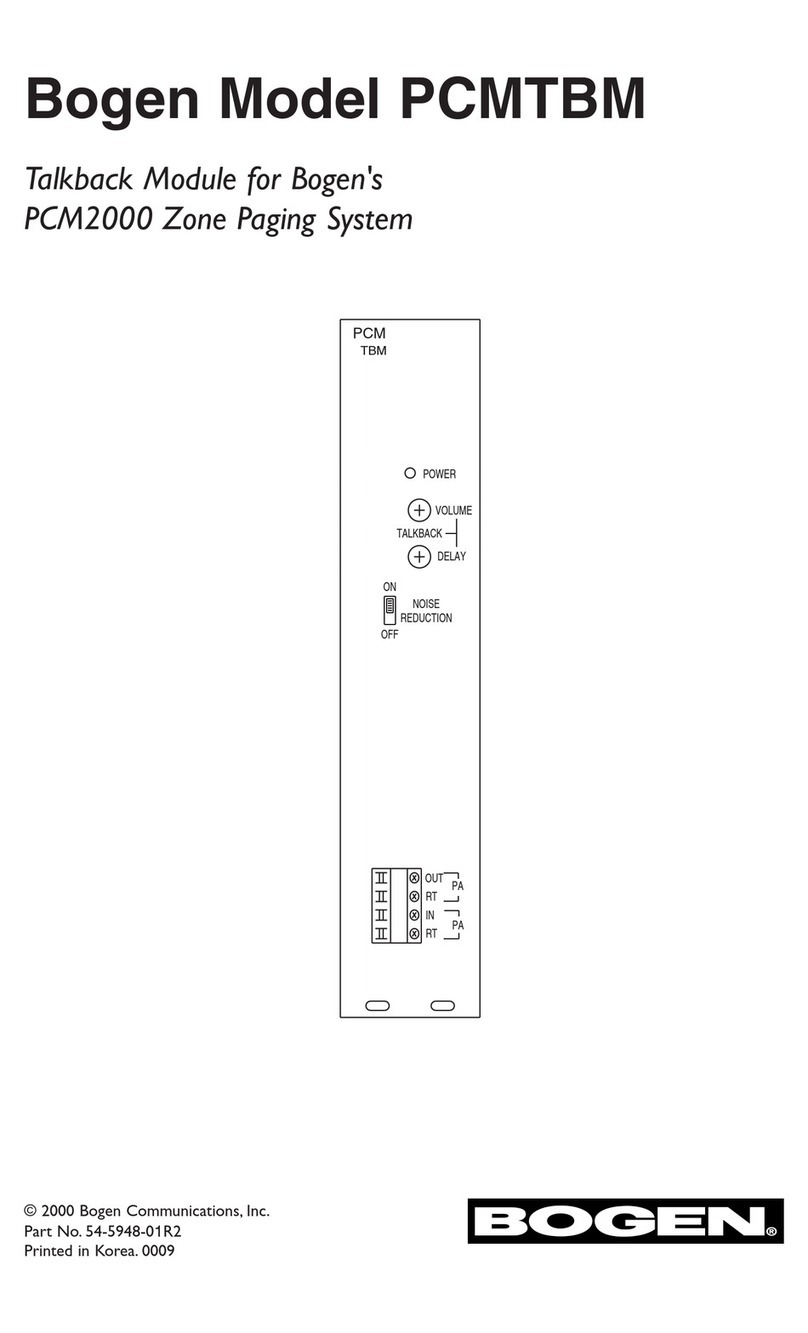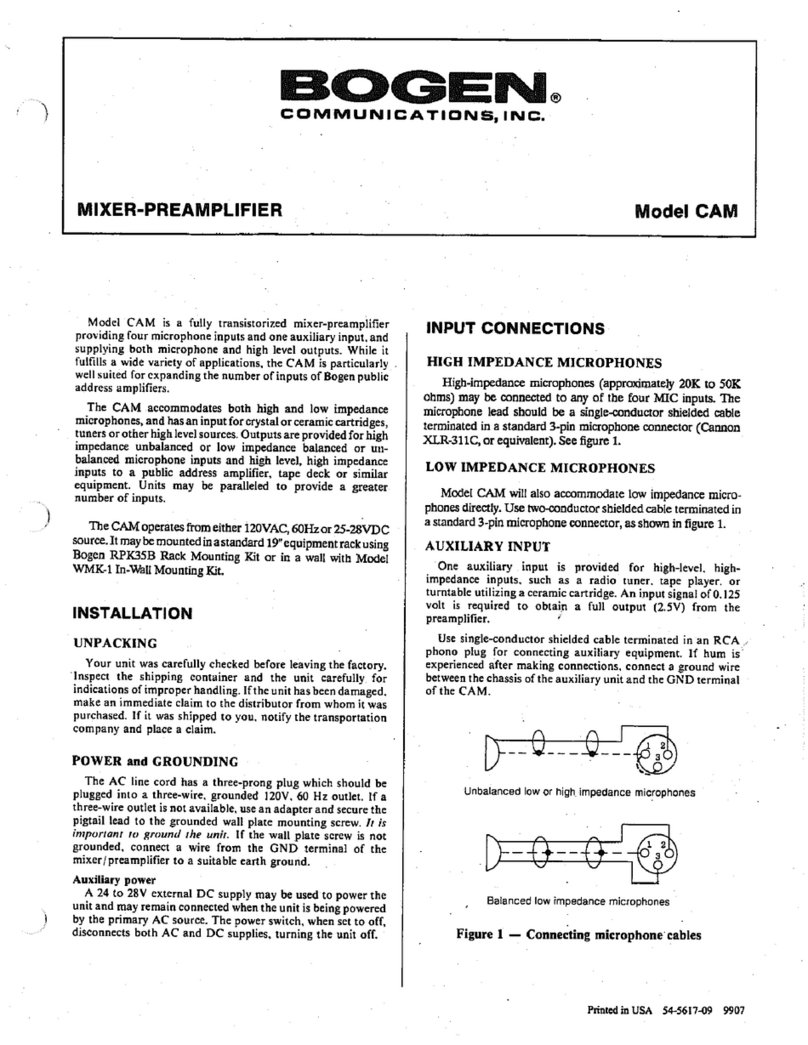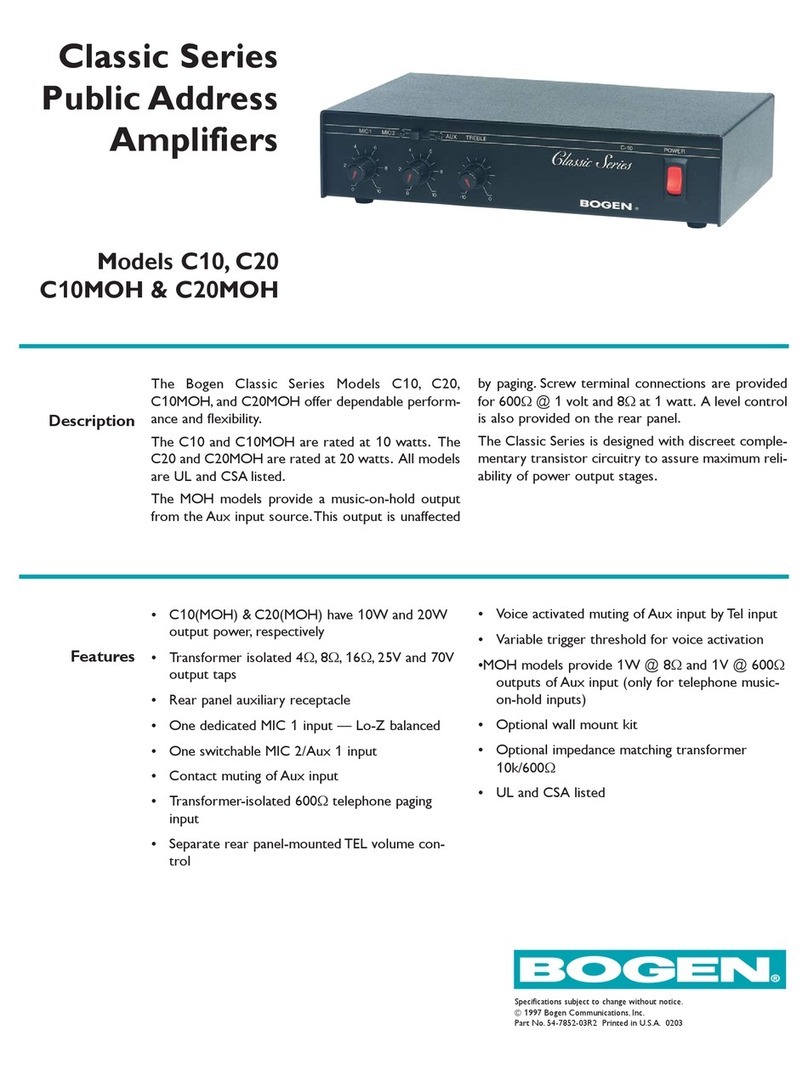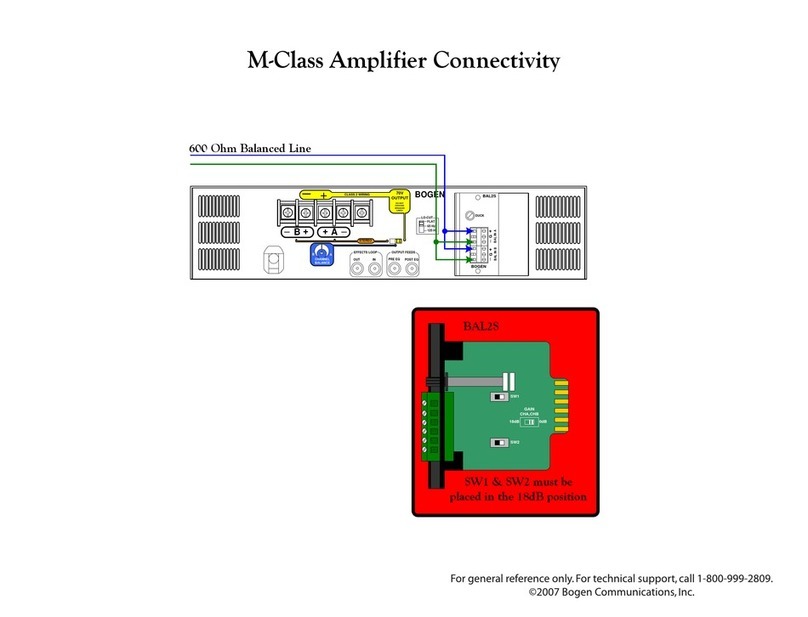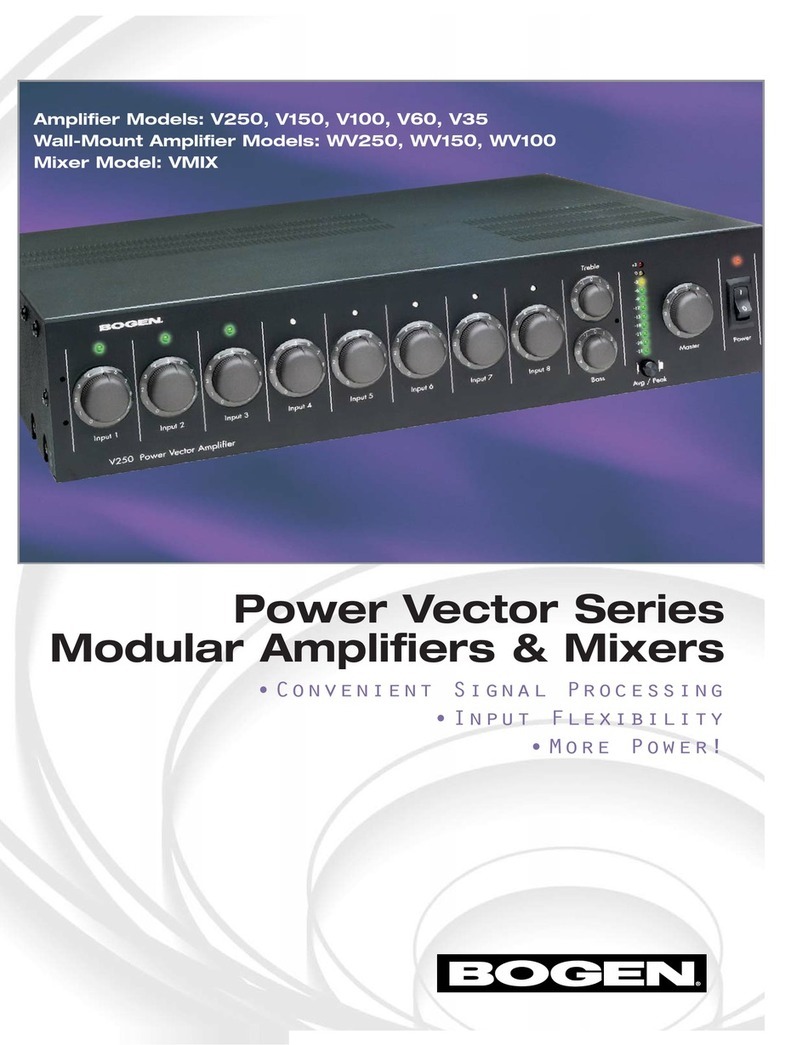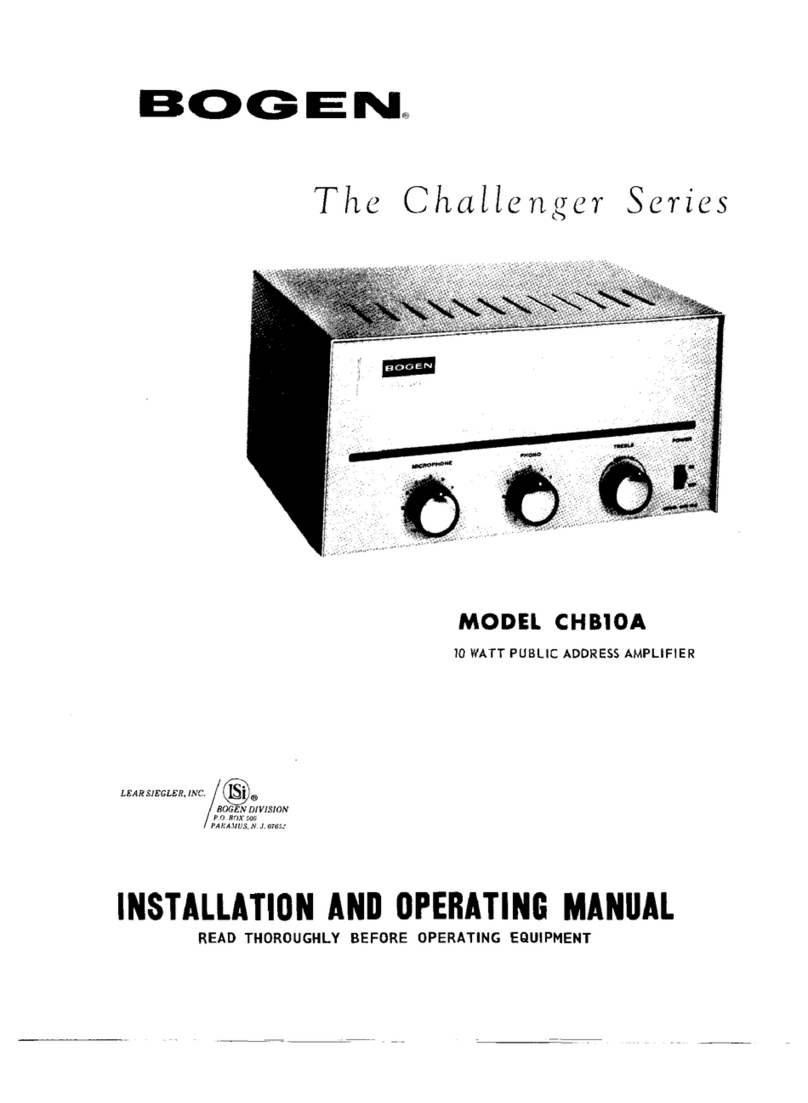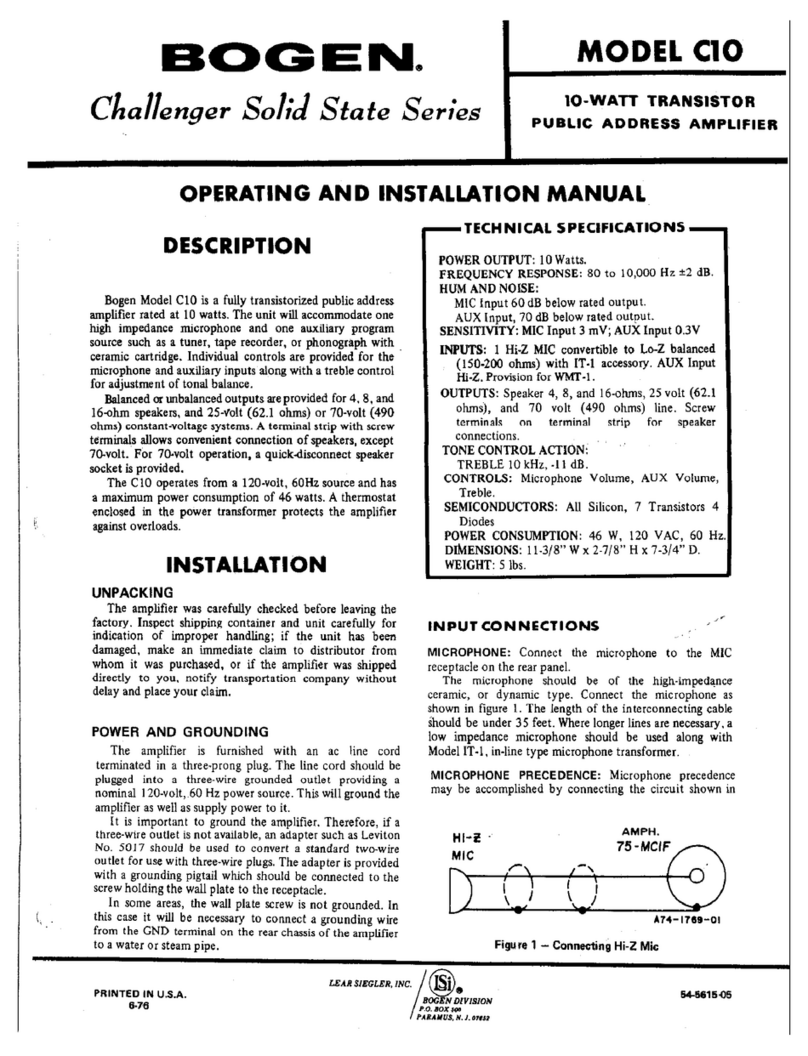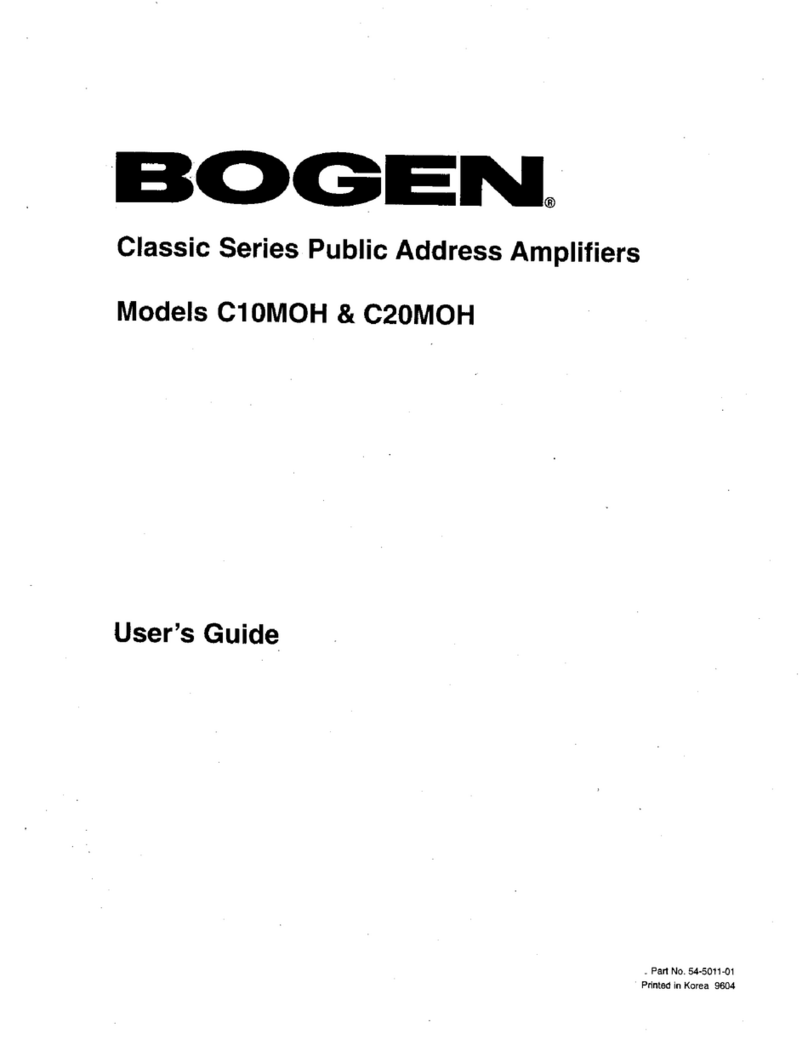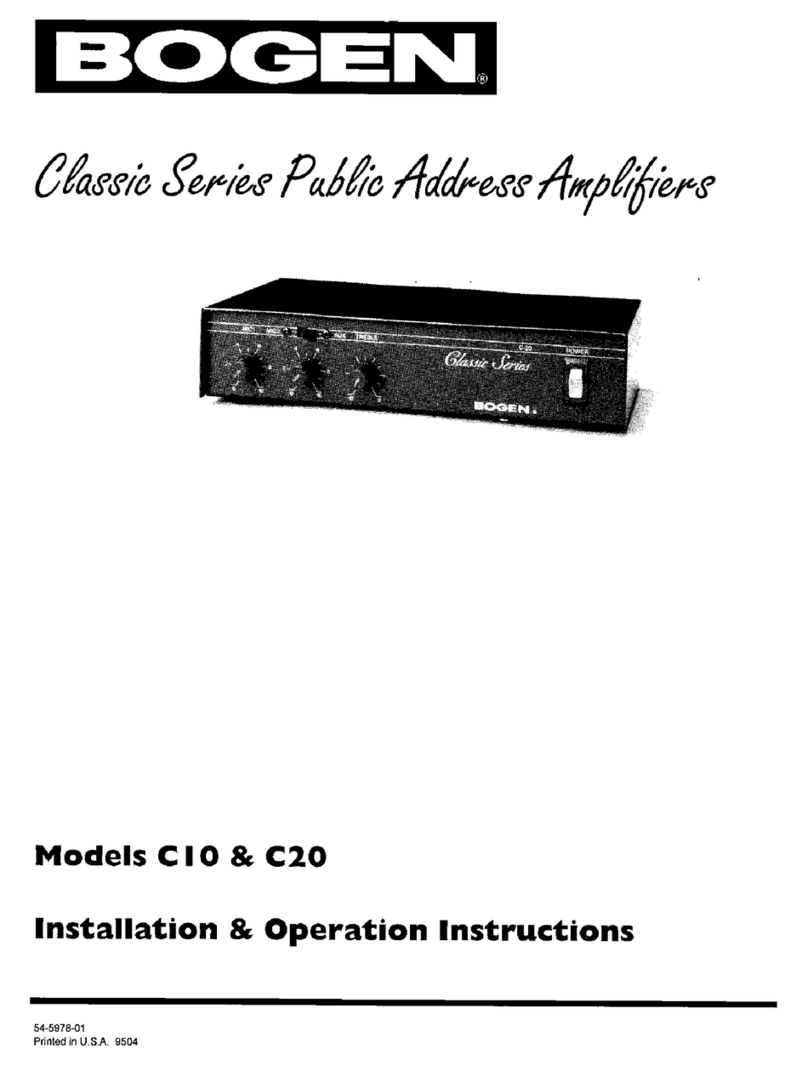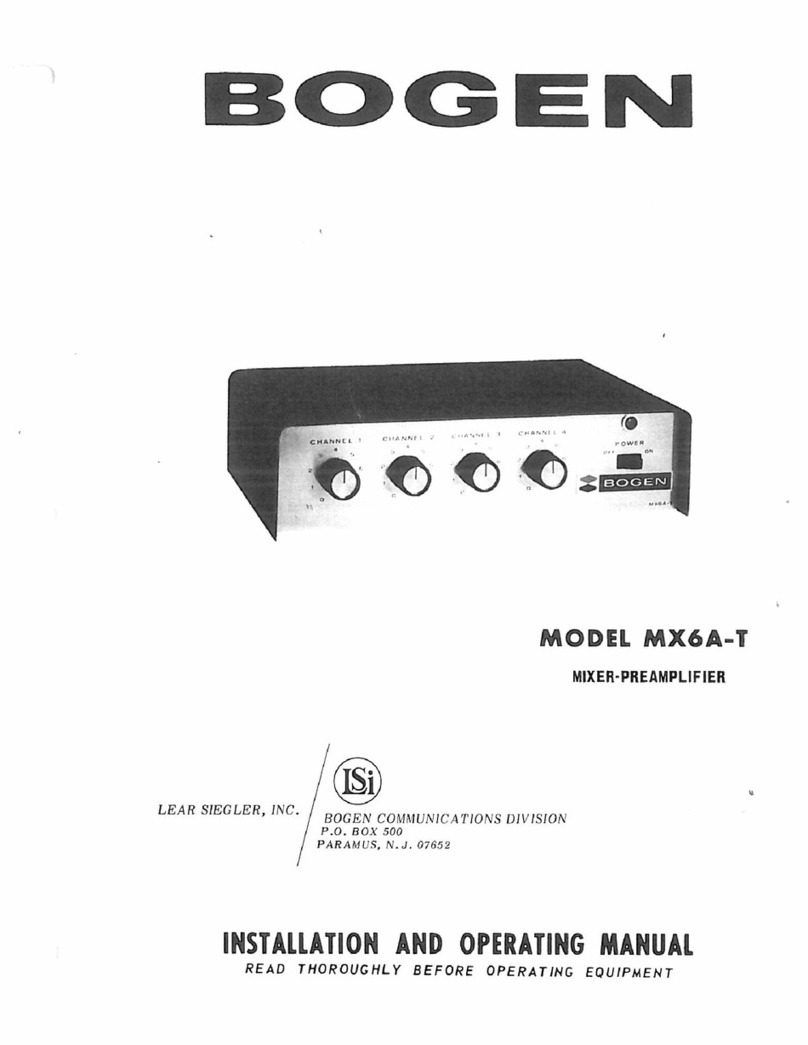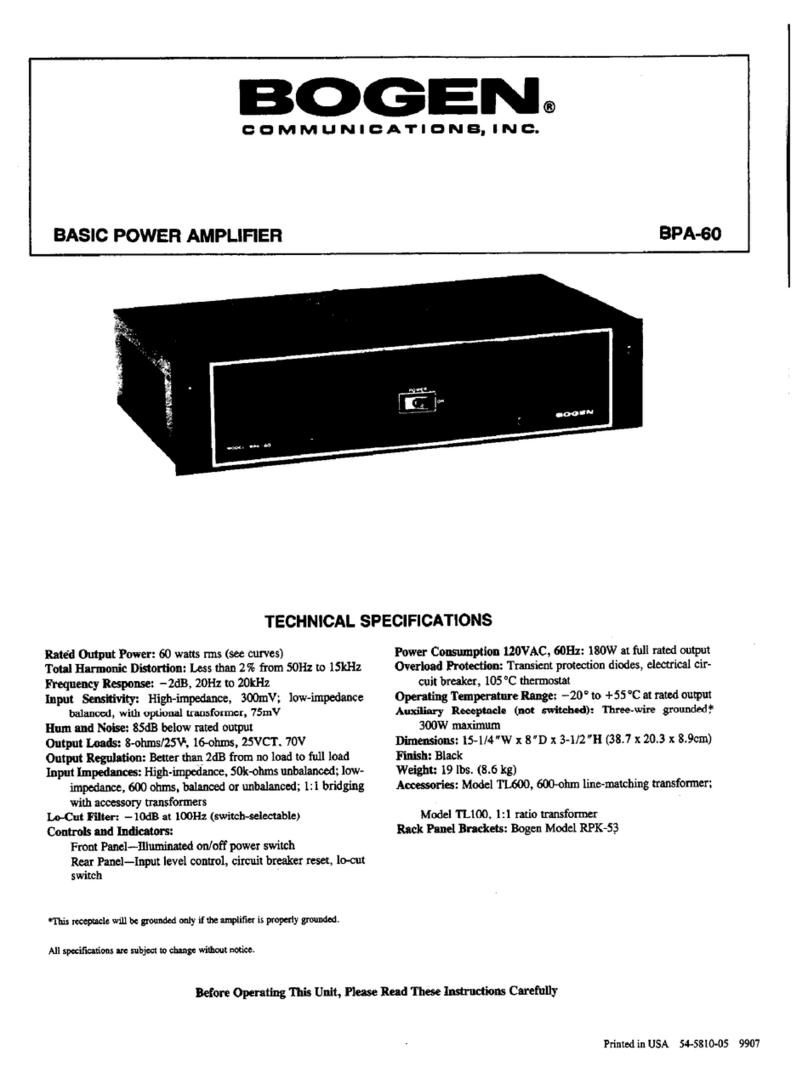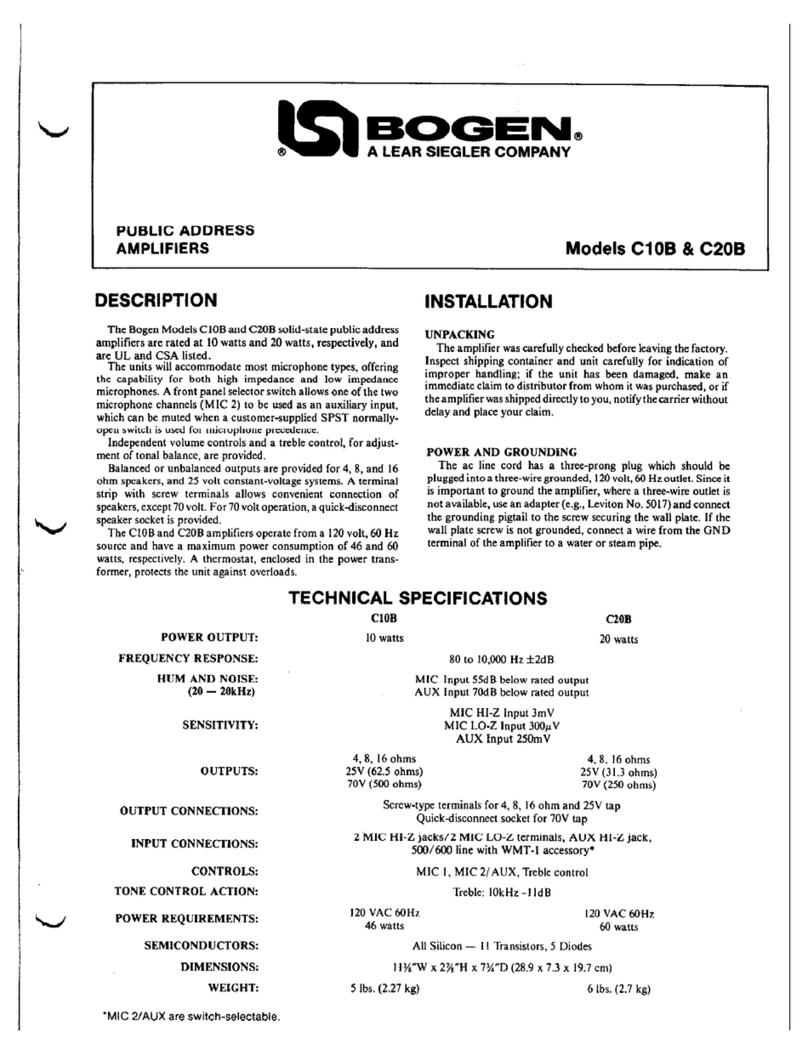© 1996 Bogen Communications, Inc.
50 Spring St., Ramsey, NJ 07446
All rights are reserved. No part of this
document may be photocopied, repro-
duced, or translated to another language
without the prior written consent of
Bogen Communications Inc.
Notice: The information contained in
this document is subject to change with-
out notice and should not be construed
as a commitment by Bogen Communi-
cation, Inc.
Bogen Communications Inc. assumes
no responsibility for any errors that
may appear in this document nor
does it make expressed or implied
warranty of any kind with regard to
this material, including, but not limit-
ed to, the implied warranties of mer-
chantability and fitness for a particu-
lar purpose.
Bogen Communications Inc. shall not be
liable for incidental or consequential
damages in connection with, or arising
out of the furnishing, performance, or
use of this document and the equipment
which is describes
Complete product warranty information
is provided on a separate product regis-
tration card.
WARNING
The Warning label calls attention to a
procedure, practice, or the like, which, if
not correctly performed or adhered to,
could result in damage to the unit or
personal injury. Do not proceed
beyond a warning label until the indicat-
ed conditions are fully understood and
met.
Warning:Changes or modifications
to this unit not expressly approved
by the party responsible for compli-
ance could void the user’s authority
to operate the equipment..
Note:This equipment has been
tested and found to comply with the
limits for a Class A digital device,
pursuant to Part 15 of the FCC
Rules. These limits are designed to
provide reasonable protection
against harmful interference when
the equipment is operated in a com-
mercial environment. This equip-
ment generates, uses, and can radi-
ate radio frequency energy and, if
not installed and used in accordance
with the instruction manual, may
cause harmful interference to radio
communications. Operation of this
equipment in a residential area is
likely to cause harmful interference
in which case the user will be
required to correct the interference
at his own expense.
This Class A digital apparatus meets
all requirements of the Canadian
Interference-Causing Equipment
Regulations
Cet appareil numérique de la classe
A respecte toutes les exigences du
Règlement sur le matériel brouilleur
du Canada.
Publication No. 54-5003-01
May, 1996
Printed in Korea
ii
5003-01.QXD 8/14/00 4:46 PM Page 2