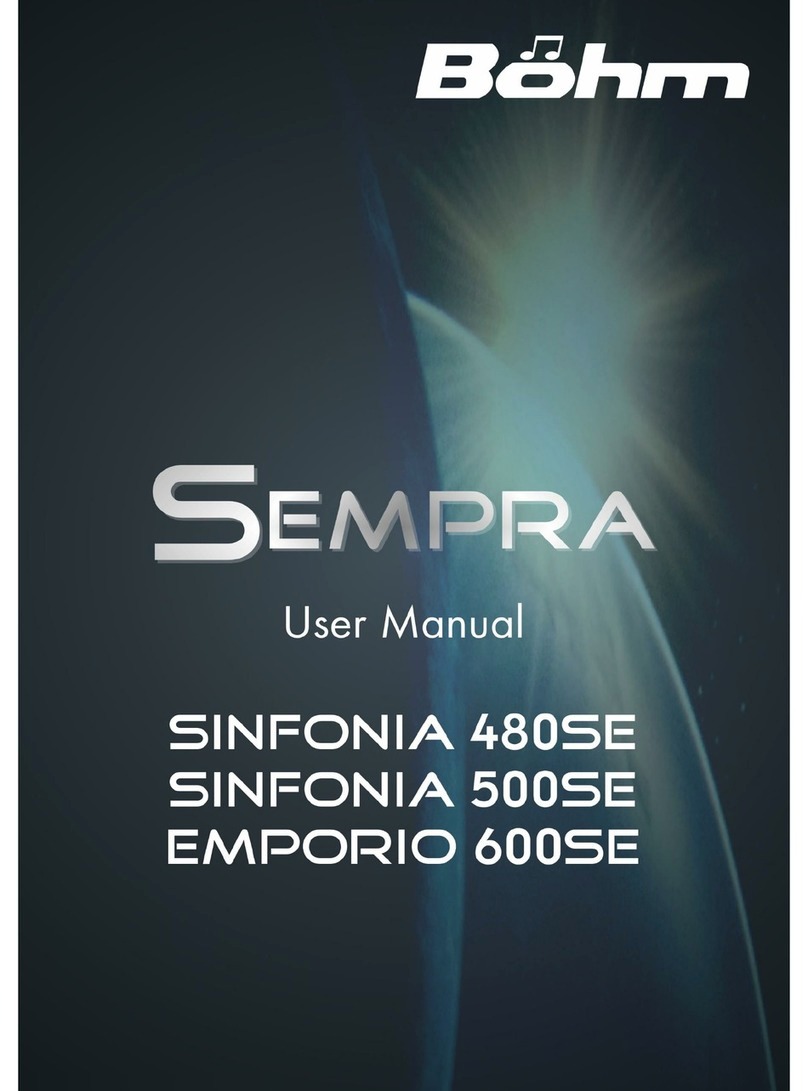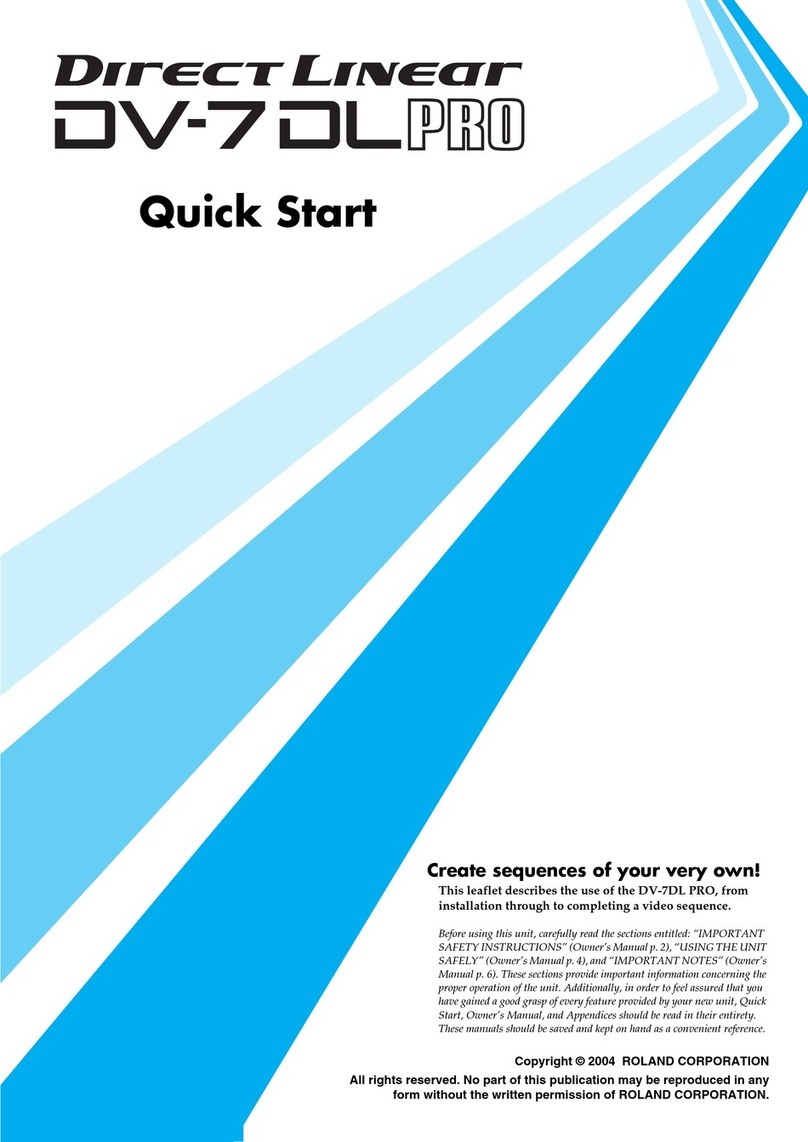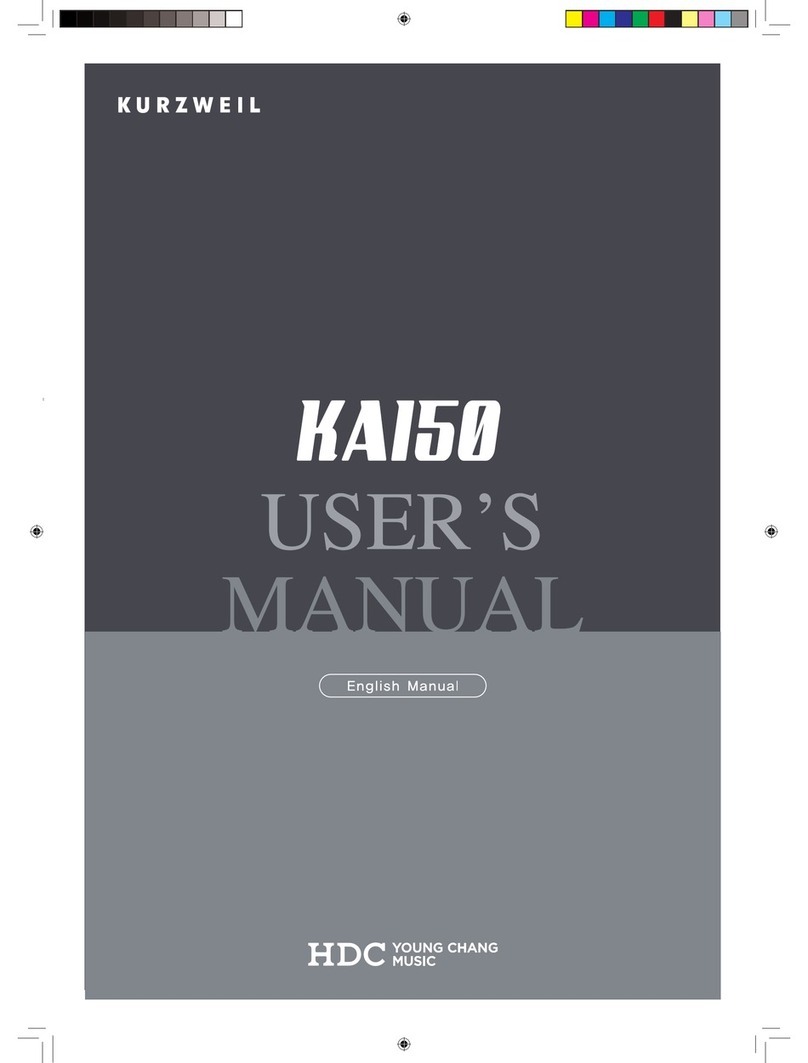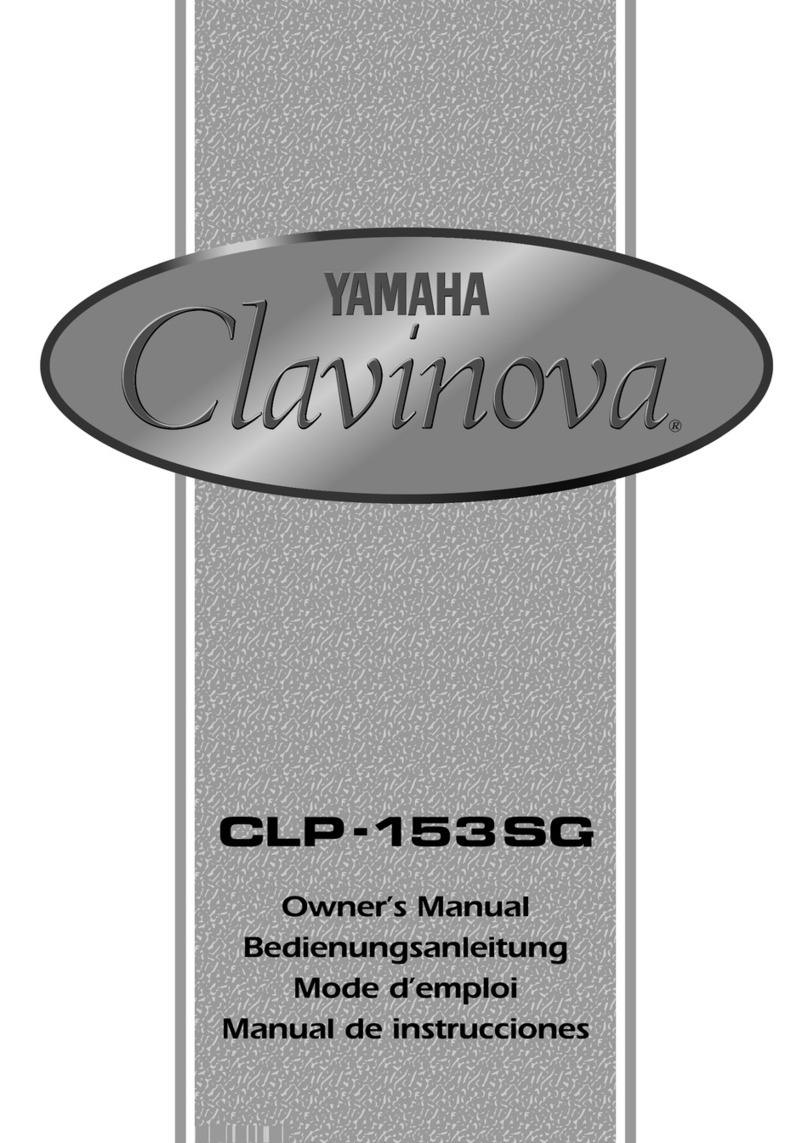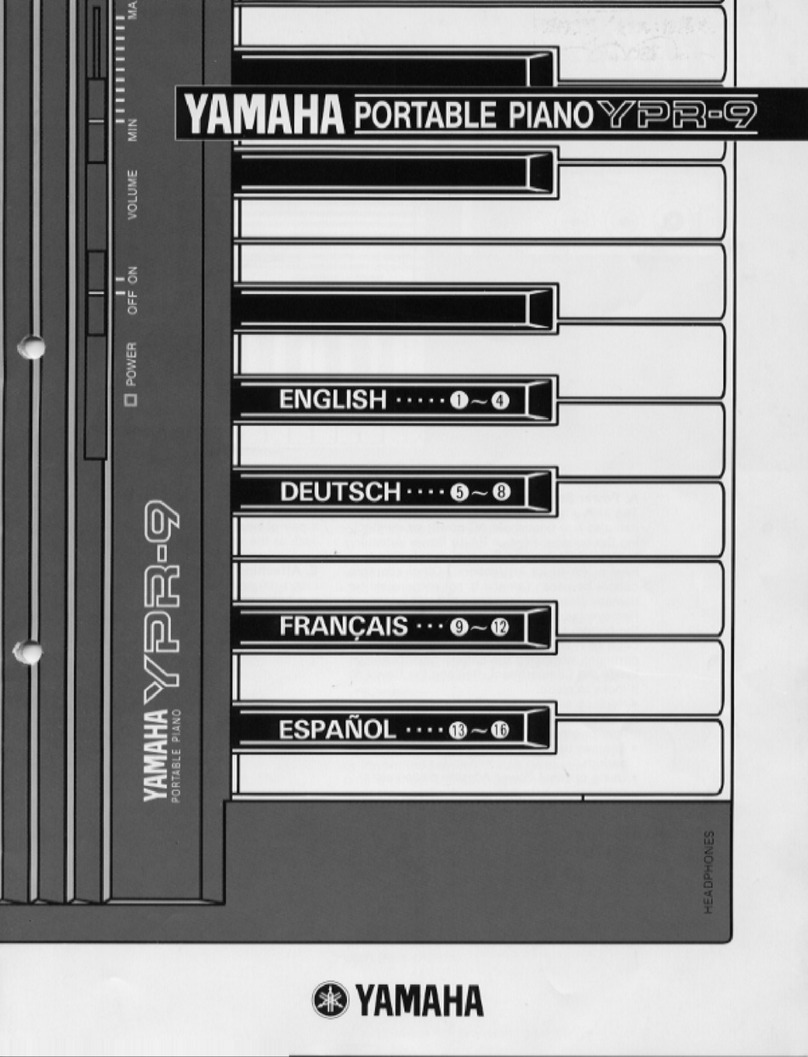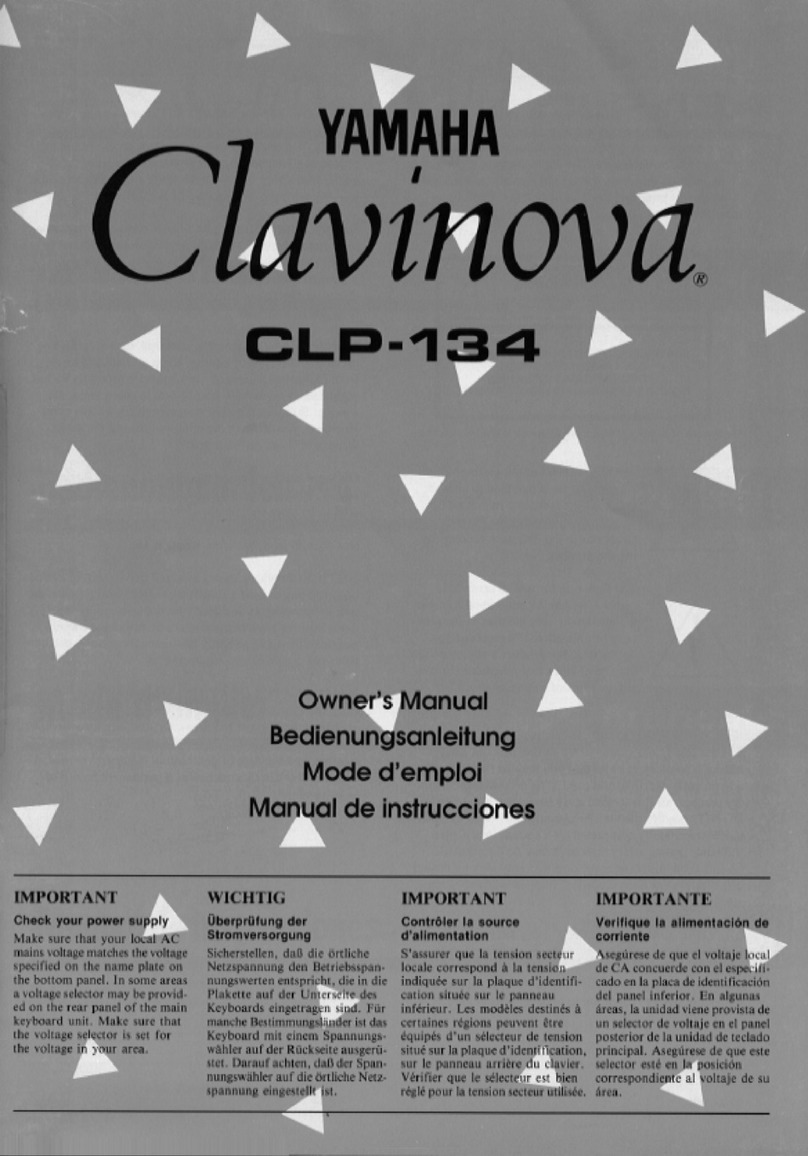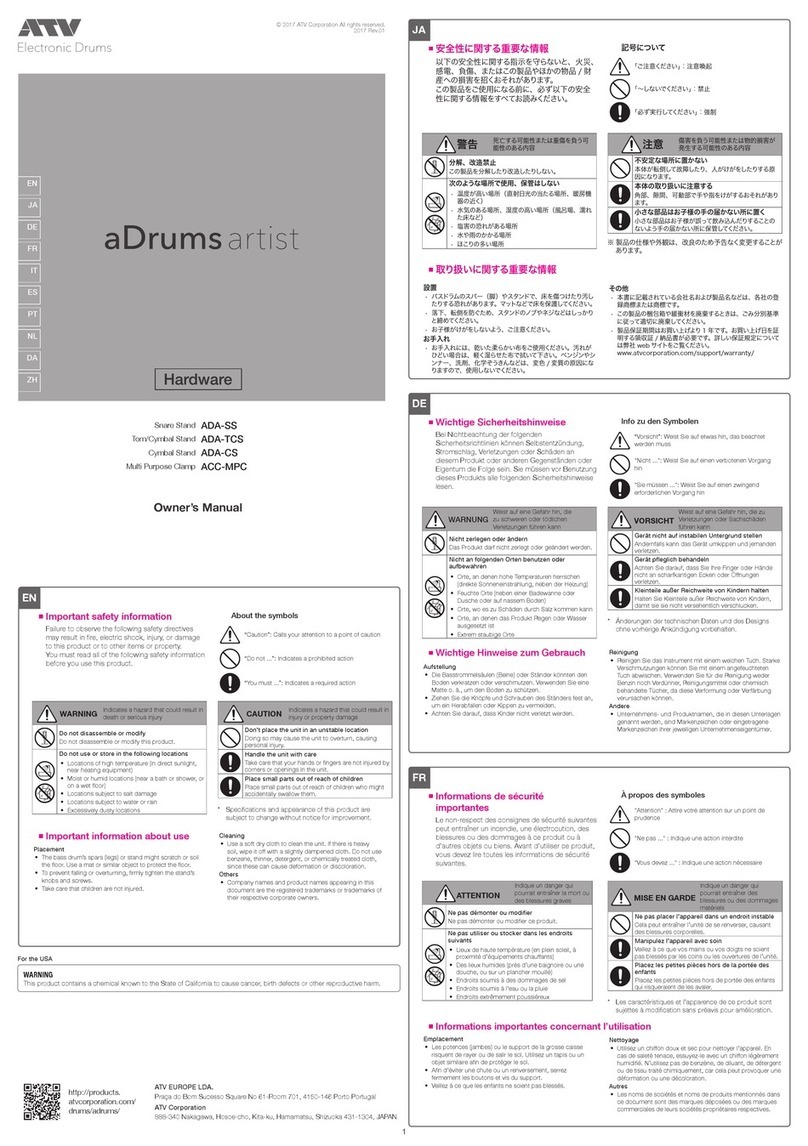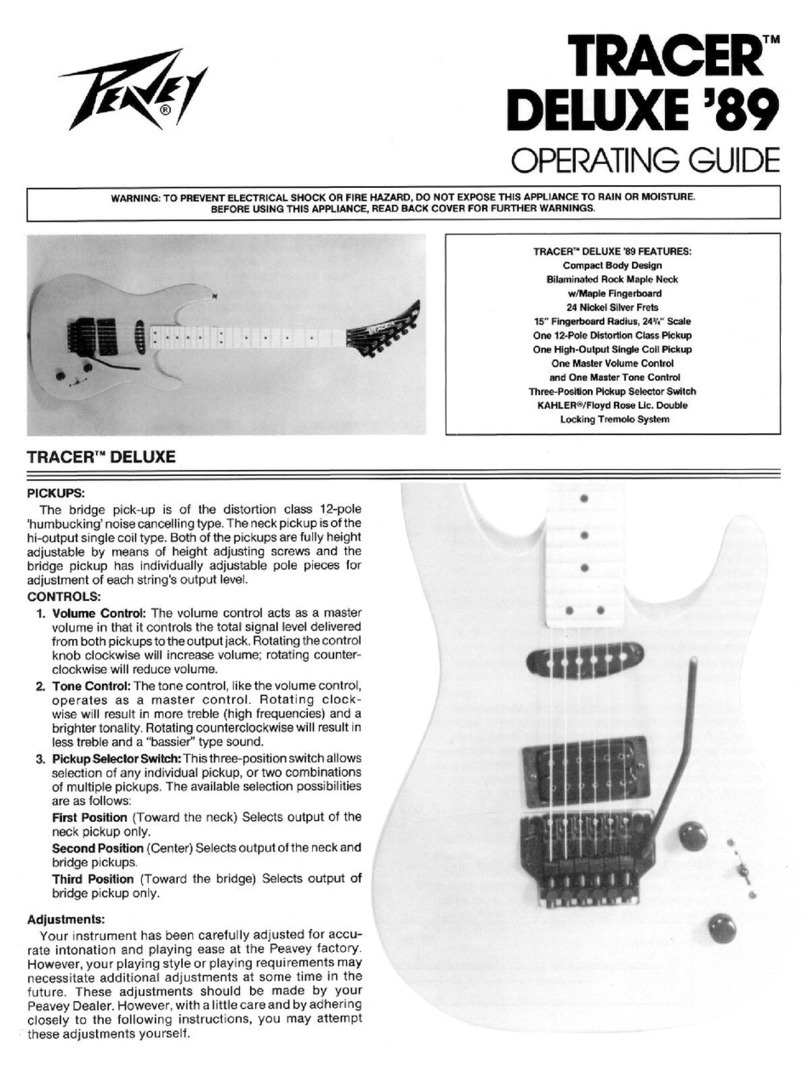bohm Sempra SE20 User manual

1
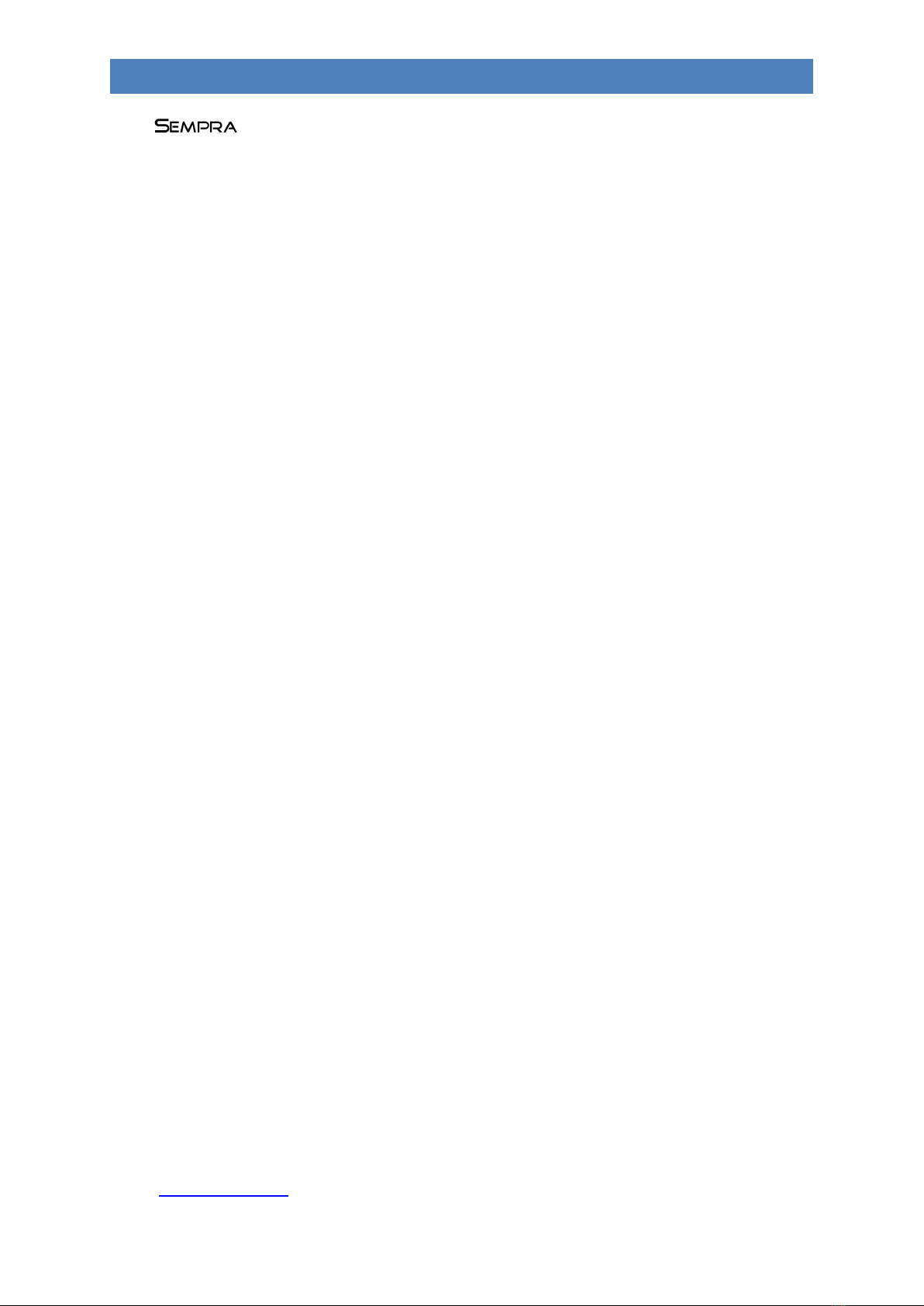
2
SEMPRA SE20/40/60 operating instructions
Böhm Operating Instructions
Version 1.44
Art.-No. 62500E
state: 06.09.2020
The information contained in this document may be changed without notice and represents no
commitment on the part of the Keyswerk music GmbH.
The information is correct at the time of publication.
The display illustrations in this manual are examples only and may differ from the actual displays
on your instrument.
Technical details for the descriptions, data and illustrations in this manual are subject to change.
The Keyswerk music GmbH can accept no liability for bugs and incorrect information in the
documentation and their consequences.
© Keyswerk 2020
All rights reserved.
Responsible for the content:
BÖHM Organs
KEYSWERK Musikelektronik GmbH & Co. KG
Warbersche Str. 32
31675 Bückeburg
Tel.: 05722 905088
Internet www.keyswerk.de
E-Mail inf[email protected]

3
SEMPRA SE20/40/60 operating instructions
Content
Congratulations....................................................................................................................................... 9
Installation of the organ........................................................................................................................ 11
SEMPRA SE20 - 2-manual keyboard version..................................................................................... 11
SEMPRA SE20 - home........................................................................................................................ 11
SEMPRA SE40 / SE60 home............................................................................................................... 12
Switching the organ on and off ............................................................................................................. 13
Turn on the SEMPRA: ........................................................................................................................ 13
Switch off the SEMPRA (all versions, except converted Overture organs):...................................... 14
Power off on upgraded Overture organs:......................................................................................... 14
Notes for SEMPRA organs with Cloud Studio:................................................................................... 16
Power on/off synchronisation of organ and Cloud Studio............................................................ 16
Lighting SE40/60.................................................................................................................................... 17
SEMPRA panel overview........................................................................................................................ 18
Connections........................................................................................................................................... 22
Headphones ...................................................................................................................................... 23
The Touch Display ................................................................................................................................. 24
The BMC Menu...................................................................................................................................... 28
Input of names and values .................................................................................................................... 31
Using a USB Keyboard ....................................................................................................................... 33
First play on the SEMPRA ...................................................................................................................... 34
Select SONGS and PRESETS ............................................................................................................... 35
The preset designations ................................................................................................................ 36
SONGS - searching by name .......................................................................................................... 37
SONG-List filtering......................................................................................................................... 38
How to select and divide Sounds ...................................................................................................... 41
Sound Selection............................................................................................................................. 42
Drawbar organ (RealOrgan) .................................................................................................................. 47
Activating the RealOrgan for the manuals and the pedal............................................................. 48
Drawbar adjustment –upper or middle manual........................................................................... 49
Setting the drawbars for lower manual and pedal ....................................................................... 49
Rotary effect (Leslie/Phasing) ........................................................................................................... 52
Organ Types in the RealOrgan........................................................................................................... 53
Selecting organ types .................................................................................................................... 54
Notes on generator and key contacts ........................................................................................... 55
Further RealOrgan Functions: ........................................................................................................... 55
Setting the overall volume of the drawbar sound ........................................................................ 56
Envelope Functions ....................................................................................................................... 56

4
SEMPRA SE20/40/60 operating instructions
Chorus/Vibrato.............................................................................................................................. 56
Rotary settings (Leslie / Phasing) .................................................................................................. 58
Rotary parameters for bass and horn ........................................................................................... 58
Percussion ..................................................................................................................................... 59
Key click......................................................................................................................................... 61
Drive and distortion....................................................................................................................... 62
Reverb ........................................................................................................................................... 62
Chorus............................................................................................................................................ 62
Key zone ........................................................................................................................................ 63
Octave - / Octave +........................................................................................................................ 63
RealOrgan Presets ............................................................................................................................. 64
Calling up Presets .......................................................................................................................... 64
Save your own RealOrgan Presets................................................................................................. 65
Delete RealOrgan Presets.............................................................................................................. 66
RealOrgan Percussion and Vibrato/Chorus via F-buttons................................................................. 67
Loading new button macros.......................................................................................................... 67
Assigning functions in the button presets..................................................................................... 68
Play with Styles...................................................................................................................................... 70
Select styles and other accompaniments...................................................................................... 71
Style-/Pattern functions ................................................................................................................ 74
Tempo functions............................................................................................................................ 76
Drum Mute................................................................................................................................ 76
Accompaniment functions ............................................................................................................ 77
ACC on: ...................................................................................................................................... 77
Accompaniment options ........................................................................................................... 77
ACC easy .................................................................................................................................... 78
Lowest Bass: .............................................................................................................................. 80
Manual Bass: ............................................................................................................................. 80
Memory:.................................................................................................................................... 80
Solochord........................................................................................................................................... 81
Sound setting for Solochord...................................................................................................... 81
Multi-Solochord......................................................................................................................... 81
Lower:........................................................................................................................................ 82
Proportional swell control in mixer setup......................................................................................... 83
Volume setting for manuals/pedal and accompaniment...................................................................... 84
Slider group MIXER:........................................................................................................................... 84
Slider group ACCOMPANIMENT........................................................................................................ 85
Slider group SUBMIXER / INSTR. VOLUME........................................................................................ 85

5
SEMPRA SE20/40/60 operating instructions
Keyboard split........................................................................................................................................ 87
Solo manual of the SE60................................................................................................................ 88
How to set a split point ..................................................................................................................... 88
Cancel keyboard split ........................................................................................................................ 89
Upper manual............................................................................................................................ 89
Lower manual............................................................................................................................ 89
Special features of the lower manual split........................................................................................ 89
Part Editor Setting sounds and their playing parameters .................................................................... 91
Calling the Part-Editor ....................................................................................................................... 91
Sound selection ............................................................................................................................. 94
Assign the Sound buttons.......................................................................................................... 95
Setting the part parameters.......................................................................................................... 97
Setting the part volumes........................................................................................................... 98
Reverb ....................................................................................................................................... 99
Chorus........................................................................................................................................ 99
Panning.................................................................................................................................... 100
Detune..................................................................................................................................... 100
Transpose ................................................................................................................................ 100
Mute........................................................................................................................................ 101
Solo.......................................................................................................................................... 101
Memory................................................................................................................................... 102
Solochord................................................................................................................................. 103
Portamento ............................................................................................................................. 103
Monophone............................................................................................................................. 104
Velocity.................................................................................................................................... 104
Tipp: negativ velocity............................................................................................................... 105
Tip: play a part without velocity.............................................................................................. 105
Key Zones –Define individual split zones for parts..................................................................... 107
Define a key zone: ....................................................................................................................... 107
Special featurs of Key Zones and Manual Split ....................................................................... 108
Part options................................................................................................................................. 109
Common functions:................................................................................................................. 110
Sound Controller (activation required) ................................................................................... 111
Internal functions: ................................................................................................................... 112
Part Setup.................................................................................................................................... 114
MIDI settings of the parts........................................................................................................ 115
Load/store from/into the Global Presets................................................................................ 115
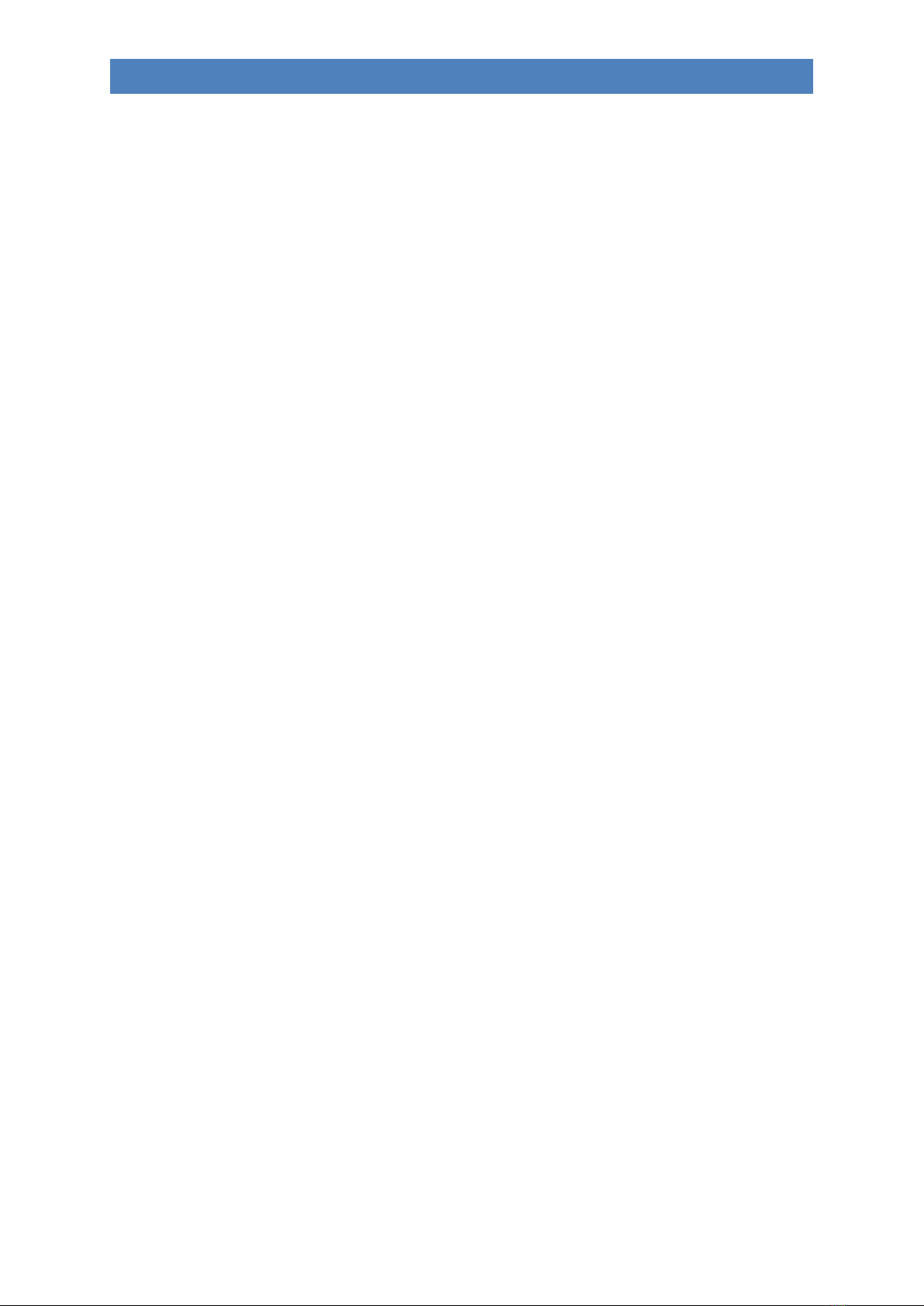
6
SEMPRA SE20/40/60 operating instructions
Initialize part............................................................................................................................ 116
S-Crd.Mode (Solochord mode)................................................................................................ 117
Copy Part ................................................................................................................................. 117
SONGS and Global Presets .................................................................................................................. 119
3-D Presets ...................................................................................................................................... 119
Global presets –setting your SEMPRA at the touch of a button .................................................... 122
What is stored in these global presets? ...................................................................................... 122
Save SONGS / Global Presets .......................................................................................................... 123
Edit SONG........................................................................................................................................ 127
Re-sort global presets in SONG ....................................................................................................... 128
Delete SONGs / Global Presets........................................................................................................ 129
Copying Global Presets to Another SONG....................................................................................... 130
Global Preset Options...................................................................................................................... 131
Preset Coupler................................................................................................................................. 133
Albums and themes............................................................................................................................. 136
Working with albums and themes .................................................................................................. 136
Album or theme - where to start? .................................................................................................. 136
The ALBUM SELECT button group................................................................................................... 137
Compiling albums............................................................................................................................ 138
Saving albums.................................................................................................................................. 141
Overwriting/deleting SONGs in an album....................................................................................... 141
Overwriting SONGs in an album.................................................................................................. 141
Deleting SONGs in an album ....................................................................................................... 142
Double album entries...................................................................................................................... 143
The Album Management toolbar.................................................................................................... 144
Move album (within the current theme) .................................................................................... 145
Moving SONG within an album ................................................................................................... 145
Edit album properties...................................................................................................................... 147
Edit Theme properties..................................................................................................................... 149
Playing with albums (retrieving the albums)................................................................................... 152
Subsequent changes to SONGS....................................................................................................... 153
Manual Coupler (activation Art. No. 41154 required) ........................................................................ 154
Coupling via F buttons..................................................................................................................... 154
USB Functions - Data Backup .............................................................................................................. 157
The USB socket(s)............................................................................................................................ 157
Overview of the USB menu ............................................................................................................. 158
Folders and Files.......................................................................................................................... 159
USB sticks......................................................................................................................................... 161
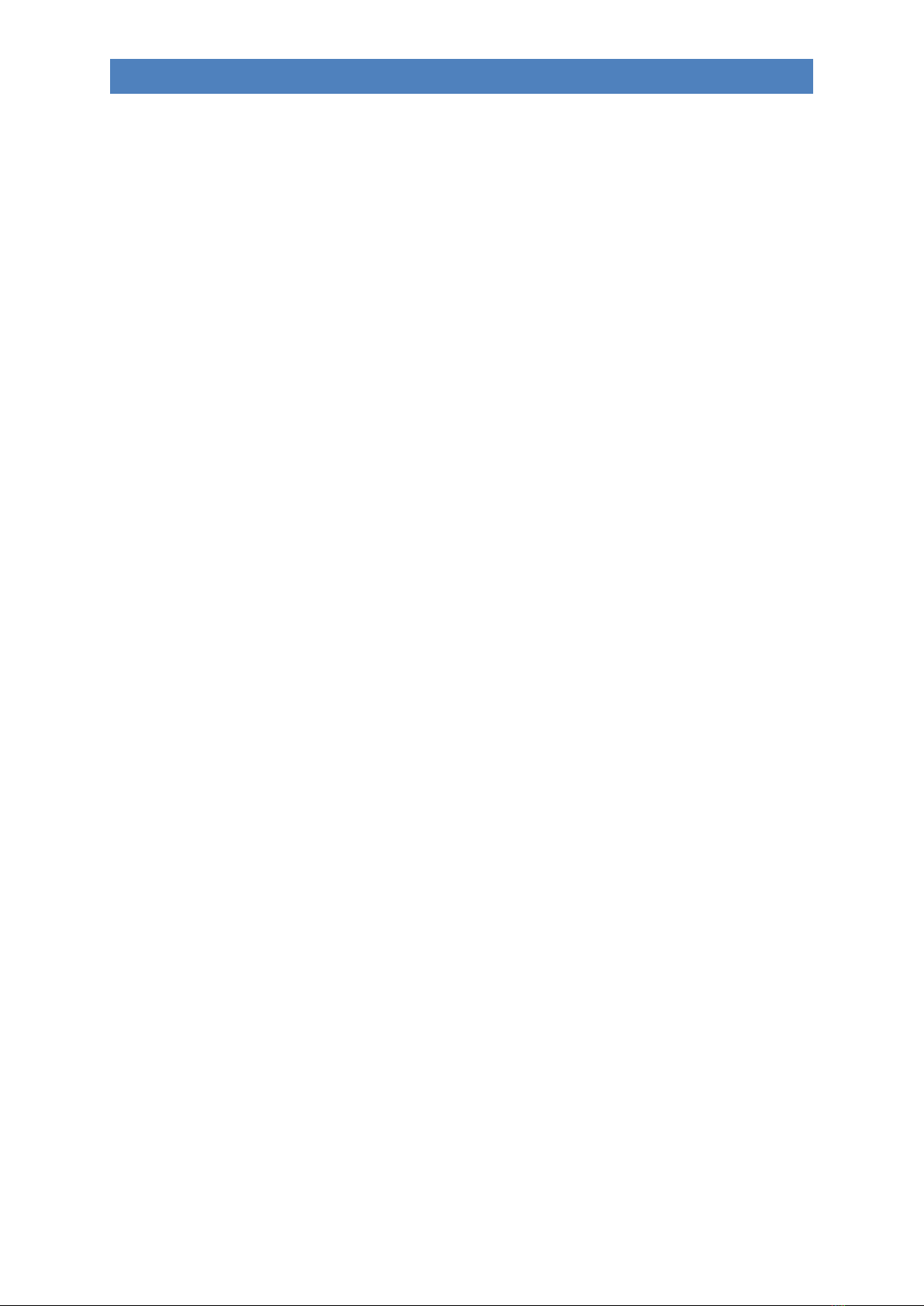
7
SEMPRA SE20/40/60 operating instructions
Format............................................................................................................................................. 161
Save / load data............................................................................................................................... 163
File Types......................................................................................................................................... 165
Show all ....................................................................................................................................... 165
Delete files....................................................................................................................................... 165
Installation of factory data.............................................................................................................. 166
Themes (Albums)......................................................................................................................... 169
Save/load Theme file:.................................................................................................................. 169
Songs ........................................................................................................................................... 171
Save SONG files ....................................................................................................................... 172
Load SONG files ....................................................................................................................... 173
Play SONG files directly ........................................................................................................... 174
Styles ........................................................................................................................................... 174
Save Styles............................................................................................................................... 175
Loading Style Files ................................................................................................................... 177
load complete style bank ........................................................................................................ 177
Load single style ...................................................................................................................... 177
Play Style Direct....................................................................................................................... 179
Playbacks ..................................................................................................................................... 179
Save Playbacks......................................................................................................................... 180
Load playback files................................................................................................................... 181
Load complete playback bank................................................................................................. 181
Load single playback................................................................................................................ 182
Play a playback directly ........................................................................................................... 183
Sound presets.............................................................................................................................. 184
Save Sound Presets.................................................................................................................. 184
Load Sound Presets ................................................................................................................. 185
Setups.......................................................................................................................................... 185
Save Setups.............................................................................................................................. 185
Load Setups ............................................................................................................................. 188
MIDI files...................................................................................................................................... 189
Save MIDI file as playback in SEMPRA..................................................................................... 189
Play MIDI file directly from USB stick...................................................................................... 190
MIDI Styles (loading Yamaha Styles) ........................................................................................... 191
Saving MIDI Style in SEMPRA .................................................................................................. 191
Play MIDI styles directly .......................................................................................................... 193
AMADEUS sound data................................................................................................................. 193

8
SEMPRA SE20/40/60 operating instructions
Saving sound data to USB........................................................................................................ 194
Load sound data from USB...................................................................................................... 197
"Old" data.................................................................................................................................... 198
"old" global presets................................................................................................................. 198
"old" sound presets................................................................................................................. 198
Load old data........................................................................................................................... 199
Backup of all user data ................................................................................................................ 201
Saving the complete Backup ................................................................................................... 201
Loading a Total Backup............................................................................................................ 203
Load operating system via USB menu......................................................................................... 204
Installation of subsequently purchased factory data into the SEMPRA.............................................. 206
Setting up an USB stick with ID identification................................................................................. 206
Saving and unpacking factory data on the USB stick ...................................................................... 206
Installing the factory data in the SEMPRA....................................................................................... 208
Update the SEMPRA firmware (operating system)............................................................................. 209
Perform the firmware update on the SEMPRA............................................................................... 209
Appendix 1: System setups ................................................................................................................. 211
1. Calibrate the Touchscreen....................................................................................................... 212
2. Calibrating of pitch- an modulation wheels, aftertouch ans swell pedal(s)............................ 214
3. Setting a basic velocity for each manual................................................................................. 217
4. setting date and clock time ..................................................................................................... 219
Appendix 2: Installing Activations ....................................................................................................... 220
General............................................................................................................................................ 220
Install activation .............................................................................................................................. 221
Appendix 3 –Sound Banks SEMPRA Standard Sounds ....................................................................... 223

9
SEMPRA SE20/40/60 operating instructions
Congratulations
You have chosen an innovative, modern and melodious musical instrument - a Boehm SEMPRA Organ.
We break new ground with SEMPRA and introduce a new level of musicality, hitherto unknown in an
organ. An overview of the special characteristics of SEMPRA:
VERY QUICK - the fastest time of all current organs: SEMPRA is ready to play in only 5 seconds! We set
a modern industry standard in the organ with the SEMPRA realtime performance Operating System.
The result is a lightning-fast performance in all functions that would be unavailable using, for example,
Windows - or Linux-based PC organ systems.
Ease of use - the completely newly designed, easy-to-understand user interface makes playing and
registering the organ a simple pleasure.
TOUCH or button - virtually all functions are either available on the ultra quick 9 "wide view touch
display or can be reached via the control buttons and knobs. You have the choice!
3D PRESETS - new and innovative: up to 6 single Global Presets (General settings) incl. the style or
playback accompaniment (MIDI file), etc. are saved together and are instantly available in SONGS.
These SONGS can be sorted at any time according to various criteria using the appropriate control
buttons. They can be catalogued in albums and topics for easy retrieval. So, you can anytime instantly
find and retieve your settings from amongst hundreds and thousands of SONGS. This completely new
preset system provides for a intuitive playing.
MANUAL PRESETS - new for Böhm: with the practical manual preset buttons between lower and upper
manual you can call up the 6 linked presets of the currently selected SONG. These buttons are available
while playing, without taking your hands off the keyboards. The two buttons left turn through the 6
presets in ascending or descending order (not available in modified organs).
EASY STYLE CREATOR - styles can be modified using the new EASY STYLE EDITOR This is easy to use,
also for the quick recording of new tracks, patterns and and intros etc. Styles in the Yamaha® format
(up to 5 of tyre) can be used immediately or edited and saved it in the style library of SEMPRA.
INTERACTIVE PLAYBACKS - MIDI files can be used just as aflexibly as styles - this dream becomes reality
with SEMPRA. MIDI files can not only have adapted instrumentation, but also by using markers can be
divided into up to six sections such as intro, verse, chorus, bridge, etc. These sections or pattern can
play with the style pattern and at the push of a button, at any time, you can order and control so the
flow of the MIDI files and thus your music piece is flexible. They become a perfect song-related support,
and the use of a MIDI file in SEMPRA is not as restricted as in a conventional file player but becomes
part of your arrangement.
Advanced memory techniques - what you store in your SEMPRA, is always retained. There is no RAM
memory which could be lost. All your data can be delete directly and also saved at lightning speed in
the internal flash memory. If necessary, this can even be backed-up. Your working data can not be lost.
Saving/loading data on connected USB storage media (memory sticks) takes place at lightning speed.
USER accounts –this way each SEMPRA becomes your SEMPRA. Your family or friends want to play
backing tracks, also on your SEMPRA, but with their respective own registrations, styles, etc.? No
problem: You can put multiple user accounts on the organ. The individuals own data is then in the
currently enabled user account. Any player who uses the organ, can hold his own data in his personal
account.

10
SEMPRA SE20/40/60 operating instructions
And the best: user accounts can be exported to a USB stick and then the complete organ can be played
from the stick. In this way your friend who has also a SEMPRA, can save his organ data to a stick which
can be used in your organ without altering your data settings.
REAL Organ - A drawbar system with 9 footages - anyone can do that! In addition to that classic
Hammond configuration, the new SEMPRA drawbar organ offers various other legendary organ
simulations, with expandable foot position range (up to 15 choirs!) and sensational sound. Of course,
all typical effects of the respective organ type such as full percussion over all foot positions, Leslie or
Phasing Rotor, Celeste, Vibrato and Chorus are realistically reproduced. The RealOrgan comes
standard with several organ types. With extension packages you can also add the drawbar characters
of many further vintage organ types. You will not find such a versatile and sounding drawbar system
as the BÖHM RealOrgan with any other organ - a dream for all friends of the legendary sound.
MULTI-SOLOCHORD - a well known effect: the Solochord responds according to the notes played on
the accompanying manual and enhances the melody with is own sounds. For example, with only one
finger of the right hand to play a solo clarinet and add a polyphonic saxophone set via Solochord in the
same way as similar functions in other manufacturers.
At the SEMPRA, the possibilities go further still: you can make any manual or pedal instrument an
individual Solochord instrument. Each of these instruments can also still play a total of 14 different
types of Solochord. For example, a Glenn Miller solochord set on the right, on the left a choir with trio
lineup, on the right lower manual the transposed strings... no problem. This innovative feature opens
completely new creative freedom in the playing and arranging!
Cloud Studio integration - if your SEMPRA is equipped with the optional Böhm Cloud Studio, you will
find its sounds integrated into the respective sound groups and categories. Now you can play virtual
instruments and sample libraries like e.g. the pre-installed Steinberg Halion6 / absolute 3 package
which can be combined with the AMADEUS sound of the organ. At the same time, the large touch
screen of the cloud Studios you show the manuscript of your piece of music. The manuscript can be
linked with the preset chosen on the organ. Nothing is more convenient!
In the following chapters, we describe the above functions, and many other functions of your
SEMPRA. Many functions are intuitive in use. However, we ask you to read this manual thoroughly
and understand the explanations as they relate to the SEMPRA. So, you will best learn, and
appreciate the many exciting possibilities. Much pleasure for you!
Your
BÖHM Team

11
SEMPRA SE20/40/60 operating instructions
Installation of the organ
Depending on the model and design your SEMPRA consists of several parts:
SEMPRA SE20 - 2-manual keyboard version
The two-manual-keyboard version of SE20.
•Set the instrument on a sturdy table or a frame.
Use only suitable keyboard tables or stands,
which offer a sufficiently large support surface
- at home as well as on the stage -.
•Make sure that the SEMPRA on the table/base
is securely fixed and cannot slip off.
•Now plug the music stand into the designated sockets at the back of the control panel and take
- as described in the following section - the connections (power cord, line out for external
amplifier/mixing desk, if necessary, pedal and swell ...).
•Place if necessary the free foldable pedal and the sill under the organ and connect as explained
in the following section. to the back.
•Insert the mains plug into a socket.
•The organ is now ready to play.
SEMPRA SE20 - home
In this version, the SE20 has a complete solid wood
frame incl. active speaker system, sills and (usually)
bass pedals.
•Decide where the organ is to go. To prevent
damage you should select a site where the
instrument is not exposed to moisture, nor
excessive heating (radiators).
•With help lower the upper part onto the lower
part, and slide the rubber feet from the bottom
of the keyboards into the recesses provided for
this purpose in the side supports of the base.
This top is firmly fixed on the base.
•Now plug the music stand into the designated
sockets in the bar at the back of the control
panel and remove - as described in the following
section - the connections (power cord, speaker
system, pedal and foot skirts...).
•Place the swell/bass pedal unit, or the 25-key pedal in front of the base and insert the connection
cable(s) into the appropriate socket(s) in the bottom of the base. Note the different plugs/sockets
for the expression pedal or the bass pedal.

12
SEMPRA SE20/40/60 operating instructions
•Now carefully slide the pedal unit into the box of the base. Make sure that the unit is not tilted to
avoid pressure points in the wood.
•Insert the mains plug into a wall socket.
•Place the seat before the organ and adjust to a comfortable seating height.
•The organ is now ready to play.
SEMPRA SE40 / SE60 home
The home model consists of the base with active
speaker system, the keyboards and the pedal
unit (17 or 25 keys).
•With an assistant place the upper part
on the base. The electrical connections
take place automatically using a multi-
pin plug/socket right at the bottom of
the side panels or in the table. Place the
upper part carefully so that the plug and
socket fit together and slide the wooden
pins in the side beams of frame into the
corresponding holes in the side panels
of the keyboards. Attention: Take care
that you do not trap your, or your
assistant’s fingers!
•Now plug the music stand into the
sockets at the back of the control panel.
•Place the pedal - sill unit, or 25-key pedal in front of the base and plug the connection cable
into the appropriate sockets in the bottom of the base.
•Move the pedal unit into the box of the base. Make sure that the unit is not tilted to avoid
pressure points in the wood.
•Insert the power cord into a power outlet.
•Place the seat before the organ and adjust to a comfortable seating height.
•The organ is now ready to play.
Note: All necessary connections for the operation of
the HOME model are automatically made via the
connectors between the upper and lower part. If you
want to connect the organ with other components,
you will find the connections behind the flap at the
back of the upper part.
You can open it by pressing on the door, the lock is
released and the flap can be tilted downwards.
You can now access the connections.
This is closed by folding up and some pressure on the catch.
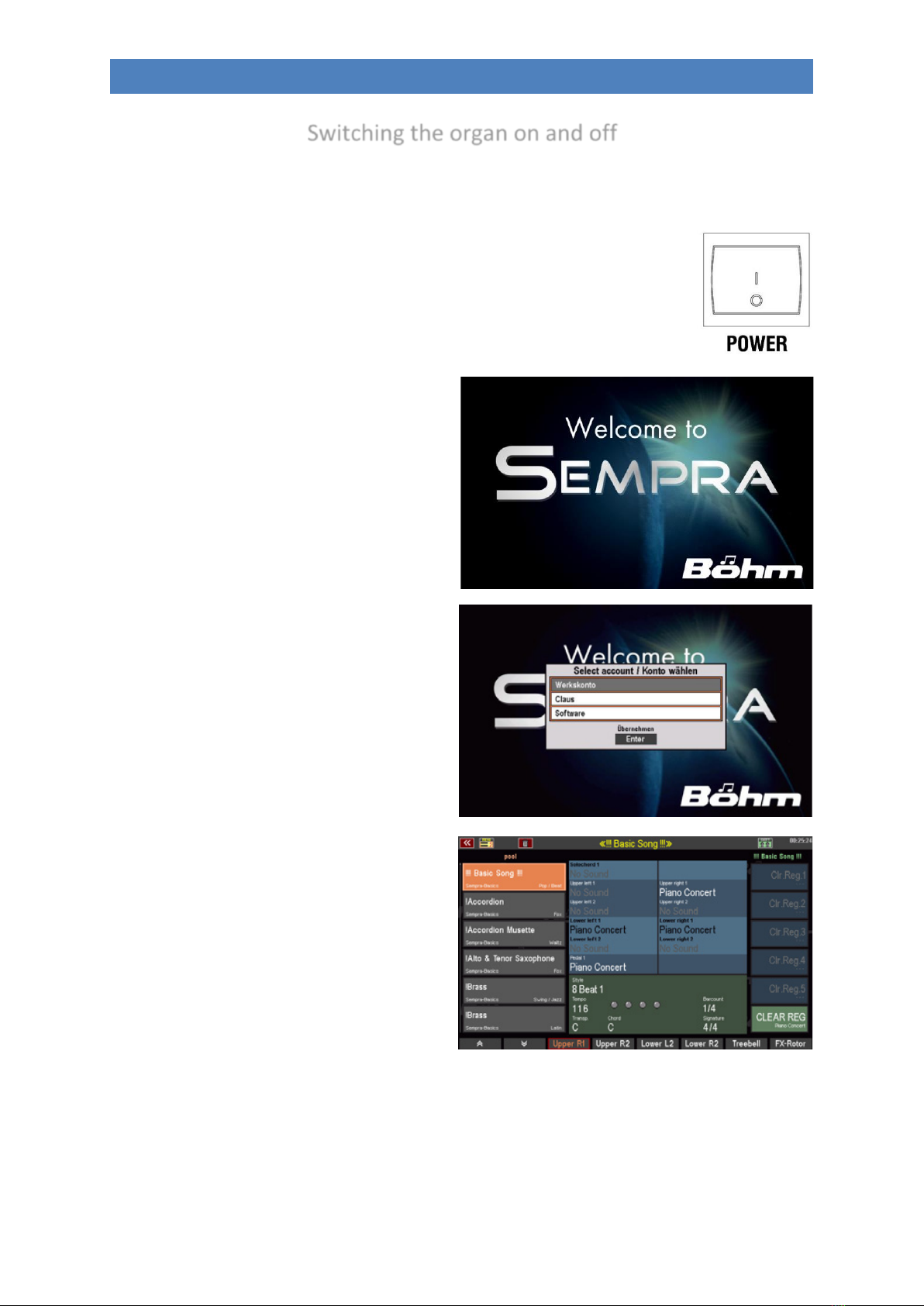
13
SEMPRA SE20/40/60 operating instructions
Switching the organ on and off
Turn on the SEMPRA:
•On the right side panel of the organ you will find the power button. Turn
the organ on using a short press on the button.
•A modified stage Overture / SEMPRA SE20 turn on the organ as usual at
the mains switch on the back of the shell.
•The start screen appears in the display
after 5 seconds:
•If multiple user accounts are installed
you wil be prompted during the startup
process, to select the account you want
to use. Select the desired account by
tapping the desired account (or button)
then tap on the Enter button on the
display or the button [ENTER]. By
turning the [dial] right of the display
confirm the selected account.
•The display now changes to the basic
screen, the organ is now ready:

14
SEMPRA SE20/40/60 operating instructions
Note: After switching on, the "BASIC SONG" (list on the left of the display) and the "CLEAR
REG." preset are always displayed first (lower of the 6 fields on the right of the display), or, if
you have created further "Cl.Reg" presets, the uppermost one is selected. This is a basic preset
that sets the organ to a defined initial state and serves as a starting point for new registrations
to be created. The corresponding CLEAR REG. Preset can also be called up at any time by
pressing the [CLEAR REG.] button right on the upper control panel
Switch off the SEMPRA (all versions, except converted Overture organs):
•To switch the organ off press the power button. The organ will be shut
down and a backup of the latest data changes will be automatically saved.
Then, the organ is switched off permanently.
Power off on upgraded Overture organs:
Caution! As in the upgraded Overture the previous power supply is maintained and a "shutdown" via
the mains button is not possible, you must use the display menu "shut down." Now a backup of the
latest data changes will be saved.
If you have a converted Overture, please turn it off as follows to ensure that all previously changed
data is preserved:
•Press the [MENU] button below the data wheel.

15
SEMPRA SE20/40/60 operating instructions
•The menu display is shown. Tap on field
[Shut down instrument].
•A window appears as shown. Confirm
that you want to shut down the
instrument by tapping on [ENTER] in the
display type or press the [ENTER] button
on the panel.
•The system will now shut down and the
data backup is written.
•Updated SE40/60 organs will directly shut down
•Updated SE20: When this window
appears in the display iut is safe to turn
off the organ using the [power button]
on the rear panel.

16
SEMPRA SE20/40/60 operating instructions
Notes for SEMPRA organs with Cloud Studio:
•The switching on and off the organ is performed in the same way as described.
•The organ and the integrated Cloud Studio will shut down together. But, please note:
•When switching on, the actual organ is playable after approx. 5 seconds, with the appearance
of the basic screen. The Cloud Studio, however, takes about 1.5 minutes to fully install, because
first the sample material has to be loaded into in the main memory of the PC system.
•So we recommend to start playing, or to use the first SONG preset with cloud Studio sounds
not before the complete loading of the Cloud Studio. For more details, see the separate
operating instructions of the Cloud Studio.
Power on/off synchronisation of organ and Cloud Studio
When you turn the SEMPRA off and then on again too fast - before the Cloud Studio was also
completely shut down and switched off –it can happen that the Cloud Studio does not restart again
with the organ, because the switch-off process of the Cloud Studio is still running, while the organ
starts already again. The Cloud Studio is then further turning down in the background and is therefore
not ready to play. It would rather launch if you back off the organ via the power button because it
responds to the impulse.
To re-synchronize the power on of the organ and the Cloud Studio in such a case, please shut down
the organ –after the Cloud Studio has completely been turned off –once through the menue (same
procedure as described above for the updated Overture organs).
After that the organ and the Cloud Studio can be launched again together with the power button.
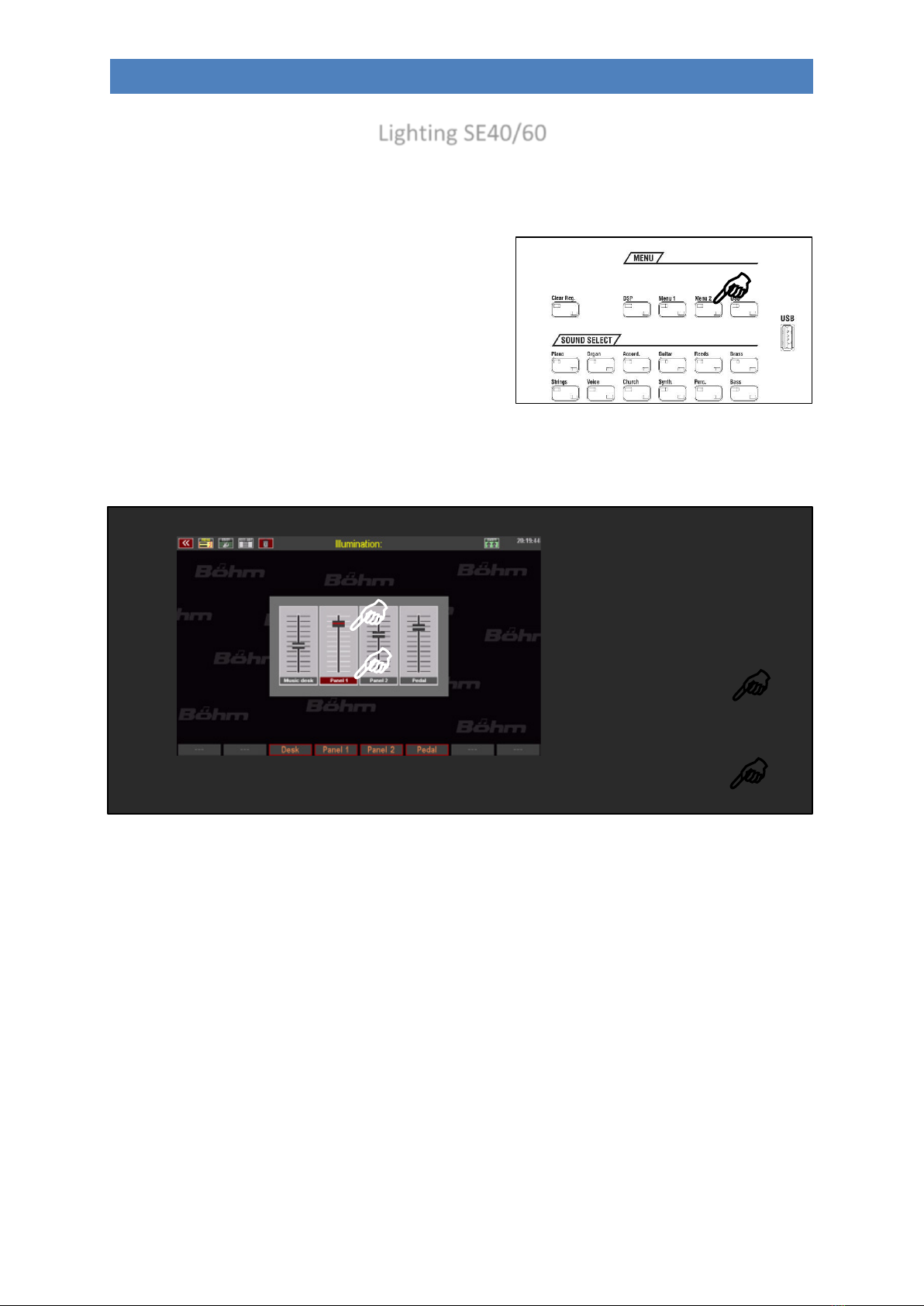
17
SEMPRA SE20/40/60 operating instructions
Lighting SE40/60
SEMPRA-SE40 and SE60 organs have several lights for the console, the pedal room and the musicstand.
These lights are automatically activated when the organ is switched on.
You can dim the individual lighting sections, i.e. change
their brightness. Tap the [Menu2] button at the top right
of the control panel.
The display shows a menu with several buttons to switch off/on the several lighting sections, and
sliders for dimming the corresponding sections (Attention: Panel 2 is not active on these models). Tap
on the corresponding button to switch the section on or off.
To dim a section, tap on the corresponding slider on the display and use the data wheel to adjust the
desired brightness. Exit the menu with the [ESC] button.
Note: The lighting settings are automatically saved. The next time the organ is switched on, it will start
with the set lighting configuration. If you are working with more than one user account, the storage
will be done in the active account. You can therefore define an individual setting for the lighting for
each of your user accounts.

* currently not yet implemented
18
SEMPRA SE20/40/60 operating instructions
SEMPRA panel overview
MIXER
MASTER and MICRO sliders for total volume of the
organ and microphone level
ACCOMPANIMENT
Slider for the volume of the accompaniment: Drums,
bass, combo 1-3, arpeggio *.
SUB MIXER / INSTR. VOLUME
6 Sliders for the volume of manual ranges (when basic
screen is enabled) or the single manual instruments
(when selector is enabled)
INFO:Direct restart of SEMPRA
(without data backup!)
TALK:Switches (only if D-MiX preamplifier is present)
the reverb/echo effect for the microphone signal and the
Harmony Voice off (LED on) or on (LED off). This allows
the microphone effects to be switched off and on again
for announcements, for example.
MUTE
Mute for the accompanying groups: when the LED lights
up in the respective button, each group is muted.
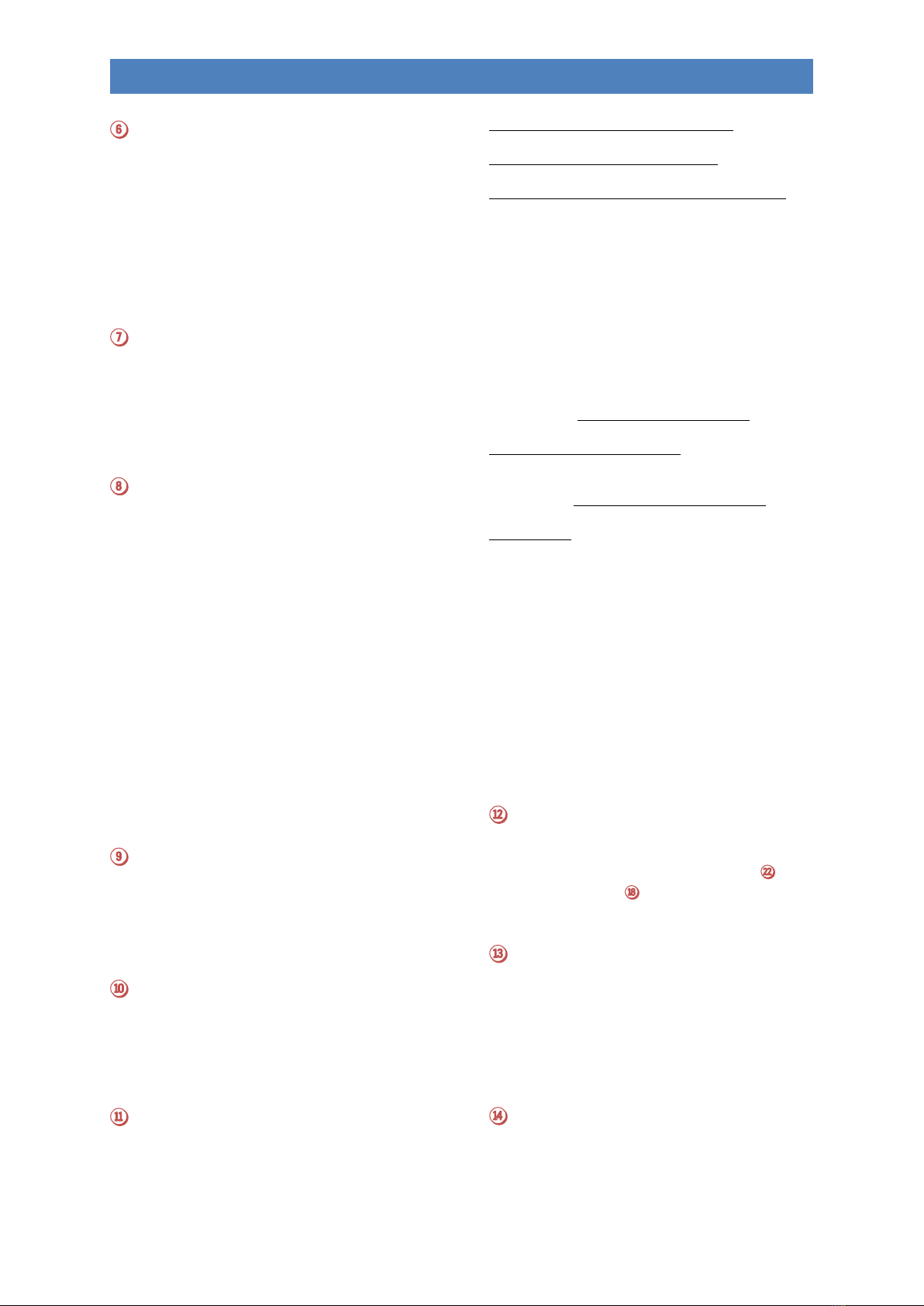
* currently not yet implemented
19
SEMPRA SE20/40/60 operating instructions
Slider Presets: Direct access to up to four different
function assignements of the volume sliders, the 9
drawbars, Wheels and swell pedal. The first 4 of the up to
16 slider presets are automatically assigned to these
buttons
(Pedal) Sustain: Switches on/off the Sustain function
for the pedal sounds. The effect intensity is dependent on
the respectively selected pedal sounds and their sound
parameters
Lyrics*: To display Song text from a Playback (Midifile)
ACCOMPANIMENT SELECT
12 buttons for the accompaniment categories. If one of
the buttons is pressed the display shows the currently
selected type of accompaniments (styles, MIDI playback,
arpeggio*, sidelines*), sorted into categories and subsets.
2 buttons for selecting accompaniment types: styles,
MIDI backing tracks, arpeggio* or sidelines*.
ACCOMPANIMENT FUNCTIONS
ACC ON: On / off for the automatic chords. If the button
is pressed longer, various settings can be made for the
accompaniment.
ACC easy: enable the EASY accompaniment modes (hold
down longer to select one of the different modes, like One
Finger BÖHMAT, One Finger Others, Organist or Pianist
Low bass: the bass of the auto accompaniment plays the
lowest fingered note, so dependent on the chord
inversion.
Man. Bass: Coupling of the pedal bass to the
accompaniment manual. The bass (root note) can be
heard in the pedal tone to the played chord.
Memory: hold function for the LOWER tone (or other
manual instruments with activated part function
MEMORY). The notes sounding even after releasing the
buttons.
Solochord: On / Off the Solochord function
Lower: Switching On/Off the registrations of the left side
lower manual (accompaniment manual).
Arpeggio * / semi automatic *.
Arpeggio on, arpeggio 1... 4*
Semi-Automatic: When playing on the accompanying
manual or pedal, up to two percussion instruments can be
heard. If the button is pressed a little longer, the
instruments can be selected
Drum Mute
The 8 groups of drum/percussion instruments
Bassdrum...Percussion 2 can individually switched on and
off (the target group is muted, if the corresponding
button is illuminated). All keys are activated (all 8 LEDs are
lit), no drums can be heard.
Control buttons for the accompaniment
(pattern and start/stop functions)
Intro/ending 1... 4: The styles have up to four
Intros/endings.
Pressed, while accompaniment is stopped: the current
style starts with an appropriate intro.
Pressed, while accompaniment is playing: the appropriate
ending will be played, then the accompaniment will stop
Pressed two times while accompaniment is playing: the
appropriate intro will be played and then again the basic
accompaniment.
Variation 1... 4: Switching of up to four style variations. If
button Auto Fill is also switched on, a Fill up/down can be
heard when switching between the variations.
By pressing the currently enabled variation button a Fill
can be played.
Bridge: The button plays the Bridge 1 style pattern.
When playing with Interactive Midi Playbacks, this button
can be used to recall the corresponding bridge sections
within the playbacks.
Break: Plays a drum solo (Break1-pattern)
Fade (in/out): When continuous monitoring: fade out,
i.e., accompaniment and organ are fade away to silence.
When "starting" accompanied by fade in, i.e. organ and
accompaniment fade in when you start the
accompaniment.
Ritard / Tap: When accompaniment is playing a fill is
played, the tempo slows, and the rhythm stops.
Before playing the accompaniment, tempo can be set by
repeatedly pressing the button here. Depending on the
time signature of the selected style tap the button several
times at the desired pace. This starts the accompaniment
at the desired tempo.
Sync. Start: The accompaniment starts with the first
chord recognition on the accompaniment manual. The
Sync start can be assigned to an any manual / pedal part.
Sync. Stop: Stops the accompaniment on the first beat of
the next bar.
Tempo hold: Maintains the current pace of style, even if
the style or the preset is changed. With the buttons
[Tempo-] / [Tempo +] the speed can still be changed.
Start/Stop: Instant starting and stopping of the
accompaniment
Tempo - / Tempo +.
Gradual or continuous (keep the button pressed)
decrease or increase of the accompaniment tempo.
The Tempo can also be set by the Data wheel , if the
[SHIFT] or [SHIFT Lock] button is pressed at the same
time.
SONG FILTER
The SONG list left in the display can be displayed
completely (switch [No filter] selected) or filtered by
bank, style (category), genre (musical styles) or sorted in
albums (own cataloging).
Pressing one of the buttons once sets the type of filtering,
further pressing allows the selection in the respective
filter category (see list in the display).
Preset Couple
Determines which stored settings are used when select a
global preset. Up to six Global Presets are available per
SONG. You can choose, for example, whether the

* currently not yet implemented
20
SEMPRA SE20/40/60 operating instructions
accompaniment (style / playback), the switch
assignements, the lower registration, etc. should be
switched with the Global Presets or not.
The effect of the global transposition can also be
determined here, either immediately with the input of a
transposition, or with the next note played on a manual
The button allows selection of four different adjustable
coupler configurations:
1: Both LEDs in the switch on
2: only LED Couple 1
3: only LED Couple 2
4: both LEDs off
If the switch is held for longer the coupling functions for
the several LED positions can be set.
2 x 6 soft buttons for display control
The 6 buttons right and left of the display get their
functions from the respectively corresponding fields on
the display. You can access the corresponding functions
by either tapping the fields directly on the screen or by
using this 2 x 6 buttons.
9" touch display
To display and select registrations, to select playing and
menu functions shown on the display.
8 F-button (function button)
The 8 F-button below the display will be assigned to their
function in the single display menus on the bottom status
bar. In up to 16 button presets the functions of these
buttons for the basic screen can be individually set (and
also for further ones, like foot switches, etc.)
Shift / Shift Lock
In many display menus, there are two levels for each of
the 8 F-buttons. While [Shift] is hold, the second level is
displayed temporarily. Pressing [Shift lock] causes the
second level to be retained until another press on [Shift
lock] returns to the first level. When entering names, etc.
on the number / letter buttons , can be toggled with the
Shift buttons between small and capital letters.
Page -, Page +, Edit
Page- / Page +: Some display menus consist of several
pages. With these two buttons, you can switch between
the display pages. Alternatively, you can type the required
tab in the display.
Edit: When an input is required for a function in the
display or different setting options are offered, the LED
flashes in the [Edit] button. After pressing [Edit] the
selection or enter of the desired value can be made.
Store
The [Store] button is generally used to save settings. The
SONGS or Global Presets from the basic screen,
mixerpresets in the mixer menu, style changes in the style
editor, etc...
Cursor buttons
With these four arrow buttons, you can move the cursor
(markers for the currently selected field or the selected
function in the display) within the display. Alternatively,
you can perform the selection by tapping on a field in the
display.
Data wheel
With this wheel you can cycle through parameter values
and move very quickly go through lists, etc. on the display.
On the main screen the wheel scrolls the SONG list on the
left.
The data wheel also has a push function that can be used
to trigger the [Enter] function (confirm entries, call
functions, etc.).
Menu, Esc, Enter
Menu: the BMC menu (Böhm Music Computer) in the
display opens the way to different functions in SEMPRA.
ESC (Escape): With this button you can cancel input or
return from the current menu out to the previous level.
Enter: used to confirm input.
FUNCTION
Transpose - / Transpose +: With this, you can change the
overall transposition (key) of the organ in semitone steps
(descending or ascending). If you press both buttons at
the same time, the SEMPRA will return to the initial pitch
of C.
In the Preset Couple settings you can specify whether
the global transposition is to take place directly or with
the next key played on one of the manuals (not pedal).
In the Part Editor you can change the octave position of
the currently selected part directly in octave steps
(ascending or descending) using these two buttons.
Key Transpose: To transpose directly to a specific key,
press the button and then, on any manual or pedal, press
the key for the key you want to transpose to.
Split: Used to set the main split point for the upper or
lower manual. The "right" part of the relevant manual is
to right from the point of the split, the "left" part is to the
left after entering a split point via this button.
Function 1*
ALBUM SELECT
If the filter type "ALBUM" ( ) is chosen for the SONG list
and you’ve already set own SONG albums through the
BMC menue, you can select these albums via these
button group. The buttons can contain up to to 100
albums. There are 5 albums (button A...E) in 20 ranks
(button 1/11...10/20), so all 100 albums in the current
topic can be direcly accessed. Up to 6 songs of the
selected album are retrievable then in the 6 fields left in
the display.
Alphanumeric buttons
Via this button group you can input names in the same
way as on a mobile phone to locate or enter - while
creating or editing -presets, styles, etc. By repeatedly
Other manuals for Sempra SE20
1
This manual suits for next models
2
Table of contents
Other bohm Musical Instrument manuals