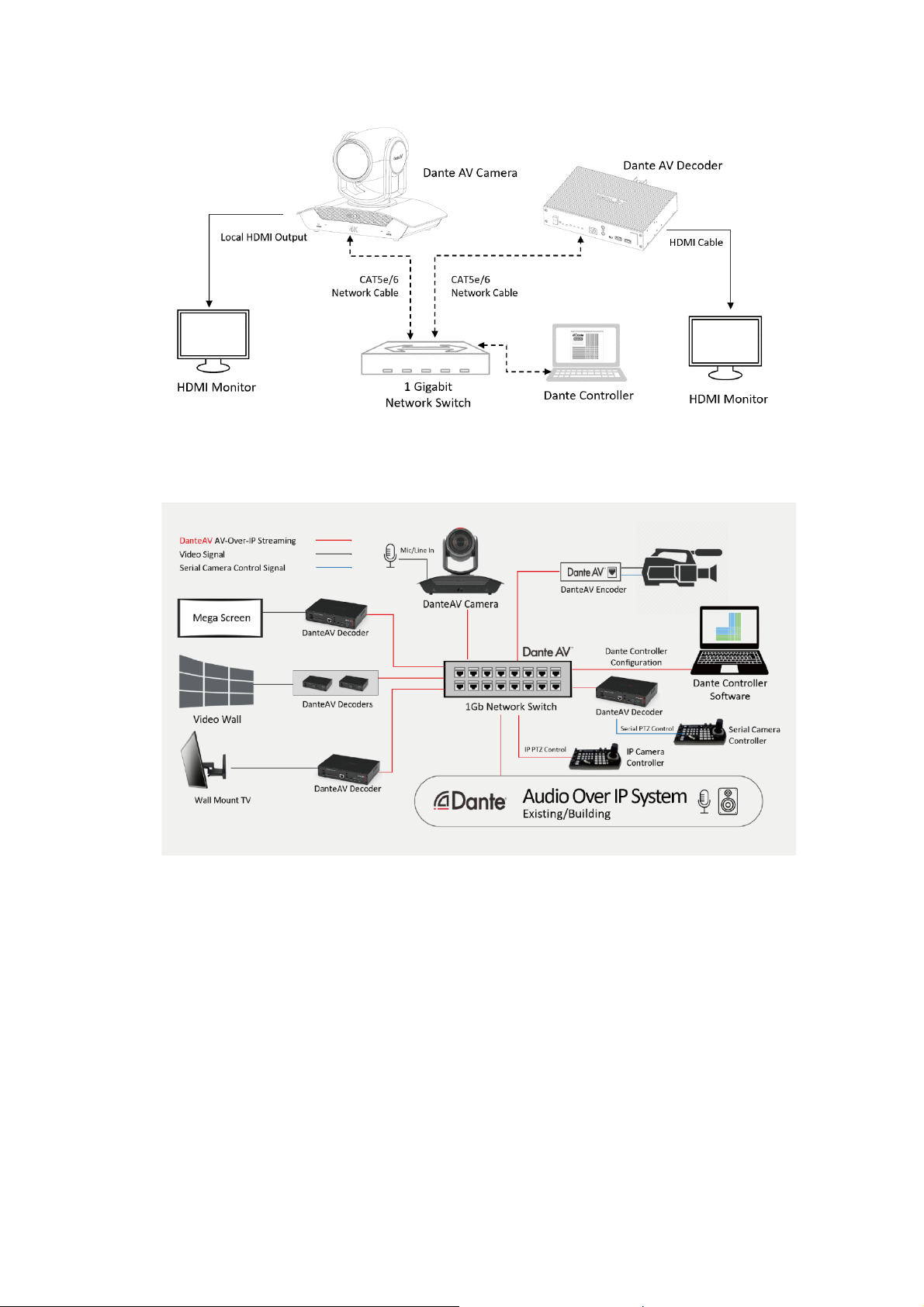2
Contents
PRIOR TO USE........................................................................................................................................................................... 4
EQUIPMENT TO PREPARE .................................................................................................................................................................... 4
DANTE CONTROLLER INSTALLING AND UPDATING .................................................................................................................................... 4
NETWORKS AND SWITCHES.................................................................................................................................................................. 5
DANTE AV CONNECTION BASIC SYSTEM DIAGRAM .................................................................................................................................. 6
USE FOR THE EXISTING DANTE AUDIO OVER IP SYSTEM ............................................................................................................................ 6
DANTE AV –VIDEO ROUTING ................................................................................................................................................... 6
DISCOVERY AND AUTO-CONFIGURATION................................................................................................................................................. 6
USING DANTE CONTROLLER FOR BOLIN DANTE AV DEVICES .................................................................................................... 7
ROUTING FOR VIDEO DEVICES.............................................................................................................................................................. 7
NETWORK VIEW................................................................................................................................................................................ 8
ROUTING VIEW ................................................................................................................................................................................. 9
DEVICE INFO..................................................................................................................................................................................... 9
CLOCK STATUS ................................................................................................................................................................................ 10
NETWORK STATUS ........................................................................................................................................................................... 10
DEVICE VIEW.................................................................................................................................................................................. 12
TRANSMIT TAB................................................................................................................................................................................ 15
.................................................................................................................................................................................................... 15
STATUS TAB.................................................................................................................................................................................... 16
LATENCY TAB.................................................................................................................................................................................. 18
DEVICE CONFIG TAB......................................................................................................................................................................... 19
VIDEO CONFIG TAB.......................................................................................................................................................................... 22
.................................................................................................................................................................................................... 24
.................................................................................................................................................................................................... 24
SERIAL CONFIG................................................................................................................................................................................ 25
.................................................................................................................................................................................................... 25
NETWORK CONFIG TAB..................................................................................................................................................................... 26
.................................................................................................................................................................................................... 26
FLOW INFORMATION........................................................................................................................................................................ 27
UNICAST /MULTICAST TRANSMIT FLOW CONFIGURATION....................................................................................................................... 27
AUDIO ROUTING..................................................................................................................................................................... 30
CAMERA AUDIO .............................................................................................................................................................................. 30
FIRMWARE UPGRADE............................................................................................................................................................. 31
DANTE AV MODULE FIRMWARE UPGRADE........................................................................................................................................... 31
DO NOT USE DANTE UPDATER............................................................................................................................................... 34
MCU FIRMWARE UPGRADE .............................................................................................................................................................. 34
PTZ CAMERA CONTROLLING ................................................................................................................................................... 35
USE IR REMOTE CONTROLLER............................................................................................................................................................ 35
.................................................................................................................................................................................................... 35
.................................................................................................................................................................................................... 37
USE IP PTZ CONTROL ...................................................................................................................................................................... 37
USE BOLIN PTZ CAMERA CONTROLLER ................................................................................................................................................ 38
CONTROLLER SETUP:........................................................................................................................................................................ 38
USE BOLIN PTZ CONTROLLER FOR IP CONTROL ..................................................................................................................................... 39
ADDING A VISCA-OVER-IP CAMERA TO KEYBOARD ................................................................................................................................ 40
CONTROL THE VISCA-OVER-IP CAMERA............................................................................................................................................... 41
USE BOLIN PTZ CONTROLLER FOR SERIAL PTZ CONTROL ........................................................................................................................ 42