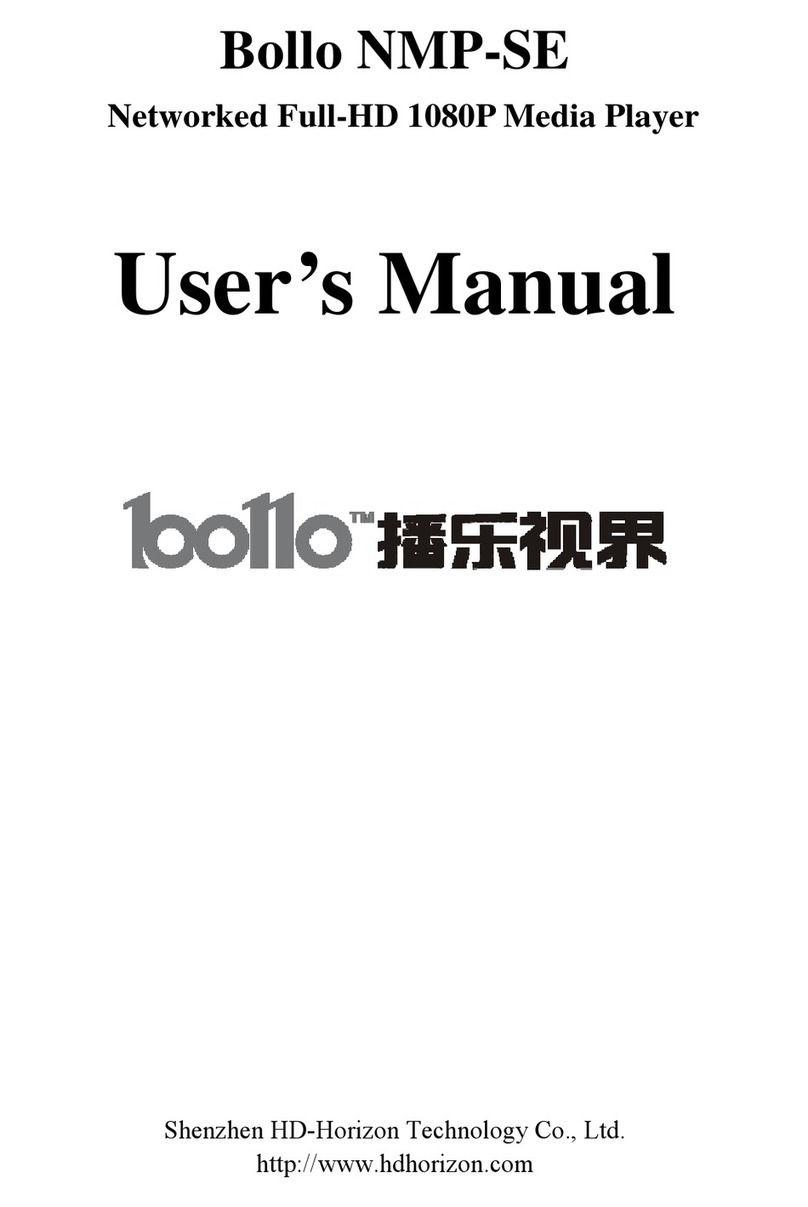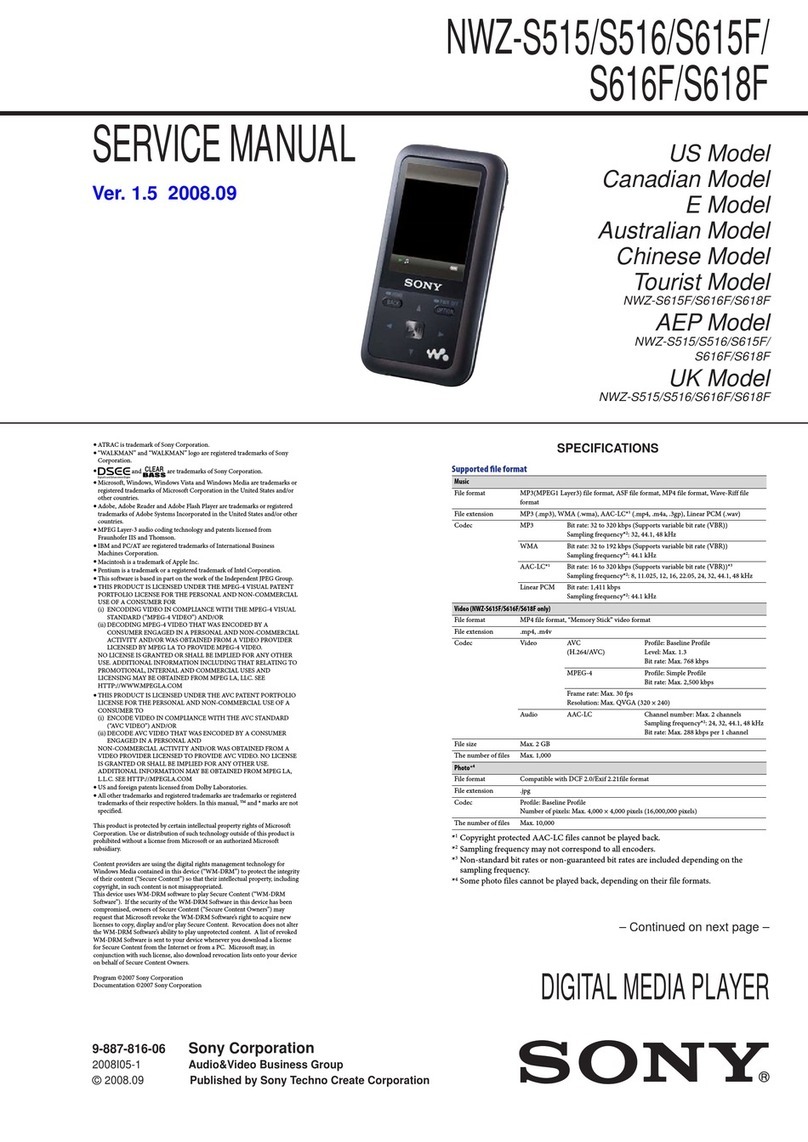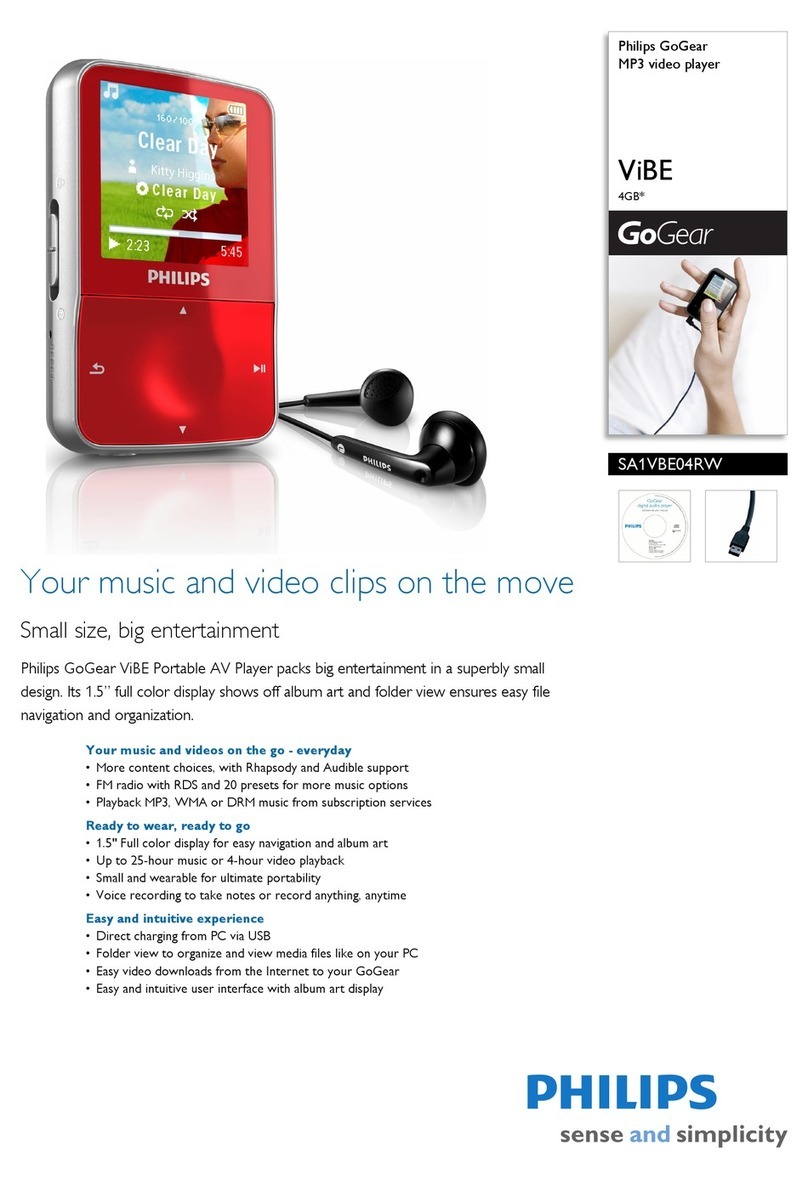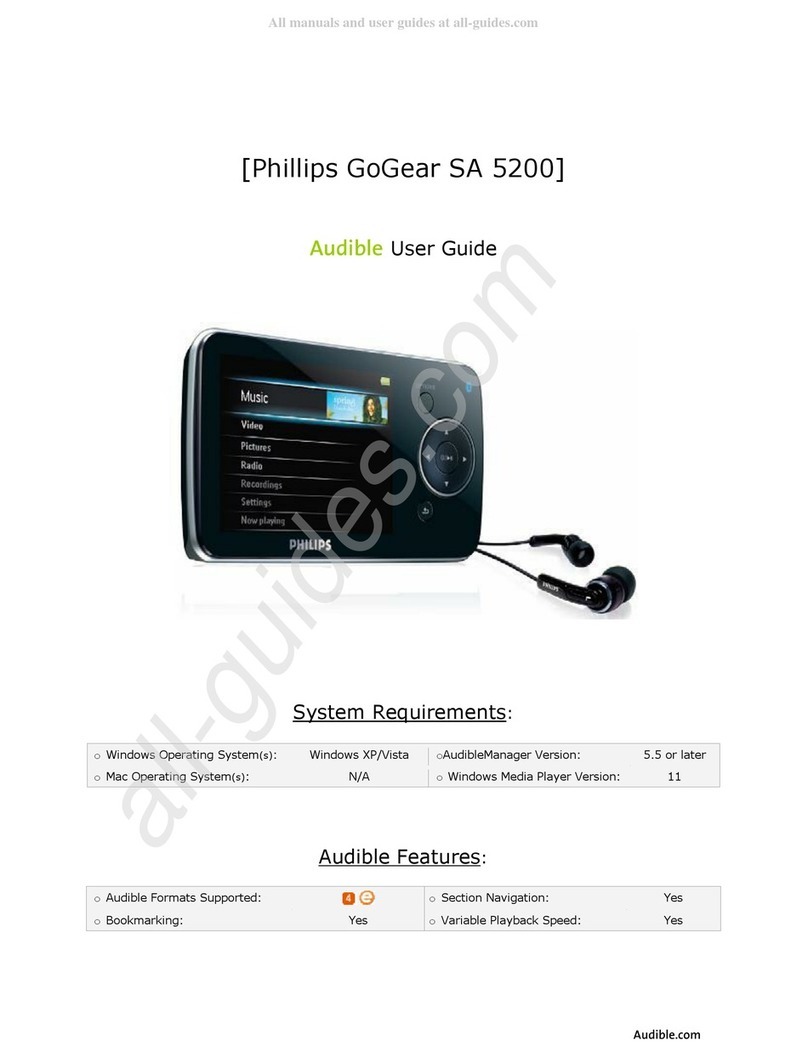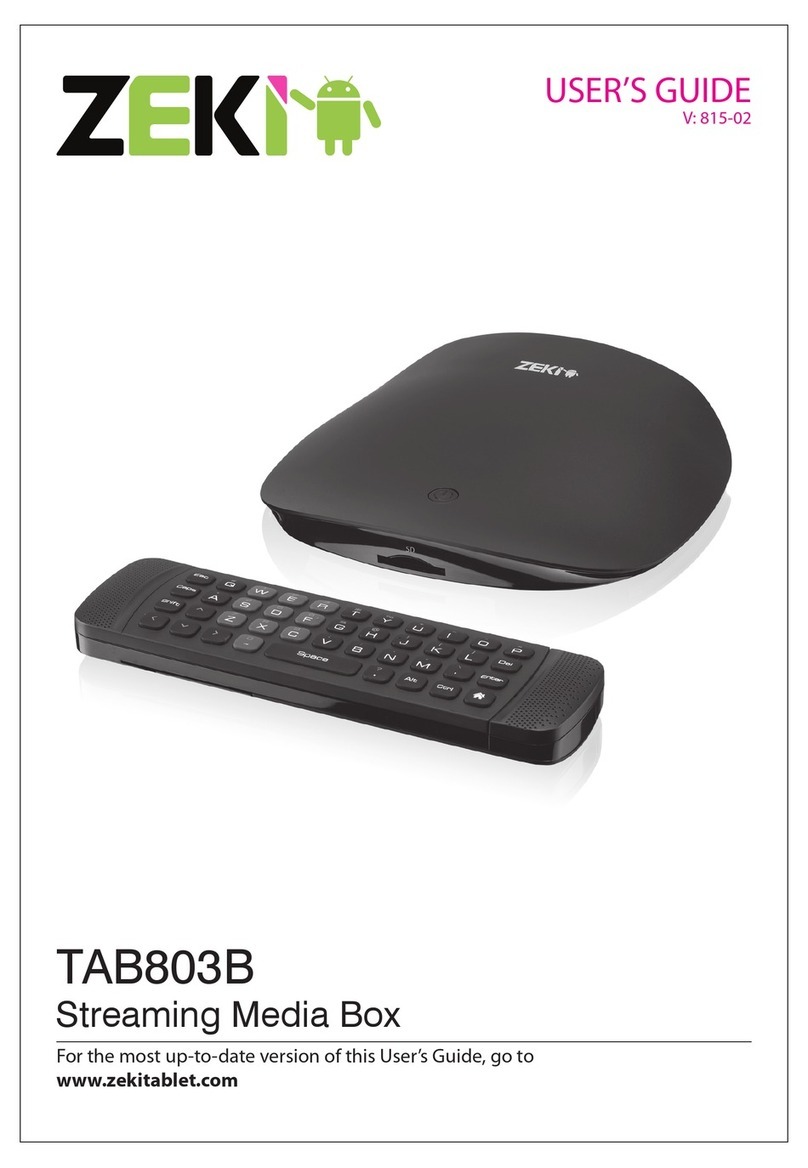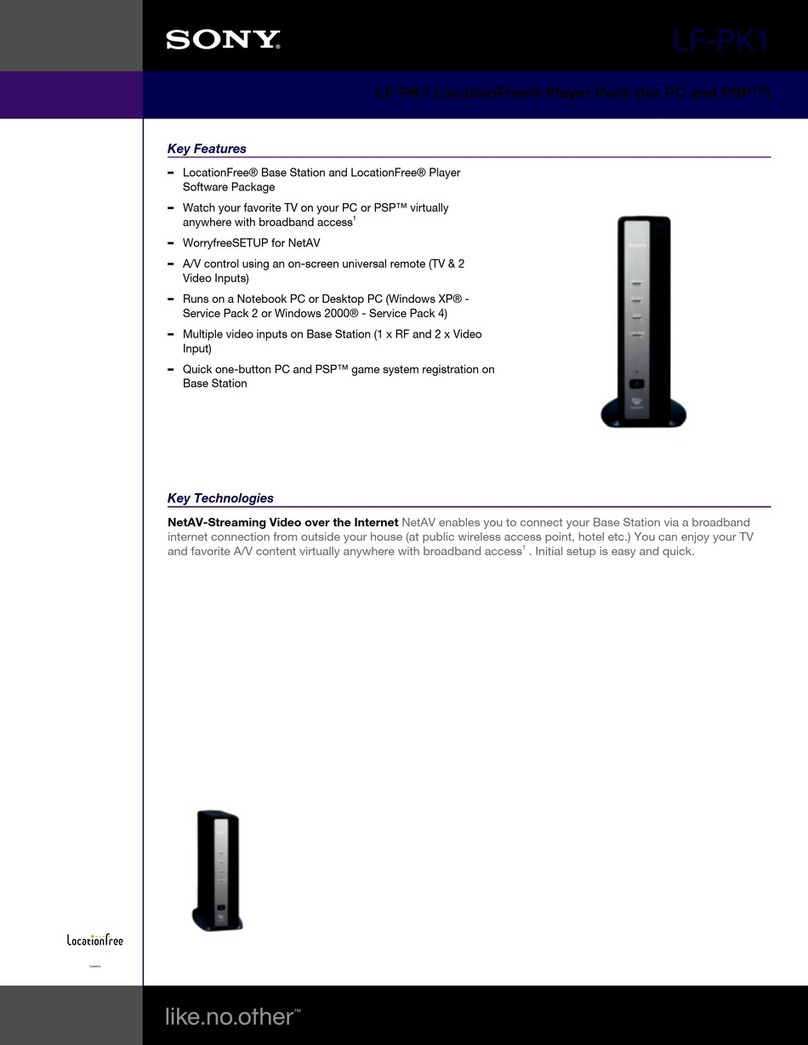Bollo NMP-SE Full-HD 1080P User manual

Bollo NMP-SE Full-HD 1080P
High Definition Media Player
User’s Manual
Shenzhen HD-Horizon Technology Co., Ltd.
http://www.hdhorizon.com

Bollo Full-HD 1080P
1
I. Bollo NMP-SE Interfaces:
II. Video Connection:
1. First of all, please check out the video interfaces on your TV. Select the video
interface following the priority order of below:
HDMI > DVI > Component > VGA>Composite
In general, there will be several kinds of video interfaces for the user to choose, the
best is HDMI. HDMI is better than DVI, DVI better than Component, etc. So,
according to selection prioritize above to choose a better interface to connect Bollo
NMP-SE will insure you to obtain best image quality.
2. If the best video interface on your TV is DVI, you need to buy a DVI-HDMI
converter (shown below), which isn’t a standard accessory.

Bollo Full-HD 1080P
2
3. If your TV has neither HDMI nor DVI, please choose the component or VGA interface
to connect Bollo NMP-SE. The component interface is constituted by a set of
red-green-blue three terminals.
4. If your TV only has a composite video interface, we have to recommend you
upgrading your TV. The composite video cable can not transmit high-definition
video. Although there will be video showing on your TV, but the image you saw is a
downgrade video signal.

Bollo Full-HD 1080P
3
III. The audio connection:
1. If you own AV amplifier, please choose fiber optical or coaxial or HDMI cable to
connect the Bollo NMP-SE to your AV amplifier. HDMI can transmit Video/Audio
in a single cable, the newest AV amplifier own HDMI In/Out ports. If your AV
amplifier own HDMI interfaces, the correct cable connection is as following:
HDMI of the player ÆHDMI IN of AV Amp.
HDMI Out of AV Amp. ÆHDMI IN of TV
The Fiber optical or coaxial cable is used to transmit digital audio signal only.
2. If you do not have AV amplifier, but the TV connected through a HDMI cable, you
no longer need to connect other audio cable any more.
3. If you do not have AV amplifier, but the TV is connected through component or
DVI or VGA video cable, you have to connect the stereo audio output of Bollo
NMP-SE to your TV at same time.
4. If you are using composite cable connecting your TV, please connect the stereo
audio output of Bollo NMP-SE to your TV also.
IV. The hard disk drive (HDD) installation
1. The Bollo NMP-SE can install an internal 3.5" SATA hard disk drive. The maximum
capacity of HDD supported is 1000GB.
2, First, format the HDD by NTFS file system on your PC, create some folders on the
HDD, like Movie, Music, Photo, etc. , then copy files to these folders.
3, Install the hard disk drive into the Bollo NMP-SE.
V. Starting to use
Now, you can power on the player, start to use it.
1, Using TV remote to switch your TV to the correct channel
2. The text "Starting......" will show on the screen when the Bollo NMP-SE begins to
boot.
3. After "Starting......" is completed, the player will enter operation menu. If the menu
doesn’t appear, that mean your TV doesn’t support 720P high-definition video. At
mean time, please Press TV Mode + “0” (zero)(Press TV mode key, release and follow
by key 0 and release) ,the player will enter auto-detecting mode and try a variety of
display resolution until operation menu appears on your TV.
4. After operation menu appeared, you can enjoy high-definition videos now. If you
find that some movies have no sound, please try different sound track by pressing
“AUDIO” key on the remote. The player can directly decode AC3 audio track, DTS
need to be decoded by AV amplifier.

Bollo Full-HD 1080P
4
VI. Networking Playback
The Bollo NMP-SE own a strong networking playback ability. It can easily joint into
your home LAN environment and playback the media files which stored on other
computers in your home. We recommend you to install the myiHome software
which included in the accessory CD.
After you have run the myiHome software and finished the media folds setup, the Bollo
NMP-SE will automatically find out the myiHome and show an icon on the operation
menu as following:
VII. The remote buttons frequently used

Bollo Full-HD 1080P
5
VIII. How to upgade the firmware of Bollo NMP-SE ?
1. Downloading firmware software package from http://www.hdhorizon.com
2. Preparing an USB flash disk or other USB storage devices.
3. Unpacking the firmware software to your U-Disk, then plug the U-Disk to the USB
host port of Bollo NMP-SE.
SETUP Picture color adjusting key
TV MODE Adjusting display resolution, must using with
number keys. When you lost your video display, you
may press key "TV Mode" + "0" (Press TV mode
key, release and follow by key zero and
release) ,EVO-I will enter display auto-detecting
mode and try different display resolution. TV MODE
+ “7” will set the display resolution to 720P.
RETURN Back to previous menu
SOURCE Back to source menu
ENTER Play or execute single media file. If you like to
continually play the files in the fold, you can use
PLAY key.
Navigator keys controlling cursor to move up/down/left/
right.; It also can carry out jump front or back
functions. Left key is jump back, Right key is jump
front.
INFO Show the detail information of the media file
which is being played.
Page Up/Down It also carry out the volume up /
down function
NEXT Jump to play next file
PLAY Continually play the files in the fold
ZOOM Picture size adjust key
SUBTITLE Subtitle adjust key
AUDIO Change audio track

Bollo Full-HD 1080P
6
4. Using files browsing function to find the firmware files:
50-15-080401-14-BOL-402-000.bin
Firmware_upgrade.html
5. Executing the Firmware_upgrade.html file by “enter” key, the screen will show
following information:

Bollo Full-HD 1080P
7
6. Executing "8634 ES update 50-15-08xxxxx-14-BOL-402-000.bin" , the system will enter
the firmware upgrading program.
7. Keeping the power on when the Bollo NMP-SE is upgrading. After the upgrading
procedure finished, the system will automatically reboot.
8. You have finished the firmware upgrading, keeping enjoying it!
VIIII. How to install Syabas NMT software?
NMT is a LINUX-based operating system software, it will be installed
on the hard drive of Bollo NMP-SE. The installation and use is
relatively more complicated. If you are not familiar with installing
and using a computer, we recommend that you do not have to try
installing the NMT.
If you have installed a hard drive with NTFS file system inside Bollo
NMP-SE, please do a backup before you install NMT. Otherwise you will
lost all the data stored in the hard disk because NMT will reformat
the entire hard drive with LINUX file system EXT.
1. to copy NMT software "syb8634.nmt" to the root of your U-disk and
Plugging the U-Disk to USB Host port of Bollo NMP-SE.
2. To choose the menu: "Setup" -> "Maintenance" -> "NMT Setup Wizard"
by remote control.
3. Follow the screen prompts to complete the installation of NMT
software (Note: We recommend that you choose ext2 file system to
format the hard disk).
4. In the accessory CD, there is an "Ext2_IFS.exe" software, which
is used for windows system to access the ext2 file system from your
computer. If you like to access the Bollo NMT-SE as an external
hard disk drive through the USB Slave interface, please install
Ext2_IFS.exe firstly, or you will not see the hard disk drive in
the Bollo NMP-SE.
5. SAMBA and FTP Server default Password:
Samba:
User Name: nmt
Password: 1234
FTP:
User Name: ftpuser
Password: 1234

Bollo Full-HD 1080P
8
XI. Parameters of Bollo NMP-SE
Hardware Specifications :
zCPU:SIGMA DESIGNS SMP8635
zMIPS 300MHz
zDDR-1 DRAM support:64-bit 256MB
zExternal NOR Flash Support:16-bit 256MB
zAudio DSPs:300MHz
Video Output :
zHDMI 1.3
zComponent (Y/Pb/Pr)
zVGA
zComposite
Audio Output :
zHDMI 1.3 (DTS-HD, TrueHD supported)
zSPDIF Optical
zSPDIF Coaxial
zStereo
Networking :
zEthernet interface, 10-baseT/100-baseT
zIEEE 802.11N Wireless USB network adapter supported
USB :
z2 x USB 2.0 host
z1 x USB 2.0 slave
Internal HDD Type:
z3.5” SATA / HⅠⅡ ard disk drive
File System Supported:
zEXT2 (Linux file system)
zNTFS/FAT32 (Windows file system)
eSATA:
z1 x eSATA host
z1 x eSATA slave
Power Supply:
zadapter AC100~240V/50~60Hz,DC12V/4A
Remote : Yes

Bollo Full-HD 1080P
9
Connectivity Protocol(s) Support :
zUPnP AV NMPR v2.1
zUPnP 1.0 (connect to myiHome Lite)
zBonjour
Streaming Application Specifications :
zStreaming via HTTP protocol over local network or the Internet
zWMS over HTTP support via the Internet
zRTSP over HTTP support via the Internet
Media Container :
Video [extension(s)] :
zASF/WMV [.asf, .wmv]
zMOV/MP4 [.mov, .mp4]
zMPEG2PS [.ps]
zMPEG2TS [.ts]
zAVI [.avi, divx]
zMPG [.mpg, .mpe, .mpeg, .m2v, .vob, .vro]
zMatroska (.mkv)
Audio [extension(s)] :
zWAV [.wav, .pcm]
zADIF, ADTS [.aac]
zM4A [.m4a]
zOGG. [.ogg]
zASF/WMA [.asf, .wma]
zFLAC [.flac]
Subtitle [extension(s)] :
zMicroDVD [.sub]
zSubRip [.srt]
zSub Station Alpha [.ssa]
zSami [.smi]
OSD Language (More Languages will be added soon):
zEnglish
zChinese (GB2312, Big5)
zDutch
zRussian
zSpanish
zPolish
zCzechic
zPortuguese

Bollo Full-HD 1080P
10
zSwedish
zGreece
zHebrew
zTurkish
Media Codecs :
Video :
z4 standard definition streams (PAL and NTSC formats) in any of the following format:
H.264, VC-1,MPEG-4 and MPEG-2,MKV,M2TS,TS,AVI
zOne high definition stream 1920 x 1080i(60), 1920 x 1080p (30), 1280 x720p(60)
and one standard definition stream simultaneously
zH.264 MP/HP @L4.1
zVC-1/WMV9 MP@HL, AP@L3
zMPEG-4 ASP @L5 1
zMPEG-2 MP@HL and MP@ML
Audio :
zMPEG 1/2 Audio Layers I, II, and III (MP3)
zDolby Digital(R) (AC-3)
zDTS
zPCM
zMPEG-2/4 AAC LC and HE
zMicrosoft WMA and WMA Pro
zSupports the audio sampling rates at 8, 16, 22.05, 24, 32, 44.1, 48, and 96KHz
zAudio samples at 16, 20, 24, and 32 bits per channel
zFLAC (software decode)
Photo formats :
zJPEG (software decode)
zAnimated GIF89a, BMP and PNG in browser mode
NAS + Media Server feature :
Protocols :
zDLNA v1.0 compliance on CTT test tools v1.0.
zUPnP AV NMPR v2.1
File Upload support :
zSamba version 3.0.21 (home-use)
zFTP for Digital Signage (commercial)
Download services :
zBit Torrent btpd v0.12
NAS Management system :

Bollo Full-HD 1080P
11
zHDD format
zHDD partition create, copy, delete
zFile transfer
zPassword protection, etc.
Proprietary server :
zmyiHome Lite (detection by Networked Media Tank slim client with UPnP 1.0)
Media Player extender :
zSupports any other DLNA compliant devices
Browser support :
zHTML 3.2 compliant and partial HTML 4.0 support
zPartial Javascript 1.5 support
zPartial CSS2 support
zProprietary Consumer HTML support to ease navigation using a remote control
zPartial Cascading Style Sheet (CSS1)
zPartial Netscape and IE extensions including exception handling
zCookies function support
zFull graphical frames
zLocal file system implemented as disk on RAM and/or flash memory
zFast HTML page and downloaded files caching in RAM disk
zAutomatic local time synchronization with server time
zGIF87, Animated GIF89a, JPEG, and progressive JPEG image files support
zPortable Network Graphics (PNG) image files support
zAbility to support double byte character sets for internationalization effort.
Current supported character sets:
zEnglish
zChinese Simplified (GB2312)
zChinese Traditional (Big5)
zJapanese (ISO-2022JP, Shift-JIS, EUC-JP)
zKorean (EUC-KR)
zHebrew (no right to left alignment)
* Secure Sockets Layer 2.0/3.0, TLSv1 40-bit and 128-bit encryption for secure online
transaction
* Javascript/ECMAScript (ECMA-262) support
Playback feature support :
zPhoto Album (JPEG) with the entire supported audio format as background music
zInternet Radio supporting Shoutcast server MP3 Internet Radio stream
Playback control
Play/Pause,
Go to (seeking)

Bollo Full-HD 1080P
12
Fast Forward/Rewind
Slow Motion (MPEG-1 and MPEG-2 only)
Audio and Video Play List supported
MP3 playback with album art support
proprietary server (e.g. myiHome Lite), allows playback on multiple platform
(Windows XP, Mac OS and Pocket PC) via an Internet browser
Accessory packing:
zRemote Control x 1PCS
zPower adapter 12V/4A x 1PCS
zAC cable X 1
zCD-R X 1
zUSB2.0 Cable x 1PCS
zHDMI Cable x 1PCS
size: 200x200x60mm
Weight: 3.5Kg
@ 2009 HD-Horizon
Shenzhen HD-Horizon Technology Co., Ltd.
http://www.hdhorizon.com
Suite 502, Block 2, Duoli Industrial Park,
No.105, Meihua Rd.,
Shenzhen, GD Province,
China 518057
Subject to change without notice.
This manual suits for next models
1
Other Bollo Media Player manuals
Popular Media Player manuals by other brands

Linksys
Linksys KiSS 1600 user guide
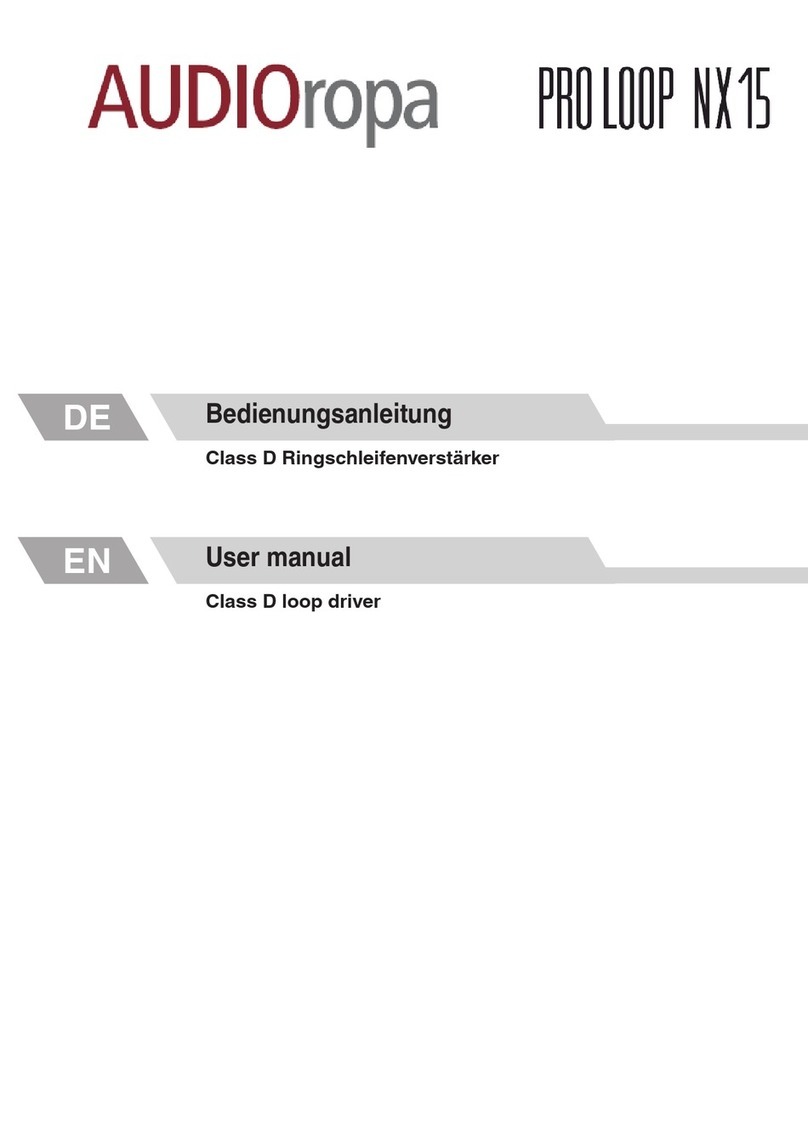
AUDIOropa
AUDIOropa PRO LOOP NX15 user manual

Bluesound Professional
Bluesound Professional B100S Quick setup guide
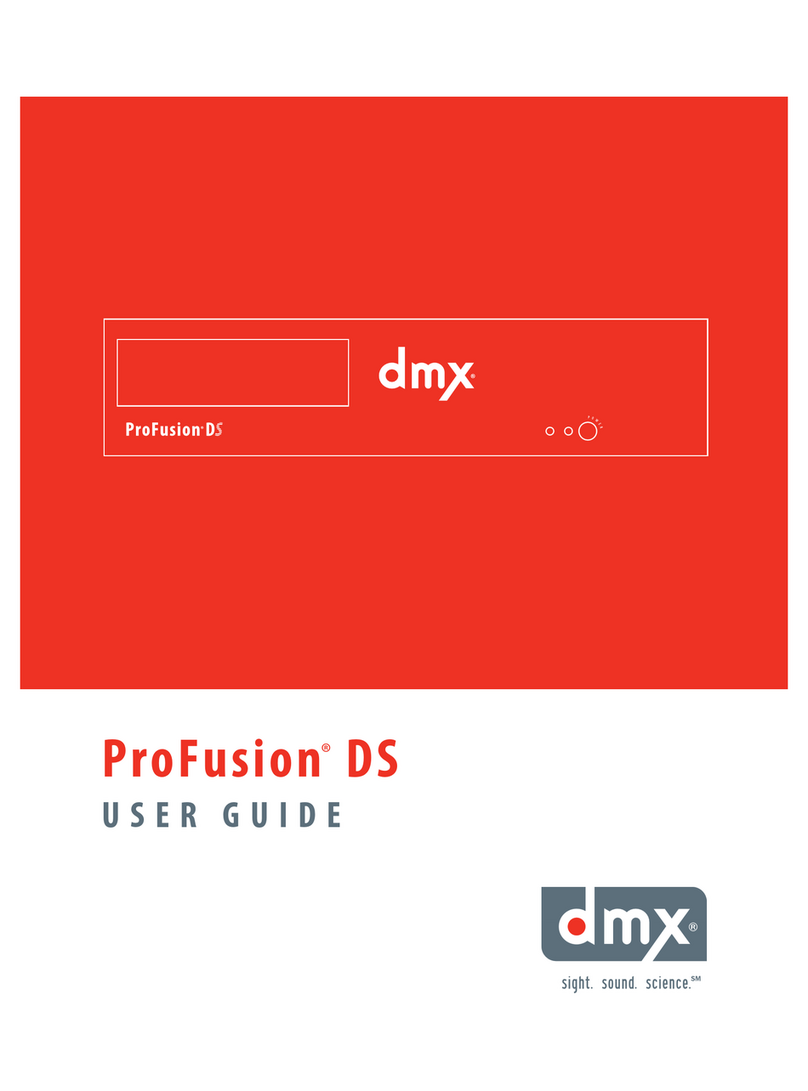
DMX
DMX ProFusion DS user guide

LaCie
LaCie 301814U - LaCinema Premier - Digital AV... user manual

Conceptronic
Conceptronic Media Giant Firmware Upgrade Instructions