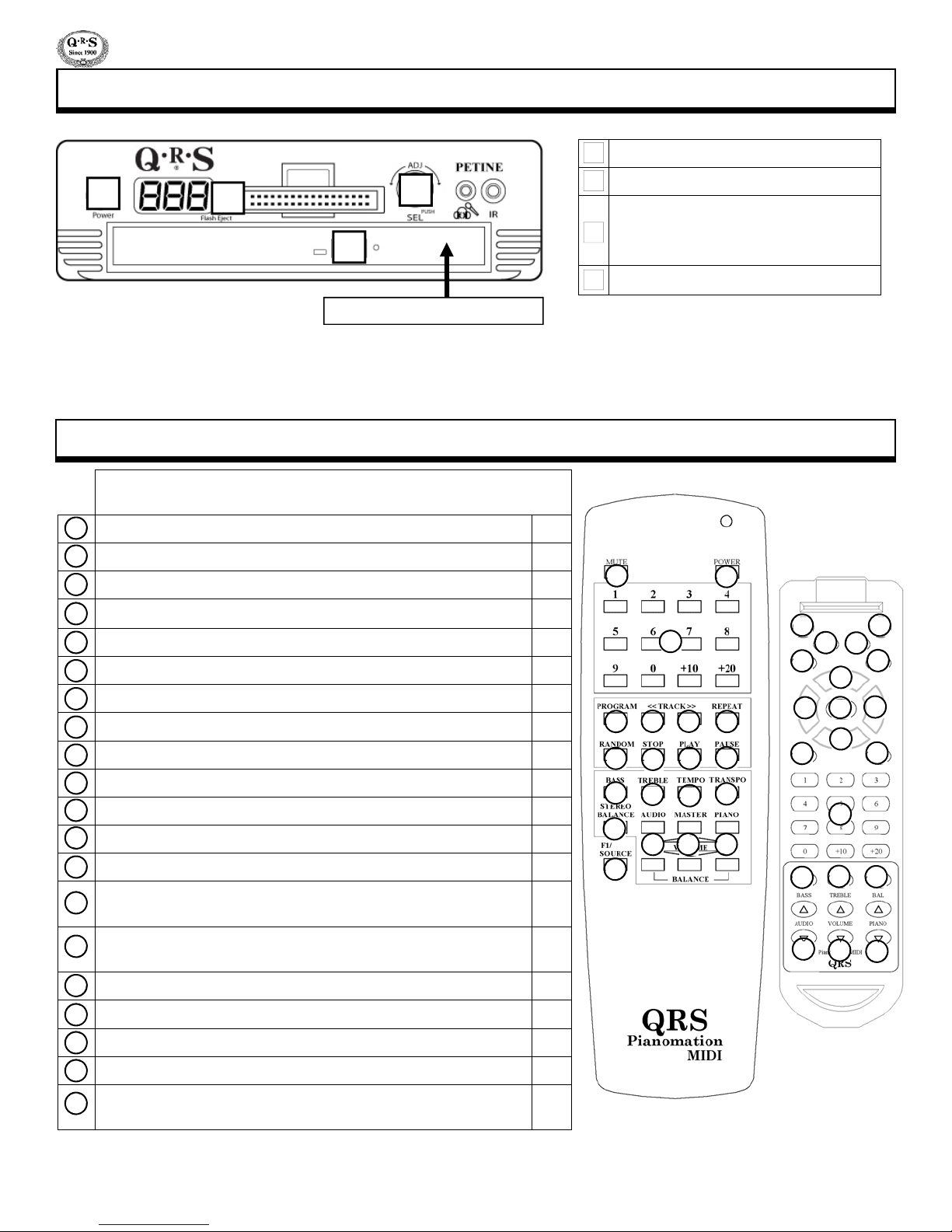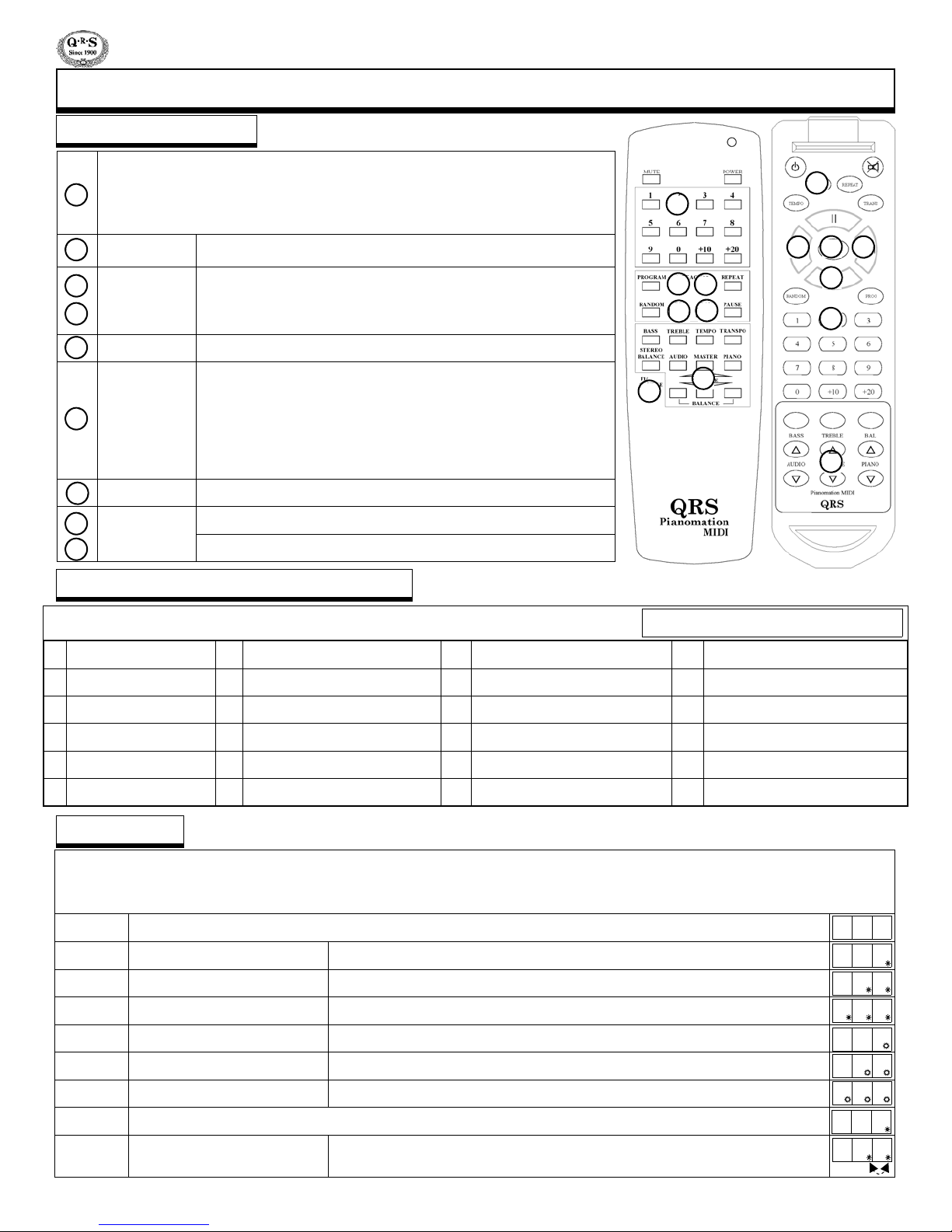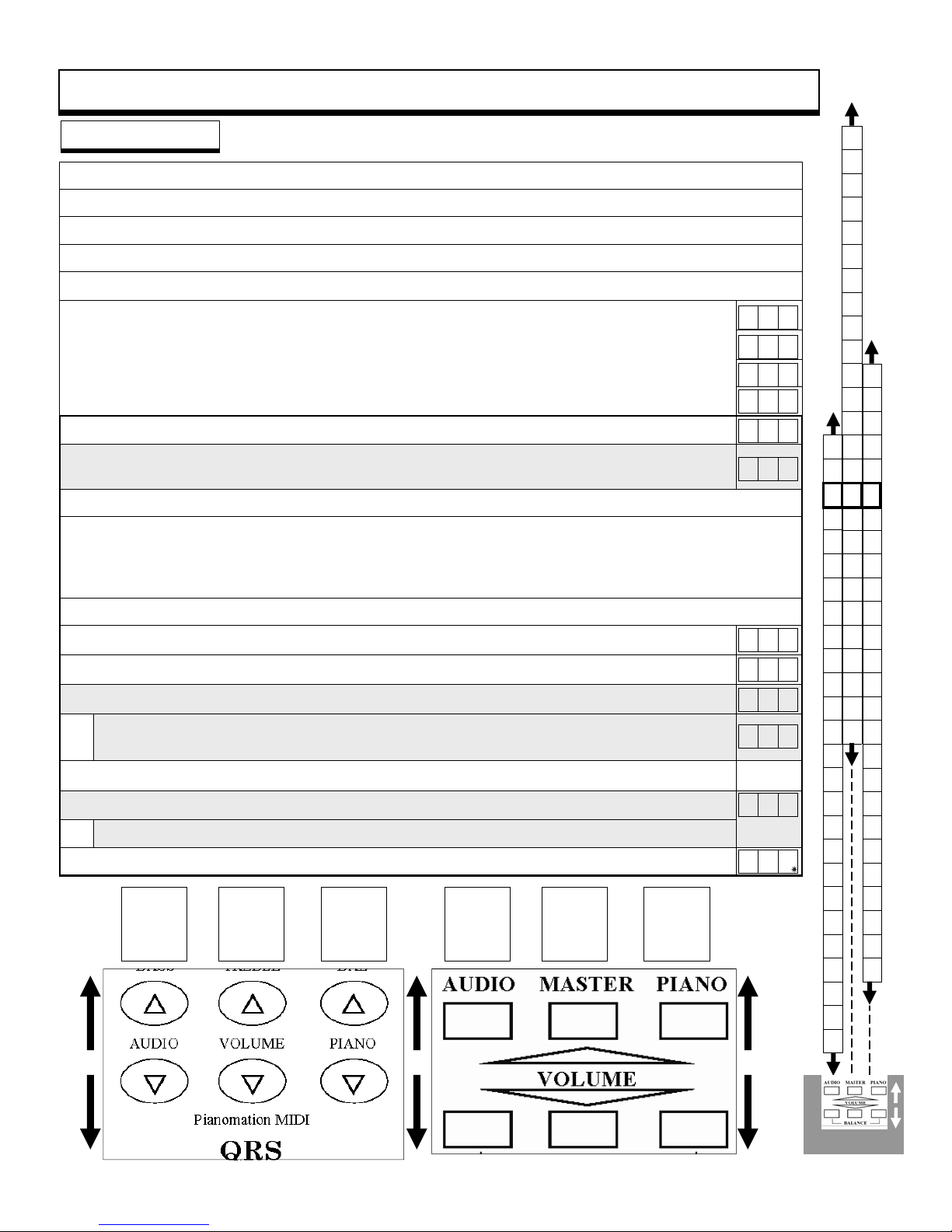Table Of Contents
Petine’s Front Panel Buttons 4
Remote Control Buttons
Powering ON Petine for the First Time 5
Changing Sources [CD-Internal-CompactFlash-Auxiliary-MIDI-Record]
Play the Internal Source’s Pre-installed Music
6
Internal Source Song List
PLAY Modes
Play from the CompactFlash Source - QRS Music Sampler 7
Play a QRS CD Using the Remote Control 8
How to Properly Adjust the Piano, Audio and Master Volume Levels
Play a QRS SyncAlong Series CD 9
POWER Remote Control Features
10
SOURCE [ Maximum Number of Songs & Programs]
STOP
PLAY
PAUSE
MUTE
MASTER Volume
PIANO Volume
AUDIO Volume
BASS Volume
TREBLE Volume
11
TRANSPOSE
PROGRAM - Root Files vs. Program Files
REPEAT
RANDOM
TEMPO
12
<<TRACK and TRACK>>
Number Buttons - Selecting specific songs.
Playing Songs from the Root Directory
Playing Songs from a Program Directory
STEREO BALANCE
Play MIDI/MP3 Files from CDROM OR CompactFlash [Root vs. Program] 13
Record Using The Remote Control. Requires Optional PNOscan
14
Play a Recorded Song Using the Remote Control
How Individual Recordings are Named when Saved to CompactFlash Card
Play General MIDI Sound Using the Piano Keyboard. Optional Soundcard 15
Front Panel Features 16
Back Panel Features 17
Setup Menu Functions - Navigation Basics 18
Setup Menu Functions - Table 19
Play a QRS CD Using the Petine Controller 20
Record Using The Petine Controller. Requires Optional PNOscan 21
Set Up Petine To Play from a MIDI File Player Or Computer 22
Play Petine from a MIDI File Player Or Computer
Play (Non-SyncAlong) QRS CDs From Your Own CD player 23
Connect Petine to Your Own CD Player-Direct or Wireless Connect
Audio Configuration Options - Standard
Using a Microphone - Karaoke (Sing Along) 24
Practice In Silence - Silent Piano (Requires Optional Devices)
Send Acoustic Piano to Home Stereo - Optional Barcus Berry
Send “Optional” Soundcard Piano to Home Stereo - Mixed Output 25
Setup Menu Functions -Advanced - Controlling Petine from Front Panel
Selecting a Source [CD-Internal-CompactFlash-Auxiliary-MIDI-Record] 26
File Types Recognized by Petine’s Sources
Audio Volume Level
27
Piano Volume Level
Tempo [Setting the Music’s Speed - MIDI Files ONLY!]
Transpose [Setting the Music’s “Key” - MIDI Files ONLY!]
Microphone Volume Level
28
Bass Volume Level
Stereo Balance [Two Speaker Installation]
Treble Volume Level
Metronome Volume - Record “Click-Track”
29Delay [Pianomation vs. Synthesizer]
How to Use Petine as a Stand-Alone MIDI Controller
Pianomation Configuration
30
All Pianos / Piano Channel 1 / All Instruments / All MIDI
How to set the Minimum Key Force / Alignment / Test 11
Audio Configuration
31
Standard
Karaoke (Sing Along)
Silent Piano
Barcus Berry Pickup (Piano Microphone)
Mixed Output
CompactFlash Utilities
32
Update: Demo / System / Application / Key List / Format
Copy Record Memory
How Recordings are Named when Saved as a Group
Erase Record Memory
CD Drive Utilities
33
Update: Demo / System / Application / Key List
Append/Overwrite SyncAlong files CDROM to CompactFlash
F-Curves - Activate / Change 34-35
MIDI Input Select 36
Metronome: Time Signature (Record Click-Track)
Mixed Output Level - Soundcard Piano 37
Soundcard Output
Main Audio Output
Exit Setup Menu
Power ON Sequence [Serial and Application Version Numbers] 39
Auto-Update Utility - Application Versions V0.38 or Later 40
Updating Petine’s Application Image 41
Update SyncAlong Music Index [Demo Image File] 42
Update SyncAlong CompactFlash Music From CDROM 43
Restoring Factory Default Settings 44
Restoring Petine’s Application Image 45
Connecting for Standard Playback or Optional Record 46
Parts / Mounting Bracket / Options / Updating Pianomation 47
Troubleshooting 48
CompactFlash Card Music Sampler - Song List 49-54
General MIDI Sounds List 55
Pianomation Two Year Limited Warranty 56-57
Pianomation Accessories 58
Notes 59
38