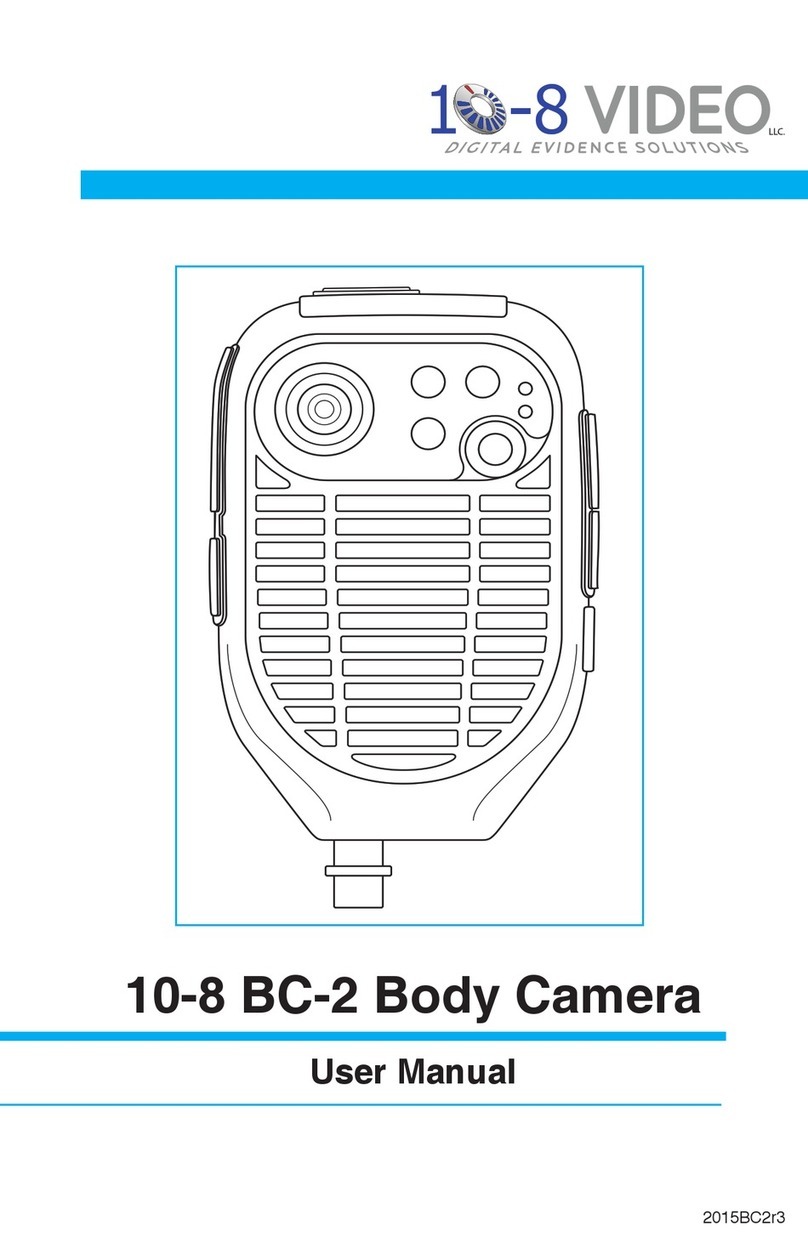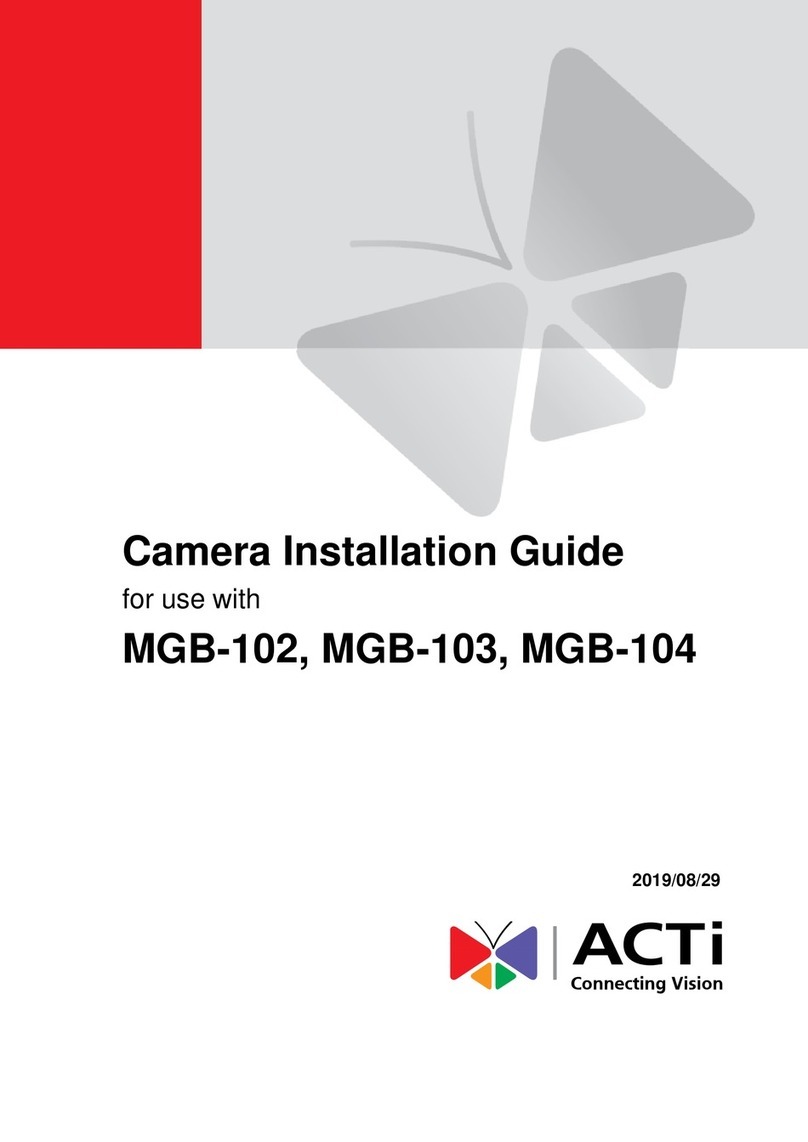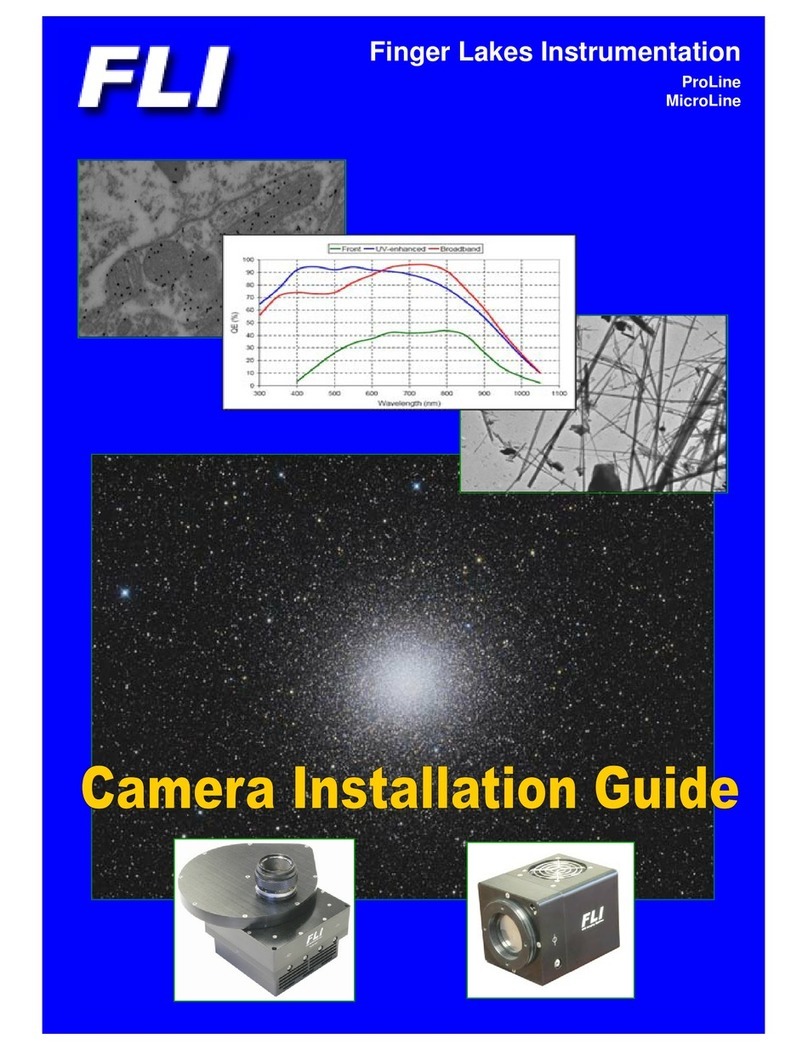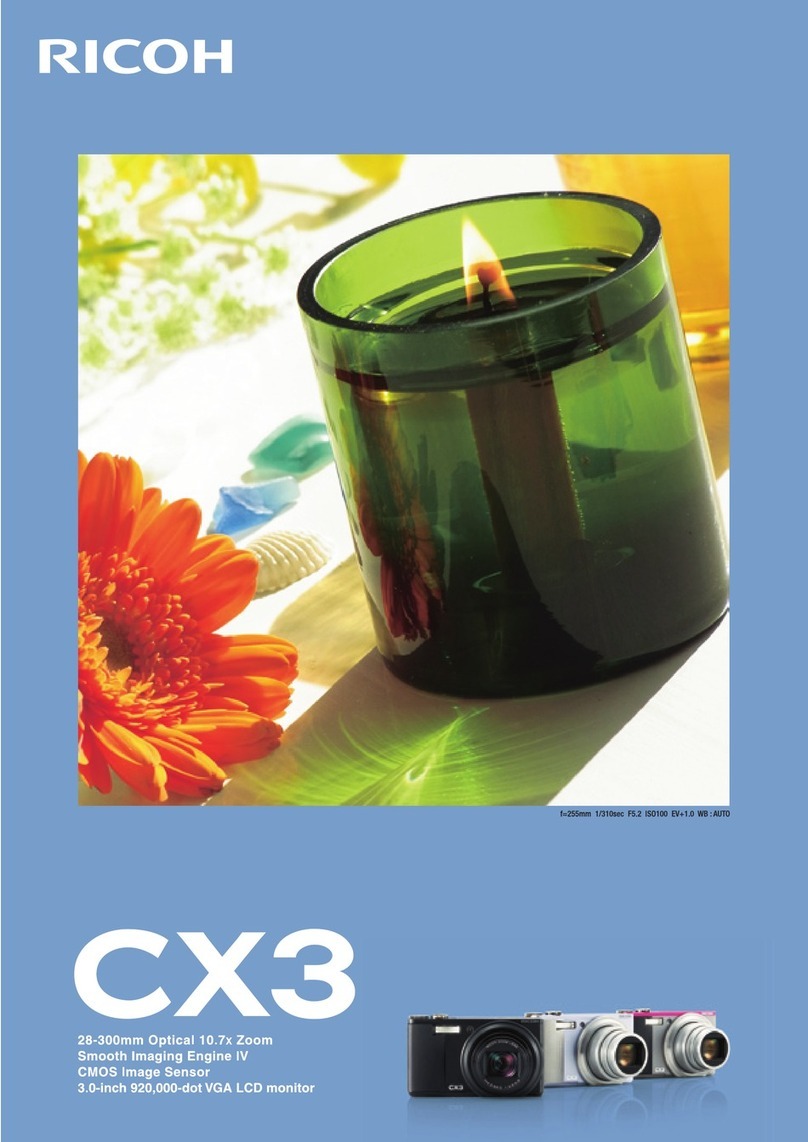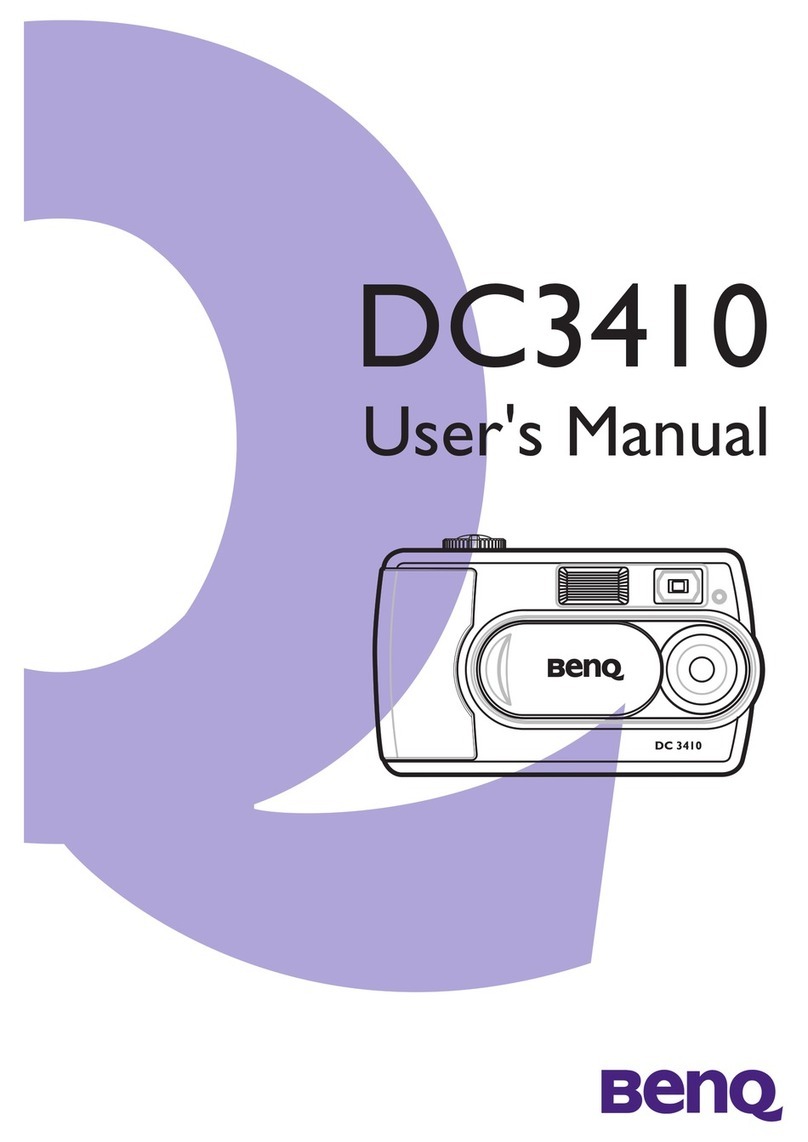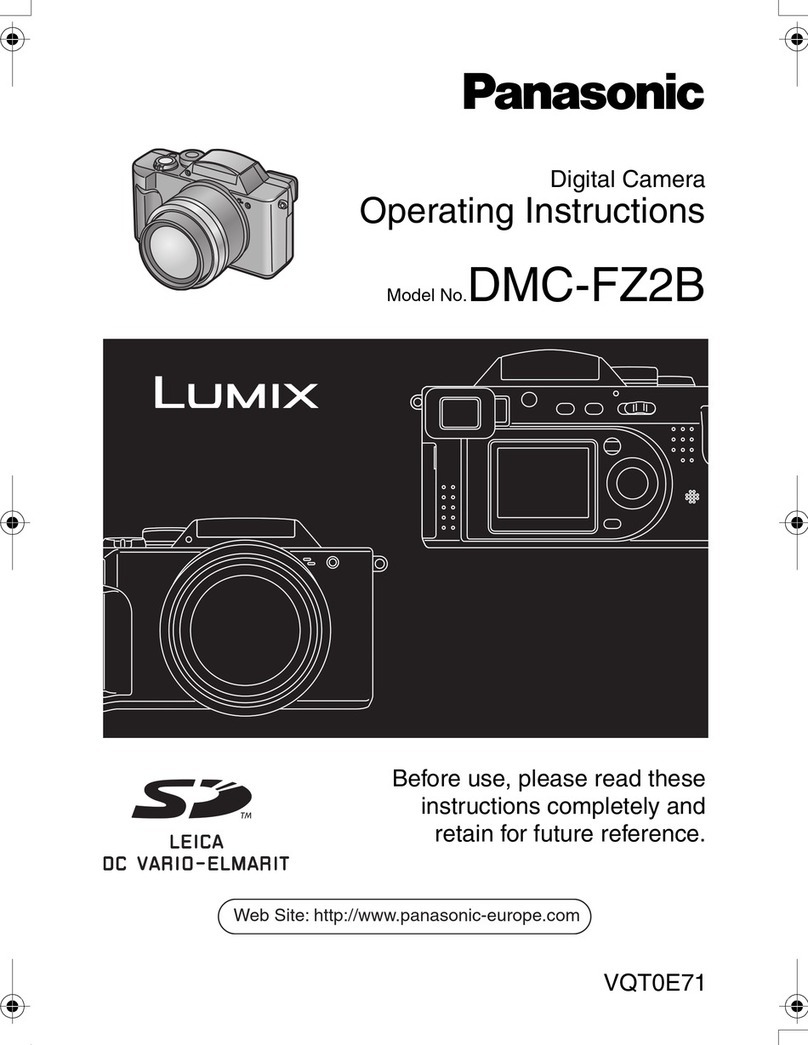BolyGuard SG983G Series User manual

Infrared Mobile Digital Scouting Camera
User’s Manual
SG983G series

Content
Instruction..................................................
.1 General Description......................................
.2 Application..............................................
.3 Camera Overview........................................
.4 Shooting Information Display..............................
.5 Two Way Communication.................................
Cautions....................................................
Quick Start Guide............................................
.1 Power Supply............................................
.2 Insert SD card and SIM card...............................
.3 Do the Camera Settings...................................
.4 Manually Send a MMS or GPRS Photo.....................
.5 SMS Control............................................
Advanced Operations........................................
.1 Work Mode.............................................
.2 Settings Menu..........................................
4.2.1 Setting Items.......................................
4.2.2 Default Set.........................................
.3 Use the Remote Control..................................
.4 Load or Remove a Wireless Sensor........................
.5 Change the Settings via Android APP or SMS...............
.6 User Level..............................................
.7 Use Android APP........................................
.8 SMS Command List.....................................
Appendix I: PIR Detection Zone.................................
Appendix II: Error Code.......................................
Appendix Ⅲ: Technical Specifications...........................
Appendix Ⅳ:PartsList........................................
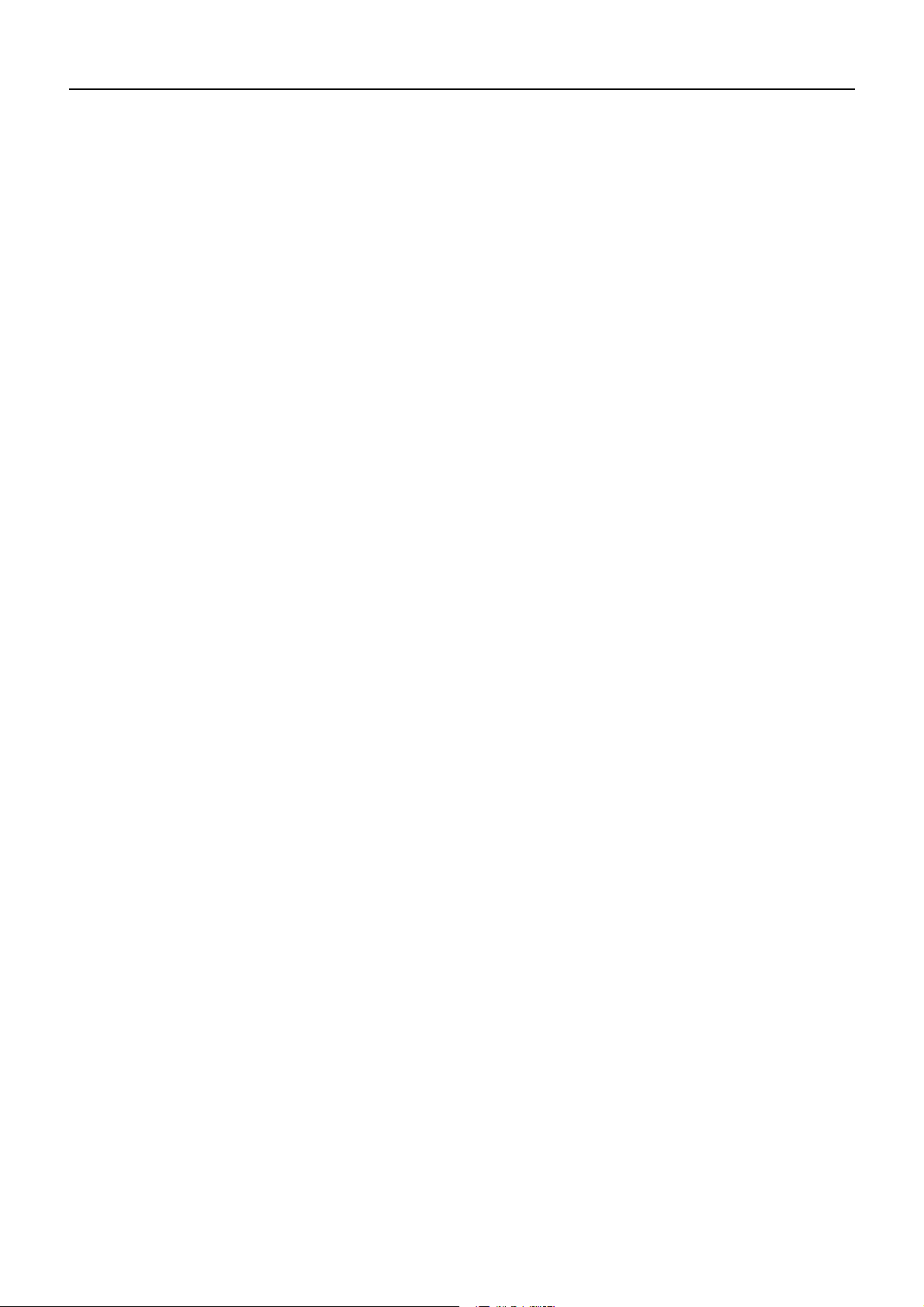
SG983G series
1 Instruction
1.1 General Description
This camera, a digital scouting camera with 3G
communication function, is a digital infrared surveillance
camera, triggered by any movement of human or animal
monitored by a high sensitive Passive Infrared (PIR) motion
sensor, and then automatically captures high quality pictures
(up to 30M pixels) or records video clips (1080 FHD). It sends
picture instantly to your mobile device or video (less than 10M)
to your e-mail via GPRS network. You’ll be alerted just when
the camera is triggered or per custom settings.
It takes color pictures or videos under sufficient daylight.
While at night, the built-in infrared LEDs can help to take clear
pictures or videos (monochrome).
There is a 3” color LCD display screen on the camera and a
sound recorder embedded in the camera. A laser pointer is used
to help target the photo area of the camera.
It is resistant against water and snow. The camera can also
be used as a portable digital camera.
1.2 Application
This camera can be used as an automatic surveillance
device for guarding and recording unexpected intrusion to
homes, shops, schools, depots, offices, taxis, work sites, etc. It
can also be used as a trail camera for hunting or monitoring
animals by recording the traces of wild animals. It can be left
alone for weeks and months and it will save event records
automatically in digital format.

SG983G series
1.3 Camera Overview
Take a few moments to familiarize with the camera
controls and displays. It is helpful to bookmark this section and
refer to it when reading through the rest of the manual.
Figure 1 Diagram of camera functional indicators
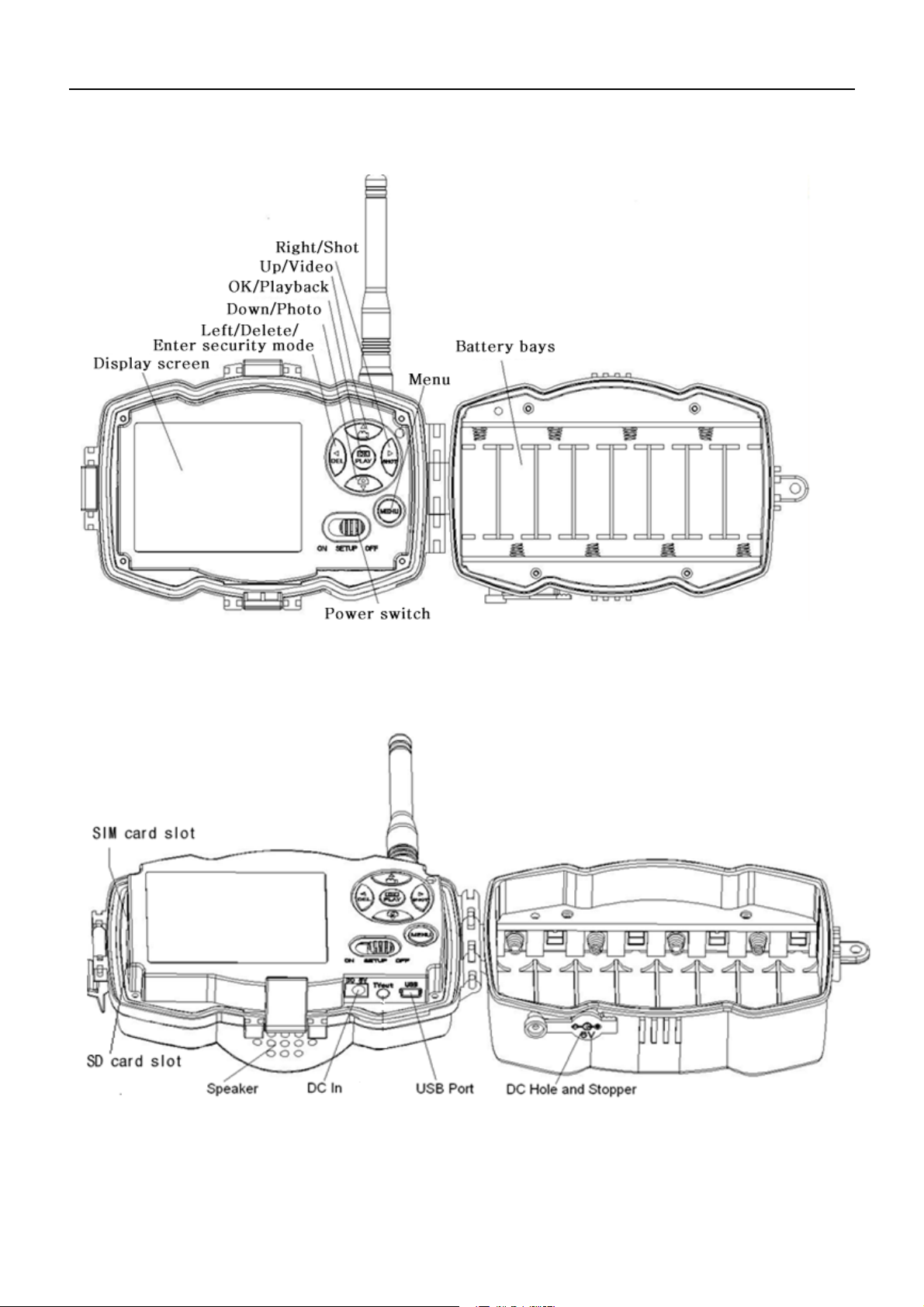
SG983G series
Figure 2 Inner panel view
Figure 3 Diagram of camera interfaces
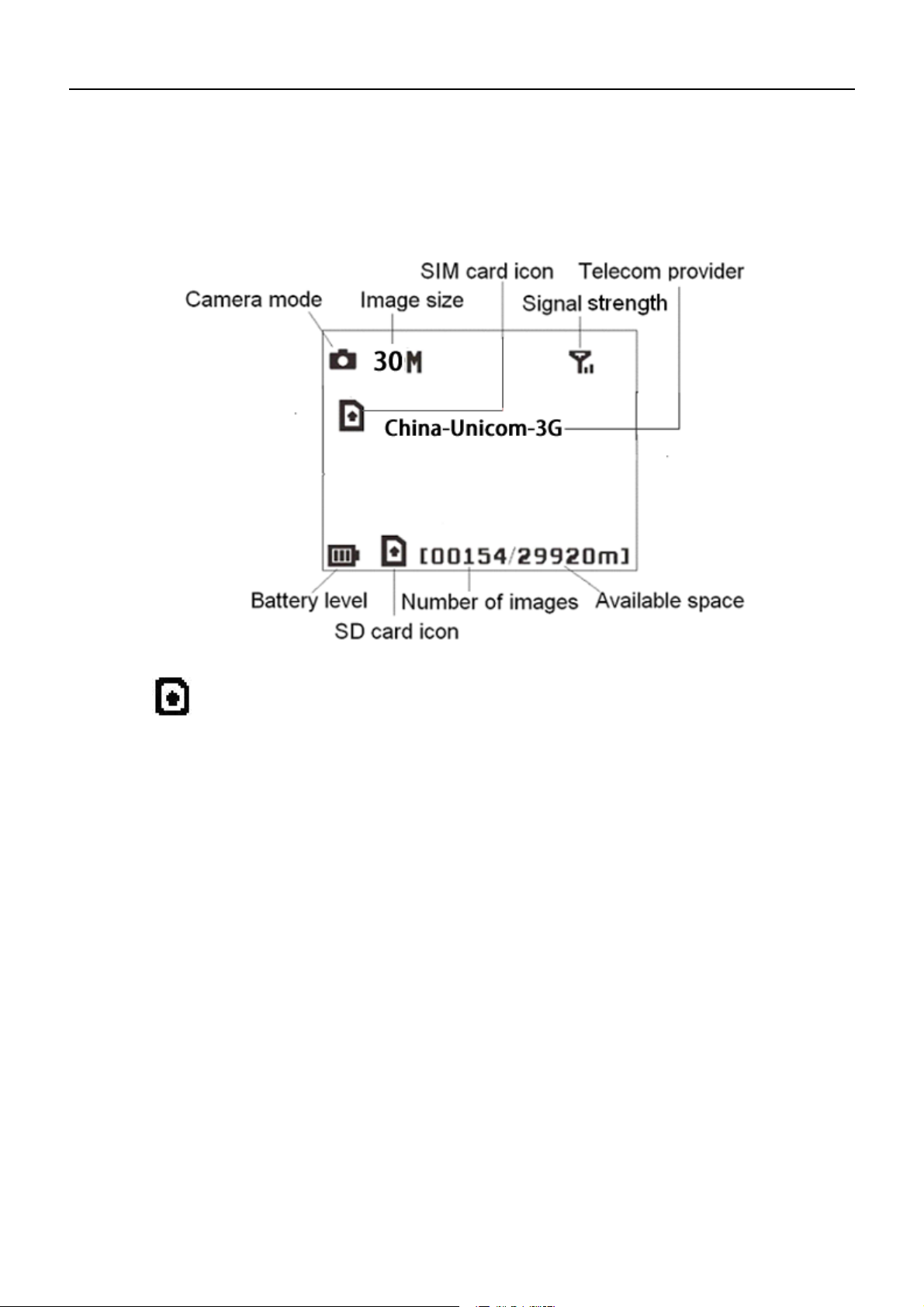
SG983G series
1.4 Shooting Information Display
When the camera is turned on (the power switch is slid to
SETUP position), the current settings will be displayed on
screen.
Figure 4 Shooting information display
is the correct SIM card status and the available space
of SD card should be a none zero value.
1.5 Two Way Communication
You can set SMS control submenu as ON to open the two
way communication function. Under this setting, the camera
can receive and respond to your SMS command or the Android
APP command.
This camera can send pictures instantly to your mobile
device via WCDMA/GSM(GSM not work in USA and Canada)
network. You’ll be alerted just when a picture or video has been
taken. The camera sends MMS or Email message through
MMSC(MMS Service Center) or GPRS network, so before using
this function, you need to open MMS and GPRS service from

SG983G series
your service provider. It supports following bands :GSM with
850MHz, 900MHz, 1800MHz and 1900MHz ;WCDMA with
850MHz, 900MHz, 1900MHz and 2100MHz.
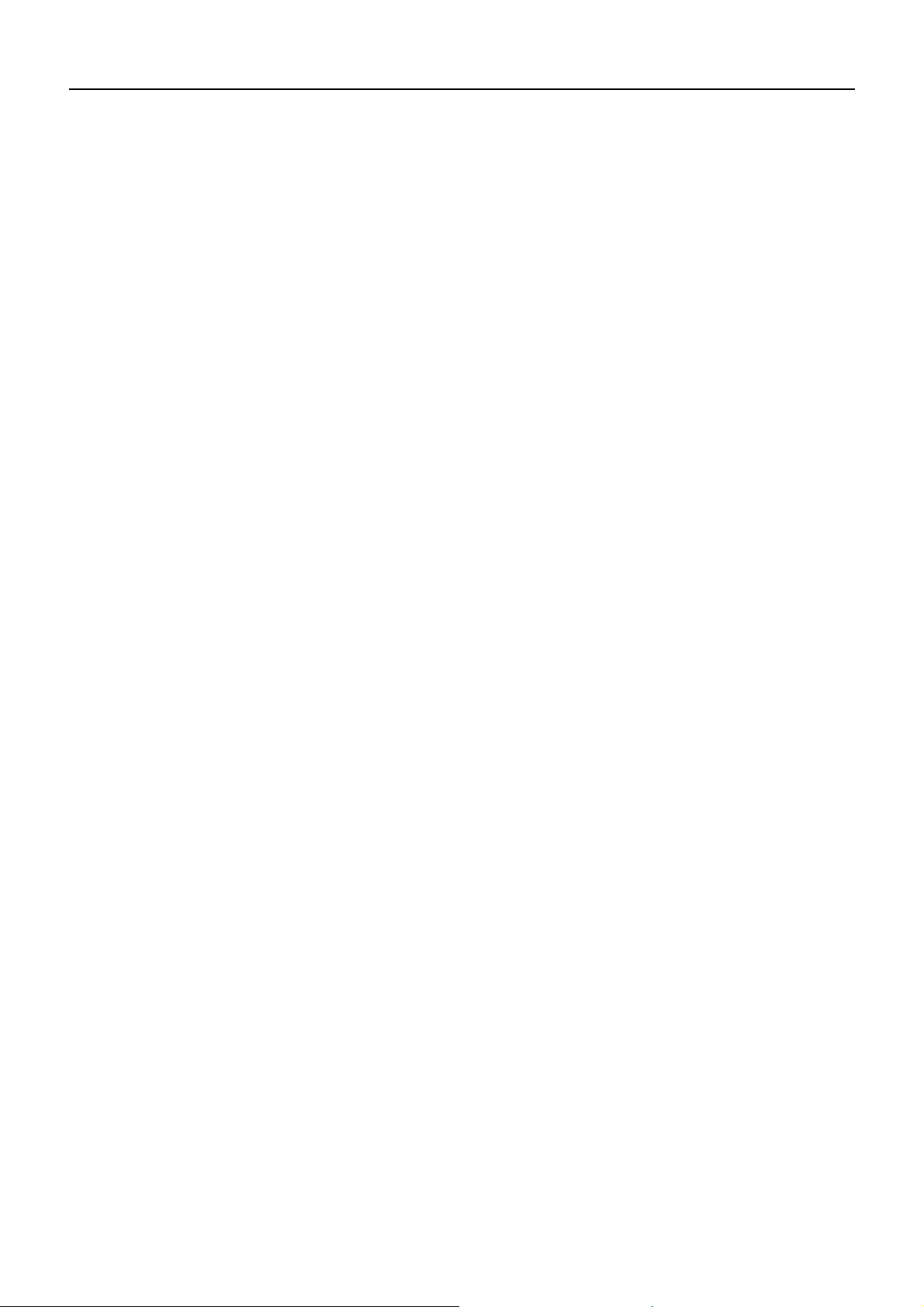
SG983G series
2 Cautions
The working voltage of the camera is 6V. The camera is
supplied by the power adapter or 8 AA batteries.
Please install batteries according to shown polarity.
Please insert the SD card before power on camera. The
camera has no internal memory for saving images or videos.
The camera will not work if there is no SD card.
Please unlock the write-protect switch before inserting the
SD card.
Please do not insert or take out the SD card when the power
switch is at ON position.
Please make sure that your SIM card supports the MMS and
GPRS data business.
When going into the SETUP mode, allow approximately
10-20 seconds for the camera to acquire a signal.
It is recommended to format the SD card by the camera
when used for the first time. Many other SD cards formatted
by other cameras have poor compatibility with different
brands of cameras. So it is best to format the SD card with
this camera or on a computer.
In the SETUP mode, the camera will shut down
automatically after 3 minutes if no operation is done. Please
turn on the power again if you want to continue to work with
the control.
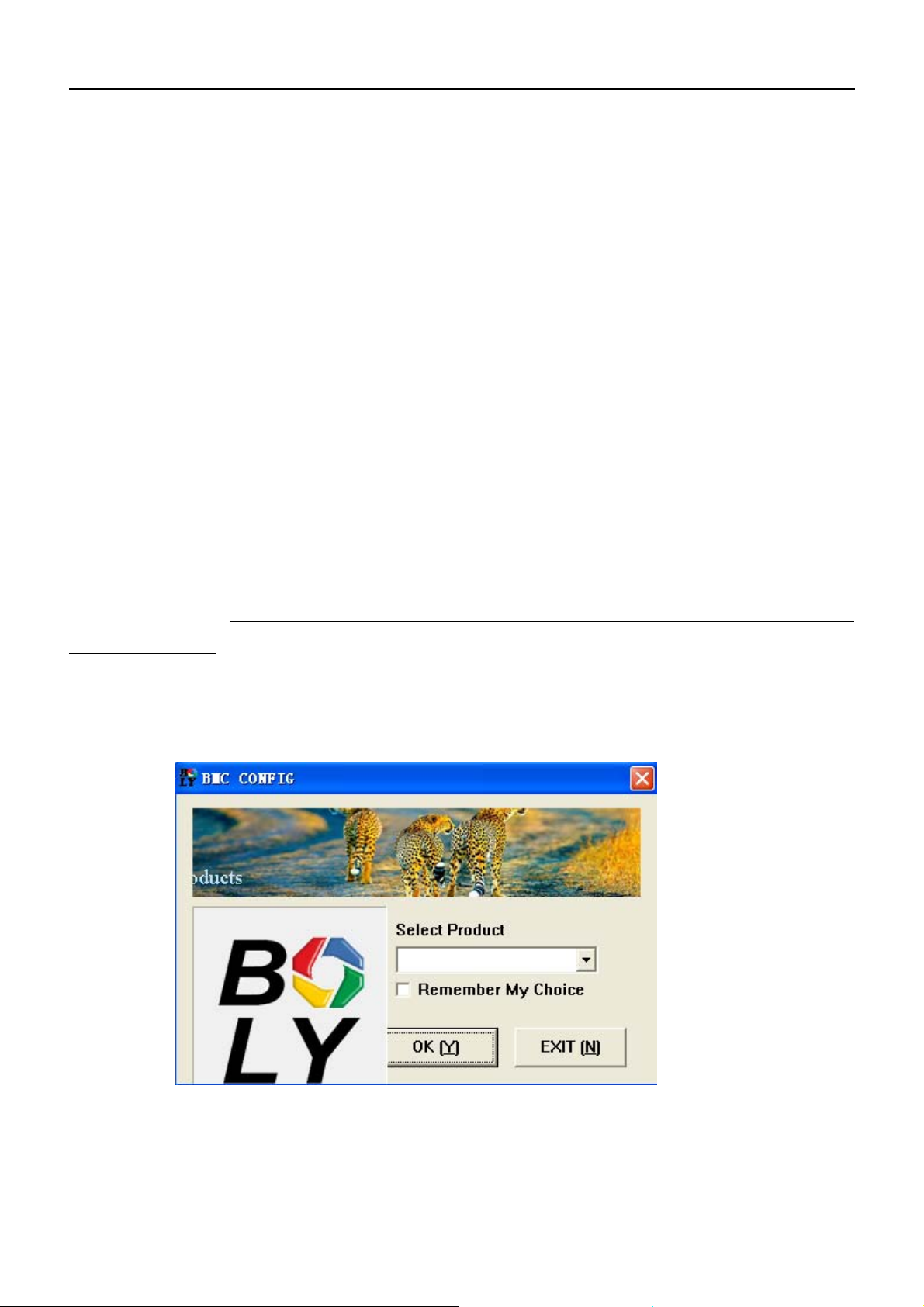
SG983G series
3 Quick Start Guide
3.1 Power Supply
Use 8 AA batteries. High-density and high-performance
alkaline or lithium batteries are recommended.
Also 6V external power supply and solar panel are
supported. The battery can be just a backup for emergency use
(6V support).
3.2 Insert SD card and SIM card
Insert an unlocked SD card and an available MMS and
GPRS enabled SIM card.
3.3 Do the Camera Settings
Down load the camera set-up software (BMC-config) from
our website.
The specified website is written in the last page of
the manual.
1) Open the software and select camera model:
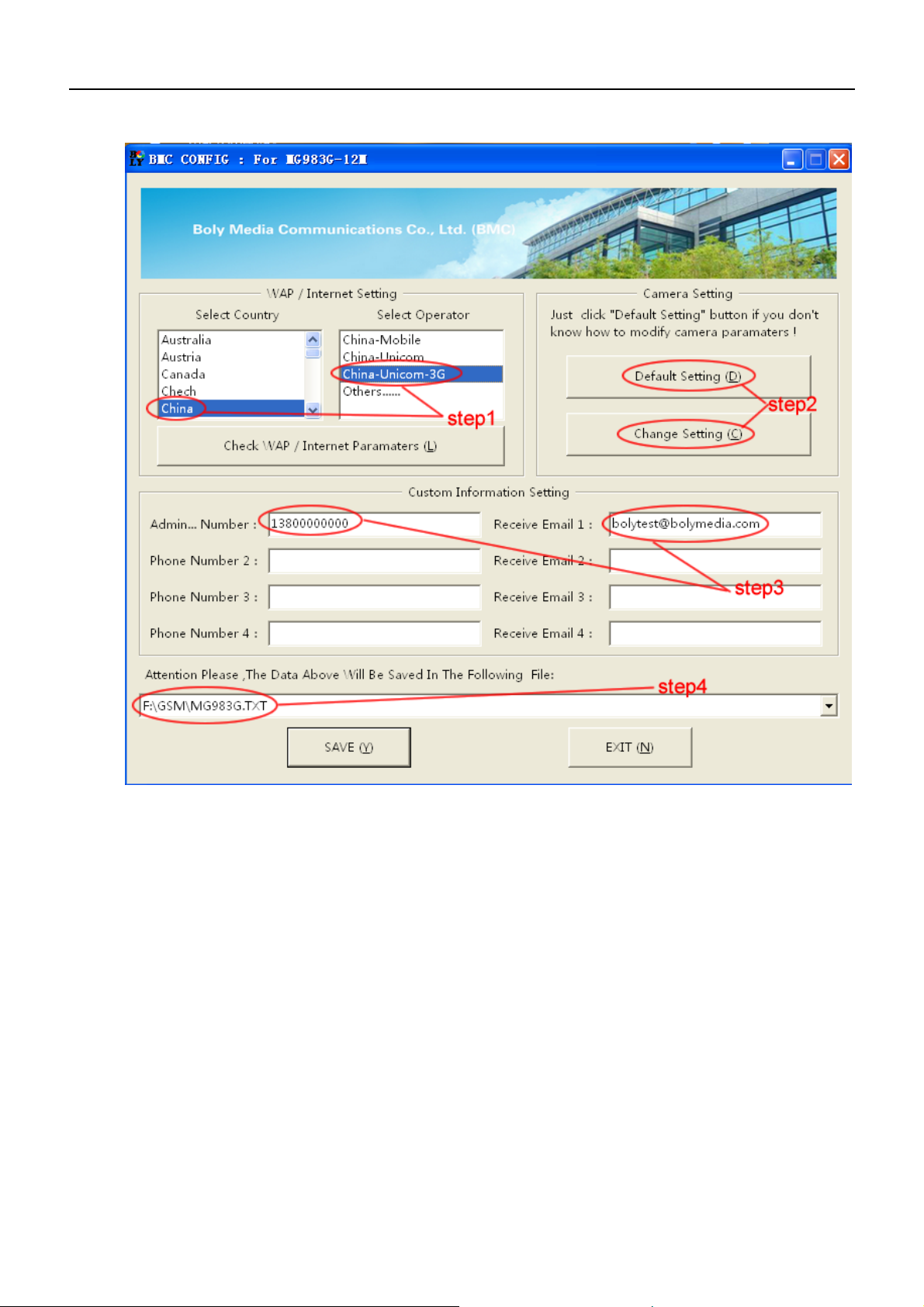
SG983G series
2) Set the camera parameters
First, select your country and carriers (step1) according to
your SIM card and input your receiving phone number in
“administrator number” and receiving e-mail address in
“Receive Email 1”(step3). For first time use, we suggest you
to use default settings (step2), any settings you want to change,
please click “Change Setting”.
3) Do WAP/Internet settings
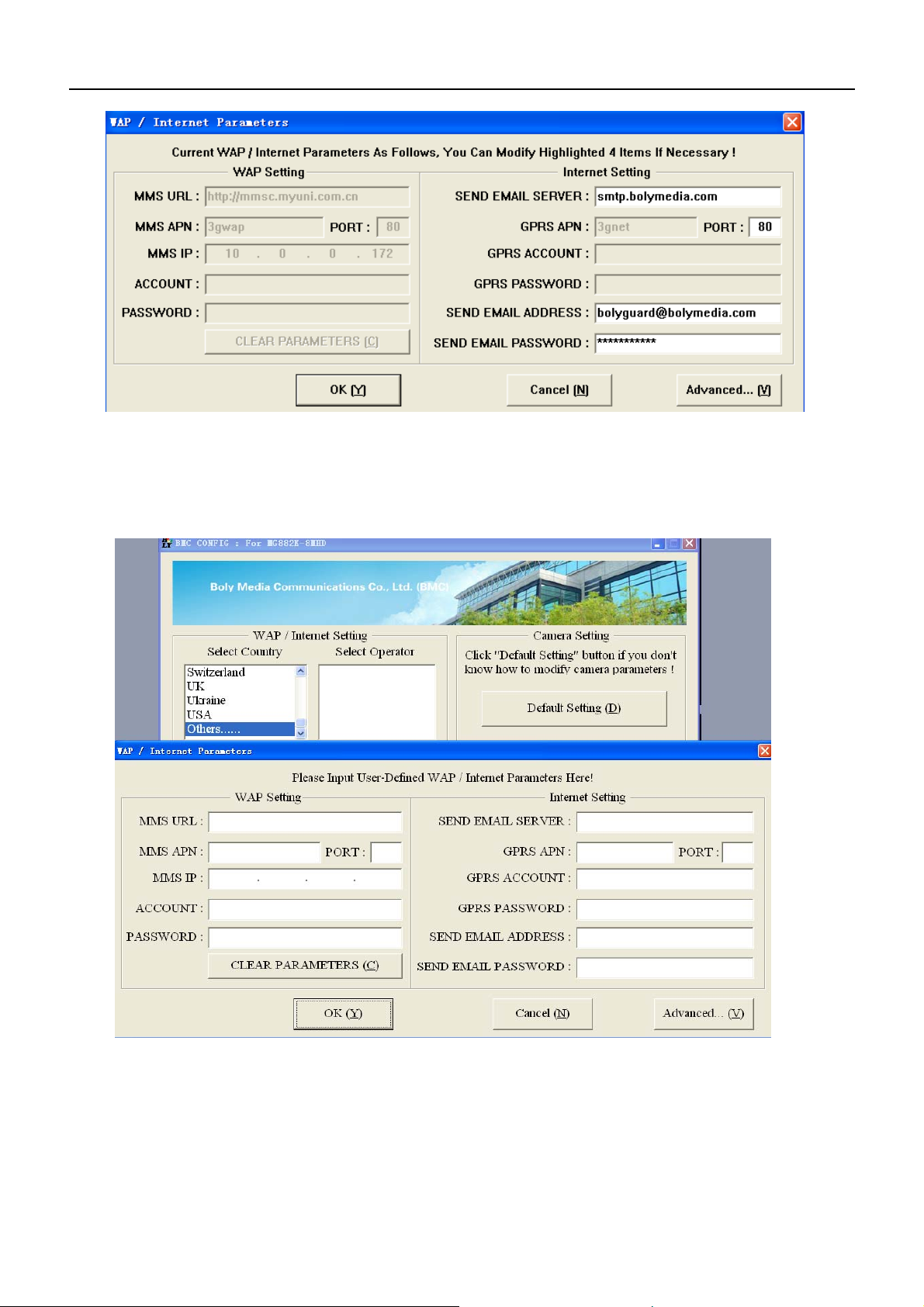
SG983G series
After finish above settings, click “Check WAP/Internet
Parameters” to check whether you have all parameters filled in.
Then save the GSM folder to the root directory of your SD card
(step4).
If your country or SIM card operator is not in the list, try to
find “Others”, then ask the SIM card operator for the
parameters you need(MMS URL, MMS APN, Port, MMS IP,
Account, Password, GPRS APN,GPRS account, GPRS password)

SG983G series
and fill in. Also you need to fill in some parameters(send email
server, port, email address and password) of an email account
as sending email. We suggest you use a gmail.
Note, only SMTP is supported by the camera when sending
email.
If you use an SSL email such as Gmail as sending email,
please click “Advanced”button to mark it.
3.4 Manually Send a MMS or GPRS Photo
After you generate a setting file in your SD card, please slip
the power switch to SETUP position. Whe
n
the camera acquires signal and the SIM
card icon appears, target an object an
d
press “SHOT” to take a photo manually.
Then press “OK” to playback th
e
photos, press “▲”and“▼”toswitcht
o
previous or next photo. Press “MENU” an
d
you can see a Send Phone [MMS]/Emai
l
GPRS interface, press “OK” to send ou
t
the MMS or Email.
After a few seconds (Usually less tha
n
1Min), you will receive an MMS in you
r

SG983G series
phone or Email in your mailbox.
3.5 SMS Control
When the camera is working, you can send a text message
“#T#” to your camera’s SIM card number to get an on spot
image or use our Android application tools. Note you need to
set SMS control as ON when using SMS command.
Down load the Android control software from our website.
The specified website is written in the last page of the manual.
For iPhone, just download it from the App Store by
searching BGTools.
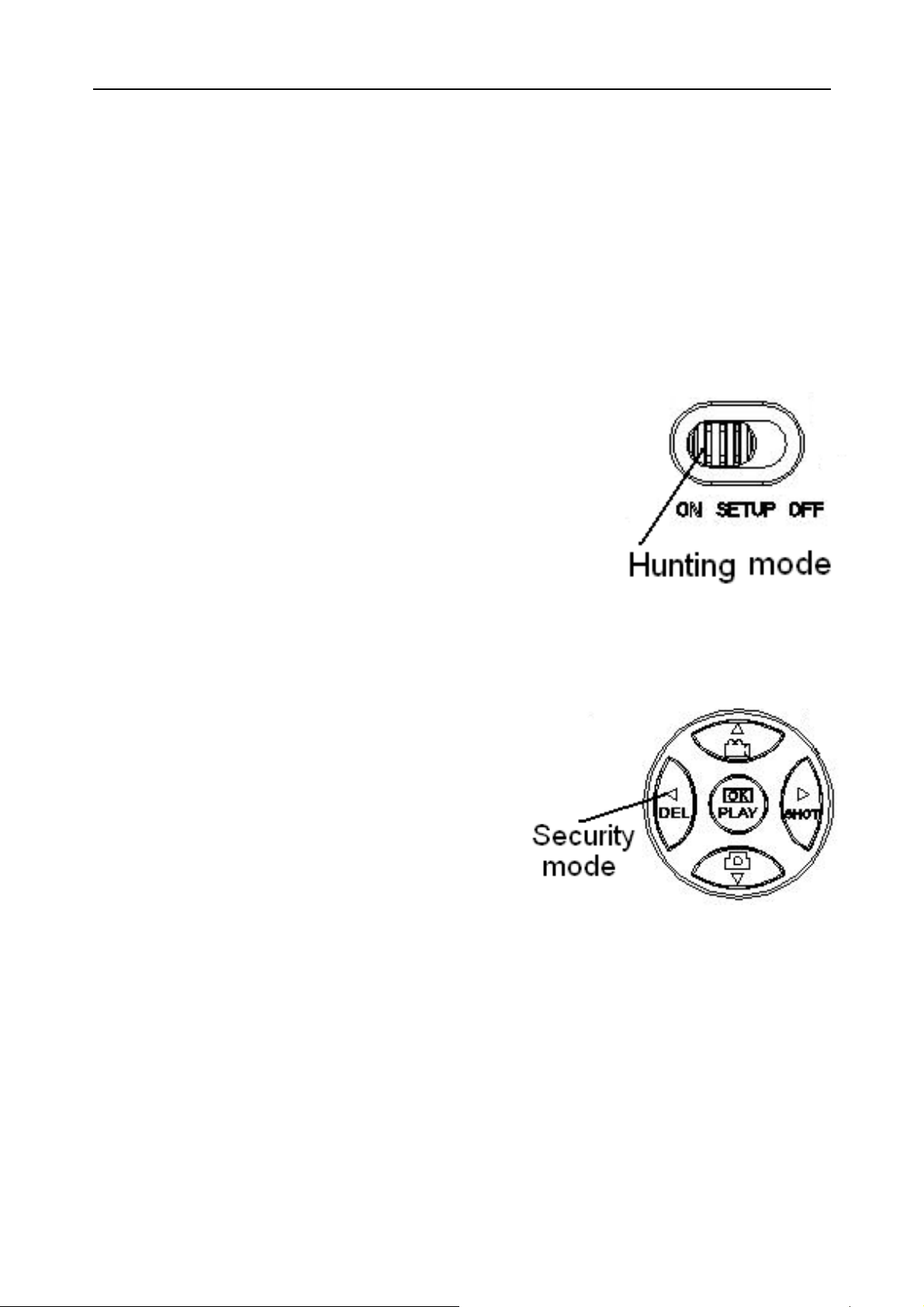
SG983G series
4 Advanced Operations
This chapter explains the advanced operations for
customizing the camera settings.
4.1 Work Mode
Setup mode: to program camera or to playback the
p
hotos or video cli
p
s.
Hunting mode:whenanimalo
r
human intrudes into the monitorin
g
region, the camera will take pictures o
r
videos automatically according to th
e
previous programmed settings.
A
fte
r
switching the camera to ON position,
the motion indication LED (red) wil
l
blink for about 10 seconds. This time interval is for you to
position the camera for automatic surveillance operation.
Security mode:similarto
hunting mode, but needs mor
e
power to supply. So it’ssuitabl
e
for indoor use and needs to us
e
the power adapter. Onl
y
i
n
security mode you can use th
e
remote control to easily arm o
r
disarm.
If the power switch is in ON position and the Security
Mode is ON, the camera will work in Hunting Mode.
4.2 Settings Menu
Press MENU on the keyboard to enter into the menu
setting. The settings menu will be shown on the LCD.
Use “▲”or“▼” key to select the menu item, use “►”
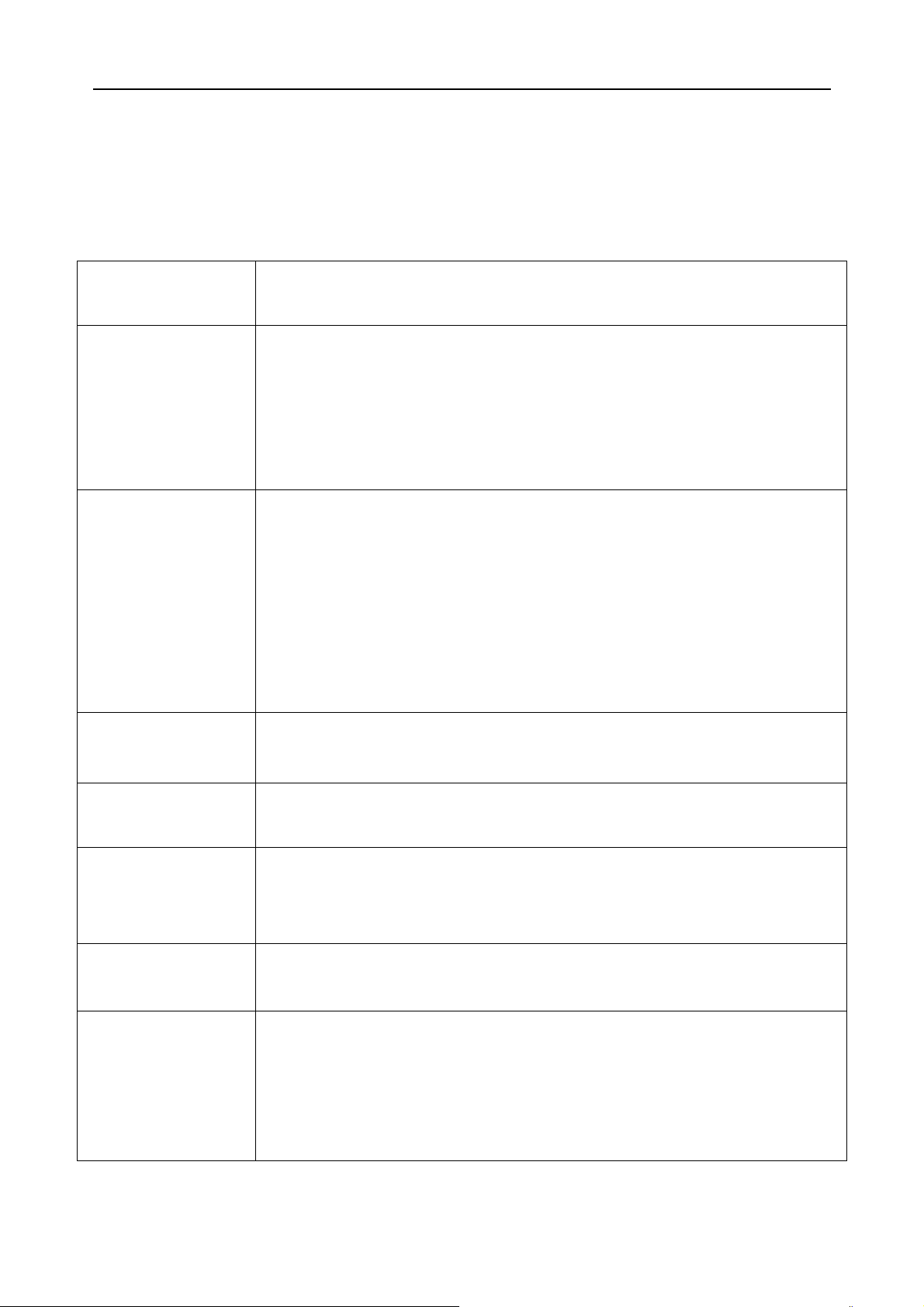
SG983G series
or “◄” to change different item pages or select the different
options. Press “OK” to save the settings.
4.2.1 Setting Items
Setting
Items
Description
Camera
Mode
There are three camera modes: Photo,
Video and Pic+Video. You can enter the main
menu to set the camera mode. If you choose
Pic+Video mode, the camera takes a picture
with a video clip.
Security
Mode
To set if you will use security mode. Security
mode is suitable for indoor use. You need to
use the power adapter to power supply. The
battery can be just a backup for emergency
use. Otherwise, the battery will be quickly
consumed. The remote control is available
only when Security Mode is ON.
Photo Size Choose the image size: 14MP, 20MP or
30MP.
Video Size Choose the video size: 1920x1080,
1280x720 or 640x480.
Photo Burst
This parameter affects the number of
pictures taken for each triggering in camera
mode. It’s from “1 Photo” to “3 Photos”.
Video
Length
Choose duration of recording a video. It’s
from 5 seconds to 180 seconds.
Set Clock
Set camera
d
ate an
d
t
i
me.
You can change the date and time by setting
this parameter when necessary, e.g., after
every battery change. The date format can be
changed, the time format is hour: minute:
second.

SG983G series
Time Lapse
Time lapse means the camera can capture
images or videos at a preset time interval
regardless of whether motions are detected.
The default parameter is Off, which means the
time lapse function is disabled. Changing this
parameter to a non-zero value turns on the
Time Lapse mode, and camera will take
photos at given time interval.
Please note that if the PIR Trigger is set to
Off
,thenTimeLapsecan’tbesetto
Off
.
PIR Trigger
Choose sensitivity of the PIR. The higher
sensitivity indicates that the camera is more
easily triggered by motion and takes more
pictures or records more videos. It is
recommended to use high sensitivity in room
or environment with little interference, and to
use lower sensitivity for outdoor or
environment with lots of interference like hot
wind, smoke, near window, etc. For normal
use of the camera, the Normal mode is
recommended and is the default setting.
PIR Interval
This parameter indicates how long the PIR
(Passive Infrared motion sensor) will be
disabled after each triggering in ON mode.
During this time the PIR of the device will not
react to the motion of human (or animal).
The minimum interval is 0 second. It means
the PIR can work all the time.
Work Day
Choose the days of the week to let the
camera work.
ThisitemisavailableonlyinSecurityMode.
Work Hour Choose a time period of a day to let the
camera work. The camera will awake at the

SG983G series
setting time duration in a day. In the rest of
thetimethecameraissleeping.SetWork
Hour as off means the camera works all day.
Send to
There are 2 Send to modes:
1 Phone MMS: send images to mobile
phone.
2 Email GPRS: send images to an e-mail
address via GPRS use SMTP.
You should set your receiving phone
number and your receiving e-mail address in
the APP program to function it.
Send Mode
There are 4 Send modes: “Manual” works in
SETUP mode ,“Daily” and “Instant” work in
ON mode. “OFF” means to close the
communication function.
1. “Manual”:
Choose “Manual” in SETUP mode. Please
ensure a SIM card is inserted properly. Video
information can’t be sent in SETUP mode
when you choose Phone MMS; but you can
send photos or videos( less than 10M) when
you choose Email GPRS.
2. “Daily”:
Daily means the camera will report the
summarized information at a preset time (if
the preset time is, eg. 20:00 PM) on how
many pictures it had taken per day. So, you
will get a summarized text message until
20:00 PM.
If it is on Photo or Pic+Video mode, the
camera will send an MMS at the preset time.
The MMS will show you the latest photo and
the total quantity of the pictures taken. If it is

SG983G series
on Video mode, the camera will send a SMS or
video at the preset time. The SMS will show
you how many video clips the camera has
takenwithin24hours.
If you choose “Daily”, you need to set the
daily report time: xxH, xxM.
3. “Instant”:
Instant, just works in ON mode, which
means the camera will send an MMS to your
phone instantly after it captures a photo or to
your email with a Video( less than 10M). You
can choose the number of pictures you want it
to send out per day.
If it is on Photo mode and you choose the
Instant mode, and set the MAX number as 10,
the camera will send 10 MMS within 24 hours.
It then continues to capture photos and save
them on the SD card. After 24 hours, the
camera will send MMS again when it captures
photos. If it is on Video mode, the Camera will
send only SMS instead of MMS when send to
is set as Phone MMS.
If you choose “Instant”, you need to set how
many MMS you want to send for economic
consideration.
4. “Off”: to disable communication function.
SMS Control
SMS Control can enable two way
communication functions. It means if you
choose SMS Control as ON, this camera can
receive and respond to your SMS command.
Also you can retrieve live pictures any time.
But the power consumption will be a little
more than normal hunting status.
Game Call It means this camera can play audio file at a
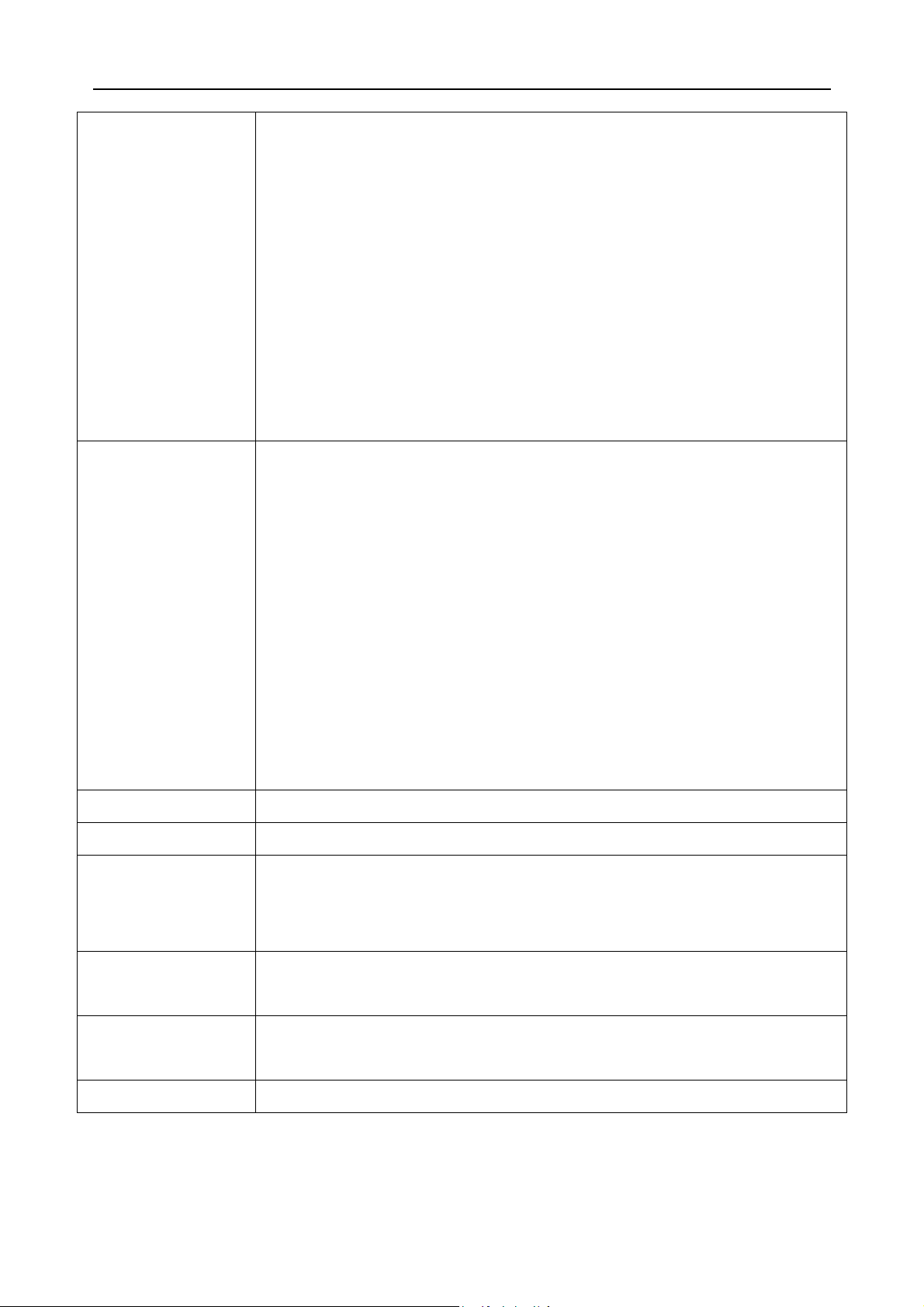
SG983G series
preset time clock for preset times.
The audio file must be saved in the directory
of \DCIM\BMCIM\ with a name of
AUDIxxxx(from 0000 to 9999).WAV after
format the SD card and setting the game call
as on mode, or choose the audio file(format of
WAV, AVI,MP3) in Windows APP. Note that
Game Call will not function if the SD card is
full or there is a trigger when it is time to
playback the audio.
Study Code
It means to pair the camera with a specified
433MHz wireless device, such as PIR sensor,
wireless door magnet, wireless smoke
detector, etc. The specified wireless sensor can
be set as part of the alarm system.
Alldeviceshouldbepairedwiththiscamera
first. Please see following chapters to find the
method to connect or remove a wireless
sensor.
Please note this item is available only in
Security Mode.
Language Choose the language you need.
Beep Sound Enable or disable the beep sound.
Camera
Posit
You can set A-Z position for your camera, so
that you can distinguish which photo is taken
by which camera.
Format SD Format the SD card. All images and videos
in the SD card will be deleted.
Default Set Restore all customer settings to default
values.
Version Version information
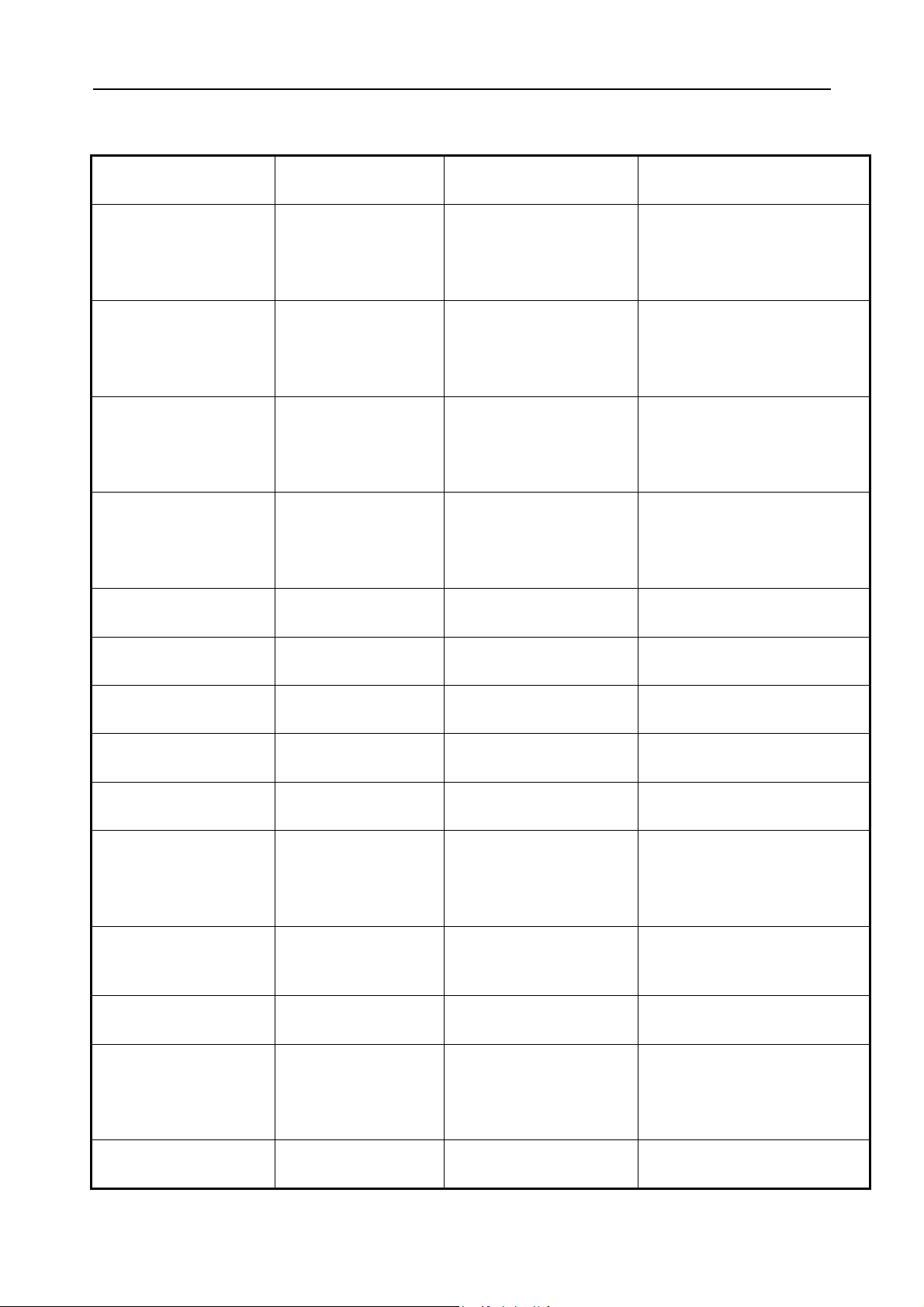
SG983G series
4.2.2 Default Set
Setting Items Default Options Description
Camera
Mode
Photo Video,
Pic+Video
Security
Mode
Off On
Photo Size 30MP 20MP
14MP
Video Size 1920x1080 1280x720
640x480
Photo Burst 1 Photo 2-3 Photos
Video Length 10 Sec. 5-180 Sec.
Set Clock Enter Adjust Clock
Time Lapse OFF 5Min-8H
PIR Trigger Normal High, Low,Off
PIR Interval 5 Sec 0-55 Sec,
1-60 Min
Work Day Enter
Work Hour Off 00:00-23:59
Send to Phone[MM
S]
Email[GPRS],
Send Mode Manual Daily,
Table of contents
Other BolyGuard Digital Camera manuals