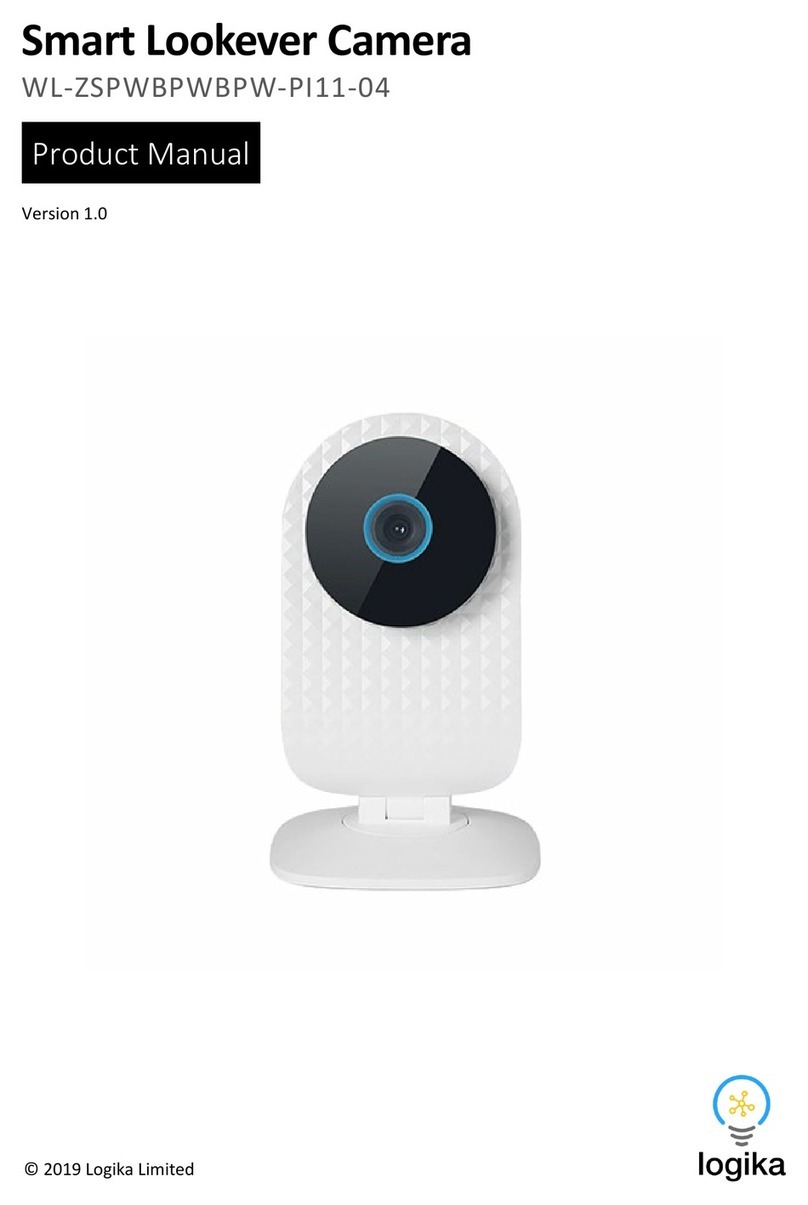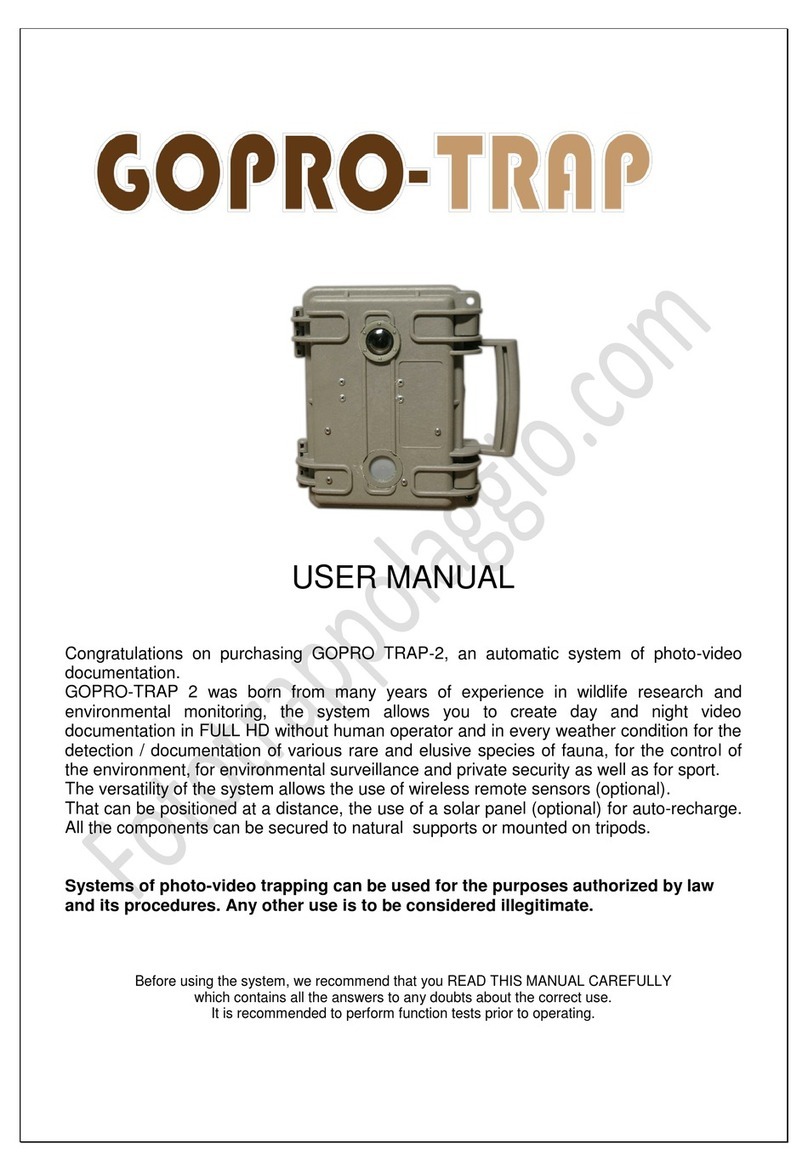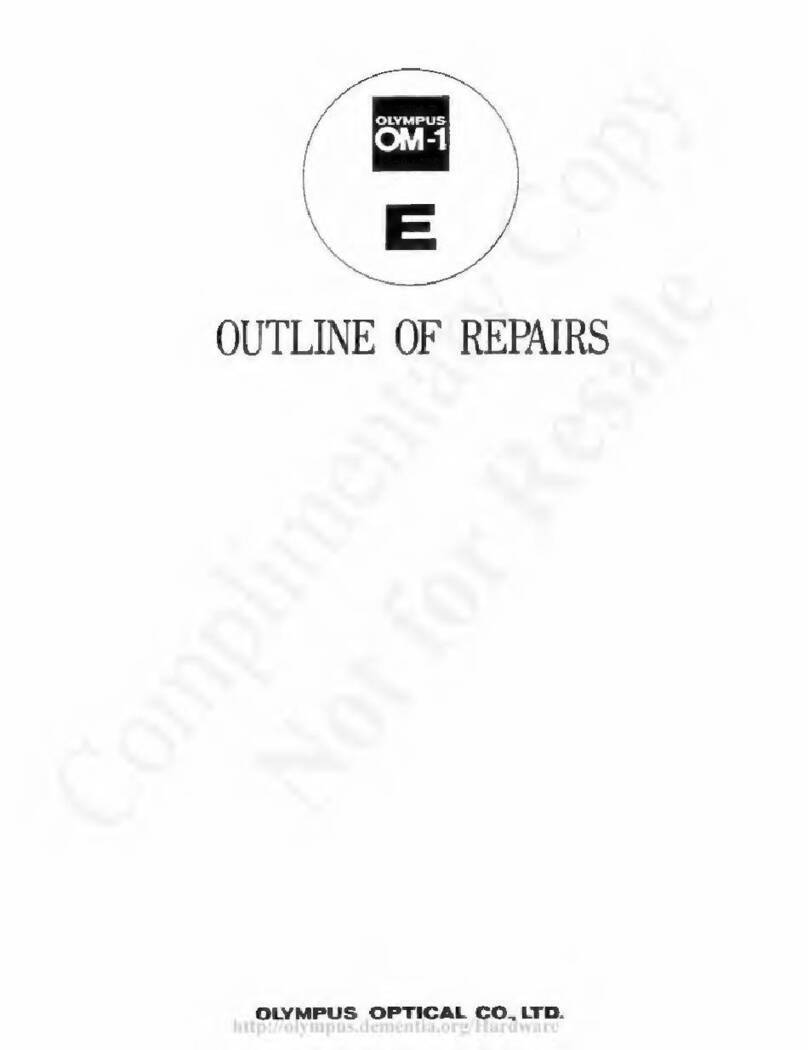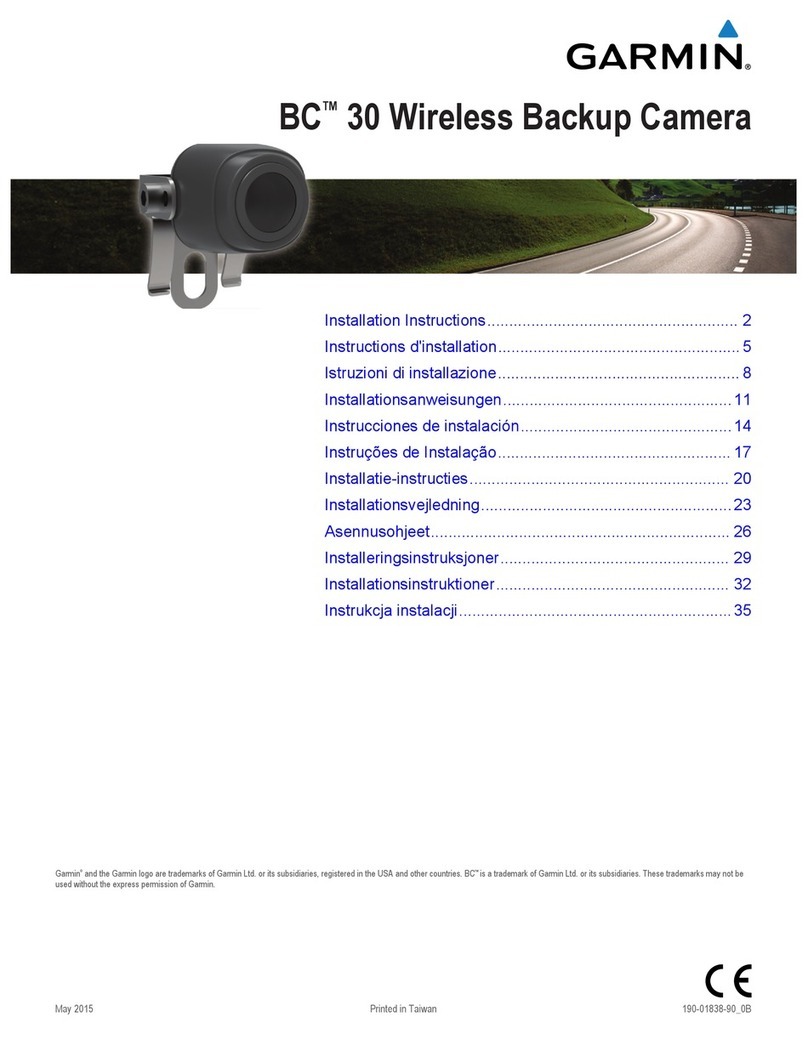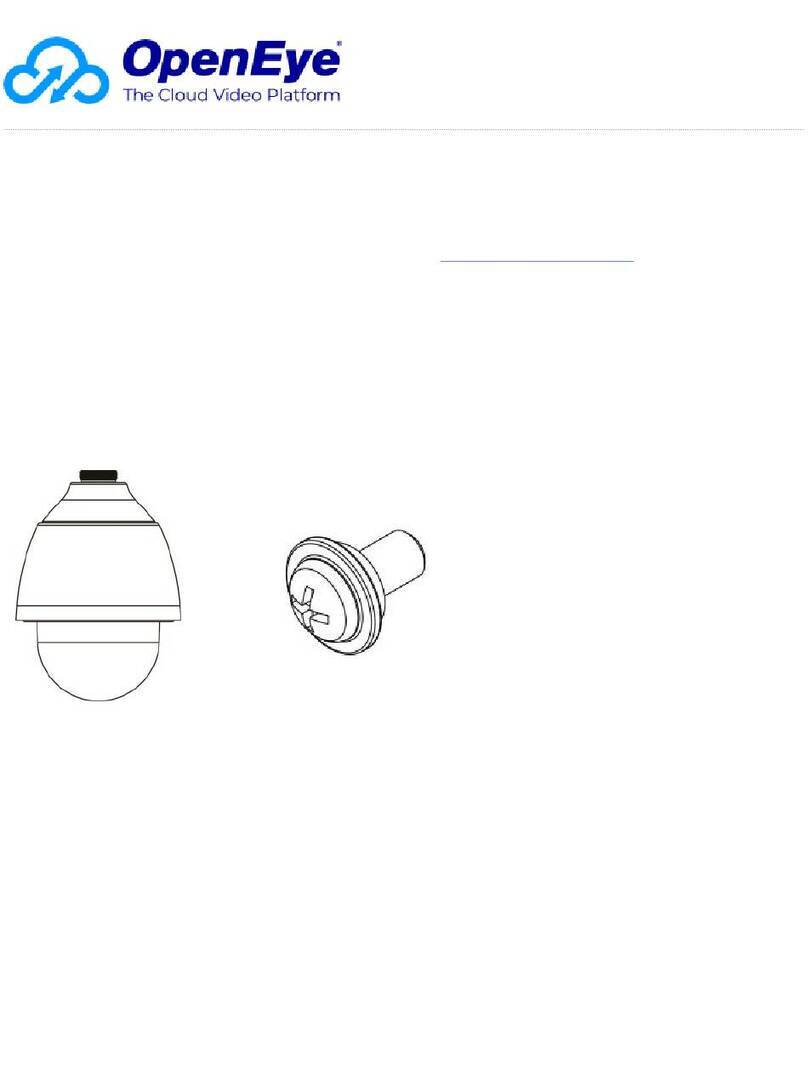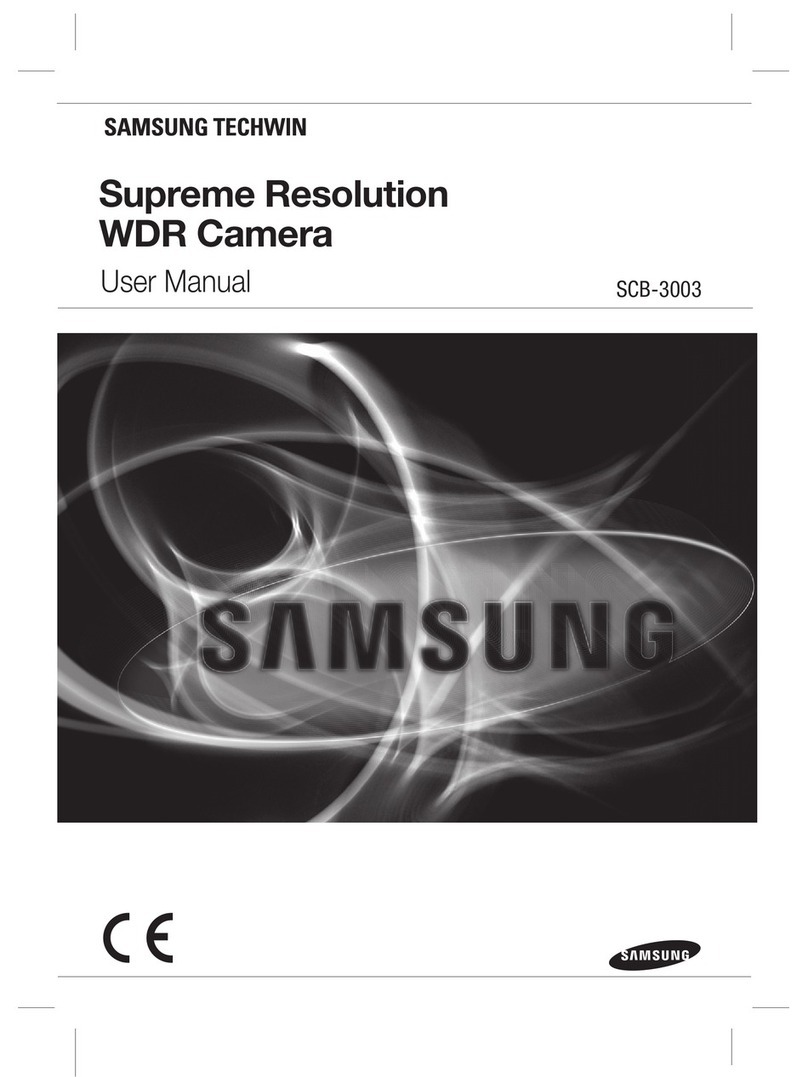eufy Security T8400 User manual

QUICK START
GUIDE
Indoor Cam 2K
Anker Innovations Limited.All rights reserved. eufy Security and eufy Security Logo are
trademarks of Anker Innovations Limited, registered in the United States and other
countries.All other trademarks are the property of their respective owners.
51005002219 V01

English 01
Table of Contents
What’s Included 02
Product Overview 03
Setting up the System 04
Mounting the Indoor Cam 05
Powering on the Indoor Cam 09
Notice 10
English 01
Deutsch 14
Español 24
Français 34
Italiano 44
Nederlands 54
日本語 64
73

02 English English 03
WHAT’S INCLUDED
Indoor Cam 2K × 1
Model:T8400
Mounting Plate × 1
USB Cable × 1
USB Adapter × 1
Mounting Screw Pack × 1
QSG x 1
PRODUCT OVERVIEW
Indoor Cam 2K
1
2
3
4
6
5
7
①Microphone
②Lens
③Status LED
④SD card slot
⑤Speaker
⑥SYNC button
⑦Power input

04 English English 05
SETTING UP THE SYSTEM
1.Download the eufy Security app from the App Store (iOS
devices) or Google Play (Android devices).
2. Sign up a eufy Security account. Go to the app homepage. Tap
Add Device, and add the Indoor Cam to your system.
3. Follow the on-screen instructions to complete the setup.
LED Status
LED Status Description
Breathing blue Ready for setup
Solid blue Powered on and working properly
Blinking red slowly Disconnected from the internet
Blinking red once Motion or sound detected
Solid red Working properly with someone viewing
the live stream or recording event
Solid bluish violet System is initializing
Flashing blue and red
alternately
Firmware upgrade in progress
MOUNTING THE INDOOR CAM
Select a Location for Mounting
The camera can be placed on a table, shelf, or can be mounted on
a wall or ceiling. Select a location and height where you can get the
desired view, and can reach a power outlet easily.

06 English English 07
> 20CM > 20CM
• Disconnect the Indoor Cam from the power outlet
before mounting.
• Keep the Indoor Cam at least 0.7 ft / 20 cm away
from walls or anything that may obstruct the view.
Do this to avoid infrared reection which can have a
negative impact on the night vision performance.
Mount the Indoor Cam
The Indoor Cam can be mounted on the wall or ceiling.
To mount the Indoor Cam on the wall:
1.Align the positioning card and then mark the points at which
drilling will be required.
Wall
UP
DOWN
2. Drill holes with a 15/64” (6 mm) drill bit.
Wall

08 English English 09
3. Align the holes on the mounting plate with those on the wall,
matching the direction as UP and Down indicates. Insert the anchors
into the holes; anchors are necessary for walls that are made out of
hard materials such as concrete, brick, or stucco. Fix the screws with a
Phillips-head screwdriver to fasten the mounting plate onto the wall.
Wall
4. Align the Indoor Cam’s mounting slot with the mounting plate, and
then push the camera down until it clicks into place.
To mount the Indoor Cam on the ceiling, follow the steps 1-4 to
secure the camera base onto the mounting plate.
POWERING ON THE INDOOR CAM
Connect the Indoor Cam to the power outlet using the provided
USB cable and USB adapter.After powered on, the Indoor Cam will
be connected to the system. When it is successfully connected, the
status LED will turn solid blue.
Rotate the Indoor Cam to adjust the view by checking the live
streams in the eufy Security app.You are all set to use the Indoor
Cam.
For troubleshooting, check Help on the eufy Security
app. Refer to the app page for LED indicator status.

10 English English 11
NOTICE
FCC Statement
This device complies with Part 15 of the FCC Rules. Operation is subject to the following
two conditions: (1) this device may not cause harmful interference, and (2) this device
must accept any interference received, including interference that may cause undesired
operation.
Warning: Changes or modications not expressly approved by the party responsible for
compliance could void the user's authority to operate the equipment.
Note: This equipment has been tested and found to comply with the limits for a Class B
digital device, pursuant to Part 15 of the FCC Rules.These limits are designed to provide
reasonable protection against harmful interference in a residential installation.
This equipment generates uses and can radiate radio frequency energy and, if not
installed and used in accordance with the instructions, may cause harmful interference to
radio communications. However, there is no guarantee that interference will not occur
in a particular installation. If this equipment does cause harmful interference to radio or
television reception, which can be determined by turning the equipment off and on, the
user is encouraged to try to correct the interference by one or more of the following
measures: (1) Reorient or relocate the receiving antenna. (2) Increase the separation
between the equipment and receiver. (3) Connect the equipment into an outlet on a
circuit different from that to which the receiver is connected. (4) Consult the dealer or
an experienced radio/ TV technician for help.
FCC Radio Frequency Exposure Statement
The device has been evaluated to meet general RF exposure requirements.The device
can be used in xed/mobile exposure condition. The min separation distance is 20cm.
Notice: Shielded cables
All connections to other computing devices must be made using shielded cables to
maintain compliance with FCC regulations.
The following importer is the responsible party
Company Name: POWER MOBILE LIFE, LLC
Address: 400 108th Ave NE Ste 400,Bellevue,WA 98004-5541
Telephone:1-800-988-7973
This product complies with the radio interference requirements of the
European Community.
Declaration of Conformity
Hereby,Anker Innovations Limited declares that this device is in compliance with the
essential requirements and other relevant provisions of Directive 2014/53/EU.For the
declaration of conformity, visit the Web site:
https://www.eufylife.com/.
This product can be used across EU member states.
The adapter shall be installed near the equipment and shall be easily accessible.
Do not use the Device in the environment at too high or too low temperature, never
expose the Device under strong sunshine or too wet environment.
The suitable temperature forT8400 and accessories is 0°C-40°C.
When charging, please place the device in an environment that has a normal room
temperature and good ventilation.
It is recommended to charge the device in an environment with a temperature that
ranges from 5°C~25°C.
Please ensure to use only the charger offered by the manufacturer. Using unauthorized
charger may cause danger and violate the authorization of the device and the guarantee
article.

12 English English 13
This charger is for indoor use only.
The charger type is TEKA006-0501000EU , output voltage/current is 5Vdc/1A.The plug
considered as disconnect device of adapter.
RF exposure information:The Maximum Permissible Exposure (MPE) level has been
calculated based on a distance of d=20 cm between the device and the human body.To
maintain compliance with RF exposure requirement, use product that maintain a 20cm
distance between the device and human body.
Wi-Fi Operating Frequency Range:2412~2472MHz ;Wi-Fi Max Output Power:
17.20dBm (EIRP)
Bluetooth Operating Frequency Range: 2402~2480MHz; Bluetooth Max Output Power:
-4.01dBm (EIRP)
The following importer is the responsible party (contact for EU matters only)
Importer:AnkerTechnology (UK) Ltd
Importer Address: Suite B, Fairgate House, 205 Kings Road,Tyseley, Birmingham, B11 2AA,
United Kingdom
This product is designed and manufactured with high quality materials and
components, which can be recycled and reused.
This symbol means the product must not be discarded as household waste,
and should be delivered to an appropriate collection facility for recycling.
Proper disposal and recycling helps protect natural resources, human health
and the environment.For more information on disposal and recycling of this
product, contact your local municipality, disposal service, or the shop where
you bought this product.
IC Statement
This device complies with Industry Canada licence-exempt RSS standard(s). Operation is
subject to the following two conditions:
(1) this device may not cause interference, and
(2) this device must accept any interference, including interference that may cause
undesired operation of the device."
Le présent appareil est conforme aux CNR d'Industrie Canada applicables aux appareils
radio exempts de licence. L'exploitation est autorisée aux deux conditions suivantes:
(1) l'appareil nedoit pas produire de brouillage, et
(2) l'utilisateur de l'appareil doit accepter tout brouillage radioélectrique subi, même si le
brouillage est susceptible d'en compromettre le fonctionnement."
This Class B digital apparatus complies with Canadian ICES-003.
Cet appareil numérique de la classe B est conforme à la norme NMB-003 du Canada.
IC RF Statement:
When using the product, maintain a distance of 20cm from the body to ensure
compliance with RF exposure requirements.
Lors de l'utilisation du produit, maintenez une distance de 20 cm du corps an de vous
conformer aux exigences en matière d'exposition RF.

Deutsch 1514 Deutsch
Inhaltsverzeichnis
Im Lieferumfang 15
Produktübersicht 16
Einrichten des Systems 17
Montage der Indoor Cam 18
Einschalten der Indoor Cam 22
IM LIEFERUMFANG
1 Indoor Cam 2K
Modell:T8400
1 Montageplatte
1 USB-Kabel
1 USB-Adapter
1 Paket Befestigungsschrauben
Benutzerhandbuch

Deutsch 1716 Deutsch
PRODUKTÜBERSICHT
Indoor Cam 2K
1
2
3
4
6
5
7
①Mikrofon
②Objektiv
③Status-LED
④SD-Kartensteckplatz
⑤Lautsprecher
⑥SYNC-Taste
⑦Stromversorgungseingang
EINRICHTEN DES SYSTEMS
1. Laden Sie die eufy Security-App aus dem App Store (iOS-Geräte)
oder bei Google Play (Android) herunter.
2.Richten Sie ein eufy Security-Konto ein. Navigieren Sie zur
Startseite der App.Tippen Sie auf "Gerät hinzufügen", und fügen Sie
die Indoor Cam zu Ihrem System hinzu.
3.Befolgen Sie die Bildschirmanweisungen, um die Einrichtung
abzuschließen.

Deutsch 1918 Deutsch
LED-Status
LED-Status Beschreibung
Blau an-/abschwellend Bereit zur Einrichtung
Leuchtet blau Eingeschaltet und in Funktion
Blinkt langsam rot Vom Internet getrennt
Blinkt einmal rot Bewegung oder Geräusch erkannt
Leuchtet rot In Funktion, Live-Stream oder die
Aufzeichnung eines Ereignisses wird
betrachtet
Leuchtet blau-violett System wird initialisiert
Blinkt abwechselnd blau
und rot
Firmware-Aktualisierung wird
durchgeführt
MONTAGE DER INDOOR CAM
Auswählen des Montageorts
Die Kamera kann auf einem Tisch oder in einem Regal aufgestellt
oder an der Wand oder Decke montiert werden.Wählen Sie einen
Standort nahe an einer Steckdose und eine Höhe aus, von wo aus Sie
die gewünschte Ansicht erhalten.
> 20CM > 20CM
• Trennen Sie die Indoor Cam vor der Montage von
der Steckdose.
• Halten Sie die Indoor Cam mindestens 20 cm von
Wänden oder allen anderen Objekten entfernt, die
die Sicht behindern könnten. Dies ist erforderlich,
um Infrarot-Reexionen zu vermeiden, die sich
negativ auf die Nachtsichtleistung auswirken können.

Deutsch 2120 Deutsch
Montage der Indoor Cam
Die Indoor Cam kann an der Wand oder Decke montiert werden.
Montage der Indoor Cam an der Wand:
1. Halten Sie die Montageschablone an die Decke und markieren Sie
dann die Punkte, an denen gebohrt muss.
Wall
UP
DOWN
2. Bohren Sie die Löcher mit einem 6-mm-Bohrer.
Wall
3. Richten Sie die Bohrungen in der Montageplatte mit den Löchern in der
Wand aus. Achten Sie dabei auf die Richtungsangaben UP und Down.
Setzen Sie die Dübel in die Löcher ein. Dübel sind für Wände erforderlich,
die aus einem harten Material wie Beton, Ziegel oder Gips bestehen.
Ziehen Sie die Schrauben mit einem Kreuzschlitzschraubendreher an, um
die Montageplatte an der Wand zu befestigen.
Wall
4.Richten Sie den Montageschlitz der Indoor Cam mit der
Montageplatte aus und drücken Sie die Kamera nach unten, bis sie
mit einem Klick einrastet.

Español 2322 Deutsch
Zur Montage der Indoor Cam an der Decke befolgen die Schritte 1-4,
um den Kamerasockel an der Montageplatte zu befestigen.
EINSCHALTEN DER INDOOR CAM
Schließen Sie die Indoor Cam mit dem mitgelieferten USB-Kabel und
dem USB-Adapter an eine Steckdose an. Nach dem Einschalten wird
die Indoor Cam mit dem System verbunden.Wenn die Verbindung
erfolgreich hergestellt wurde, leuchtet die Status-LED blau.
Drehen Sie die Indoor Cam zur Anpassung der Ansicht, indem Sie die
Live-Streams in der eufy Security App überprüfen. Sie können Ihre
Indoor Cam nun verwenden.
Tipps zur Fehlerbehebung finden Sie in der Hilfe der
eufy Security-App. Informationen zum Status der LED-
Anzeige nden Sie auf der App-Seite.
Tabla de contenido
Contenido 24
Descripción del producto 25
Conguración del sistema 26
Instalación de la cámara de interior 28
Encendido de la cámara de interior 31

Español 2524 Español
DESCRIPCIÓN DEL PRODUCTO
Cámara de interior 2K
1
2
3
4
6
5
7
①Micrófono
②Lente
③LED de estado
④Ranura para tarjetas SD
⑤Altavoz
⑥Botón Sincronizar
⑦Entrada de alimentación
CONTENIDO
1 cámara de interior 2K eufy
Modelo:T8400
1 placa de montaje
1 cable USB
1 adaptador USB
1 paquete de tornillos de montaje
Manual del usuario

Español 2726 Español
CONFIGURACIÓN DEL SISTEMA
1.Descargue la aplicación eufy Security desde la App Store
(dispositivos iOS) o Google Play (dispositivos Android).
2. Regístrese para crear una cuenta eufy Security. Vaya a la página
de inicio de la aplicación. Toque Añadir dispositivo y añada la
cámara de interior al sistema.
3. Siga las instrucciones en pantalla para completar la conguración.
Estado de LED
Estado de LED Descripción
Parpadeo azul Listo para congurar
Azul jo Encendido y en funcionamiento correcto
Rojo intermitente lento Sin conexión a Internet
Rojo intermitente (una
vez)
Movimiento o sonido detectado
Rojo jo Funcionamiento correcto con un usuario
visualizando las imágenes en tiempo real o
grabando un evento
Violeta jo Inicialización del sistema en curso
Parpadeo azul y rojo
alternativamente
Actualización de rmware en curso

Español 2928 Español
INSTALACIÓN DE LA CÁMARA DE
INTERIOR
Seleccione una ubicación para la instalación
La cámara se puede colocar sobre una mesa o estantería, o instalarse
en la pared o en el techo. Seleccione una ubicación y altura desde las
que pueda obtener la vista deseada y alcanzar una toma de corriente
sin problemas.
> 20CM > 20CM
• Desconecte la cámara de interior de la toma de
corriente antes de proceder a la instalación.
• Mantenga la cámara de interior a una distancia
mínima de 20 cm de paredes o cualquier objeto
que pueda obstruir la vista. Realice esto para evitar
el reejo infrarrojo, que puede tener un efecto
negativo sobre el rendimiento de visión nocturna.
Métodos de instalación de la cámara de interior
La cámara de interior se puede instalar en la pared o en el techo.
Para instalar la cámara de interior en la pared:
1. Alinee la tarjeta de posicionamiento y marque los puntos donde se
deberán taladrar los oricios.
Wall
UP
DOWN

Español 3130 Español
2. Taladre los oricios con una broca de 6 mm (15/64”).
Wall
3. Alinee los oricios de la placa de montaje con los oricios taladrados
en la pared, de modo que la orientación coincida con las marcas UP
(arriba) y DOWN (abajo). Inserte los tacos dentro de los oricios; es
necesario utilizar los tacos en paredes que están hechas con materiales
duros, como hormigón, ladrillo o estuco. Apriete los tornillos con un
destornillador Phillips para jar la placa de montaje a la pared.
Wall
4. Alinee la ranura de montaje de la cámara de interior con la placa
de montaje y, a continuación, empuje la cámara hacia abajo hasta
que encaje en su lugar.
Para instalar la cámara de interior en el techo, siga los pasos del 1
al 4 para jar la base de la cámara a la placa de montaje.
ENCENDIDO DE LA CÁMARA DE
INTERIOR
Conecte la cámara de interior a la toma de corriente mediante
el uso del cable USB y el adaptador USB suministrados. Una vez
encendida, la cámara de interior se conectará al sistema. Cuando se
haya conectado correctamente, el LED de estado se iluminará en
color azul jo.

Français 3332 Español
Gire la cámara de interior para ajustar la vista; para ello, compruebe
las imágenes en tiempo real a través de la aplicación eufy Security. La
cámara de interior ya está lista para su uso.
Para solucionar problemas, consulte la sección Ayuda de
la aplicación eufy Security.Visite la página de la aplicación
para consultar el estado del indicador LED.
Sommaire
Contenu 34
Présentation du produit 35
Conguration du système 36
Fixation de la caméra intérieure 37
Alimentation de la caméra intérieure 41

Français 3534 Français
PRÉSENTATION DU PRODUIT
Indoor Cam 2K
1
2
3
4
6
5
7
①Microphone
②Objectif
③LED d'état
④Logement de carte SD
⑤Haut-parleur
⑥Bouton SYNC
⑦Entrée d'alimentation
CONTENU
Indoor Cam 2K × 1
Modèle :T8400
Support de xation × 1
Câble USB × 1
Adaptateur USB × 1
Lot de vis de montage × 1
Manuel de l'utilisateur

Français 3736 Français
CONFIGURATION DU SYSTÈME
1.Téléchargez l'application eufy Security sur l'App Store (appareils
iOS) ou Google Play (Android).
2. Inscrivez-vous à un compte eufy Security. Rendez-vous sur la page
d'accueil de l'application. Appuyez sur Ajouter un appareil, puis
ajoutez l'Indoor Cam à votre système.
3.Suivez les instructions à l'écran pour effectuer le processus de
conguration.
État LED
État LED Description
Bleu clignotant lentement Prêt pour la conguration
Bleu xe Allumé et fonctionne correctement
Rouge clignotant
lentement
Déconnecté d'Internet
Rouge clignotant une fois Mouvement ou son détecté
Rouge xe Fonctionne correctement, une personne
consulte le ux en direct ou enregistre
un événement
Bleu-violet xe Initialisation du système
Voyant clignotant en bleu
et rouge alternativement
Mise à niveau du rmware en cours
FIXATION DE LA CAMÉRA INTÉRIEURE
Trouver un emplacement pour le montage
La caméra peut être placée sur une table ou une étagère, ou être
xée sur un mur ou au plafond. Sélectionnez un emplacement et une
hauteur vous fournissant la vue de votre choix, à portée d'une prise.
Other manuals for T8400
1
Table of contents
Other eufy Security Digital Camera manuals

eufy Security
eufy Security FLOODLIGHT CAM 2 PRO User manual

eufy Security
eufy Security S300 User manual

eufy Security
eufy Security EUFYCAM 2C User manual

eufy Security
eufy Security CAM 2C User manual

eufy Security
eufy Security eufyCam S330 User manual

eufy Security
eufy Security SoloCam C210 User manual

eufy Security
eufy Security T8151 User manual

eufy Security
eufy Security T8424 User manual

eufy Security
eufy Security eufyCam 2 Pro User manual