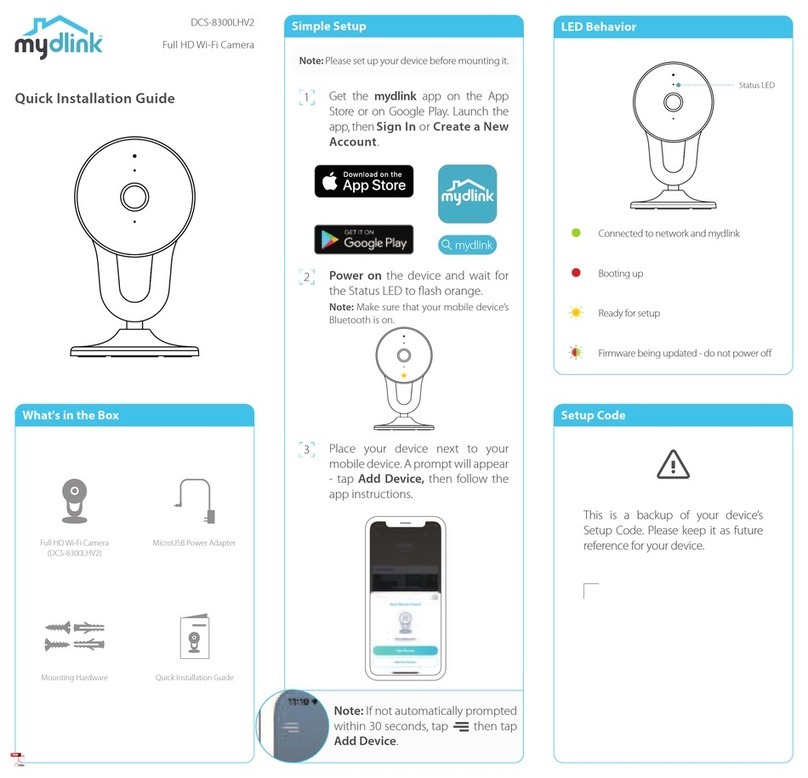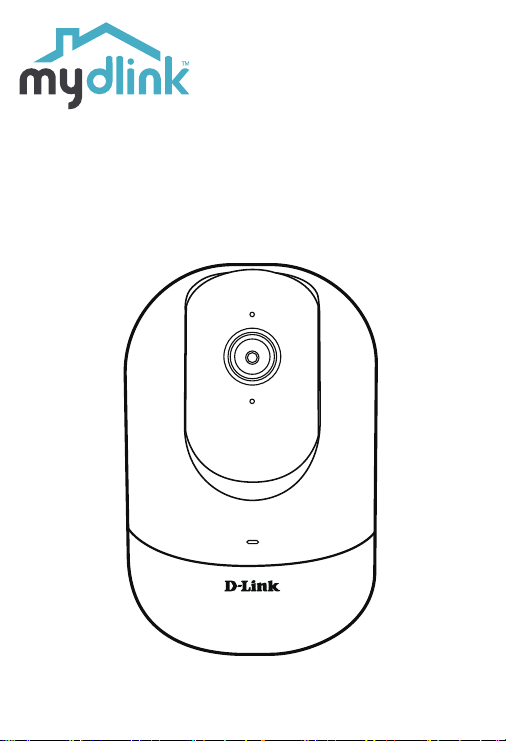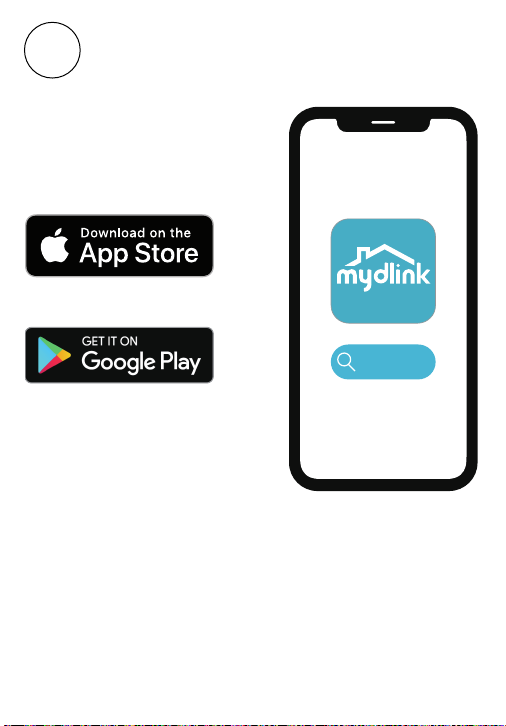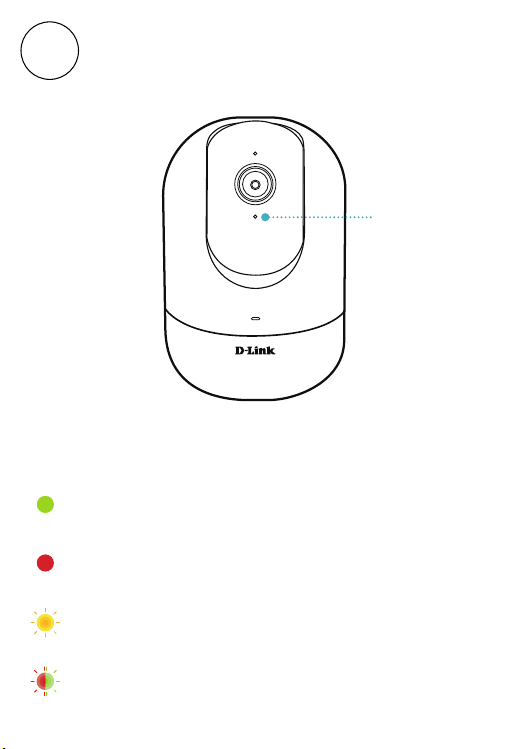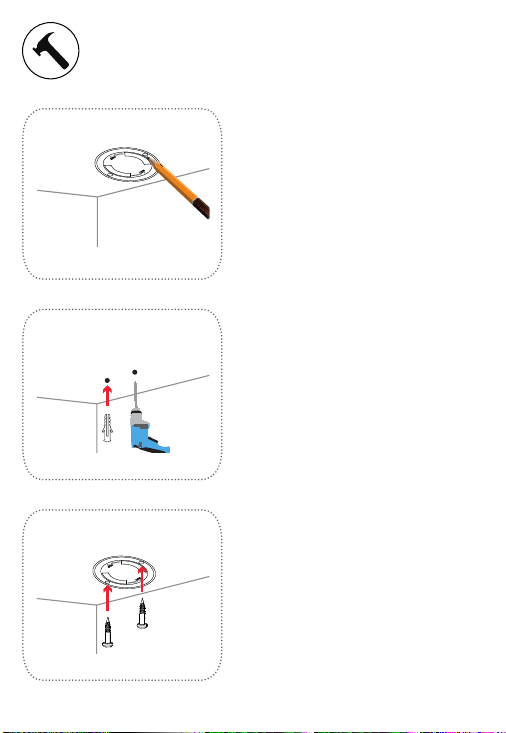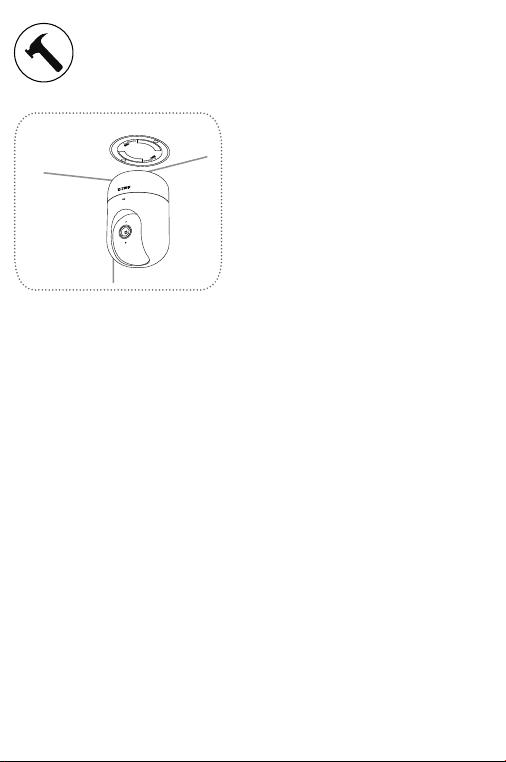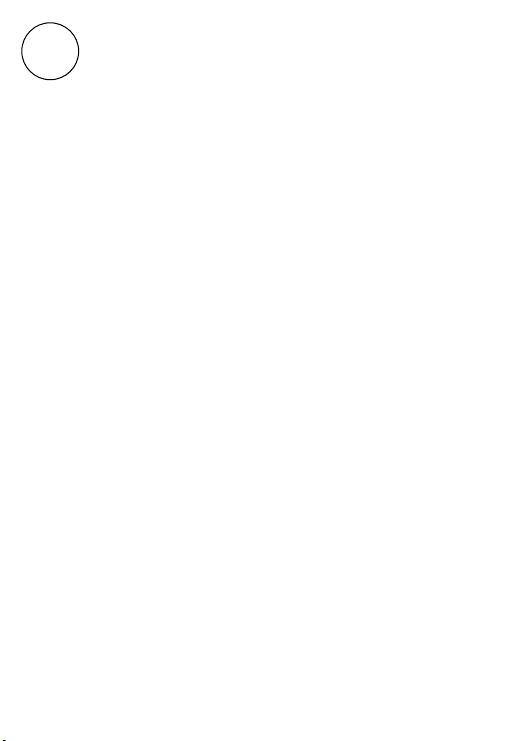?FAQ
What do I do if my device is not working properly?
Reset the device and reinstall it. To reset your device, use a paper
clip to press and hold the recessed Reset button until the LED
turns solid red.
During installation, ensure that:
• your router is connected to the Internet and has Wi-Fi
enabled
• your mobile device is connected to your router Wi-Fi and
has Bluetooth enabled
• your mydlink device is in range of your Wi-Fi network
Why is there a white haze when viewing in night vision
mode?
When viewing in night vision mode, the IR lights on your camera
may be reflecting off a nearby surface. Try repositioning your
camera to avoid glare from IR LEDs.
How can I use voice commands to control my device?
The device will work with both Amazon Alexa and the Google
Assistant. For setup instructions on these services, visit the
following websites:
Alexa:
dlink.com/en/alexa
The Google Assistant:
dlink.com/en/google-assistant
Mounting Mounting
1/
Place the mount at the
desired location, ensuring that
location of the power cord
thread is also at the desired
location. Use a pencil to mark
the holes.
2/
Use a 6 mm drill bit to drill
two 26 mm deep holes over
the pencil marks. Hammer in
the plastic wall anchors to
support the screws.
3/
Align the mount over the
holes that are in the wall.
Use the supplied screws
to attach the mount to the
surface of the wall.
4/
Align the bottom of the
camera to the threads on
the mount. Ensure that the
camera is securely snapped
in place. If the camera is
mounted upside down,
go to your camera’s settings
in the app and enable
Invert Image.
Support
Quick Installation Guide
Full HD Pan & Tilt Pro Wi-Fi Camera
DCS-8526LH
?FAQ
Why is my microSD card not working/not supported?
The microSD card must be formatted into the correct file system
(FAT32) before it can be used with this product. This can be done
in the mydlink app by selecting the Format function in the
storage menu under the Device settings.
How do I access the device’s microSD card slot?
Power off the device, then gently roll the black camera ball up
until you see the microSD card slot.
Note: For Person Detection optimization, it is recommended
to place the camera on a table.
microSD
card
microSD
card
2020/02/12 Ver 1.00(DI)_90x130
Australia:
Tel: 1300-700-100
24/7 Technical Support
Web: http://www.dlink.com.au
E-mail: support@dlink.com.au
India:
Tel: +91-832-2856000 or 1860-233-3999
Web: www.dlink.co.in
Singapore, Thailand, Indonesia,
Malaysia, Philippines, Vietnam:
Singapore - www.dlink.com.sg
Thailand - www.dlink.co.th
Indonesia - www.dlink.co.id
Malaysia - www.dlink.com.my
Philippines - www.dlink.com.ph
Vietnam - www.dlink.com.vn
New Zealand:
Tel: 0800-900-900
24/7 Technical Support
Web: http://www.dlink.co.nz
E-mail: support@dlink.co.nz
South Africa and Sub Sahara
Region:
Tel: +27 12 661 2025
08600 DLINK (for South Africa only)
Monday to Friday 8:30am to 9:00pm
South Africa Time
Web: http://www.d-link.co.za
D-Link Middle East
Dubai, U.A.E.
Tel: +971-4-8809022
Fax: +971-4-8809066 / 8809069
Technical Support: +971-4-8809033
General Inquiries: info.me@me.dlink.com
Tech Support: support.me@me.dlink.com
Egypt:
Technical Support Call Center: +20 2258 66777
General Inquiries: info.eg@me.dlink.com
Tech Support : support.eg@me.dlink.com
Kingdom of Saudi Arabia:
Technical Support:
+966 1121 70009
General Inquiries: info.sa@me.dlink.com
Tech Support: support.sa@me.dlink.com
Pakistan:
Technical Support: +92-21-34548310, 34305069
General Inquiries: info.pk@me.dlink.com
Tech Support: support.pk@me.dlink.com
Morocco:
Phone office: +212 700 13 14 15
Email: morocco@me.dlink.com
Bahrain:
Technical Support: +973 1 3332904
Tech Support: support.me@me.dlink.com
Kuwait:
Tech Support: kuwait@me.dlink.com