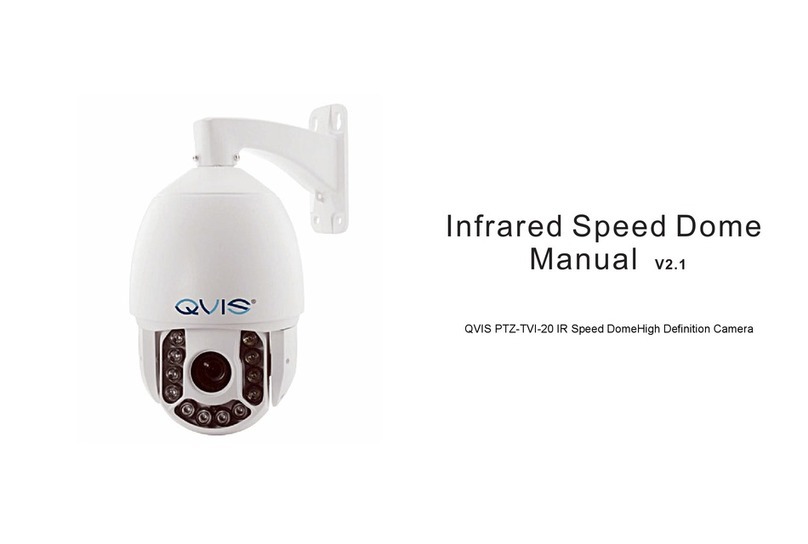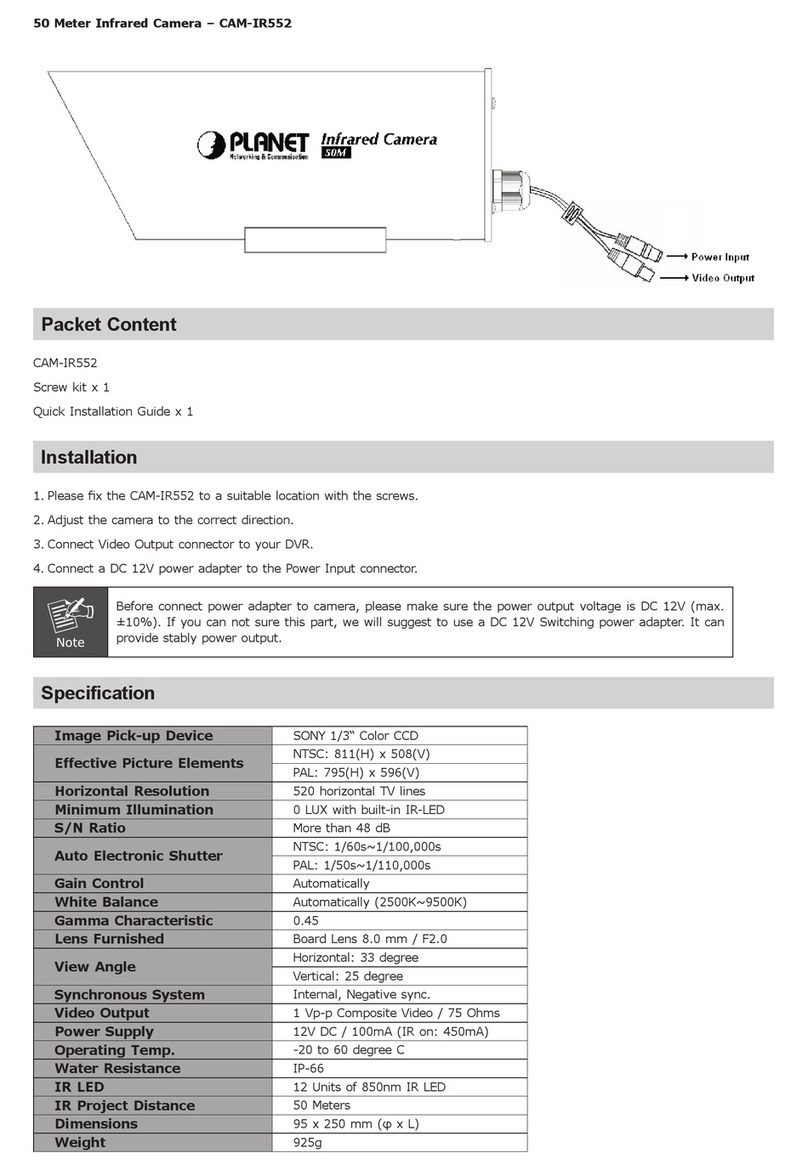Bolymedia SG2060 Series User manual
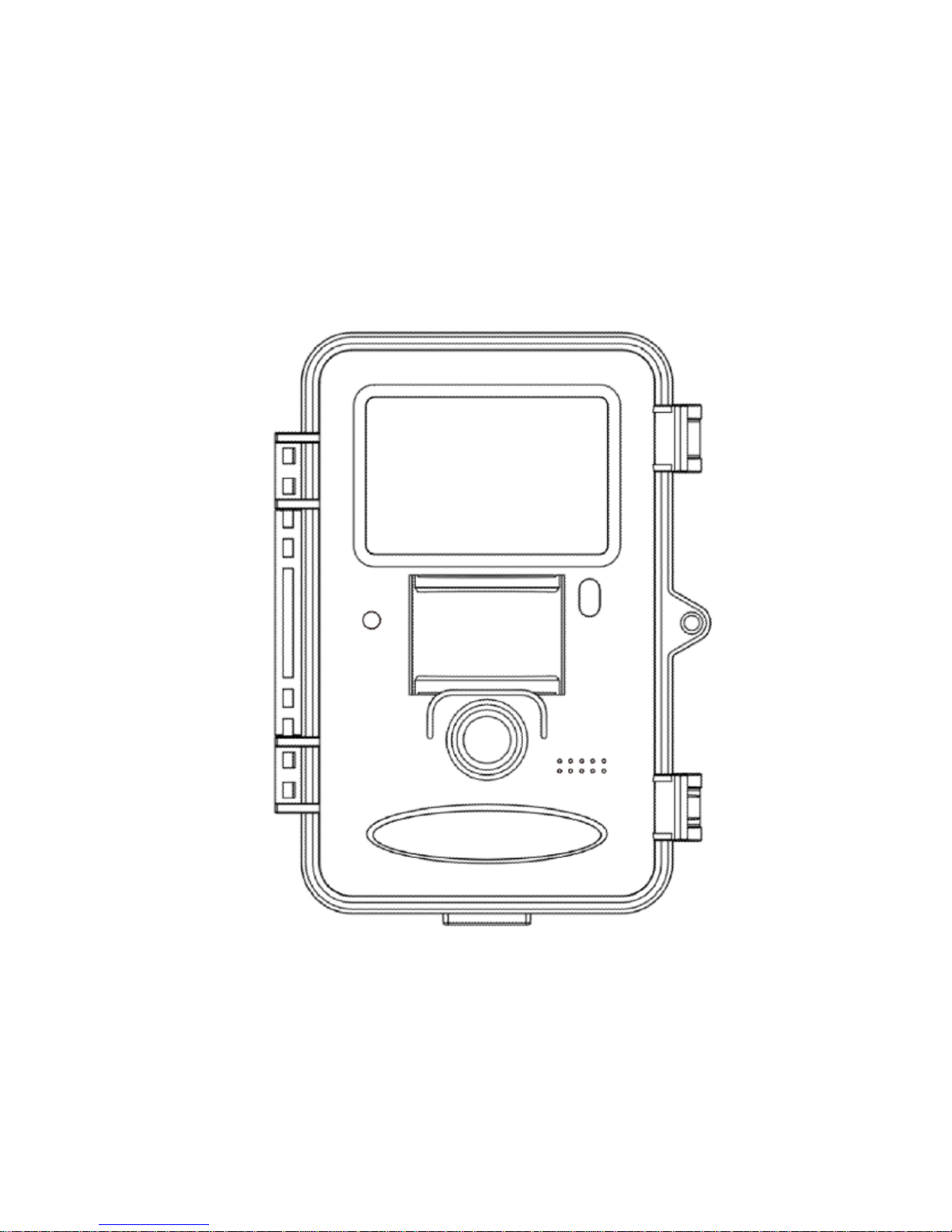
Infrared Digital Scouting Camera
User Manual
SG2060 Series
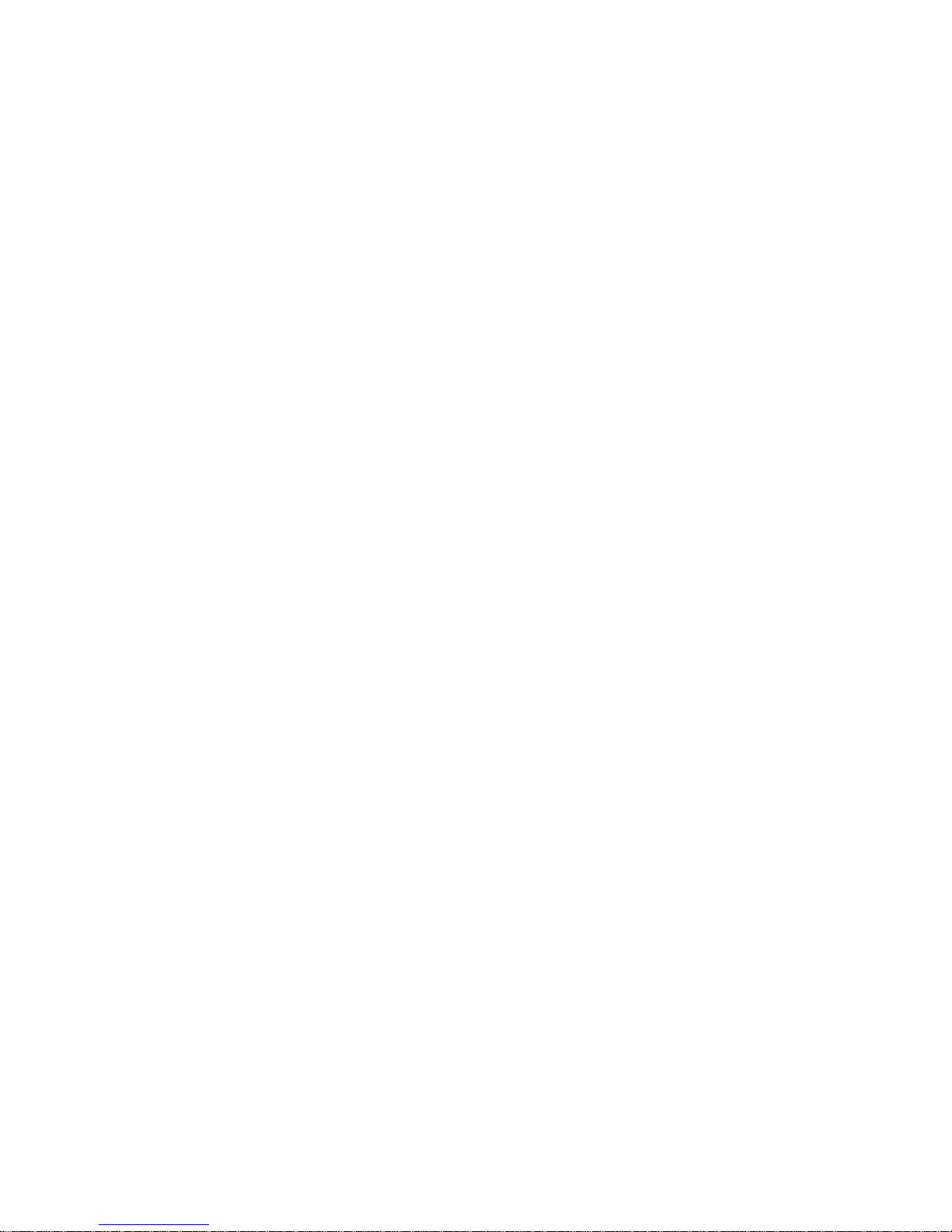
Content
1 Instruction..............................................................1
1.1 Camera Body Interface.....................................1
1.2 General Description........................................2
1.3 Application......................................................3
1.4 Shooting Information Display ........................3
1.5 Cautions ..........................................................4
2 Quick Start Guide .................................................6
2.1 Power Supply ..................................................6
2.2 Insert the SD Card.......................................... 7
2.3 Enter into Setup Mode ................................... 7
2.3.1 Preview and Playback............................... 7
2.3.2 Customer Settings.................................... 7
2.3.3 Manual Capturing.................................... 7
2.3.4 View Images or Videos.............................8
2.3.5 Delete Images or Videos...........................8
2.4 Enter into On Mode........................................8
3 Item Settings.........................................................9
3.1 Camera Menu..................................................9
3.2 Default Setting...............................................13
3.3 Power Off...................................................... 14
4 Mounting the Camera......................................... 16
5 PIR Detection Zone..............................................17
6 Technical Specifications ..................................... 18
7 Parts List............................................................. 19
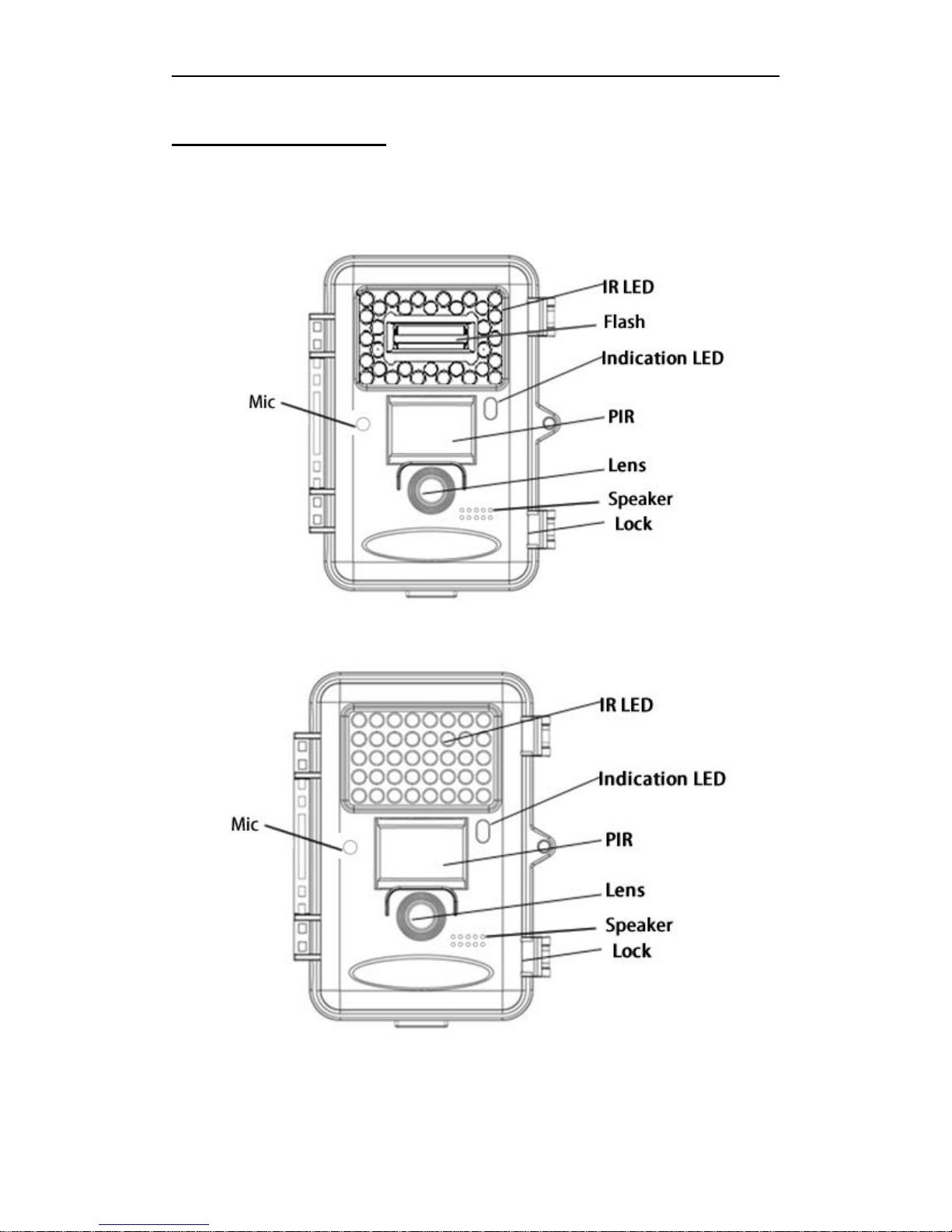
SG2060 series 1 Instruction
Page 1
1 Instruction
1.1 Camera Body Interface
SG2060-X
SG2060-K SG2060-U
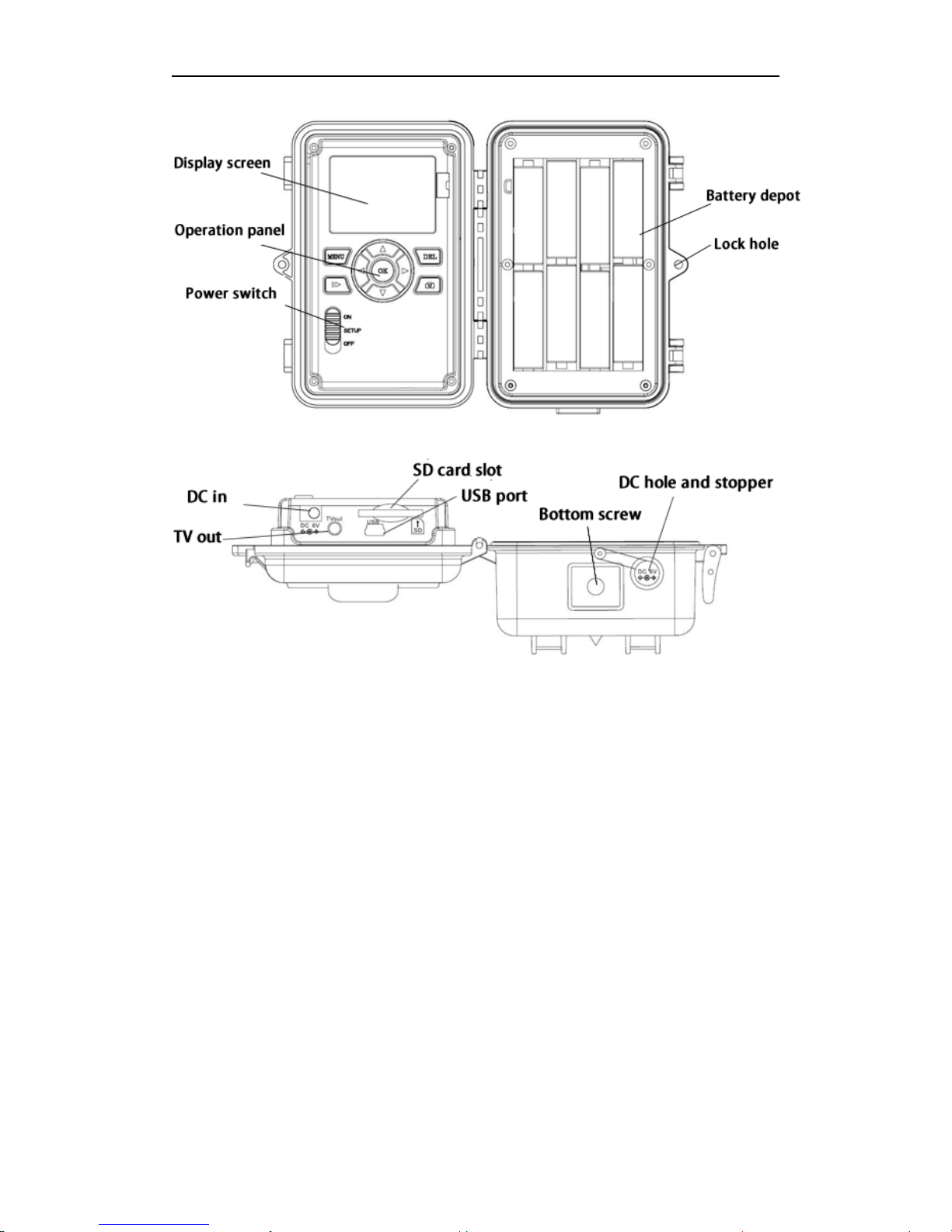
SG2060 series 1 Instruction
Page 2
1.2 General Description
This camera is a surveillance device working
automatically. It can be triggered by any movement
of human or animal in a certain region of interested
monitored by a highly sensitive Passive Infra-Red
(PIR) motion sensor,and then take high quality
pictures (up to 20 mega pixels) or video clips.
This series of cameras contain three models. K
model is with 40 940nm LEDs. U model is known
as the auto focus with Boly’s own technique. X
model integrates LEDs and xenon flash. The xenon
flash as supplement light at night turns to infrared

SG2060 series 1 Instruction
Page 3
light after filter as a result of which it can reduce
time of exposure. This own function leads to no
motion blur in the video clips. The camera will
clearly take black and white pictures or video clips
without disturbing animals at night.
There is a 2” color LCD display screen on the
camera. The device is designed for outdoor use and
resistant against water and snow. Furthermore, the
camera can be used as a portable digital camera.
Pictures or videos can be taken manually by
pressing on the operation panel.
1.3 Application
This camera can be used as an automatic
surveillance device for guarding and recording
unexpected intrusions to homes, shops, schools,
depots, offices, taxies, worksites etc. It can also be
used as trail camera for hunting or monitoring
animals by recording the traces of wild animals. It
can be left alone for weeks and months and it will
save event records automatically in digital format.
1.4 Shooting Information Display
When the camera is turned on (power switch is slid
to SETUP position), the current settings will be
displayed on the screen.
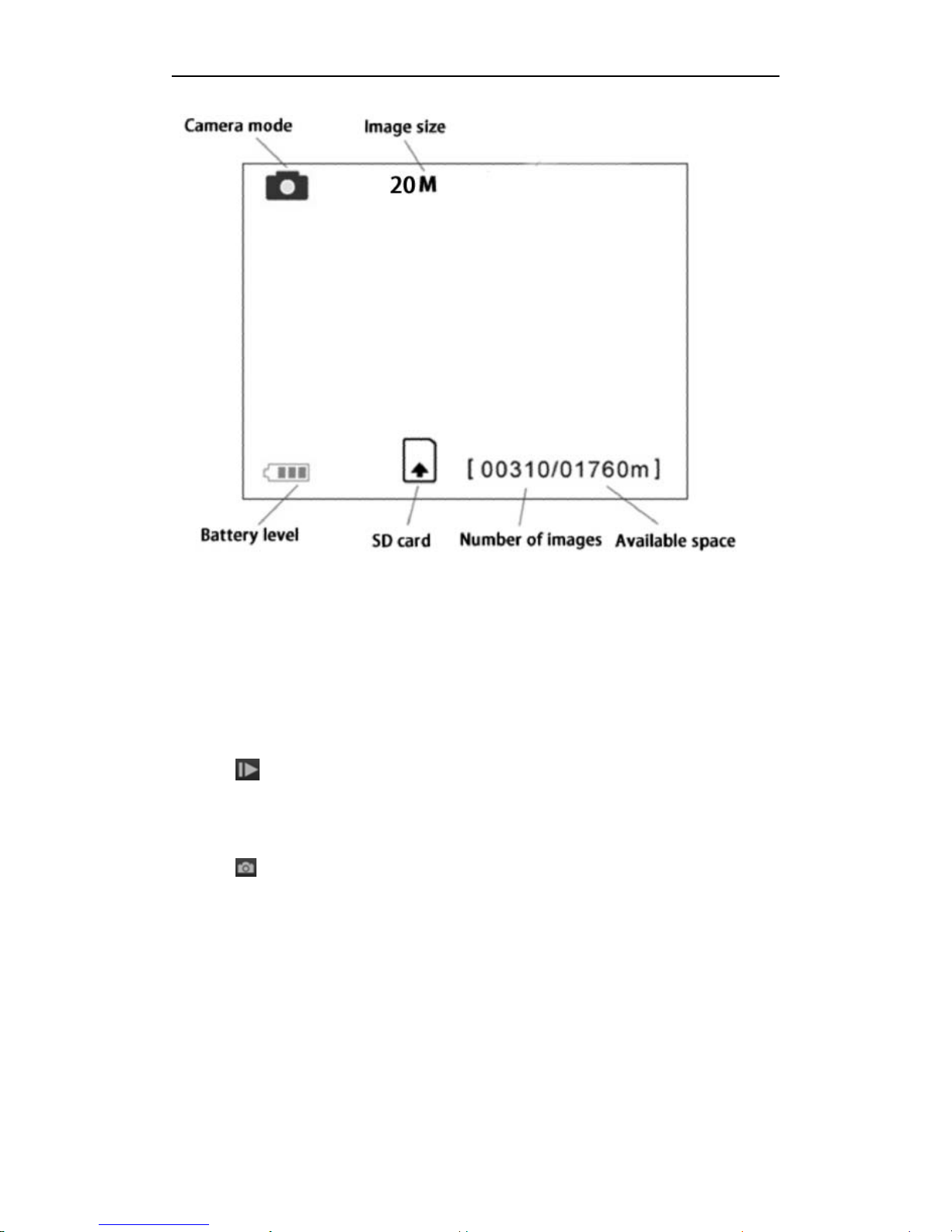
SG2060 series 1 Instruction
Page 4
Key notes:
“MENU” : to enter the program menu in
preview mode;
“▲”“▼”“ ▶”“◀”: for parameter settings ;
“OK”: to save parameter settings and play
videos;
“ ”: to exchange between playback mode and
preview mode;
“DEL”: to delete an image or video;
“ ”: to capture a photo or record a video
manually.
1.5 Cautions
★The camera is supplied by 8 AA batteries or DC
power adapter with output of 6V (recommended)
though the range of voltage can be 5V to 12V.
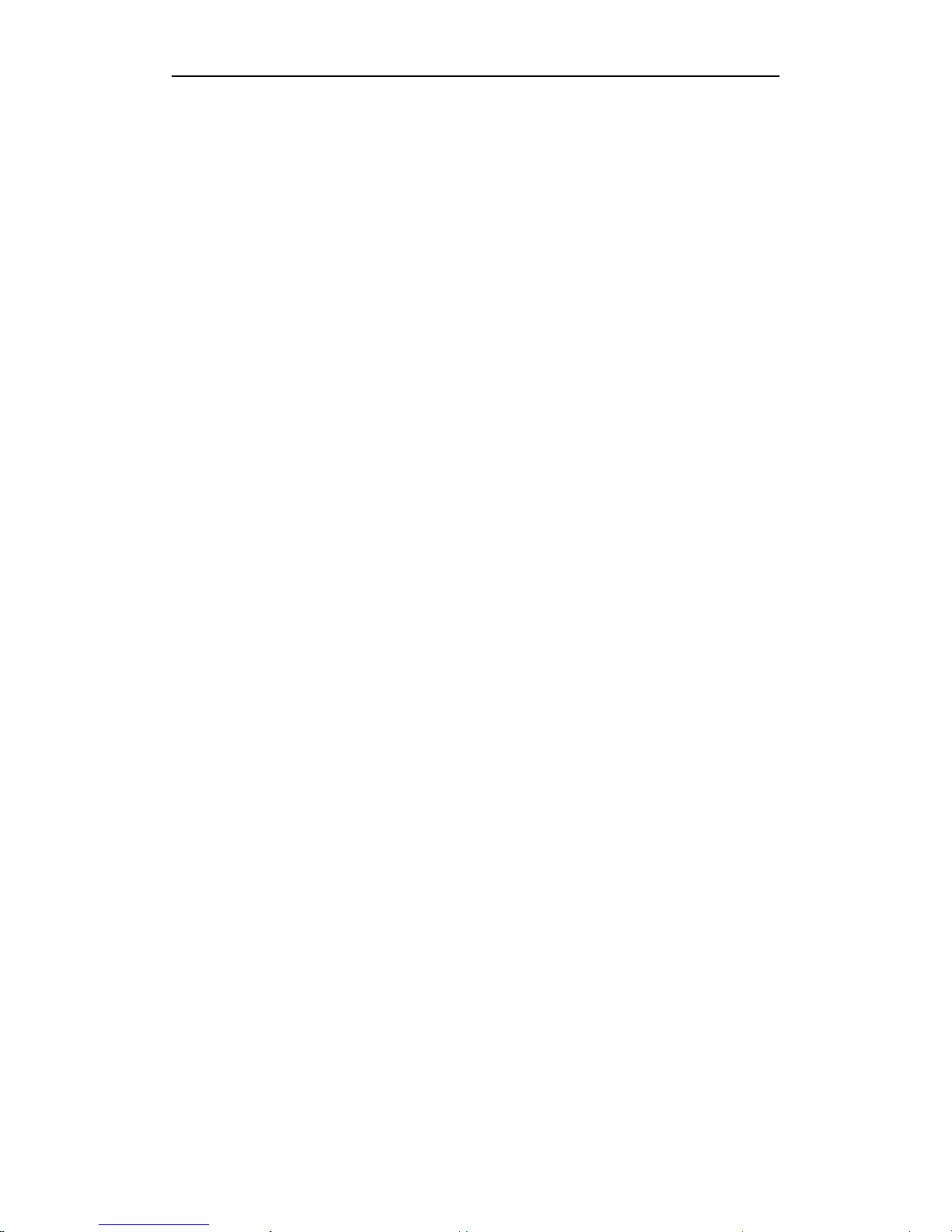
SG2060 series 1 Instruction
Page 5
Please install batteries according to shown
polarity.
★Please insert the SD card when the power switch
is in OFF position before testing the camera. The
camera has no internal memory for saving images
or videos. If no SD card is inserted, the camera
will shut down automatically after an indication
beep.
★Please do not insert or take out the SD card when
the power switch is in the ON position.
★It is recommended to format the SD card by the
camera when used for the first time.
★Storage recycling when SD card is full in hunting
mode.
★The camera will be in USB mode when connected
to a USB port of a computer. In this case, the SD
card functions as a removable disk.
★In SETUP mode, the camera will shut down
automatically after 3 minutes if no operation is
done. Please turn on the power again if you want
to continue to work with the camera.

SG2060 series 2 Quick Start Guide
Page 6
2 Quick Start Guide
2.1 Power Supply
To supply power for the camera, four or eight size
AA batteries are needed.
1. High-density and high-performance alkaline
batteries (Recommended)
2.Rechargeable alkaline batteries
3.Rechargeable NiMH batteries
When in a low-battery state, the camera will be
automatically shut down. Please change the
batteries at this time.
Caution: Risk of explosion if battery is replaced by
an incorrect type. Also dispose of used batteries
according to the instructions.
Correct Disposal of this product. This marking
indicates that this product should not be disposed
with other household wastes throughout the EU. To
prevent possible harm to the environment or
human health from uncontrolled waste disposal,
recycle it responsibly to promote the sustainable
reuse of material resources. To return your used
device, please use the return and collection systems
or contact the retailer where the product was
purchased. They can take this product for
environmental safe recycling.
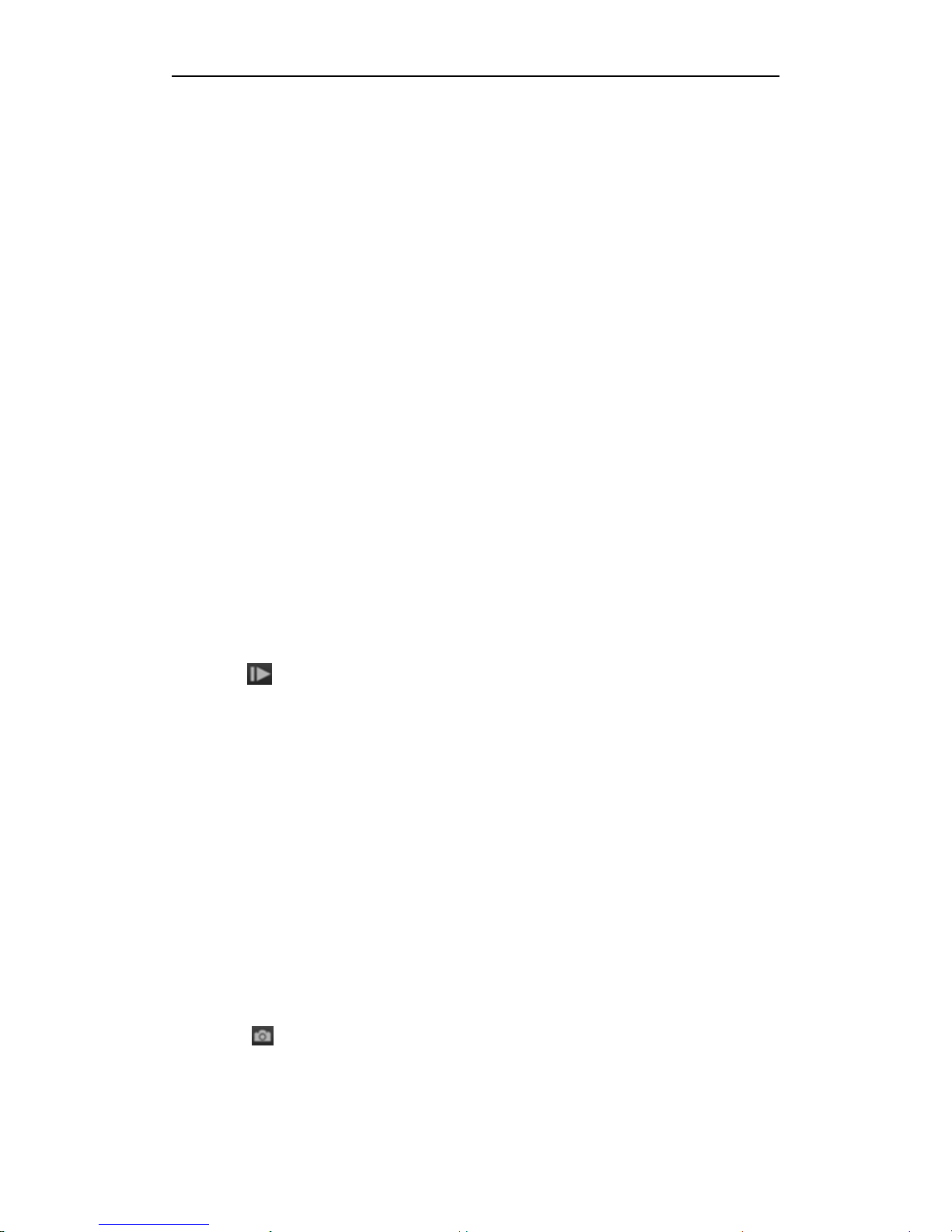
SG2060 series 2 Quick Start Guide
Page 7
2.2 Insert the SD Card
Insert a new SD card into the card slot. Please note
that the SD card is on the “write” (not locked)
position otherwise the camera will not function
correctly.
2.3 Enter into Setup Mode
There are 3 states in SETUP Mode: preview state
(preview the scene in the front of the camera),
setting state (do customer settings), and playback
state (view photos or videos via 2.0” LCD display).
2.3.1 Preview and Playback
After switching the camera to SETUP Mode, it
enters into the preview state.
Press to exchange between playback mode and
preview mode;
2.3.2 Customer Settings
Press MENU to manually customize the camera
settings which displayed on the screen. The detailed
operations will be described in “Advanced
Operations” chapter.
2.3.3 Manual Capturing
Press to manually capture photos or record
videos, again to stop the manual capturing of a
video in preview mode.

SG2060 series 2 Quick Start Guide
Page 8
2.3.4 View Images or Videos
Press to enter playback mode viewing images or
videos, the latest image or video icon will be shown
on the LCD screen, click to play a video .Press
“▲” or “▼” to view the previous or next one.
2.3.5 Delete Images or Videos
Press DEL to delete images or videos. Note the DEL
button just works in Playback state. So if it’s in
Preview state, you should press to enter into
Playback state first.
2.4 Enter into On Mode
After switching the camera to ON position, the
motion indication LED (red) will blink for about 10s.
This time interval is for you to make the camera
ready for automatic surveillance operation, e.g., to
close the camera and to lock it, to fix the camera on
a tree and to walk away. After entering into the ON
mode, no manual controls are needed and possible.
Camera will take pictures or videos automatically
according to the previous programmed settings
when human or animals enter into the monitoring
region.
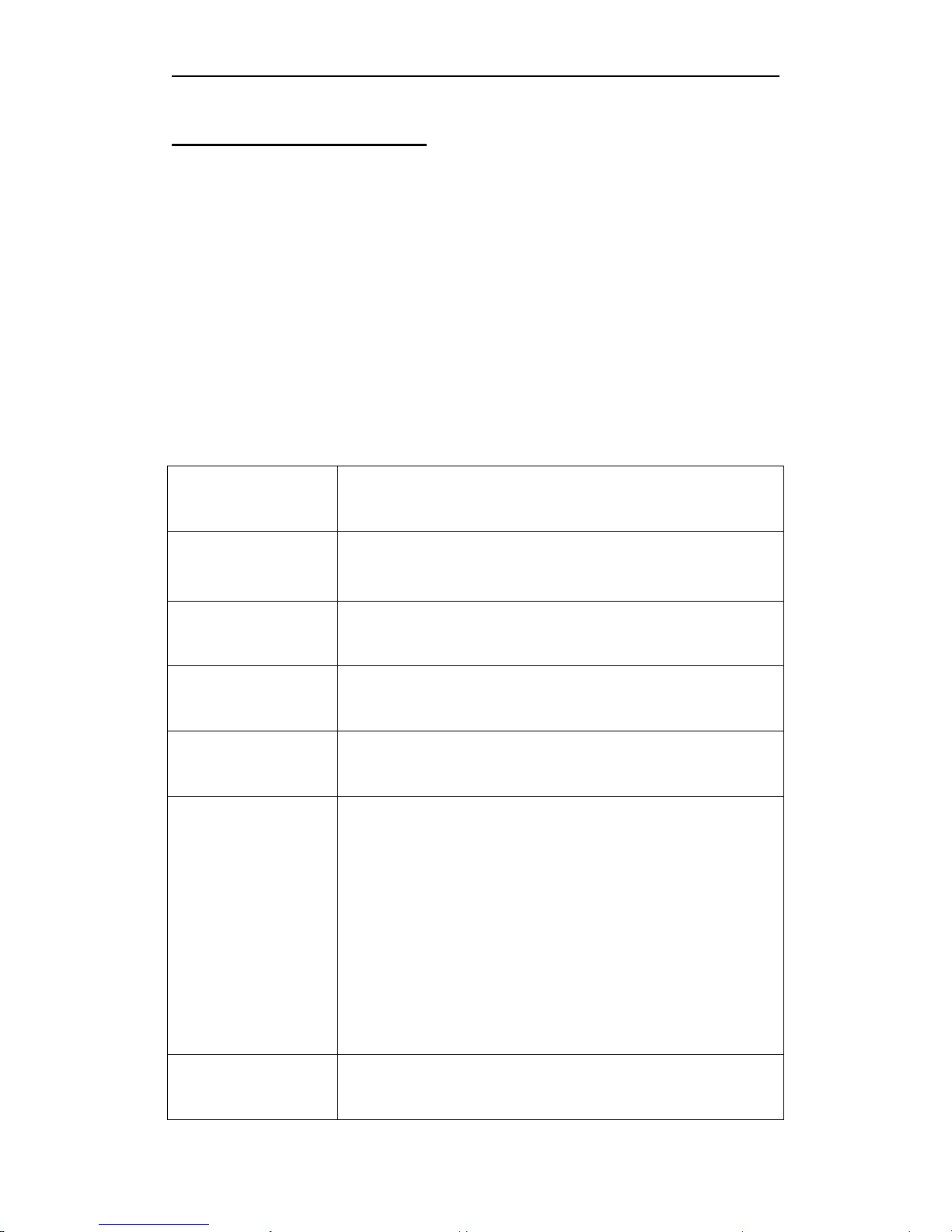
SG2060 series 3 Item Settings
Page 9
3 Item Settings
3.1 Camera Menu
To view the camera settings menu, press MENU in
SETUP mode. Use “▲” or “▼” key to select the
sub-menu, use “◄” or “▶” key to select the different
options. Press “OK” to save the settings.
After changing EACH setting in SETUP mode you
must press “OK”, otherwise the camera will stay at
the default setting.
Setting
Items
Description
Camera
Mode
Choose capturing photos, recording
videos or photo with a video clip.
Photo Size
Choose the photo size, e.g. 20MP,
14MP or 8MP.
Video Size
Choose the video size: 1920x
1080 or
1280x720.
Photo Burst
Choose the continuous shooting
numbers after each triggering.
Video
Length
Choose duration of recording video.
This parameter is effective and can
be adjusted only when the device in
the video mode under ON mode. Its
value extends from 5 to 180 seconds.
The default value is 10 seconds.
Press
LEFT
and
RIGHT
to decrease
or increase the value by 10 seconds.
Set camera date and time.
You can
change the date and time of the
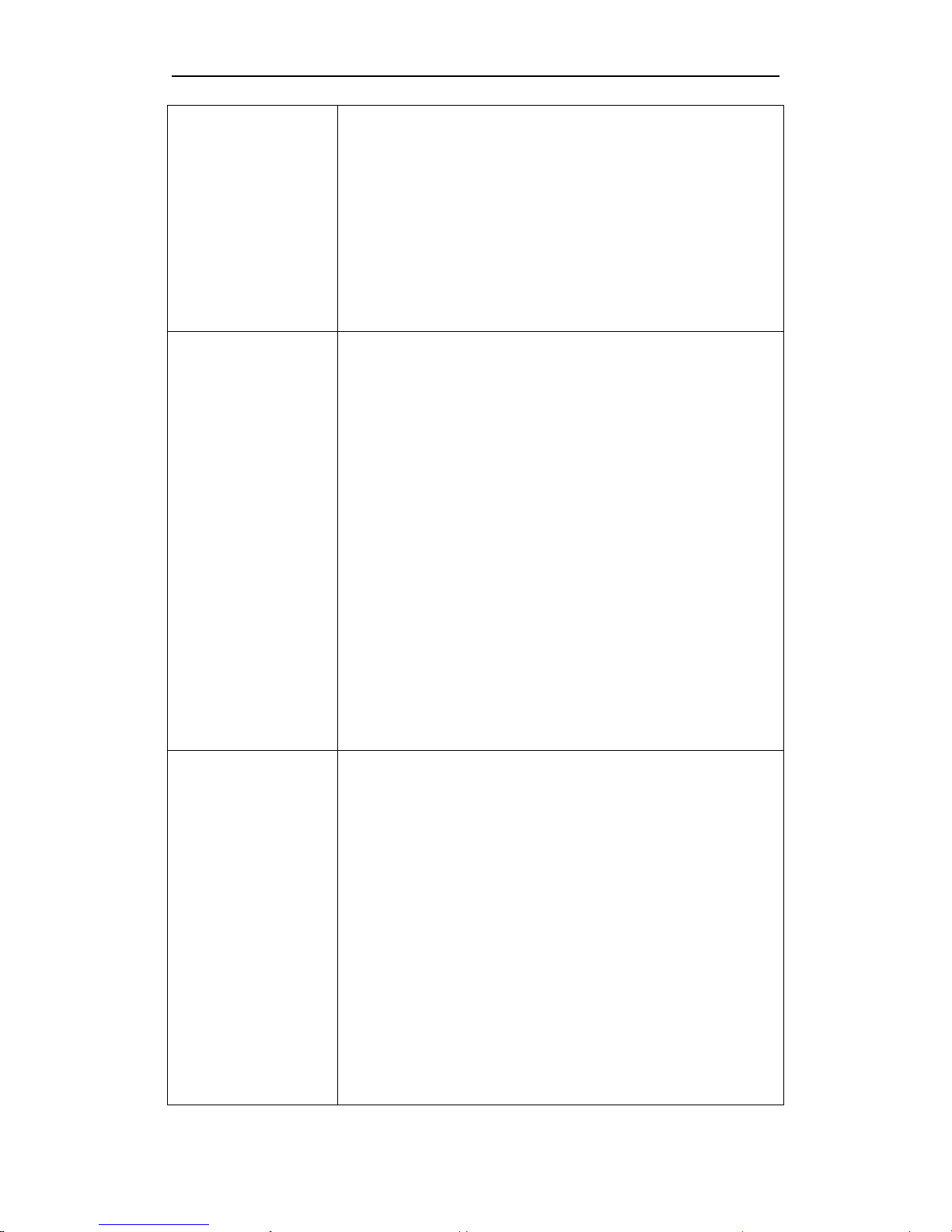
SG2060 series 3 Item Settings
Page 10
Set Clock
device by setting this parameter
when necessary, e.g., after every
battery change. The date format is
year
/
month
/
day, the time format is
hour
:
minute
:
second. The valid
value for year is between 2016 and
2050.
Time Lapse
Time lapse means the camera can
capture images or videos at a preset
time interval regardless of whether
motions are detected. The default
parameter is Off,
which means the
timer function is disabled. Changing
this parameter to a non-
zero value
turns on the Time Lapse mode, and
camera will take
photos at given
time interval.
Please note that if PIR Trigger is set
to Off, then Time Lapse can’t be set
to Off
.
PIR Trigger
Choose sensitivity of the PIR sensor.
This parameter defines the
sensitivity of the PIR: High, Normal,
Low and Off
. The default value is
“Normal”. The higher sensitivity
indicates that the camera
is more
easily to
be triggered by motion,
taking more pictures or recording
more videos. It is recommended to
use high sensitivity
in room or
environment with little interference,
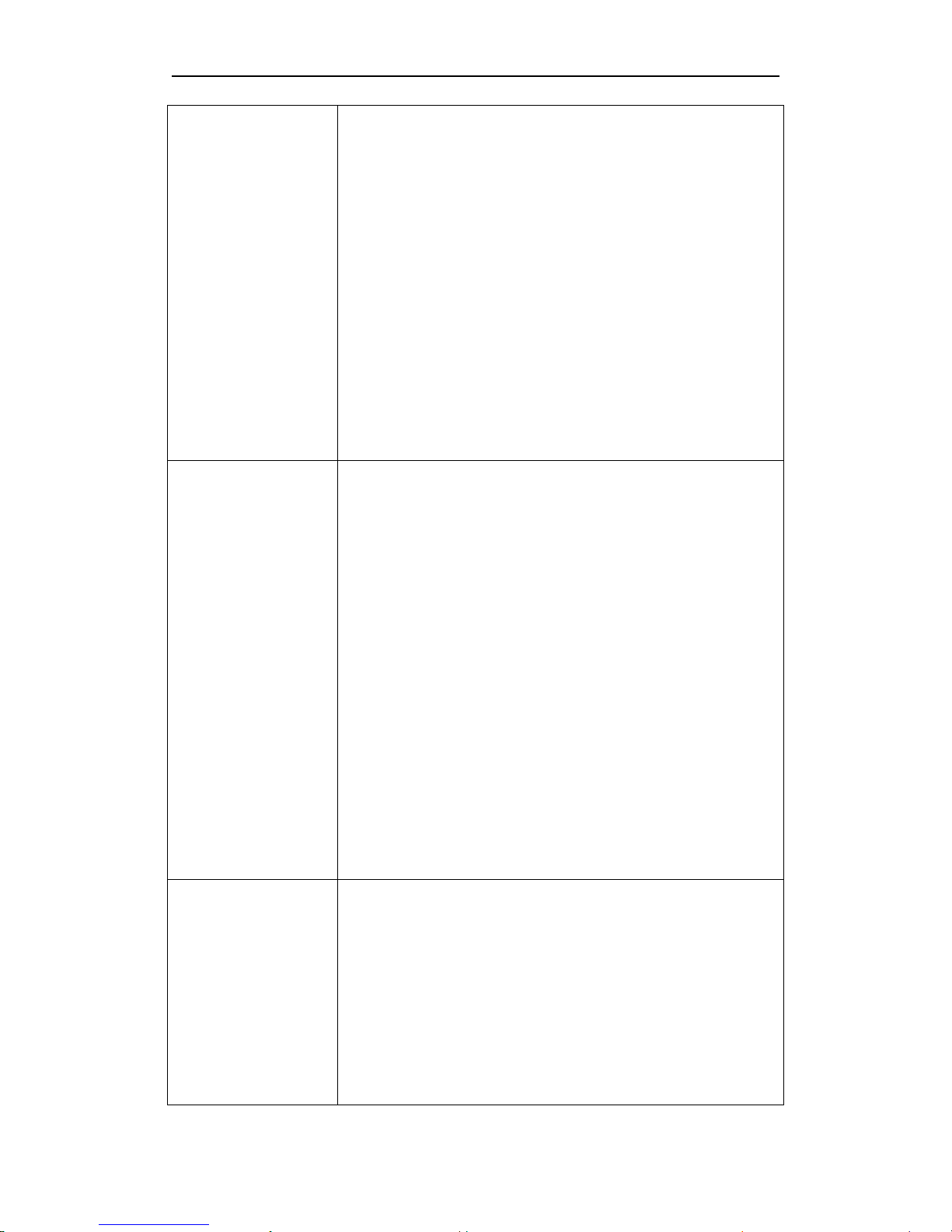
SG2060 series 3 Item Settings
Page 11
and to use lower sensitivity for
outdoor or environment with lots of
interference like hot win
d, smoke,
near window etc. Furthermore, the
sensitivity of the PIR is strongly
related to the temperature. Higher
temperature leads to lower
sensitivity.
Please note that if Time Lapse is set
to Off, then PIR Trigger can’t be set
to Off
.
PIR Interval
Thi
s parameter indicates how long
the PIR (Passive Infrared motion
sensor) will be disabled after each
triggering in ON mode. During this
time the PIR of the device will not
react to the motion of human (or
animals). The minimum interval is 0
second, it means
the PIR works all
the time. The maximum interval is 1
hour. It means the PIR will be
disabled for 1 hour after each
triggering.
Press LEFT or RIGHT to
decrease or increase the value.
Work Hour
This parameter defines a certain
time in a day when the c
amera can
be triggered, while in the rest of the
time the device is shut off. The
effective value ranges from 00:00 to
23:59.
The default set is Off which means
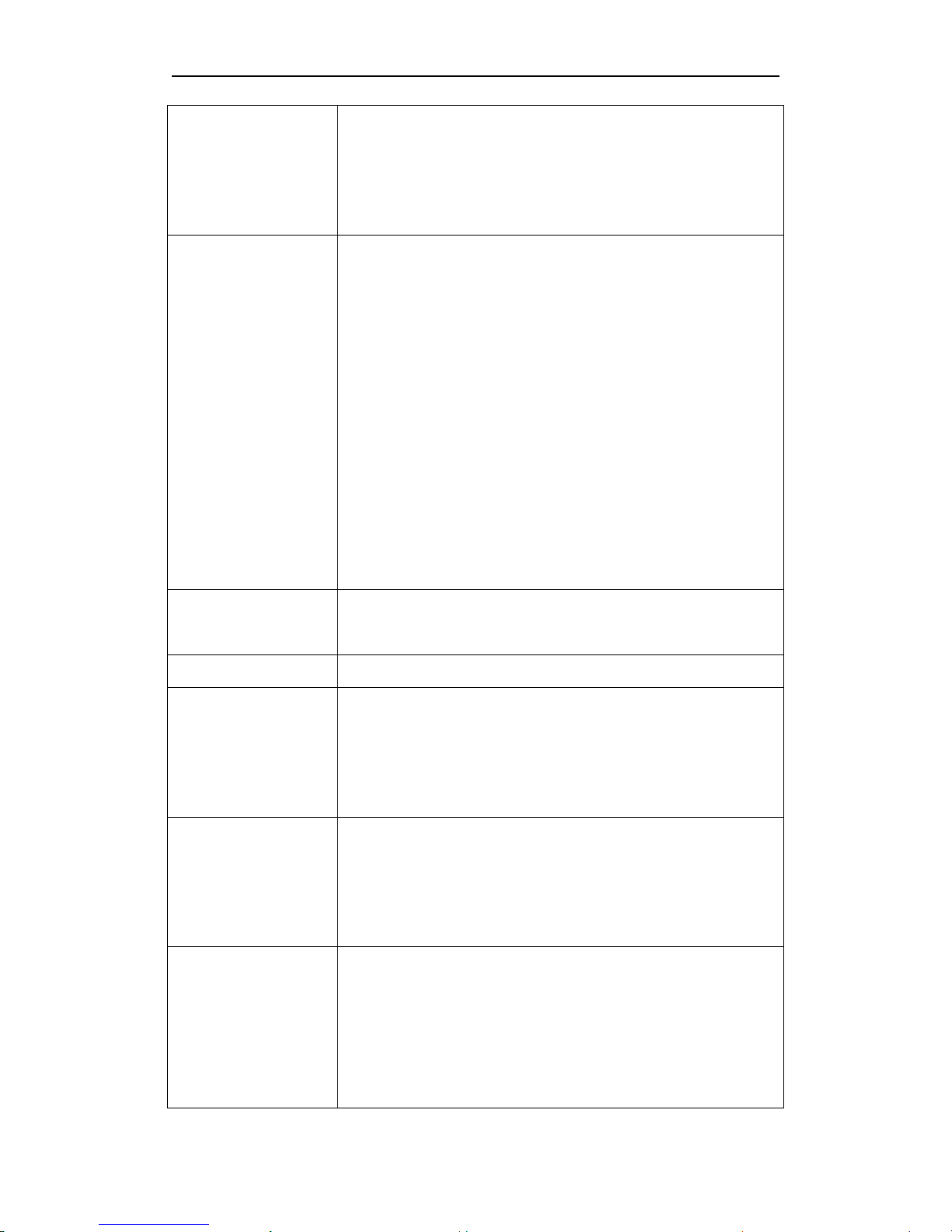
SG2060 series 3 Item Settings
Page 12
the camera works all along. Timer
switch On means the camera works
only during the time accordi
ng to
the preset settings.
Game Call
It means this camera can play audio
file at a preset time clock of a day.
The audio file must be saved in the
directory of \DCIM\100BMCIM\
with a name of AUDIxxxx(from
0000 to 9999).WAV after format the
SD card and set
ting the game call as
on mode. It is better that the length
of the audio file less than 2 minutes,
otherwise it will consume much
more power.
Language
Choose the menu language you
need.
Beep Sound
Enable or disable the beep sound.
Distance
This camera
supports two focus
capturing: far and near. “Near”
means camera focuses at 0.8m.
“Far”means 3.3m.
Camera
Posit
It means camera position. You can
set A-
Z position for your camera, so
that you can distinguish which photo
is taken by which camera.
Recycle
Storage
In hunting
mode, when the SD card
is full, the first
images or videos will
be covered by new getting pictures
or videos. So that you
don't need to
retrieve your
memory card
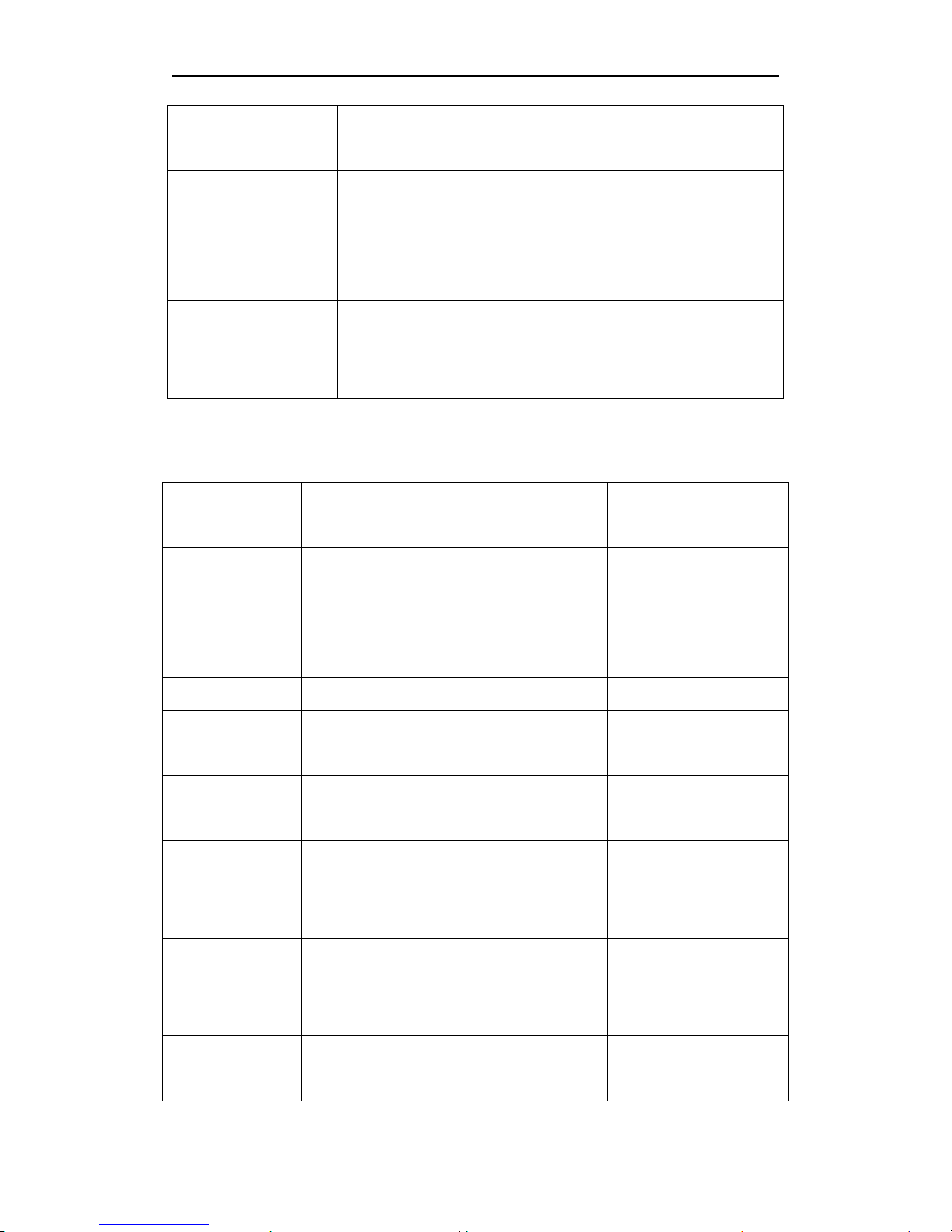
SG2060 series 3 Item Settings
Page 13
manually. But in SETUP mode, SD
can’t recycle storage.
Format SD
All images and videos in the SD card
will be deleted,
so make sure that
you have made a backup of
important data.
Default Set
Restore all customer settings to
default values.
Version
Version information.
3.2 Default Setting
Setting
Items
Default
Options
Submenu
Camera
Mode Photo Video
Pic+Video
Photo Size 20M 14M
8M
Video Size 1920x1080 1280x720
Photo
Burst 1 Photo 2 Photos
3 Photos
Video
Length 10 Sec 5–180 sec
Set Clock Enter Adjust Clock
Time
Lapse Off 5-55Min
1-8H
PIR
Trigger Normal High
Low
Off
PIR
Interval 5Sec 0–55 Sec,
1–60 Min

SG2060 series 3 Item Settings
Page 14
Work
Hour Off On 00:00-23:59
Game Call Off On
Set Time and
Replay times
Language English
Finnish
German
Swedish
Danish
Norwegian
Czech
Russian
Italian
Beep
Sound On Off
Distance Far Near
Camera
Posit Off A-Z
Position
Recycle
Storage Off On
Format
SD Enter Yes, No
Default
Set Save
Version Enter
3.3 Power Off
Switch the camera to OFF position to power off the
camera. Please note that even in OFF mode, the
camera still consumes certain power at μA level.
Therefore, please remove the battery if the camera
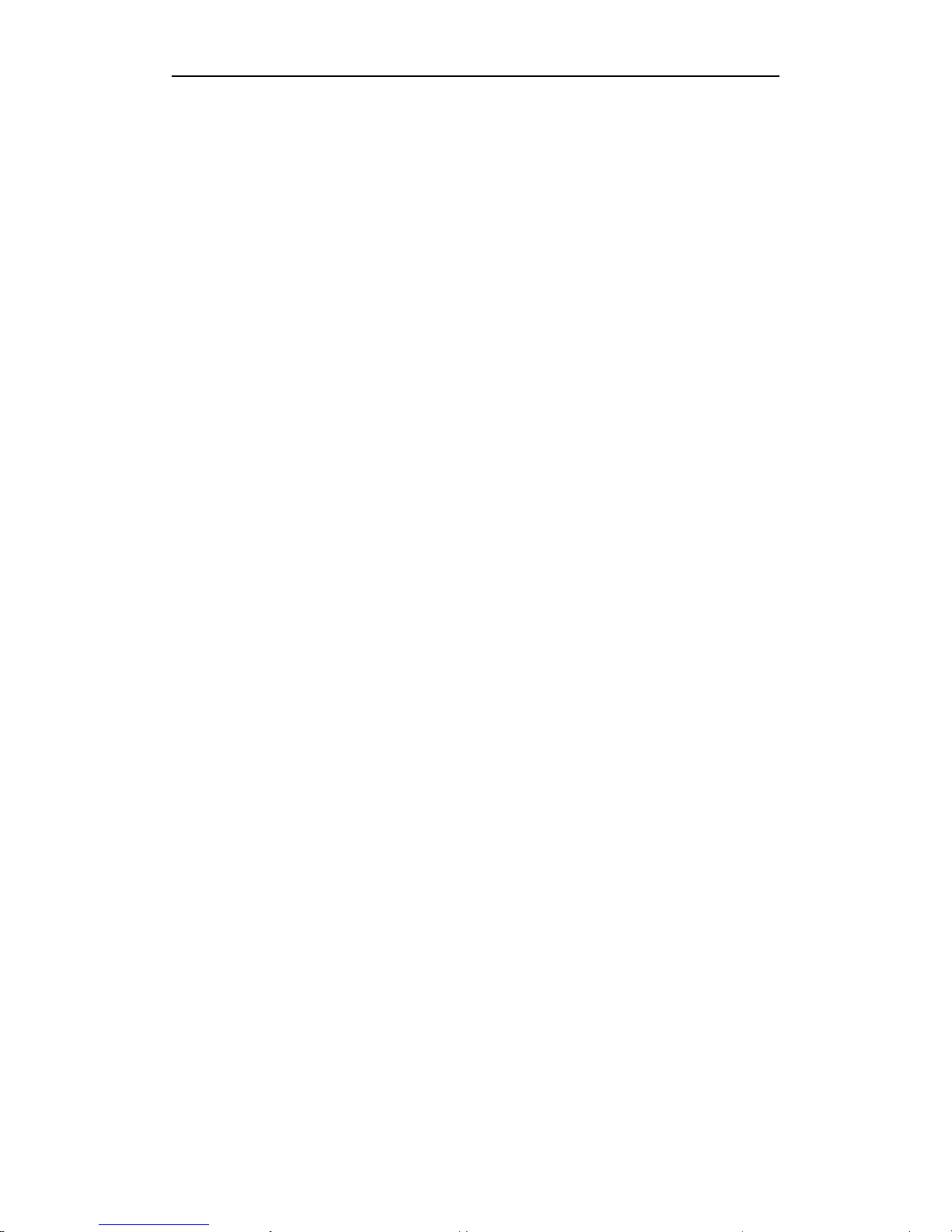
SG2060 series 3 Item Settings
Page 15
will not be used for a long time.
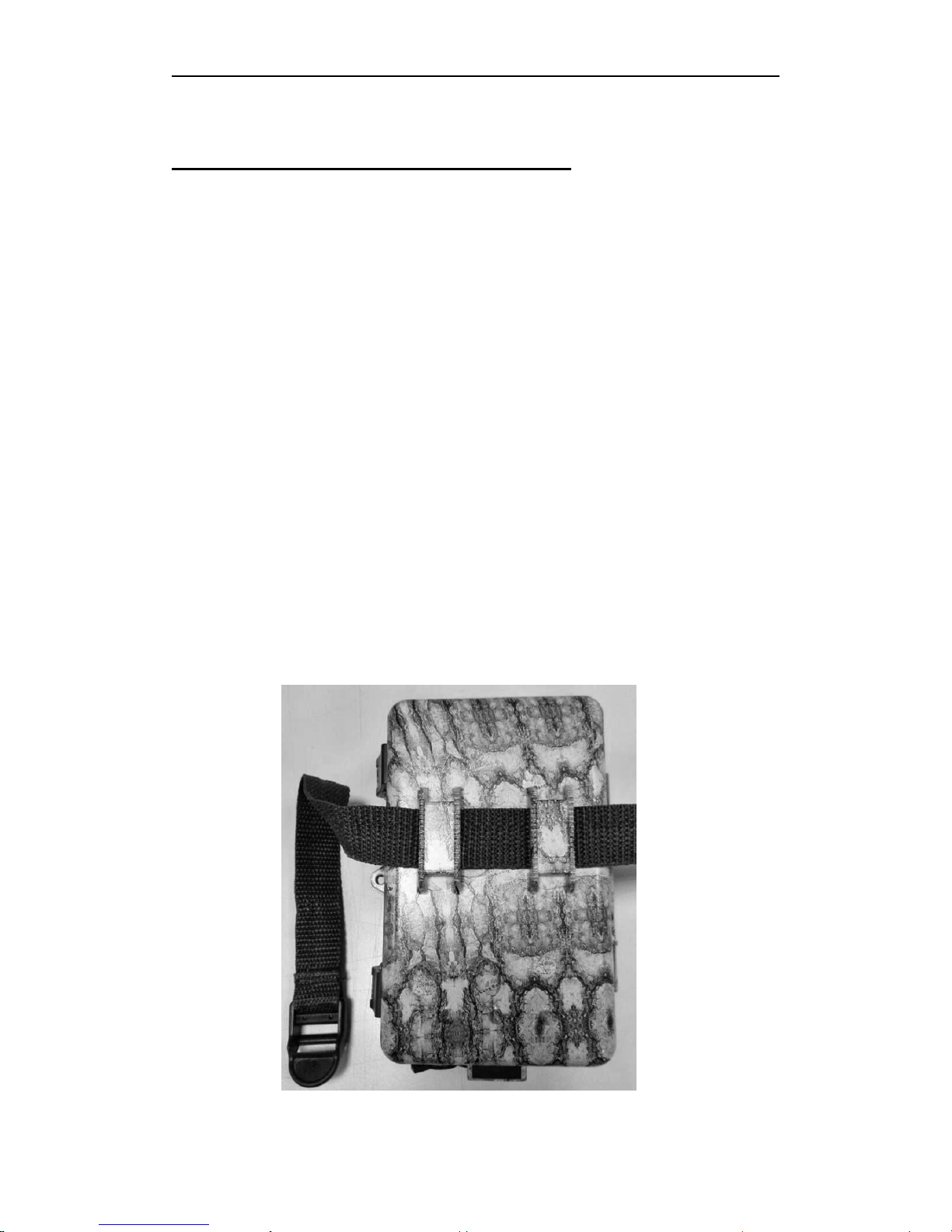
SG2060 series 4 Mounting the camera
Page 16
4 Mounting the Camera
When use the camera in outdoor environment, such
as hunting or monitoring the living habits of wild
animals, you need to mount the device on a certain
place properly. It is recommended to mount the
camera on a tree, to get the optimal picture quality,
the recommended distance is 16ft from the tree to
the target monitoring area and recommended
height from the ground is 4.9ft~6.5ft. Adjust the
viewing angel properly (view angle of this camera is
60°).
There are two ways to mount the camera: using a
band shaped belt or bottom screw.
Using the belt: take the belt toes to go through the
two back holes of the camera,then tie the two toes
to the tree to finish fixing.
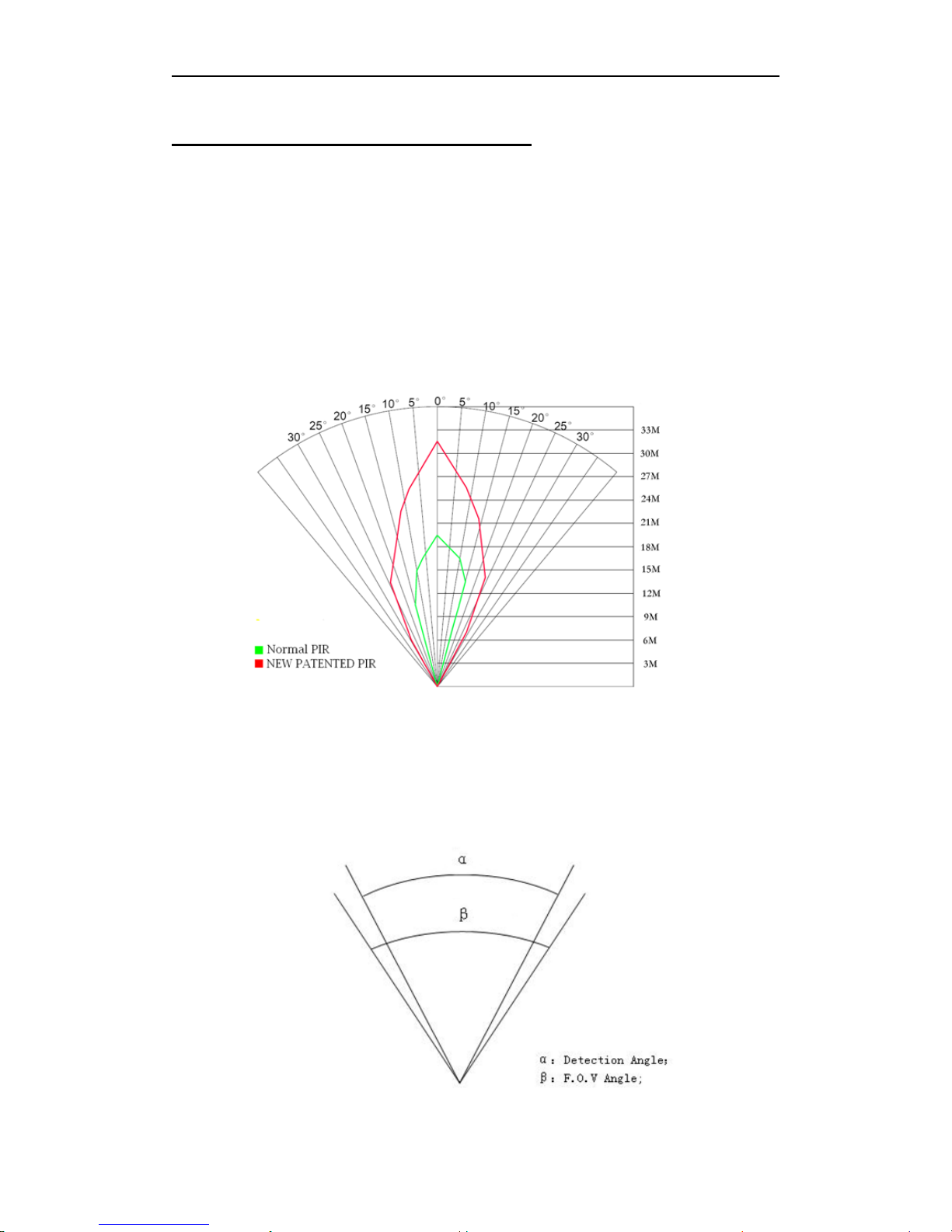
SG2060 series 5 PIR Detection Zone
Page 17
5 PIR Detection Zone
This camera has a new design of PIR and the new
PIR is patented. The new patented PIR’s detection
range can reach to 100ft in good environments.
Following picture shows the compared detection
zone between normal PIR and the new patented
PIR.
The PIR detection angle (α) is just smaller than the
field of view (FOV) angle (β). The advantage of this
design is to reduce empty picture rate and capture
most, if not all, motions.

SG2060 series 6 Technical Specifications
Page 18
6 Technical Specifications
Image Sensor
14MP Color CMOS,
8MP and 20MP Interpolation
Lens
F/NO=2.4
FOV(Field of View)=57°
PIR detection range
100ft
Display Screen
2.0” LCD
Memory Card
From 8 MB to 32 GB
Picture Resolution
20MP=5184
×
3888
14MP = 4320
×
3240
8MP = 3264
×
2448
Video Resolution
1920
×
1080
1280x720
PIR Sensitivity
Adjustable (High/Normal/Low)
Trigger Time
<1.2s
Weight
0.25 kg(without battery)
Operation/Storage
Tem.
-20 - +60°C / -30 - +70°C
Photo Burst
1–3
Video Length
5–180s
Power Supply
8×AA or 4×AA
External DC 6V,2A
Low Battery Alert
LED Indicator
Sound Recording
Available
Mounting
Rope/Belt/Python lock
Dimensions
140 x80 x50 mm
Operation Humidity
5% - 90%
Security
Authentication
FCC, CE, RoHS
Table of contents