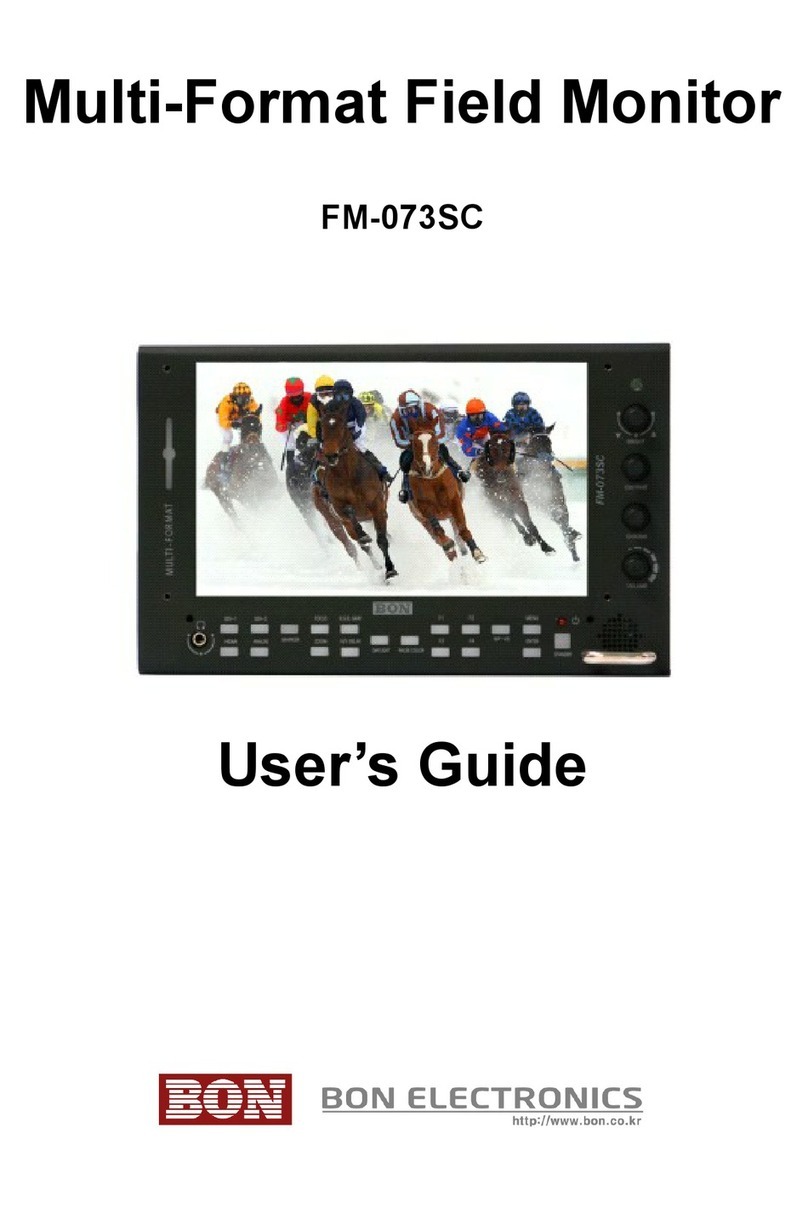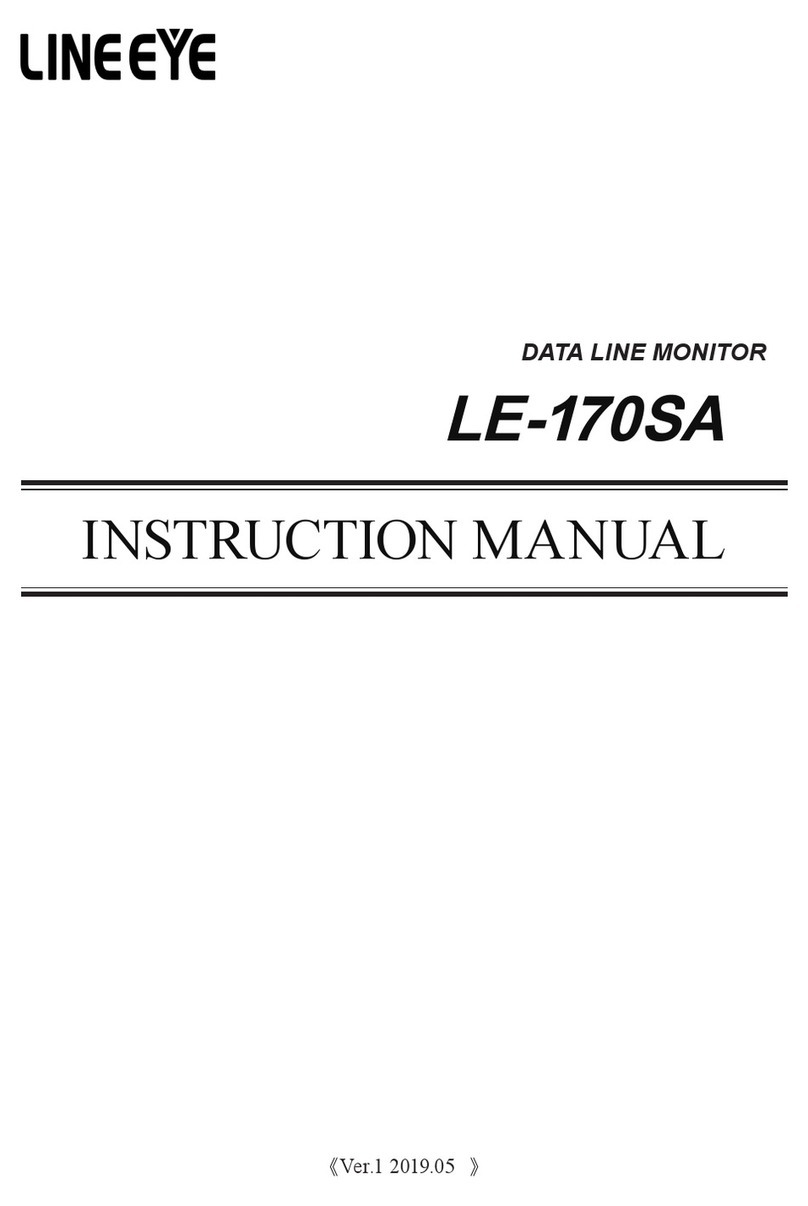BON ELECTRONICS BSM-093N3G User manual

BSM-093N3G / BSM-173N3G
BSM-183N3G / BSM-213N3G
BSM-243N3G / BSM-463N3G
BSM-553N3G
BSM-212i / BSM-242i

Contents
Safety Instructions.......................................................................................................................3
Front............................................................................................................................................4
Rear.............................................................................................................................................6
MENU Description.....................................................................................................................8
VIDE ........................................................................................................................................9
DISPLAY 1...............................................................................................................................10
DISPLAY 2...............................................................................................................................12
C L R.....................................................................................................................................14
MARKER..................................................................................................................................15
SD...........................................................................................................................................17
SD 2........................................................................................................................................19
AUDI ......................................................................................................................................20
GPI............................................................................................................................................22
SYSTEM...................................................................................................................................24
USB Firmware Update..............................................................................................................26
External Remote Control..........................................................................................................27
Assignable functions are listed below.......................................................................................28
Dimensions................................................................................................................................29
Troubleshooting........................................................................................................................30
Warranty Information................................................................................................................32
Modification of Product............................................................................................................32
Caution on Menu peration......................................................................................................32
Caution for Monitor Placement.................................................................................................32
Caution for Usage.....................................................................................................................32
2

Safety Instructions
To help avoid damaging your monitor, connect only one power (AC or DC) in
operation.
Rough handling of product may cause physical damage or malfunction.
Never insert anything metallic into the monitor openings. Doing so may create
the danger of electric shoc .
To avoid electric shoc , never touch the inside of the monitor. Only a qualified
should open the monitor’s case.
Openings in the monitor cabinet are provided for ventilation. To prevent
overheating, these openings should not be bloc ed or covered.
Minimum 50cm (20 inches) room to wall is necessary to prevent overheating
when the monitor is installed to wall.
Put your monitor in a location with low humidity and a minimum of dust. Avoid
places li e damp basement or dusty hallways.
Place the monitor on a solid surface and treat it carefully. The screen is made of
glass and can be damaged if dropped or sharply hit.
Do not attempt to remove the bac cover, as you will be exposed to a shoc
hazard. The bac cover should only be removed by qualified service personnel.
Unplug the monitor power before you connect external devices to the monitor.
If your monitor does not operate normally, or if there are any unusual sounds or
smells coning from it, unplug it immediately and contact us.
Please do not disassemble the monitor. No service will be provided in that case.
Displaying fixed picture for a long time may cause an afterimage or dead spots.
To recover LCD pixels, display whole white picture on screen for a n hour or
two and pixels will be recovered.
No service will be provided for user’s own color calibration.
3

Front
[BSM-18.5” ~ 24” Front Key]
[BSM-9” Front Key]
4
[BSM-46” 55” Front Key]

1) Power
2) Menu
3) Enter
4) SDI 1, SDI 2 Input
5) HDMI/DVI Input
6) Analog
Switch analog input in the order of CVBS1 -> CVBS2 -> CVBS3 -> SVIDEO ->
YPbPr -> RGB -> VGA.
7) WF/VS
Waveform / Vectorscope display selection button.
8) Marker On/Off
9) Scan
Switch scan mode among Zero Scan, Under Scan, Over Scan, Pixel to Pixel in HD
resolution. Zero Scan, Under Scan, Over Scan, Pixel to Pixel in SD resolution.
10) H/V Delay
11) R/G/B Gray
Switch for Red/Green/Blue/Gray only.
12) Function Keys
User-assigned function eys.
13) Headphone Jack
14) Speaker
15) Aspect
Adjust aspect ratio in the order of 4:3, 16:9, Fill, Native.
16) Knob for Adjustment or Enter
Knob used to adjust Brightness / Contrast / Chroma / Phase or Enter button.
BSM-463N3G,BSM-553N3G Model are Up, Down keys used by the SD MENU
display.
5

Rear
1,2) SDI Port
3) Component YPbPr/RGB or CVBS 1,2,3 Port
4) HDMI Port
5) DVI-I Port
6) Loop-Through Out for SDI-1/SDI-2 or YPbPr
7) AC Input
Please chec Power Cord, Power Voltage, Supply power for power input are
suitable for the standard before use.
Please do not mix AC power and DC power as it may cause the defects or fire.
6
⑥
①
②
③
④
⑤
⑦⑧
⑨⑩ ⑪ ⑫

8) DC Input
For DC power supply. Chec the DC Input voltage. In case of using the Battery
power, DC 12 ~ 24V is usable.
9) Update Port
The Serial communication terminal that for changing the operating
program(Firmware) of the body or controlling the monitor.
10) Remote Ethernet Port
External control via PC is able with this port by using 'Wall Control Program'.
Firmware is also updatable through this port.
11) USB Port
USB Firmware Update Port.
12) Audio IN/OUT
Audio Line In/Out Port
7

MENU Description
General Cautions for OSD menu or Display
The menu may not be displayed even when user pressed Menu button if there's No
Signal, or in unclear signal status.
The menu selection may be saved for each input signal mode, so sometimes user
should do menu selection again.
8

VIDEO
Brightness, Contrast, Chroma, Phase, Sharpness
Adjust color representation values.
SDI 3G Mode
Turns on SDI 3G mode to accept 3G signal.
SDI Switching
Normal : Use Normal in general condition but the screen might be blin ing on
screen change when you use Matrix or Routing Switcher.
Fast : Use Fast to minimize blin ing on screen change.
NTSC Setup
Select IRE among 0 or 7.5 (Default)
HDMI UV Swap
Sometimes color might be swapped on some HDMI input such as PC RGB. Turn
this mode on to return to correct color.
9

DISPLAY 1
Aspect
Set the aspect ratio of the screen. 16:9, 4:3, Native(Original) are selectable.
1:1 Scan
Set this on to display picture in 1:1 pixel mapping.
Anamorphic
Set this mode to resize the screen to 3.56:1, 2.74:1, 2.59:1, 2.55:1, 2.40:1, 2.39:1,
2.35:1, 1.85:1, 1.75:1, 1.66:1, or 1.37:1
Waveform Display
Select waveform display mode. Choose Normal to analyze whole screen, choose
Line Select to analyze a specific line of the screen.
Waveform Line Select
Select the line when you select Line Select mode for Waveform display.
Waveform Select
Select waveform line to display among Y, Cb, Cr.
Waveform Intensity
Adjust color saturation of the waveform between 0 to 63.
Waveform & Vector Blend
Adjust transparency of the scope.
10

Timecode Display On/Off
Timecode Position
Set the position of timecode.
Timecode Size
Set the size of time code among small, medium, large.
11

DISPLAY 2
Exposure Range Check (Video Range Check)
Chec s Y, C level and displays over-exposed or under-exposed area on screen.
The base value can be Y, Cb, or Cr.
Y Range Max / Min
Set Y range value for range chec .
C Range Max / Min
Set C range value for range chec .
Blink Color
The filled area color by range chec can be either Blac , Blue, Green or Red.
Blink Time
Set blin ing time of the area between 1 to 5 seconds.
12

DISPLAY2 - FOCUS ASSIST
Focus Assist Display
Turns on Focus Assist mode. This mode can be set also by pressing Focus Assist
button in front.
Focus Assist Box
Select the size of the focus assist box.
Focus Assist Level
The sensitivity of the focus assist function can be set between 0 to 48.
Focus Assist Color
Set brush color of focus assist mode among Blue, Green, and Red.
Focus Assist Reverse
Set to draw the out-focus area instead of focus area.
Focus Assist Position
The focus area of interest, may be set other than the center.
13

COLOR
Dithering
Turn this mode on to view motion pictures smoothely when the source has low
quality.
Color Temperature
Select color temperature among 3200K, 5600K, 6500K, 9300K or USER. (Gain and
Offset menu are displayed on USER temperature only)
Red/Green/Blue Gain (USER mode only)
R,G,B gains are adjustable on User mode.
Red/Green/Blue Offset (USER mode only)
R,G,B offsets are adjustable on User mode.
14

MARKER
Marker Ratio
Select one of preset mar ers or user mar er. To display mar er, press Mar er
button in front of the monitor.
Center Marker
Set preference to display center mar er or not.
Safety Area 16:9
Adjust size of the safety area when mar er displayed on 16:9 screen.
Safety Area 4:3
Adjust size of the safety area when mar er displayed on 4:3 screen.
Marker Color
Select mar er’s color among White, Red, Green, Blue, Gray and Blac .
Marker Mat
Set how to display outside of the safety area. Normal, Half(Gray), Blac are
selectable.
Marker Thickness
Set mar er thic ness between 1 to 10.
15

User Marker H1 / User Marker H2 / User Marker V1 / User Marker V2
Set user mar er’s position. H1 for left, H2 for right, V1 for top, V2 for bottom. The
positions are saved as the selected mar er name such as USER1.
16

OSD
OSD Display Time
Set menu display time (seconds)
MENU Position
Set menu position among Left Top, Right Top, Left Bottom, Right Bottom and
Center.
V-Chip
SD-SDI, Composite signal might contain V-Chip data. Turn this mode on to display
V-Chip information on screen.
Closed Caption
Select one of 608 Line 21, 608 VANC, 608 Transcoded, 708 to display Closed
Captions. In special condition such as menu display status, captions are not
displayed.
CC708 Service
Select one of CC service as your preference.
Service 1: general captions.
Service 2: translated captions.
Service 3,4: not assigned.
CC608 StartLine
Display line of captions are selectable by user. (e.g. 13)
17

Internal Pattern
Show internal test pattern such as color bars. Turn this mode off to display general
pictures from input port.
IMD/UMD Display
Display IMD/UMD status. The screen aspect ratio will turn to 16:9 on this mode.
IMD/UMD Color
Set IMD/UMD color.
IMD/UMD Edit
Edit IMD/UMD text.
18

OSD 2
PIP Source
Select Picture-in-Picture source.
* You can only use a combination of PIP Mode Digital Signal (Main) + Analog
signals (Sub).
PIP Mode
Large PIP, Small PIP, Side by Side can be selected.
PIP Position
Sets sub-picture position.
Main
Sub
SDI 1 SDI 2 VBS1
VBS2 VBS3 Y/ YPbPr RGB VGA DVI HDMI
SDI 1
X X O O O O X O O X X
SDI 2
X X O O O O X O O X X
VBS1
O O X X X X X X X O O
VBS2
O O X X X X X X X O O
VBS3
O O X X X X X X X O O
Y/
O O X X X X X X X O O
YPbPr
XXXXXXOXXXX
RGB
O O X X X X X X X O O
VGA
O O X X X X O X X X O
DVI
X X O O O O X X O X X
HDMI
X X O O O O X O O X X
19

AUDIO
Embedded Audio Left
Select audio channel for left (Ch 1 ~ 15)
Embedded Audio Right
Select audio channel for right (Ch 2 ~ 16)
Audio Level Meter
Turns on/off audio level meters.
Level Meter Size
Select the size of the meters : Small or Large.
Level Meter Position
Select the position of the meters : Upper or Lower.
Level Meter Direction
Select Level Meter orientation among Horizontal or Vertical.
3G Level B Audio
Select one Audio source if 3G SDI is used, which has two audio sources.
Speaker Source
Select the spea er output among Auto / SDI / Line In. For HDMI, use Auto mode.
20
This manual suits for next models
8
Table of contents
Other BON ELECTRONICS Monitor manuals
Popular Monitor manuals by other brands

ViewSonic
ViewSonic VX1962wm - 19" LCD Monitor Service manual
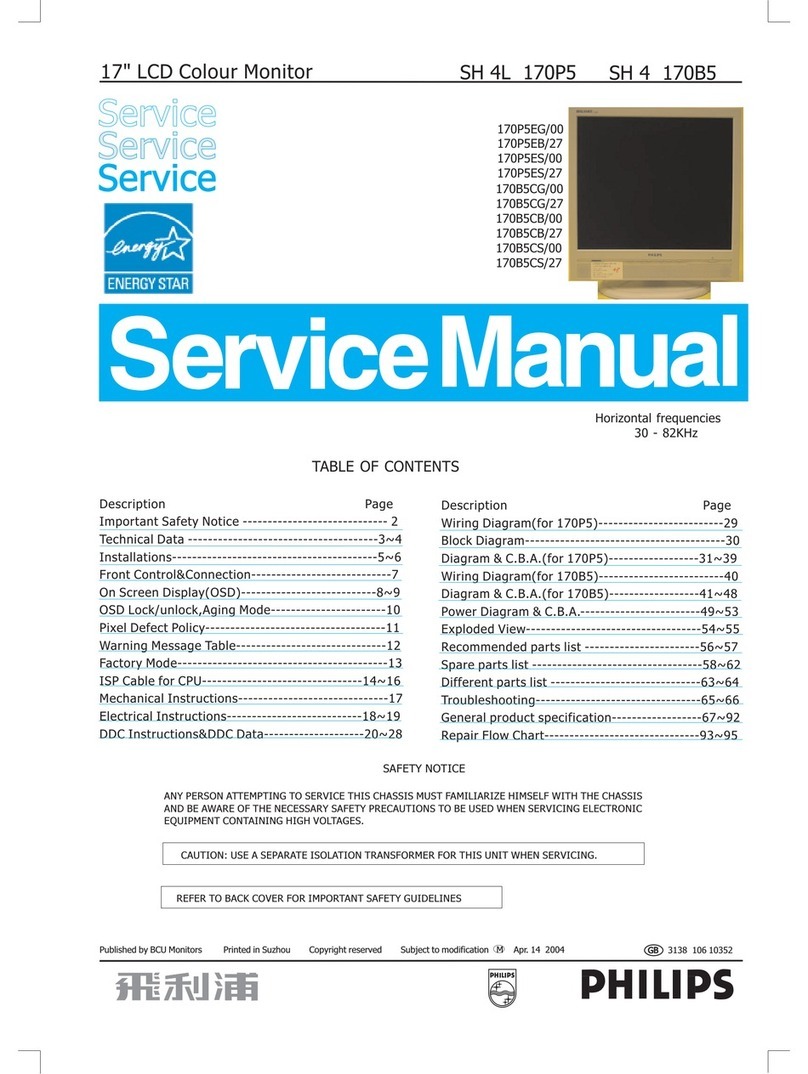
Philips
Philips 170P5EG/00 Service manual

Compaq
Compaq Compaq LE1902 user guide
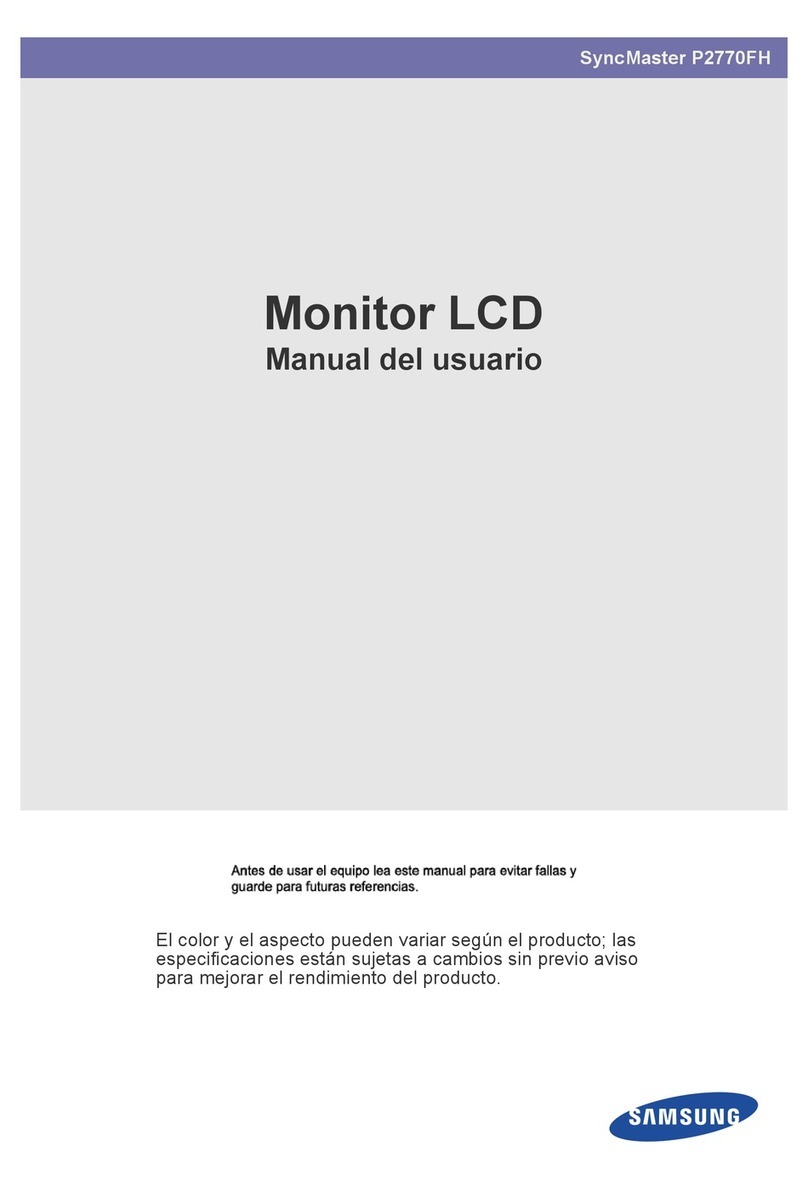
Samsung
Samsung SyncMaster P2770FH Manual Del Usuario

Voxx Electronics
Voxx Electronics Rostra Accessories 250-8222 installation guide

HP
HP Z27n G2 Disassembly instructions