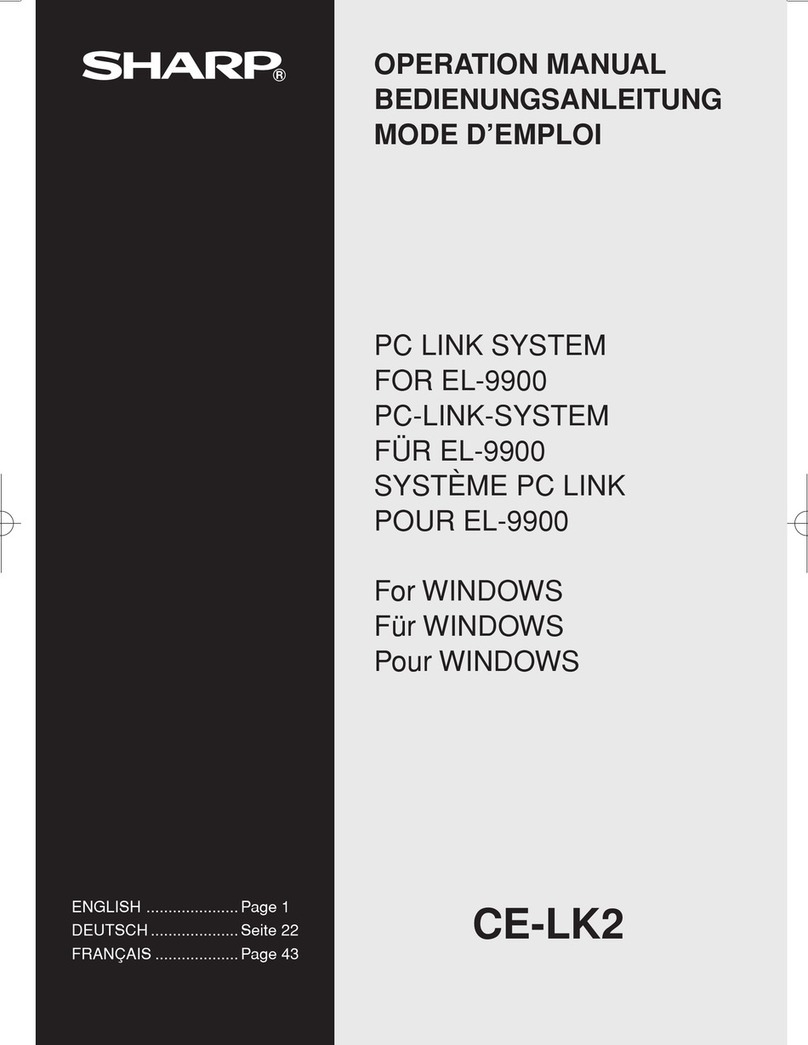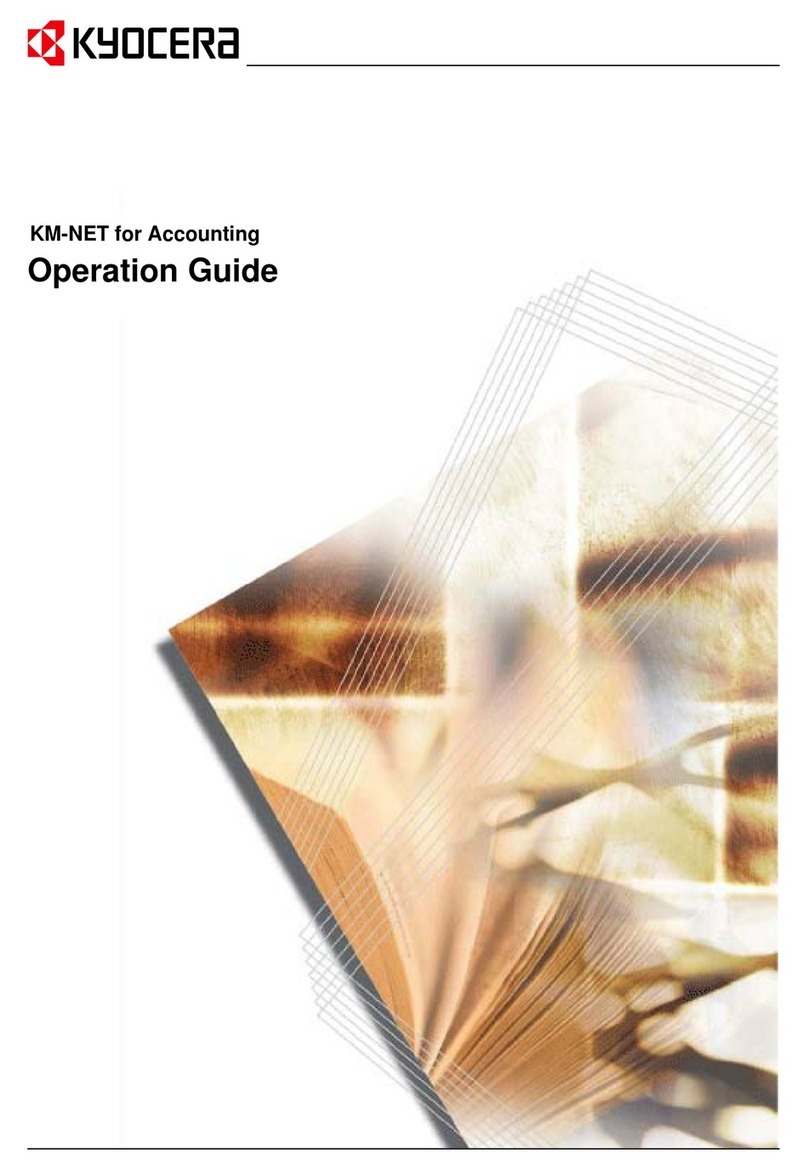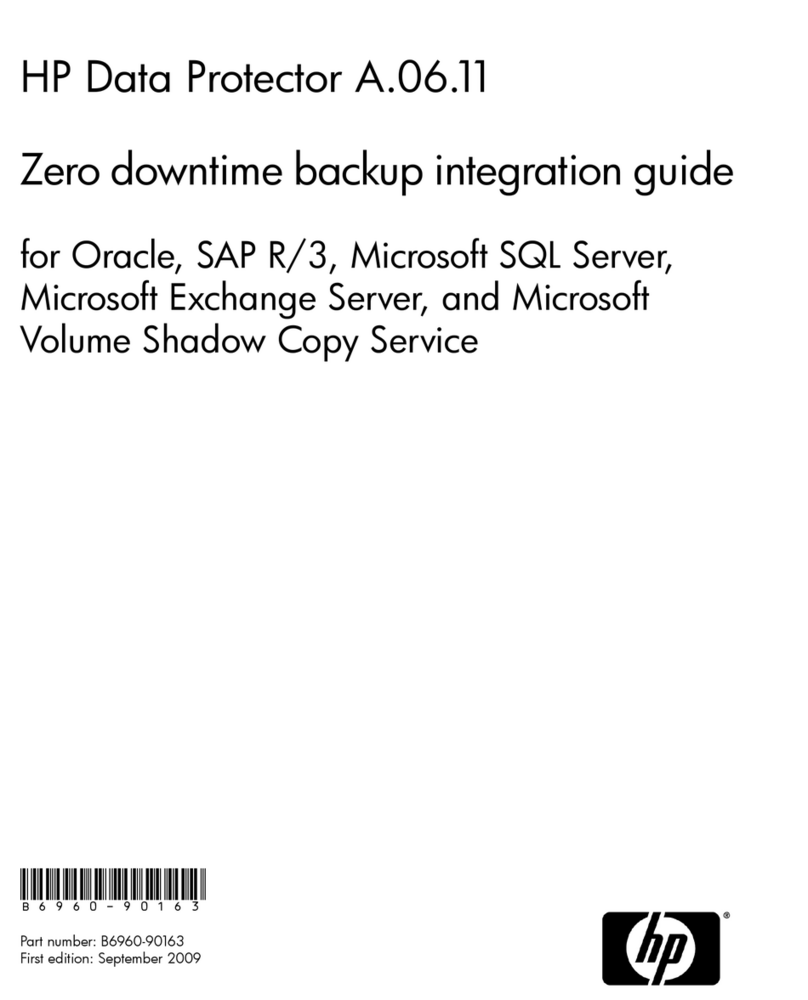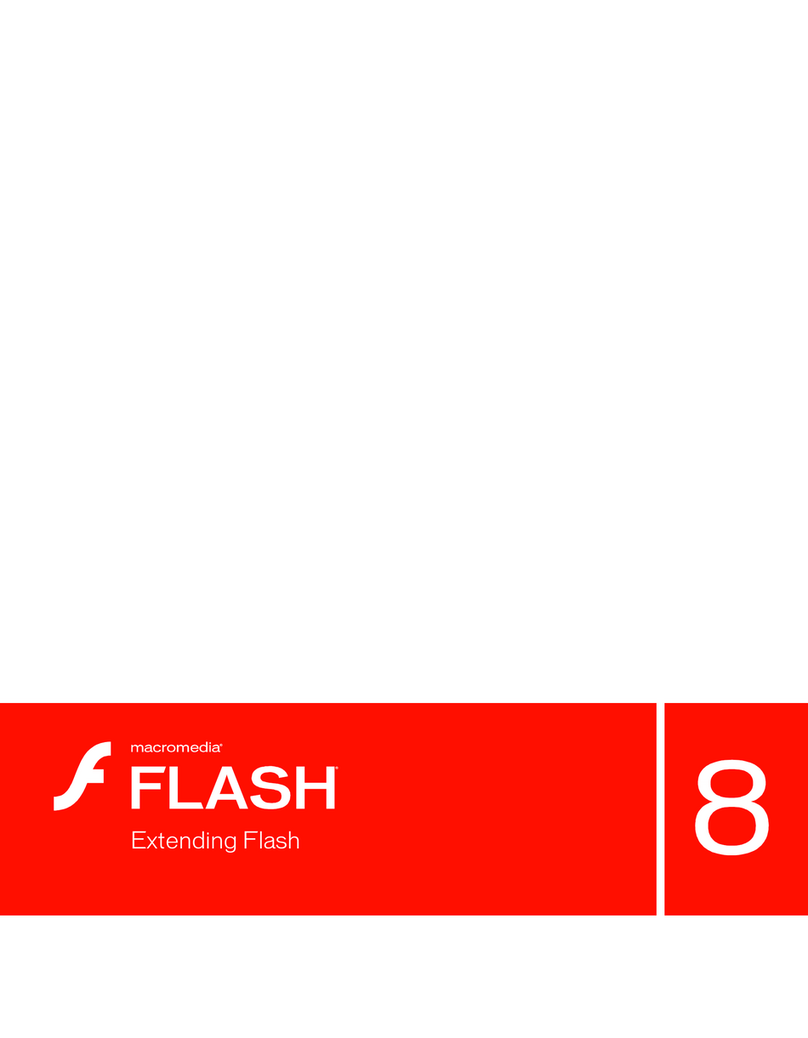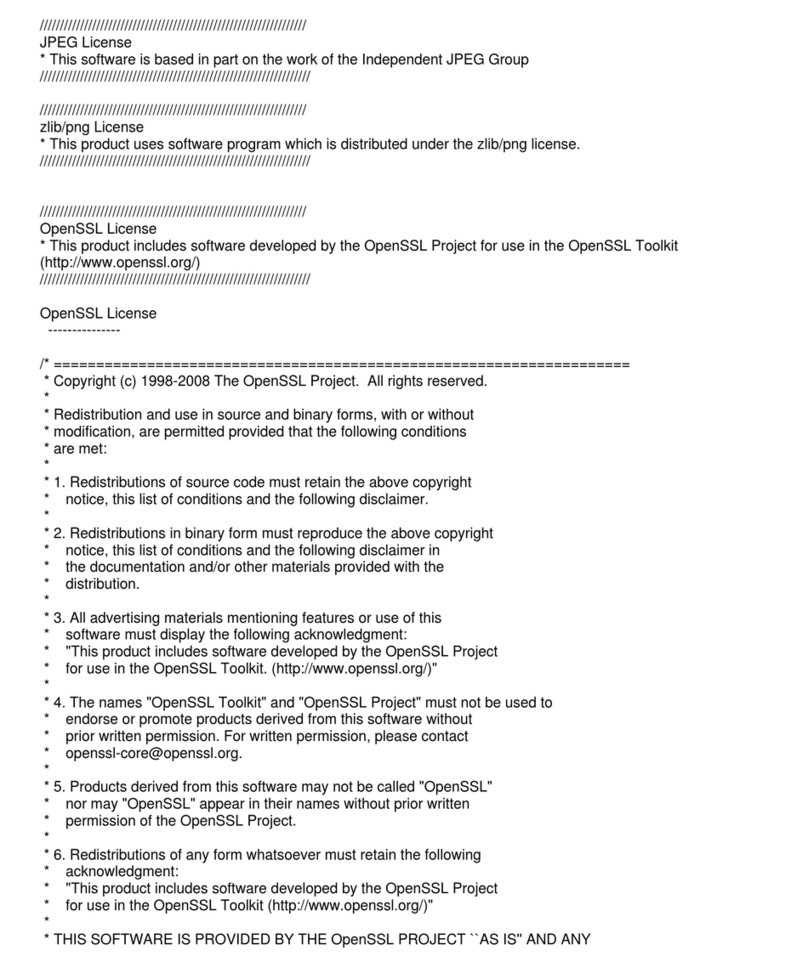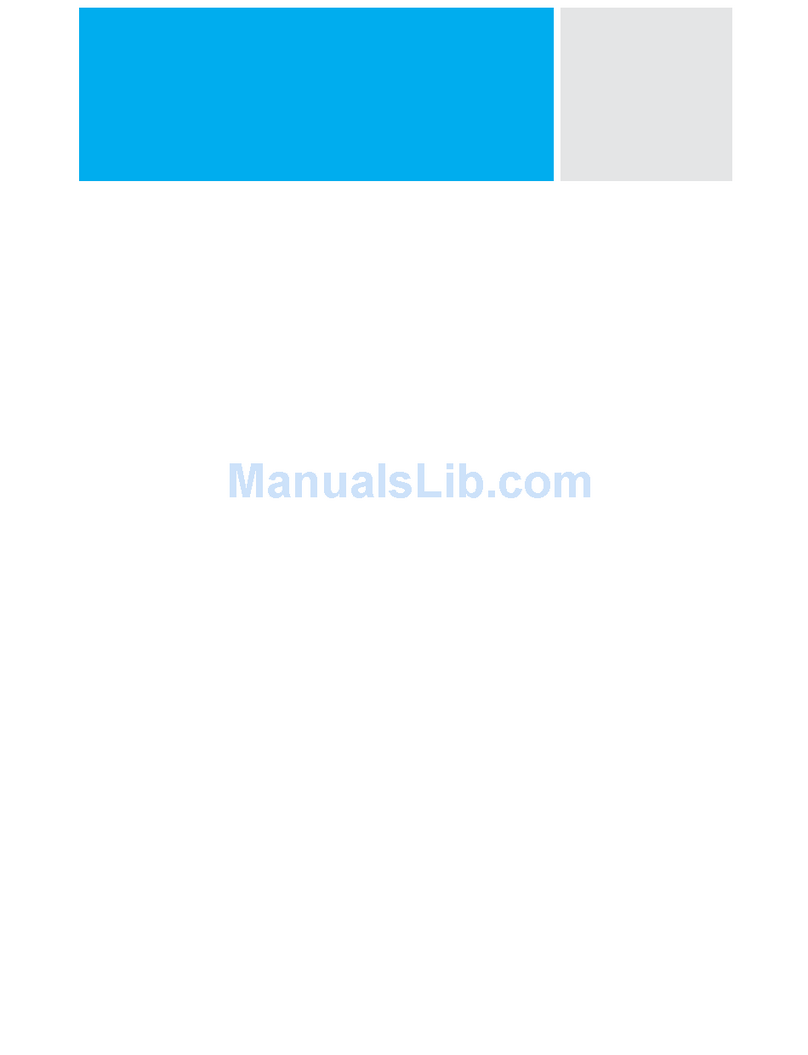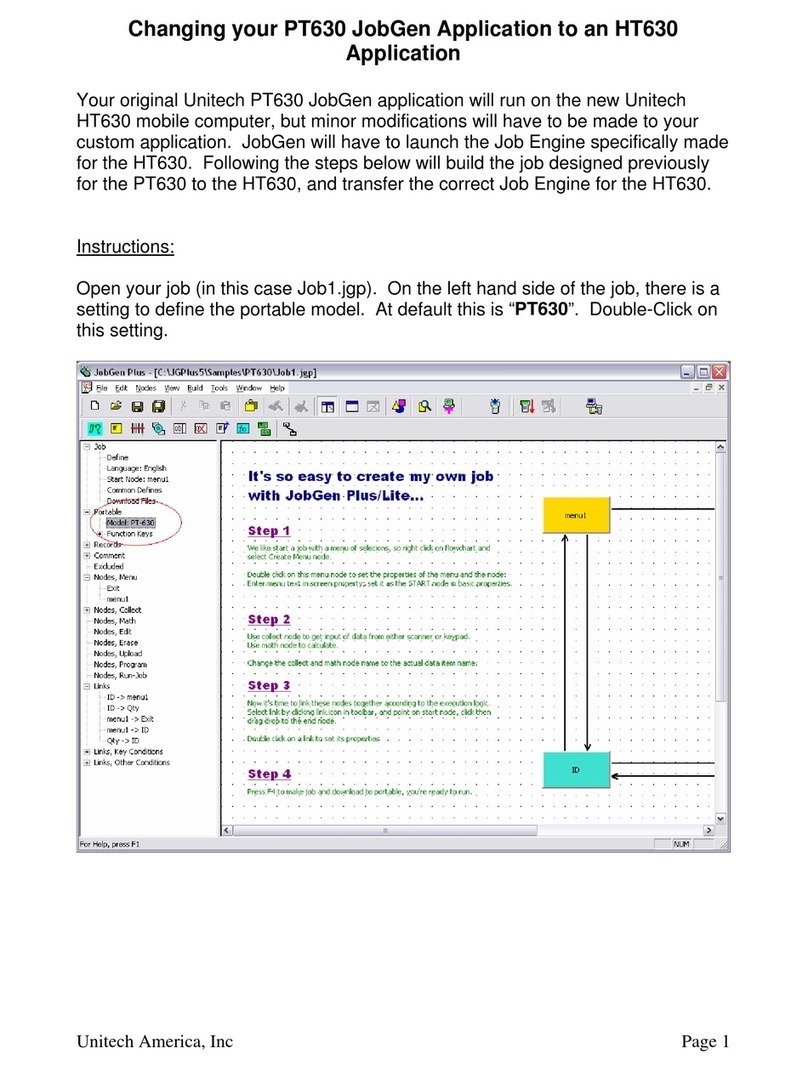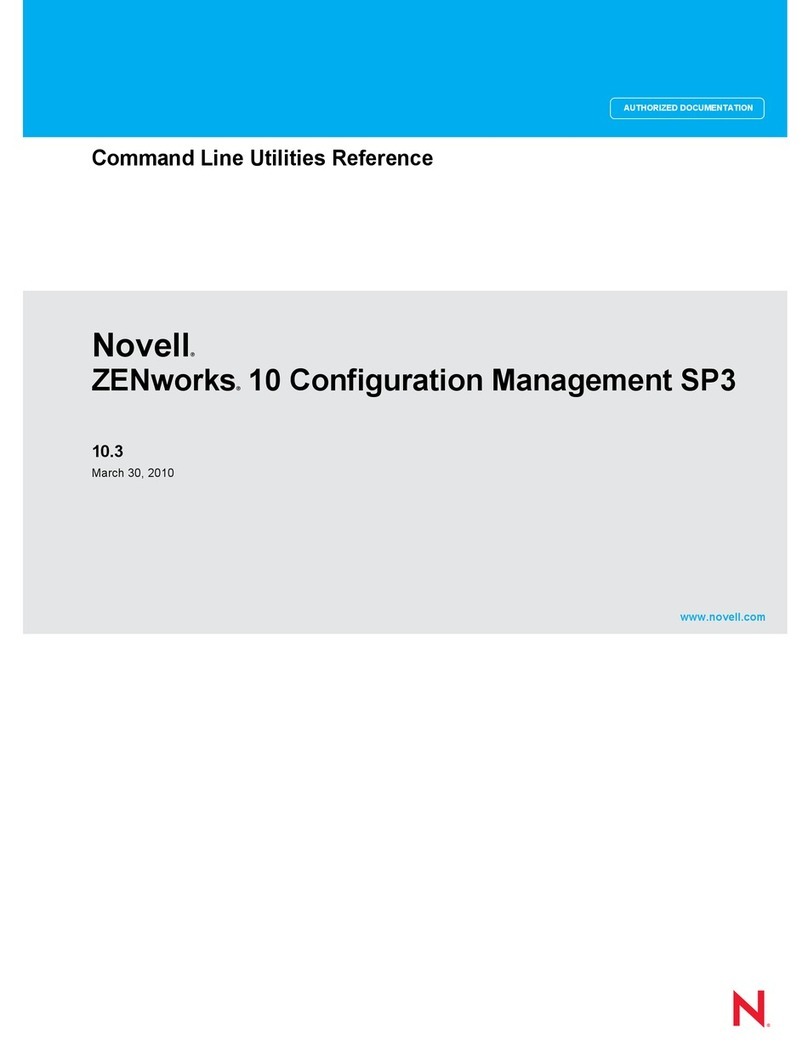Boogie Board SYNC 9.7 User manual

USER MANUAL
ANDROID MOBILE APP
25208A

2SYNC 9.7 USER MANUAL - Android Mobile App
ABOUt thIS MANUAL
Thank you for purchasing the Boogie Board™ Sync 9.7 LCD eWriter. This manual will help you with the Mobile App you
can use on your Android device to enhance, save, share and delete images you create with your Sync. Improv
Electronics welcomes your feedback on the Boogie Board Sync eWriter, our Mobile App and on this user
manual. Please send comments, questions and suggestions to:
improv.support@kentdisplays.com
For support, software downloads, and to register your Boogie Board Sync eWriter, go to:
http://improvelectronics.com/support
The Boogie Board Sync eWriter and VDC software continues to improve. Therefore, some changes and features may not
be covered in this manual.

3SYNC 9.7 USER MANUAL - Android Mobile App
tABLE Of CONtENtS
ABOUT YOUR SYNC MOBILE APP FOR ANDROID
5Welcome
5System Requirements
5Register with Us
6Software End User License
SETTING UP
8Download and Install
9Download the App Before Pairing with Your Android device
10 Connect to Your Sync
USING YOUR SYNC MOBILE APP FOR ANDROID
12 Setting Preferences
15 Label List Window
16 Thumbnail Window
17 Live Drawing Window
18 Uninstalling Sync Mobile App for Android
SUPPORT
20 Troubleshooting / FAQs
APPENDIX
22 Terminology
23 Attributions

ABOUt YOUR SYNC
MOBILE APP fOR ANDROID

5SYNC 9.7 USER MANUAL - Android Mobile App
WELCOME
Welcome to the Sync Mobile App for your Boogie Board Sync 9.7 eWriter (Model WT13106), the latest evolution in
eWriter technology.
Now you can digitally create page after page of notes and drawings without sacricing the writing experience.
With the Sync Mobile App for Android, you can use the Boogie Board Sync 9.7 eWriter to create and save your images
as well as transfer the information wirelessly through Bluetooth to an Android device. And that’s just the beginning.
SYStEM REqUIREMENtS
Android version 4.0+ Bluetooth enabled devices are compatible with the Sync Mobile App for Android.
REgIStER WIth US
Please take a moment to visit our Product Registration website to register the warranty for your Boogie Board
Sync eWriter: http://improvelectronics.com/support/boogie-board-product-registration.html

6SYNC 9.7 USER MANUAL - Android Mobile App
SOftWARE END USER LICENSE AgREEMENt
IMPORTANT: READ BEFORE USING THIS PRODUCT
YOU SHOULD CAREFULLY READ THE FOLLOWING TERMS AND CONDITIONS BEFORE USING THIS PRODUCT. IT CONTAINS SOFTWARE,
THE USE OF WHICH IS LICENSED BY KENT DISPLAYS, INC. TO ITS CUSTOMERS FOR THEIR USE ONLY AS SET FORTH BELOW. IF YOU DO
NOT AGREE TO THE TERMS AND CONDITIONS OF THIS AGREEMENT, DO NOT USE THE SOFTWARE. USING ANY PART OF THE SOFTWARE
INDICATES THAT YOU ACCEPT THESE TERMS.
LICENSE
KENT DISPLAYS, INC. grants you a nonexclusive license to use the accompanying software program(s) (the “Software”) subject to the
terms and restrictions set forth in this License Agreement. You are not permitted to lease, rent, distribute or sublicense the Software
or to use the Software in a time-sharing arrangement or in any other unauthorized manner. Further, no license is granted to you in the
human readable code of the Software (source code). Except as provided below, this License Agreement does not grant you any rights to
patents, copyrights, trade secrets, trademarks, or any other rights in respect to the Software.
The Software is licensed to be used on any workstation or any network server owned by or leased to you, provided that the Software
is used only in connection with a KENT DISPLAYS, INC. display. You may reproduce and provide one (1) copy of the Software and
supporting documentation for each such workstation or network server on which the Software is used as permitted hereunder.
Otherwise, the Software and supporting documentation may be copied only as essential for backup or archive purposes in support of
your use of the Software as permitted hereunder. You must reproduce and include all copyright notices and any other proprietary rights
notices appearing on the Software and the supporting documentation on any copies that you make.
NO ASSIGNMENT; NO REVERSE ENGINEERING
You may not transfer or assign the Software and/or this License Agreement to another party without the prior written consent of KENT
DISPLAYS, INC. If such consent is given and you transfer or assign the Software and/or this License Agreement, then you must at the
same time either transfer any copies of the Software as well as the supporting documentation to the same party or destroy any such
materials not transferred. Except as set forth above, you may not transfer or assign the Software or your rights under this License
Agreement.
Modication, reverse engineering, reverse compiling, or disassembly of the Software is expressly prohibited. However, if you are a
European Community (“EC”) resident, information necessary to achieve interoperability of the Software with other programs within the
meaning of the EC Directive on the Legal Protection of Computer Programs is available to you from KENT DISPLAYS, INC. upon written
request.
EXPORT RESTRICTIONS
You agree that you will not export or re-export the Software or accompanying documentation (or any copies thereof) or any products
utilizing the Software or such documentation in violation of any applicable laws or regulations of the United States and the country in
which you obtained them.”

SEttINg UP

8SYNC 9.7 USER MANUAL - Android Mobile App
DOWNLOAD AND INStALL
Only install the Sync Mobile App for Android from Google Play. You can also access these sites from our Boogie Board
download site:
http://www.improvelectronics.com/support/downloads/
You will need to install the Sync Mobile App for Android on each Android device you plan to use. Your Sync device can
be paired with up to four external Bluetooth devices at a time.
· The Sync Stylus does not function on the capacitive touch screens on
Android devices. Please use your nger to tap your Android device in order
to install and use the Sync Mobile App for Android.
· Consider saving this and other Sync User Manuals to your Evernote account.

9SYNC 9.7 USER MANUAL - Android Mobile App
DOWNLOAD thE APP BEfORE PAIRINg WIth YOUR ANDROID DEvICE
1. Turn on your fully charged Android device
2. If you don’t currently have a Google account set one up
3. On your Android device open the Google Play Store App
a. Search for“boogie board sync” to bring up Boogie
Board Sync eWriter mobile app
b. Select “install” button
c. When a list of permissions comes up, select “accept”
4. Installing may take a few minutes
5. When complete, the Boogie
Board Sync icon appears
on your home screen

10SYNC 9.7 USER MANUAL - Android Mobile App
CONNECt tO YOUR SYNC
1. Turn on Android device, but DO NOT turn on the Sync (or turn o your Sync if it is already on). You will need to
update your settings on your Android device before you can turn on your Sync to pair it with your Android device
(in Step 5 below).
2. From your app drawer, launch “Settings”
3. Select “Bluetooth” option
4. Turn “Bluetooth” on
5. At this point turn on Sync by holding “Save”
button at the same time as pressing the“Power
on” switch. (Make sure Sync and mobile device
are within 20 feet) [Note: If you press“Erase”
button at the same time as pressing the“Power
on” switch, you make the Bluetooth inactive
(sometimes referred to as “Airplane Mode”)]
6. “Sync” should show up in list of available devices. Select “Sync” to
initiate pairing.
a. Troubleshooting; If “Sync” does not show up in the list, turn
the Sync o and repeat step 5.
i. Turn your Android device’s Bluetooth o and back on again.
7. The Sync device will show up as“Sync” in the list of “Paired devices”
once pairing completes.
a. Troubleshooting: If the “Can’t communicate with Sync”Error
Message appears, it can mean
i. Device is not in range – move device and Sync closer
ii. Sync is not in Bluetooth pairing mode – turn Sync o and turn on while
simultaneously holding down save button
8. Return to the Mobile device “home screen” and launch the Sync Mobile App for Android
Save button
Press both buttons simultaneously
to enter Bluetooth discoverable mode
Power button

USINg YOUR SYNC
MOBILE APP fOR ANDROID

12SYNC 9.7 USER MANUAL - Android Mobile App
SEttINg PREfERENCES
#5.2
#5.3
#5.4
#5.5
#5.6
#5.7
#5.8
#5.9
#5.1
Access Settings in the
action overow from
the Label List Window.

13SYNC 9.7 USER MANUAL - Android Mobile App
Checkbox #5.2: Automatic Download
Enable/Disable Automatic downloads. This option allows you to choose whether your Android device will automatically
download new les from your Sync when the Sync is connected. (Default is “on”)
· If you turn “automatic download” on, the app will download any new or updated les from your Sync (not les in
your “Erased” folder) whenever you connect. Also, when connected, the app will automatically download les when
you press the“save” button on your Sync.
Option #5.3: File Type
Brings up menu to change between Image or PDF for le share type. This option allows
you to change the le type for sharing your images. For sharing via email:
· If you choose .PDF the mobile app will email your image as an attachment
· If you choose Image the mobile app will email your image in the body of the email
Option #5.1: Browse Device
Opens Sync Folder window. This option allows you to
browse, download, and delete the erased and saved les on
your connected Sync device.
· Open up “saved” or “erased” folder
· When selecting les, you have the option to either:
a. Save the le to your Android device
b. Delete le from your Sync and ONLY from your Sync
· You must manually delete les o of your Sync
after saving them to your Android device
· Once les are deleted o your Android device,
they are permanently deleted
· Once les are deleted o your Sync, they are permanently deleted

14SYNC 9.7 USER MANUAL - Android Mobile App
Option #5.5: Getting Started Guide
Links you to http://www.improvelectronics.com/products/boogie-board-sync-9.html
Option #5.8: Attributions
Sync Mobile App legal info.
Option #5.6: Boogie Board Sync Manual
Opens the Boogie Board Sync Hardware Manual at
http://www.improvelectronics.com/support/user-manuals/Boogie-Board-Sync-9-User-Manual_Hardware
Option #5.7: @Boogie_Board
Links you to the Boogie Board Twitter account at https://twitter.com/Boogie_Board
Option #5.9: App Version
Option #5.4: Evernote
This option allows you to connect to an existing, or set up a new, Evernote account. You can set up a free Evernote
account to share and store images in the cloud. For more information on Evernote, you can visit:
https://evernote.com/
a. Connect with Evernote
b. Sign in to your Evernote account. .“Authorize”or“Re-authorize”the app to access your Evernote account as required.
c. The option for Automatically upload appears (default is o). If enabled, any les subsequently downloaded from
the Sync to the Android device will be sent to Evernote at time of download.
d. You may also select the default notebook and tags.
a b c d

15SYNC 9.7 USER MANUAL - Android Mobile App
LABEL LISt WINDOW
#1.4
#1.3
Option #1.1: Live Draw Window (pg 17)
This option allows you to draw on your Sync with your Sync Stylus and your image appears in real time on your Android
device.
Option #1.3: Settings Window (action overow)
Option #1.2: Create New File Label
· All les are initially under the“New” label.
· To delete a le label from your Android device, long press on the le label. This deletes all
the les under the le label from your Android device. This does not remove the les from
your Sync device.
Option #1.4: Select Label
Selecting a label presents thumbnails (pg 16) of all les under that label.
#1.1

16SYNC 9.7 USER MANUAL - Android Mobile App
thUMBNAIL WINDOW
Option #2.1: Back to Label List Window
Option #2.2: Select File
Select the thumbnail of the file you want to view and it will come
up in its own window.
· You can share, delete or rename a le by pressing the icons in the action bar.
· Delete – removes le from your Android device. Note that this does not
delete the le from the Sync device.
· You can Zoom with two nger gesture (below) to expand image on your
Mobile Device
· You CANNOT draw on the same image again
*To select multiple les from the
thumbnail window, long press on one
of the les (thumbnails) then select
the additional les. This opens up
other options to delete or change
labels. This does not remove the les
from your Sync device.
#2.1
#2.2

17SYNC 9.7 USER MANUAL - Android Mobile App
LIvE DRAWINg WINDOW
Option #3.1: Share
This option allows you to share your le.
Option #3.3: Erase
Erases Live Draw window and erases Sync display.
· If you Erase the image on the Android device, the Sync Mobile App for Android erases the image on both the Android
device and the Sync, and the image is saved to the Erased folder on the Sync only (and can be accessed by the Sync
Mobile App for Android – see pg 13)
· If you Erase the image on your Sync by pressing the Erase button on the left side of your Sync, the Sync
Mobile App for Android erases the image on both the Android device and your Sync, and the image is saved to the
Erased folder on the Sync only (and can be accessed by the Sync Mobile App for Android – see pg 13)
· Your Android device DOES NOT have an“erased” folder – you will only see the “Erased” folder and any erased les
when you look at les on your Sync when it is connected
Option #3.2: Download
Downloads le to “New” le label.
#3.1 #3.2 #3.3

18SYNC 9.7 USER MANUAL - Android Mobile App
UNINStALLINg SYNC MOBILE APP fOR ANDROID
If you wish to uninstall the Sync mobile app from your device rst nd the app icon in your device’s app drawer. Touch
and hold the Boogie Board Sync app icon until “Uninstall” appears in the top-left hand corner of the screen.
While still holding the app icon, drag the app icon over“Uninstall” and release. Select “OK” to uninstall the Sync
mobile app for Android.
Important: Any les that were inside of the app will also be deleted from your device.

19SYNC 9.7 USER MANUAL - Android Mobile App
SUPPORt

20SYNC 9.7 USER MANUAL - Android Mobile App
tROUBLEShOOtINg / fAqS
ISSUE SOLUTION
What Android devices can I connect to my Sync? The Sync and Mobile App are compatible with Bluetooth
enabled Android 4.0+ devices.
I have a mobile phone and tablet. Can I pair my Sync to both
devices?
Yes. You can pair your Sync with up to four separate devices.
However, the Sync can only be connected to one device at
a time.
Still need help?
Visit http://improvelectronics.com/support for additional assistance.
Other manuals for SYNC 9.7
1
Table of contents
Popular Software manuals by other brands
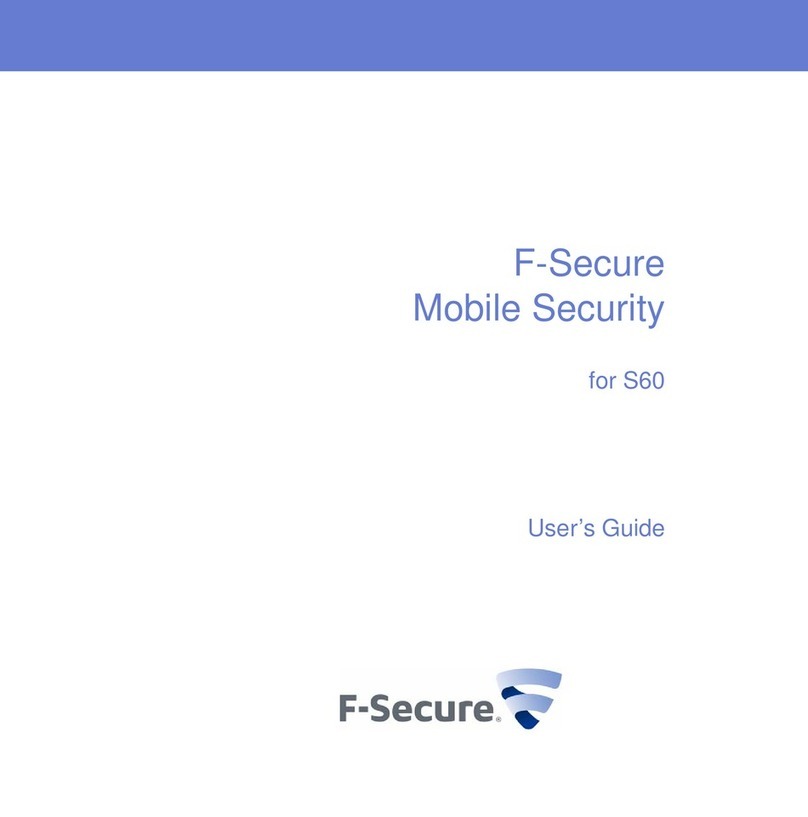
F-SECURE
F-SECURE MOBILE SECURITY 6 FOR S60 - user guide
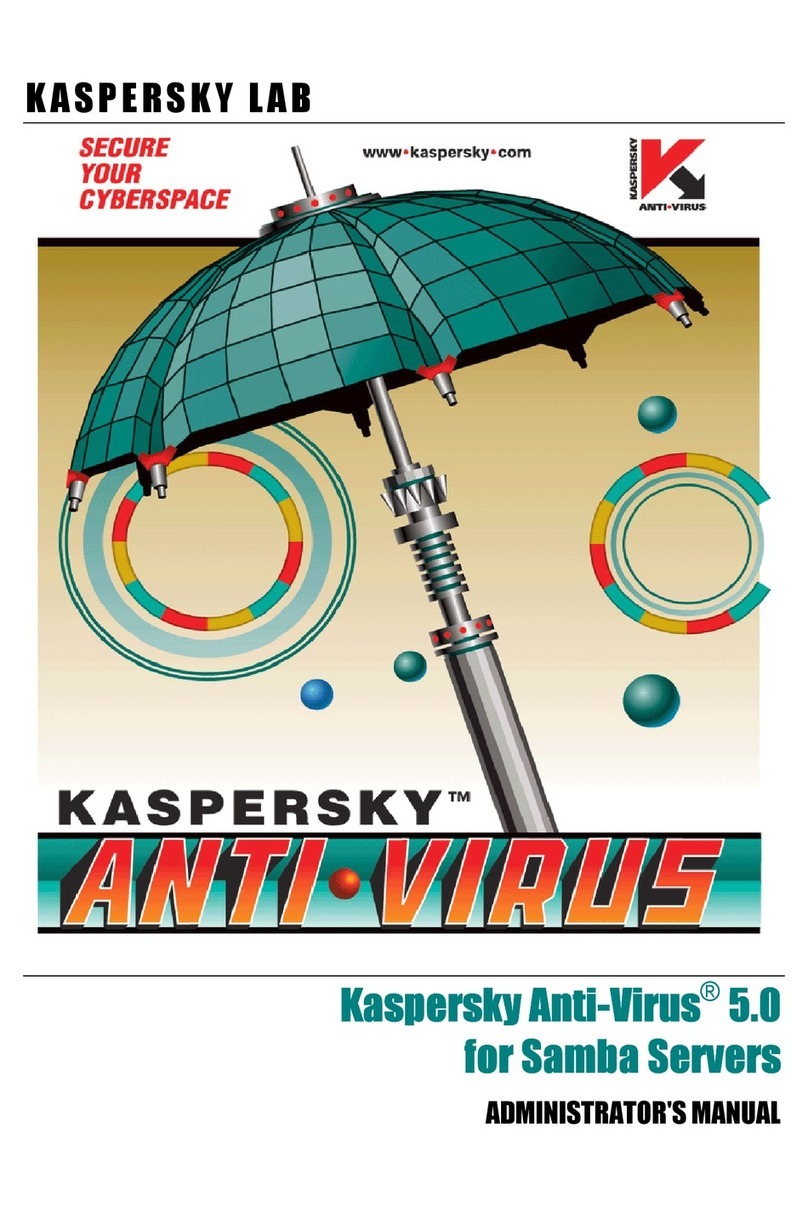
KAPERSKY
KAPERSKY ANTI-VIRUS 5.0 - FOR SAMBA SERVERS Administrator's manual
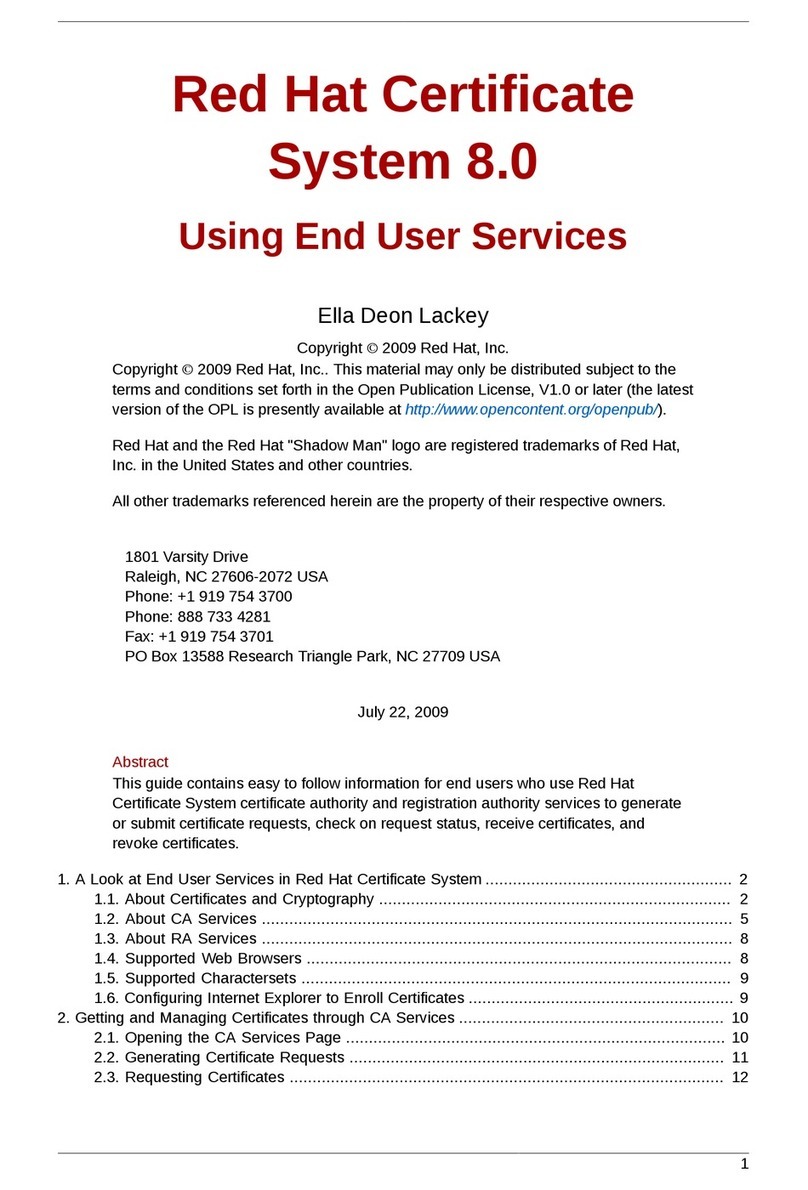
Red Hat
Red Hat CERTIFICATE SYSTEM 8.0 - ADMINISTRATION using manual
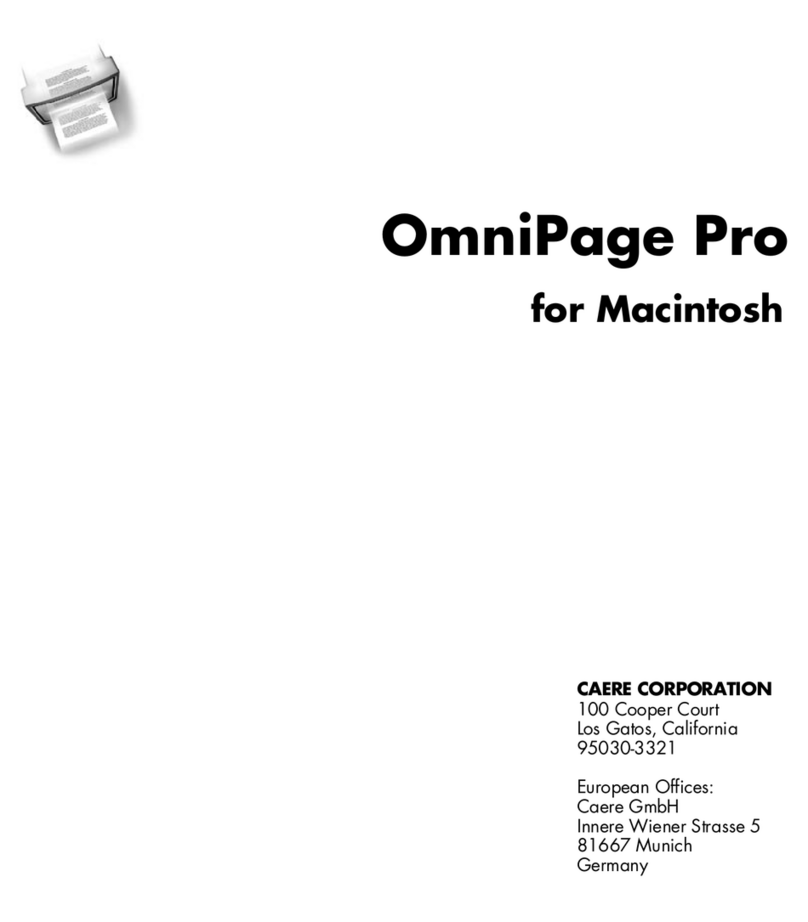
NUANCE
NUANCE OMNIPAGE PRO 7 FOR VISIONEER PAPERPORT manual
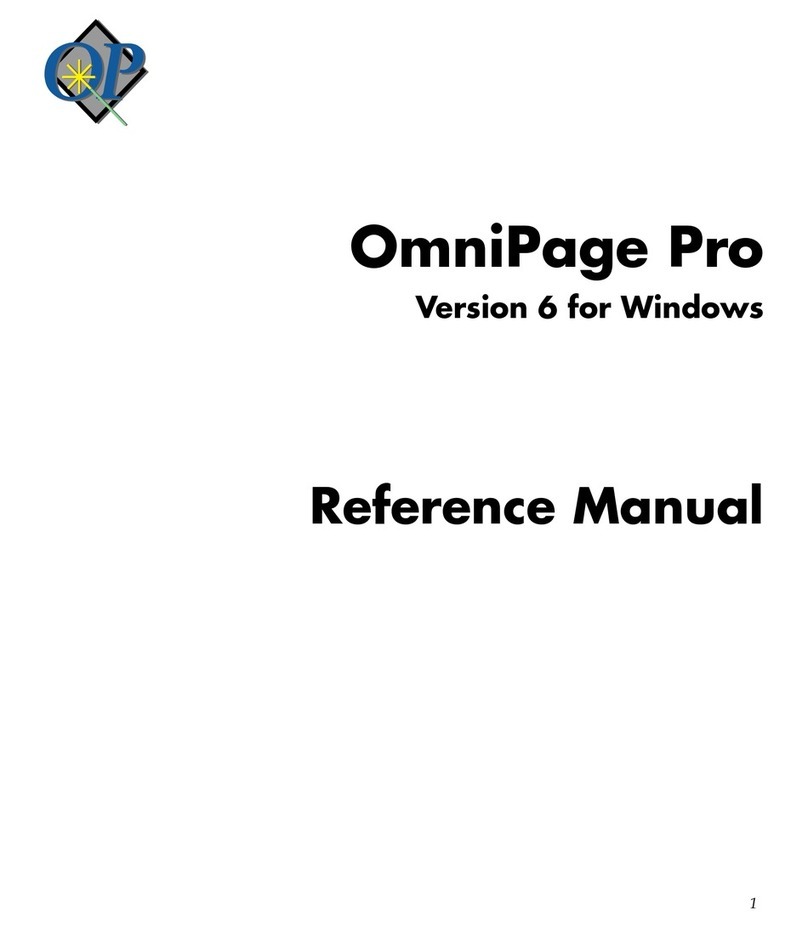
NUANCE
NUANCE OMNIPAGE PRO 6 - REFERENCE FOR WINDOWS Reference manual

Initel Telecommunications
Initel Telecommunications INDEM-6002-6 user manual