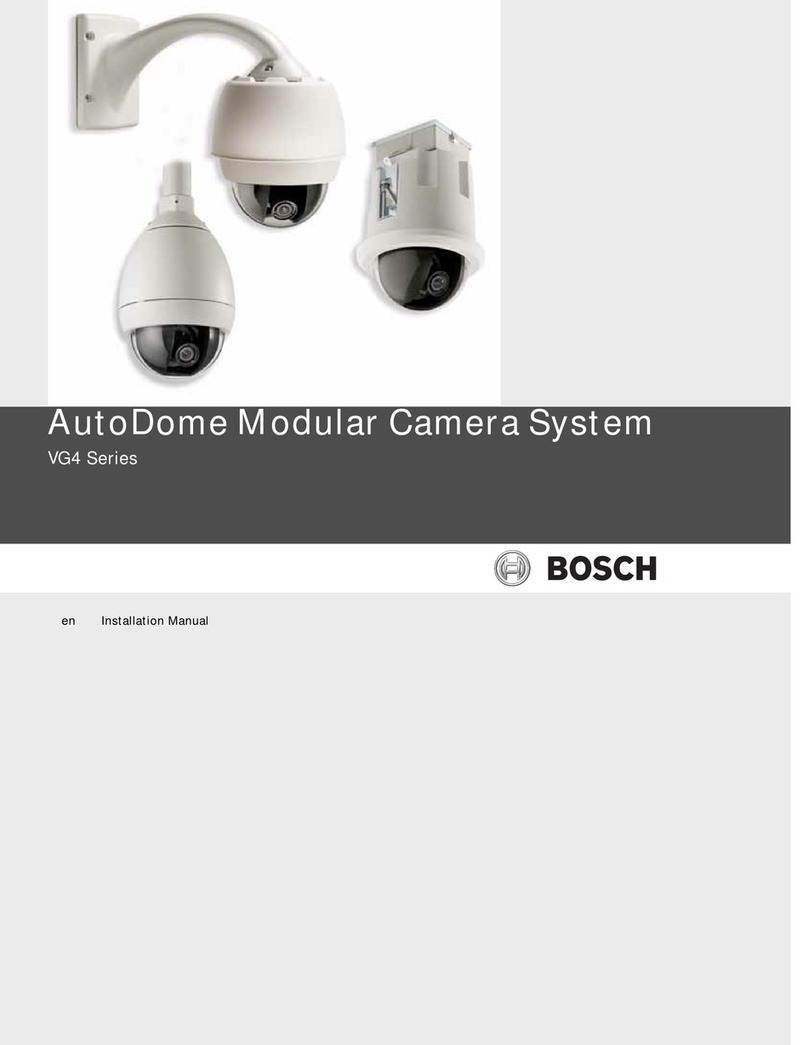Bosch AUTODOME IP 5000i Quick guide
Other Bosch Digital Camera manuals

Bosch
Bosch DINION 4000 AN User guide

Bosch
Bosch MIC IP starlight 7000i User manual

Bosch
Bosch FLEXIDOME indoor 5100i User manual

Bosch
Bosch FLEXIDOME panoramic 5100i User manual

Bosch
Bosch MIC440AXWUD14636N User manual

Bosch
Bosch NBN-80052 User manual

Bosch
Bosch FLEXIDOME panoramic 5100i User manual

Bosch
Bosch EX36N User manual

Bosch
Bosch AUTODOME IP starlight 5000i IR User manual

Bosch
Bosch PS90 Assembly instructions

Bosch
Bosch MIC-7522-Z30GR User manual

Bosch
Bosch MIC Series 440 User manual

Bosch
Bosch MIC Series User manual

Bosch
Bosch CameraPort CM-P 19 User manual

Bosch
Bosch AN micro 1000 User manual

Bosch
Bosch Blue Line A1 Series User manual

Bosch
Bosch AUTODOME inteox 7000i 2MP User manual

Bosch
Bosch FLEXIDOME panoramic 5100i IR User manual

Bosch
Bosch MIC IP starlight 7000i User manual

Bosch
Bosch AUTODOME 7100i User manual