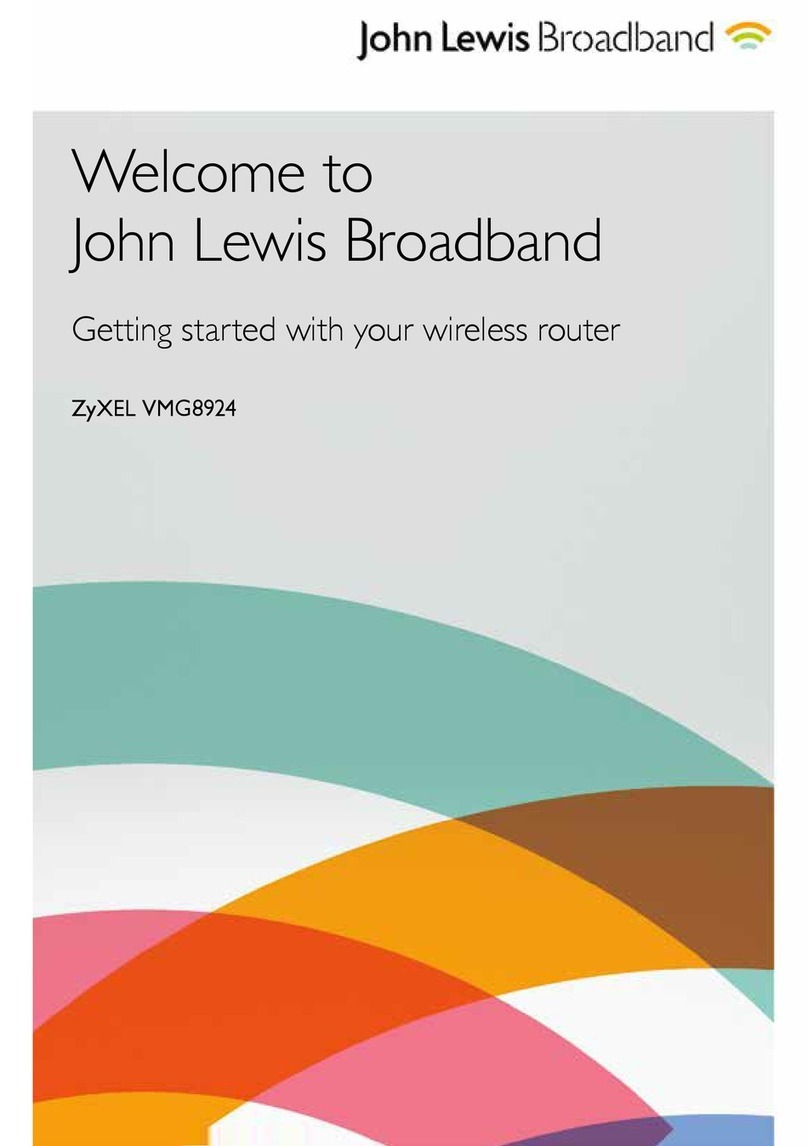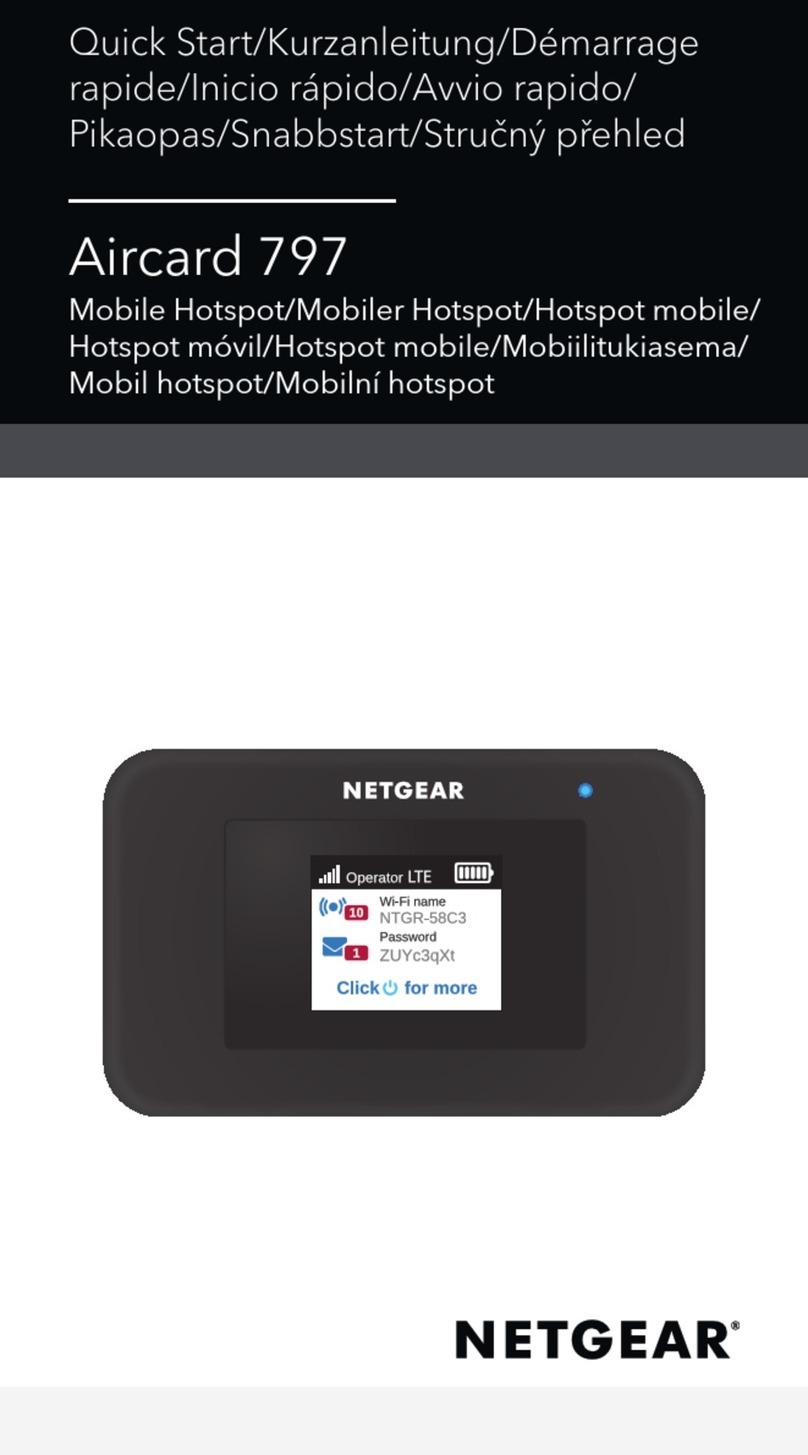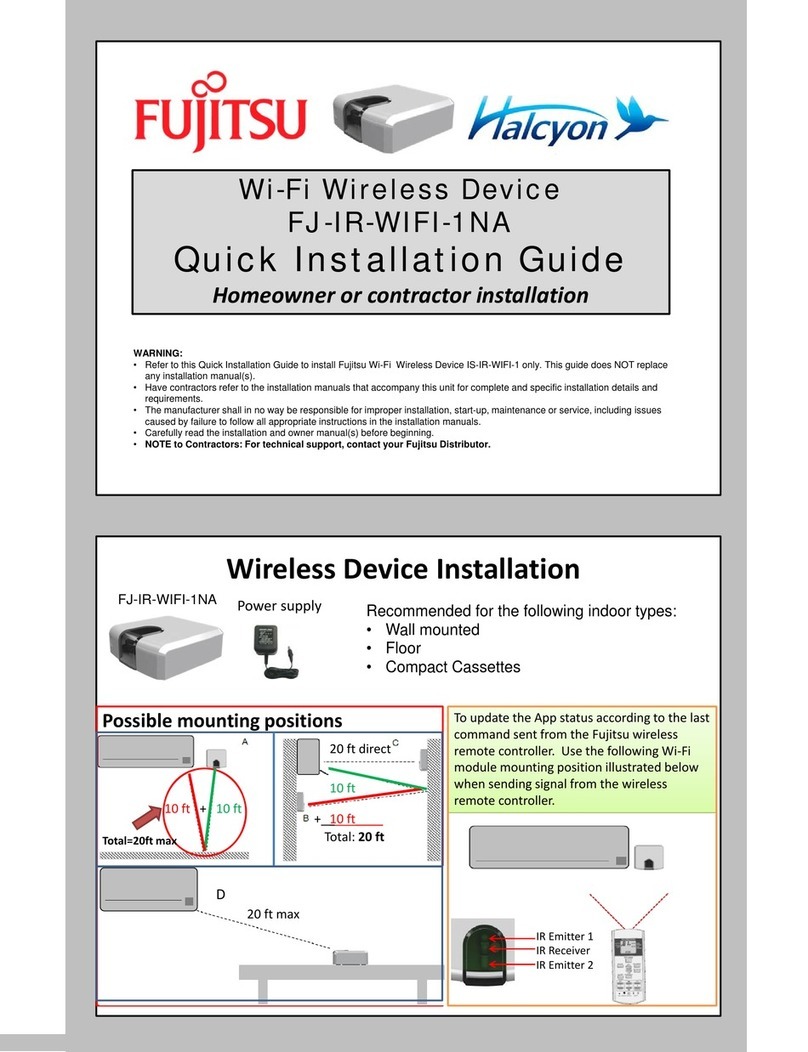Bosch 7736504944 User manual

6 720 813 648 (2019/03) US
Installation Instructions
Wi-Fi Module
7736504944

Table of contents
6 720 813 648 (2019/03)
2
Table of contents
1 Explanation of symbols and safety instructions . . . . . . . . . . . . . . . . . . . . . . . 3
1.1 Guideline to symbols . . . . . . . . . . . . . . . . . . . . . . . . . . . . . . . . . . . . . . . . . . 3
1.2 Safety instructions . . . . . . . . . . . . . . . . . . . . . . . . . . . . . . . . . . . . . . . . . . . . 4
2 Safety instructions. . . . . . . . . . . . . . . . . . . . . . . . . . . . . . . . . . . . . . . . . . . . . . . . 4
3 Product details . . . . . . . . . . . . . . . . . . . . . . . . . . . . . . . . . . . . . . . . . . . . . . . . . . . 5
3.1 Declaration of conformity. . . . . . . . . . . . . . . . . . . . . . . . . . . . . . . . . . . . . . .5
3.2 Scope of delivery . . . . . . . . . . . . . . . . . . . . . . . . . . . . . . . . . . . . . . . . . . . . .5
3.3 Technical Details. . . . . . . . . . . . . . . . . . . . . . . . . . . . . . . . . . . . . . . . . . . . . . 5
4 Bosch Water APP . . . . . . . . . . . . . . . . . . . . . . . . . . . . . . . . . . . . . . . . . . . . . . . . . 6
4.1 Available APPs . . . . . . . . . . . . . . . . . . . . . . . . . . . . . . . . . . . . . . . . . . . . . . . 6
5 Wi-Fi module installation. . . . . . . . . . . . . . . . . . . . . . . . . . . . . . . . . . . . . . . . . . . 7
6 Wi-Fi module activation. . . . . . . . . . . . . . . . . . . . . . . . . . . . . . . . . . . . . . . . . . .10
7 Wi-Fi options . . . . . . . . . . . . . . . . . . . . . . . . . . . . . . . . . . . . . . . . . . . . . . . . . . . .13
8 Problem solving to activate Wi-Fi. . . . . . . . . . . . . . . . . . . . . . . . . . . . . . . . . . .15
9 FCC Regulatory notices . . . . . . . . . . . . . . . . . . . . . . . . . . . . . . . . . . . . . . . . . . .16

3
6 720 813 648 (2019/03)
Explanation of symbols and safety instructions
1 Explanation of symbols and safety instructions
1.1 Guideline to symbols
Warnings
CAUTION:
Warnings in this document are identified by a warning triangle printed against a grey
background. Keywords at the start of a warning indicate the type and seriousness of
the ensuing risk if measures to prevent the risk are not taken.
The following keywords are defined and can be used in this document:
•DANGER indicates a hazardous situation which, if not avoided, will result in
death or serious injury.
•WARNING indicates a hazardous situation which, if not avoided, could result in
death or serious injury.
•CAUTION indicates a hazardous situation which, if not avoided, could result in
minor to moderate injury.
•NOTICE is used to address practices not related to personal injury.
Important information
This symbol indicates important information where there is no risk to people or
property.
Additional symbols
Table 1 Additional symbols
Symbol Function
▶Sequence of steps
Cross-reference to other points in this document or to other documents
•Listing/list entry
–Listing/list entry (2nd level)

Safety instructions
6 720 813 648 (2019/03)
4
1.2 Safety instructions
These installation instructions are intended for technicians trained and experienced
dealing with HVAC systems.
▶ Read the installation instructions before starting the installation.
▶ Observe safety instructions and warnings.
▶ Observe national and regional regulations, technical rules and guidelines.
▶ Document all work performed.
Electric work
▶ Before performing electrical work, disconnect the power and secure the unit
against unintentional reconnection.
▶ Ensure the system has been disconnected from the power supply.
2 Safety instructions
▶ Read the following instructions very carefully to ensure correct operation.
▶ Follow safety instructions.
WARNING:
This product can expose you to chemicals including Lead and Lead components,
which are known to the State of California to cause cancer and birth defects or other
reproductive harm. For more information go to www.P65Warnings.ca.gov.
WARNING:
Electrical discharge!
For safety reasons, disconnect the power supply to the water heater before
performing installation.

5
6 720 813 648 (2019/03)
Product details
3 Product details
3.1 Declaration of conformity
This module complies with the requirements of the Radio Equipment Directive
(2014/53/EU) and is authorized under FCC rules, 47 CFR Part2.
3.2 Scope of delivery
Fig. 1 Scope of delivery
[1] Wi-Fi Module
[2] Installation manual
[3] Data login sticker

Bosch Water APP
6 720 813 648 (2019/03)
6
3.3 Technical Details
Gateway for remote communication with water heaters using Wi-Fi.
Table 2
4 Bosch Water APP
4.1 Available APPs
The following APPs are available for Android and IOS for communication with the
water heater.
Fig. 2 Bosch Water APP
▶ Search for "Bosch Water" on the android or IOS stores to download app.
Operation modes 802.11b/g Hotspot (HT)
Security WPA/WPA2 (personal)
TCP/IP Stack IPv4
ID Addressing Static IP, DHCP
Frequency Band 2.4 GHz
Power Consumption Voltage: 3.3V +/- 0.1V
Current: <350mA
[8738714760 / 7736504944]
Temperature Range -20 °C up to +60 °C
Frequency 2.4 GHz
Type of protection IPx0

7
6 720 813 648 (2019/03)
Wi-Fi module installation
5 Wi-Fi module installation
Fig. 3 Disconnect appliance from power and shut-off gas
Fig. 4 Remove front cover

Wi-Fi module installation
6 720 813 648 (2019/03)
8
Fig. 5 Install Wi-Fi module
Fig. 6 Install the front cover

9
6 720 813 648 (2019/03)
Wi-Fi module installation
Fig. 7 Plug in the power cord and turn on the gas supply
Fig. 8 Adhere data login sticker to side of appliance
MAC: ##:##:##:##:##:##
User ID: XXXXXXXXX
Pass: XXXX-XXXX-XXXX-XXXX
6720813648-0 . V92
MAC: ##:##
User ID: XXXXX
Pass: XXXX-XXXX-
1.
6.

Wi-Fi module activation
6 720 813 648 (2019/03)
10
6 Wi-Fi module activation
Before activating Wi-Fi module,
▶ Unplug the appliance from the power supply.
The Wi-Fi module must be activated within 60 minutes after plugging in the appliance
to the power supply.
If it’s not possible to configure Wi-Fi menu,
▶ See section 8 "Problem solving to activate Wi-Fi".
▶ Plug in the appliance to the power supply and wait for initialization to finalize.
▶ Touch the symbol .
Display shows P4 Information.
▶ Touch the symbol until the display shows SA Settings.
▶ Touch the symbol .
▶ Use the symbols or to select A7 Wireless Connectivity
▶ Touch the symbol .
Display shows,
–WF Wi-Fi
▶ Touch the symbol .
Two options are available to activate Wi-Fi module;
• Option 1 - Connect the appliance to a network (SC Scan).
• Option 2 - Connect the appliance using the built-in Hotspot (HT Hotspot).
The option HT Hotspot is generally chosen in case there is no domestic Wi-Fi
connection available.

11
6 720 813 648 (2019/03)
Wi-Fi module activation
6.1 Option 1 - Connect the appliance to a network (SC Scan)
How to connect;
▶ Use the symbols or to select SC Scan.
▶ Touch the symbol .
Display shows list of available networks.
▶ Use the symbols or to select the Wi-Fi network.
▶ Touch the symbol .
Insert network password.
▶ Use the symbols or to select the letters and symbols from the list.
▶ Touch the symbol , to confirm each letter or symbol.
▶ To save the password use the symbols or to select END.
▶ Touch the symbol .
▶ Touch the symbol to return to main menu.
Display shows temperature value.
Appliance is connected to a network.
▶ Download the “Bosch Water” app, available for Android and IOS for
communication with the water heater.
Fig. 9 Bosch Water APP
▶ Open the app and follow the instructions.
▶ Use the smartphone to scan the QR code located on the data login sticker, see
fig. 8.
Follow on screen instructions after scanning the APP.
Wi-Fi module is activated.

Wi-Fi module activation
6 720 813 648 (2019/03)
12
6.2 Option 2 - Connect using the built-in Hotspot (HT Hotspot)
How to configure Hotspot;
HT Hotspot menu is not displayed in the HMI if the appliance is connected to a
network (SC Scan).
Reset Wi-Fi connection, by selecting RE Reset, as described in section 7.
▶ Use the symbols or to select HT Hotspot.
▶ Touch the symbol .
Define password with more than 8 characters.
▶ Choose the letters and symbols from the list.
▶ Touch the symbol , to confirm each letter or symbol.
▶ To save the password use the symbols or to select END.
▶ Touch the symbol .
▶ Touch the symbol to return to main menu.
Display shows temperature value.
HT Hotspot option is defined.
▶ Download the “Bosch Water” app, available for Android and IOS for
communication with the water heater, see fig. 2.
Do not open the Bosch Water app.
▶ In the smartphone, go to;
Settings > Wireless and Networks> Wi-Fi.
▶ Select the network named “waterheater-xxxxxx”, where “xxxxxx” is the last 6
digits of the “MAC” address.
▶ Write the same password you defined in HT Hotspot menu.
▶ Open the app and follow the instructions.
▶ Use the smartphone to scan the QR code located on the left side of front cover,
see fig. 8.

13
6 720 813 648 (2019/03)
Wi-Fi options
▶ Define a User password in the Bosch Water app.
Wi-Fi module is activated.
7 Wi-Fi options
After connecting the appliance to a network, the following menus are available within
the A7 Wireless Connectivity menu:
•ST Status
•DI Disconnect
•RE Reset
•MA MAC Address
•IP IP Address
To change Wi-Fi settings, access A7 Wireless Connectivity:
▶ Touch the symbol .
Display shows P4 Information.
▶ Touch the symbol until the display shows SA Settings.
▶ Touch the symbol .
▶ Use the symbols or to choose A7 Wireless Connectivity.
▶ Touch the symbol .
Display shows Wi-Fi,
▶ Touch the symbol .
▶ Use the symbols or to select one option from the list.
ST Status
Display shows the status of wireless connection:
• connected
• disconnected
• hotspot
If HMI is connected to a Wi-Fi network, display shows the network name.
DI Disconnect
This menu will disconnect the Wi-Fi module from the wireless connection.
▶ Choose DI Disconnect.

Wi-Fi options
6 720 813 648 (2019/03)
14
▶ Choose the symbol .
Display shows, Are you sure?
–Yes
–No
▶ Choose Yes.
A green check mark is displayed indicating that the appliance is disconnected
from the network.
RE Reset
Choose this option to reset all Wi-Fi connection parameters or User password
defined in the Bosch Water app.
▶ Choose RE Reset.
▶ Touch the symbol .
Display shows,
–RW Reset Wi-Fi1)
–RU Reset User Passwords2)
▶ Use the symbols or to select one option from the list.
▶ Touch the symbol .
Display shows,
–Yes
–No
If choose Yes,
▶ Touch the symbol .
A green check mark is displayed indicating that reset is complete.
1) Reset all Wi-Fi network connections.
2) Reset User password defined in the Bosch Water app.

15
6 720 813 648 (2019/03)
Problem solving to activate Wi-Fi
8 Problem solving to activate Wi-Fi
Network issues or poor Wi-Fi signal strength
Wi-Fi issues may be caused by network problems such as low-signal strength.
Ensure the Wi-Fi signal strength at the appliance location is appropriate, by
accessing the SC Scan menu and inspecting the signal strength of the network you
are attempting to connect.
Exceed Wi-Fi activation time
The Wi-Fi module must be activated within 60 minutes after plug in the appliance to
the power supply.
▶ Unplug the appliance from the power supply.
▶ Repeat Wi-Fi activation process, see section 6 "Wi-Fi module activation".
Wi-Fi module disconnected from HMI
If it’s not possible to configure Wi-Fi menus:
▶ Unplug the appliance from the power supply.
▶ Remove the front cover, see fig. 4, page 7.
▶ Confirm that Wi-Fi module is correctly installed in the HMI.
Wi-Fi module is located on the back side of HMI.
Fig. 10 Wi-Fi module installed in HMI
[1] Wi-Fi module

FCC Regulatory notices
6 720 813 648 (2019/03)
16
9 FCC Regulatory notices
Modification statement
Bosch Termotecnologia S.A has not approved any changes or modifications to this
device by the user. Any changes or modifications could void the user’s authority to
operate the equipment.
Interference statement
This device complies with Part 15 of the FCC Rules and Industry Canada licence-
exempt RSS standard(s). Operation is subject to the following two conditions: (1)
this device may not cause interference, and (2) this device must accept any
interference, including interference that may cause undesired operation of the
device.
Wireless notice
This device complies with FCC radiation exposure limits set forth for an uncontrolled
environment and meets the FCC radio frequency (RF) Exposure Guidelines and RSS-
102 of the ISED radio frequency (RF) Exposure rules. This transmitter must not be
co-located or operating in conjunction with any other antenna or transmitter. This
device needs to be installed and used on distance greater than 20cm from human
body.
FCC Class B digital device notice
This equipment has been tested and found to comply with the limits for a Class B
digital device, pursuant to part 15 of the FCC Rules.
These limits are designed to provide reasonable protection against harmful
interference in a residential installation. This equipment generates, uses and can
radiate radio frequency energy and, if not installed and used in accordance with the
instructions, may cause harmful interference to radio communications. However,
there is no guarantee that interference will not occur in a particular installation.
If this equipment does cause harmful interference to radio or television reception,
which can be determined by turning the equipment off and on, the user is
encouraged to try to correct the interference by one or more of the following
measures:
• Reorient or relocate the receiving antenna.

17
6 720 813 648 (2019/03)
FCC Regulatory notices
• Increase the separation between the equipment and receiver.
• Connect the equipment into an outlet on a circuit different from that to which the
receiver is connected.
• Consult the dealer or an experienced radio/TV technician for help



United States and Canada
Bosch Thermotechnology Corp.
50 Wentworth Avenue
Londonderry, NH 03053
Tel. 603-552-1100
Fax 603-965-7581
www.bosch-climate.us
U.S.A.
Products manufactured by
Bosch Thermotechnik GmbH
Junkersstrasse 20-24
D-73249 Wernau
www.bosch-thermotechnology.com
Bosch Thermotechnology Corp. reserves the right
to make changes without notice due to continuing
engineering and technological advances.
Table of contents
Other Bosch Wireless Router manuals
Popular Wireless Router manuals by other brands
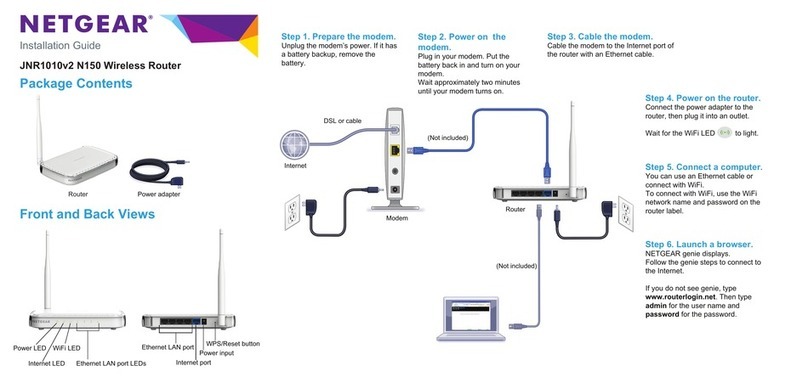
NETGEAR
NETGEAR JNR1010v2 installation guide

Franklin Technology
Franklin Technology C Spire user guide

Teletronics International
Teletronics International VERSA 5800 Quick product guide

CastleNet
CastleNet EBM552 Quick installation guide
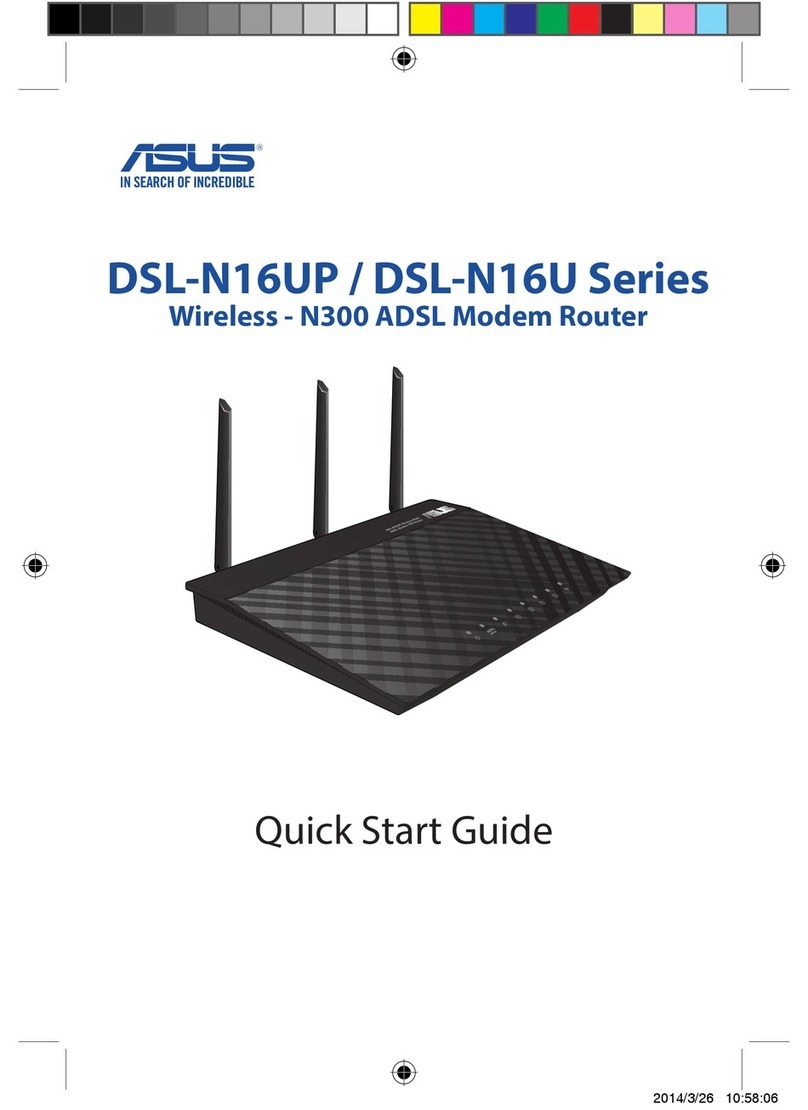
Asus
Asus DSL-N16UP Series quick start guide
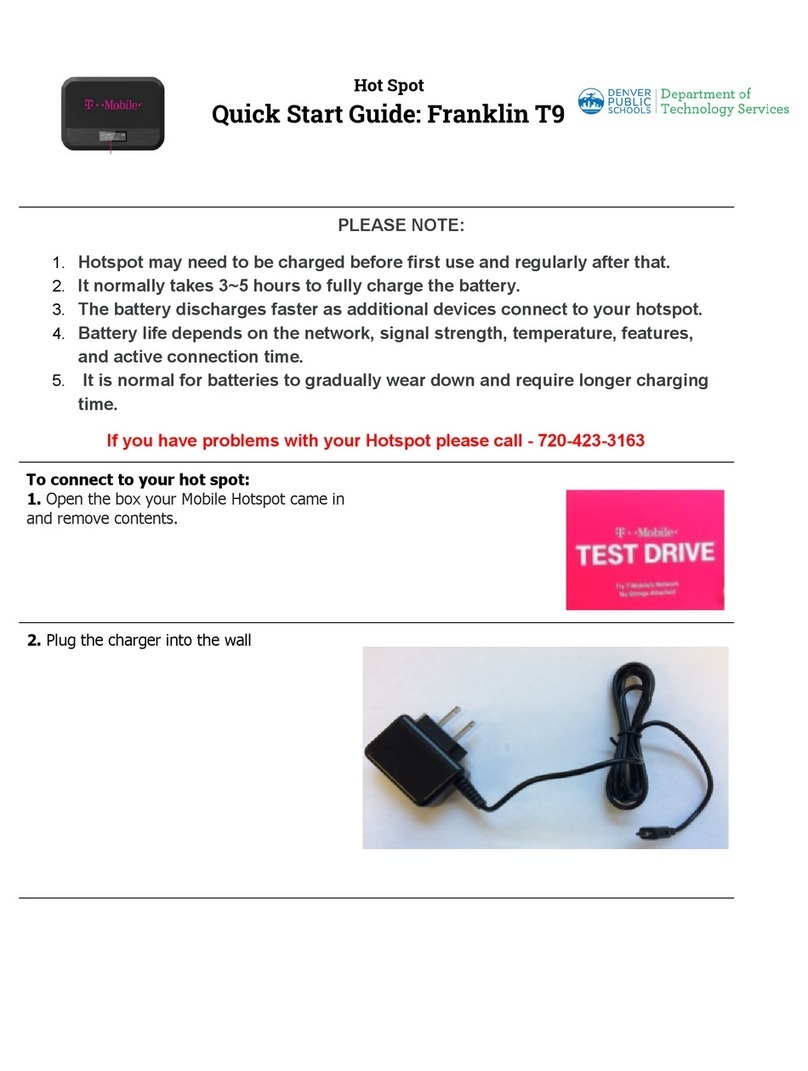
T-Mobile
T-Mobile Franklin T9 quick start guide