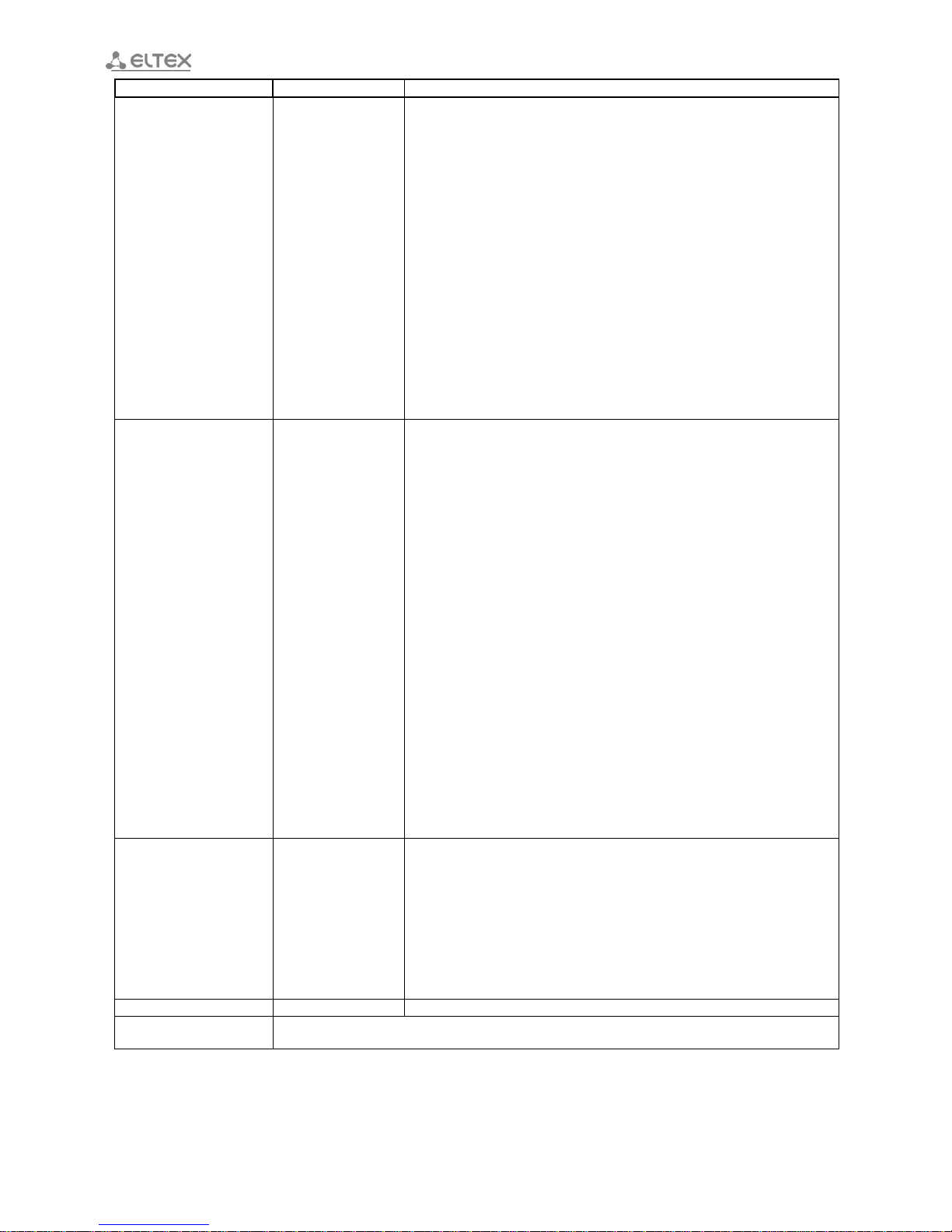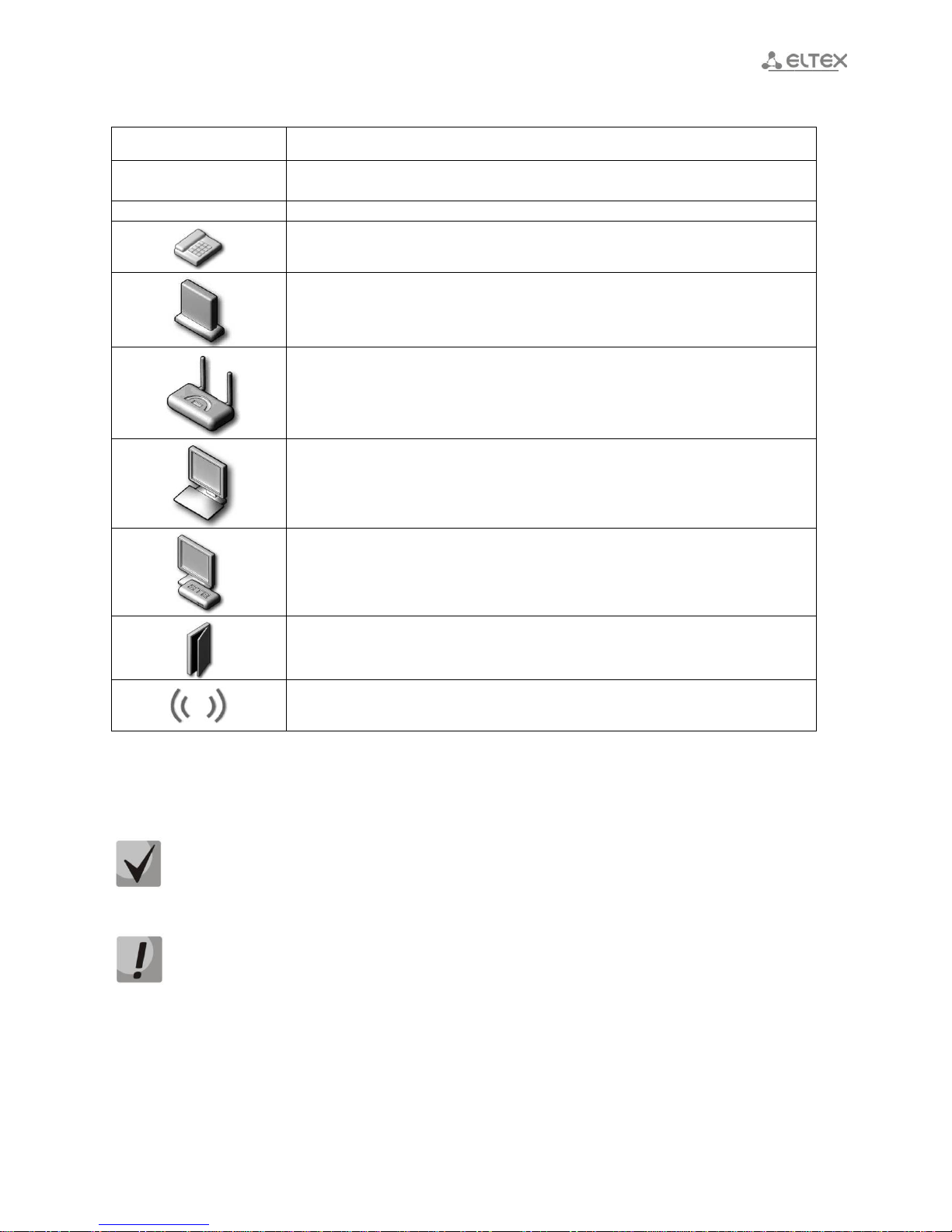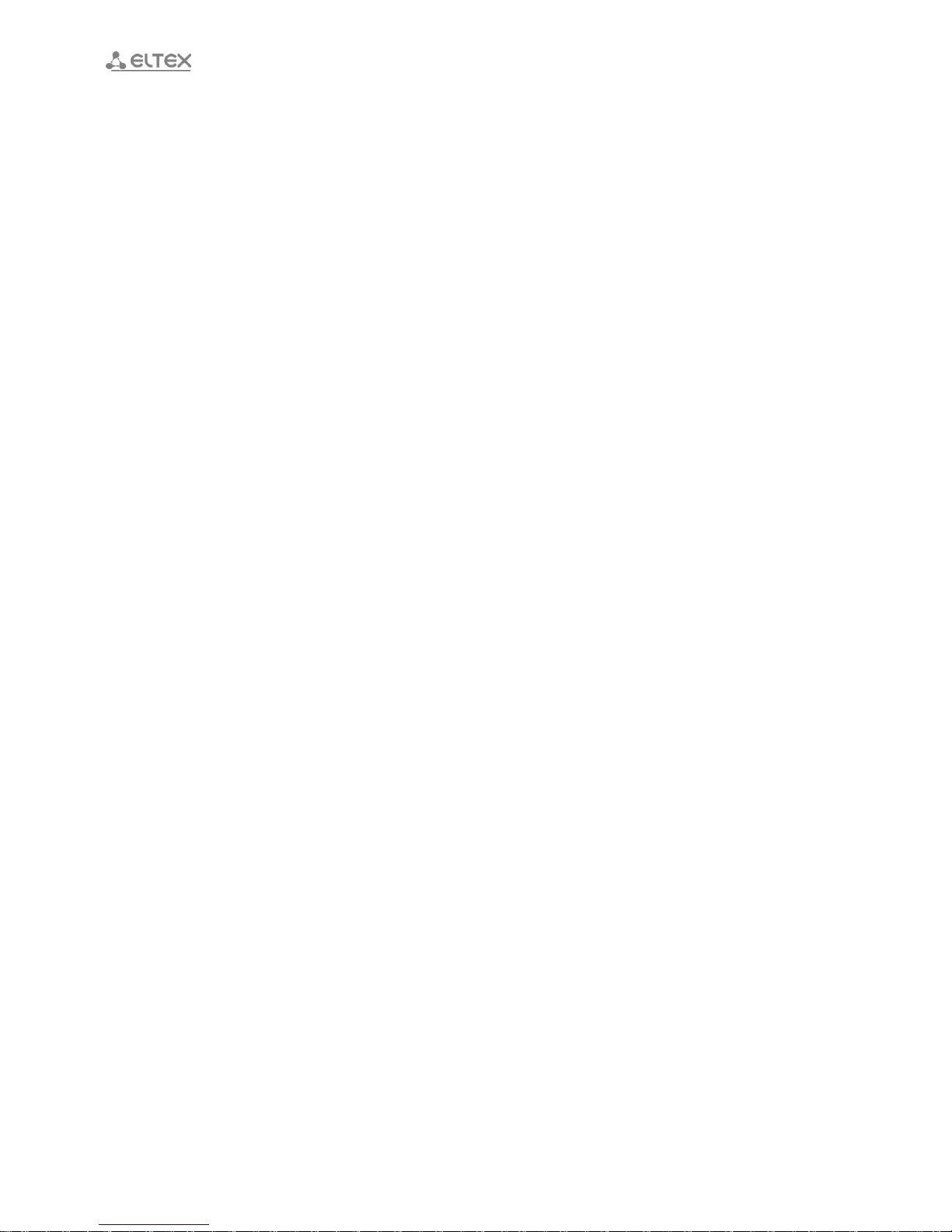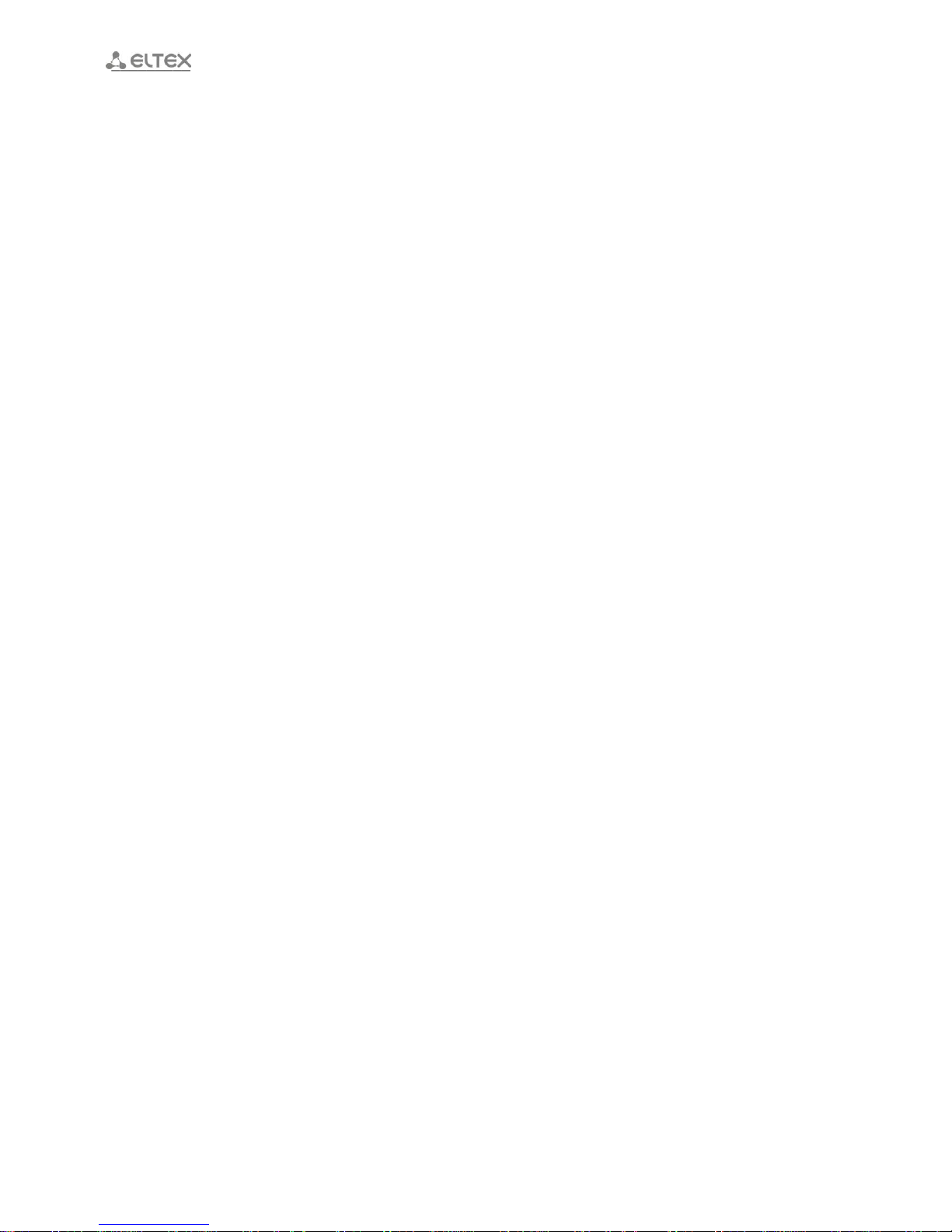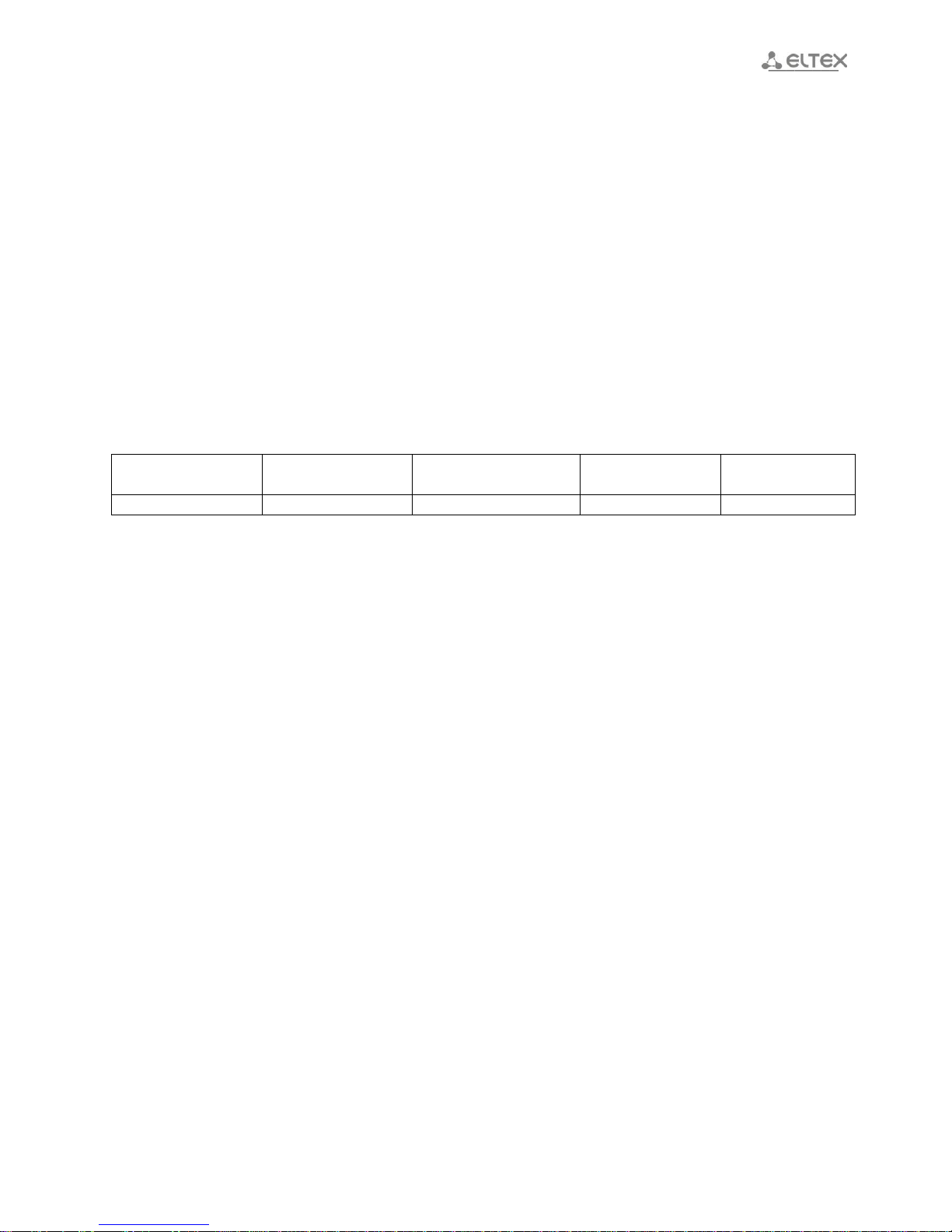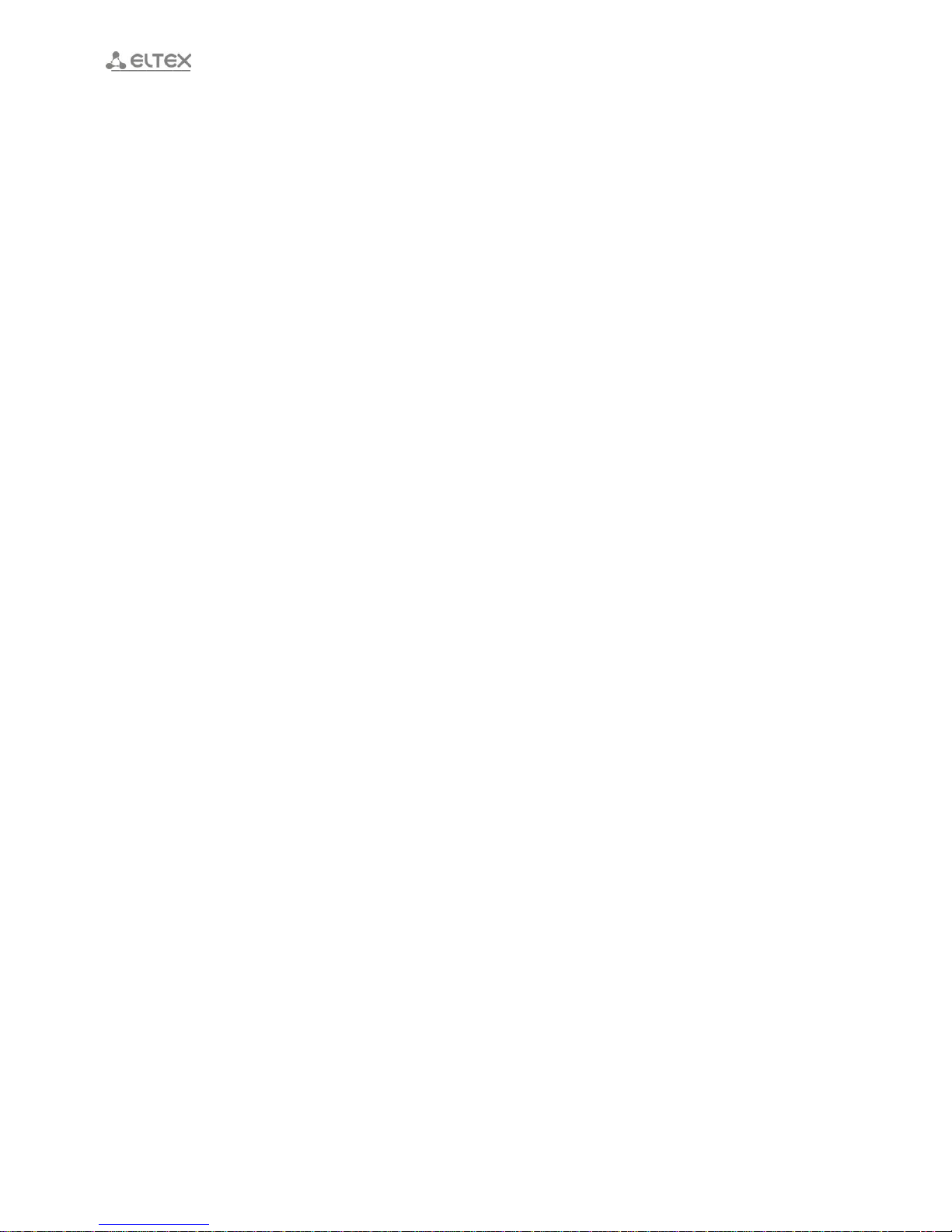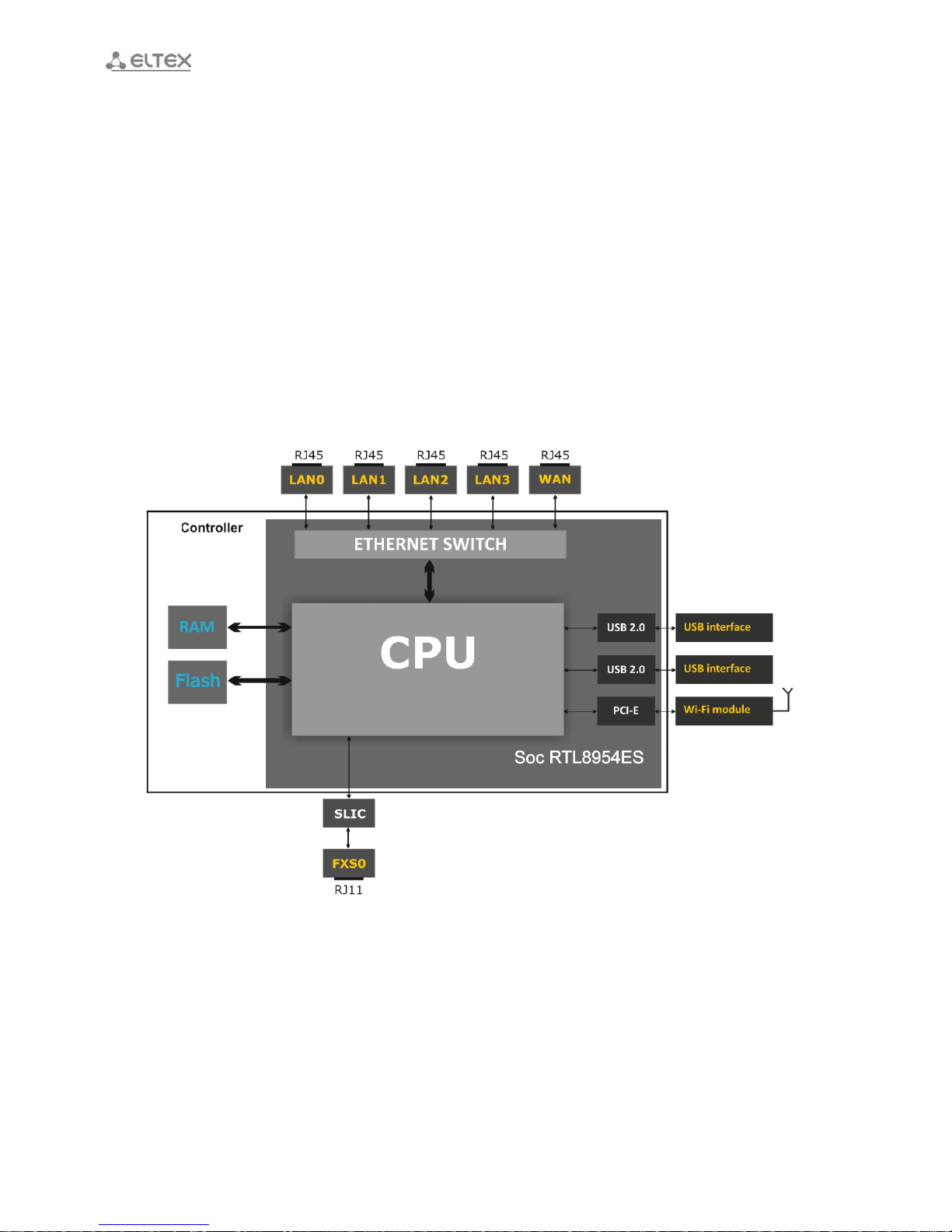___________________________________________________________________________________
___________________________________________________________________________________
4 RG-5400 Subscriber router
CONTENTS
1 Introduction.................................................................................................................................................. 6
2 Device description ........................................................................................................................................ 7
2.1 Purpose...................................................................................................................................................... 7
2.2 Design........................................................................................................................................................ 7
2.3 Device characteristics................................................................................................................................ 8
2.4 Architecture and the device operation principle .................................................................................... 10
2.5 Key specification...................................................................................................................................... 12
2.6 Design...................................................................................................................................................... 14
2.6.1 The device front panel.......................................................................................................................... 14
2.6.2 Rear panel of the device....................................................................................................................... 14
2.6.3 Side panel of the device ....................................................................................................................... 15
2.7 Light indication ........................................................................................................................................ 16
2.8 Reset to the default settings ................................................................................................................... 17
2.9 Delivery package ..................................................................................................................................... 17
3 device control via web configurator........................................................................................................... 18
3.1 Getting started ........................................................................................................................................ 18
3.2 User change............................................................................................................................................. 18
3.3 WEB interface operation modes ............................................................................................................. 19
3.4 Applying configuration and discarding changes...................................................................................... 20
3.5 Quick Setup Wizard ................................................................................................................................. 21
3.6 Quick configuration menu....................................................................................................................... 23
3.6.1 Internet................................................................................................................................................. 25
3.6.2 VoIP ...................................................................................................................................................... 28
3.6.3 Wi-Fi ..................................................................................................................................................... 28
3.6.4 IPTV....................................................................................................................................................... 29
3.6.5 System .................................................................................................................................................. 29
3.7 Advanced settings ................................................................................................................................... 29
3.7.1 Web interface basic elements.............................................................................................................. 29
3.7.2 ‘Network’ menu.................................................................................................................................... 31
3.7.2.1 ‘Internet’ submenu............................................................................................................................ 31
3.7.2.2 ‘IPv6’ submenu.................................................................................................................................. 41
3.7.2.3 ‘QoS’ submenu .................................................................................................................................. 43
3.7.2.4 ‘Traffic shaping’ submenu ................................................................................................................. 45
3.7.2.5 ‘MAC address setting’ submenu........................................................................................................ 47
3.7.2.6 ‘DHCP server’ submenu..................................................................................................................... 48
3.7.2.7 ‘Local DNS’ submenu......................................................................................................................... 49
3.7.2.8 Host configuration............................................................................................................................. 49
3.7.2.9 ‘NAT and port forwarding' submenu................................................................................................. 51
3.7.2.10 ‘Firewall’ submenu .......................................................................................................................... 53
3.7.2.11 ‘Wi-Fi’ submenu .............................................................................................................................. 55
3.7.2.12 ‘MAC filter’ submenu ...................................................................................................................... 59
3.7.2.13 ‘WPS’ submenu ............................................................................................................................... 60
3.7.2.14 ‘Static Routes’ submenu.................................................................................................................. 61
3.7.2.15 ‘Dynamic DNS’ submenu ................................................................................................................. 62
3.7.2.16 ‘SNMP settings’ submenu ............................................................................................................... 63
3.7.2.17 ‘ALG’ submenu ................................................................................................................................ 64
3.7.2.18 ‘User VLAN’ submenu...................................................................................................................... 66
3.7.3 ‘VoIP’ menu .......................................................................................................................................... 67
3.7.3.1 ‘Network configuration’ submenu .................................................................................................... 67
3.7.3.2 ‘Line settings’ submenu..................................................................................................................... 68
3.7.3.3 ‘Profile’ submenu .............................................................................................................................. 73
3.7.3.4 ‘QoS’ submenu .................................................................................................................................. 86