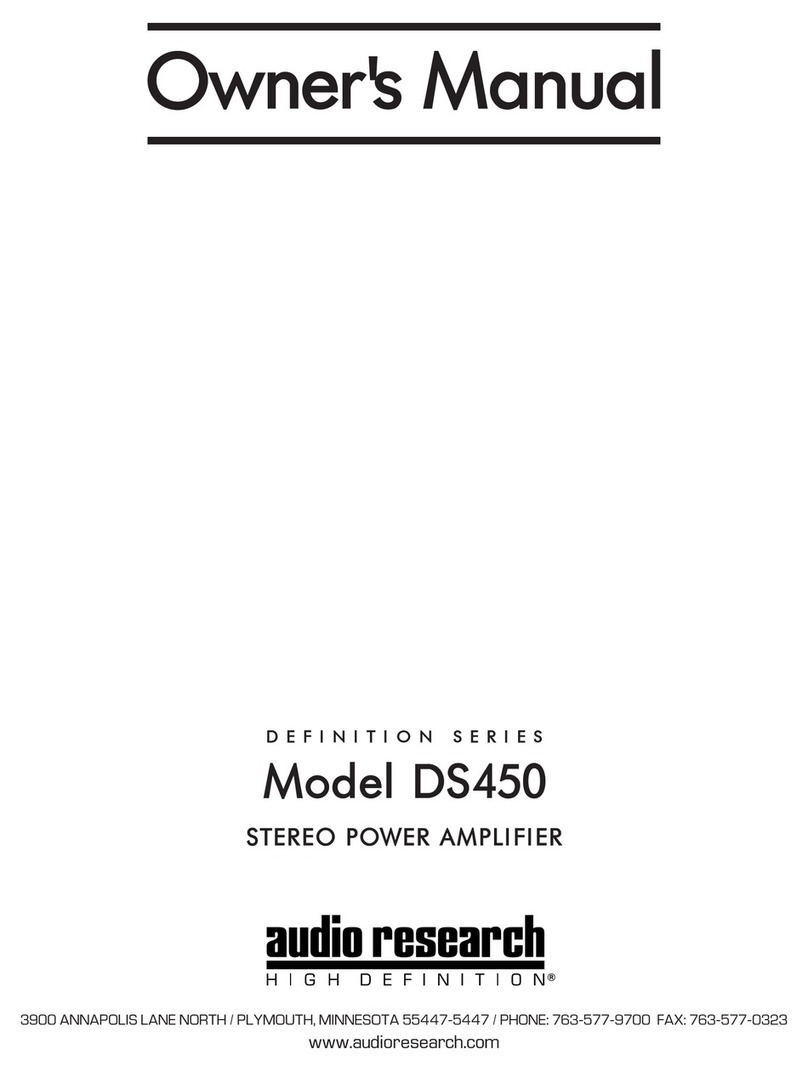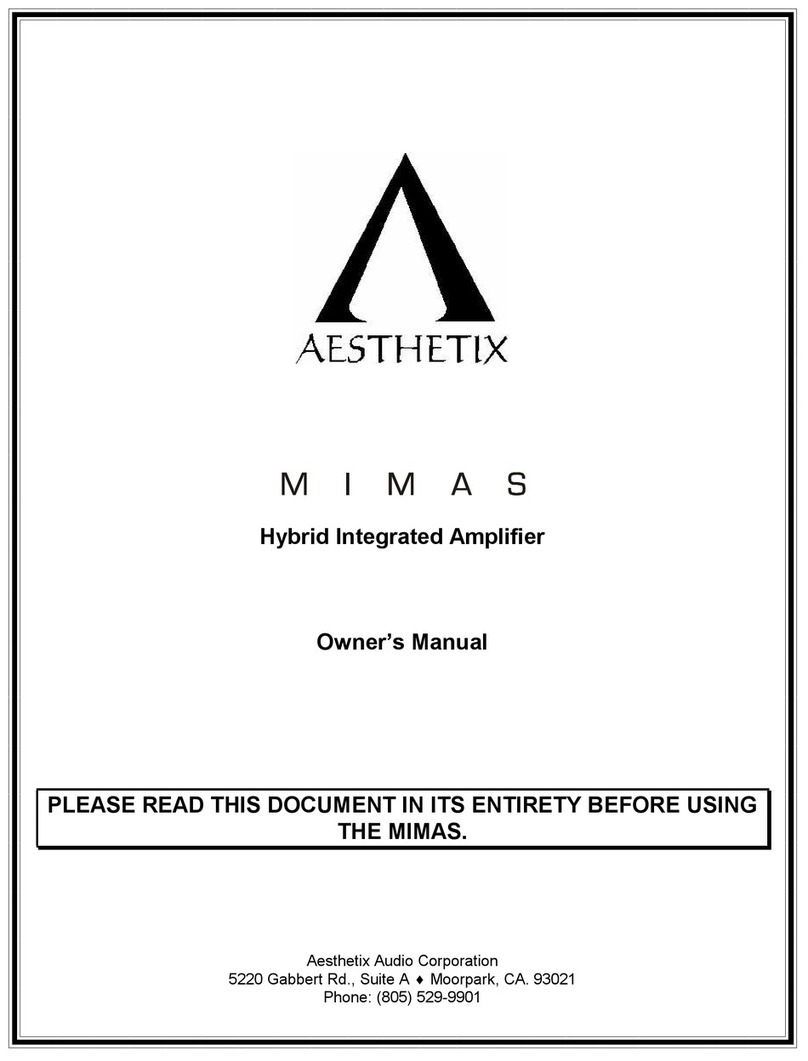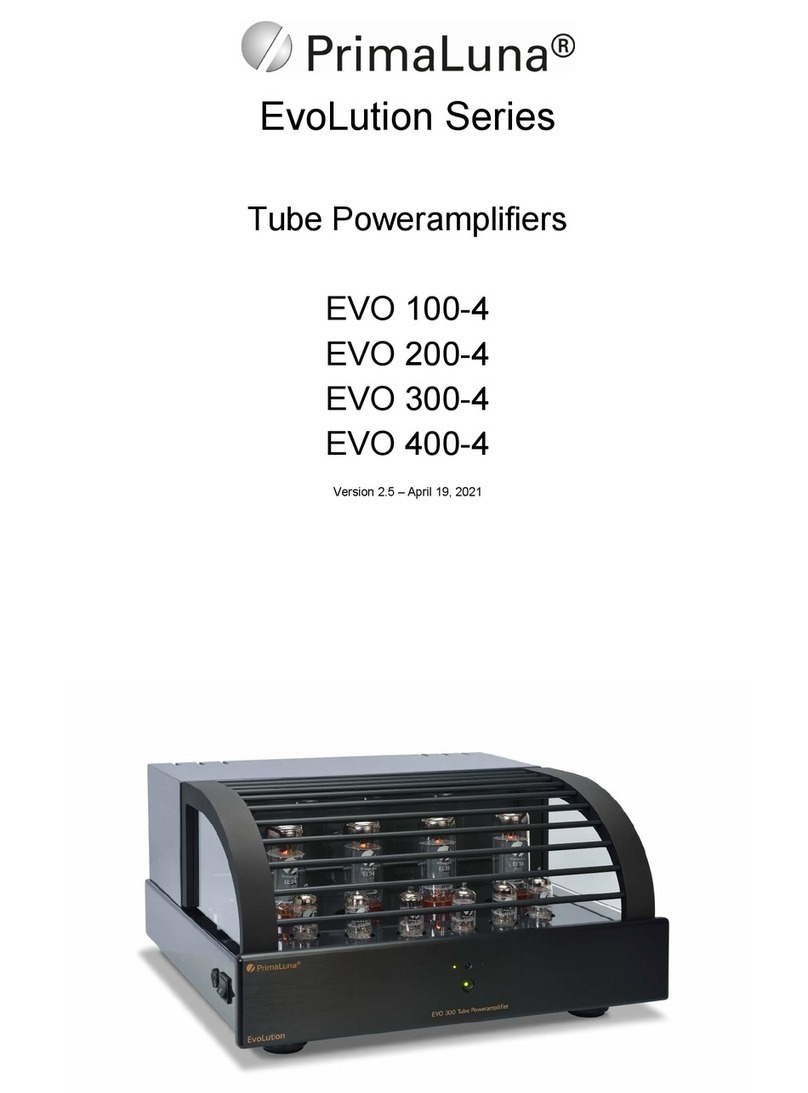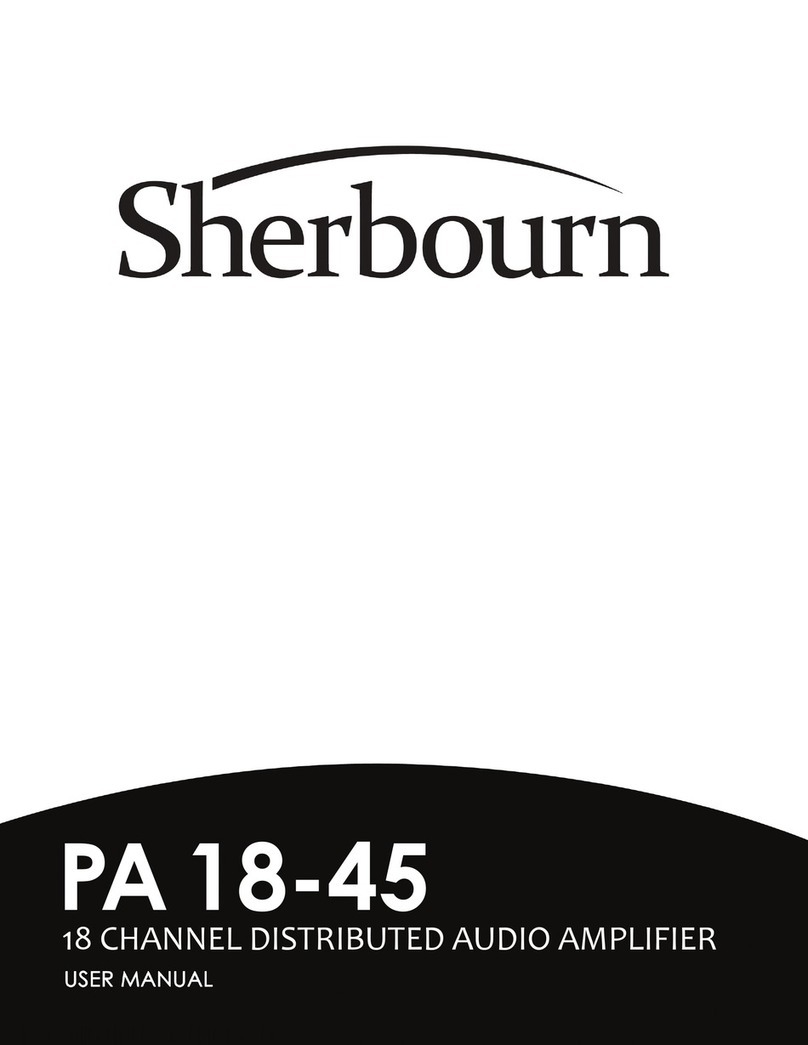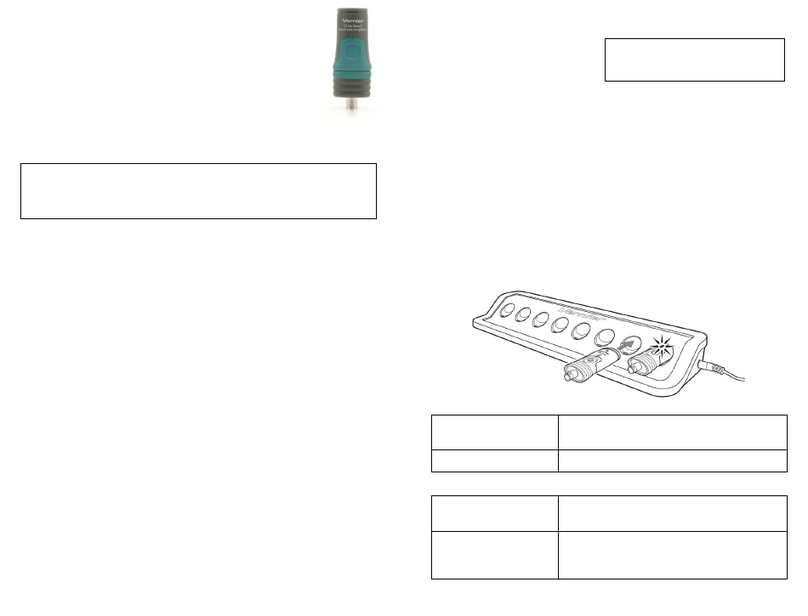Bose Professional PowerSpace+ Series User manual

Bose® PowerSpace+ Configuration Utility
User Guide

Table of Contents
Introduction 1
Supported Web Browsers 1
Trademark Notices 1
Licensing 1
Privacy 1
User Interface 2
Quick Setup 4
Starting Quick Setup 4
Quick Setup: Signal Flow 5
Quick Setup: Inputs 6
Quick Setup: Outputs 7
Quick Setup: Listening Areas 8
Completing Quick Setup 9
Settings Tab 10
Settings: General 11
Settings: Network 12
Settings: Firmware 13
Settings: Import / Export 14
Settings: Amplifier 15
Signal Flow Tab 16
Configuration Tab 17
Configuration: Inputs 18
Configuration: Outputs 20
Configuration:Auxiliary Output 25
Configuration:Listening Areas 26
Dashboard 30
Dashboard: Status 31
Dashboard: Summary 32
Appendix A: Audio and Control Connections 34
Connecting Analog Audio Devices 34
Dynamic Microphone Connection 34
600 Ω Telephone Paging Connection 35
Mute with Standard Contact Closure 35
Connecting to a Network 35
Appendix B: Output and I-Share Wiring 36
- i -

Table of Contents
Output Wiring 36
I-Share Wiring 36
Output Attenuators 36
Appendix C: ControlCenter Analog Zone Controller DIP Switch Configuration 37
CC-1 Controllers 37
CC-2 Controllers 38
CC-3 Controller 38
CC-1 and CC-2 Controller Combinations 38
Appendix D: PowerSpace+ Amplifier Power States 40
Licensing Information 42
- ii -

- 1 -
Bose PowerSpace+ Configuration Utility User Guide
Introduction
Welcome to the Bose PowerSpace+ Configuration Utility User Guide.
This guide describes the features and functions of the integrated, browser-based
PowerSpace+ Configuration Utility and the settings that you can configure to set up and modify
your PowerSpace+ amplifier(s).
The PowerSpace+ Configuration Utility user interface (UI) is presented in an intuitive and logical
manner that replicates the natural workflow of commercial projects. This workflow facilitates system
configuration with real-time display and control of inputs, outputs, routing, and more.
The simplified configuration process minimizes design errors and reduces installation time.
IMPORTANT: The PowerSpace+ Configuration Utility is not password-protected. Ensure that any network
connection is secure to prevent unauthorized users from changing the system configuration.
Note: An internet connection is not required for system configuration because the Web UI communicates
directly with the device to retrieve and change settings, and to view real-time data.
Supported Web Browsers
You can access the Configuration Utility using any of the following web browsers:
lGoogle Chrome™ version 64.0.3282.140 or later
lMozilla Firefox™ Quantum version 58.0.2 or later
lMicrosoft Internet Explorer version 11.2007.14393.0 or later
lMicrosoft Edge 38.14393.1066.0 or later
Trademark Notices
Bose, PowerSpace, PowerSpace+ and Opti-voice are trademarks of Bose Corporation in the United States
and other jurisdictions.
Google Chrome is a trademark of Google LLC.
Firefox is a trademark of the Mozilla Foundation in the U.S. and other countries.
Microsoft Internet Explorer 11 and Microsoft Edge are registered trademarks of Microsoft Corporation.
All other trademarks are the property of their respective owners.
Licensing
Click here for licensing information.
Privacy
Click here to view the Bose Privacy Policy.
Note: You must have an active internet connection to access the above link.

- 2 -
Bose PowerSpace+ Configuration Utility User Guide
User Interface
The following illustration shows an open window in the PowerSpace+ Configuration Utility and highlights
the various elements that are available, which include tabs, pages, and sections.
Note: You can click a section heading at the top of the user interface window to quickly locate that sec-
tion on the page.
User Interface Controls
The following table provides examples of the various user interface controls—and their different states, if
applicable—that you may encounter when using the PowerSpace+ Configuration Utility.
User Interface Control Example
Add button
Button
Check box Selected:
Not Selected:
Unavailable:
Radio button Selected:
Not Selected:
Unavailable:
Drop-down list

- 3 -
Bose PowerSpace+ Configuration Utility User Guide
User Interface Control Example
Toggle On:
Off:
Unavailable:
Labeled toggle
Note: In a labeled toggle, the selection
in white is the active selection.
Slider
Up and Down arrows with Text box
Mute icon Mute Off:
Mute On:

- 4 -
Bose PowerSpace+ Configuration Utility User Guide
Quick Setup
The PowerSpace+ Configuration Utility Quick Setup is a wizard-based tool that guides you through the
initial configuration of your system.
IMPORTANT: All inputs,outputs, and I-Share jumpers (if required) must be connected, network settings
must be configured, the firmware must be up to date, and any additional amplifier settings, such as
70/100 V Hi-Z output voltage or enabling Auto Standby mode, must be configured before initiating
the wizard. These items are located on the Settings tab.
In addition, the Network page of the Settings tab allows you to configure Internet Protocol (IP) settings
for the network by selecting either DHCP (default setting) or Static in the IP Configuration toggle.
Note: You are not required to use Quick Setup to configure your system. Instead, you can click
Configuration in the left navigation panel to open the Configuration tab.
CAUTION: Running the Quick Setup wizard will reset current system settings. Except for Settings tab
configurations, any previously performed system configurations will be lost.
Starting Quick Setup
The Quick Setup wizard presents system configuration tasks in a logical sequence that mimics typical
workflow to facilitate system configuration.
Note: The amplifier automatically enters Standby mode when you start the Quick Setup wizard.
When configuration is complete, you must turn on the amplifier by either pressing the front panel
power button or disabling Standby mode on the Summary page of the Dashboard tab.
To start the Quick Setup wizard:
1. In the bottom of the left navigation pane, click Quick Setup.
The Welcome page opens and reminds you to ensure that all inputs, outputs, and I-Share jumpers
(if required) are connected and that configuration is complete on the Settings tab.
Note: If you have not already configured these settings, click the Settings tab link on the Welcome
page. When you are finished configuring the settings, click Quick Setup again to return to the wizard.
2. In the lower-right corner of the Welcome page, click Continue.
A new page opens with a warning that: "All current configuration data will be DELETED upon
pressing continue."
Note: Settings tab configurations are not deleted when you run Quick Setup.
3. Click Yes, Continue to proceed with configuration using the Quick Setup wizard (or click No, Back to
return to the previous page).
The Signal Flow page opens.
Note: You can click the Back button at any time while using the wizard to return to the previous wizard
page, or you can click Exit (at the bottom of the left navigation pane) to leave the wizard. When you click
Exit, a dialog box appears stating, "Your progress will be lost. Are you really sure that you want to exit?”
Click OK if you want to exit or click Cancel to continue using the wizard.

- 5 -
Bose PowerSpace+ Configuration Utility User Guide
Quick Setup: Signal Flow
The Signal Flow page provides a visual overview of your system with a block diagram that illustrates the
signal flow of the system components from inputs to listening areas, and from listening areas to outputs.
This is the same diagram that appears on the Signal Flow tab.
Signal flow information can help simplify troubleshooting by providing an understanding of how a signal
travels from its source to its destination.
Click Continue to proceed to the first Inputs page of the Quick Setup Wizard.

- 6 -
Bose PowerSpace+ Configuration Utility User Guide
Quick Setup: Inputs
The Quick Setup Inputs pages allow you to add and configure the inputs (sources) that are installed as
part of your design. You can rename each input for easy identification and inputs can be configured
independently of one another.
Note: PowerSpace+ amplifiers allow a maximum of four inputs.
To configure inputs using Quick Setup:
1. The first Inputs page lists the available input types and asks,
“How many inputs, including
microphones, are in your system?”
Use the up and down arrows or type directly in the text box
to specify the number of inputs in your system and then click Continue.
2. On the next page, enter a name for the input in the Label
x
text box.
3. In the Input Channel drop-down list, select the channel that will feed the input.
4. In the Type drop-down list, select the audio input type of the selected input.
Note: For both the P4150+ and the P4300+ amplifiers:
l
Input channels 1 and 2 support balanced line-level inputs (Euroblock) or unbalanced inputs
(Stereo RCA).
l
Input channel 3 supports balanced line-level inputs (Euroblock) inputs.
l
Input channel 4 supports balanced line-level inputs (Euroblock) inputs, a 600 Ohm telephone
paging input, or a PTT/VOX (push-to-talk / voice-operated exchange) dynamic microphone
input.
5. Select the Stereo check box (if available) if you wish to configure two input channels as a stereo pair.
Notes:
l
The Stereo check box becomes available only after you assign a channel and an appropriate
input type, and if the adjacent channel to be paired is currently unassigned.
l
Stereo can only be enabled on Euroblock input types. The Stereo check box is not available for
RCA and paging input types.
l
When the Stereo check box is enabled, the Input Channel drop-down list contains pairs of
adjacent input channels and the first available pair is automatically assigned. You can choose
a different channel pair (if available) from the Input Channel drop-down list.
l
When stereo is enabled, “Stereo” appears under the selected input's label.
6. Click the Mute icon if you wish to prevent audio from passing from the selected input to the output.
7. Click the Switch toggle (if available) to specify the paging input activation mode as
PTT (Push-to-talk) or VOX (voice-operated exchange).
IMPORTANT: The Switch option is only available for paging input types, which are only available
on the last input channel (Channel 4).
8. Click Continue.
Note: Repeat this procedure for each input in your system. The Outputs page opens after you
have finished configuring all inputs and clicked Continue.

Quick Setup: Outputs
The Outputs pages in Quick Setup allow you to specify the number of outputs that are installed in
your system and configure them.
Note: PowerSpace+ amplifiers allow a maximum of four outputs.
To configure outputs using Quick Setup:
1. The first Outputs page asks,
“How many outputs are in your system?”
Use the up and down
arrows or type directly in the text box to specify the number of outputs in your system, and
then click Continue.
2. On the next Outputs page, enter a name for the output in the in the Label
x
text box.
3. Select the physical output channel from the Output Channel drop-down list.
4. Click the I-Share toggle (if available) if you want to enable I-Share and create an output channel
pair. I-Share output delivers twice the power level (into low-impedance (2-4Ω ) or high-impedance
(70/100V) loads) by combining the current of two output channels (channels 1 and 2, or 3 and 4).
I-Share reduces the number of available outputs because it pairs output channels.
IMPORTANT: You must ensure that I-Share jumpers are connected before enabling I-Share output
configuration mode. To view a diagram of how to wire an output pair for I-Share mode, see
Appendix B: Output and I-Share Wiring.
Note: The I-Share toggle becomes available after the Output Channel is specified, and only if the
channel to be paired with the specified channel is available. The allowable channel pairings are
channels 1 and 2, or channels 3 and 4.
5. Select an EQ from the Speaker EQ drop-down list. This setting allows you to utilize preconfigured
equalization settings (presets) for Bose®loudspeakers, specify Flat EQ, or configure Custom
EQ settings.
6. Click the Polarity toggle to set the polarity of the signal to either positive (+) or negative (-),
also referred to as non-inverted and inverted, respectively.
Note: Polarity is positive (+) by default.
7. Click Continue.
Note: Repeat this procedure for each output in your system. The Listening Areas (Routing) page
opens after you have finished configuring all outputs and clicked Continue.
- 7 -
PowerShare®Configuration Utility User Guide

- 8 -
Bose PowerSpace+ Configuration Utility User Guide
Quick Setup: Listening Areas
The Listening Areas pages in Quick Setup allow you to add and configure listening areas based on the
distinct physical areas of your installation space.
Note: You can configure up to four independent listening areas.
To configure listening areas using Quick Setup:
1. The first Listening Areas page provides listening area examples and asks,
“How many separate
listening areas are in your system?”
Use the up and down arrows or type directly in the text box
to specify the number of listening areas, and then click Continue.
2. On the next page, enter a name for the listening area in the Area
x
text box.
3. Under Select INPUTS that will be used in this Listening Area, specify whether you want to make any
of the inputs listed in the Inputs column available for the listening area by selecting the check box.
4. Under Select OUTPUTS to route audio to this Listening Area, select the check box for any output that
you want to assign to the listening area.
Note: You can select multiple outputs for a listening area, but once an output is assigned, it is
unavailable to other listening areas.
5. In the Type drop-down list, select the type to specify whether the output is Unassigned,Mono,Left,
or Right.
Note: The Left and Right options appear when the selected input is configured as Stereo.
6. Click the up and down arrows or type directly in the Gain text box to adjust the gain. The range of
adjustment for the Gain setting is from -60 dB to +12 dB.
7. Click the Mute icon if you wish to disable audio and prevent it from passing from the selected input to
the output.
8. Click Continue.
Note: Repeat this procedure for each listening area in your system. The Quick Setup Complete page
opens after you have finished configuring all listening areas and clicked Continue.

- 9 -
Bose PowerSpace+ Configuration Utility User Guide
Completing Quick Setup
The Quick Setup Complete wizard page lists the advanced settings that can be found on the pages of the
Configuration tab.
Click Complete to save your settings and exit the wizard.
IMPORTANT: The amplifier automatically entered Standby mode when you started the Quick Setup wiz-
ard. When configuration is complete, you must either turn on the amplifier by pressing the front panel
power button or by disabling Standby mode on the Summary page of the Dashboard tab.
Note: The Status page of the Dashboard tab appears when you have exited the wizard.

- 10 -
Bose PowerSpace+ Configuration Utility User Guide
Settings Tab
The Settings tab includes the following pages in which you can configure basic device and network
settings, update firmware for the device, and import or export files to or from the device:
lGeneral - Provides the amplifier model number and the ability to perform a factory reset.
lNetwork - IP configuration settings.
lFirmware - Version information and the ability to update the firmware.
lImport / Export - Area in which to import or export device configuration files.
lAmplifier - Options for specifying the Hi-Z constant voltage mode (70V or 100V) and mute polarity,
and enabling or disabling the Auto Standby option and output attenuators.

- 11 -
Bose PowerSpace+ Configuration Utility User Guide
Settings: General
The General page allows you to view and reset device settings:
lModel: This setting displays the model number of the amplifier and is not configurable.
lFactory Reset: Click this button if you want to erase all current configurations and reset the amplifier
to its factory settings.

- 12 -
Bose PowerSpace+ Configuration Utility User Guide
Settings: Network
The Network page allows you to configure Internet Protocol (IP) settings for the network by selecting
either DHCP or Static in the IP Configuration toggle.
Note: DHCP is the default network IP configuration mode. However, if your system used a DHCP router, it
is strongly recommended that the PowerSpace+ device is configured with a static IP address.
DHCP
Dynamic Host Configuration Protocol (DHCP) dynamically assigns the IP address from a DHCP server.
When you select DHCP, the IP configuration settings (IP Address,Subnet Mask, and Gateway) are
automatically set and are not configurable.
Note: No further configuration is necessary on the Settings >Network tab when DHCP is enabled.
The following procedure is only necessary if the current IP configuration mode is Static and you wish to
change it to DHCP.
To change the IP configuration mode from Static to DHCP:
1. Click DHCP on the IP Configuration toggle.
2. Click Apply.
3. In the Warning dialog box, click Continue to save the settings and restart the device, or click Cancel
to stop the process.
Note: After changing the IP configuration mode to DHCP, you must use the Bose Discovery Tool applic-
ation (which you can download from bosepro.link/psasw) to reconnect to the system.
IMPORTANT: The Discovery Tool cannot identify Bose PowerSpace+ devices on Class A and Class B
networks when the computer hosting the Discovery Tool has a static IP address but no defined
subnet mask and gateway.
Link-Local IP Address (Auto IP)
If the device is set to DHCP and no DHCP server is found, such as when there is a direct connection
between the device and a laptop computer, the device will automatically assign itself a link-local IP
address (also known as Auto-IP) in the 169.254.1.0 to 169.254.254.255 range. You must open and run
the Bose Discovery Tool application to view the device's IP address.
Note: You can download the Bose Discovery Tool application from bosepro.link/psasw.
Static IP Address
Static IP address configuration allows you to manually configure a specific IP address. The IP Address,
Subnet Mask, and Gateway options become active and must be configured when you select Static.
To change the IP configuration mode from DHCP to Static:
1. Click Static on the IP Configuration toggle.
2. In the IP Address text box, enter the IP address.
3. In the Subnet Mask text box, enter the Subnet Mask address.
4. In the Gateway text box, enter the default Gateway address.
5. Click Apply.
6. In the Warning dialog box, click Continue to save the settings and restart the device, or click Cancel
to stop the process.

Settings: Firmware
The Firmware page provides version information and allows you to use the Web UI to update the
firmware that is installed on the device. Firmware updates can include changes to (and are not
limited to) the application, amplifier firmware, the Web UI, and EQ presets.
You can view the following version information on this page:
lWeb UI Version: displays the current version of the UI that is installed on the device.
lFirmware Version: displays the current version of the firmware that is installed on the device.
lEQ Version: displays the current version of the EQ file that is installed on the device.
lBootloader Version: displays the current version of the bootloader program that is installed
on the device.
Updating Firmware
The Firmware section includes buttons that you can use to update the firmware that is installed
on the device.
To update the firmware:
1. Download the latest firmware version from bosepro.link/psasw.
Note: You must have an active internet connection to access the above link.
2. Click Select File.
3. In the Open dialog box, locate and select the firmware file that you downloaded in Step 1, and then
click Open.
The name of the file you selected appears under the Select File button.
Note: If you cannot locate the firmware file in the Open dialog box, select All files from the
drop-down list that appears to the right of the File name box.
4. Verify the selected file is correct and then click Update.
An Updating Firmware message appears in the upper-right corner of your screen. After a brief
waiting period, another message appears stating that the system will restart in a few seconds.
Next, a new window opens stating, "Trying to Reconnect to Device," and after another brief waiting
period, the PowerSpace+ Configuration Utility reopens.
Note: If you receive a Lost Connection error message, click Yes to reconnect to the system.
5. Confirm that the update was successful by verifying that the Firmware Version number on the
Firmware page is correct.
Note: When a link-local address (also known as an auto-IP address) has been previously assigned to
the device and a firmware update is performed, a new link-local address is assigned after the update
is completed and the device restarts. When this occurs, the connection is lost and cannot be recovered
automatically. You must use the Discovery Tool to rediscover the device. You must also use the
Discovery Tool if you wish to view a device's link-local address.
- 13 -
PowerShare®Configuration Utility User Guide

- 14 -
Bose PowerSpace+ Configuration Utility User Guide
Settings: Import / Export
The Import / Export page allows you to import and export device configuration files.
Device
The Device section allows you to import (upload) configuration files to the device or export (download)
configuration files from the device.
To import a device configuration file:
1. Ensure that the file you want to import to the device is loaded onto your computer.
2. Under Device, click Import.
3. In the Open dialog box, locate and select the file to be imported, and then click Open.
Note: If you cannot locate the file in the Open dialog box, select All files from the drop-down list that
appears to the right of the File name box.
The amplifier automatically enters Standby mode (if it isn't already in that state) and one of two
messages appears depending upon whether I-Share is enabled in the imported configuration file.
- If I-Share is enabled in the imported configuration file, the following message appears:
“Verify all inputs and outputs are connected to the amplifier, as well as required I-Share jumpers.
The amplifier is in standby mode and I-Share will be enabled when the amplifier is turned on from
the front-panel power button, or by disabling standby mode in the SUMMARY tab.”
- If I-Share is not enabled in the imported configuration file, the following message appears:
“Verify all inputs and outputs are connected to the amplifier. The amplifier is in standby mode
and can be turned on from the front-panel power button, or by disabling Standby mode in the
SUMMARY tab.”
4. Click Complete.
5. If you want to take the amplifier out of Standby mode and place it into Full Power mode, do one of
the following:
- Press the Power button on the front panel.
- Disable the Standby Mode option in the PowerSpace+ Configuration Utility.
Note: If I-Share was enabled in the imported configuration file, it will remain inactive until the
amplifier is turned on.
To export a device configuration file:
1. Under Device, click Export.
2. In the lower-left corner of the browser window, right-click the exported file and select Show in folder
from the file menu.
3. In the computer's Downloads folder, locate the exported file and copy or move it to the
desired location.

- 15 -
Bose PowerSpace+ Configuration Utility User Guide
Settings: Amplifier
The Amplifier page allows you to configure the following amplifier settings:
lHi Z: Click either 70V or 100V in the toggle to specify the constant voltage mode for the Hi-Z
(high impedance) output of the device.
lMute Polarity: Allows you to establish the polarity for the mute contacts on the rear panel of the
device. Click the toggle to select one of the following options:
-NO – Normally Open: indicates that the mute contacts are normally open and a short across the
mute connector will mute all outputs.
-NC – Normally Closed: inverts the mute polarity where an open circuit across the mute connector
will mute all outputs.
lAuto Standby: Click the toggle to enable or disable Auto Standby mode. When enabled, this option
automatically places the amplifier into Standby mode, allowing the system to consume less power.
When the Auto Standby option is enabled, the amplifier is automatically placed into Standby mode
when the audio signal falls below a predefined threshold (-55 dBV) for 20 minutes. The amplifier
automatically exits Standby mode (wakes), within 1 second, when an audio signal above the
threshold is detected.
CAUTION: Enabling Auto Standby is not recommended when using VOX paging because page
signals may be truncated.
Notes:
l
You can immediately place the amplifier into Standby mode by enabling the Standby Mode
option on the Summary page of the Dashboard tab.
l
For more information, see Appendix D: PowerSpace+ Amplifier Power States.
lOutput Attenuators: Click the toggle to enable or disable the output attenuators on the rear panel
of the amplifier. When Disabled is selected, the output attenuation is locked at its current level.

- 16 -
Bose PowerSpace+ Configuration Utility User Guide
Signal Flow Tab
The Signal Flow tab provides a visual overview of your system with a block diagram that illustrates the
signal flow of your system components from inputs to listening areas, and from listening areas to outputs.
Signal flow information can help simplify troubleshooting by providing an understanding of how a signal
travels from its source to its destination.

- 17 -
Bose PowerSpace+ Configuration Utility User Guide
Configuration Tab
The Configuration tab includes pages in which you can configure inputs, outputs, auxiliary outputs
(Music on Hold and line-level output), and listening areas (routing).
IMPORTANT: All inputs, outputs, and I-Share jumpers (if required) must be connected, network settings
must be configured, the firmware must be up to date, and any additional, optional amplifier settings, such
as 70/100 V Hi-Z output voltage or enabling Auto Standby mode, must be specified before configuring
the system. These items are located on the Settings tab.
This manual suits for next models
1
Table of contents
Other Bose Professional Amplifier manuals
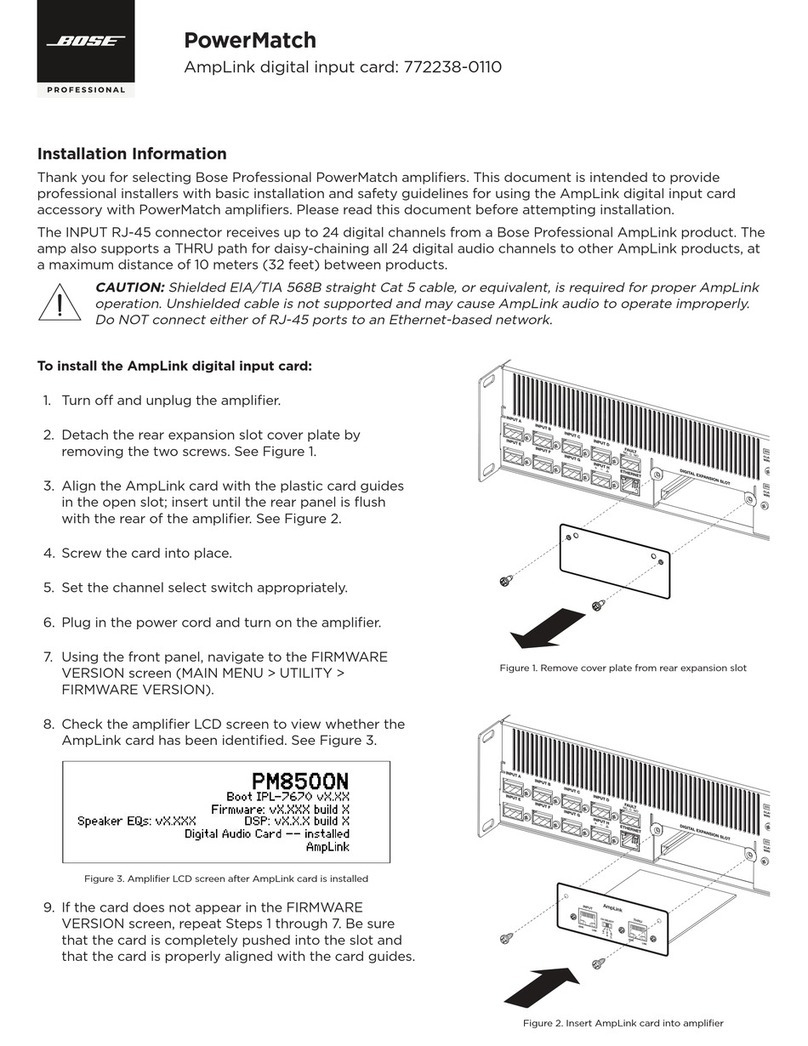
Bose Professional
Bose Professional PowerMatch PM8500N User manual

Bose Professional
Bose Professional PowerMatch 772238-0110 Service manual
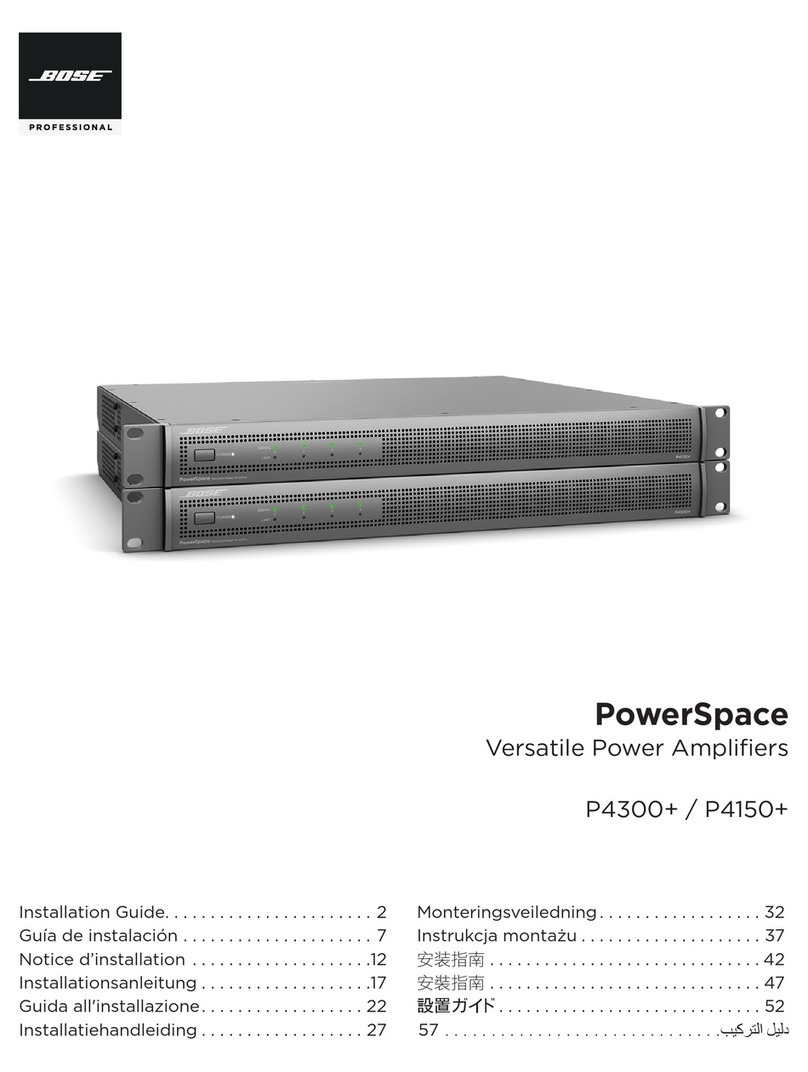
Bose Professional
Bose Professional PowerSpace P4300+ User manual
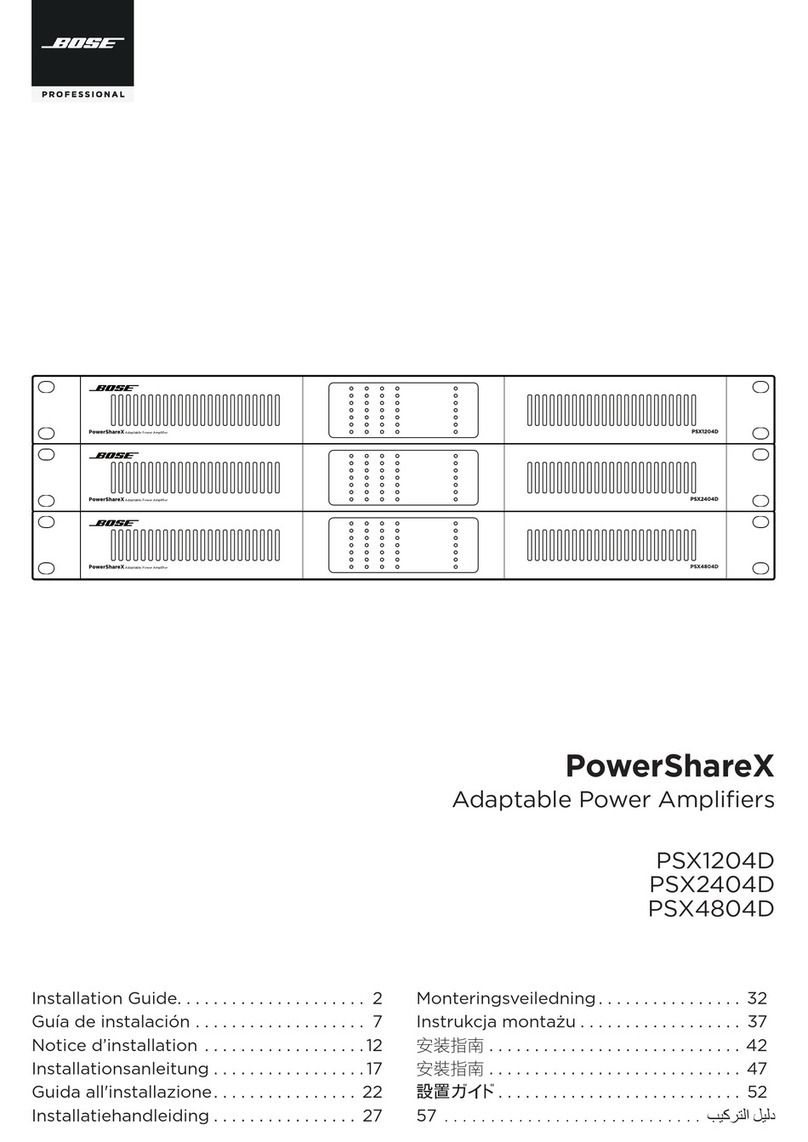
Bose Professional
Bose Professional PowerShareX PSX1204D User manual

Bose Professional
Bose Professional PowerShare PS604A Installation guide
Popular Amplifier manuals by other brands

bsg technologies
bsg technologies qol owner's manual

Bellman & Symfon
Bellman & Symfon Maxi Pro manual

Linnenberg
Linnenberg MAESTRO owner's manual

VTC Pro Audio
VTC Pro Audio V62 Service manual

ORANGE
ORANGE MICRO TERROR owner's manual

SONICTONE AMPLIFICATION
SONICTONE AMPLIFICATION Vintage Series owner's manual