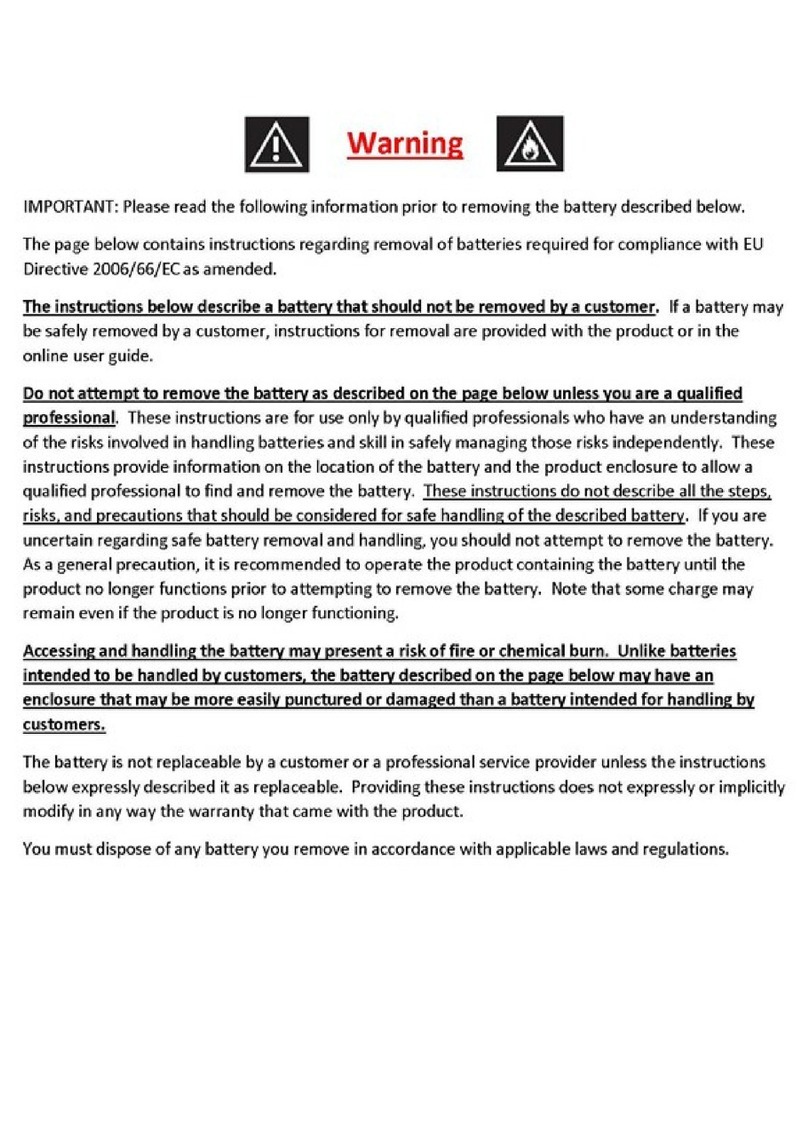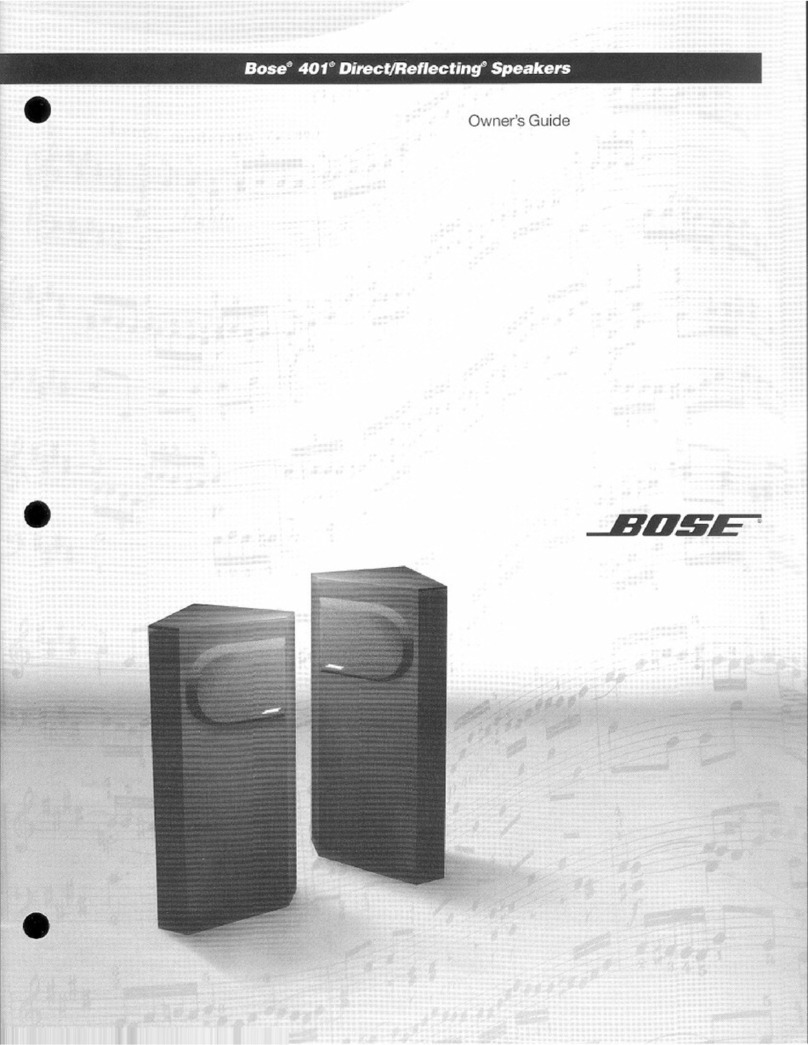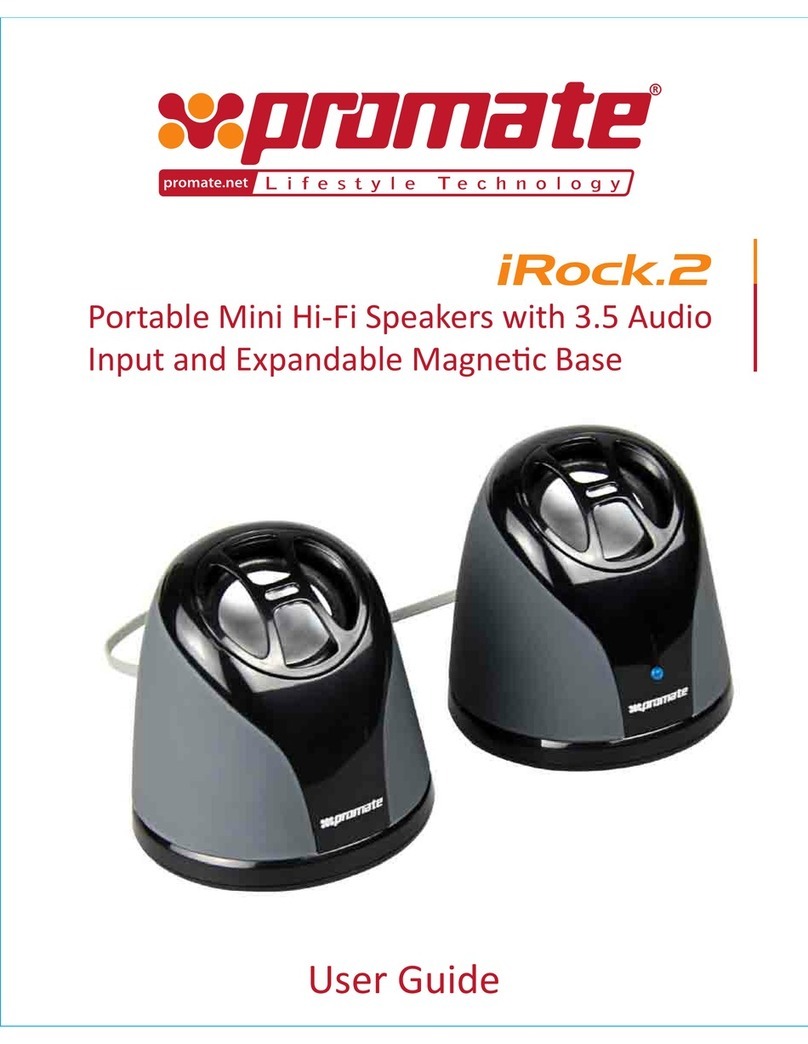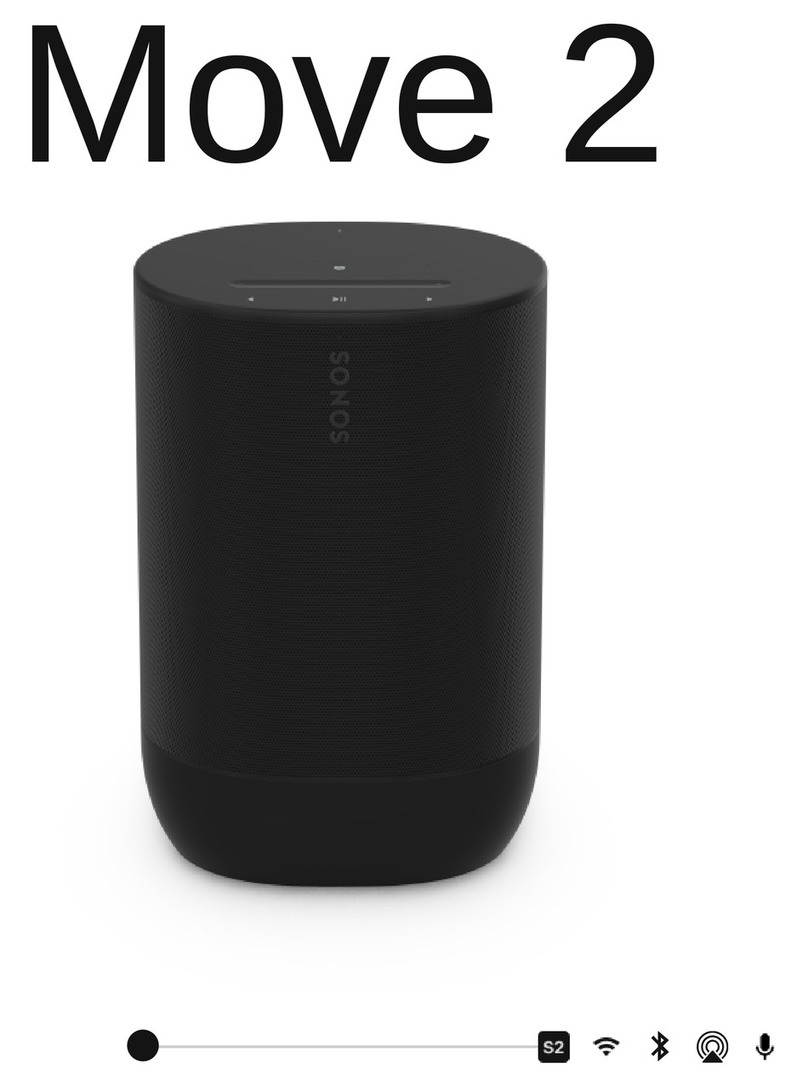Bose PORTABLE HOME SPEAKER User manual
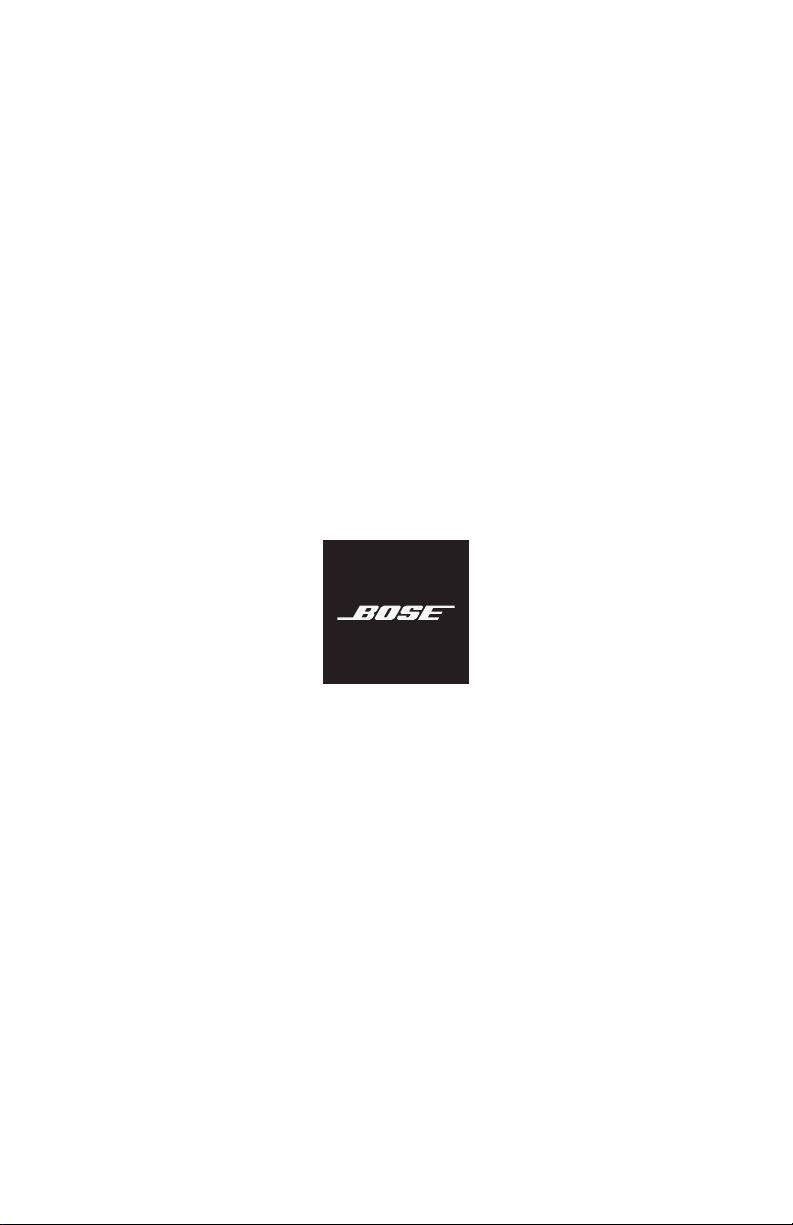
PORTABLE HOME SPEAKER

13
|
ENG
WHAT’S IN THE BOX
CONTENTS
Confirm that the following parts are included:
Bose Portable Home Speaker Power supply
Power cord AC power adapters*
* May ship with multiple AC power adapters. Use the power adapter for your region.
NOTE: If any part of the product is damaged, don’t use it. Contact your authorized
Bose dealer or Bose customer service.
Visit: worldwide.Bose.com/Support/PHS
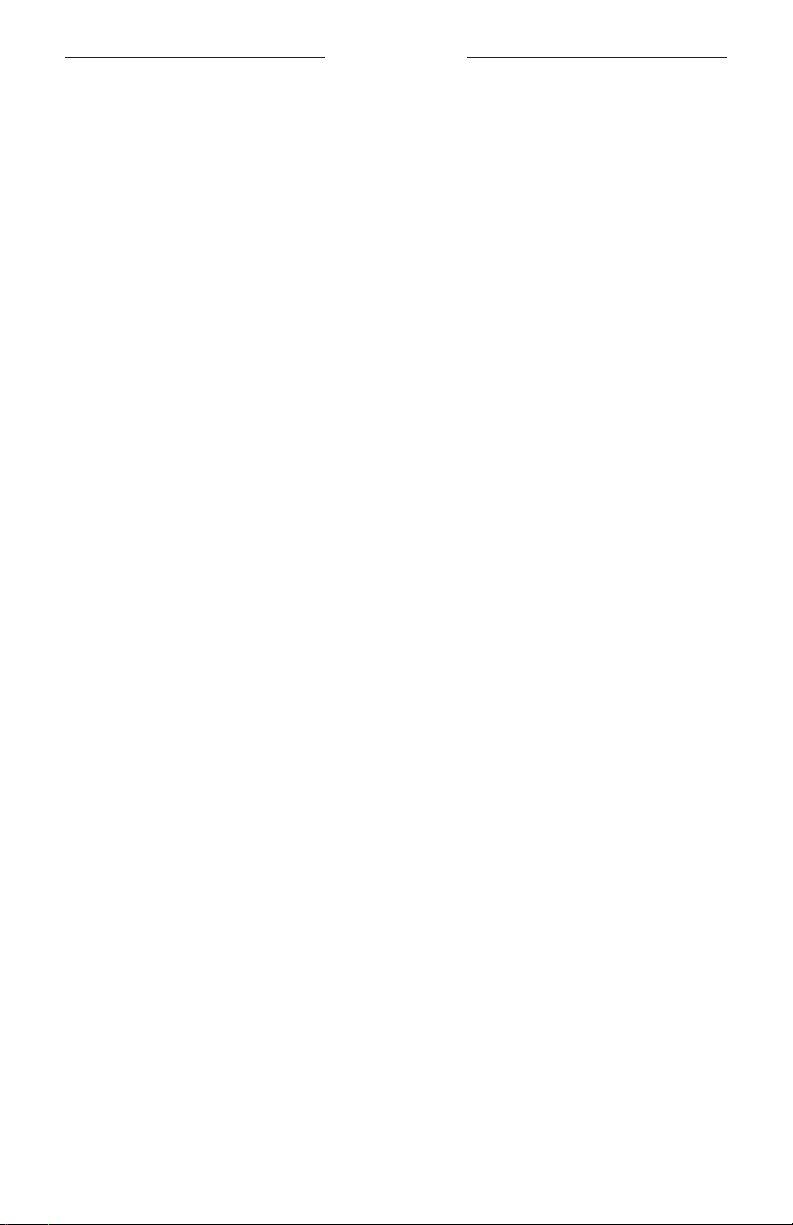
14
|
ENG
WAYS TO USE
CONNECTED TO WI-FI
When connected to a Wi-Fi network, the speaker has access to all of the features
including voice control, Bose Music app connectivity and music browsing, and
synchronization with other speakers.
To learn more about the Bose Music app, see page 16.
NOT CONNECTED TO WI-FI
When a Wi-Fi network is unavailable, the speaker is a Bluetooth speaker. Bluetooth
wireless technology lets you stream music from mobile devices such as smartphones,
tablets, and laptop computers.
To connect a device to the speaker using Bluetooth technology, see page 29.

15
|
ENG
SPEAKER PLACEMENT
RECOMMENDATIONS
• Do NOT place the speaker on top of audio/video equipment (receivers, TVs, etc.), or
any other object that may generate heat. Heat generated by these items may result
in poor speaker performance.
• Do NOT place any objects on top of the speaker or in front of the speaker.
• To avoid interference, keep other wireless equipment 1 – 3 ft (0.3 – 0.9 m) away
from the speaker.
• Place the speaker outside of and away from metal cabinets and direct heat sources.
• Place the speaker so that the rubber base is on a stable and level surface.
• When using Bluetooth technology, place your mobile device within 33 ft (10 m)
of the speaker, and make sure there is a clear line of sight between you and the
speaker. Moving your device farther away, or not having a clear line of sight may
impact sound quality, and your device may disconnect from the speaker.
CAUTIONS:
• Stand the speaker on its base. Standing the speaker on any other side may cause
damage to the speaker and aect sound quality.
• Avoid placing the speaker on wet or dirty surfaces.

16
|
ENG
BOSE MUSIC APP SETUP
The Bose Music app lets you set up and control the speaker from any mobile device
such as a smartphone or tablet.
Using the app, you can stream music, set and change presets, add music services,
explore internet radio stations, configure Google Assistant or Amazon Alexa,
and manage speaker settings.
NOTE: If you have already created a Bose Music account in the Bose Music app for
another product, see “Add the speaker to an existing account” on page 17.
DOWNLOAD THE BOSE MUSIC APP
1. On your mobile device, download the Bose Music app.
2. Follow the app instructions.
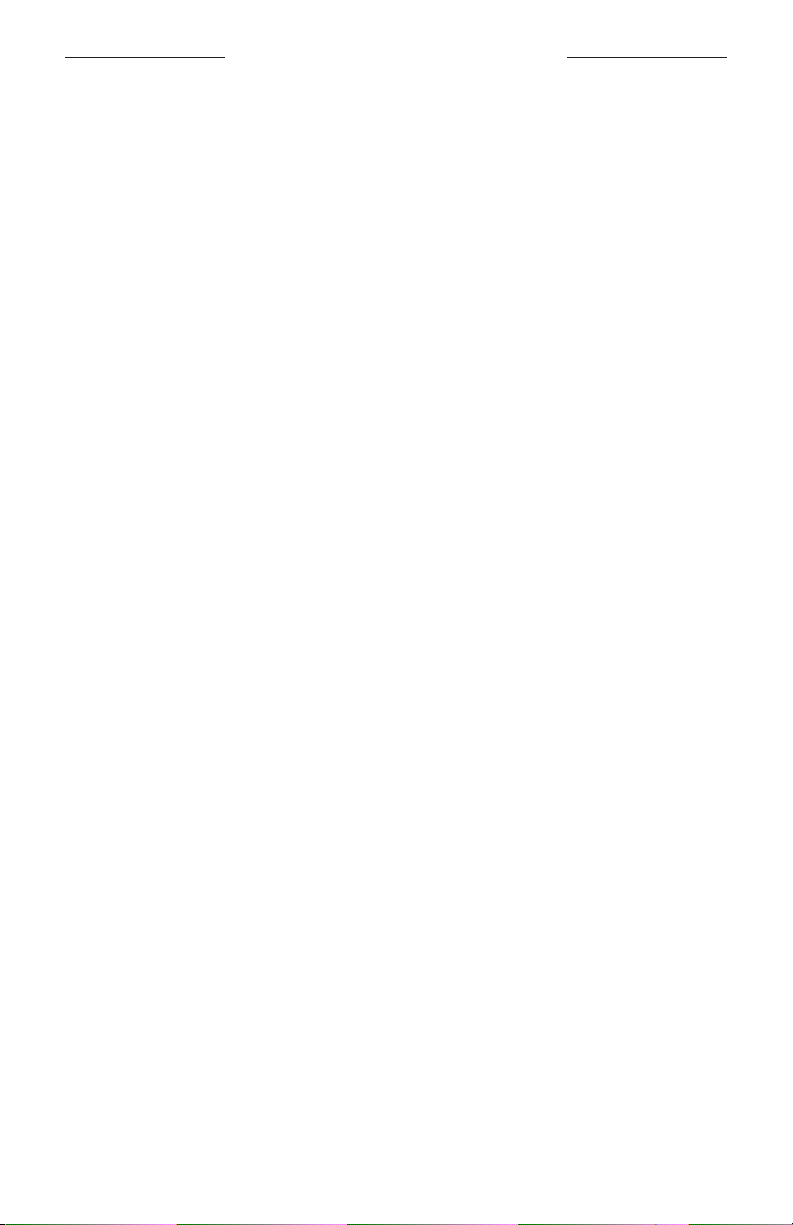
17
|
ENG
EXISTING BOSE MUSIC APP USERS
ADD THE SPEAKER TO AN EXISTING ACCOUNT
In the Bose Music app, go to the My Products screen and add your
Bose Portable Home Speaker.
CONNECT TO A DIFFERENT WI-FI NETWORK
Connect to a dierent network if your network name or password has changed, or if
you want to change or add another network.
1. On the speaker, press and hold the Volume down button zand the Play/Pause
button Funtil the light ring glows amber on the top and bottom.
2. On your mobile device, open your Wi-Fi settings.
3. Select Bose Portable Home Speaker.
4. Open the Bose Music app and follow the app instructions.
NOTE:
• If the app doesn’t prompt you for setup, go to the My Products screen
and add your speaker.
• When connected to Wi-Fi, your speaker has access to voice control and all other
features oered in the Bose Music app.
RECONNECT TO A WI-FI NETWORK
The speaker will automatically reconnect to a known Wi-Fi network if the speaker is
powered on, and in range of the Wi-Fi network.
NOTE: The speaker stores up to 8 dierent Wi-Fi networks in the order they were
last used.

18
|
ENG
POWER
POWER ON
Press the Power button I.
A voice prompt announces the battery level.

POWER
19
|
ENG
POWER OFF
Press and hold the Power button Iuntil the power light turns o.
NOTES:
• If the speaker isn’t connected to a Wi-Fi network, streaming audio
with Bluetooth technology, or charging, it powers o automatically after
20 minutes of inactivity.
• If Wi-Fi hasn’t been set up using the Bose Music app, press the Power button once
to power o the speaker.
NETWORK STANDBY
The speaker transitions to network standby when audio has stopped and you have
not pressed any buttons or accessed your voice assistant for 20 minutes.
To wake the speaker from network standby:
• Press any button on the speaker.
• Play or resume audio using your mobile device or using the Bose Music app.
• Talk to your voice assistant.
NOTE: To access your voice assistant in network standby, set it up using the Bose
Music app and turn on the microphone (see page 16).
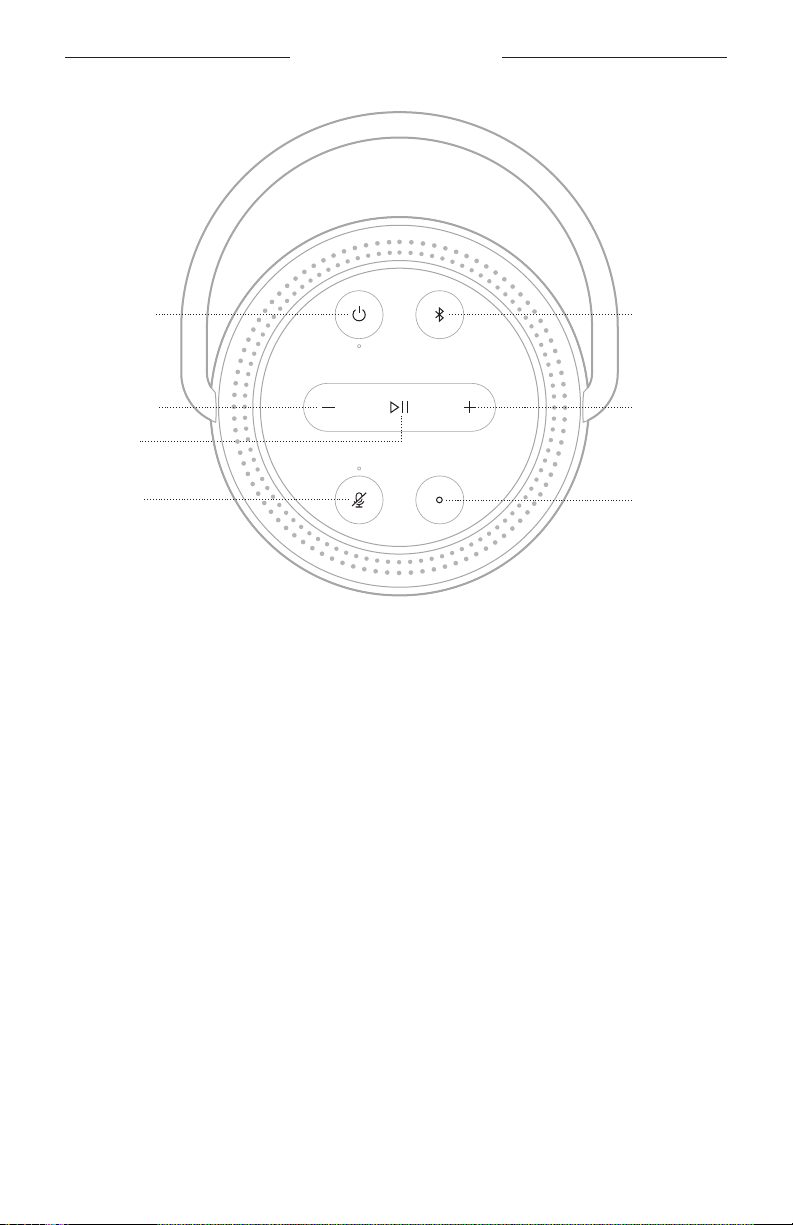
20
|
ENG
SPEAKER CONTROLS
Volume up
Volume down
Play/Pause
Action button
(see page 22)
Microphone
o button
(see page 22)
Power button Bluetooth
button
(see page 29)

SPEAKER CONTROLS
21
|
ENG
SPEAKER FUNCTIONS
Speaker controls are located on the top of the speaker.
TIP: You can also control the speaker using the Bose Music app.
Media playback and volume
Increase the volumeDecrease the volume Play/Pause
FUNCTION WHAT TO DO
Play/Pause
Press F.
When audio is paused, two lights on the top and two lights on the
bottom of the light ring glow white.
Skip forward Double-press F.
Skip backward Triple-press F.
Increase the volume
Press H.
The light ring fills clockwise.
NOTE: To quickly increase the volume, press and hold H.
Decrease the volume
Press z.
The light ring fades counter-clockwise.
NOTE: To quickly decrease the volume, press and hold z.

SPEAKER CONTROLS
22
|
ENG
VOICE ASSISTANT CONTROLS
You can use the Action button band Microphone o button nto control
Google Assistant (see page 24) or Amazon Alexa (see page 27).
Action button
Microphone o button
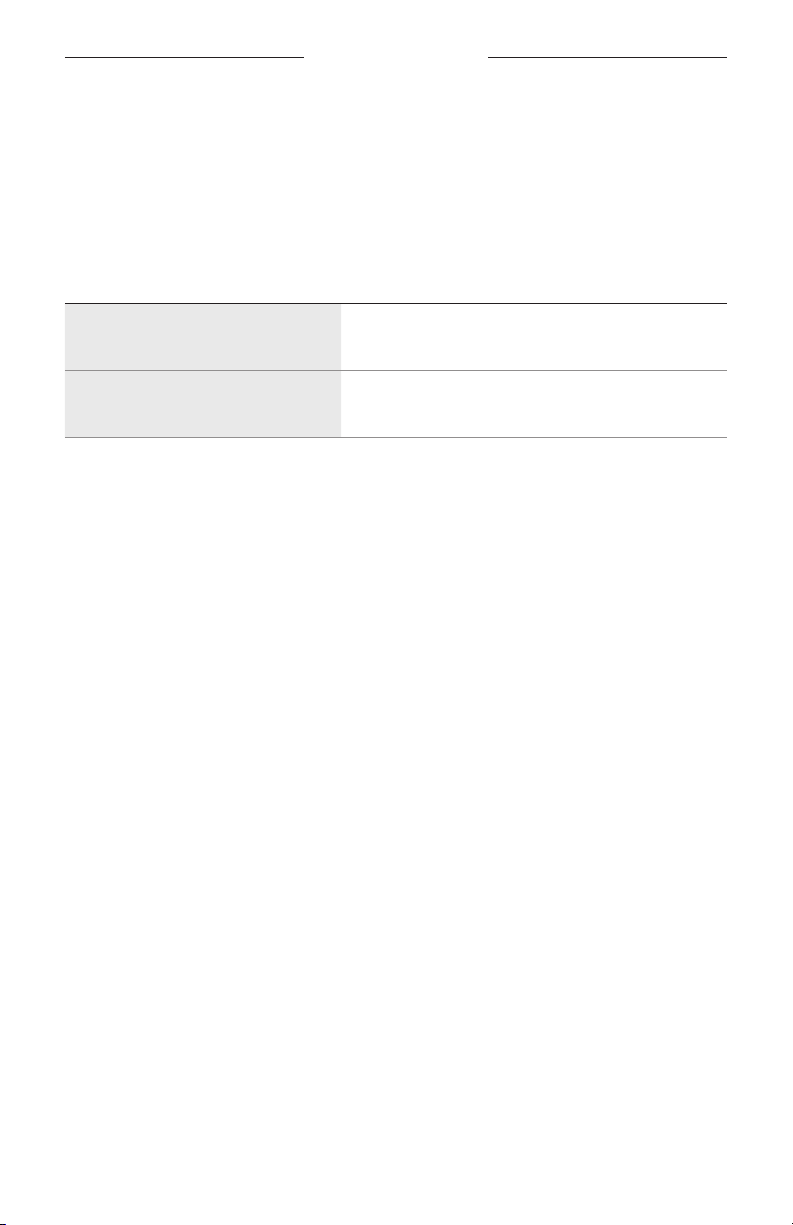
23
|
ENG
VOICE ASSISTANT
VOICE ASSISTANT OPTIONS
You can program the speaker to quickly and easily access Google Assistant or
Amazon Alexa.
NOTE: Google Assistant and Amazon Alexa aren’t available in certain languages
and countries.
OPTIONS HOW TO USE
Google Assistant Use your voice and/or the Action button b
(see page 24).
Amazon Alexa Use your voice and/or the Action button b
(see page 27).
NOTE: You can’t set the speaker to access Google Assistant and Amazon Alexa at the
same time.
SET UP YOUR VOICE ASSISTANT
Before you begin, make sure your mobile device and the speaker are connected to the
same Wi-Fi network.
To set up your voice assistant, use the Bose Music app. You can access this option
from the Settings menu.
NOTE: When setting up your voice assistant, make sure you use the same audio
service account that you used in the Bose Music app.

VOICE ASSISTANT
24
|
ENG
ACCESS GOOGLE ASSISTANT
With your Bose Portable Home Speaker, talk to Google to easily enjoy music at home;
you can play your favorite music, control volume and find information about the song
that you are listening to, hands-free. You can also plan your day, set alarms and control
smart devices around your home - just by using your voice.
For more information about what Google Assistant can do, visit:
https://support.google.com/assistant
NOTES:
• Google Assistant isn’t available in certain languages and countries.
• For more information about playing audio with Google Assistant,
see page 26.
Use your voice
Start with “Hey Google,” then say:
THINGS TO TRY EXAMPLES OF WHAT TO SAY
Enjoy entertainment Play some music
Plan your day What’s on my calendar today?
Manage tasks Set an alarm for 7am tomorrow
Control your home Turn on the lights
Get answers What’s the latest news?
Get things done Remind me to buy milk tonight
Try fun things Tell me a fun fact

VOICE ASSISTANT
25
|
ENG
Use the speaker controls
You can use the Action button band Microphone o button nto control
Google Assistant. They are located on the top of the speaker.
Microphone o button
THINGS TO TRY WHAT TO DO
Talk to Google Assistant
Press bthen say your request.
For a list of things to try, visit:
https://support.google.com/assistant
Stop alarms and timers Press b.
Stop Google Assistant Press b.
Turn the microphone on/o
Press n.
When the microphone is o, the light above the
Microphone o button nglows solid red, and you
can’t access Google Assistant.

VOICE ASSISTANT
26
|
ENG
PLAY MUSIC WITH GOOGLE ASSISTANT
Ask Google to play music from your default audio service or from a specific
audio service.
Start with “Hey Google,” then say:
THINGS TO TRY EXAMPLES OF WHAT TO SAY
Play music
Play some music.
NOTE: Google Assistant uses your default audio
service. If you hear an error message, you
may need to change your default audio
service. To change this setting, use the
Google Assistant app.
Control your speaker Turn up the volume.
Play from a specific audio service
Play NPR on TuneIn
NOTE: Google Assistant doesn’t support all audio
services.
Play on a specific speaker
Play some jazz on the living room speakers
NOTE: Make sure you say the speaker name you
assigned in the Bose Music app. If multiple
speakers have the same name, use the name
assigned in the Google Assistant app or
change the name in the Bose Music app.
Choose a default music service
During initial setup for Google Assistant, the Google Assistant app prompts you to
select a default audio service. When asking Google to play music on Bose products,
only Pandora and Spotify are supported default services. Although other audio
services are listed as available during setup, they are not supported.
For the best experience, choose Pandora or Spotify as your default audio service.
If you choose an unsupported audio service, you hear an error message when
requesting to play audio.
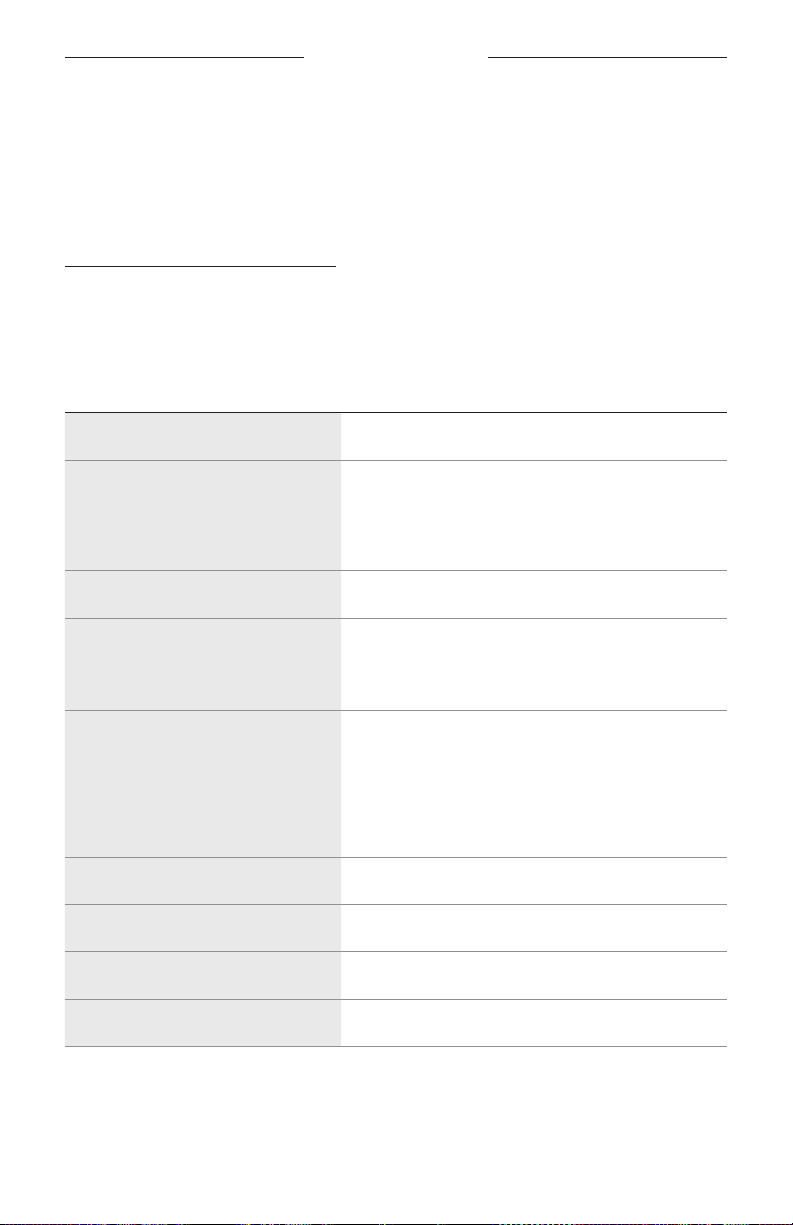
VOICE ASSISTANT
27
|
ENG
ACCESS ALEXA
The speaker has Amazon Alexa Built-in. With Alexa, you can ask to play music, hear
the news, check the weather, control smart home devices, and more. Using Alexa on
your speaker is as simple as asking. Just ask or use the Action button band Alexa
responds instantly.
For more information about what Alexa can do, visit:
https://www.amazon.com/usealexa
NOTE: Alexa isn’t available in certain languages and countries.
Use your voice
THINGS TO TRY EXAMPLE OF WHAT TO SAY
Talk to Alexa Alexa, what’s the weather?
Play audio
Alexa, play Beethoven.
NOTE: Amazon Music is set as the default music
service. To change the default music service,
use the Alexa app.
Control volume Alexa, turn the volume up.
Play from a specific audio service
Alexa, play NPR on TuneIn.
NOTE: Amazon Alexa doesn't support all
audio services.
Play on a specific speaker
Alexa, play funk in the living room.
NOTE: Make sure you say the speaker name you
assigned in the Bose Music app. If multiple
speakers have the same name, use the name
assigned in the Alexa app or change the
name in the Bose Music app.
Skip to the next song Alexa, next song.
Set a timer Alexa, set a timer for 5 minutes.
Discover more skills Alexa, what new skills do you have?
Stop Alexa Alexa, stop.

VOICE ASSISTANT
28
|
ENG
Use the speaker controls
The Action button band Microphone o button nare used to control Alexa.
They are located on the top of the speaker.
Microphone o button
THINGS TO TRY WHAT TO DO
Talk to Alexa
Press bthen say your request.
For a list of things to try, visit:
https://www.amazon.com/usealexa
Stop alarms and timers Press b.
Stop Alexa Press b.
Turn the microphone on/o
Press n.
NOTE: When the microphone is o, and the light
above the Microphone o button nglows
solid red, you can’t access Alexa.

29
|
ENG
BLUETOOTH CONNECTIONS
Bluetooth wireless technology lets you stream music from mobile devices such as
smartphones, tablets, and laptop computers. Before you can stream music from a
device, you must connect your device to the speaker.
USING BLUETOOTH ONLY (NO WI-FI)
When your speaker is disconnected from Wi-Fi, you only have access to the
Bluetooth functions of the speaker. To connect your mobile device using Bluetooth
technology, see page 29.
NOTE: When using Bluetooth technology only, you don’t have access to a voice assis-
tant or the features in the Bose Music app.
CONNECT A MOBILE DEVICE
1. Press and hold the Bluetooth button l.
You hear a tone and the light ring pulses blue.
2. On your device, turn on the Bluetooth feature.
TIP: The Bluetooth menu is usually found in the settings menu on your
mobile device.
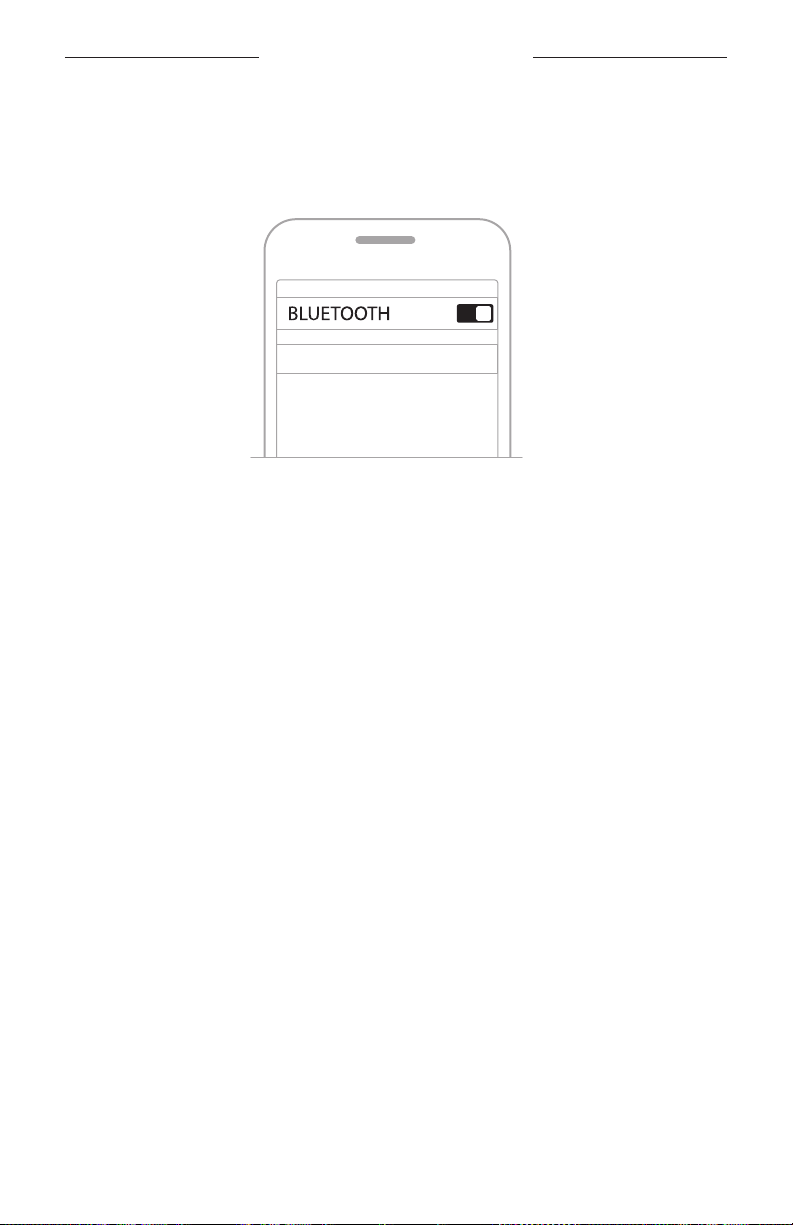
30
|
ENG
BLUETOOTH CONNECTIONS
3. Select your speaker from the device list.
TIP: Look for the name you entered for your speaker in the Bose Music app.
If you didn’t name your speaker, the default name appears.
Portable Home Speaker
Once connected, you hear a tone and the light ring glows solid blue on the top and
bottom then fades to black. Your speaker’s name appears in the mobile device list.
DISCONNECT A MOBILE DEVICE
Use the Bose Music app to disconnect your mobile device.
TIP: You can also use Bluetooth settings to disconnect your device. Disabling the
Bluetooth feature disconnects all other devices.

31
|
ENG
BLUETOOTH CONNECTIONS
RECONNECT A MOBILE DEVICE
1. Press the Bluetooth button l.
NOTE: Make sure the Bluetooth feature is enabled on your mobile device.
2. Play audio on the connected mobile device.
CONNECT AN ADDITIONAL MOBILE DEVICE
You can store up to eight devices in the speaker device list.
NOTE: You can play audio from only one device at a time.
1. Press and hold luntil the light bar pulses blue.
2. On your mobile device, select the speaker from the device list.
NOTE: Make sure the Bluetooth feature is enabled on your mobile device.
CLEAR THE SPEAKER DEVICE LIST
1. Press and hold lfor 10 seconds until the light ring pulses blue twice on the top
and bottom.
2. Delete the speaker from the Bluetooth list on your device.
All devices are cleared, and the speaker is ready to connect (see page 29).
Other manuals for PORTABLE HOME SPEAKER
1
Table of contents
Other Bose Portable Speakers manuals