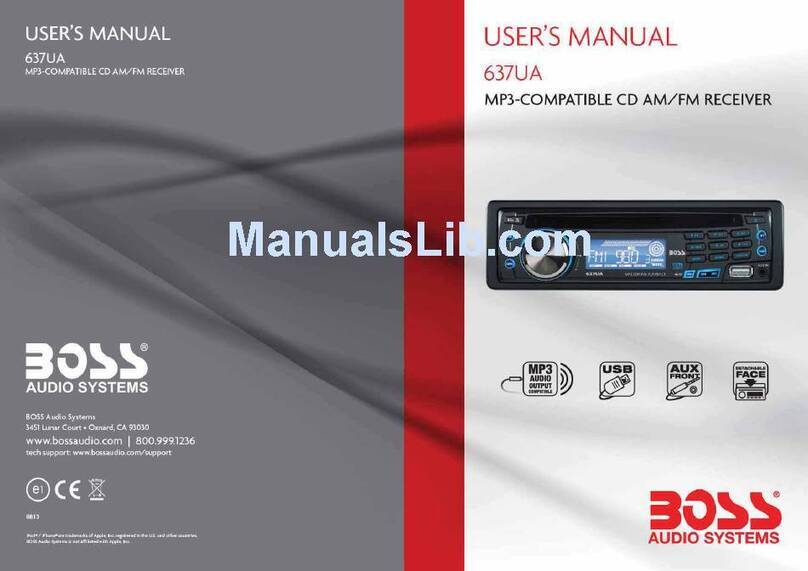Boss Audio Systems BV8950 User manual
Other Boss Audio Systems Car Receiver manuals
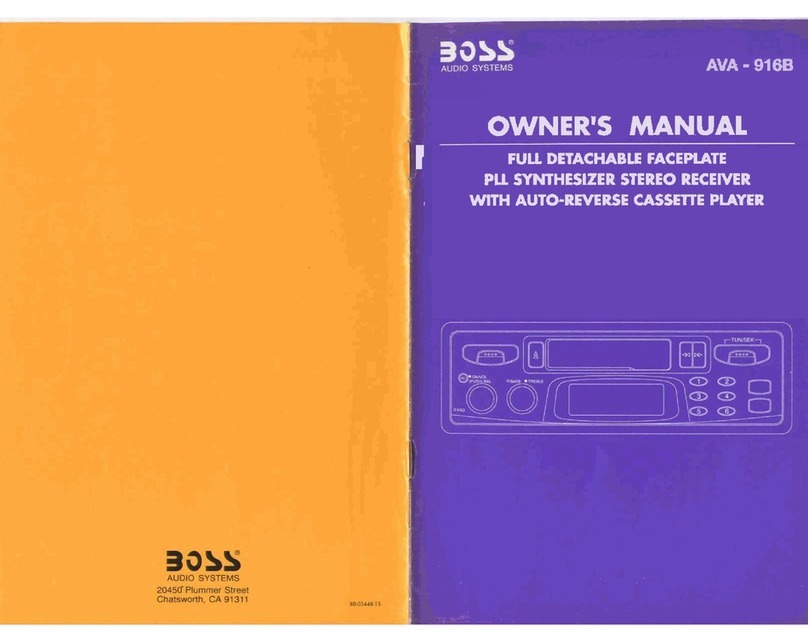
Boss Audio Systems
Boss Audio Systems AVA-916B User manual

Boss Audio Systems
Boss Audio Systems 612UA User guide

Boss Audio Systems
Boss Audio Systems ELITE BV765B User manual

Boss Audio Systems
Boss Audio Systems BVCP9685A User manual

Boss Audio Systems
Boss Audio Systems BV9967B User manual

Boss Audio Systems
Boss Audio Systems BV9557 User manual

Boss Audio Systems
Boss Audio Systems 611UAB User manual

Boss Audio Systems
Boss Audio Systems 534UA User manual

Boss Audio Systems
Boss Audio Systems MP3-3160R User manual
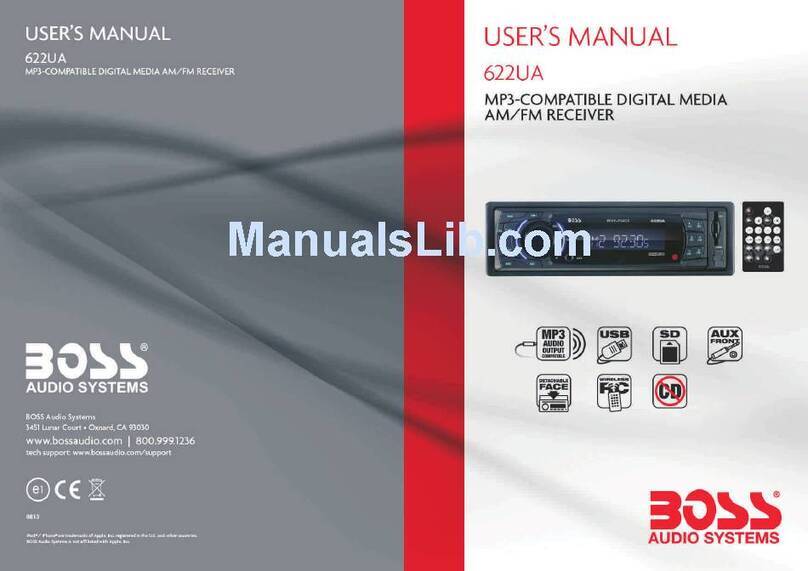
Boss Audio Systems
Boss Audio Systems 622UA User manual
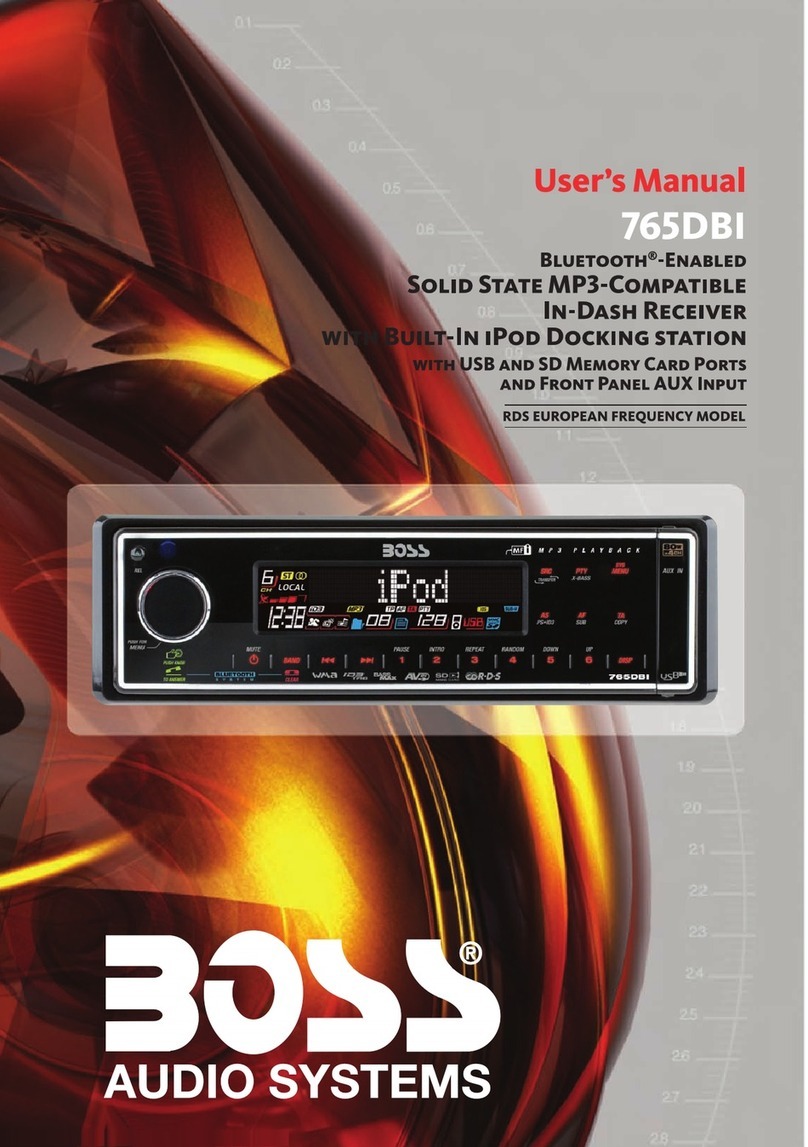
Boss Audio Systems
Boss Audio Systems 765DBI User manual

Boss Audio Systems
Boss Audio Systems BV7325B Instruction Manual

Boss Audio Systems
Boss Audio Systems BV7960T User manual

Boss Audio Systems
Boss Audio Systems 810DBI User manual

Boss Audio Systems
Boss Audio Systems BV2550UA User manual
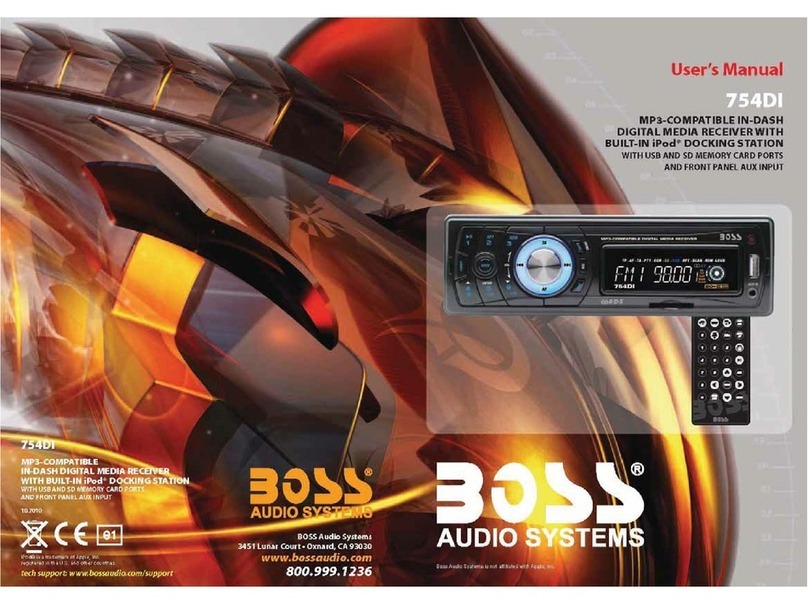
Boss Audio Systems
Boss Audio Systems 754DI User manual
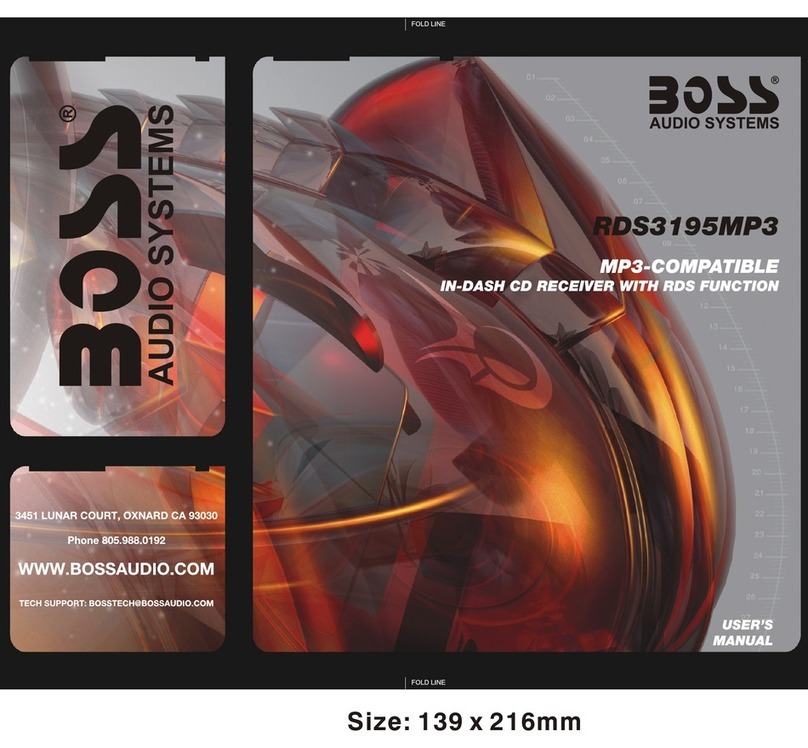
Boss Audio Systems
Boss Audio Systems 3195 User manual

Boss Audio Systems
Boss Audio Systems BV9364B User manual

Boss Audio Systems
Boss Audio Systems BV7320 User guide

Boss Audio Systems
Boss Audio Systems 822UA User manual