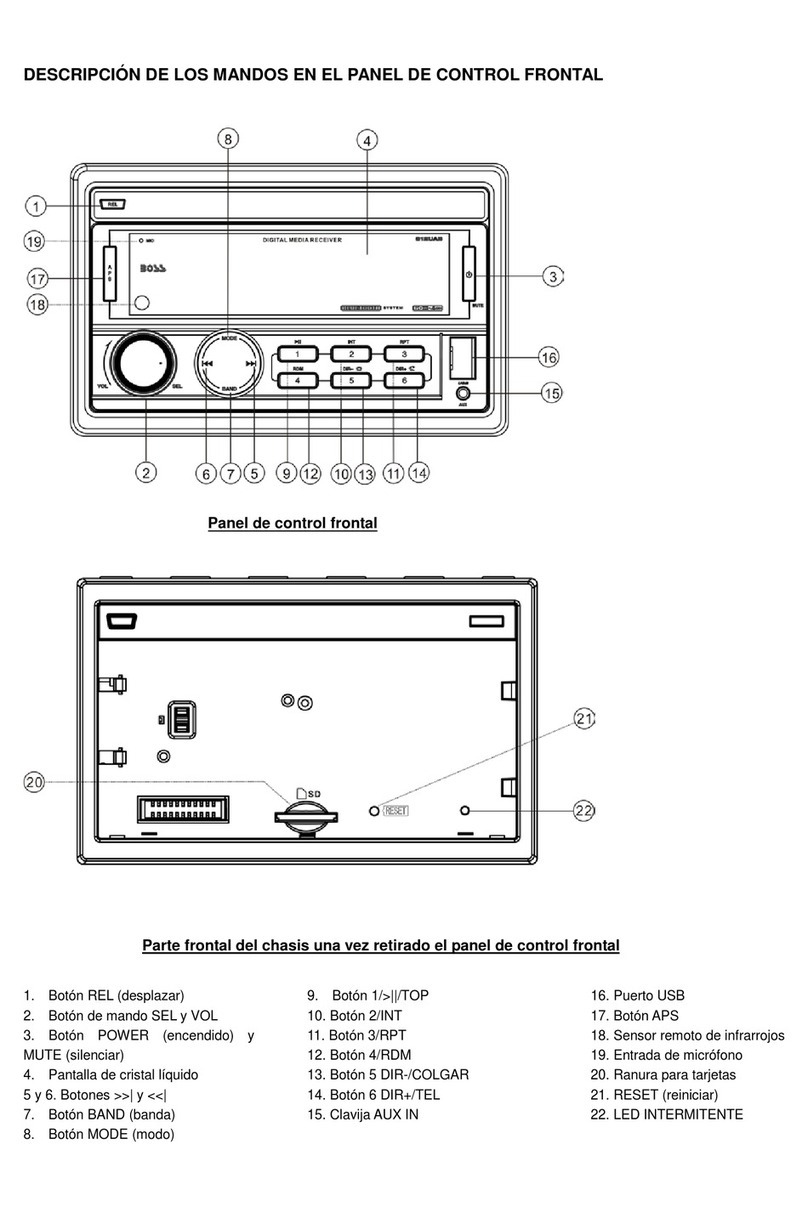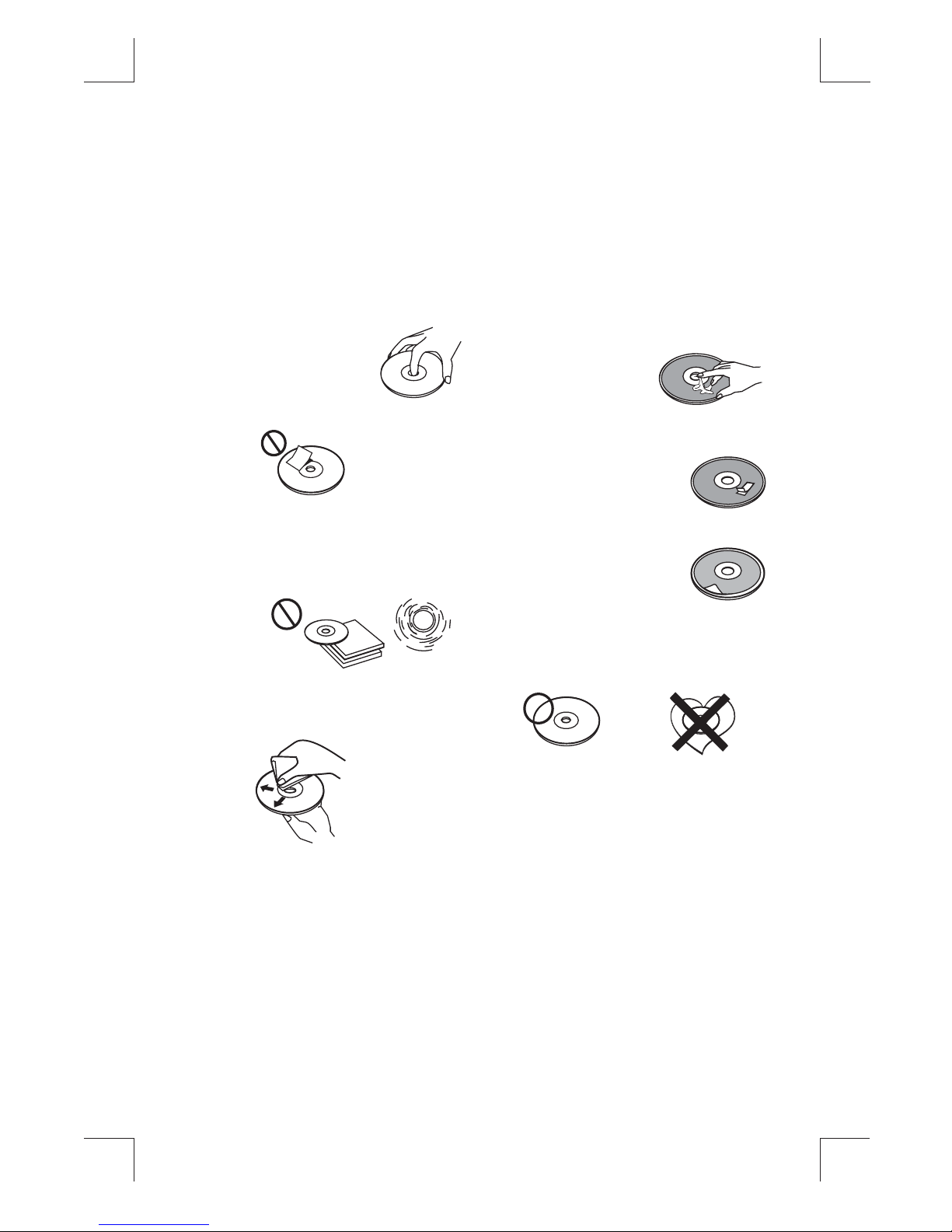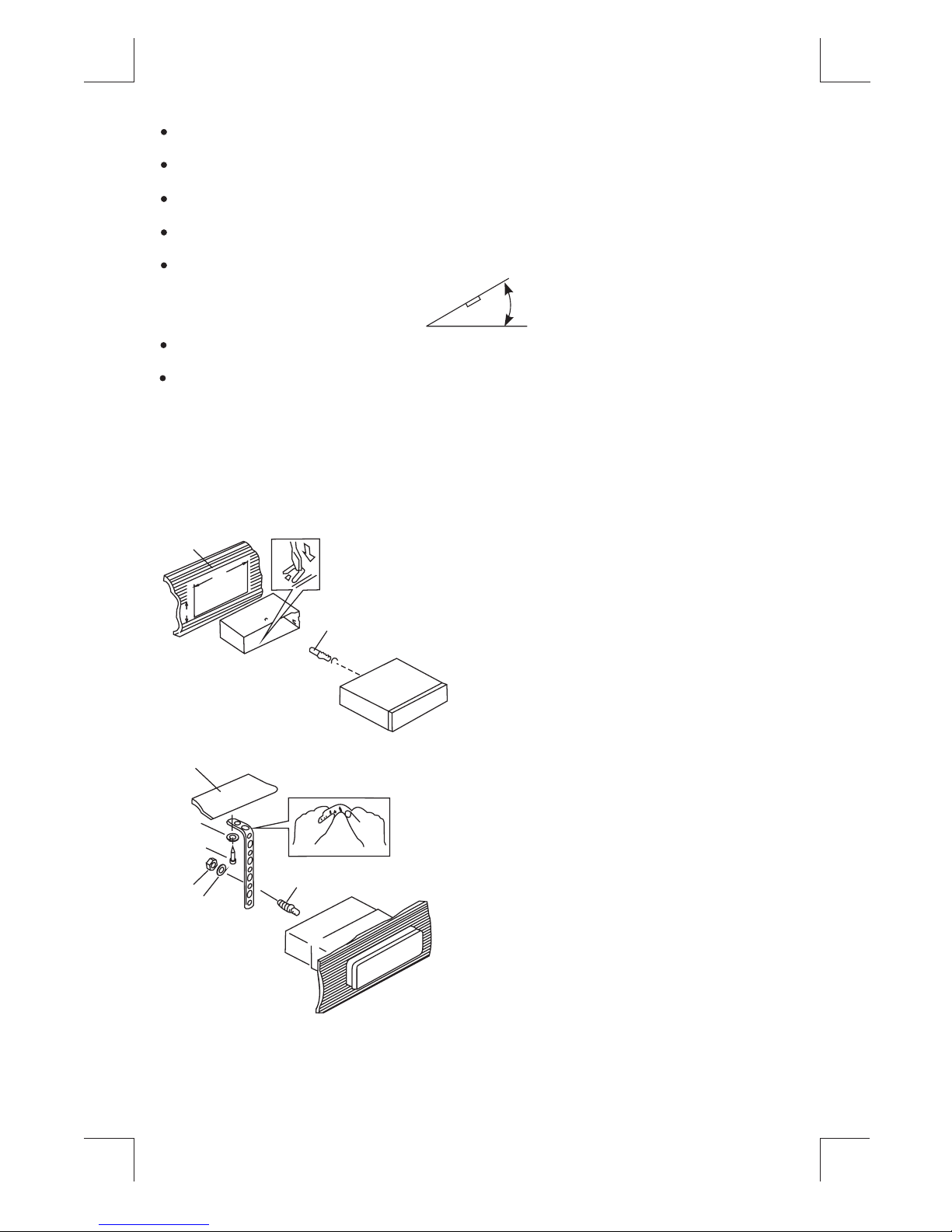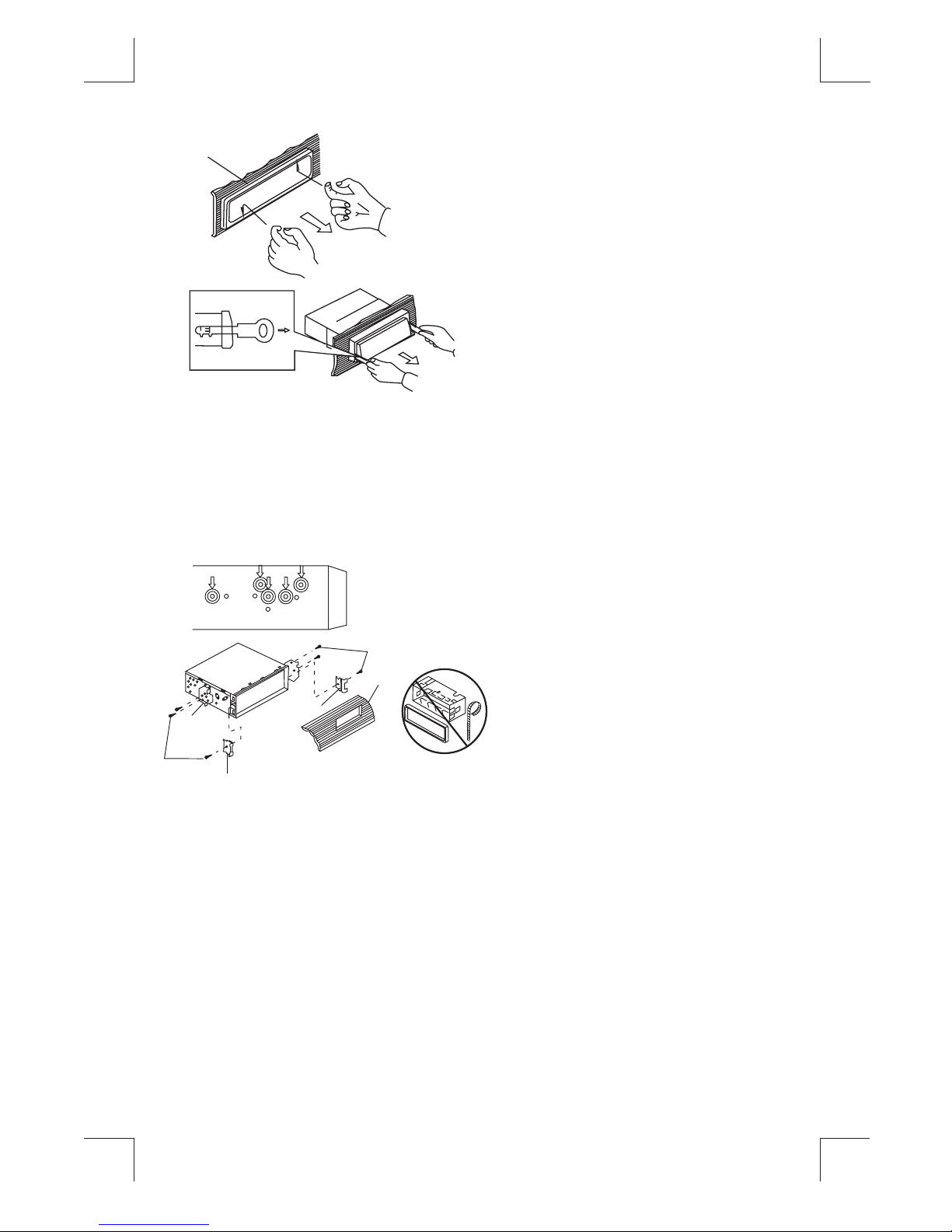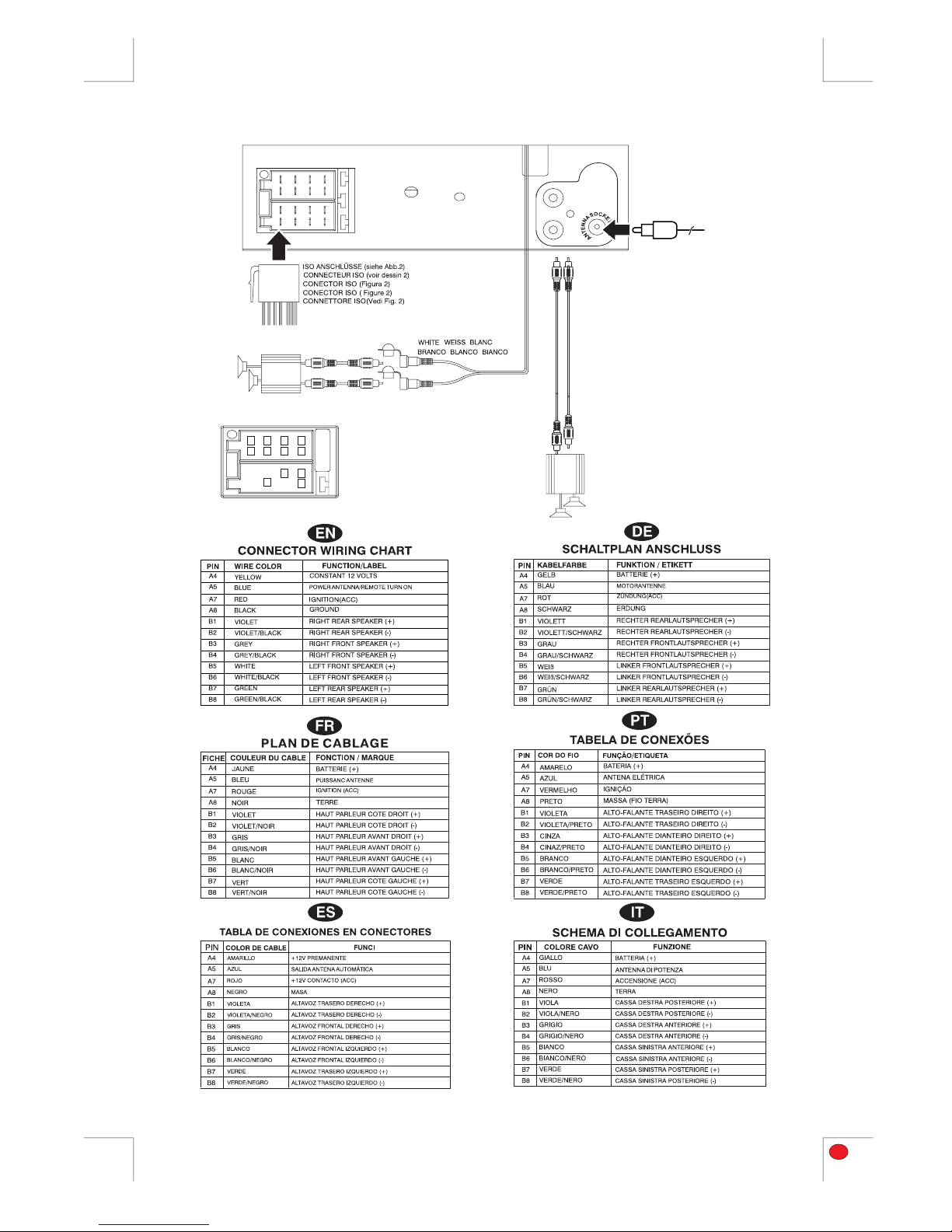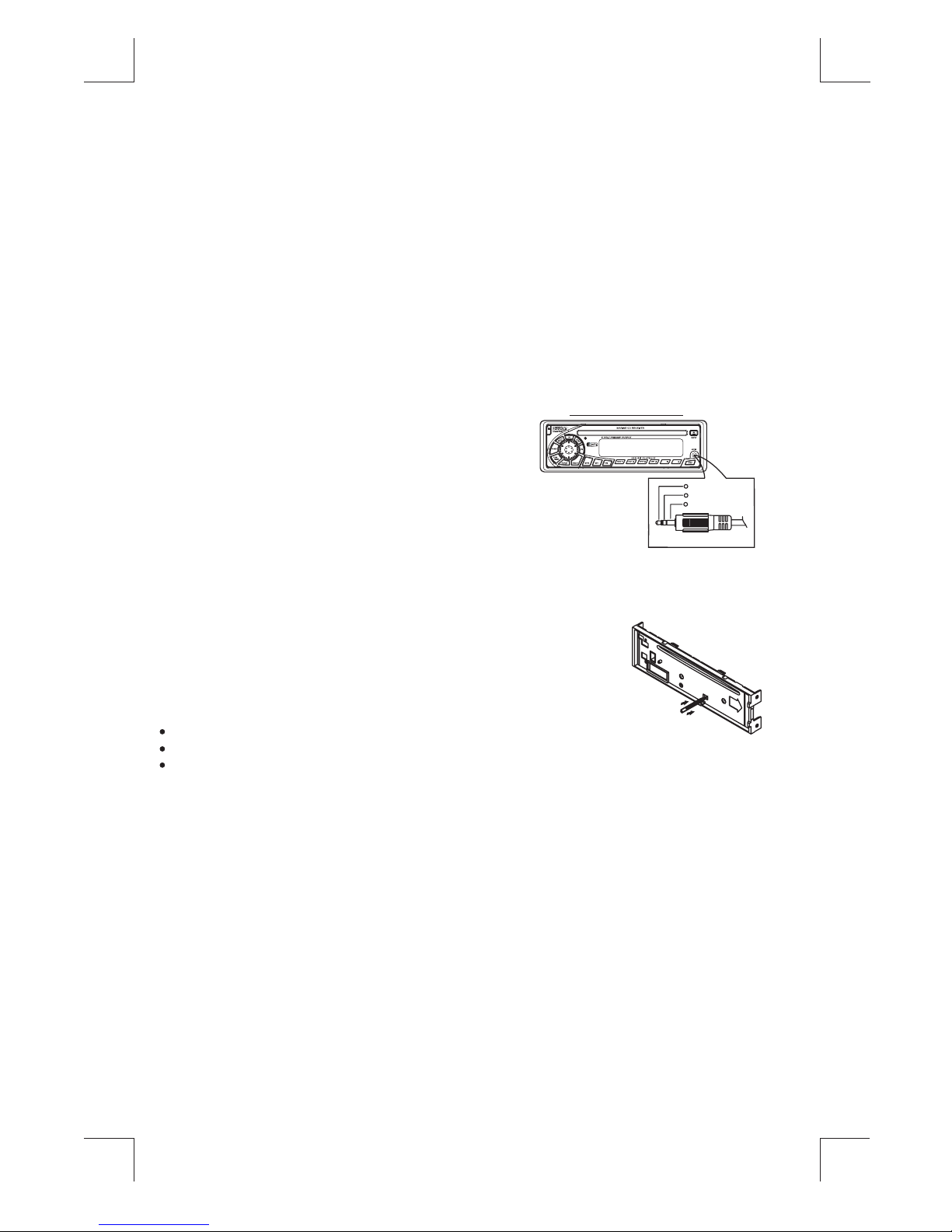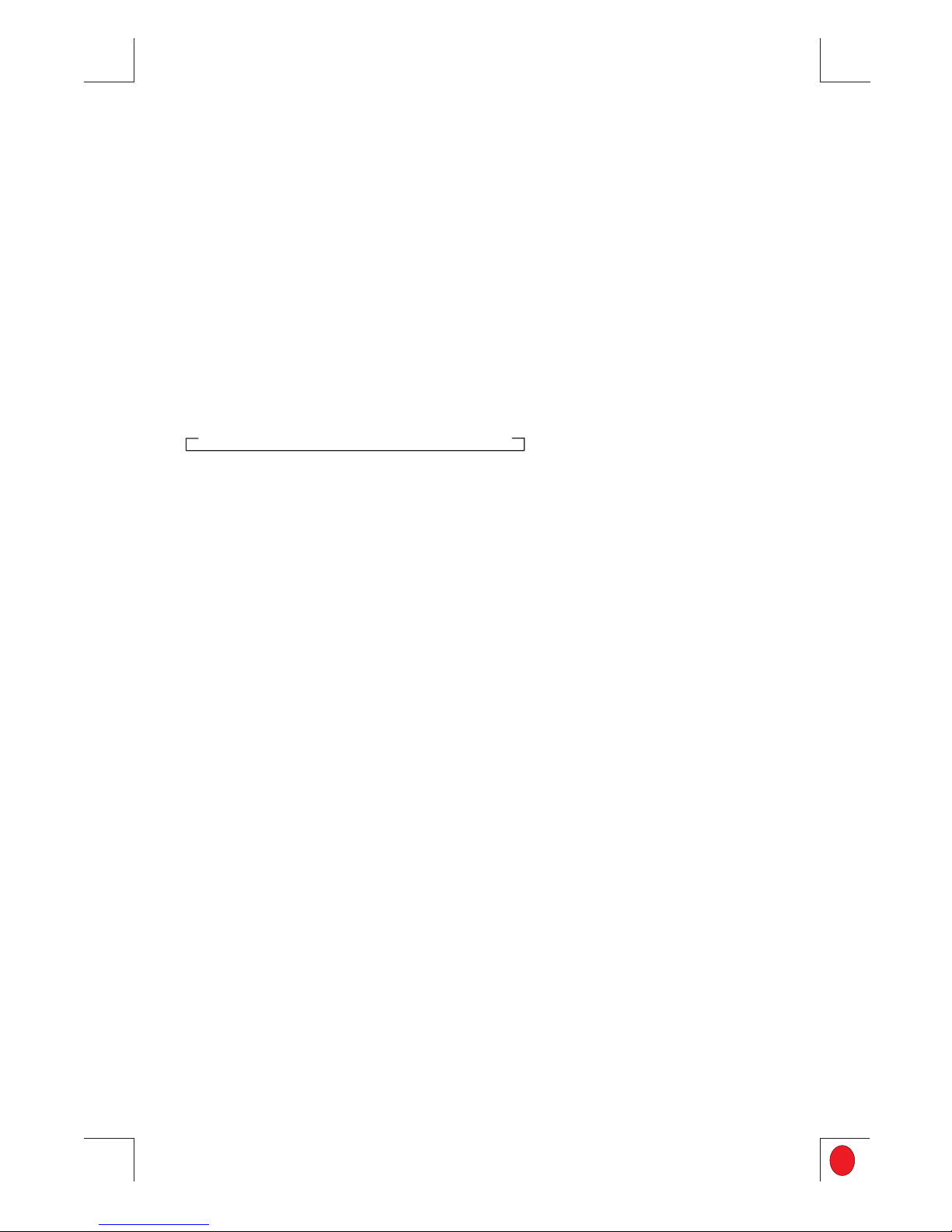Boss Audio Systems MR1400W User manual
Other Boss Audio Systems Car Receiver manuals

Boss Audio Systems
Boss Audio Systems 0791489111942 User manual

Boss Audio Systems
Boss Audio Systems BV9979B User manual

Boss Audio Systems
Boss Audio Systems 3160 User manual

Boss Audio Systems
Boss Audio Systems 648UA User manual

Boss Audio Systems
Boss Audio Systems BV9355B User manual
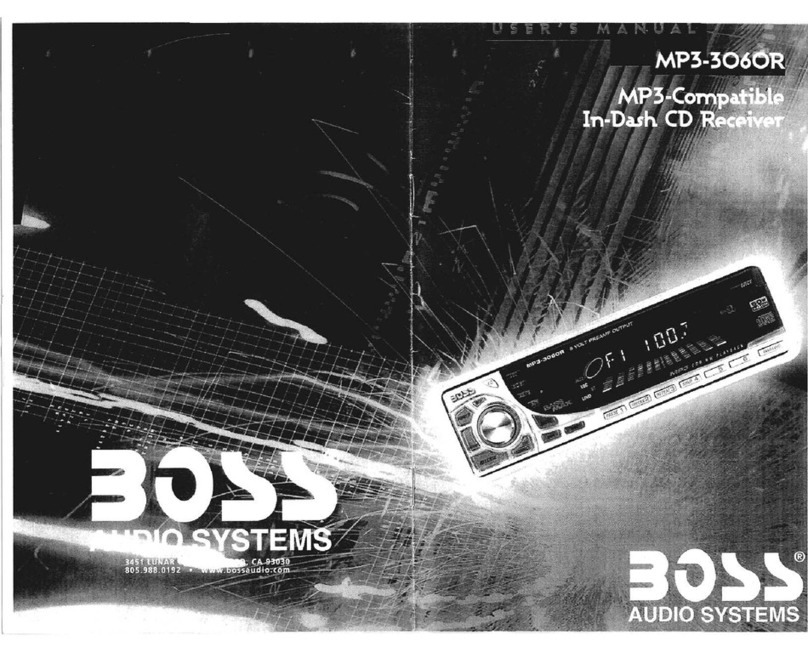
Boss Audio Systems
Boss Audio Systems MP3-3O6OR User manual

Boss Audio Systems
Boss Audio Systems MRC10 User manual
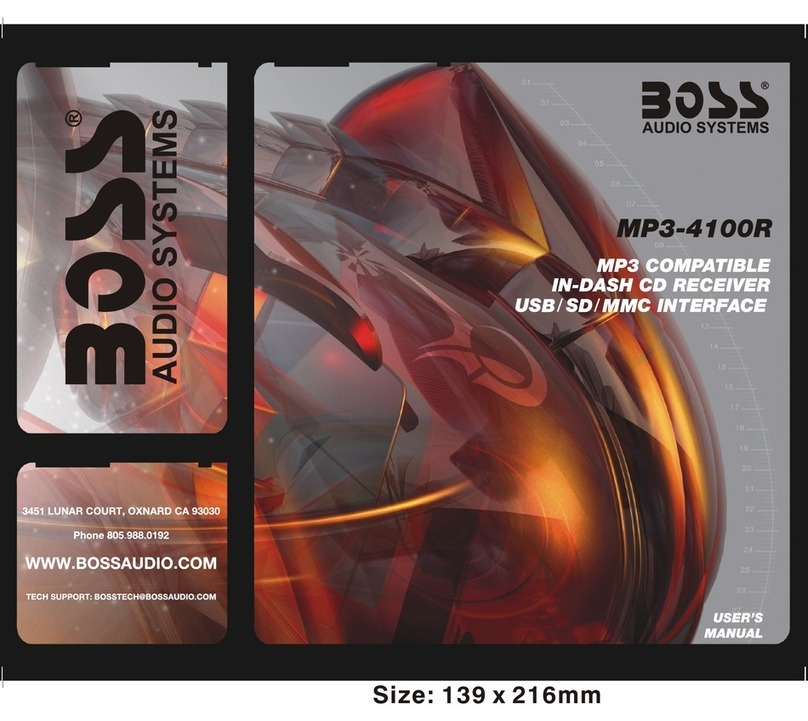
Boss Audio Systems
Boss Audio Systems MP3-4100R User manual
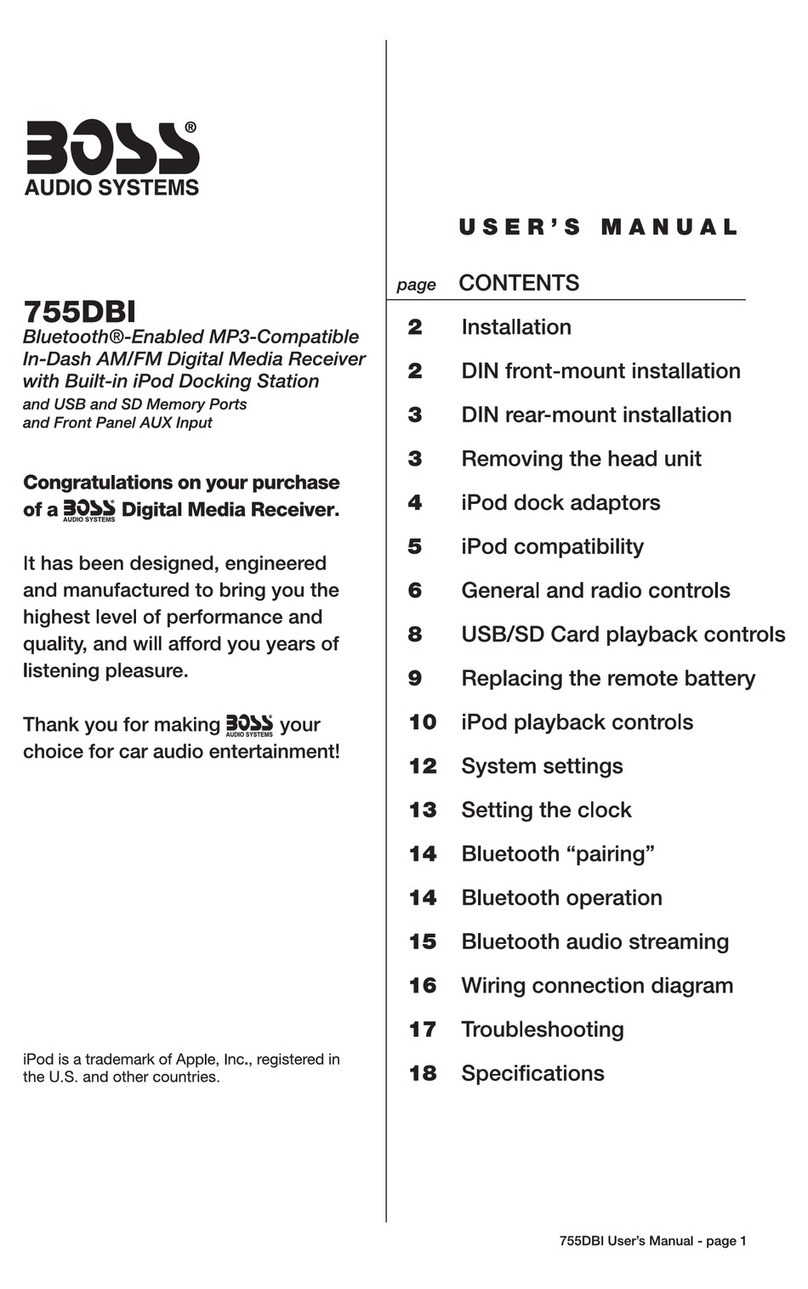
Boss Audio Systems
Boss Audio Systems 755DBI User manual

Boss Audio Systems
Boss Audio Systems BV7348B User manual

Boss Audio Systems
Boss Audio Systems BV9360B User manual

Boss Audio Systems
Boss Audio Systems RDS740UA User manual

Boss Audio Systems
Boss Audio Systems 822UA User manual

Boss Audio Systems
Boss Audio Systems 514CA User manual

Boss Audio Systems
Boss Audio Systems BV9650 User manual
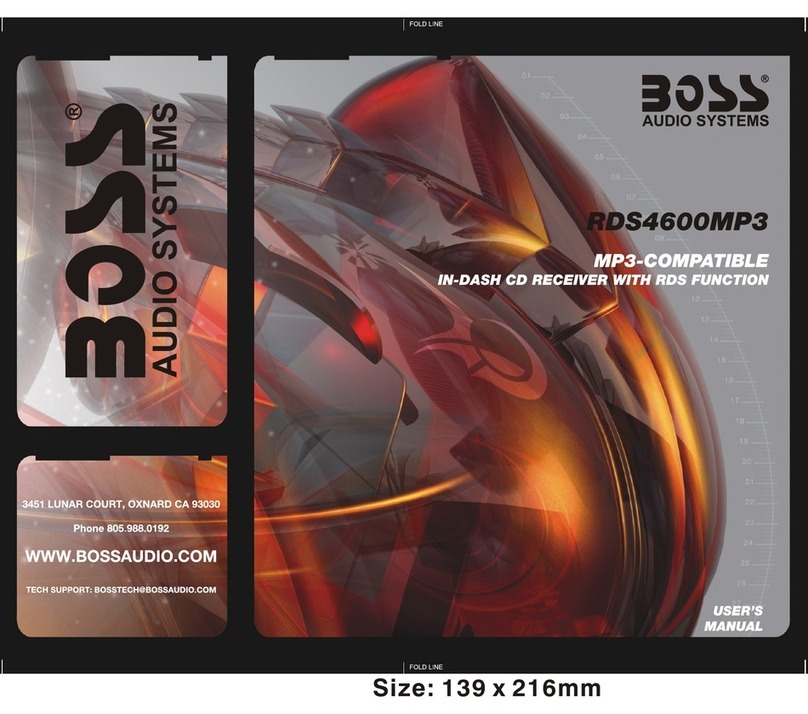
Boss Audio Systems
Boss Audio Systems 4600 User manual

Boss Audio Systems
Boss Audio Systems 630UASB User manual
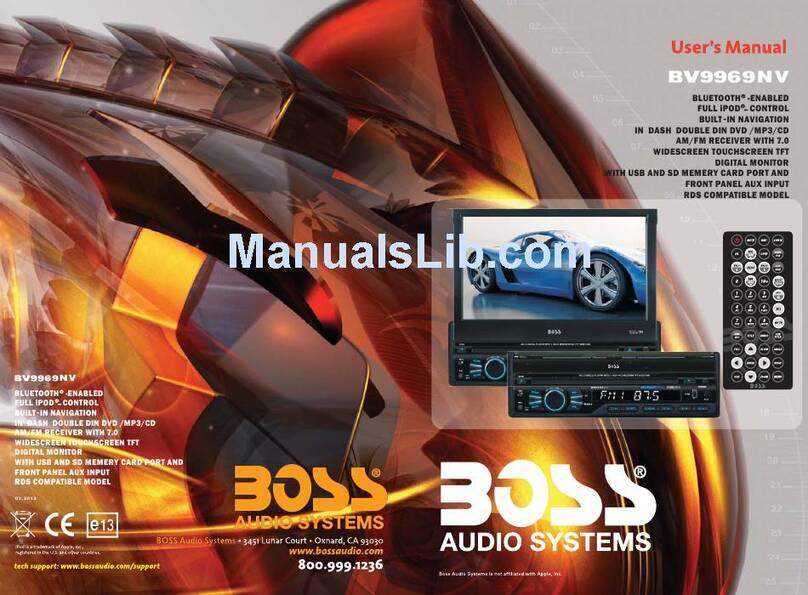
Boss Audio Systems
Boss Audio Systems BV9969NV User manual
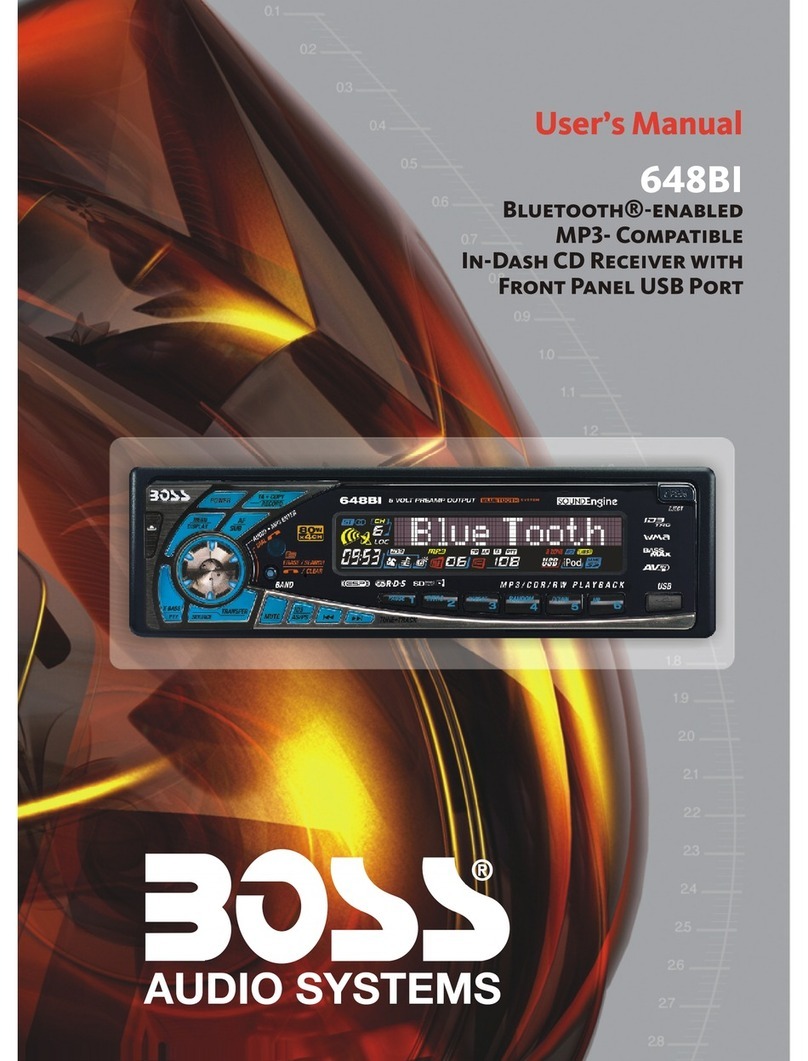
Boss Audio Systems
Boss Audio Systems 648BI User manual

Boss Audio Systems
Boss Audio Systems 625UAB User manual