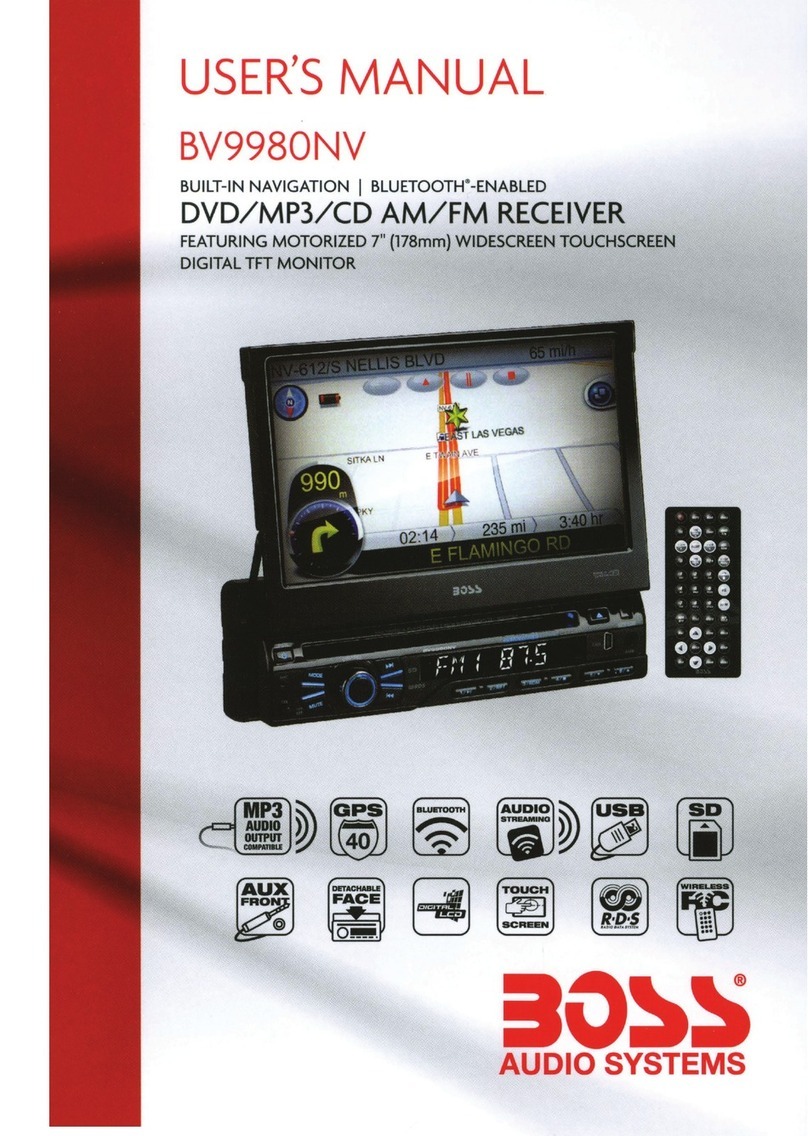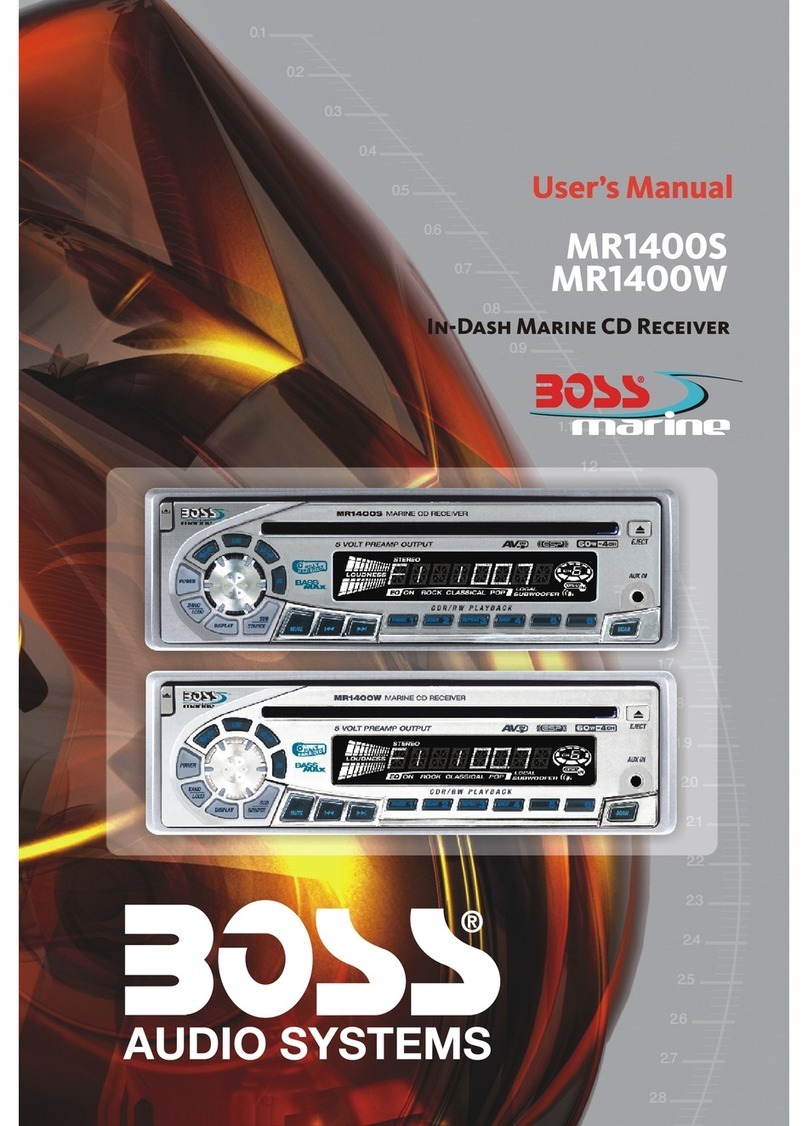Boss Audio Systems 648BI User manual
Other Boss Audio Systems Car Receiver manuals

Boss Audio Systems
Boss Audio Systems 618UA User manual

Boss Audio Systems
Boss Audio Systems BVS13.3B User manual

Boss Audio Systems
Boss Audio Systems BV9384NV User manual

Boss Audio Systems
Boss Audio Systems BV9982U User manual

Boss Audio Systems
Boss Audio Systems 870DBI User manual

Boss Audio Systems
Boss Audio Systems MR1315WUA User guide
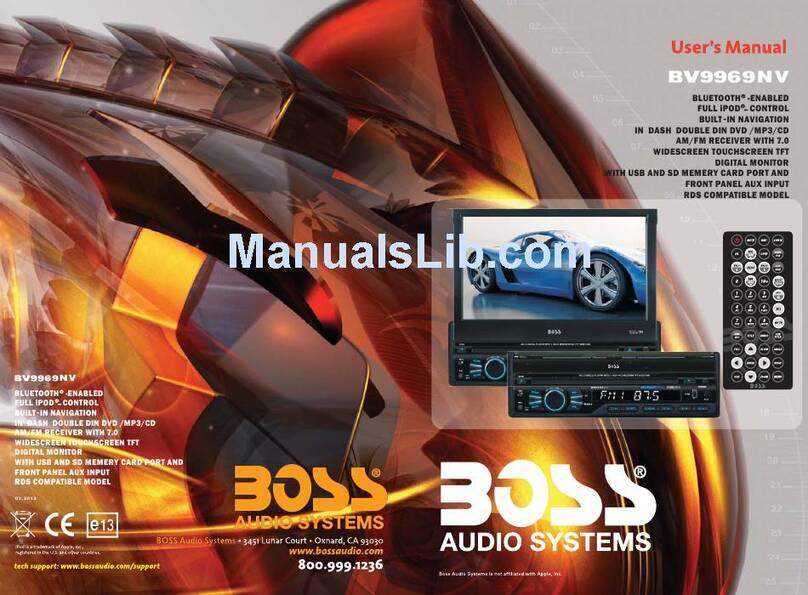
Boss Audio Systems
Boss Audio Systems BV9969NV User manual

Boss Audio Systems
Boss Audio Systems 611UAB User manual

Boss Audio Systems
Boss Audio Systems 738UA User manual

Boss Audio Systems
Boss Audio Systems BVCP9685A User manual

Boss Audio Systems
Boss Audio Systems 639UA User manual

Boss Audio Systems
Boss Audio Systems BV9360B User manual
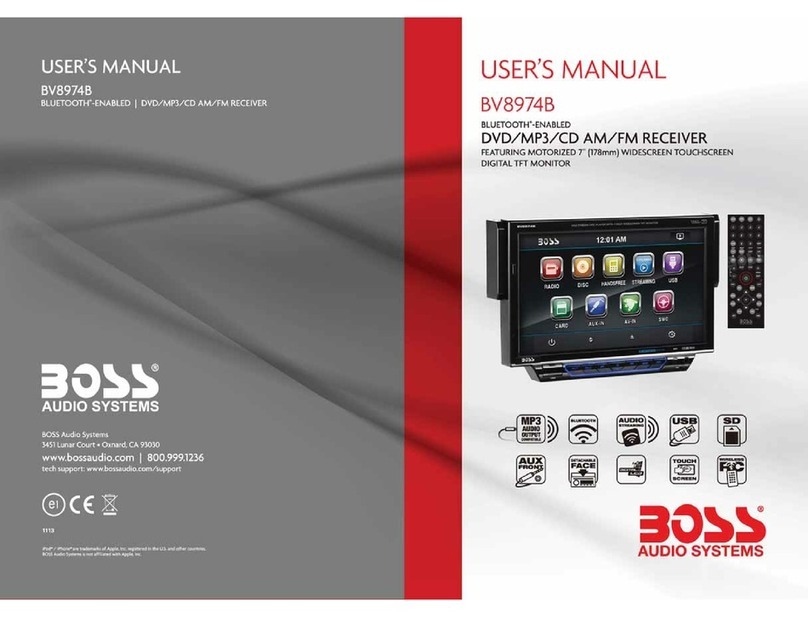
Boss Audio Systems
Boss Audio Systems DB8974B User manual

Boss Audio Systems
Boss Audio Systems 722CA User manual
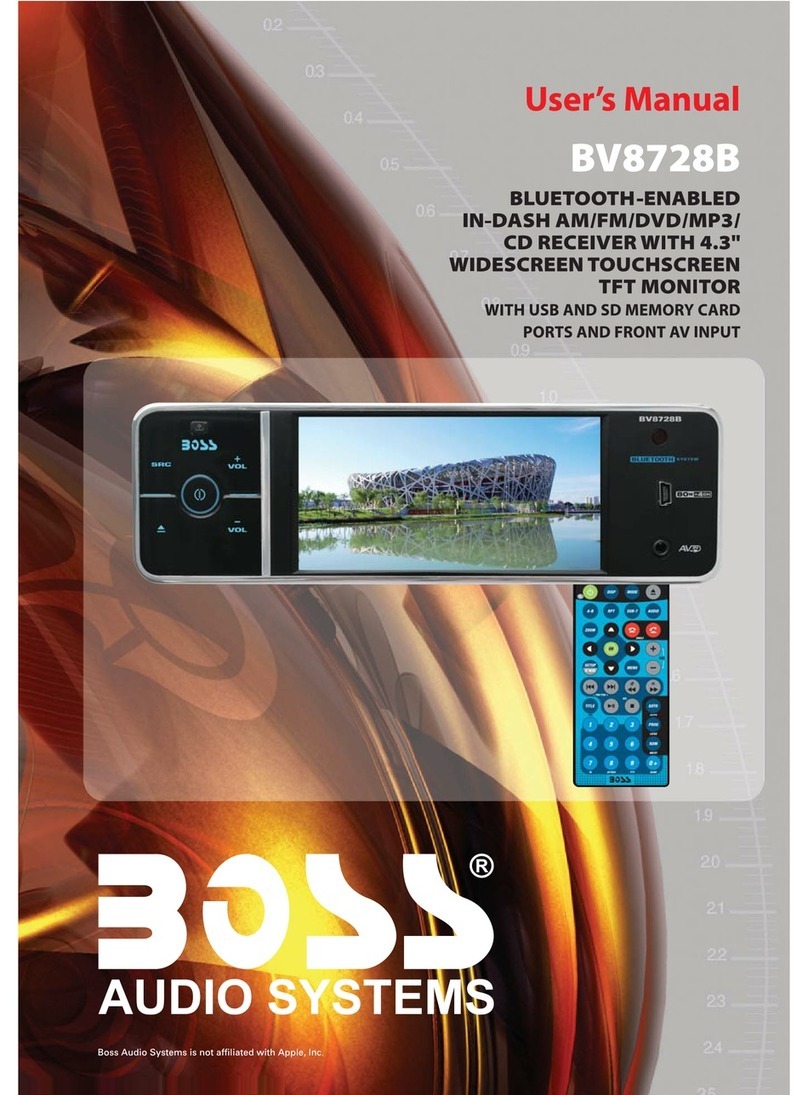
Boss Audio Systems
Boss Audio Systems BV8728B User manual

Boss Audio Systems
Boss Audio Systems BV8963 User manual

Boss Audio Systems
Boss Audio Systems 648UA User manual

Boss Audio Systems
Boss Audio Systems 612UA User guide

Boss Audio Systems
Boss Audio Systems 636CA User manual

Boss Audio Systems
Boss Audio Systems RDS740UA User manual