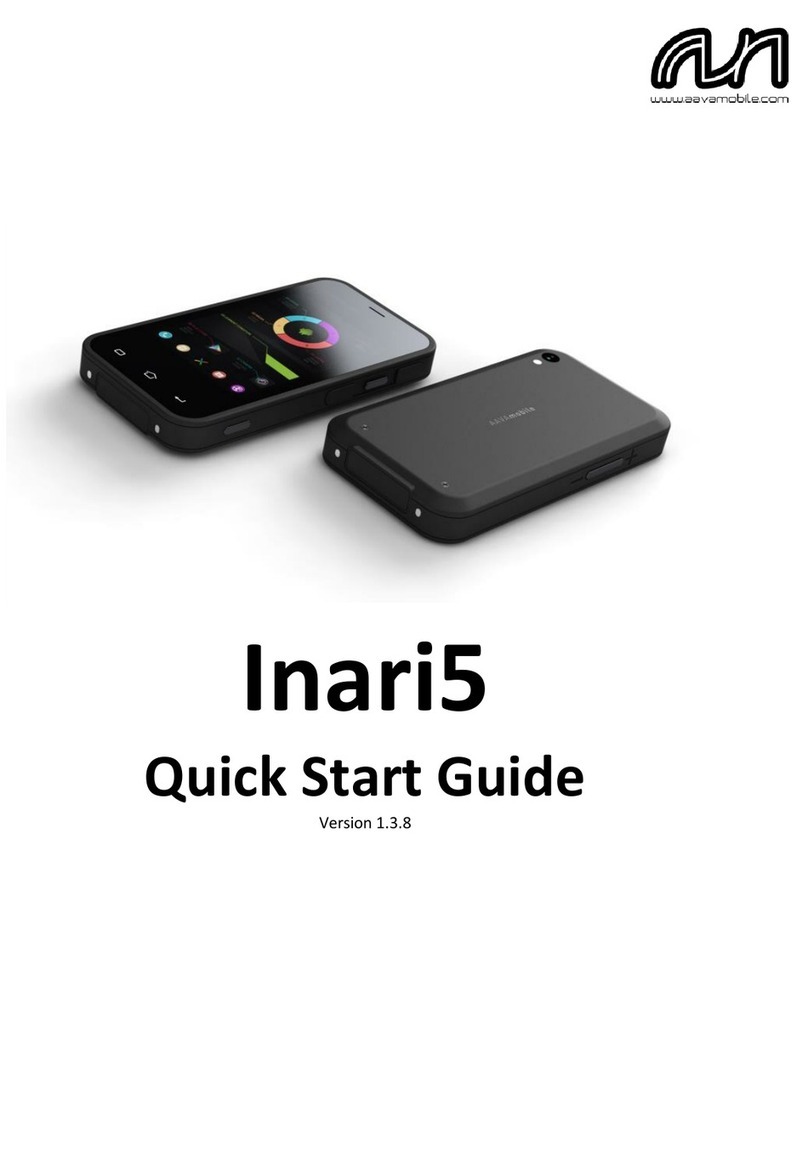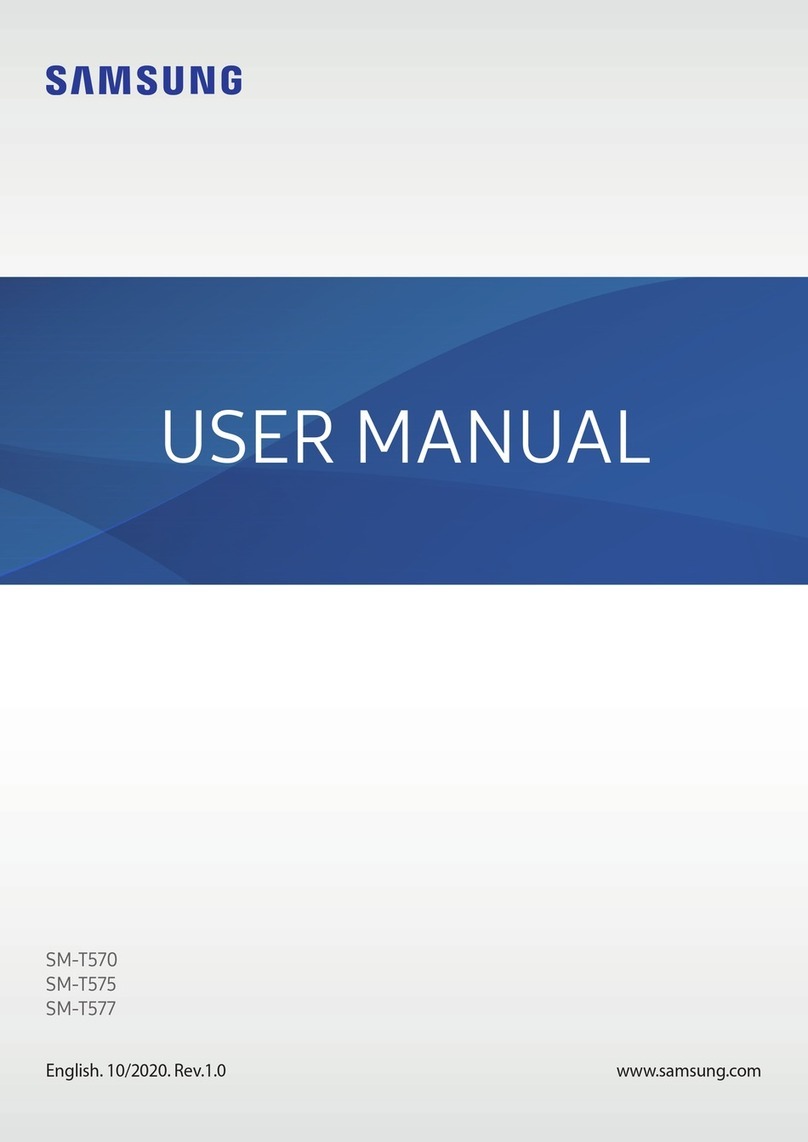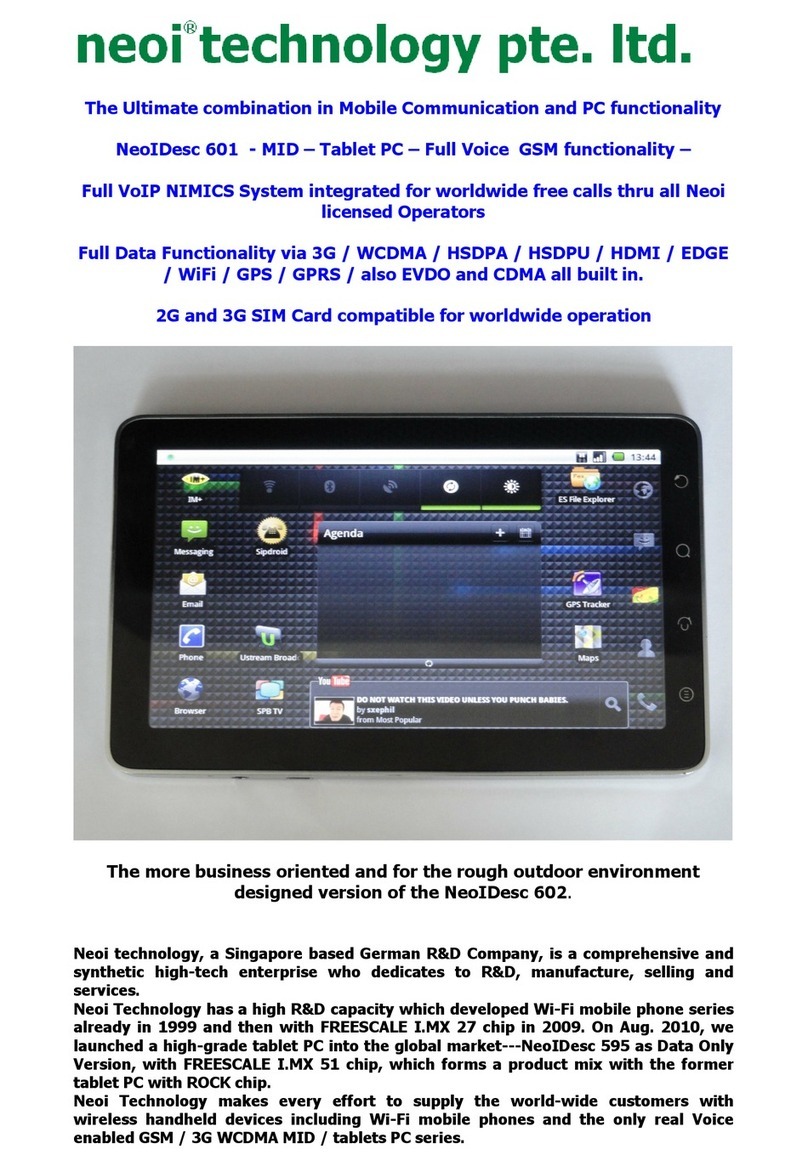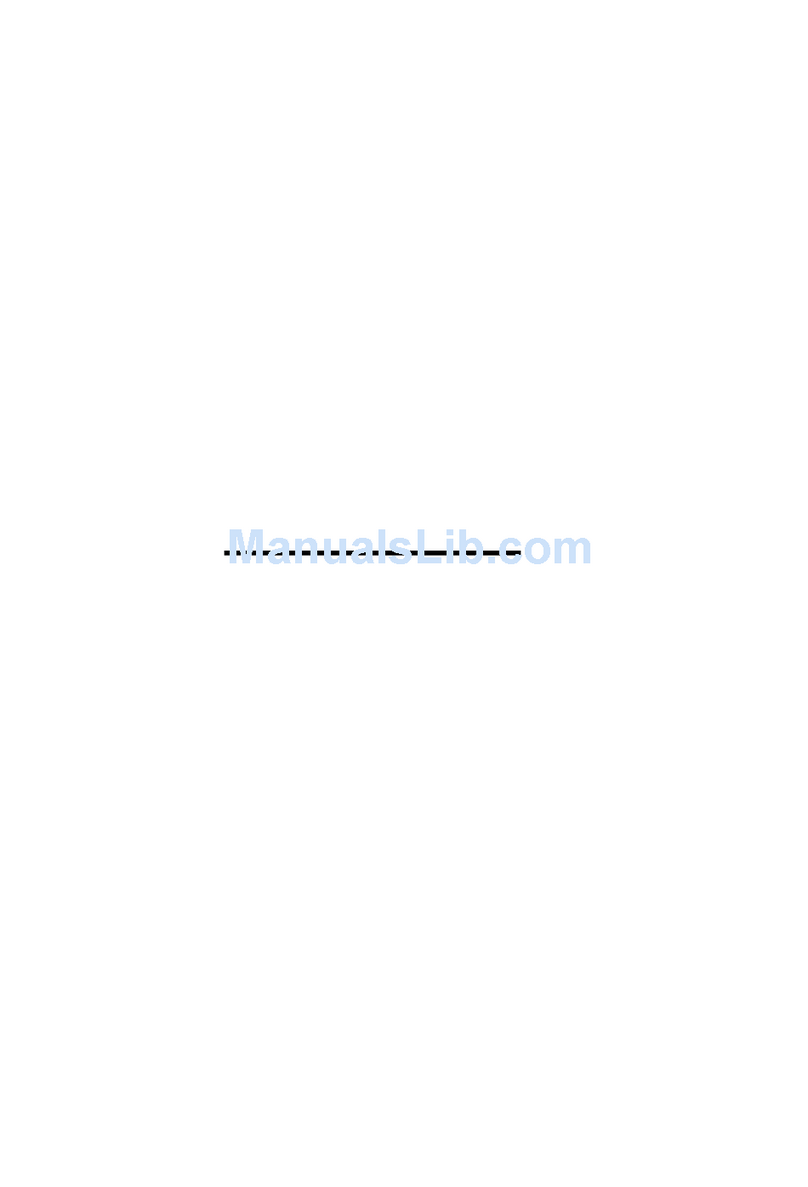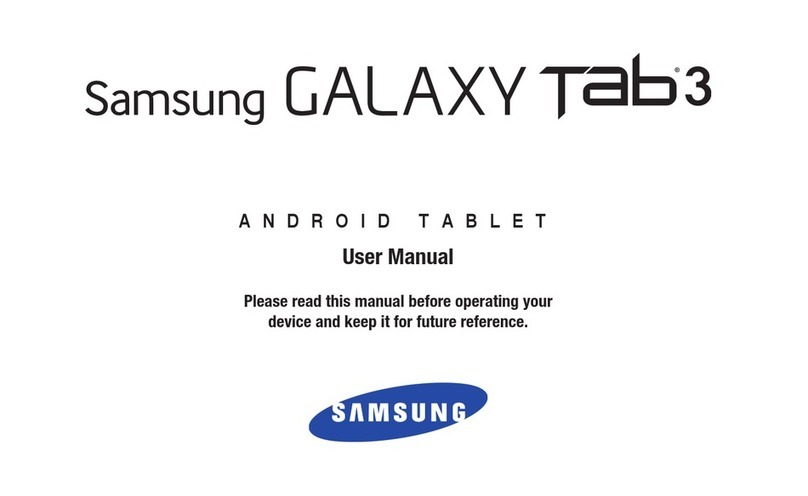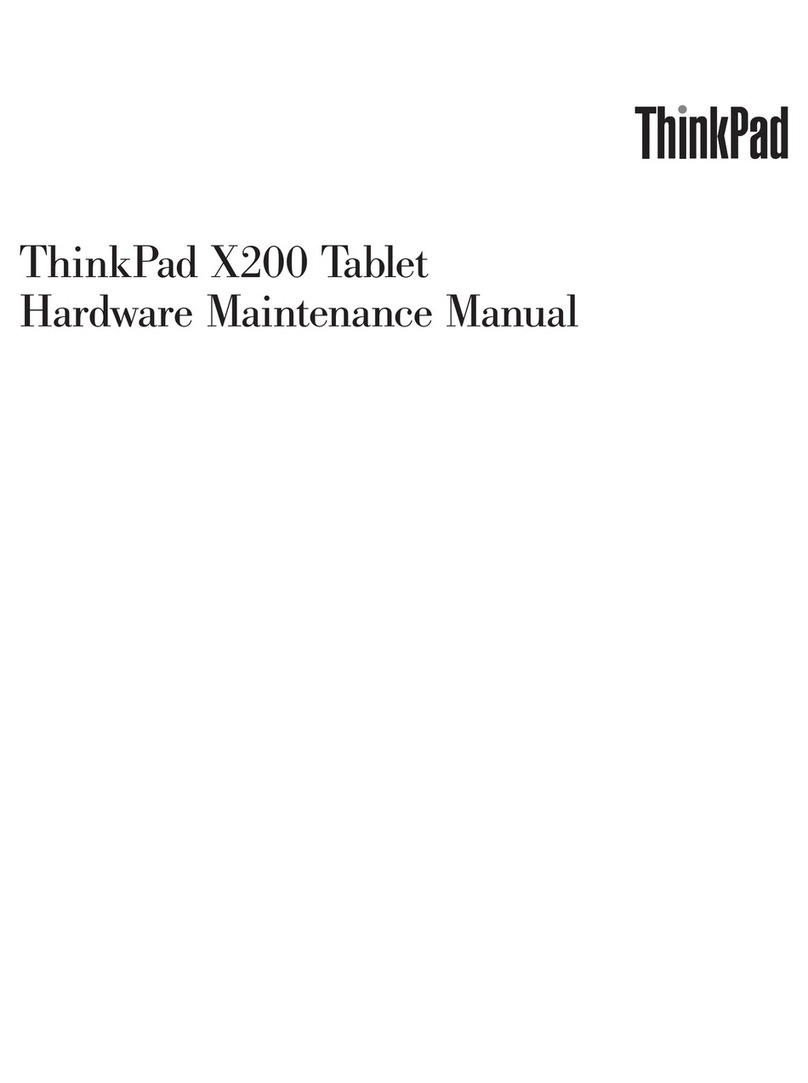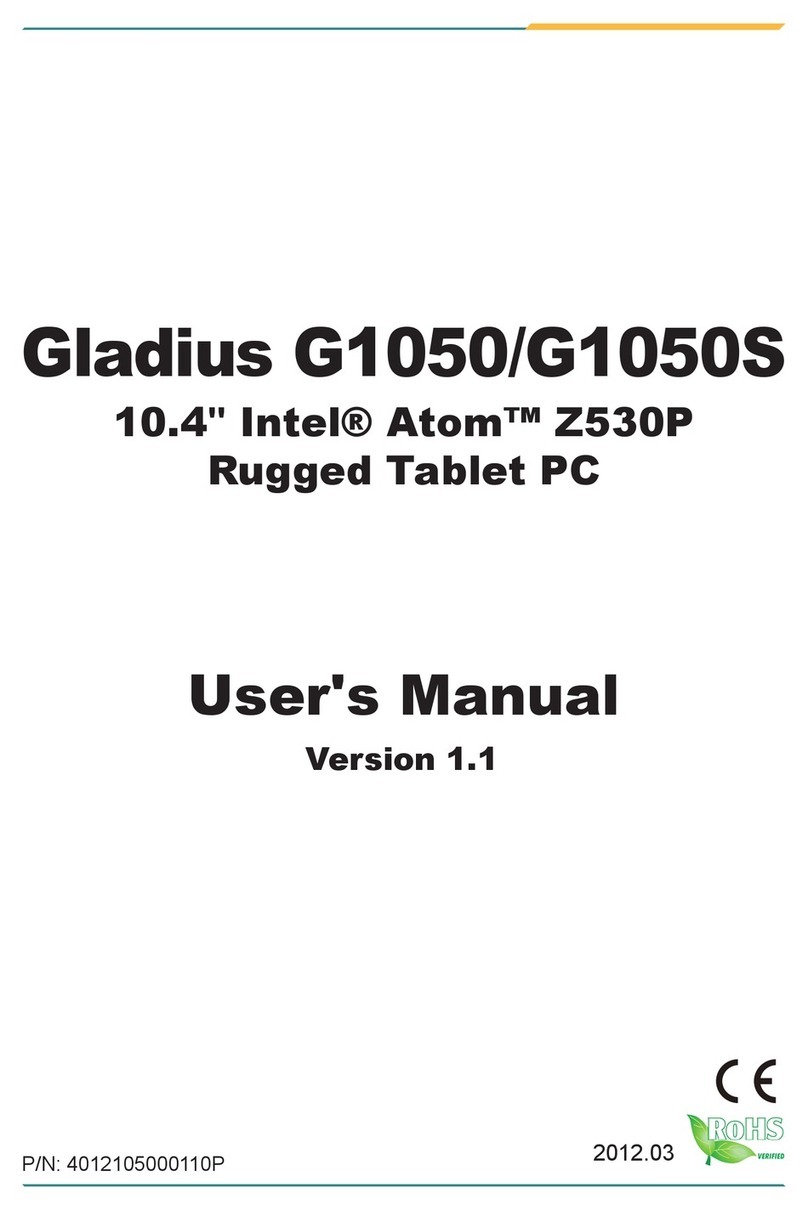BOSS Electronics 7" User manual

BOSS Electronics 7” PC TABLET User Guide
1

BOSS Electronics 7” PC TABLET User Guide
2
Table of Contents
Table of Contents.....................................................................................................1
1. Introducing Your Boss Touch Screen Tablet ComputerError! Bookmark not
defined.
2. Getting Started ..................................................................................................4
2.1 Battery Charging .............................................................................................5
2.2 Screen Calibration
2.2 How to use the optional Memory Card............................................................ 4
2.3 Remove and Insert Optional Memory Card and External USB Flash Drive ...........6
2.4 Storage Space.................................................................................................6
2.5 Power On and Off............................................................................................6
2.6 Switching Screen Views ...................................................................................7
2.7 External Jacks .................................................................................................7
2.8 Connecting to the internet ...............................................................................7
3. Input Operation ...................................................................................................7
3.1 Keyboard ........................................................................................................7
3.2 Touch Screen..................................................................................................7
4.1 Status Bar.......................................................................................................8
4.2 Shortcuts ........................................................................................................8
4.3 Adding Widgets to your desktop.......................................................................8
5. Web Browsing......................................................................................................9
6. Application Management ....................................................................................9
6.1 Install and Uninstall.........................................................................................9
6.2 Apps Store....................................................................................................12
7. Typical Applications .........................................................................................15
7.1 Chat Tools ....................................................................................................15
7.2 E-mail...........................................................................................................15
7.3 File Browser..................................................................................................15
7.4 My Photo ......................................................................................................17
7.5 My Video.......................................................................................................18
7.6 YouTube.......................................................................................................19
7.7 Magic Album… .......................................................................................... 198
7.8 My Music.......................................................................................................20
7.9 Camera.........................................................................................................20
8. Tips and Tricks ...................................................................................................22
8.1 Some convenient modes of operation.............................................................22
8.2 Direct Set......................................................................................................22
8.3 Battery Tips ..................................................................................................23
9. Personalized Settings........................................................................................24
9.1 Wireless controls...........................................................................................24
9.2 Sounds & Display ..........................................................................................24
9.3 App Market ...................................................................................................25

BOSS Electronics 7” PC TABLET User Guide
3
9.4 SD Card & Device storage..............................................................................25
9.5 Date and Time ..............................................................................................26
9.6 Locale & Text................................................................................................26
9.7 About Device...........................................................................27_Toc263683007
10. Screen Lock......................................................................................................27
11. Troubleshooting...............................................................................................27
11.1 Forced shutdown.........................................................................................27
11.2 Restore default settings ...............................................................................27

BOSS Electronics 7” PC TABLET User Guide
4
1.
Your BOSS Touch Screen Tablet Computer
Front View:
Typical Desktop
Right Side View
Top View:
2. Getting Started
Note: Your BOSS Tablet is constantly being updated to provide you with the finest
performance. Should your computer not function properly or something in this manual
differs from your version, please contact us via email at tablet.support@comcast.net.
Button
SD Card
Slot

BOSS Electronics 7” PC TABLET User Guide
5
2.1 Battery Charging
The BOSS Tablet has an internally charged battery. Battery run time is dependent on the
screen brightness level you choose, the applications you run, etc. Typically, when fully
charged it should last between 1.5 to 2.5 hours before a re-charge is necessary. Your
battery can be fully recharged in about 45 minutes.
Power Adapter
One end of the power adapter connecting the socket, and the other end of the power
adapter connecting the socket of the device, then the device can be charged.
Way to Charging Battery
1. Plug in the power adapter, indicating charging. Plug when the battery is fully charged,
unplug the power adapter.
2. You can use your Tablet while charging your battery.
Note:
The charging time will be longer when operating and charging at same time.
2.2 Screen Calibration
It’s usually not necessary to calibrate your screen. However, if you find yourself
typing incorrect letters or when clicking on a web icon is unsuccessful, you may
have to re-calibrate your screen. It’s a simple process. Click on Settings. Scroll
all the way down the menu to the Touch Panel Calibration sub menu. Click on
that to open the calibration screen. Follow the directions shown.

BOSS Electronics 7” PC TABLET User Guide
6
2.3 How to use an optional Micro SDHC Memory Card
Insert memory card:
Insert the memory card into the Card Slot with the metal contacts facing down. Use one
finger toputthe card into the slot until a “click”sound is heard.The upper leftcorner of the
screen will prompt: “Preparing SD Card”.
Browsing memory card files:
Run the "File Browser" program, showing all the files under the root directory. Select "SD
Card" open to browse the content.
Remove memory card:
Close all applications or documents which have been opened from the card.
Press the card lightly to partially eject the card. Pull the card out. The upper left corner of
the screen will prompt "SD Card Unexpectedly Removed”
Note:
1. Insert the card with the metal contacts facing the back of your Tablet Computer.
2. Once the card has been locked, it cannot be formatted or written.
3. Don’t insert and remove the card repeatedly in a short time. This action may cause the
card to become damaged.
Note Removing and Inserting a Memory Card or External Flash Drive
Please don’t remove the memory card or any storage device while the files on
it are in use. Please close all open applications or documents, and then you can safely
remove your Micro SD card or external Flash Drive.
2.4 Storage Space
The device has three storage spaces: internal device storage, USB device and memory
card. The internal device storage named “Local Disk”; the memory card is named “SD
Card”; and the external Flash Drive is named “U Disk” or USB Storage. Depending on your
model, the internal local disk storage space is 2GB. Your computer will support up to an
additional 32GB of SD card memory.
2.5 Power On and Off
1. Power On: When the battery is charged or the power adaptor is plugged in, you can
press the Power Button to enter the desk top.
2. Power Off: Press and hold the Power Button for (2 seconds) and the system will pop up
a choice of turn off options.
•Silent Mode: Shuts off all audible alerts
•Airplane Mode: Is not applicable to Tablet Computers
•Hibernate: This puts your Tablet into a low power state. In this mode, pressing the
Power Button instantly returns to whatever you were previously doing.
•Power Off: Completely shuts down your computer.
Holding the Power Button down for (5 seconds) will completely shut down your device.

BOSS Electronics 7” PC TABLET User Guide
7
2.6 Screen Views
You can manually switch the screen from Portrait to Landscape position by pushing on the
rotating screen icon. The screen will dim and after a short delay rotate to a new
position.
In the setting menu, you can also set your BOSS to automatically switch.
Note: Most, but not all programs allow for view switching.
2.7 External Jacks Description
Headphone Jack: Insert headphone
SDHC Micro Card Slot: Insert card until a click is heard
Micro USB Jack: Included with your purchase is a Micro USB to USB adaptor cable. With
this, you can connect an external flash drive, or a USB mouse or Keyboard
Power Jack: Use only the supplied power supply with your computer.
2.8 Connecting to the internet
Connecting to the internet via Wi-Fi
1. Click on the MENU arrow on the right hand side of your desk top and drag it to the left to
expose additional widgets. Select "Settings";
2. Select "Wireless Controls" in the settings menu;
3. Turn on Wi-Fi by selecting the box on the right of the screen.
4. Turn on Network Notifications.
5. All Wi-Fi in the vicinity will be listed. Click to select the system name that you want to
connect to.
6. Select "Connect" to directly communicate with the Wi-Fi you chose.
7. If the Wi-Fi device is not encrypted and the signal is strong, you can expect to be
connected in about 30 seconds or less.
8. If the Wi-Fi device is encrypted, you must first enter the password in the pop-up
window, and then click "Connect" to start the connection;
9. When connections are successful, the wireless connection icon in the home screen
status bar appears at the top of the screen.
3. Input Operation
3.1 Keyboard
When you need to enter text and numbers using the program or file, the touch screen
keyboard will appear automatically after you touch the text input box.
3.2 Touch Screen
Touch Screen senses your finger trajectory and can do the following:
.
Click: Select an icon to click, and then you can select the icon or option;
Long press: Select a single icon and do a long press. Then you can drag it to the desktop
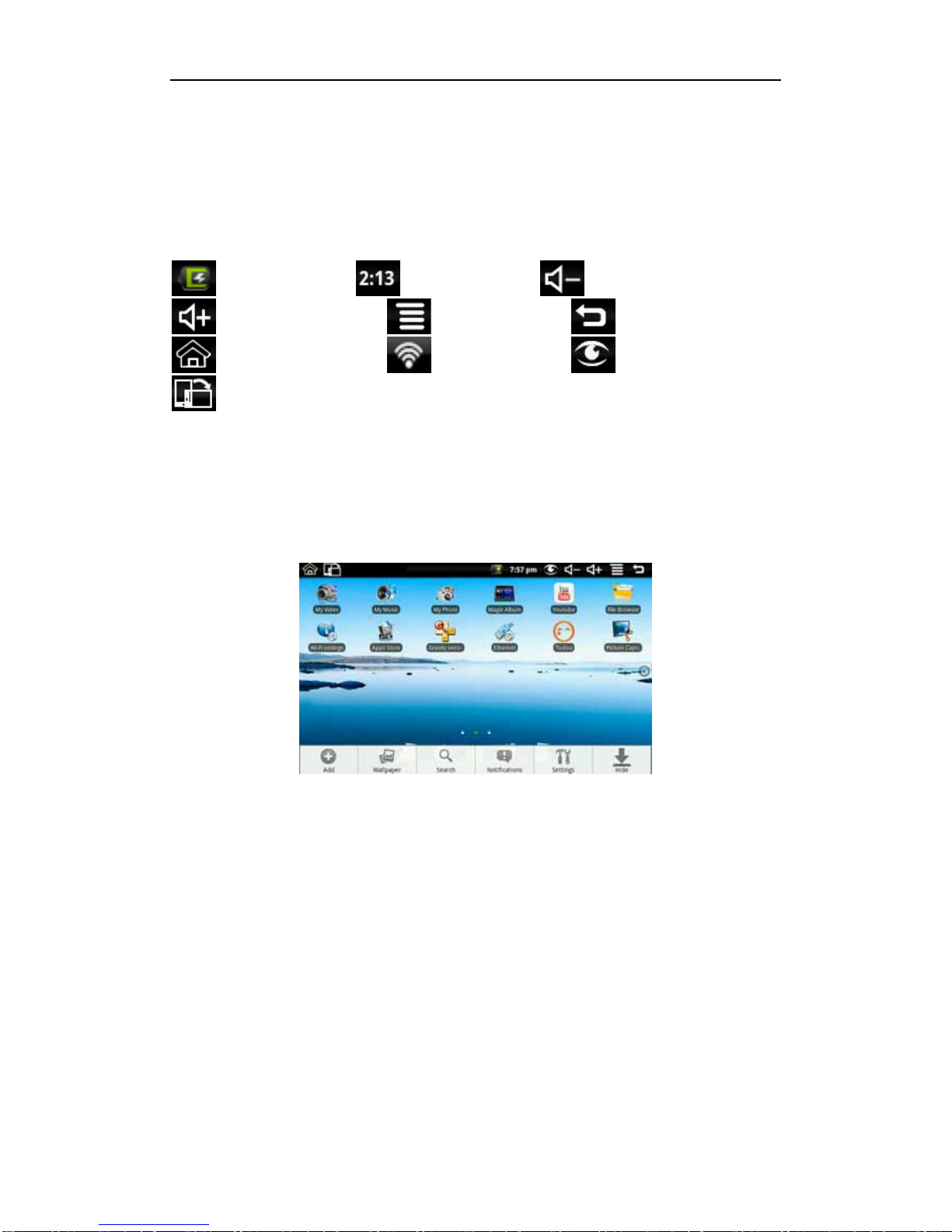
BOSS Electronics 7” PC TABLET User Guide
8
display for easier access.
4. Desktop
4.1 Status Bar
The top screen for the status bar, displays SD card, network, battery status, time and
volume change, etc…
Battery status icon Time display Volume reduction icon
Volume increase icon Shortcut menu icon Backicon
Desktop icon Wi-Fi status icon Picture capture icon
Rotating screen icon
4.2 Shortcuts
On the desktop, long press back, bottom of the screen will pop up the shortcut menu.
Menu items include: Add, Wallpaper, search, notification, settings and hide.
4.3 Add Widgets to your desk top
Shortcuts
To add a shortcut to the main screen, long press back Add Shortcut. Select the
shortcut and then it can be added to the main screen. After adding you can click the
shortcut icon on the main screen to do the corresponding task.

BOSS Electronics 7” PC TABLET User Guide
9
5. Web Browsing
With Wi-Fi properly connected, you can access the Internet through a browser.
Click the browser icon on the Desktop , and then you can open the Web browser.
6. Application Management
6.1 Install and Uninstall
Install
To install third-party software from an SDHC card or External Flash Drive, please click on
the File Browser widget first. And then find the APK file from the memory device as shown
below.
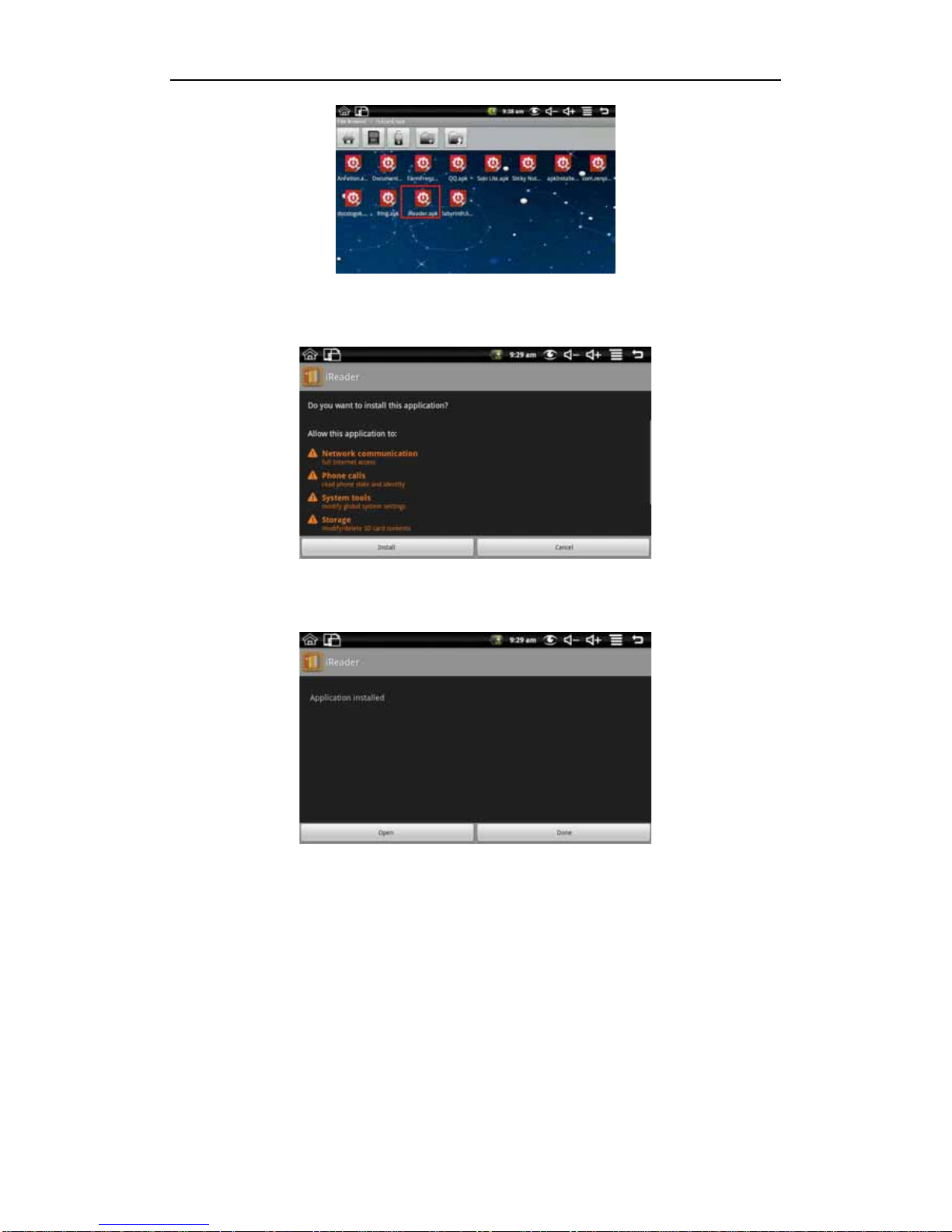
BOSS Electronics 7” PC TABLET User Guide
10
As an example……Click iReader.apk like the above picture to pop up the install interface:
Click install button, and then the device will begin to install iReader. It shows like the
following picture after installing:
Now the application is installed. Click open iReader directly and click done to back to the
file browser.
Uninstall
To uninstall third-party software installed, long press back Settings Application
management application. Like the following picture:

BOSS Electronics 7” PC TABLET User Guide
11
Click the application you want to uninstall, like iReader on the above picture. It will pop up
the uninstall interface like the following picture:
Click Uninstall to enter the confirmation uninstall interface:
Click OK to uninstall the application. Uninstall finished interface shows like the following
picture:

BOSS Electronics 7” PC TABLET User Guide
12
The iReader APK is now uninstalled from the device.
6.2 App Market
Click App Market icon to enter the following screen
You can click on the Featured, Categories, Top, Search and History to see the relevant
information.
Long press back to pop-up shortcut menu as follows:
Click login, it shows like:
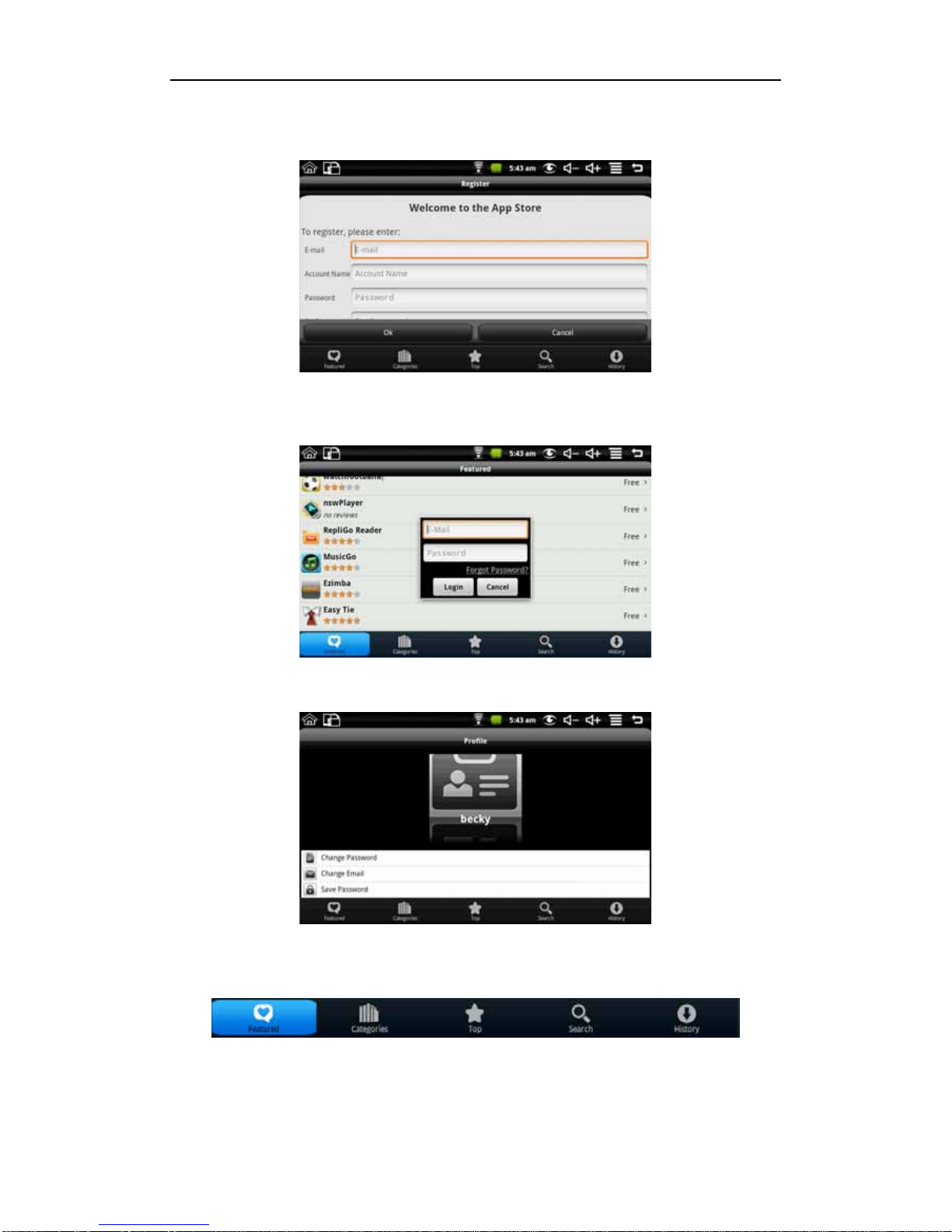
BOSS Electronics 7” PC TABLET User Guide
13
First select register. You need to enter your E-mail address, Account Name and Password.
If you previously set up a Market account, select the login, and enter the account number
and password to login
After login you can enter the following screen
You can choose to change the password, change Email and save password. If you want to
download the application software, you only need to click the icon as shown below.
For example: click featured to enter the next screen.
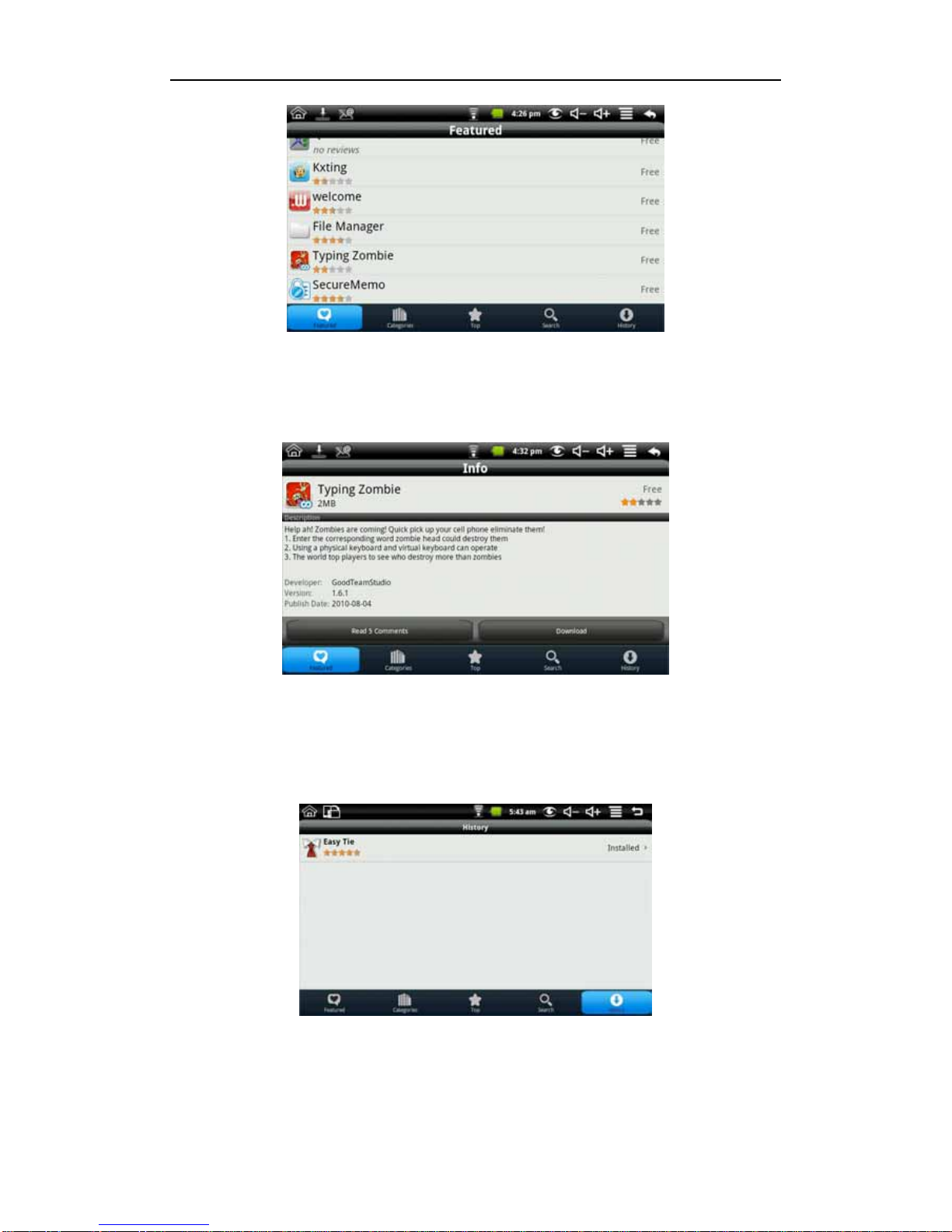
BOSS Electronics 7” PC TABLET User Guide
14
Click the application you want to download to enter the details interface. Click download, it
will pop up enter account password. Enter your account password after the start the
download. The next picture is an example for Chinese Chess:
After the download is complete it will pop up installation tips automatically, click to install
the application on your device.
After installation is complete you can click history to manage the installed applications. As
the following figure on history for the application
The actions you can access are: comment, open and uninstall.
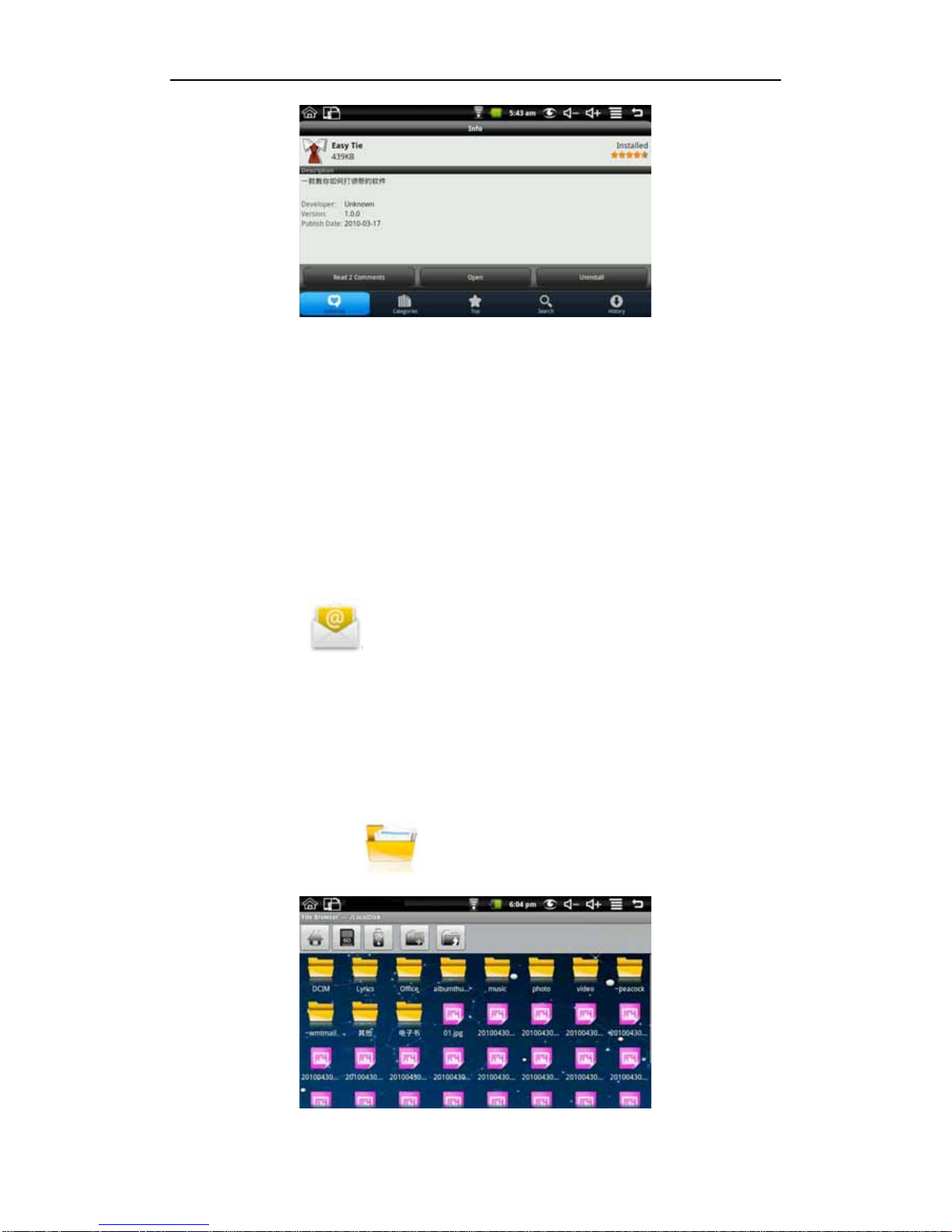
BOSS Electronics 7” PC TABLET User Guide
15
Click comment to broadcast a comment to others about the application; click to open the
application; click uninstall.
7. Typical Applications
7.1 Chat Tools
You can download the chat tools such as FRING, MSN and more. You are not limited to the
built in APP Market. Thousands of Android applications are available on the internet.
7.2 E-mail
Click the E-mail icon can enter the e-mail, and then you can proceed as follows:
1. Set e-mail account;
2. Open a new e-mail;
3. Send and receive e-mail.
Note: Long press back to pop-up shortcut menu.
To save space read emails are automatically deleted from your mailbox.
7.3 File Browser
Click the file browser icon to enter file browser interface:
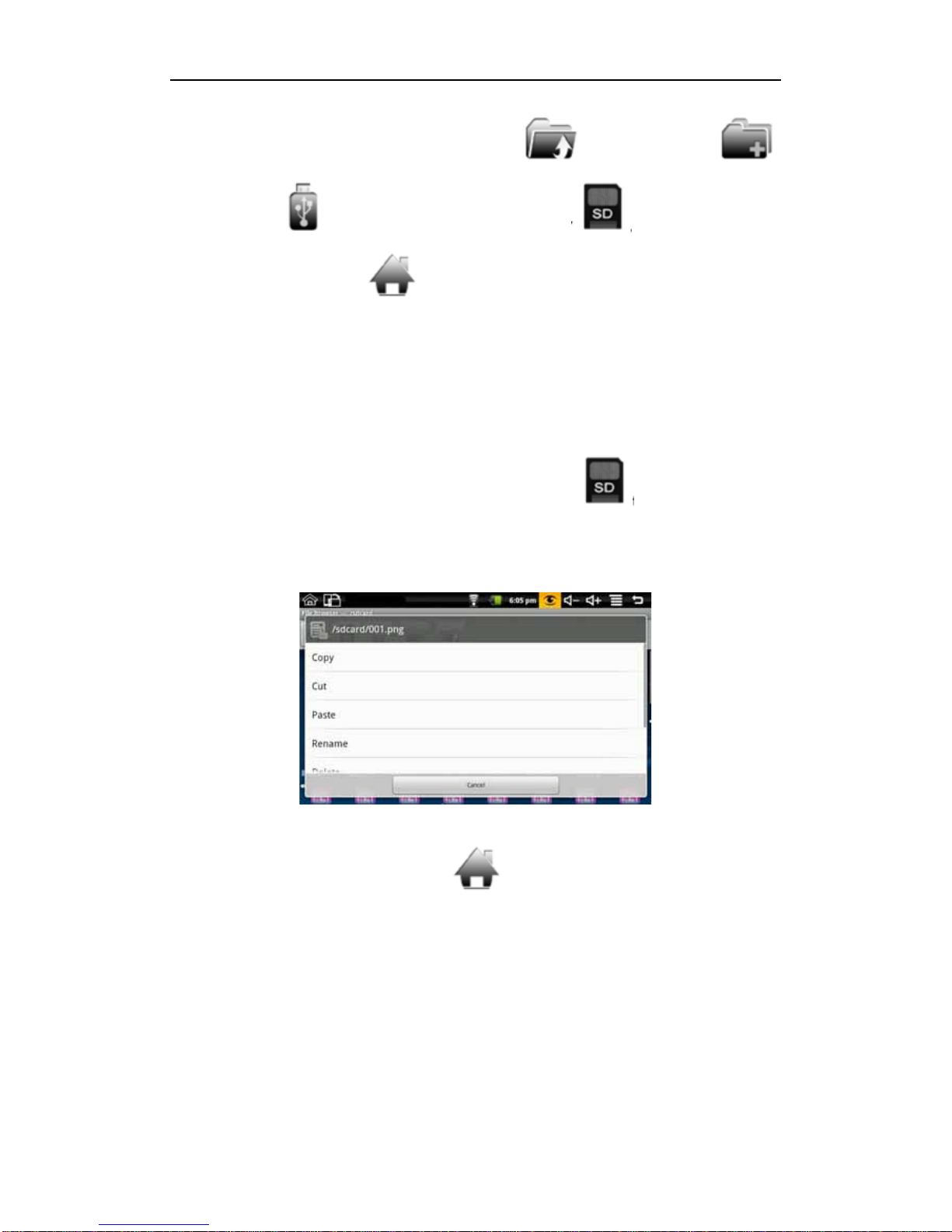
BOSS Electronics 7” PC TABLET User Guide
16
In the file browser, it can revert back to the previous , create a new folder ,
switch to USB , switch to memory card “SD Card” and switch to internal
device storage “Local Disk” .
Copy files:
In the file browser, the internal device storage “Local Disk”; the memory card named “SD
Card”; and the external USB disk. If you want to copy files between the memory card, USB
and internal device storage, please refer to the following actions:
Example: copy files from external memory source to the internal device storage.
1. Enter the file browser and click the memory card icon to enter the SD Card
folder;
2. Select the file you want to copy and press the icon for 2 seconds, then it will pop the
following list:
3. Click copy;
4. Click the internal device storage icon to enter the Local Disk folder;
5. Long press the blank to pop the following list:

BOSS Electronics 7” PC TABLET User Guide
17
6. Click paste to paste this file into the current directory.
Delete files:
Select the file you want to delete and press the icon for 2 seconds, whereupon you will see
this operating list. Select delete to pop the following confirmation delete dialog:
Click OK to delete the file.
7.4 My Photo
Click My Photo icon to browse pictures:
Click on any picture to enter slideshow mode. The mode can be full-screen pictures, rotate
pictures, select the picture effect, change the picture arrangement, operation and slide
play set.

BOSS Electronics 7” PC TABLET User Guide
18
Click to switchable arrangement of pictures;
Click can do delete and properties;
Click can do slide show.
Filter folder:
Long press back button or click the on screen MENU icon in My Photo will pop up the
following shortcut menu:
Click filter folder and then you can filter all the folders with photos, like the following
picture:
If “Select/Clear All” is selected, all the photos will be displayed; and if “Select/Clear All” is
not selected, there will no photo displayed.
If you don’t select one folder single with “Select/Clear All” is selected, the photos in this
folder will not be displayed; and if you select one folder single with “Select/Clear All” is not
selected, there will only displayed the photos in this folder.
The picture format supports: JPEG, BMP and PNG.
7.5 My Video
Click My Video icon to get in the list of the video
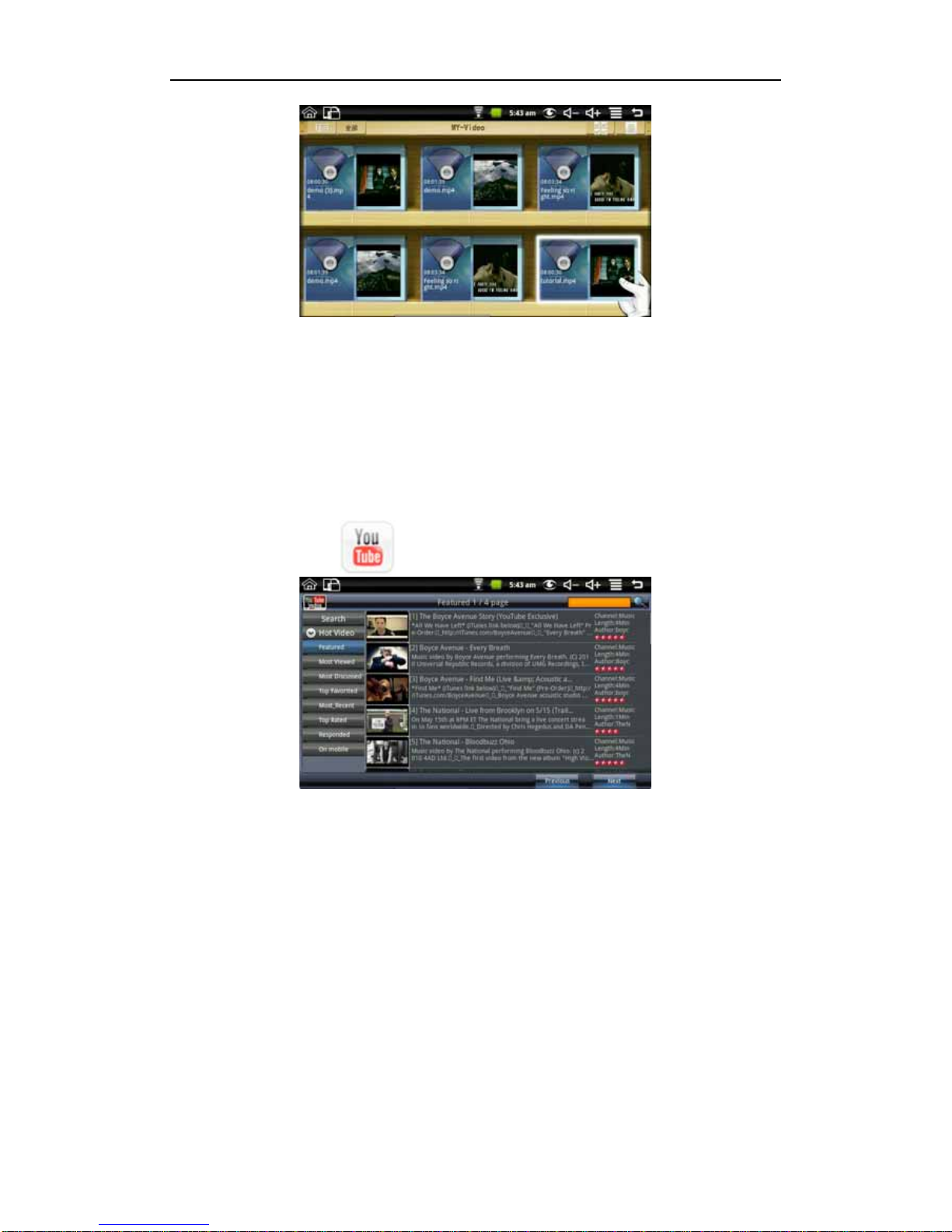
BOSS Electronics 7” PC TABLET User Guide
19
After choosing a video, you can adjust the volume during playback, fast forward, rewind,
pause, adjusting brightness and return.
Supported Video Formats: FLV4, H263, MPEG4 and 3GP. It also supports QVGA
(500kbps).
7.6 YouTube
Click YouTube video icon to view all videos:
Search: You can input a search.
Hot Video: Including by Featured, Most Viewed, most discussed, top favorites, Most
Recent, Top Rated, Responded and On mobile. Click the video on the list can be directly
played.
Note: Some You Tube video formats may not be supported or always open correctly.
Should you experience consistent problems playing You Tube videos, try downloading from
the App Market the “YOU TUBE Support Package”.
7.7 Magic Album
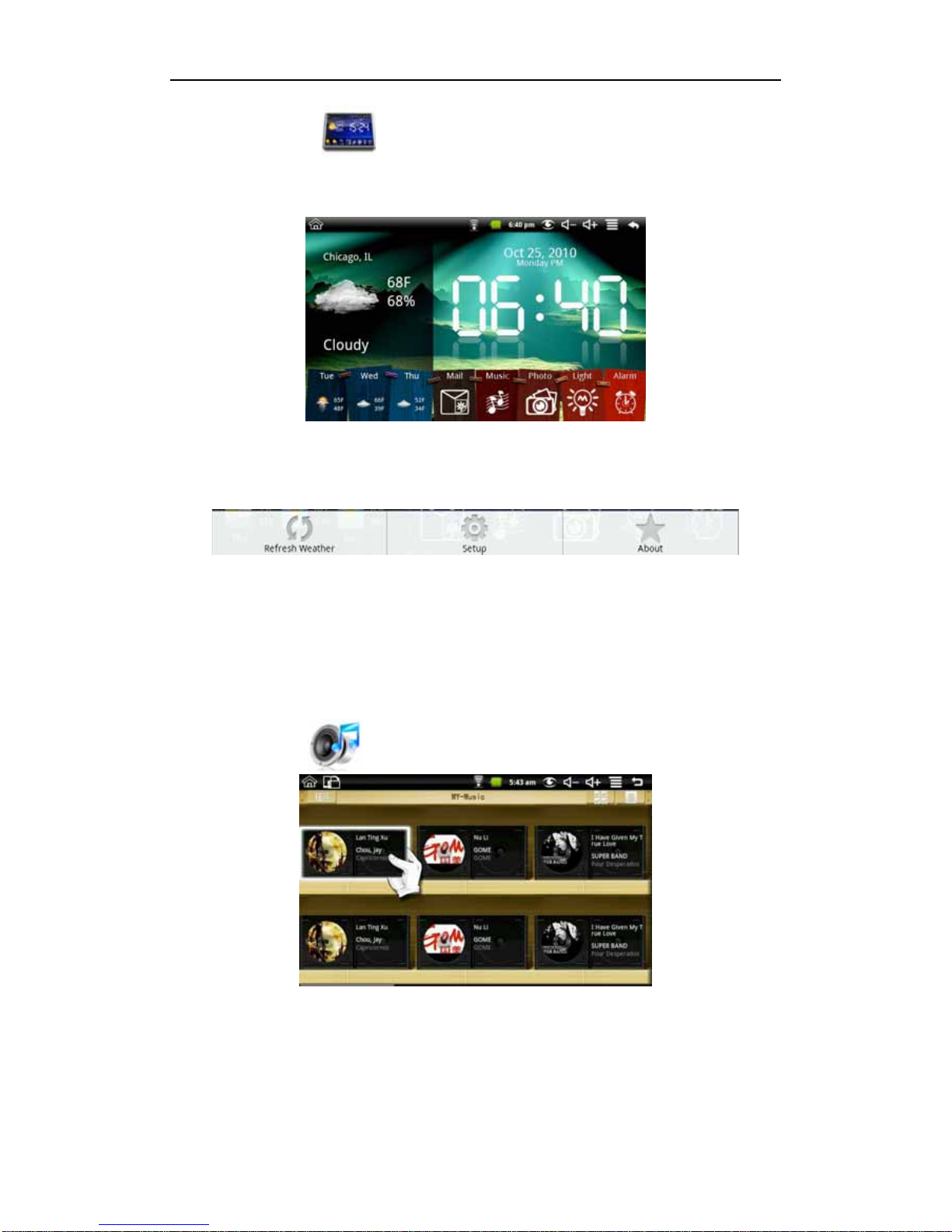
BOSS Electronics 7” PC TABLET User Guide
20
Click Magic album icon into the magic album interface. It can display weather, date
and time, My Photo, My Music, adjust screen brightness adjustment and has a full alarm
clock function.
Click the mail icon to enter my photo to view all of the pictures in your Email.
Long press the back to pop up the shortcut menu, including refresh weather, setup and
about.
Mail:
When receiving certain email photos, the Mail icon will become green. Click to instantly see
your pictures
7.8 My Music
Click My Music icon to enter it, and you can click to play songs.
Play music:
Click the volume increase and the volume reduction icon of the status bar to adjust the
volume.
Click the lyrics button on the top right corner and then the discs icon will display the lyrics
Table of contents