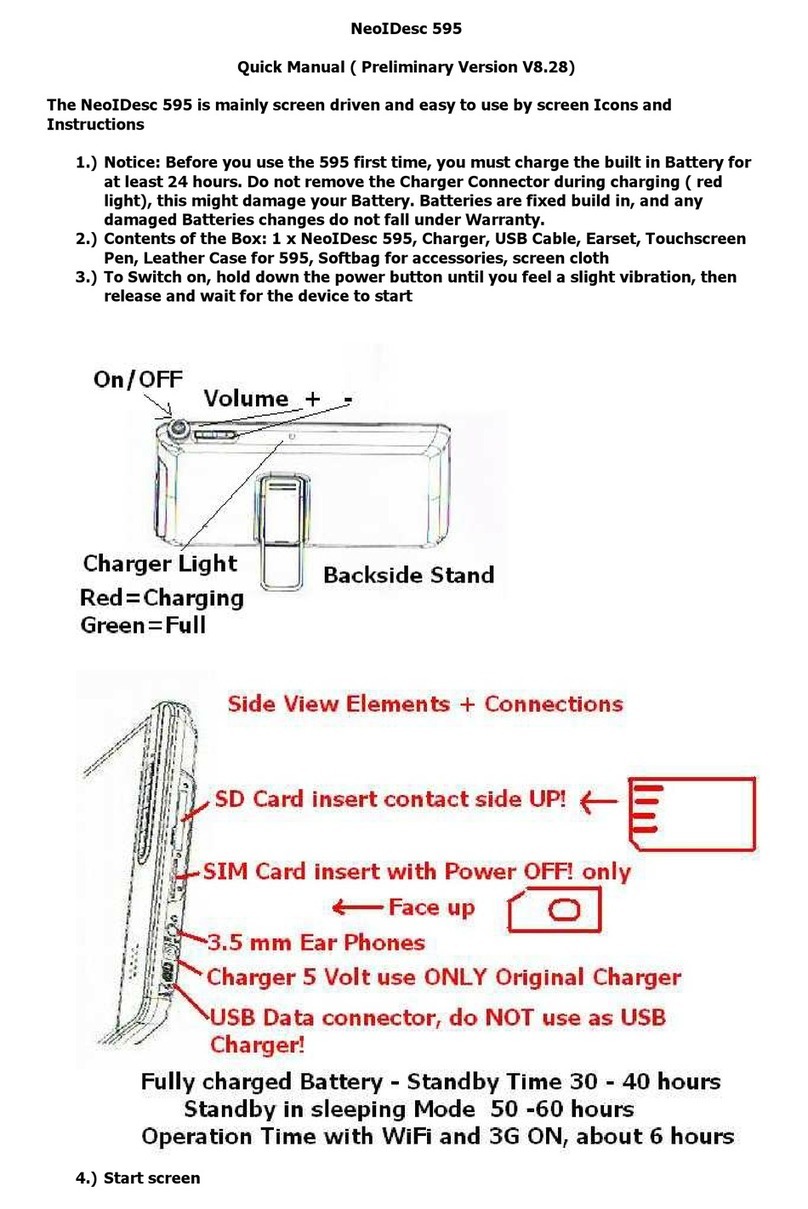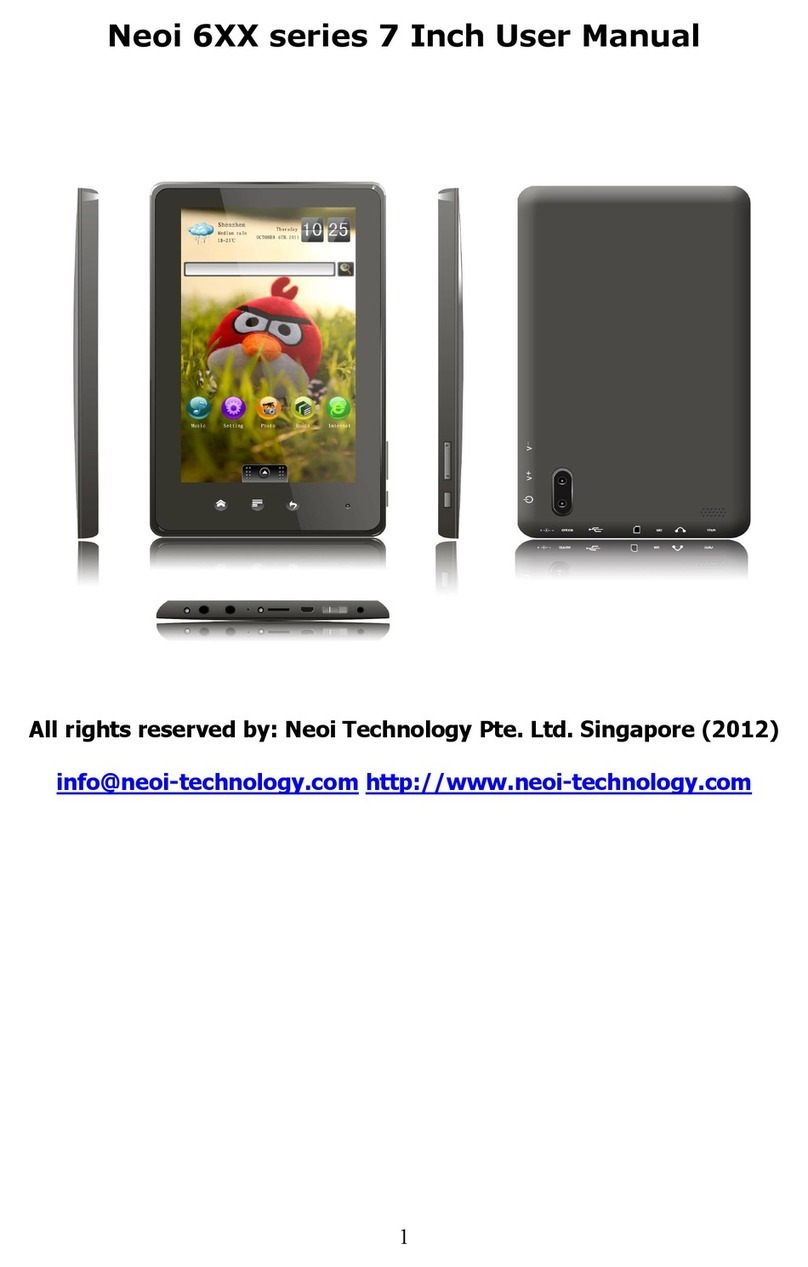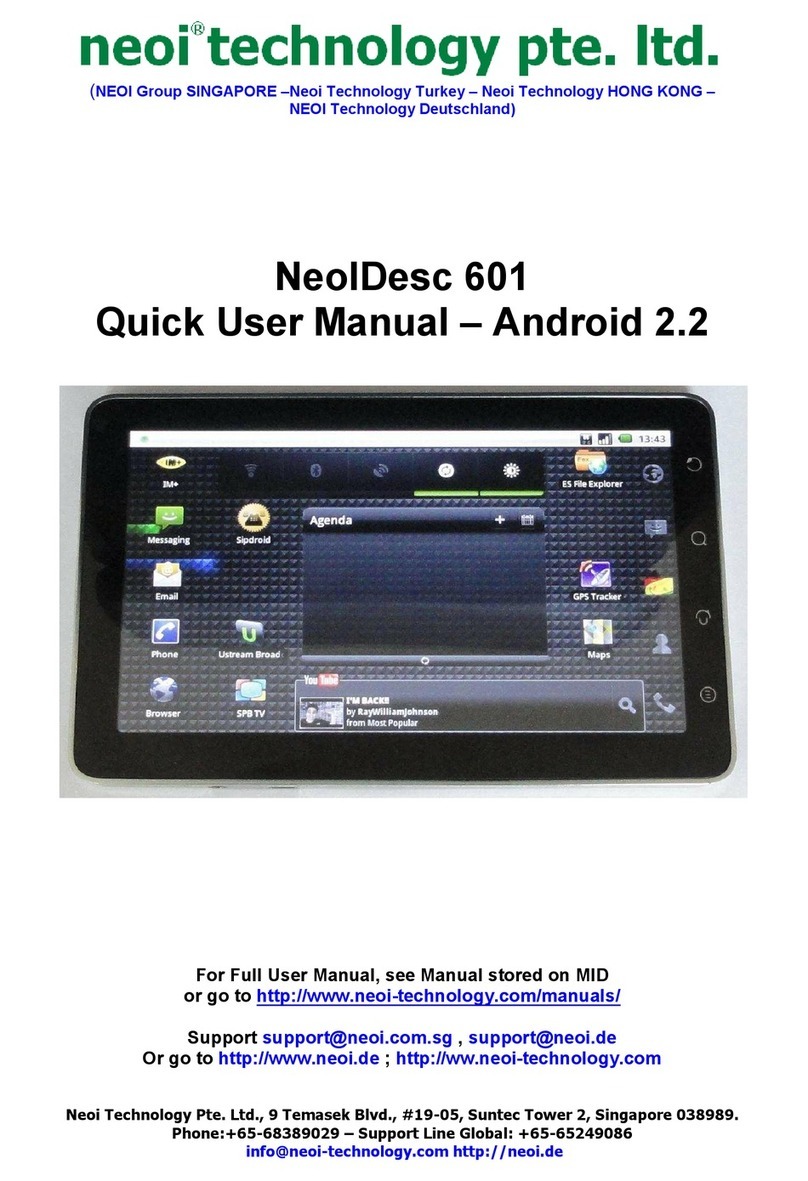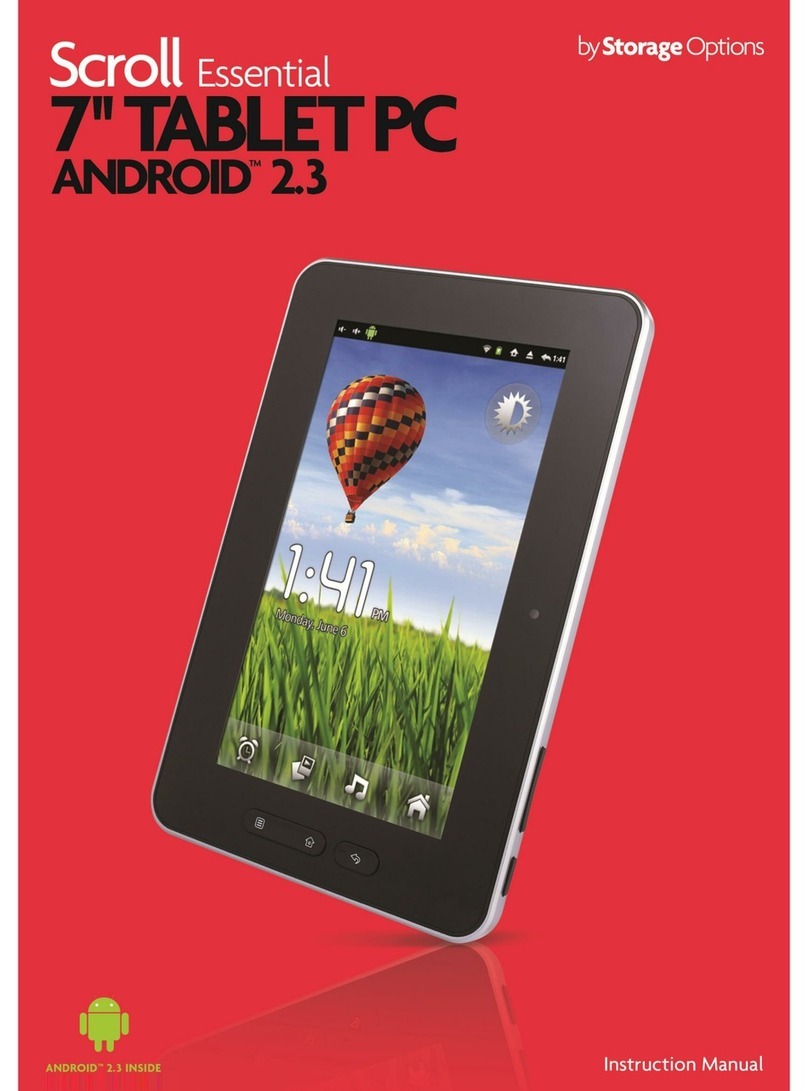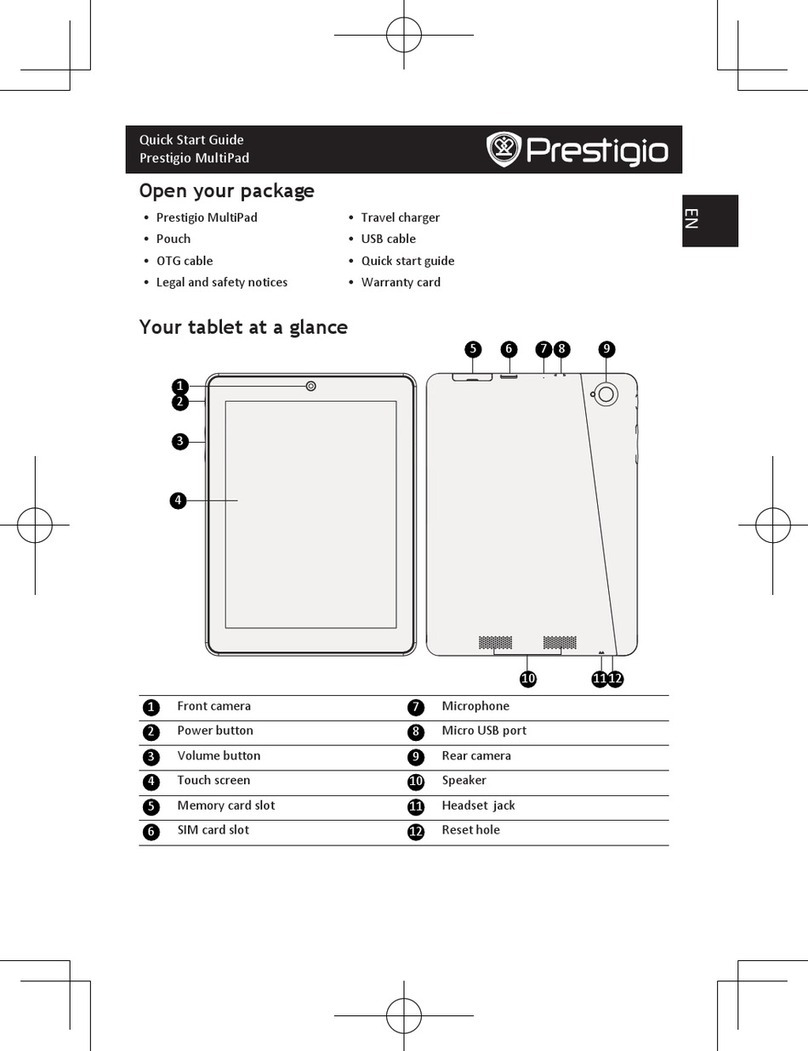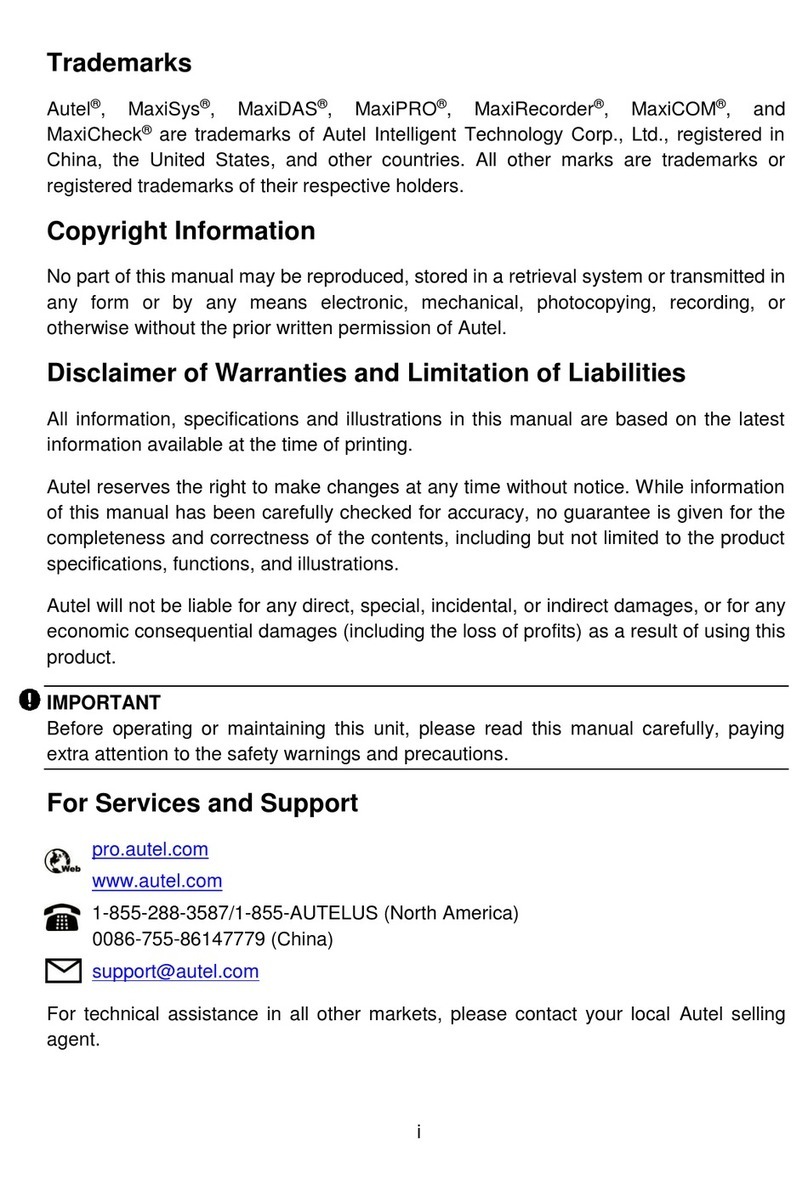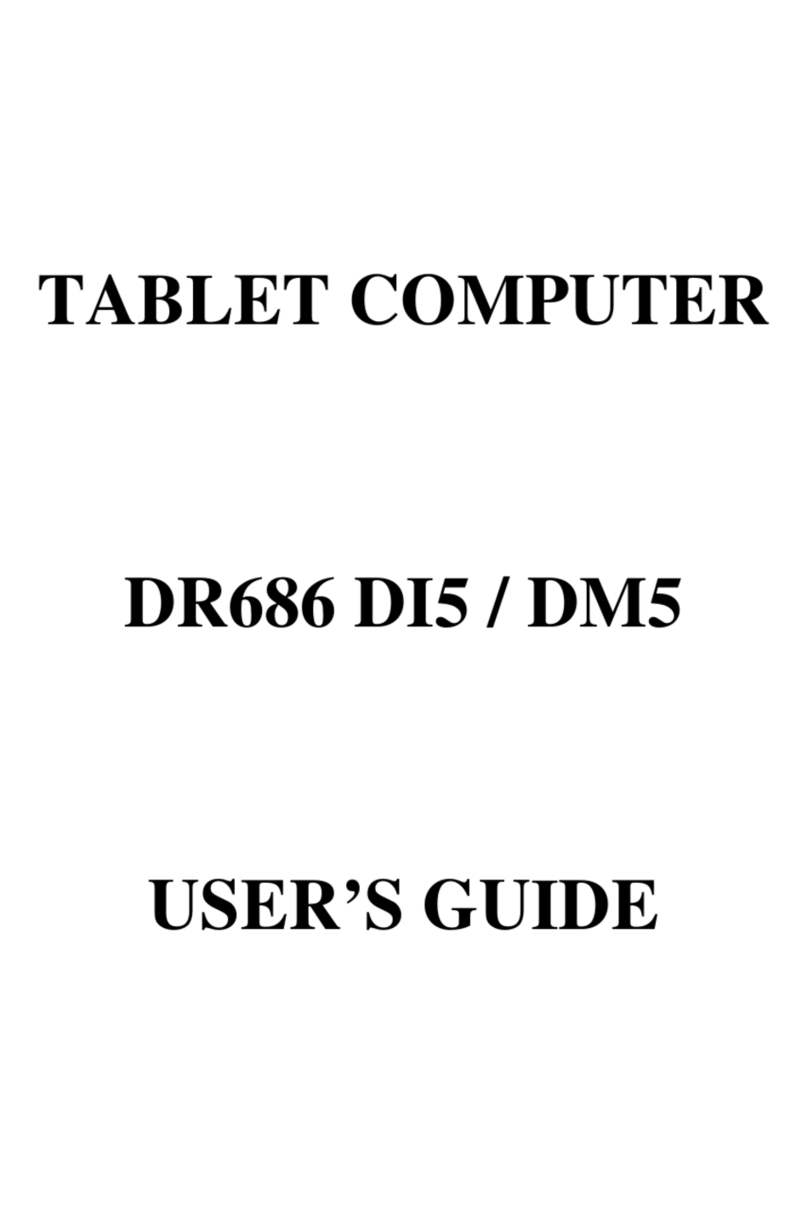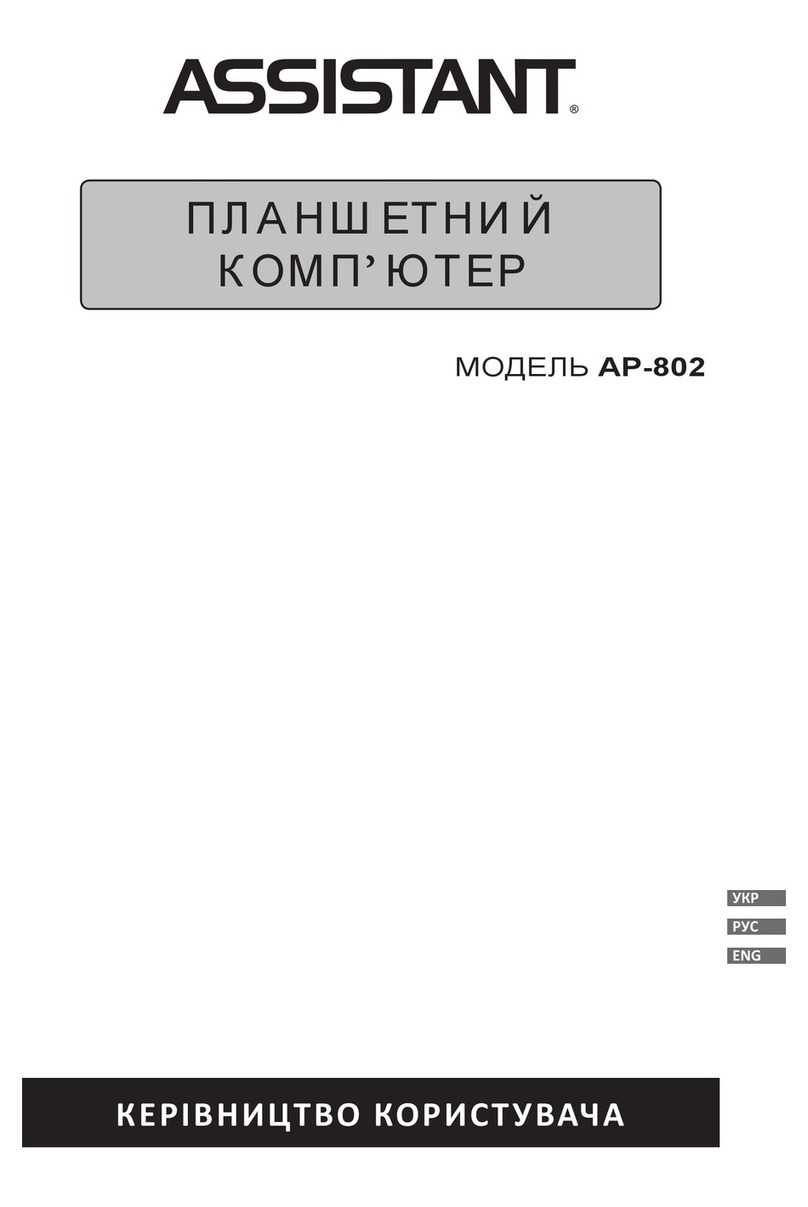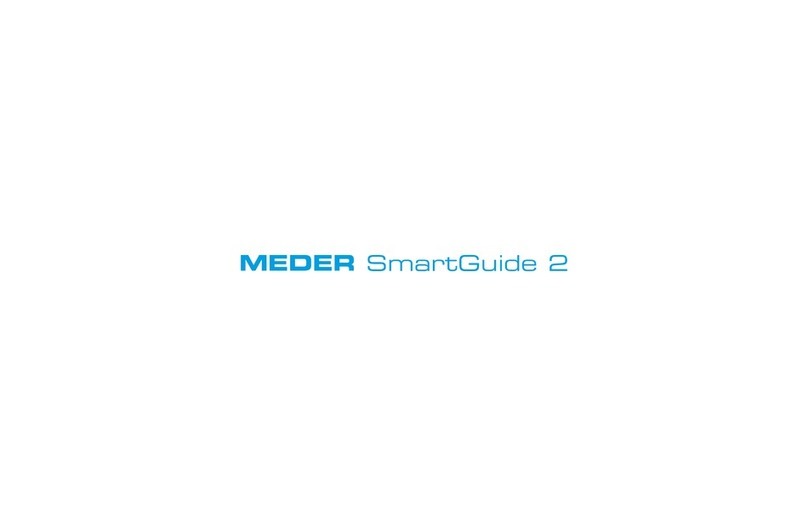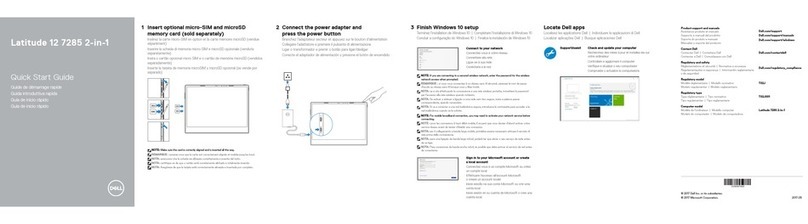Neoi NeoIDesc 601 User manual

The Ultimate combination in Mobile Communication and PC functionality
NeoIDesc 601 - MID – Tablet PC – Full oice GSM functionality –
Full oIP NIMICS System integrated for worldwide free calls thru all Neoi
licensed Operators
Full Data Functionality via 3G / WCDMA / HSDPA / HSDPU / HDMI / EDGE
/ WiFi / GPS / GPRS / also E DO and CDMA all built in.
2G and 3G SIM Card compatible for worldwide operation
The more business oriented and for the rough outdoor environment
designed version of the NeoIDesc 602.
Neoi technology, a Singapore based German R&D Company, is a comprehensive and
synthetic high-tech enterprise who dedicates to R&D, manufacture, selling and
services.
Neoi Technology has a high R&D capacity which developed Wi-Fi mobile phone series
already in 1999 and then with FREESCALE I.MX 27 chip in 2009. On Aug. 2010, we
launched a high-grade tablet PC into the global market---NeoIDesc 595 as Data Only
ersion, with FREESCALE I.MX 51 chip, which forms a product mix with the former
tablet PC with ROCK chip.
Neoi Technology makes every effort to supply the world-wide customers with
wireless handheld devices including Wi-Fi mobile phones and the only real oice
enabled GSM / 3G WCDMA MID / tablets PC series.

Best-in-class Mobile Internet Device
You can discard the heavy computer bags because the FREESCALE I.MX 51 CPU
makes NEOIDESC 602 become a real auxiliary to laptop. Light weight, multi-touch
and immediate reaction could bring you business and entertainment convenience at
all times together.
The most fashionable operating system
With the Android 2.2 operation system ( as it is available and certified by Neoi),
NEOIDESC 602 runs plentiful commonly used software: Office
Open
Office
,IE
IM(MSN/QQ
Network T ( exclusive Neoi NIMICS system 150
channel public T stations worldwide)
Online MP3
online novel
Network
game
E-book and so on.
Dual-mode Network Connection
Wi-Fi and 3G network connections break the rule that only surf to the internet by Wi-
Fi technology. This innovation brings the business a real convenience and flexibility.
The extension is greatly strengthened
USB2.0 for high-speed data file transfer
Optical mouse, Support TF hot Plug and
expansion of storage space available
Max reach to 32G
Microphone
Headphone
/ speaker
Overall description the NeoIDesc 601 hardware
Hardware platform
Qualcomm 7227 same Platform as the NeoIBall 575 Mobile set ) a real GSM Phone MID with NIMICS
Model the whole 7 inch Touch Panel Pc
Inch 197×126×13.8mm
Screen 7 inch
16:9 wide-screen
1024×600 resolution
Capacitive screen multi-touch
Battery Battery capacity: 4200mAh,3.7V,15.5Wh Lithium-Polymer battery Travel charger
Camera Front:30 \200 million pixels
Rear:300 million pixels, optional) AF camera with flash
Storage Built –in memory :e-MMC Flash 8GB\16GB(16GB optional)
Storage Expansion-Flash CARD (maximum support 32GB)
Multimedia HDMI 720P)
Video supported formats:
Mp4,3gp,avl,nmv\asf,mkv\mka,flv Etc
Standard Platform Android 2.2 OS (Froyo)
Other Accelerometer, Light sensor
3G WCDMA\EVDO\Edge\GPRS\HSDPA\
WI-FI 802.11b\g)
GPS – Google Maps
3.5mm earphone support Mike)
Bluetooth 2.1+EDR
USB2.0
key switch and management of multi-tasking
2IP Telephone: oice and ideo Over-IP/SIP 2.0 - NIMICS System
Hardware design parameters standard
\
optional)
Standard
Function
Deployment
Type Item Description
System Processor Qualcomm 7227 1 GHz
O S Android 2.2 if available)
DDR Memory DDR2 512MB 128MB×4)
Built-in Memory e-MMMC Flash, 8GB
Memory Expansion T-Flash card maximum support 32GB)
Communicati
on
Frequency Standard UMTS\HSPA 850,1900,2100MHz)
oice encoding GSM\GPRS\EDGE(850,900,1800,1900MHz)
Multimedia Video HDMI: 720p)
Video supported
formats:mp4,3gp,avi,wmv\asf,mkv\mka,flv

Audio Audio supported formats:
mp3,aac\adts,flac,mp4,m4a
3gp,avi,wma,wmv\asf,mkv,mka,flv
Stereo earphone with split
E-book
reader
Support format: TXT \ EPUB \ PDF
Sensor Brightness
sensor
Support
Gravity Sensor Support
Network WI-FI Support:802.11 b\g
Audio Effect CODOEC +Class D
Stereo
Speaker
Built-in Dual 2030 Speaker with
Bass and High Tone
Input System Interface Micro USB Connection USB, Data, Charge)
Output Earphone jack 3.5mm stereo earphone jack, Compatible with standard
3.5mm earphones
Microphone Support
Keyboard Virtual Qwerty keyboard – Optional Neoi external qwerty keyboard with additional Battery power
pack for Travel
Optical mouse Five key functions to achieve
Charging port System interface 30 pin charge
USB USB 2.0 support OTG)
Bluetooth Support standard V 2.1+EDR
Support function Call, Data transmission, Stereo
earphone)
Accessories Expansion slot Standard
USB line Standard
HDMI line Optional
Charger Standard
Earphone MIC with split
Battery Battery 4200mAh,3.7V,15.5Wh
Lithium-Polymer battery
Optional
modules
and
features
configuration
Type Item Description
Communication 3G Module WCDMA,EVDO,TDSCDMA
GPS GPS Support
System Optical mouse HDMI option
16G Memory e-MMC Flash Memory
Multimedia , Neoi 120 Channel TV built in
TV chip
ATV+ISDB-T+FM Analog and
digital TV Combo)
CMMB
HDMI 720p
Camera Backside Camera 300 million pixels AF camera
Flash Backside Camera optional support
Structure and Appearance
Structural model Flat , thin , compact , Aluminum Frame, extra strong back and front for the
rough environment, splash water protected !
Appearance Open, off key\Dormancy, Lock button screen orientation, Volume +\_,
Optical mouse five keys), Home, Menu, Back, Multi-task key ,Reset
** Specifications Subject to rapid changes and updates due to development progress.
Main Office: 9 Temasek Boulevard, #19-05 , Suntec Tower 2 Singapore 038989
Service Phone: +65-65249086 , Office Phone: +65-68389029, Fax: +65-63383669 , eMail: info@neoi-
technology.com , http://www.neoi.de , http://www.neoi-technology.com . Hong Kong: Neoi Technology Hong
Kong. Germany: Neoi Technology Deutschland. Russia Turkey: Headquarters for European Sales: Neoi
Technology Turkey Pte. Ltd.


3
AUG-2.2.1-101 Android User’s Guide
Contents
About this guide 11
Android basics 15
Starting Android for the first time 16
If you don’t have a SIM card in your GSM phone 16
Your Google Account 16
Additional accounts 18
Google services 18
Getting to know the Home screen 19
Using the touchscreen 22
Using the phone’s buttons 23
Using the Trackball 24
Working with menus 25
Options menus 25
Context menus 26
Monitoring your phone’s status 27
Status icons 27
Managing notifications 29
Using the onscreen keyboard 31
Entering text by speaking 34
Editing text 36
Opening and switching applications 38
Locking your screen 40
Customizing the Home screen 41
Connecting quickly with your contacts 43
Optimizing battery life 44
Connecting to networks and devices 47
Connecting to mobile networks 48
Connecting to Wi-Fi networks 50
Connecting to Bluetooth devices 53
Connecting to a computer via USB 56

4
AUG-2.2.1-101 Android User’s Guide
Sharing your phone’s mobile data connection 58
Connecting to virtual private networks 61
Working with secure certificates 63
Placing and receiving calls 65
Placing and ending calls 66
Answering or rejecting calls 68
Working with the Call log 70
Calling your contacts 72
Listening to your voicemail 73
Dialing by voice 74
Options during a call 75
Managing multiple calls 77
Searching by text and voice 79
Searching your phone and the web 80
Changing Google Search settings 85
Search settings screen 85
Google Search settings screen 85
Using Voice Actions 86
Voice Action commands 89
Contacts 93
Opening your contacts 94
Adding contacts 96
Importing, exporting, and sharing contacts 97
Adding a contact to your favorites 99
Searching for a contact 100
Editing contact details 101
Communicating with your contacts 104
Changing which contacts are displayed 106
Joining contacts 108
Separating contact information 109
Accounts 111
Adding and removing accounts 112
Configuring account sync and display options 115

5
AUG-2.2.1-101 Android User’s Guide
Gmail 119
Gmail is different 120
Opening Gmail and your Inbox 121
Reading your messages 123
Composing and sending a message 126
Replying to or forwarding a message 128
Working with conversations in batches 130
Labeling a conversation 131
Starring a message 132
Viewing conversations by label 133
Copying text from messages 134
Reporting spam 135
Searching for messages 136
Archiving conversations 137
Synchronizing your messages 138
Appending a signature to your messages 140
Changing Gmail settings 141
General Settings 141
Notification settings 142
Calendar 143
Viewing your calendar and events 144
Working in Agenda view 146
Working in Day view 147
Working in Week view 148
Working in Month view 149
Viewing event details 150
Creating an event 151
Editing or deleting an event 152
Setting an event reminder 153
Responding to an event reminder 154
Synchronizing and displaying calendars 155
Changing Calendar settings 156
Google Voice 157
Opening Google Voice and your Inbox 158
Reading or listening to your voicemail 160
Exchanging text (SMS) messages 162

6
AUG-2.2.1-101 Android User’s Guide
Starring messages 163
Viewing messages by label 164
Configuring Google Voice 165
Placing calls with Google Voice 167
Changing Google Voice settings 168
General Settings 168
Sync and notifications settings 169
Google Talk 171
Signing in and opening your Friends list 172
Chatting with friends 174
Changing and monitoring online status 177
Managing your Friends list 179
Changing Google Talk settings 181
Email 183
Opening Email and the Accounts screen 184
Reading your messages 187
Responding to a message 188
Starring messages 189
Working with message in batches 190
Composing and sending email 191
Working with account folders 192
Appending a signature to your messages 193
Adding and editing email accounts 194
Changing email account settings 197
Account settings 197
Incoming server settings 198
Outgoing server settings 200
Messaging 203
Opening Messaging 204
Exchanging messages 205
Changing Messaging settings 210
Storage settings 210
Text message (SMS) settings 210
Multimedia message (MMS) settings 210
Notification settings 211

7
AUG-2.2.1-101 Android User’s Guide
Browser 213
Opening Browser 214
Navigating within a webpage 217
Navigating among webpages 219
Working with multiple Browser windows 221
Downloading files 222
Working with bookmarks 224
Changing Browser settings 226
Page content settings 226
Privacy settings 227
Security settings 228
Advanced settings 228
Maps 229
Opening Maps and viewing your location 230
Obtaining details about a location 232
Starring a location 234
Changing map layers 236
Searching for locations and places 238
Getting directions 239
Navigating with spoken, turn-by-turn directions 241
Finding your friends with Google Latitude 247
Camera 251
Opening Camera and taking pictures 252
Changing Camera settings 255
Camera mode settings 256
Video mode settings 257
Gallery 259
Opening Gallery and viewing your albums 260
Working with albums 262
Working with pictures 266
Working with videos 270
Goggles 273
Opening Goggles and searching with pictures 274
Working with your search history 276

8
AUG-2.2.1-101 Android User’s Guide
YouTube 277
Opening YouTube and watching videos 278
Discovering videos 281
Rating videos 283
Uploading and sharing videos 284
Working with playlists 286
Working with channels 287
Changing YouTube settings 288
Music 289
Transferring music files to your phone 290
Opening Music and working with your library 291
Playing music 293
Working with playlists 296
News & Weather 299
Checking the news and weather 300
Changing News & Weather settings 303
News & Weather settings 303
Weather settings 303
News settings 303
Refresh settings 304
Clock 305
Viewing the date, time, and other information 306
Setting alarms 308
Changing Clock alarm settings 310
Car Home 311
Opening Car Home 312
Customizing Car Home 314
Starting Car Home with a Bluetooth Device 316
Changing Car Home settings 317
Calculator 319
Using the Calculator 320

9
AUG-2.2.1-101 Android User’s Guide
Market 321
Opening Android Market and finding applications 322
Downloading and installing applications 325
Managing your downloads 327
Settings 331
Opening Settings 332
Wireless & networks 333
Wireless & Network settings screen 333
Wi-Fi settings screen 333
Advanced Wi-Fi settings screen 334
Bluetooth settings screen 334
Tethering & portable hotspot settings screen 335
VPN settings screen 335
Mobile networks settings screen 335
Call settings 337
Call settings screen 337
Other call settings 337
Fixed Dialing Numbers screen 338
Sound settings 339
Display settings 340
Location & security settings 341
Applications settings 343
Applications settings screen 343
Application Info screen 343
Development screen 344
Accounts & sync settings 345
Accounts & sync settings screen 345
Account screen 345
Privacy settings 346
SD card & phone storage settings 347
Language & keyboard settings 348
Language & Keyboard screen 348
Android Keyboard settings screen 348
Device Keyboard settings screen 349
Voice input & output settings 350
Google Voice Recognition settings screen 350
Text-to-Speech settings screen 350
Accessibility settings 351
Dock settings 352

10
AUG-2.2.1-101 Android User’s Guide
Date & time settings 353
About phone 354
About Phone screen 354

11
AUG-2.2.1-101 Android User’s Guide
About this guide
This guide describes how to use release 2.2.1 of the Android™ mobile technology
platform, including updates to Android applications that have been released on the
Android Market™ downloadable applications service.
This guide does not describe the physical features of your phone (its parts and
accessories, how to replace its battery, turn it on , and so on) or its specifications; for
that information, refer to your phone’s owner’s guide.
Chapter Describes
“Android basics” on
page 15
Starting Android the first time, signing into your Google™ Accounts so
you can take full advantage of Google Apps™, and performing basic
Android tasks.
“Connecting to net-
works and devices” on
page 47
Configuring how your phone connects to mobile and Wi-Fi™ net-
works, to Bluetooth™ devices, and to a computer, and it describes how
to share your phone’s mobile data connection via USB or as a portable
Wi-Fi hotspot. This chapter also describes how to secure your con-
nections to virtual private networks (VPNs) and other networks.
“Placing and receiving
calls” on page 65
Using your phone to place, receive, and manage multiple calls.
“Searching by text and
voice” on page 79
Using Google Search to search your phone and the web by typing or
speaking.
“Contacts” on page 93 Organizing and finding contact information for the people you know.
“Accounts” on page 111 Adding and synchronizing email and other accounts, including Google
Accounts and Microsoft™ Exchange ActiveSync™ accounts.
“Gmail” on page 119 Sending and receiving messages using Gmail™ webmail service.
“Calendar” on page 143 Viewing and creating events on your calendar and synchronizing them
with the Google Calendar™ calendaring service on the web.
“Google Voice” on
page 157
Checking your voicemail and placing calls with Google Voice.

About this guide 12
AUG-2.2.1-101 Android User’s Guide
“Google Talk” on
page 171
Communicating with friends by using the Google Talk™ instant mes-
saging service.
“Email” on page 183 Configuring your phone so you can send and receive email via a con-
ventional email service.
“Messaging” on
page 203
Exchanging text and multimedia messages with other phones.
“Browser” on page 213 Browsing the web on your phone.
“Maps” on page 229 Discovering the world with street and satellite data from the Google
Earth™ mapping service, getting directions, finding your location,
sharing your location through the Google Latitude™ user location ser-
vice, navigating with spoken turn-by-turn directions from Google
Maps Navigation, and the many other features available on your
phone in the Google Maps™ mapping service
“Camera” on page 251 Taking and previewing photos and videos.
“Gallery” on page 259 Viewing, sharing, and uploading your photos and videos to the
Picasa™ photo organizing software service and the YouTube™ user-
generated content website.
“Goggles” on page 273 Using the Google Goggles™ visual search service to search the web
for information about the subjects of photos you take or to get infor-
mation about nearby businesses.
“YouTube” on page 277 Viewing YouTube videos.
“Music” on page 289 Listening to music by the song, album, or playlist.
“News & Weather” on
page 299
Checking the news and weather on your Home screen or in detail.
“Clock” on page 305 Checking the time and setting alarms.
“Car Home” on page 311 Using your phone effectively in the car.
Chapter Describes

About this guide 13
AUG-2.2.1-101 Android User’s Guide
“Calculator” on
page 319
Calculating the solutions to math problems.
“Market” on page 321 Finding new applications on Android Market, purchasing paid applica-
tions with Google Checkout™ payment and billing service, and install-
ing them.
“Settings” on page 331 Opening the Settings application and its many tools for configuring
and customizing your phone.
Chapter Describes

About this guide 14
AUG-2.2.1-101 Android User’s Guide

15
AUG-2.2.1-101 Android User’s Guide
Android basics
When you first turn on your phone, you have the opportunity to learn
more about it and to sign into your Google Account. Then it’s a good
idea to become familiar with the basics of your phone and how to use
it—the Home screen, the touchscreen and buttons, menus, applications,
entering text, and so on.
In this section
“Starting Android for the first time” on page 16
“Getting to know the Home screen” on page 19
“Using the touchscreen” on page 22
“Using the phone’s buttons” on page 23
“Using the Trackball” on page 24
“Working with menus” on page 25
“Monitoring your phone’s status” on page 27
“Managing notifications” on page 29
“Using the onscreen keyboard” on page 31
“Entering text by speaking” on page 34
“Editing text” on page 36
“Opening and switching applications” on page 38
“Locking your screen” on page 40
“Customizing the Home screen” on page 41
“Connecting quickly with your contacts” on page 43
“Optimizing battery life” on page 44

Android basics 16
AUG-2.2.1-101 Android User’s Guide
Starting Android for the first time
The first time you power on your phone (after setting it up, as described in your
phone’s owner’s guide), you’re prompted to touch the Android logo to begin using your
phone.
Then you’re offered a chance to learn about your phone, you’re prompted to create or
to sign into your Google Account, and you’re asked to make some initial decisions
about how you want to use Android and Google features.
If you don’t have a SIM card in your GSM phone
If your GSM phone doesn’t have a SIM card installed, you can’t connect to mobile
networks for voice and data services, but you can connect to a Wi-Fi network to sign
into your Google Account and to use all the features of your phone, except voice
calling. (CDMA phones don’t rely on a SIM card to connect to mobile networks.)
If you start Android the first time without a SIM card, you’re asked if you want to touch
Connect to Wi-Fi to connect to a Wi-Fi network (instead of to a mobile network) to
set up your phone. To learn more, see “Connecting to Wi-Fi networks” on page 50.
Your Google Account
You must sign into a Google Account to use Gmail, Google Talk, Google Calendar, and
other Google Apps; to download applications from Android Market; to back up your
settings to Google servers; and to take advantage of other Google services on your
phone.
Touch the android to begin.

Android basics 17
AUG-2.2.1-101 Android User’s Guide
Important If you want to restore your settings to this phone, from another phone that was run-
ning Android release 2.0 or later, you must sign into your Google Account now, during
setup. If you wait until after setup is complete, your settings are not restored. (See
“Google services” on page 18.)
If you don’t have a Google Account, you’re prompted to create one.
If you have an enterprise Gmail account through your company or other organization,
your IT department may have special instructions on how to sign into that account.
When you sign in, your contacts, Gmail messages, Calendar events, and other
information from these applications and services on the web are synchronized with
your phone.
If you don’t sign into a Google Account during setup, you are prompted to sign in or to
create a Google Account the first time you start an application that requires one, such
as Gmail or Android Market.
When you sign in, you’re prompted to enter your username and password, using the
onscreen keyboard. For information about navigating the touchscreen and entering
text, see “Using the touchscreen” on page 22 and “Using the onscreen keyboard” on
page 31.
If you have a Google Account but have forgotten your password, you must reset it
before you can sign in. Go to http://www.google.com, click Sign In, click “Can’t access
your account?” in the sign-in box, and then follow the instructions for resetting your
password.
When you’re finished, touch Done on
the keyboard (or press the phone’s
Back button) to close the onscreen
keyboard, so you can touch the Sign in
button at the bottom of the screen.
Touch to open the onscreen keyboard, to
enter your Google Account username.
Touch to enter your password.

Android basics 18
AUG-2.2.1-101 Android User’s Guide
Additional accounts
After setup, you can add Google, Microsoft Exchange ActiveSync, Facebook,
conventional email, and other kinds of accounts to your phone, and sync some or all of
their data, as described in “Accounts” on page 111. However, only the first Google
Account you sign into is backed up to Google servers. Some applications that only
work with a single account display data only from the first account that you sign into.
Google services
When you sign in, you’re asked whether you want to take advantage of the following
Google services.
Location You can choose whether to take advantage of Google’s location service,
which provides applications with your approximate location without using GPS, and
whether to use your location for Google search results and other Google services. For
information about changing these settings later, see “Location & security settings” on
page 341 and “Privacy settings” on page 346.
Backup You can choose to back up some of your data, such as your bookmarks,
your user dictionary, your Wi-Fi passwords, and many other settings, to your Google
Account, on Google servers. Some third-party applications may also take advantage
of this feature. That way, when you need to replace your phone (when you upgrade or
replace a lost phone), or if you reinstall an application, you can restore your settings
and other data. For information about changing this setting later, see “Privacy
settings” on page 346.
Date and time If you aren’t connected to a mobile network, you’re prompted to set
the date and time on your phone. See “Date & time settings” on page 353.
Other manuals for NeoIDesc 601
1
Table of contents
Other Neoi Tablet manuals