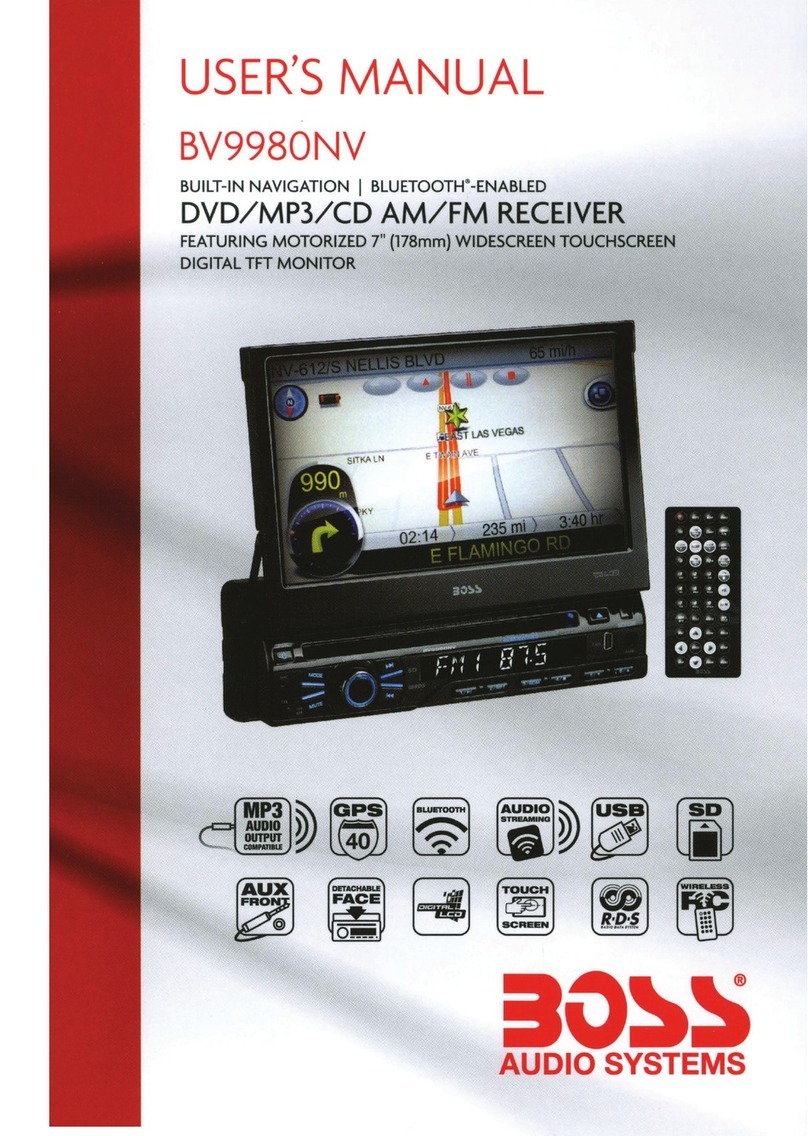I
Contents
Contents
...
..............................................2 Gestures & Control.............................................17 Media Player Source Switching........................22
Notes......................................................................4 CarPlay Display......
..
...........................................
18
Media .................................................. 23
Cautions.............................................................
5-7
Disable Apps......................................
..
............... 18 Warnings.............................................................
23
About
this
Manual
............................................... 7
California Prop. 65............................................... 7 Android
AutorM
.........................................
19
Warnings............
..
..
.............................................19
USB
Playback........................................
....
..........
23
Navigating
Menu
.......
..
.....................................
..
23
Basic
Product Operation..................... 8 Using
Android
Auto
........................................... 19 Photos....
..
........................
...
.................................23
What
comes in
the
box
........................................8
Product
Basics....
....
.............
..
......................... 9-16 Bluetooth®
..................................................
20
Radio
.................................................... 24
Unit
Installation .............................
..
...............
11
Cautions...............................
..
.
...
..........................
20
Display Overview........................................
..
.....
24
Operation
instruction
..
....................................
12
Setup & Connections...................
..
.....................
20
Controls..............
..
...
............................................
24
Display screen disassembly instructions........ 13 Phonebook
..
...
...
...........................
..
......................
20
Tuning.........
...
...........................................
..
.........
24
Using and Caring
for
the
Touchscreen...........
14
Device Status.....................
...
..................
...
..........
20
Bands...................................................................
24
Product Setup............
..
.......................................15 Calling........................................
..
.
....
....................21 Presets.................................................................
24
Navigating
the
Menus
.......................................
16
History.....................................................
...
........-.21 Favorites..............................................................
24
Apple
CarPlay
..................................... 17 Private
Mode
.......................................................21
Warnings.............................................................
17
Audio
.................................................................... 22
Using CarPlay
..
....................................................
18
Track
Control
.......................................................22
2