BOSSCO ELITE 480BRGB User manual

USER'S
MANUAL
480BRGB
BLUETOOTH® I
MP3-COMPATIBLE
AM/FM
RECEIVER
,.
e
...
..
•
.,
..
•
!&.
8
'"
..
..
•
' 7 '
'
"'
~
..
' I '
• • •
1 • •
• •
...
. 0 •
0
Bluetooth
"
DOUBLE
DIN
OPTIONS
51\)~
®
AUDIO
SYSTEMS
ELliE
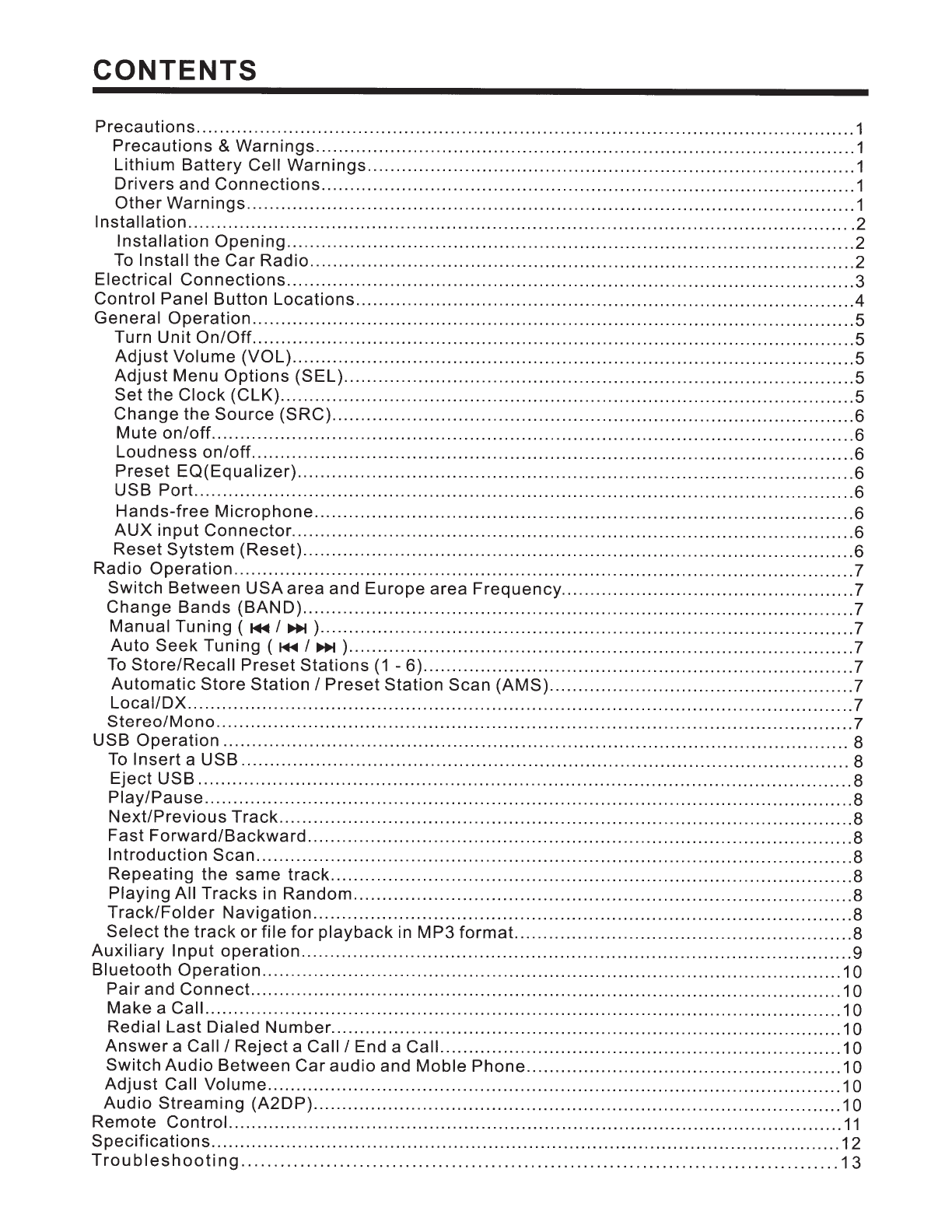
CONTENTS
Precautions
..................................................................................................................
1
Precautions
&
Warnings
...........................................................................
.
..................
1
Lithium
Battery
Cell
Warnings
.....................................................................................
1
Drivers
and
Connections
.............................................................................................
1
Other
Warnings
.......................................................................................
.
..................
1
Installation
....................................................................................................................
2
Installation
Opening
...................................................................................................
2
To
Install
the
Car
Radio
...............................................................................................
2
Electrical
Connections
.........................
.
......................................................
.
..................
3
Control
Panel
Button
Locations
......................................................................................
.4
General
Operation
.........................................................................................................
5
Turn
Unit
On/Off
.........................................................................................................
5
Adjust
Volume
(VOL)
........................
.
.........................................................................
5
Adjust
Menu
Options
(SEL)
.........................................................................................
5
Set
the
Clock
(CLK)
....................................................................................................
5
Change
the
Source
(SRC)
...........................................................................................
6
Mute
on/off
.........................
.
......................................................................................
6
Loudness
on/off
.........................................................................................................
6
Preset
EQ(Equalizer)
.................................................................................................
6
USB
Port
...................................................................................................................
6
Hands-free
Microphone
.....................................
.
.....................................
.
..................
6
AUX
input
Connector.
.......................
.
.........................................................................
6
Reset
Sytstem
(Reset)
................................................................................................
6
Radio
Operation
............................................................................................................
7
Switch
Between
USA
area
and
Europe
area
Frequency
.......
.
...........................................
7
Change
Bands
(BAND)
................................................................................................
?
Manual
Tuning
(
...
I
~
)
.............................................................................................
7
Auto
Seek
Tuning
(
...
I
~
)
........................................................................................
7
To
Store/Recall
Preset
Stations
(1
-6)
...........................................................................
7
Automatic
Store
Station
I
Preset
Station
Scan
(AMS)
.....................................................
7
Local/OX
....................................................................................................................
?
Stereo/Mono
...............................................................................................................
7
USB
Operation
...........................................................................................
.
.................
8
To
Insert
a
USB
..........................................................................................................
8
Eject
USB
..................................................................................................................
8
Play/Pause
.................................................................................................................
8
Next/Previous
Track
...................................................................
.
................................
8
Fast
Forward/Backward
...............................................................................................
8
Introduction
Scan
........................................................................................................
8
Repeating
the
same
track
...........................................................................................
8
Playing
All
Tracks
in
Random
.......................................................................................
8
Track/Folder
Navigation
..............................................................................................
8
Select
the
track
or
file
for
playback
in
MP3
format
...........................................................
8
Auxiliary
Input
operation
......................
.
.........................................................................
9
Bluetooth
Operation
.....................................................................................................
1
0
Pair
and
Connect
.......................................................................................................
10
Make
a
Call
...............................................................................................................
1
0
Redial
Last
Dialed
Number
.........................................................................................
1
0
Answer
a
Call
I
Reject
a
Call
I
End a
Call.
.....................................................................
1
0
Switch
Audio
Between
Car
audio
and
Moble
Phone
.......................................................
1
0
Adjust
Call
Volume
..............
.
.....................................................................................
1
0
Audio
Streaming
(A2DP)
............................................................................................
1
0
Remote
Control
...........................................................................................................
11
Specifications
..........
..
..............
.
..................................
.
.............
.
.................................
12
Troubleshooting
...........................................................................................
13

PRECAUTIONS
Precautions
&
Warnings
To
reduce
the
risk
of
fire,
electric
shock,
and
interfer-ence,
do
not
attempt
to
repair
this
unit
yourself.
Refer
all
service
to a
qualified
technician.
Some
MP3/WMA
files
may
not
be
playable.
Keep
the
volume
at
a
reasonable
level
to
avoid
distracted
driving.
High
volume
levels
may
make
it
difficult
to
concentrate
on
traffic
and road
conditions
while
driving.
If
the
car
has
been
in
direct
sunlight
for
an
extended
period,
you
may
need
to
reduce
the
temperature
inside
the
car
before
turning
on and
using
the
unit.
If
the
battery
is
disconnected,
discharged,
or
changed,
the
preset
memory
of
the
unit
will
be
lost
and
require
reprogramming.
The
unit
is
designed
to be
installed
in a
level,horizontal
position.
For
optimal
performance,
avoid
installing
the
unit
at
an
angle.
Never
use
excessive
force
when
removing
or
attaching
the
faceplate.
Do
not
tightly
grip
the
display
and
buttons
to
avoid
damage.
Lithium
Battery
Cell
Warnings
Cell
leakage
may
cause
damage
to
the
remote
control.
Do
not
throw
cells
into as
this
may
cause
an
explosion.
Keep
battery
cells
out
of
reach
of
children.
Drives
and
connections
Never
place
any
foreign
objects
into
the
openings
of
the
car
radio
(USB
port,
AUXIN
connection).
Otherwise
you
might
damage
the
slots
and
connections.
Others
Warnings
Do
not
switch
on
the
car
radio
for
long
periods
of
time
when
the
motor
is
switched
off.
This
could
cause
the
car
battery
to
discharge
and
the
vehicle
can no
longer
be
started.
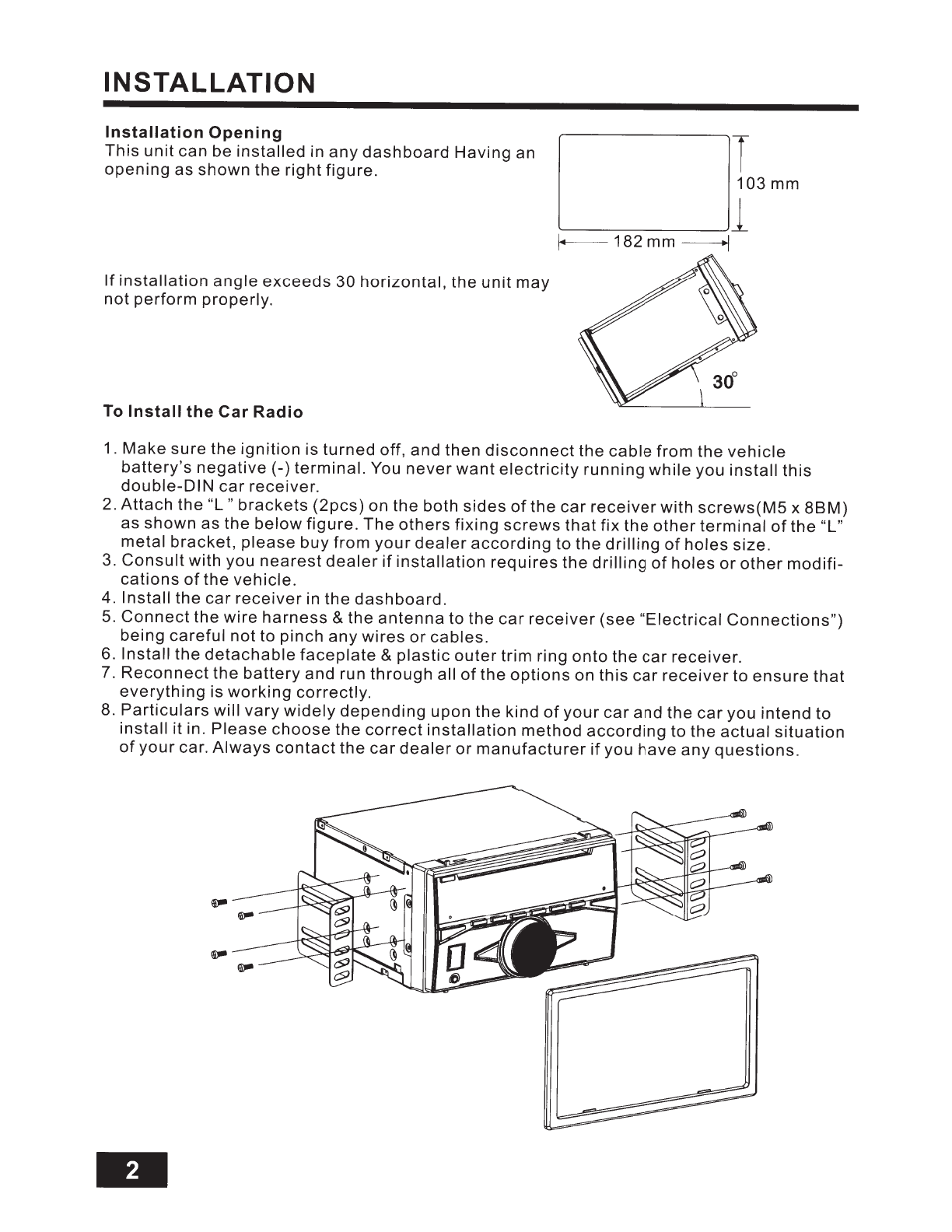
INSTALLATION
Installation
Opening
This
unit
can be
installed
in
any
dashboard
Having
an
opening
as
shown
the
right
figure.
If
installation
angle
exceeds
30
horizontal,
the
unit
may
not
perform
properly.
To
Install
the
Car
Radio
T
103
mm
'-------~1
J..
182
mm
--4
1.
Make
sure
the
ignition
is
turned
off, and
then
disconnect
the
cable
from
the
vehicle
battery's
negative(-)
terminal.
You
never
want
electricity
running
while
you
install
this
double-DIN
car
receiver.
2.
Attach
the
"L"
brackets
(2pcs)
on the both
sides
of
the
car
receiver
with
screws(M5
x
8BM)
as
shown
as the
below
figure.
The
others
fixing
screws
that
fix
the
other
terminal
of
the
"L"
metal
bracket,
please
buy
from
your
dealer
according
to
the
drilling
of
holes
size.
3.
Consult
with you
nearest
dealer
if
installation
requires
the
drilling
of
holes
or
other
modifi-
cations
of
the
vehicle.
4.
Install
the
car
receiver
in
the
dashboard
.
5.
Connect
the
wire
harness
&
the
antenna
to
the
car
receiver
(see
"Electrical
Connections")
being
careful
not
to
pinch
any
wires
or
cables.
6.
Install
the
detachable
faceplate
&
plastic
outer
trim
ring
onto
the
car
receiver.
7.
Reconnect
the
battery
and
run
through
all
of
the
options
on
this
car
receiver
to
ensure
that
everything
is
working
correctly.
8.
Particulars
will
vary
widely
depending
upon
the
kind
of
your
car
and
the
car
you
intend
to
install
it
in.
Please
choose
the
correct
installation
method
according
to the
actual
situation
of
your
car.
Always
contact
the
car
dealer
or
manufacturer
if
you
have
any
questions
.
..

Electrical
Connections
WIRING
DIAGRAM
~
1.
Radio antenna socket
~
~~~~~~~~~0~~~~~~~~~
~
2.
Front left PRE-AMP output (White)
3.
Front right PRE-AMP output (Red)
4.
Rear right PRE-AMP output (Red)
0
~
~
0
ANT
r "
CAUTION
+12VDC
NEGATIVE
GROUND
"'
~
F-L R-L
~
F-R R-R
~
~
0 0
5.
Rear left PRE-AMP output (White)
~
6.
ISO Socket:
SPIN connector
7.
ISO Socket:
f15AMP~
FUSE REPLACEMENT
WITH ATO TYPE ONLY
4PIN connector
I
RR+
I
RFJ
LF+
I
LR+
IRR-
I
RF-1
LF-
I
LR-
-Only
use
speakers
with
4
ohm
impedance.
-The
maximum
current
of
the
Amp
Remote
trigger
is
200mA.
Table of contents
Other BOSSCO Car Receiver manuals

BOSSCO
BOSSCO BV9974B User manual

BOSSCO
BOSSCO BV10.1B User manual

BOSSCO
BOSSCO 612UA User manual

BOSSCO
BOSSCO BV8962 User manual

BOSSCO
BOSSCO CD-3125R User manual

BOSSCO
BOSSCO 632UAB User manual

BOSSCO
BOSSCO BV9967B User manual

BOSSCO
BOSSCO BV9759BD User manual

BOSSCO
BOSSCO BV6654B User manual

BOSSCO
BOSSCO ELITE BECPA9W User manual

BOSSCO
BOSSCO BV6550 User manual

BOSSCO
BOSSCO ELITE 560BRGB User manual

BOSSCO
BOSSCO 830UA User manual

BOSSCO
BOSSCO 870DBI User manual

BOSSCO
BOSSCO MR1308UAB User manual
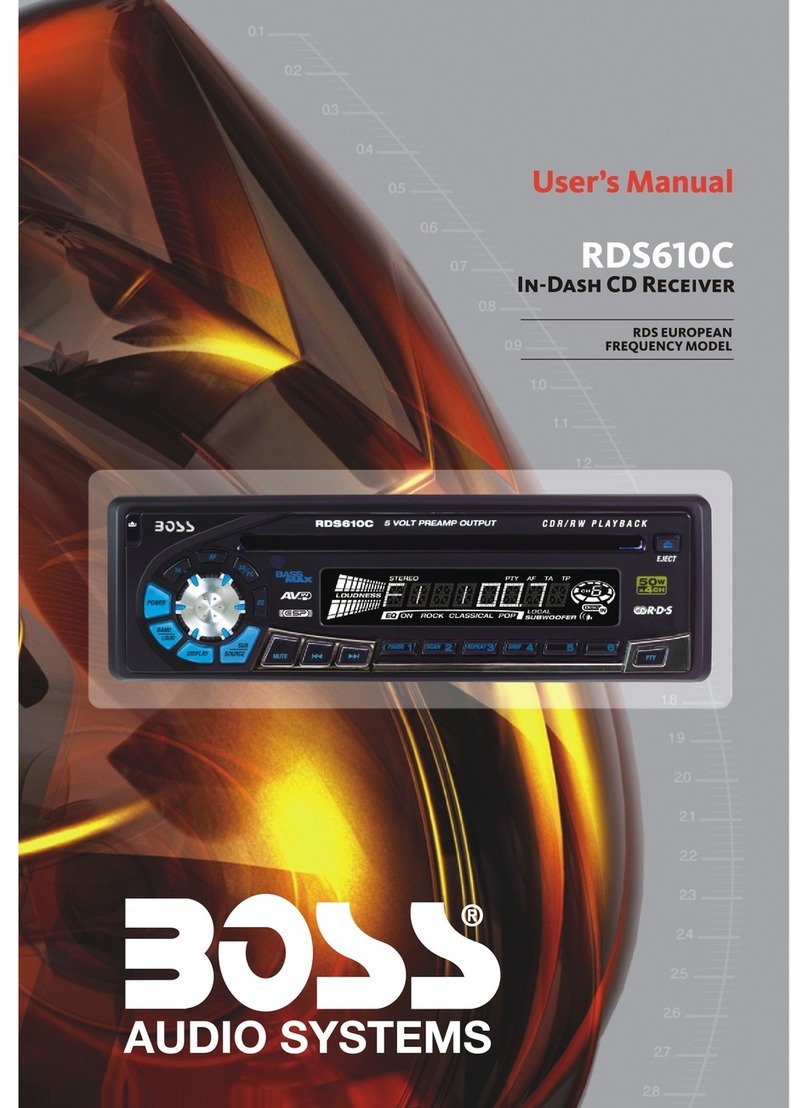
BOSSCO
BOSSCO RDS610C User manual
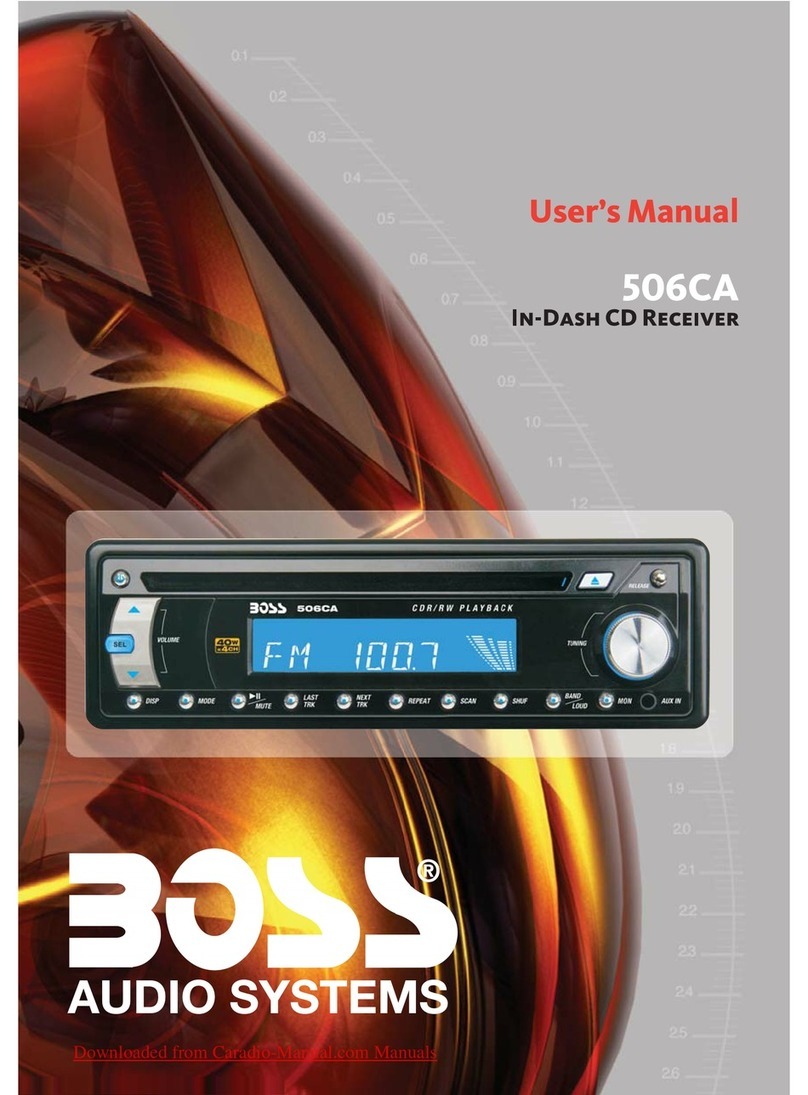
BOSSCO
BOSSCO 506CA User manual

BOSSCO
BOSSCO RDS610CA User manual

BOSSCO
BOSSCO 742RGB User manual

BOSSCO
BOSSCO MR1420S User manual





















