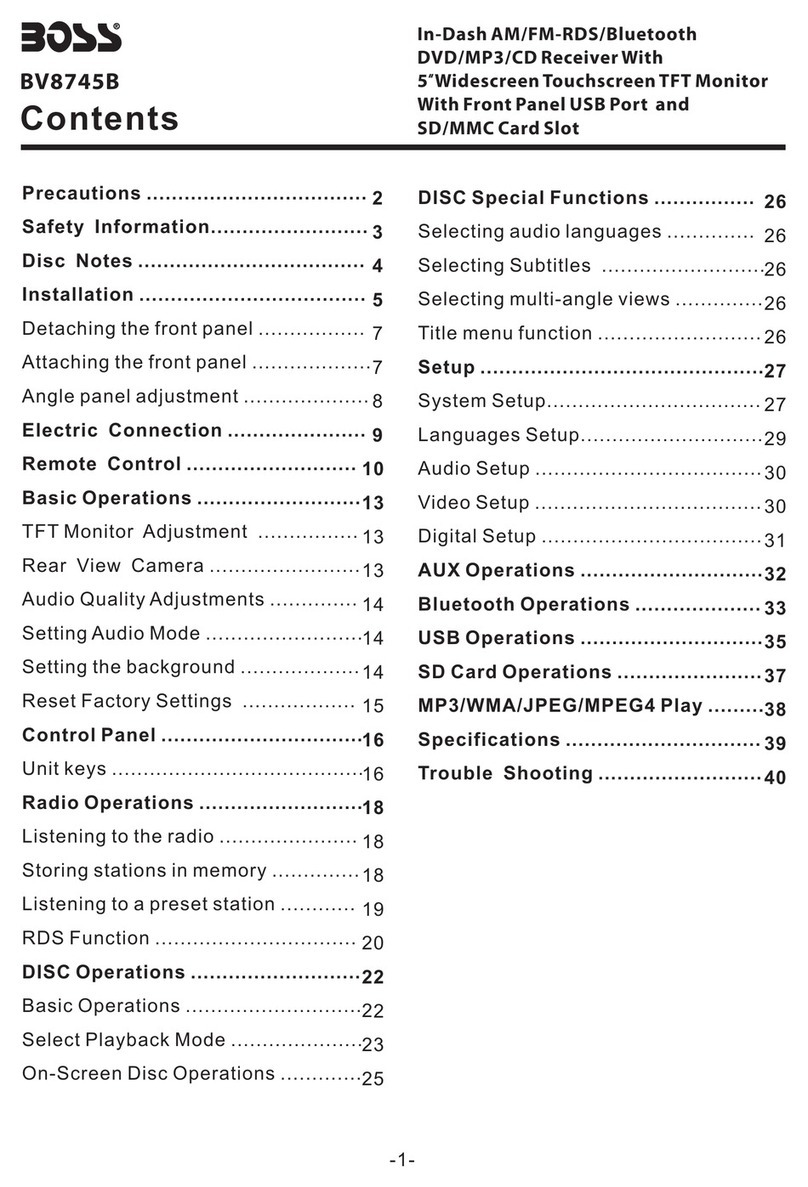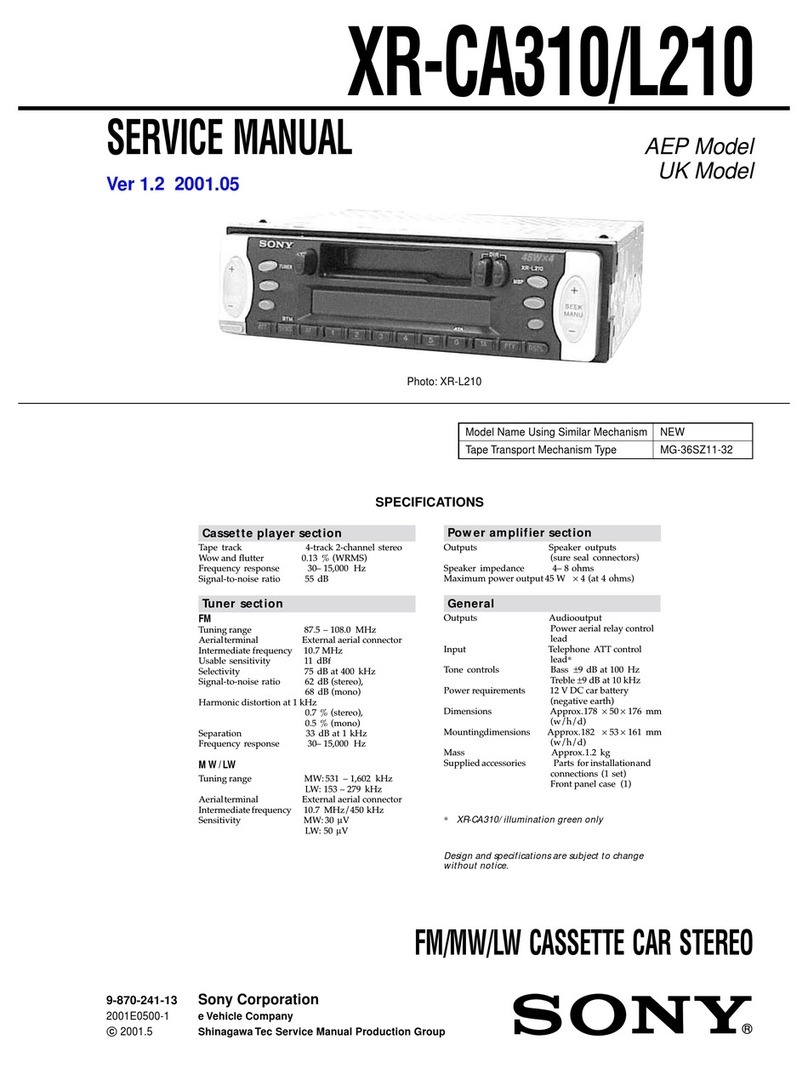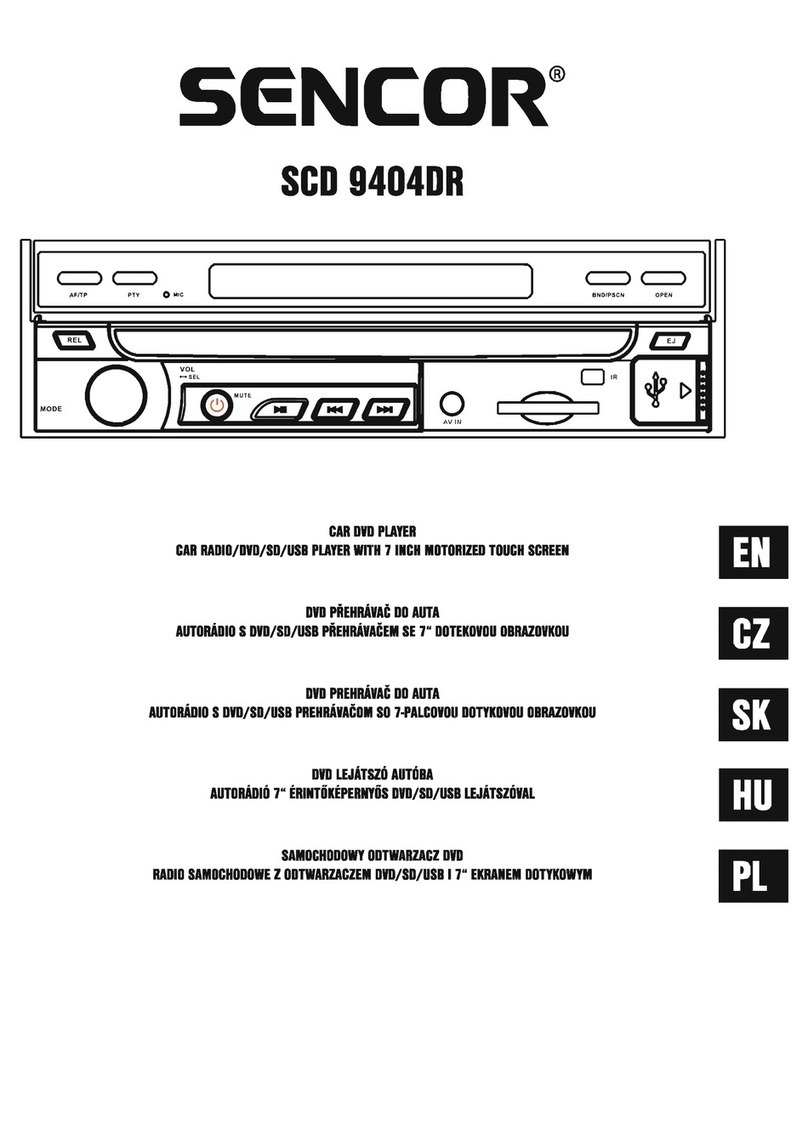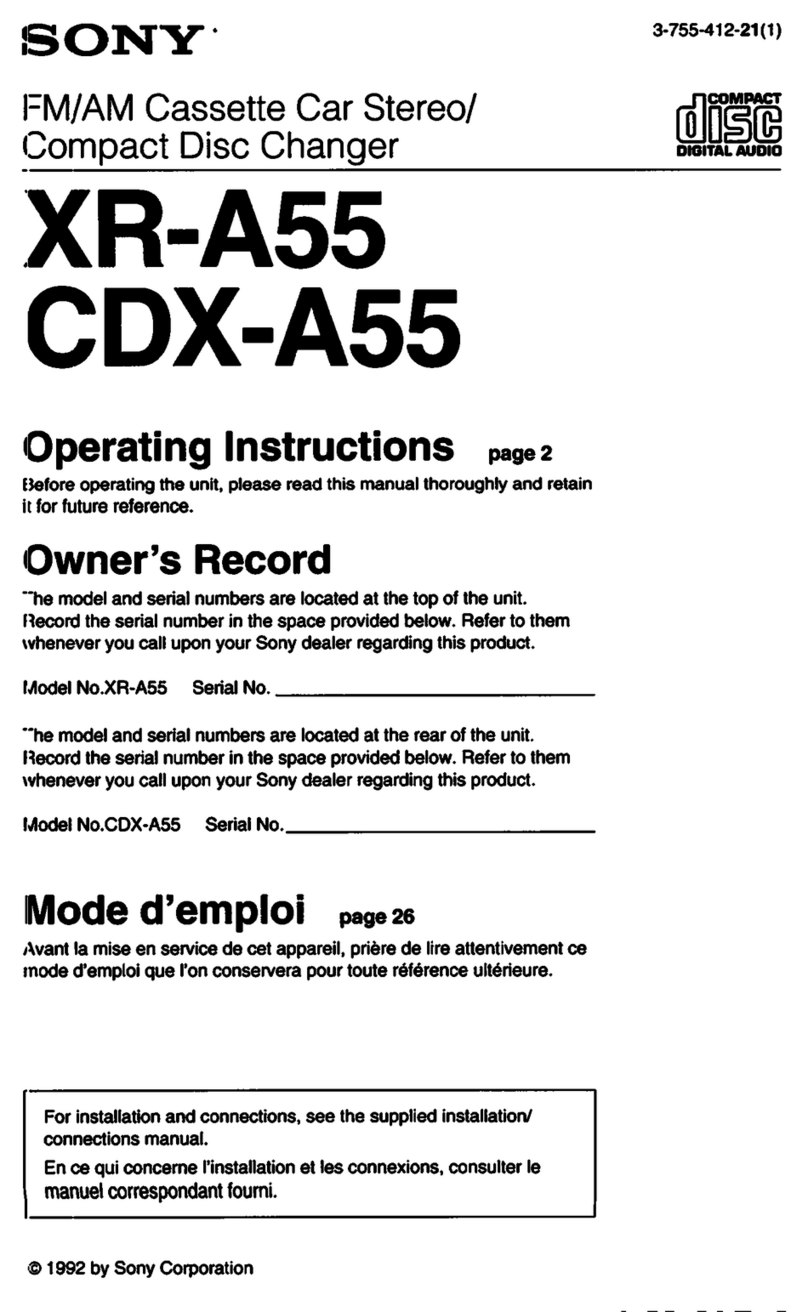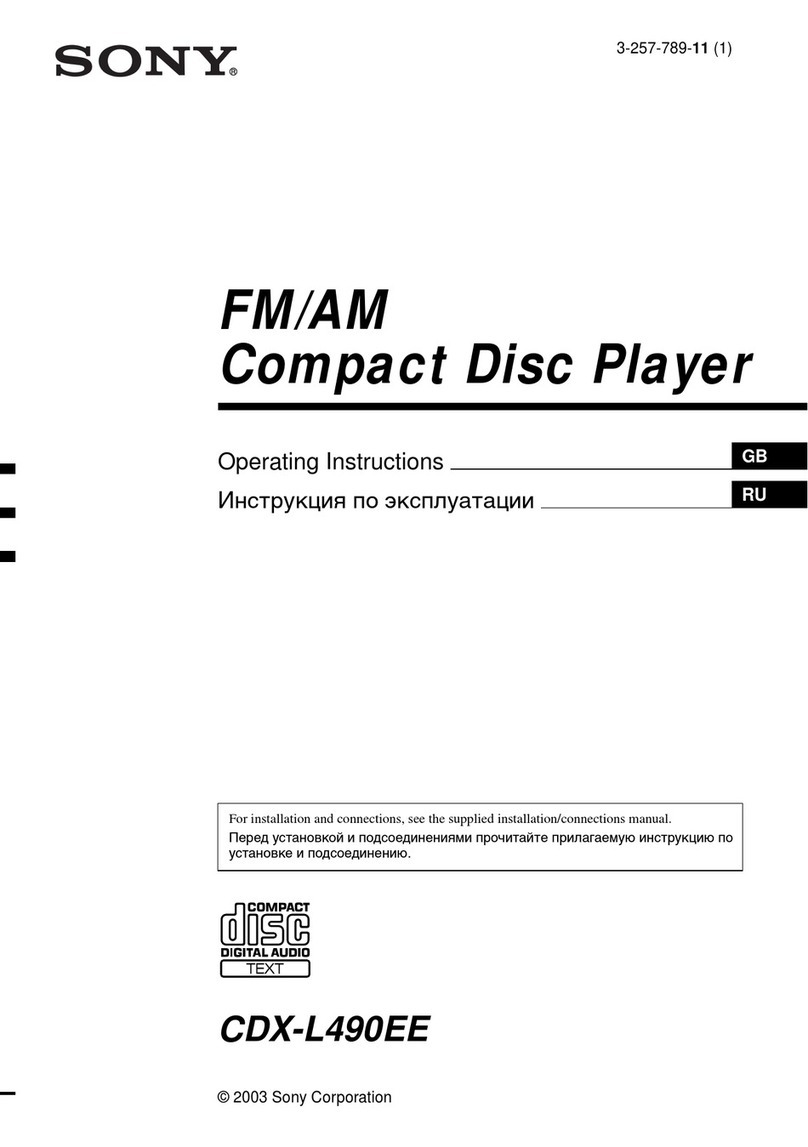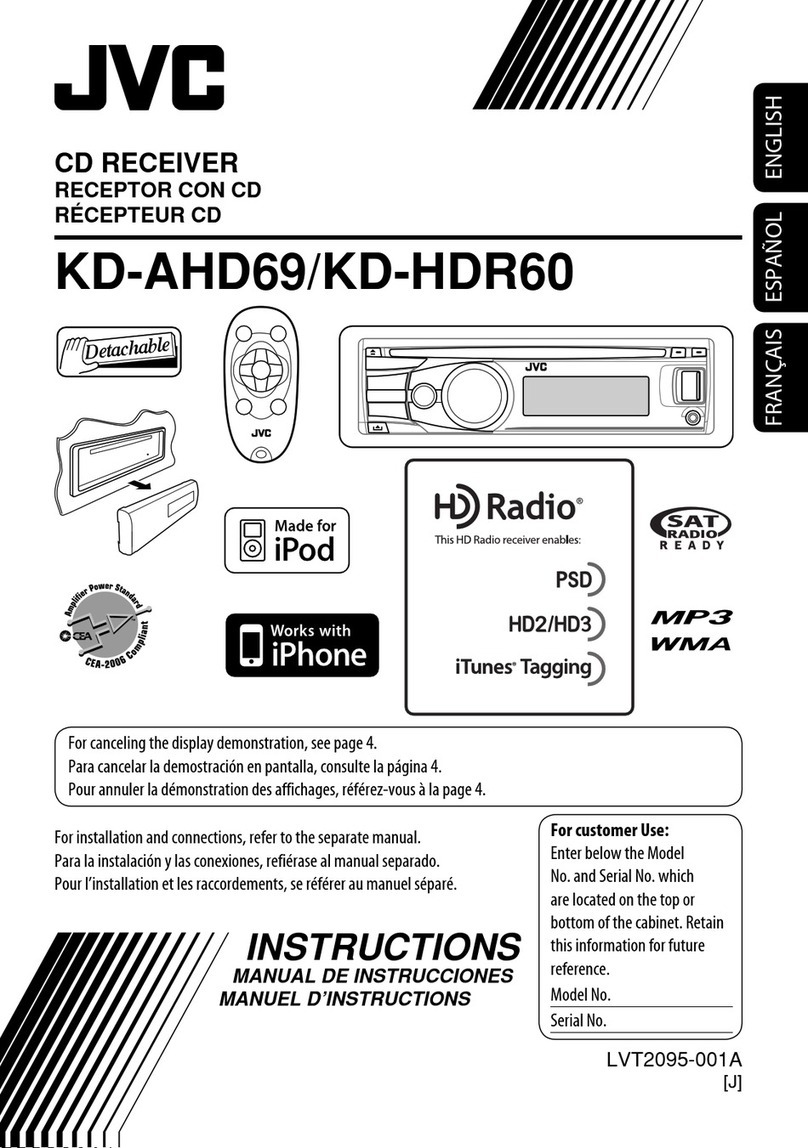BOSSCO BV9980NV User manual

USER'S
MANUAL
BV9980NV
BUILT
-IN NAVIGATION I
BLUETOOTH
~
-ENABLED
DVD/MP3.
/CD
AM/FM
RECEIVER
FEATURING
MOTORIZED
7"
(178mm)
WIDESCREEN
TOUCHSCREEN
DIGITAL
TFT
MONITOR
MP3~
~
ll
AUDIO
-
~
40
~
~
ao~s
AUDIO SYSTEMS

INSTRUCTIONS
CONTENTS
Panel Introduction··
...........................................................................................................................................................................................................
02
Basic Function
........................................................................................................................................................................................................................
03
Remote Control Operation
...............................................................................................................................................................................
05
Turn on/off
.....................................................................................................................................................................................................................................
07
Access main interface
..............................................................................................................................................................................................
07
Wallpaper and Logo setup
................................................................................................................................................................................
07
Radio Operation
.................................................................................................................................................................................................................
08
Disc Operation
........................................................................................................................................................................................................................
09
USB/SO Card Operation
......................................................................................................................................................................................
10
BT Operation
.............................................................................................................................................................................................................................
11
External input operation
........................................................................................................................................................................................
12
Compass Operation
...............
....
................................................
......
.........................................................................................................
..
..................
12
Calculator Operation
...................................................................................................................................................................................................
.12
Steering wheel setting
............................................................................................................................................................................................
12
GPS Operation
...................................................................................................................................................................................................
.
..................
13
Other Operation
...................................................................................................................................................................................................................
13
Basic operation setup menu
...............................................................................................
..
..................................................
...........
............
14
Access setup interface
....................................................................................................................................................................................
....
....
14
General Settings
...........................................................................................................................................................................................
.
....................
15
Wiring Diagram
.....................................................
;
.........................................................................................................................................
...
...................
16
Trouble shooting
........................
..
....................................................
..
...................................................
..
.....................................................
.
....................
16
Specifications
.....
.
...........
....
..
....
...
.
..........
..
.......
..
....
.
....................
.................
.
....
.
.......
.
.........
..
....
.......
...
..
.............
..
..
....
..
..
....
.
....
..............................
.....
..
....
......
..17
Accessory
........................................................................................................................................................................................................................................
18
DVD Parental control function-
...................................
.
.....
.
....................................................................................................
......
................
18
NOTE:
1. Please read the instructions before using the unit, the damage caused by not following the
instructions will not enjoy the warranty.
2.
To
drive safely and avoid break the traffic rules, do not watch program and operate the unit while
driving.
3.
To
avoid short circuit, please do not exposure the device to rain.
4.
To
avoid short circuit, please do not put
in
the device
or
any metal objects left behind.
5.
Not open the machine for maintenance by yourself, please go to the professional repair service
station for repairing.
6.
When the engine is turned off, please do not use the car audio a long time, otherwise the battery
may run out.
7.
Do not insert anything to the device's vent and other openings.
8.
Damage to the screen carefully! Do not use sharp objects push, rub, Stroke the screen.
Warning:
To
ensure safety while driving and to comply with laws, drivers should not
watch video or operate the video device while driving.
01

INSTRUCTIONS
Panel Introduction
[ m
MUCTIMEDOA
o>UYER
WITH
T-INCH
WIDESCOEEN
TFTMONOTOR
~
!bdl
[:
~n~
:l~·v···~ONV
~~IDIIIBIIImi~SY·T·M~~~·
1
·~..
~~~X
0
@
~
~
V
t;j
~
11••
IHI•tRPT
»)
(((atRDM
181
4/o
»)
(((
st•
IHI
s;
•
»J
1
l
=:J
0 @
=:J
SOD
I)
GPSD
~
'--1---/
I
@
~
'-V
I
®
02
J
rn
CJ
RESET
~
9
I
@
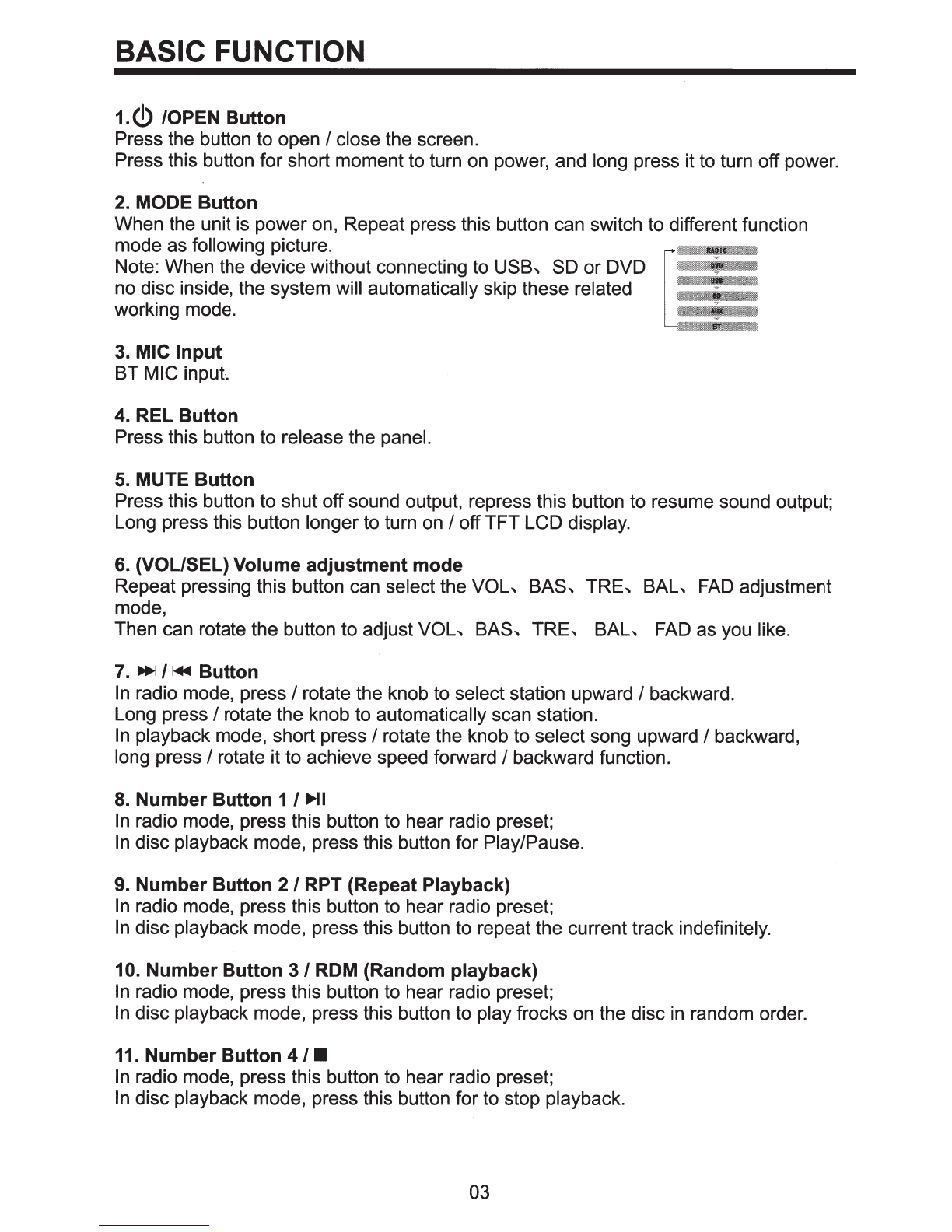
BASIC FUNCTION
1.(!)
/OPEN
Button
Press the button to open I close the screen.
Press this button for short moment to turn on power, and long press it to turn off power.
2.
MODE
Button
When the unit is power on, Repeat press this button can switch to different function
mode as following picture.
Note: When the device without connecting to
USB~
SO
or DVD
no disc inside, the system will automatically skip these related
working mode.
3.
MIC
Input
BT MIC input.
4.
REL
Button
Press this button to release the panel.
5.
MUTE
Button
Press this button to shut off sound output, repress this button to resume sound output;
Long press this button longer to turn on I offTFT LCD display.
6.
(VOL/SEL) Volume
adjustment
mode
Repeat pressing this button can select the
VOL~
BAS~
TRE~
BAL~
FAD
adjustment
mode,
Then can rotate the button to adjust
VOL~
BAS~
TRE~
BAL~
FAD as you like.
7.
~/I._
Button
In
radio mode, press I rotate the knob to select station upward I backward.
Long press I rotate the knob to automatically scan station.
In
playback mode, short press I rotate the knob to select song upward I backward,
long press I rotate it to achieve speed forward I backward function.
8.
Number
Button
1I
llJll-11
In
radio mode, press this button to hear radio preset;
In
disc playback mode, press this button for Play/Pause.
9.
Number
Button
2 I RPT (Repeat Playback)
In
radio mode, press this button to hear radio preset;
In
disc playback mode, press this button to repeat the current track indefinitely.
10. Number
Button
3/
ROM
(Random playback)
In
radio mode, press this button to hear radio preset;
In
disc playback mode, press this button to play frocks on the disc
in
random order.
11.
Number
Button
4/•
In
radio mode, press this button to hear radio preset;
In
disc playback mode, press this button for to stop playback.
03

INSTRUCTIONS
12. Number
Button
5
IT
In
playback mode, press the button to adjust the angle
of
screen.
13. Number
Button
6/A
In
playback mode, press the button to adjust the angle
of
screen.
14. Dual
(front
and rear) AUX
To
input external audio.
A Warning:
You
can only use either front or rear AUX at a time. Never connect both
front and rear AUX at the same time.
15. Dual
(front
and rear) USB
Insert USB removable device so as to read audio/video files.
A Warning:
You
can only use either front or rear USB at a time. Never connect both
front and rear USB at the same time! This could cause malfunctions.
16.1R
To
receive infrared signal from the remote control.
17.6
When there is a disc
in
the unit, press the button to eject the disc.
18.
SD
Insert SD card, the unit will play the files automatically.
19.RESET
Press this button and this unit will be restored to the initial state.
20. GPS
Insert map card to read navigation map data.
04

Remote Control Operation
D
fE
EJ
D
B
a
II
D
D POWER ON/OFF
D MUTE
EJ
SOURCE
D EO
B SEEK+ I SEEK-
a VOL+ /VOL-
IJ SEL
D LOUD
D BAND I
pIN
IE
LOC/RDM
mSTOP
IE
PLAY I PAUSE
IE
ST
/PR
OG
mo-10+
ll
AMS /RPT
mJ
TITLE
mAUDIO
IE]
GOTO
IE
SUBTITLE
f!i'J
PBC
fii
UP I DOWN I LI R ENTER
!1
SLOW
m ANGLE
fi) SETUP
EilJ
OSD
EtlJ
ZOOM
mME
NU
EJl]
NAVI
1. POWER Button
Press once to switch on, press again to
switch off.
2. MUTE Button
Press once to turn off audio output,
press again to resume volume level.
05
3.
SOURCE Button
Press this button to change mode.
4. EQ Button
Press this button to choose POP, ROCK,
METAL, EQ off.
5.
SEEK+ (
~)
I SEEK- (
1+11)
Button
In
normal playback MP3, USB,
SO
songs,
Press this button to previous song or next
song.
6.
VOL+ (
IJl>
) I VOL- (
<4
)
Press this button to increase or decrease
volume level.
7.
SEL Button
Press this button to choose sound feature.
8.
LOUD Button
Press this button to startup LOUD function.
9. BAND-PIN Button
In
radio mode, press this button to choose
band.
In
VCD, DVD mode, press this button to
choose
PAL,
AUTO or NTSC system.
10. LOC I
ROM
Button
In
radio mode, press this button to switch
between local and direction.
In
VCD, CD mode, press this key to
randomly play.
11. STOP Button
Press this button to stop playing.
12. PLAY I PAUSE Button
Press this button to switch between play
and pause.
In
stop mode, press this button to play.
13. ST I PROG Button
In
radio mode, press this button to choose
stereo or mono station.
In
audio mode, it can help STOP button to
programmed play.

14. 0-10+
Button
Press this button to choose desired song
...
section...
preset stations.
Decimal numbers, for example the 19th
song, press 10+ and 9 button.
15. AMS I RPT
Button
In
radio mode, press this button to browse
stored stations.
In
audio mode, press this button to play
repeatedly.
16. TITLE
Button
In
DVD mode, press this button to play
back to the top menu
of
disc.
17. AUDIO
Button
In
DVD mode, press this button to switch
language
of
dialogue.
In
VCD mode, press this button to choose
left
track...
right track and stereo.
18. GO
TO
Button
In
DVD mode, press this button, you can
define playing time.
19. SUBTITLE
Button
In
DVD mode, press this button to switch
language
of
subtitle.
20. PBC
Button
In
VCD mode, press this button to display
all song menus, work with number button
to choose songs.
21.
UP...
DOWN...
LEFT...
RIGHT...
ENTER
Button
In
DVD mode, press this button to move
cursor up, down, left, right to choose item
in
menu, press the enter button to confirm
choice.
22.
SLOW
Button
In
audio mode, press this button to slow
backward and slow forward.
23. ANGLE
Button
In
DVD mode, press this button to change
play angle.
INSTRUCTIONS
24. SETUP
Button
In
audio mode, press this button to choose
different set items.
25. OSD Display
Press this button to display the title chapter
and the left time.
26. ZOOM
Button
In
DVDNCD
mode, press this button to
ZOOM in.
27. MENU
Button
Press button to back to the main menu.
28. NAVI
Button
Press the button to enter/exit the navigation
interface.
BATTERY CHANGE
When control distance of remote control
becomes shorter or no function, please
change battery. Please confirm polarity
before change.
One hand press stopper, then pull out
battery.
Put battery into controller.
Insert battery holder into controller.
06
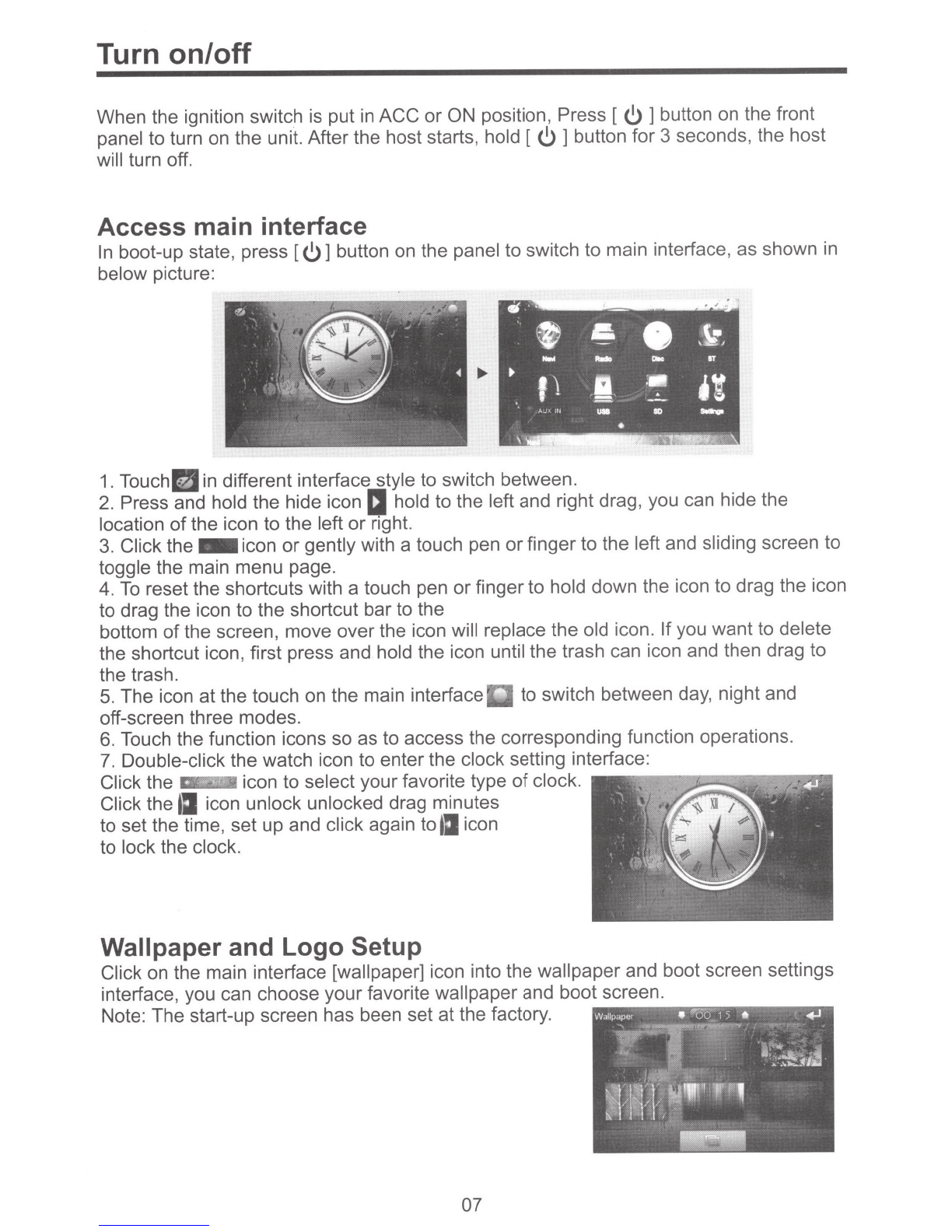
Turn on/off
When the ignition switch
is
put
in
ACC or ON position, Press [
6]
button on the front
panel to turn on the unit. After the host starts, hold [
6 ]
button for 3 seconds, the host
will turn off.
Access main interface
In
boot-up state, press [
6]
button on the panel to switch to main interface, as shown
in
below picture:
~
-
•r,J<~
e
.
..
.
"'.#
~
~
,,
~
& 8 'Y
. -
\ I
"-
j..._
z
-
OT
--
~
~
f!
.I .
:•
·~
~~~.
.-· -
J.,_'•lli
....
80
-
•
\
'i·
1.
Touch
~
in different interface style to switch between.
2.
Press and hold the hide icon
IJ
hold to the left and right drag, you can hide the
location
of
the icon to the left
or
right.
3.
Click the
-icon
or
gently with a touch pen orfinger to the left and sliding screen to
toggle the main menu page.
4.
To
reset the shortcuts with a touch pen or finger to hold down the icon to drag the icon
to drag the icon to the shortcut bar to the
bottom
of
the screen, move over the icon will replace the old icon. Ifyou want to delete
the shortcut icon, first press and hold the icon until the trash can icon and then drag to
the trash.
5.
The icon
at
the touch on the main interface to switch between day, night and
off-screen three modes.
6.
Touch the function icons so as to access the corresponding function operations.
7.
Double-click the watch icon to enter the clock setting interface:
Click the · icon to select your favorite type
of
clock.
,.,..-------.----....,..,.,
Click the
tJ
icon unlock unlocked drag minutes
to set the time, set up and click again to
tJ
icon
to lock the clock.
Wallpaper and Logo Setup
Click on the main interface [wallpaper] icon into the wallpaper and boot screen settings
interface, you can choose your favorite wallpaper and boot screen.
Note: The start-up screen has been set at the factory.
07

Radio Operation
1. Enter/exit
Touch [Radio] icon in the main interface to enter into the radio interface.
Touch [
m]
icon to return to main interface, and then touch other function icons so
as to exit radio mode.
2. Operation stored radio
Each band can be stored six radio stations, radio stations can be stored directly click
(P1-P6) choice, and will be displayed on the screen.
3.
How
to
save radio stations
Select a band, and then select a radio station. Press and hold button (P1-P6) to select
the preset numberwill appear in the corresponding number button on the screen.
4.
Band
selection
Touch
[Iii]
icon so as to switch among
FM1
, FM2, FM3, AM1, AM2 bands.
5. Search/Save radio stations
Short touch the
[[i,1]
button, browse 1-6 sets
of
bits stored on the radio, Long touch
the
[[i,1]
button to long-automatic station search, and the strongest radio signals P1-P6
are stored in the display position on the table.
6. Play radio station selection
Touch
[(;11]
icon pop-up selection sets the keybo.ard input radio frequency selectable
radio frequency spectrum or you can drag directly touch the icon to select a stored radio
station.
7.
Other
Functions
Touch
[mJ]
icon to access sound setting interface.
Touch
[IGI]
icon so as to turn on/off loudness function.
Touch [DI] can enter icon spectrum interface. Double-click the spectrum can switch over
the spectrum style.
Touch
[I:B]
icon so as to turn on/off Long/Short-Range function.
Touch [liJ] icon to turn on/off stereo.
8. RDS Function
RDS function provides series information (such as traffice information, name
of
station) ,
and can automatically switch to the station with stronger signal and carries the same
program.
AF:
touch the button to turn on/offAF mode.
TA:
touch the button to turn on/off TA mode.
PTY:
touch the button the screen displays program types, users can search station
according to program type.
NOTE:
Ifthe unit does not have RDS function, it has no AF/TA/PTY function, Touch the
corresponding icon had no effect.
Sliding around
08

Disc Operation
1. Play/eject disc
Play disc
Insert the disc into the disc slot with the printing surface up, system will detect the disc
and automatically take it
in
to read and play.
Eject disc
(1) Click [
~
l button on the panel to eject the disc.
(2)
If
a disc has not been took away 15 seconds after it is ejected, system will
automatically take in the disc but not play.
& Do not insert two discs or more.
2.
DVDNCD
disc playback
During playback
of
disc, touch the middle lower area
of
the screen to pop up the touch
menu, operate the touch menu to perform various playback controls.
3.
CD Disc Playback
After a CD
is
inserted, system shall access disk reading state immediately.
When there is a disk
in
the device, click [Disk] at the main interface so as to access disk
reading state.
After the disk being read out, system shall automatically play in sequence.
4. MP3/JPEG/MPEG4 disk playing
When the disk contains readable files, such as MP3/JPEG/MPEG4 files, it shall be
automatically read out and played after slipping into DVD player.
During playing, touch the screen area and the touch menu shall pop up. Operate the
touch menu for playing.
5.
Touch Menu Function Description
The disc read, touch area
of
the screen, pop-up touch menu. Operate a variety
of
playback controls the touch menu.
TT
t/1
CH
1/3
C2S
09

mID
-Forward/Backward play
Click the button, forward/backward play.
IItllm
-The
previous/next song
Click the button, The previous/next song.
m- Channel conversion
Click the button, Switchable channel.
1:1
-Back to Root Menu
Click the button the DVD state can return to
the root menu
of
the disc, VCD state can
enter the PBC menu and playback.
1:1
-Access title menu
Press this button to return to title menu
of
the
disk. Directly click menu bar at title menu
interface for playing.
EJ-Repeat play
INSTRUCTIONS
Forward/Backward play
Play/Pause
EQ
adjustment
Stop
Zoom in/out Repeat
play
Back
to
Root Menu Number Button
Channel conversion Language Selection
Access title
menu
Eject disc
Random play :
In
playing state, touch this button to start repeat play function:
Chapter repeat_.. Title repeat
--
Entire disc repeat
--Off.
@2
During VCD playing, this function only works when PBC is off.
EJ
-Language Selection
Touch the button, can switch subtitle language.
@2
Note: the need to support the subtitle language discs have this feature.
IIiJ-Number Button
Click the button, pop-up numeric keypad. By click the numeric keypad for direct selections
played.
USB/SO Card Operation
When there is a USB device/SO card connected, the unit can conduct the playback
of
audio/video/image files in the USB device/SO card.
Insert/Eject USB storage device
1.
Connect a U disc recorded with media information to the unit by a USB connecting
cable.
2.
When there is a need to eject the USB device, exit the USB device playback screen
first, and then take out the device.
Insert/eject SD card
1. Insert a SO card recorded with media information into the SO card slot in the unit
correctly until it is locked.
2.
When pulling out the SO card, exit SO card playing state first, then press the SO card
and it shall pop up after unlocking.
Enter/exit
Insert a USB storage device
or
SO card to automatically play data contained in it.
If
the
unit has connected with a USB device
or
SO
card, touch [USB] icon in the multimedia
interface to enter into the external storage playback interface; Touch [SO] icon to enter
into the
SO
card playback interface. During playback, touch the top center area
of
the
screen to pop up the touch menu, operate touch menu to perform various playback
controls.
Play
After
SO
card/USB removable device being read
out
, the operation methods are similar
to disk operation methods. 10

BT Operation
1.
Enter/exit
Touch [BT] icon in the main interface to enter the BT interface, as PIC
1:
Touch~
icon to exit BT interface.
2. Pair/link
To
use BT hand-free function, make connection first, i.e. match the host with the BT
mobile phone.
Operation methods:
Set the host to be matching state, and open the BT
of
your mobile phone and use the
mobile phone to search device, the mobile phone shall prompt to match password with
the BT when it has searched the BT device. Input BT password (0000) to the mobile
phone and confirm. The mobile phone shall prompt whether authorize to this device,
please select [Yes]. Phone and BT shall automatically connect within 20 seconds. Under
any working mode, the host shall convert to BT state
if
there
is
an
incoming call. And the
host shall restore to current mode after hanging up.
@2
When the BT device matches with this device, the connection status shall display
I!,
otherwise, it shall display
•.
3.
Dialing
You
can dial on mobile phone directly or input phone number through the number buttons
on the screen, click
•to
delete
if
there is input error. After input the phone number, click
to make a call.
4. Call records
In
the BT interface
of
click to access call records interface as PIC
2:
Ill
Dialed numbers: Touch this button to check all the dialed phone numbers.
Received calls: Touch this button to check all the phone numbers
of
received calls.
II
Missed calls: Touch this button to check all the phone numbers of missed calls.
Delete: Touch the button to delete a selected record.
All Delete: Touch the button to delete all information
in
phone book.
5. Phone book
After the cellphone gets connected to the unit, you can read records
in
the phonebook
of
your cellphone and store information in the phonebook
of
the unit. In the BT interface
of
click
Iii
to access Phonebook interface as PIC
3:
Touch.
icon
in
the phonebook interface, the unit will automatically download phone
numbers and put them in order.
6. BT Music
In
the BT interface
of
click • to access BT music interface as PIC
4:
PIC
1
PIC
2 PIC3
11
Previous song next song
PLAY/PAUSE
PIC4
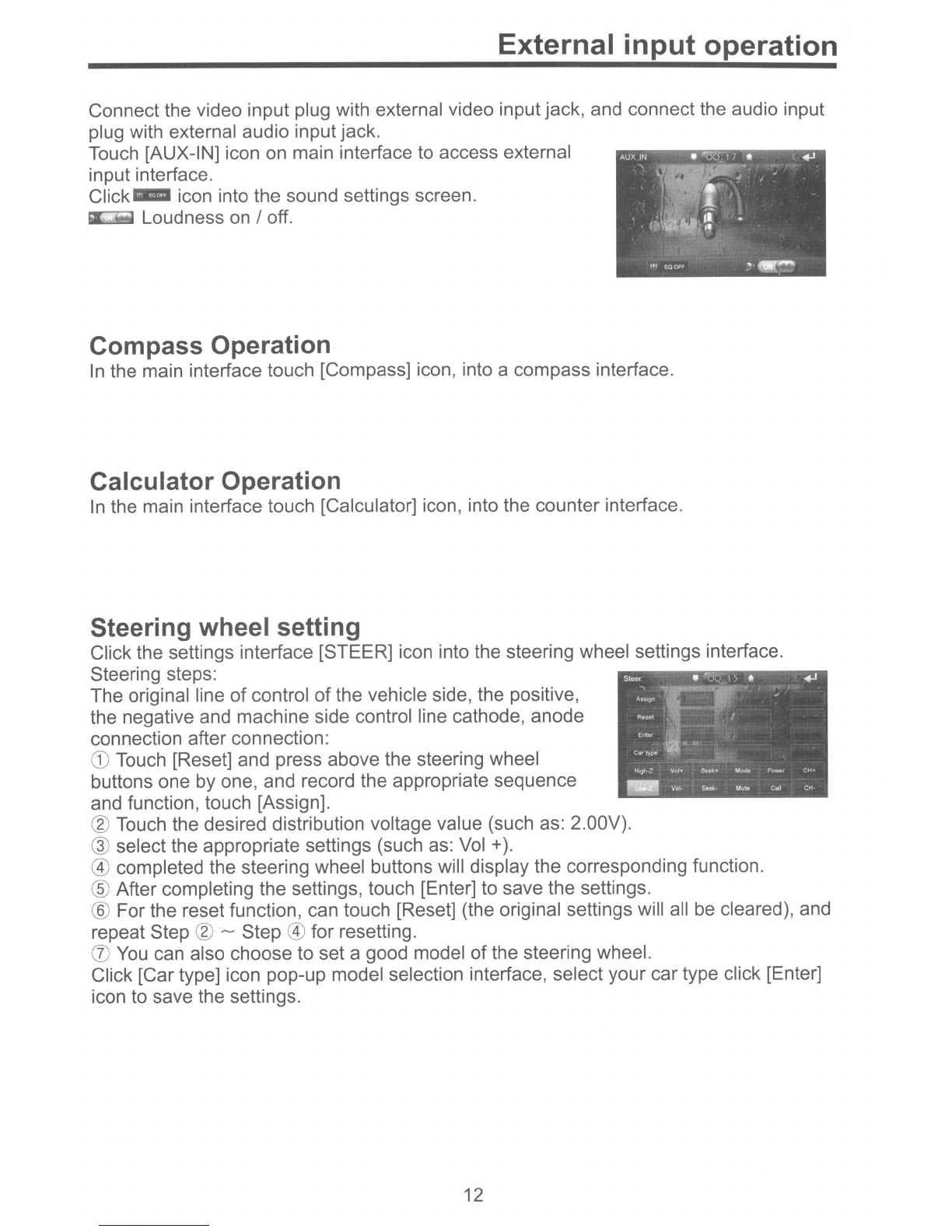
External input operation
Connect the video input plug with external video input jack, and connect the audio input
plug with external audio input jack.
Touch [AUX-IN] icon on main interface to access external
input interface.
Click-
icon into the sound settings screen.
Loudness on
I
off.
Compass Operation
In
the main interface touch [Compass] icon, into a compass interface.
Calculator Operation
In
the main interface touch [Calculator] icon, into the counter interface.
Steering wheel setting
Click the settings interface [STEER] icon into the steering wheel settings interface.
Steering steps:
The original line
of
control
of
the vehicle side, the positive,
the negative and machine side control line cathode, anode
connection after connection:
CD
Touch [Reset] and press above the steering wheel
buttons one by one, and record the appropriate sequence
and function, touch [Assign].
® Touch the desired distribution voltage value (such as: 2.00V).
@
select the appropriate settings (such as:
Vol
+
).
@ completed the steering wheel buttons will display the corresponding function.
®
After completing the settings, touch [Enter] to save the settings.
®
For the reset function, can touch [Reset] (the original settings will all be cleared), and
repeat Step
®-
Step @ for resetting.
(J)
You
can also choose to set a good model ofthe steering wheel.
Click [Car type] icon pop-up model selection interface, select your car type click [Enter]
icon to save the settings.
12

GPS Operation
1.
Navigation Function Operation
For detailed operation
of
navigation function, see "Navigation Operation Manual".
2.
Receiving signal
error
When the satellite signals can be normally received, the error
of
standard GPS shall
be about 7 meters. Driving on parallel sections, there shall be error even the product
has auto-correct function. The normal receiving
of
satellite signals shall be affected
and cause error
in
following environment:
In
tune Among tall buildings At the boulevard The antenna
is
sheltered Underground parking Overpass or viaduct
3.
Satellite receiver
Navigation system can keep receiving eight satellite signals.
As a general rule, the navigation system can figure out your
accurate location after received 3-4 satellite signals.
But sometimes, weather and tall buildings
in
the city shall
affect the signal receiving effect.
Other Operation
Rear
view
function
In
any running state, the video signal can switch to reverse video state when reversing
the car, and the system shall return to its initial running state after reversing the car.
Warning
Do not rely on CCD system completely, please make sure your car is safe by your eyes
during driving.Back rearview system only assists in driving. As the distance range
of
rearview system is limited, completely relying on the rearview system during driving may
cause accidents.
Reverse field simulation Rearview backup image
13

Basic operation setup menu
Access setup interface
Click on the main screen [Setup] icon,
enterthe setting interface.
With a finger ortouching pen to gently
sliding screen can be set about switching
interface.
Navigation setting
Navigation path has been set atthe
factory, please do not enter the navigation
setup interface to change the path freely,
otherwise the procedure many lead to
abnormal navigation.
Video setting
In
the set interface click [VIDEO] icon, into
the video set interface.
Brightness: Drag icon can adjust video
rJ
the screen brightness.
Forbid play on run: Driving ban and click
on play icon can open/close the
function.
Audio setting
In
the set interface click [AUDIO] icon,
into the Audio set interface.
Click • into sound effect default interface.
Press into loudspeaker interface,
click to adjust the channel
of
loudspeaker, touch
....
•~
to get back to initial
. T
sett1ng.
BEEP: click that icon to switch on/off that.
LOUD: click that icon to switch on/off that.
EQ: click that icon to switch different mode.
Time setting
Click the Settings interface Time setting
icon, enter the Time settings screen,
12h/24h interchangeable, as shown below:
In
the year, month, day, hour, sub-office
slide up and down to the relevant settings.
Zone is set to enter the time zone settings
interface when clicked.
Choose the time zone, click
the~
icon
to save your settings and exit the time
setting interface.
Touch calibration
Iftouch calibration error occurs, you can
adjust the touch coordinate by "Touch
calibration". Click [CALIBRATION] icon on
setup interface, click OK to pop up a [Do
you want to calibration?] as shown below,
click OK to confirm to access touch
calibration interface:
Touching methods
Use touch pen to click the center of'+" icon,
and move along with center
of
"+" icon so
as to calibrate the screen, It shall
automatically save data and exit after
screen calibration. Please accurately click
all positions on screen, orthe accuracy
of
touch calibration shall be affected.
SET COMM setting
In
the set interface click [SET COMM] icon,
into the Serial port set interface.
Choose good then click the
Ell
icon to
save your settings and exit the serial port
>ettings interface.
14

General Settings
In
the set interface click [GENERAL] icon,
into the General set interface.
(Password: 888888).
General settings have been set at the
factory.
Language setting
In
the General Settings screen, click
[LANGUAGE] icon to enter the Language
setting interface, as shown below:
Se!tip
•
..,
• = = =
-
··-
n~
~H~·t>~
!!I
·~
"-
Slide up and down to select your preferred
language mode.
Regional radio
In
the General Settings screen, click
[RADIO] icon to enter the Radio setting
interface, as shown below:
Select your desired area.
System setting
In the General Settings screen, click
[SYSTEM] icon to enter the System
setting interface, as shown below:
You
can choose the system settings
interface has the feature is turned on
or off.
15
Car Set setting
In
the General Settings screen, click
[Car Setting] icon to enter the agreement
setting interface, as shown below:
You
will need to set protocol, click the
icon to confirm the save the settings.
Version Information
In the General Settings screen, click
[VERSION] icon to enter the Version
Information interface.

WIRING DIAGRAM -
This player is equipped with ISO standard connector, please follow below instruction:
• Red -ACC ON (
+
12V) • Grey/Grey black -Right front speaker (+/-)
• Yellow -12 V Constant • White/White black -Left front speaker (+/-)
•
Black-
Ground wire • Purple/Purple black -Right rear speaker (+/-)
• Blue -PowerAntenna I Remote Amp Turn On • Green/Green black -Left rear speaker (+/-)
•
Orange-
Back-Up Camera
Trigger(+)
•
Pink-
Parking
Brake(-)
~:
Rtghtfrant
1
:~+GREEN
'
:
I :
GREEMJILACI
• -
Laltnar
~:.
Rlghtrm
~
I • • • • • • • • • • • • • • • • • • • • • •
TROUBLE SHOOTING
PROBLEM CAUSE SOLUTION
Check fuse Change fuse same as the old one
Cannot power on Some factors cause MPU Press RES button on the panel by penpoint,
wrong operation then, power on
After ignition switch
off, setting Change battery
or
fuse Reset information and save
information all lose
Poor performance
Weak
signal Move the car to another place, then research
of
radio station
Cannot load disk There is a disk inside Remove disc before inserting another one
Disc is scratched Change
new
disc
Cannot play disc Put wrong side
of
disc into Insert in the disk with sign side up
the unit
Lens is dirty Clean lens by lens clean disc
Cannot switch There is only one language/ Ifdisc is not with multi-language/subtitle, it
language/subtitle subtitle in disc cannot switch language/subtitle
No image Other factors cause MPU Press RES button on the panel by penpoint,
wrong operation then, power on
Cannot watch It's not allowed to watch image Park the car
in
a safe place, put the car stall
image during
in
" P " postion, pull up the hand brake,
driving during driving parking brake wire must be grounded
16
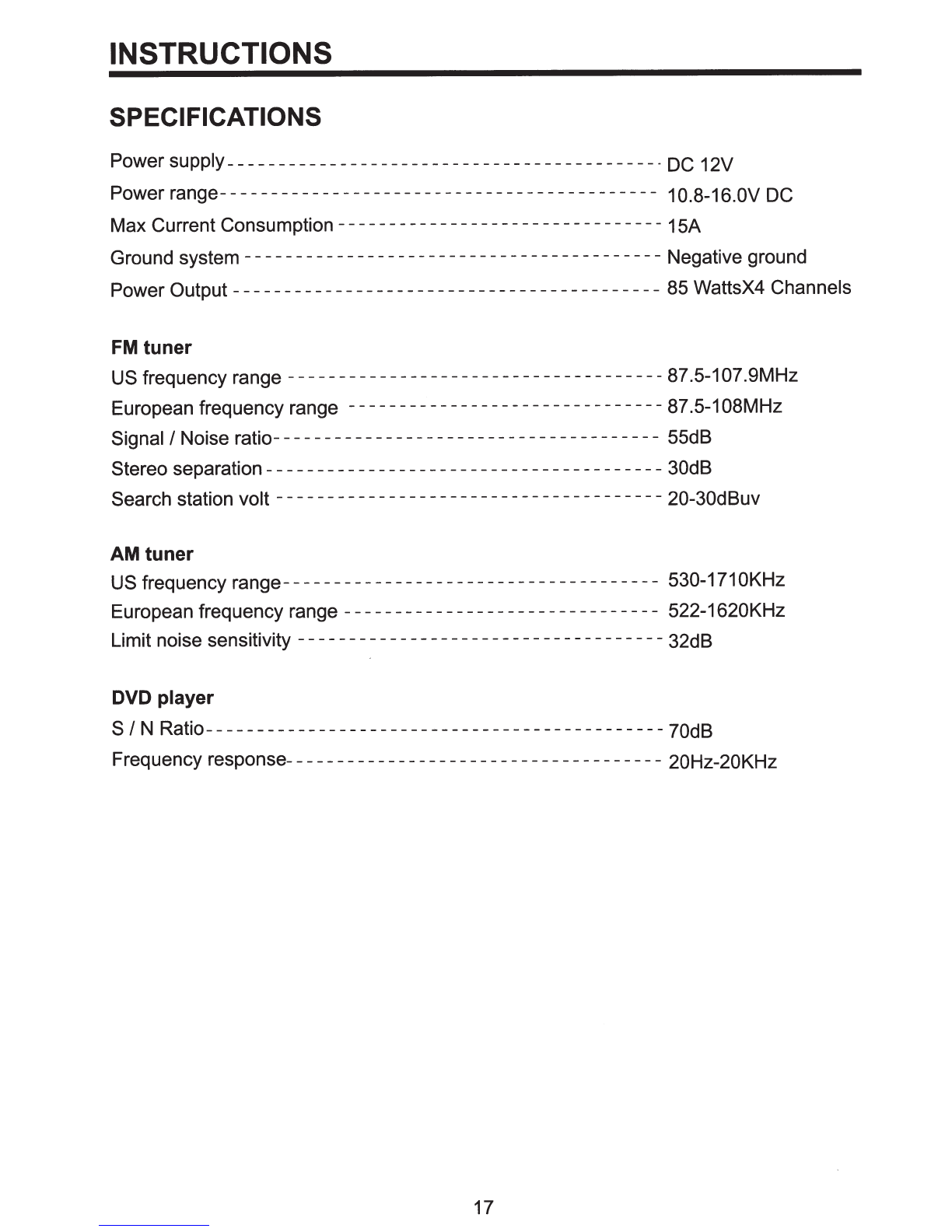
INSTRUCTIONS
SPECIFICATIONS
Power supply- - -- - - -- - -- - -- - -- - -- - -- - --- - - -- - -- - -- - - -- --
DC
12V
Power
range-------------------------------------------
1
0.8-16.0V
DC
Max Current Consumption
--------------------------------
15A
Ground system -
----
--- --
----
-
----
--
----
---
-----
-
---
----
Negative ground
Power Output -
--
-
------
-------
-------------
---
-------
--
85
WattsX4 Channels
FM
tuner
US
frequency
range-------------------------------------
87.5-107.9MHz
European frequency range
-------------------------------
87.5-1
08MHz
Signal/ Noise
ratio--------------------------------------
55dB
Stereo separation -
-------
-------
--
---
-----
-
-----
--
------
30dB
Search station volt
--------------------------------------
20-30dBuv
AM
tuner
US
frequency
range-------------------------------------
530-171
OKHz
European frequency range -
---
-----
-
------
----
-
--
----
--
--
522-1620KHz
Limit noise sensitivity
------------------------------------
32dB
DVD
player
S
I
N
Ratio---------------------------------------------
70dB
Frequency
response-------
-
-----
--
--- -
--
---
-----
-
-------
20Hz-20KHz
17

INSTRUCTIONS
ACCESSORY
Accessory
Quantity
Wire
1PC
USB Cable 1PC
Keys 2PCS
Remote controller 1PC
Warranty card 2PCS
DVD Parental
control
function
DVD Parental
control
function
*
DVD Parental control function: The default set
for DVD is #8 adult, which means all grades
of
DVD can be read without entering password.
To
change the default grade, you need to follow the
below procedure: Press SETUP button on the
remote, display will show the system set up menu
and the submenu, select password and enter
0000, you will be able to choose the DVD
grade as default.
18

Table of contents
Other BOSSCO Car Receiver manuals

BOSSCO
BOSSCO BV6550 User manual

BOSSCO
BOSSCO BV7260B User manual

BOSSCO
BOSSCO BV8725B User manual

BOSSCO
BOSSCO BVB9967RC User manual

BOSSCO
BOSSCO BV9974B User manual

BOSSCO
BOSSCO 644UA User manual

BOSSCO
BOSSCO 870DBI User manual

BOSSCO
BOSSCO 820BRGB User manual

BOSSCO
BOSSCO BV7334 User manual

BOSSCO
BOSSCO 850BRGB User manual

BOSSCO
BOSSCO RDS610CA User manual
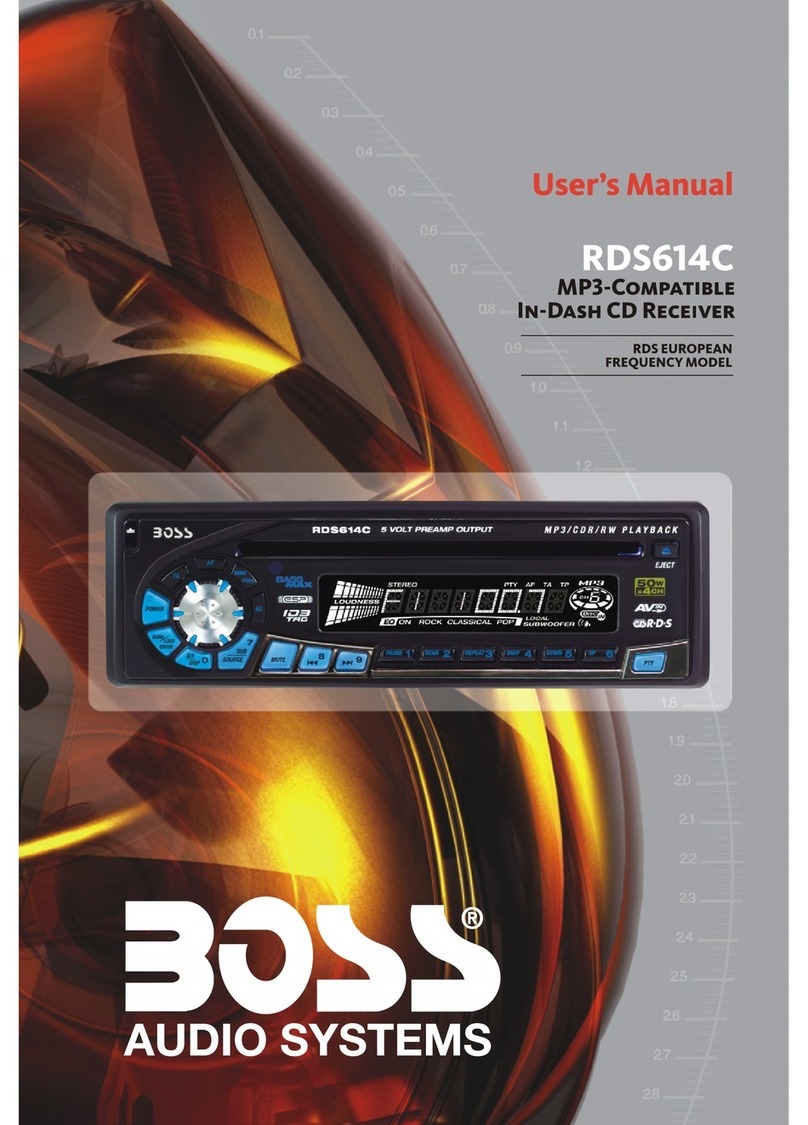
BOSSCO
BOSSCO RDS614C User manual
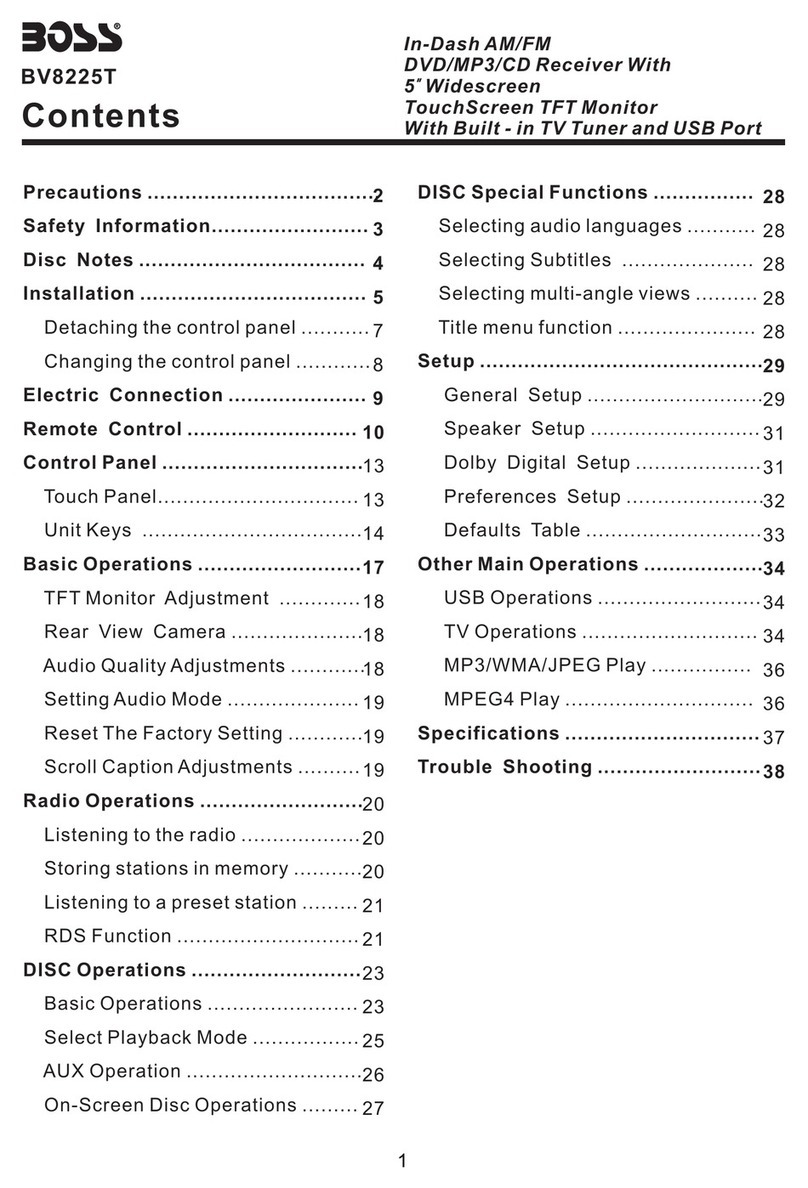
BOSSCO
BOSSCO BV8225T User manual

BOSSCO
BOSSCO 752UAB User manual
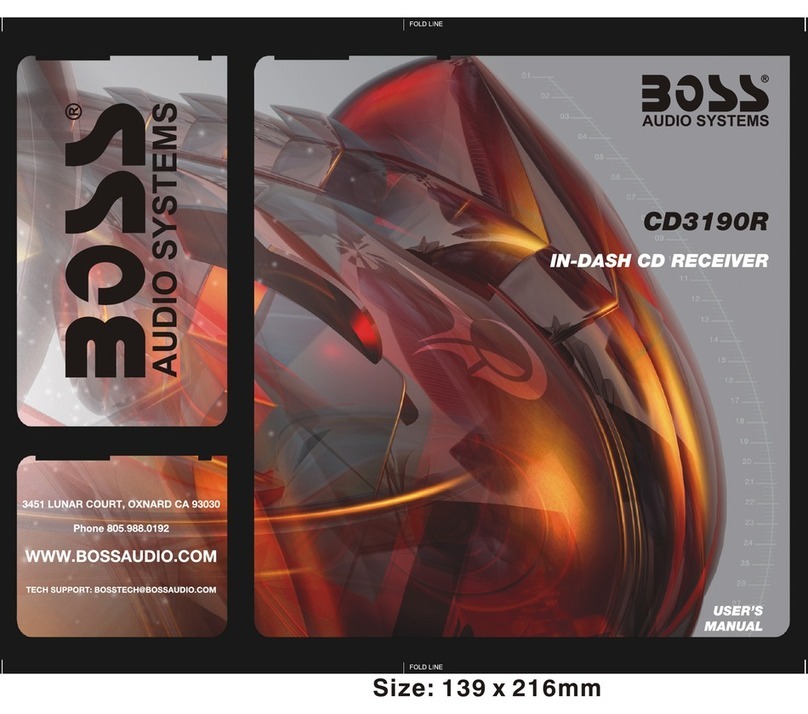
BOSSCO
BOSSCO CD3190R User manual

BOSSCO
BOSSCO MR1420S User manual

BOSSCO
BOSSCO BV9362BI User manual

BOSSCO
BOSSCO BV9979B User manual
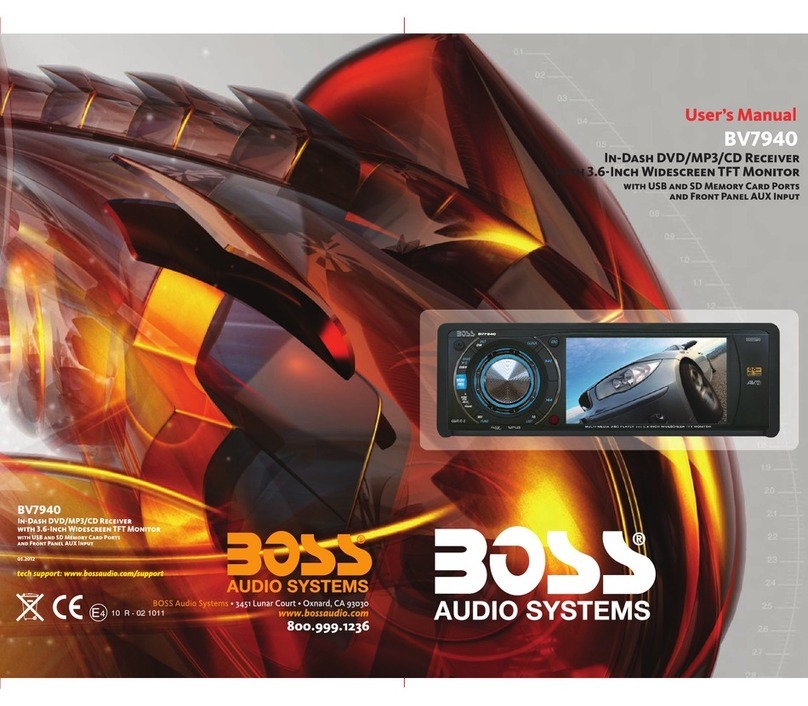
BOSSCO
BOSSCO bv7940 User manual

BOSSCO
BOSSCO 508UAB User manual