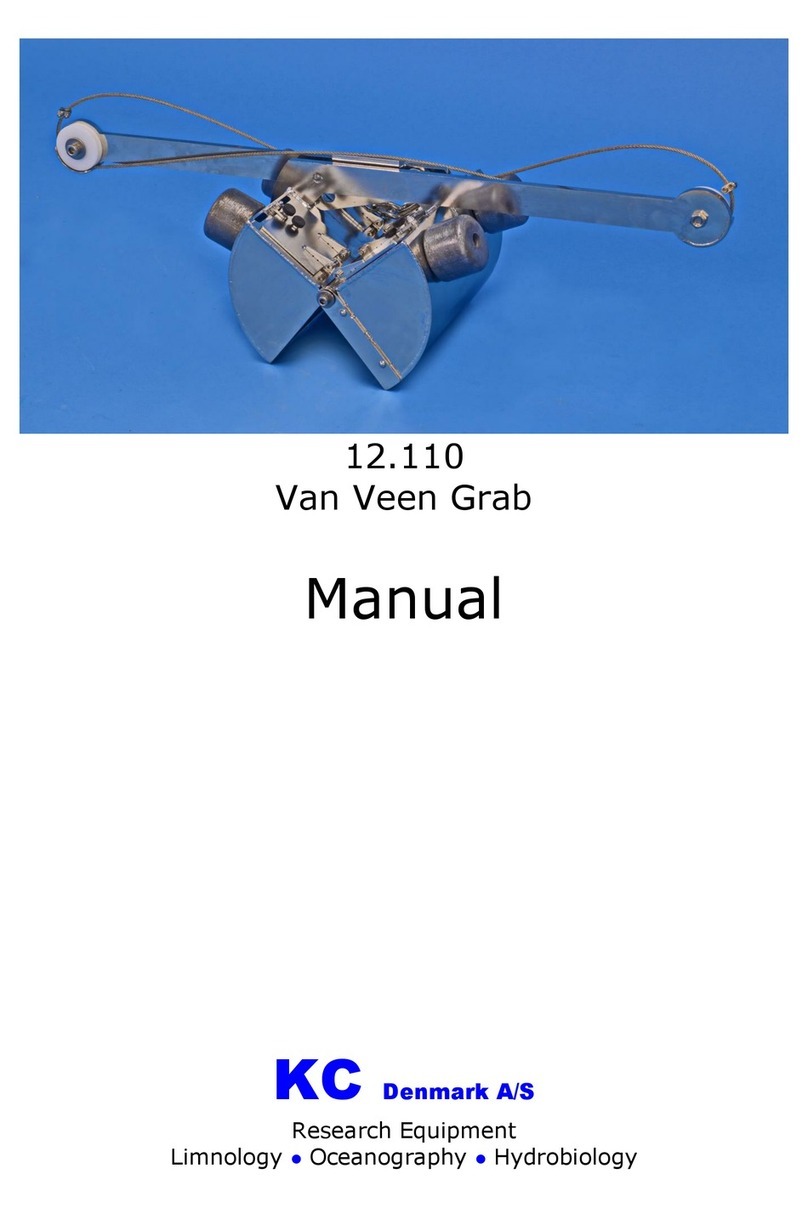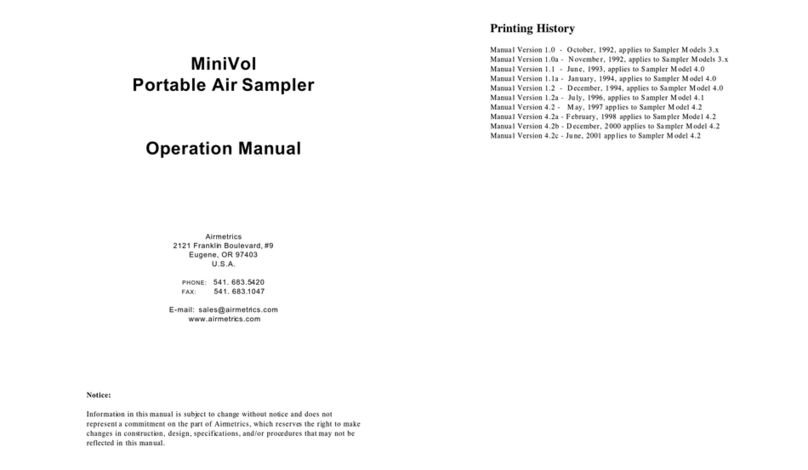BOSSCO Dr.Sample SP-202 User manual

‘OBoss
SP-20¢2
[r-
Sample
Owner's
Manual
Thank
you,
and
congratulations
on
your
choice
of
the
BOSS
SP-202
Dr.Sample.
Before
using
this
unit,
carefully
read
the
sections
entitled:
“USING
THE
UNIT
SAFELY”
and
“IMPORTANT
NOTES”
(page
2-
3;
page
17).
These
sections
provide
important
information
concerning
the
proper
operation
of
the
unit.
Additionally,
in
order
to
feel
assured
that
you
have
gained
a
good
grasp
of
every
feature
provided
by
your
new
unit,
this
manual
should
be
read
in
its
entirety.
The
manual
should
be
saved
and
kept
on
hand
as
a
convenient
reference.
L
R
t
Ra
————
LINE
INT
LINE
OUT
OBOSsSs
VOLUME
.
5
.,
tee
eR
a
y
PAD
INT
CARD
Pal
|
[me
om
|
[orm
TAA
ESR
AIRA
Nd
fi
ll

USING
THE
UNIT
SAFELY
INSTRUCTIONS
FOR
THE
PREVENTION
OF
FIRE,
ELECTRIC
SHOCK,
OR
INJURY
TO
PERSONS
About
A\
WARNING
and
4\
CAUTION
Notices
Used
for
instructions
intended
to
alert
the
user
to
the
risk
of
death
or
severe
A\WARNING
injury
should
the
unit
be
used
improperly.
Used
for
instructions
intended
to alert
the
user
to
the
risk
of
injury
or
material
damage
should
the
unit
be
used
improperly.
Z\
CAUTION
*
Material
damage
refers
to
damage
or
other
adverse
effects
caused
with
respect
to
the
home
and
ali
its
furnishings,
as
well
to
domestic
animals
or
pets.
Sa
ALWAYS
OBSERVE
THE
FOLLOWING
Z\WARNING
*
Before
using
this
unit,
make
sure
to
read
the
instructions
below,
and
the
Owner's Manual.
AAD
Denne
atm
aneenenaeeanaree
esse
renereeeeeneesned
ene
seenanse
bined
en
enn
eee
ee
ee
ee
bene
aeesennenennsnnrener
*
Do
not
open
(or
modify
in
any
way)
the
unit
or
its
AC
adaptor.
*
Do
not
attempt
to
repair
the
unit,
or
replace
parts
SO
within
it
(except
when
this
manual
provides
specif-
ic
instructions
directing
you
to
do
so).
Refer
all
ser-
vicing
to
your
dealer,
or
qualified
Roland
service
personnel.
*
Never
use
or
store
the
unit
in
places
that
are:
Lena
*
Subject
to
temperature
extremes
(e.g.,
direct
sun-
light
in
an
enclosed
vehicle,
near
a
heating
duct,
on
top
of
heat-generating
equipment);
or
are
°
Damp
(e.g.,
baths,
washrooms,
on
wet
floors);
or
are
©
Humid;
or
are
*
Dusty;
or
are
®
Subject
to
high
levels
of
vibration.
*
Make
sure
you
always
have
the
unit
placed
so
it
is
@
level
and
sure
to
remain
stable.
Never
place
it
on
stands
that
could
wobble,
or
on
inclined
surfaces.
«Use
only
the
specified
AC
adaptor
(PSA-
rt)
120/230/240),
and
make
sure
the
line
voltage
at
the
installation
matches
the
input
voltage
specified
on
the
AC
adaptor's
body.
Other
AC
adaptors
may
use
a
different
polarity,
or
be
designed
for
a
different
voltage,
so
their
use
could
result
in
damage,
mal-
function,
or
electric
shock.
About
the
Symbols
The
A
symbol
alerts
the
user
to
important
instructions
or
warnings.The
specific
meaning
of
the
symbol
is
determined
by
the
design
contained
within
the
triangle.
In
the
case
of
the
symbol
at
left,
it
is
used
for
general
cautions,
warnings,
or
alerts
to
danger.
The
©
symbol
alerts
the
user
to
items
that
must
never
be
carried
out
(are
forbidden).
The
specific
thing
that
must
not
be
done
is
indicated
by
the
design
contained
within
the
circle.
In
the
case
of
the
symbol
at
left,
it
means
that
the
unit
must
never
be
disassembled.
The
@
symbol
alerts
the
user
to
things
that
must
be
carried
out.
The
specific
thing
that
must
be
done
is
indicated
by
the
design
contained
within
the
circle.
In
the
case
of
the
symbo}
at
left,
it
means
that
the
power-
cord
plug
must
be
unplugged
from
the
outlet.
Z\WARNING
*
Avoid
damaging
the
power
cord.
Do
not
bend
it
SO
excessively,
step
on
it,
place
heavy
objects
on
it,
etc.
A
damaged
cord
can
easily
become
a
shock
or
fire
hazard.
Never
use
a
power
cord
after
it
has
been
damaged.
*
This
unit,
either
alone
or
in
combination
with
an
SO
amplifier
and
headphones
or
speakers,
may
be
capable
of
producing
sound
levels
that
could
cause
permanent
hearing
loss.
Do
not
operate
for
a
long
period
of
time
at
a
high
volume
level,
or
at
a
level
that
is
uncomfortable.
If
you
experience
any
hear-
ing
loss
or
ringing
in
the
ears,
you
should
immedi-
ately
stop
using
the
unit,
and
consult
an
audiolo-
gist.
¢
Do
not
allow
any
objects
(e.g.,
flammable
material,
coins,
pins);
or
liquids
of
any
kind
(water,
soft
drinks,
etc.)
to
penetrate
the
unit.
*
Immediately
turn
the
power
off,
remove
the
AC
adaptor
from
the
outlet,
and
request
servicing
by
your
dealer
or
qualified
Roland
service
personnel
when:
*
The
AC
adaptor
or
the
power-supply
cord
has
been
damaged;
or
¢
Objects
have
fallen
into,
or
liquid
has
been
spilled
onto
the
unit;
or
¢
The
unit
has
been
exposed
to
rain
(or
otherwise
has
become
wet);
or
*
The
unit
does
not
appear
to
operate
normally
or
exhibits
a
marked
change
in
performance.

Z\WARNING
¢
In
households
with
small
children,
an
adult
should
provide
supervision
until
the
child
is
capable
of
fol-
lowing
all
the
rules
essential
for
the
safe
operation
of
the
unit.
*
Protect
the
unit
from
strong
impact.
Ay
(Do
not
drop
it!)
*
Do
not
force
the
unit's
power-supply
cord
to
share
an
outlet
with
an
unreasonable
number
of
other
devices.
Be
especially
careful
when
using
extension
cords
—
the
total
power
used
by
all
devices
you
have
connected
to
the
extension
cord's
outlet
must
never
exceed
the
power
rating
(watts
/amperes)
for
the
extension
cord.
Excessive
loads
can
cause
the
insulation
on
the
cord
to
heat
up
and
eventually
melt
through.
*
Before
using
the
unit
in
a
foreign
country,
consult
j\
with
your
dealer,
or
qualified
Roland
service
per-
sonnel.
¢
Batteries
must
never
be
recharged,
heated,
taken
S
apart,
or
thrown
into
fire
or
water.
ZA\
CAUTION
¢
The
unit
and
the
AC
adaptor
should
be
located
so
their
location
or
position
does
not
interfere
with
their
proper
ventilation.
snan
dace
rene
enee
sees
nanaenanereees
sees
een
eens
en
venasennausneuereenseeseeesan
mane
seaneenrersenasnsensens
*
Always
grasp
only
the
plug
or
the
body
of
the
AC
adaptor
when
plugging
into,
or
unplugging
from,
an
outlet
or
this
unit.
¢
Whenever
the
unit
is
to
remain
unused
for
an
@
extended
period
of
time,
disconnect
the
AC
adap-
tor.
*
Try
to
prevent
cords
and
cables
from
becoming
entangled.
Also,
all
cords
and
cables
should
be
placed
so
they
are
out
of
the
reach
of
children.
¢
Never
climb
on
top
of,
nor
place
heavy
objects
on
SO
the
unit.
*
Never
handle
the
AC
adaptor
body,
or
its
plugs,
SO
with
wet
hands
when
plugging
into,
or
unplugging
from,
an
outlet
or
this
unit.
*
Before
moving
the
unit,
disconnect
the
AC
adaptor
I)
and
all
cords
coming
from
external
devices.
ZA\
CAUTION
*
Before
cleaning
the
unit,
turn
off
the
power
and
unplug
the
AC
adaptor
from
the
outlet
(page
9).
*
Whenever
you
suspect
the
possibility
of
lightning
in
your
area,
disconnect
the
AC
adaptor
from
the
outlet.
*
If
used
improperly,
batteries
may
explode
or
leak
and
cause
damage
or
injury.
In
the
interest
of
safe-
ty,
please
read
and
observe
the
following
precau-
tions
(page
8).
e
Carefully
follow
the
installation
instructions
o@
batteries,
and
make
sure
you
observe
the
correct
polarity.
*
Avoid
using
new
batteries
together
with
used
ones.
In
addition,
avoid
mixing
different
types
of
batteries.
¢
Remove
the
batteries
whenever
the
unit
is
to
remain
unused
for
an
extended
period
of
time.
¢
If
a
battery
has
leaked,
use
a
soft
piece
of
cloth
or
paper
towel
to
wipe
all
remnants
of
the
discharge
from
the
battery
compartment.
Then
install
new
batteries.
To
avoid
inflammation
of
the
skin,
make
sure
that
none
of
the
battery
discharge
gets
onto
your
hands
or
skin.
Exercise
the
utmost
cau-
tion
so
that
none
of
the
discharge
gets
near
your
eyes.
Immediately
rinse
the
affected
area
with
running
water
if
any
of
the
discharge
has
entered
the
eyes.
¢
Never
keep
batteries
together
with
metallic
objects
such
as
ballpoint
pens,
necklaces,
hair-
pins,
etc.
¢
Used
batteries
must
be
disposed
of
in
compliance
with
whatever
regulations
for
their
safe
disposal
that
may
be
observed
in
the
region
in
which
you
live.

Main
features
........csssesccscessescsnecsesseeercasensneseneneosscenenenenens
5
Front
and
rear
panel.........ccsccssssssesssceesscseesssesessesnessseseneseees
6
Inserting
the
batteries
..............ssccsscsscsssesssecssseenseesssesacaes
8
Connections
DJ
System
SOtup
«on...
eesecesssssessssssersnencesesesessecesneeneetenens
8
Turning
on
the
powe?.......scssssscssssssecsensessssenesesneesenenesees
10
Turning
off
the
pOWED........scssssscsscesnssessssnessseesacees
10
Important
Nots.........sscssecersesssecsesoerenerntsnssnrsenensesssnences
11
Quick
start
Listen
to
the
Samples
........ccsccssesseceessnesneeerssssnessssenceas
12
Using
effects
in
your
performance
.......sessscseseesseeneesees
13
Sampling
your
OWN
SOUNAS........cscseceseescneesnneseseneneens
14
Using
the
SP-202
as
a
voice
effeCtOr
........scsesssecserneeaeees
15
Section
1.
Playing
the
SP-202
Changing
the
bark.....sssssscsssssessssssecssssssessesesssesaessneessees
16
Using
the
Hold
function
to
play
a
sample...............0+
16
Using
a
pad
to
control
the
sound
of
the
external
input
(Source
Pad)
.......ssecsseseesesesscsesecsaseeees
17
Mixing
samples
with
the
microphone
or
external
input
(Source
Mix)
......sccesssssensssseeseeneeneees
17
Calculating
BPM
(tempo).........sescsesececcssecseneeseseenearesees
18
Maximum
polyphony
and
note
priority............scser
19
Sampling
from
a
MicrOPhONe........sssecescessseresreeesereeeneees
20
Sampling
from
a
CD
(line
recording).......-scseceseseeeee
21
Hi-Fi
sampling
/
Long
sampling
(Sampling
Grade)...
ccssscesssceereesssseesseressessesssessnseeeees
22
Automatically
starting
sampling
(Auto
Sampling)
....cssscesecssesseesesssessssesssessnsseeseeresnsecsees
23
Deleting
an
individual
sample
............:.::sseseeeeeeeeees
25
Deleting
all
sammples............ccsscssssessecseseseseneceeeenesseneneees
25
Viewing
and
changing
the
BPM
value
after
sampling...........:csccseseseteceensserereetenenees
25
Section
3.
Changing
how
the
sample
plays
(Editing)
Playing
a
phrase
repeatedly
(Loop
Playback).............
26
Playing
the
sound
only
once
(One
Shot
Playback).......:s:ccscsssscesesseseseessnsenneseeeeanenenenens
26
Playing
only
the
desired
portion
of
a
sound
(Changing
the
Start/End
Point)..........:sceseeeeeeeeeerees
27
Deleting
unwanted
portions
(Truncate)
..........eee
28
Reverse
playback
(play
backward)........ssssesssesessessees
28
Make
the
sound
play
only
while
you
press
the
pad
(Gate
Playback)
.........:ssscseesseeeeees
29
Make
the
sound
continue
playing
even
if
you
release
the
pad
(Trigger
Playback)
...........
29
Checking
the
Current
pad.......csescsssseseeeseseeresssserses
30
Section
4.
Using
effects
Pitch
(and
tempo)
change
(Pitch
Control)
...........0
31
Tempo
change
without
affecting
the
pitch
(Pime
Stretch)
as...
cscessiaieaticceesess
cater
deve
ceseeteecceeateteeses
32
Pitch
change
without
affecting
the
tempo
(Pitch
Control
and
Time
Stretch)
0.0.0...
.:cscsseressessensaesees
32
Using
delay
........sccssssesesessscesescssenecsesescneseessessenesssenennseeeeses
33
Using:
a
filter
sci.
cccdcccscctelsctiecsb
Ale
cdesssscecscaicenids
asesediassaess
33
Using
the
ring
modulator
............sssssesseeeesseessetsseneesee
34
Applying
an
effect
to
the
external
input.........sscseees
34.

Main
Features
Section
5.
Saving
data
to
memory
card
Formatting
a
MEMOTY
Car
«0...
cesesssseeseeseeseneseeneeseeneens
35
Saving
to
a
memory
card
(Save)
......sccesesseeeeseseenereseners
36
Loading
data
from
a
memory
card
(Load).........:00+
36
Protecting
data
on
a
MEMOTY
CAL
......escceseceenersessneees
37
Section
6.
Using
the
SP-202
as
a
MIDI
sound
source
Setting
the
MIDI
channel
.........ccssesseeseseseesseseesereeneenennees
38
Normal
uSe......cssssssessssccesssccersseecesssssenssensscsnesenssceesneneseoess
38
Using
the
SP-202
as
a
rhythm
sound
module..............
38
Restoring
the
MIDI
settings
to
their
factory
values.............
39
Notes
when
using
MIDI.......ssscsscsssesssesessessesesneneeseesnes
39
‘Section
7.
Creating
break-beats
Sampling
various
PHraseS.........ccccscessessssceeeeneeenceanesees
40
Matching
the
tempo
(BPM)
of
each
sample
(Time
Stretch)
.......----sscccsecsescsceneererssenees
41
Playing
break-beats........ssesssscsssnsesssnessecnsessesnsseessenesseneess
41
Section
8.
Appendix
Error
Message
......ecsssesscsosssassrsesenssonscosseserssosereneseessnseneeee
42
Troub]
eshooting.......sssssssesscsssesssesscersssneneenesonracnsensosvonns
42
MIDI
Implementation
Chart
.........cssscsssesesserescesesenees
43
Specifications.
........csscsscereesenerecsenscsonscsereenesesensesensnensecenens
44
Index
.....seseecssesesersenensenenes
aseoaisanesssoeasiccoes
srecsnsessorsevousnosernees
45
Copyright
©
1897
BOSS
CORPORATION
All
rights
reserved.
No
part
of
this
publication
may
be
repro-
duced
in
any
form
without
the
written
permission
of
BOSS
CORPORATION.
at
a
NT
ET
Long
sampling
Long
sampling
times
are
possible,
with
up
to
32
seconds
of
high-quality
sampling
(HI-FI)
or
up
to
4
minutes
20
seconds
of
LO-FI
2.
Smart
media
(optional)
can
be
used
to
allow
even
longer
sampling.
Six
powerful
types
of
effects
are
built-in
A
total
of
six
effects
are
built-in,
including
a
Time
Stretch
function
that
changes
the
tempo
without
affecting
the
pitch
(ideal
for
break-beats!),
two
types
of
filter
that
are
indispens-
able
for
Techno,
and
a
ring
modulator
that
is
even
more
effective
when
used
on
human
voice.
The
filter
and
ring
modulator
can
also
be
applied
to
the
sound
from
an
external
input.
Display
and
edit
tempo
as
BPM
The
BPM
(tempo)
of
a
sampled
phrase
is
calculated
and
dis-
played
automatically,
and
you
can
edit
by
BPM
values
or
display
Time
Stretch
changes
as
BPM
values.
Sampling
grade
can
be
specified
for
each
sample
For
each
sample,
you
can
select
either
Hi-Fi
for
high
sound
quality
or
Lo-Fi
for
long
sampling
times,
allowing
you
to
make
the
best
use
of
available
memory.
Source
Mix
function
The
Source
Mix
function
lets
you
combine
sampled
sounds
with
the
sound
from
external
input.
This
is
convenient
for
live
performances
such
as
Rap
backed
by
sampled
sounds.
High-capacity
memory
cards
(SmartMedia)
are
supported
The
SP-202
can
use
SmartMedia
as
memory
cards.
When
a
4
Mbyte
card
is
used, over
30
minutes
of
sampling
is
possible.
The
16
sampled
sounds
in
internal
memory
can
be
saved
on
a
card
as
a
set,
with
up
to
seven
sets
(each
with
16
samples)
ona
card.
*
“SmartMedia”
is
a
trademark
of
Toshiba
Corporation.
Runs
on
batteries
The
SP-202
can
use
batteries
as
its
power
supply.
Phrases
that
catch
your
ear
can
be
sampled
anytime
and
anywhere,
for
impromptu
performances.
Make
music
in
your
room,
on
stage
or
in
the
street!

Front
and
rear
panel
1.
Volume
knob
Adjust
the
volume.
2.
Effect
buttons
(EFFECTS)
These
turn
the
effects
on/off.
When
an
effect
is
on,
the
but-
ton
will
light.
With
the
exception
of
PITCH,
multiple
buttons
cannot
be
turned
on
simultaneously.
3.
Control
knob
(CONTROL)
Normally
this
is
used
to
control
the
effects.
During
sam-
pling,
it
is
used
to
adjust
the
sampling
level.
4.
Display
This
will
light
to
indicate
various
settings
for
the
pad
which
sounded
last
(referred
to
as
the
“current
pad”).
5.
BPM
display
Normally
this
indicates
the
BPM
(tempo)
value
of
the
sam-
ple.
It
can
also
display
the
remaining
available
sampling
time.
6.
BPM
setting
buttons
During
sampling,
these
set
the
BPM
(tempo).
If
you
already
know
the
BPM,
you
can
use
the
W
A
buttons
to
input
the
numerical
value.
If
you
do
not
know
the
tempo,
and
wish
to
input
it
as
you
listen
to
the
phrase
to
be
sampled,
press
the
TAP
pad
in
time
with
the
phrase.
7.
Sampling
setting
buttons
These
buttons
set
conditions
for
sampling.
@
Sampling
grade
setting
button
This
sets
the
sampling
grade
(high-quality
sampling
/
long
sampling).
@
Mono/stereo
setting
button
(MONO/STEREO)
This
specifies
whether
sampling
will
be
monaural
or
stereo.
8.
Edit
buttons
These
buttons
specify
how
the
sample
will
be
played
back.
@
Trigger/Gate
setting
button
(TRIGGER/GATE)
@
Loop/One-shot
setting
button
(LOOP/ONE
SHOT)
@
Normal/Reverse
setting
button
(NORMAL/REVERSE)
9.
Delete
button
(DEL)
Use
this
button
to
delete
a
sample.
During
the
delete
process,
the
button
will
light.
10.
Sampling
button
(REC)
Use
this
button
to
begin/end
sampling.

11.
Mark
button
(MARK)
Use
this
button
when
you
wish
to
sound
only
a
portion
of
a
sampled
sound.
While
this
button
is
lit,
only
the
specified
portion
will
sound.
12.
Cancel
button
(CANCEL)
Use
this
button
to
cancel
a
sampling
or
sample
delete
opera-
tion
(i.e.,
while
REC
or
DEL
is
blinking).
13.
Remain
button
(REMAIN)
When
this
button
is
pressed,
the
BPM
display
will
indicate
the
remaining
time
available
for
sampling.
At
the
same
time,
the
button
for
the
current
pad
and
the
but-
ton
for
the
effect
which
is
being
controlled
by
the
Control
knob
will
blink.
14.
Bank
buttons
(BANK)
These
buttons
switch
sample
banks.
The
A/B
button
switch-
es
between
internal
banks
A
and
B.
The
C/D
button
switch-
es
between
banks
C
and
D
when
a
memory
card
is
used.
15.
Pads
When
you
press
a
pad,
the
sample
assigned
to
that
pad
will
sound.
While
it
is
sounding,
the
pad
will
light.
16.
Hold
pad
(HOLD)
If
you
hold
down
this
pad
while
pressing
another
pad,
the
sample
will
continue
to
play
even
after
you
release
the
pad.
17.
Source
pad
(SOURCE)
By
using
this
pad
you
can
sound
/silence
the
sound
from
an
external
input
without
having
to
sample
it,
and
can
apply
effects
to
the
sound.
18.
Built-in
microphone
You
can
use
this
microphone
to
sample
sounds.
19.
Headphone
jack
(PHONES)
A
set
of
headphones
can
be
connected
here
to
hear
the
same
sound
as
the
line
outputs.
The
jack
is
for
a
stereo
miniature
type
plug.
20.
Source
mix
switch
(SOURCE
MIX)
When
this
switch
is
ON,
the
sounds
of
the
samples
and
the
external
input
(microphone
or
line
in)
will
be
mixed
and
out-
put.
21.Memory
card
slot
(MEMORY
CARD)
A
memory
card
(SmartMedia:
optional)
can
be
inserted
here.
A
card
can
be
used
to
store
(backup)
the
data
from
internal
memory.
It
is
also
possible
to
use
card
banks
C/D
to
record
long
samples
that
the
internal
memory
could
not
accommo-
date.
22.Source
select
switch
(SOURCE
SELECT)
When
this
switch
is
in
the
MIC
position,
you
can
sample
from
a
microphone
(external
or
built-in).
When
it
is
in
the
LINE
position,
you
can
sample
from
a
device
connected
to
the
line
in
jacks.
23.
External
mic
jack
When
you
wish
to
use
an
external
microphone,
connect
it
to
this
jack.
When
an
external
microphone
is
used,
the
built-in
microphone
will
automatically
be
defeated.
24.
Line
in
jacks
(LINE
IN
L,R)
These
inputs
are
stereo
RCA
phono
type
jacks
for
connection
to
a
CD
player
or
other
sound
source
from
which
you
wish
to
sample.
25.Line
out
jacks
(LINE
OUT
L,
R)
These
audio
outputs
are
stereo
RCA
phono
type
jacks
for
connection
to
an
amp
or
mixer
through
which
you
wish
to
play
the
sampled
sounds.
26.
MIDI
connector
This
can
be
connected
to
an
external
MIDI
device
(sequencer
or
keyboard)
so
that
the
external
device
can
control
the
SP-
202.
Use
a
MIDI
cable
(optional)
for
connection.
27.Power
switch
This
turns
the
power
on/off.
28.
AC
adaptor
jack
Use
this
when
you
wish
to
connect
a
separately
sold
AC
adaptor.
*
Be
sure
to
use
only
the
specified
AC
adaptor.
Using
any
other
adapter
can
cause
malfunctions.
29.
Peak
indicator
(PEAK)
This
indicator
helps
you
to
adjust
the
level
when
sampling.
For
optimal
sampling,
adjust
the
level
so
that
this
indicator
lights
occasionally.
~]

Inserting
the
batteries
Detach
the
lid
of
the
battery
case
located
on
the
bottom
of
the
unit,
and
referring
to
the
diagrams
on
the
bottom,
insert
the
batteries
making
sure
to
observe
the
correct
polarity.
Then
close
the
lid
firmly.
When
the
battery
runs
down,
the
BPM
display
will
become
darker
than
normal.
When
this
occurs,
replace
the
battery
immediately.
*
The
contents
of
the
SP-202's
internal
memory
will
be
pre-
served
even
if
the
battery
runs
down.
eo
|e
Sa
EP
NT
LT
EE
TT
I
ee
ETD
The
SP-202
does
not
contain
an
amp
or
mixer.
In
order
to
hear
the
sound,
you
will
need
an
amp,
audio
system,
or
headphones
etc.
Refer
to
the
diagram
at
right
and
connect
the
SP-202
with
your
external
equipment.
*
AC
adaptor,
Audio
cables,
MIDI
cables,
stereo
head-
phones
and
microphone
are
not
included.
These
can
be
purchased
separately
at
your
dealer.
*
To
prevent
malfunction
and/or
damage
to
speakers
or
other
devices,
always
turn
down
the
volume,
and
turn
off
the
power
on
all
devices
before
making
any
connec-
tions.
POCO
OHA
OOOH
HE
SEO
TOTES
HES
EE
SEO
EO
EERO
TEE
ESEEEHESHHOE
HEHE
OOH
SHE
HEOREOEE
DJ
system
setup
When
sampling
from
a
record,
set
the
mixer
fader
to
the
record
player
position
(maximum).
The
volume
level
during
sampling
is
adjusted
by
the
SP-
202's
REC
level
(page
20,
21)
and
by
the
mixer's
effect
send
level.
Mixer
settings
CH
1
Input:
line
CH2
Input:
PHONO
*
Effect:
OFF
Effect:
ON
Settings
may
be
different
depending
on
the
mixer.
For
details
refer
to
the
owner's
manual
for
your
mixer.

Audio
set
/
amplified
speaker
etc.
Sequencer
etc.
AC
adaptor
(PSA
series)
Audiocable
“|
SSEIIIfIiiiiiz
to
an
AC
outlet
OUTPUT
]
paEaeee
:
CD
player
Microphone
Stereo
headphones
eo
eT
LINE
IN
elle:
SP-202
<a)
==>
Record
player

Turning
on
the
power
Once
the
connections
have
been
completed
(page
8,
9),
turn
on
power
to
your
various
devices
in
the
order
specified.
By
turning
on
devices
in
the
wrong
order,
you
risk
causing
mal-
function
and/or
damage
to
speakers
and
other
devices.
1.
Before
you
turn
on
the
power,
make
sure
of
the
following
points.
*
Is
the
SP-202
correctly
connected
to
the
external
equip-
ment?
e
Are
the
volume
controls
of
the
SP-202
and
of
the
con-
nected
amp/mixer
set
to
their
minimum
position?
2.
Turn
the
SP-202's
power
switch
ON.
The
BPM
display
will
indicate
“202”
for
several
seconds.
The
decimal!
points
will
also
blink.
decimal
points
blink
3.
Turn
on
the
power
of
your
amp/mixer
etc.
4.
Rotate
the
VOLUME
knob
to
adjust
the
SP-202's
volume.
3
R
L
A
ge
I
NO
OBOSsS
Also
adjust
the
volume
of
the
connected
amp/
mixer
etc.
This
unit
is
equipped
with
a
protection
circuit.
A
brief
interval
(a
few
seconds)
after
power
up
is
required
before
the
unit
will
operate
normally.
If
you
turn
on
the
power
with
a
memory
card
already
inserted,
the
decimal
points
will
blink
for
several
seconds
until
the
memory
card
is
detected.
The
unit
will
not
oper-
ate
during
this
time.
Never
turn
off
the
power
while
the
decimal
points
are
blinking.
@
Turning
off
the
power
1.
Before
you
turn
off
the
power,
make
sure
that
the
volumes
of
the
SP-202
and
the
connected
amp/mixer
are
set
to
their
minimum
position.
2.
Turn
off
the
power
of
the
amp/mixer
etc.
3.
Turn
the
SP-202's
power
switch
to
the
OFF
posi-
tion.
*
Never
turn
off
the
power
while
the
decimal
points
are
blinking.
ER
RR
ME
EC
A
SE
ET
LE
ASE
SSIES
TE
ITS
TSE
LESTE
ETC
SMA
I
ETE
ESE,
10

Important
Notes
In
addition
to
the
items
listed
under
“USING
THE
UNIT
SAFELY”
on
page
2-3,
please
read
and
observe
the
following:
Power
Supply:
Use
of
Batteries
----------
¢
Do
not
use
this
unit
on
the
same
power
circuit
with
any
device
that
will
generate
line
noise
(such
as
an
electric
motor
or
variable
lighting
system).
*
The
AC
adaptor
will
begin
to
generate
heat
after
long
hours
of
consecutive
use.
This
is
normal,
and
is
not
a
cause
for
concern.
¢
The
use
of
an
AC
adaptor
is
recommended
as
the
unit’s
power
consumption
is
relatively
high.
Should
you
prefer
to
use
batteries,
please
use
the
alkaline
type.
*
When
installing
or
replacing
batteries,
always
turn
off
the
power
on
this
unit
and
disconnect
any
other
devices
you
may
have
connected.
This
way,
you
can
prevent
malfunc-
tion
and/or
damage
to
speakers
or
other
devices.
*
Before
connecting
this
unit
to
other
devices,
turn
off
the
power
to
all
units.
This
will
help
prevent
malfunctions
and/or
damage
to
speakers
or
other
devices.
Placement
-------------------
monnecncnenenncene
¢
Using
the
unit
near
power
amplifiers
(or
other
equipment
containing
large
power
transformers)
may
induce
hum.
To
alleviate
the
problem,
change
the
orientation
of
this
unit;
or
move
it
farther
away
from
the
source
of
interference.
¢
This
device
may
interfere
with
radio
and
television
recep-
tion.
Do
not
use
this
device
in
the
vicinity
of
such
receivers.
*
Do
not
expose
the
unit
to
direct
sunlight,
place
it
near
devices
that
radiate
heat,
leave
it
inside
an
enclosed
vehi-
cle,
or
otherwise
subject
it
to
temperature
extremes.
Excessive
heat
can
deform
or
discolor
the
unit.
Maintenance
-----92=9---------0222-222nenene
==
*
For
everyday
cleaning
wipe
the
unit
with
a
soft,
dry
cloth
or
one
that
has
been
slightly
dampened
with
water.
To
remove
stubborn
dirt,
use
a
cloth
impregnated
with
a
mild,
non-abrasive
detergent.
Afterwards,
be
sure
to
wipe
the
unit
thoroughly
with
a
soft,
dry
cloth.
¢
Never
use
benzine,
thinners,
alcohol
or
solvents
of
any
kind,
to
avoid
the
possibility
of
discoloration
and/or
deformation.
Repairs
and
Data
--------------=-----"--+--"=
*
Please
be
aware
that
all
data
contained
in
the
unit’s
memo-
ry
may
be
lost
when
the
unit
is
sent
for
repairs.
Important
data
should
always
be
backed
up
on
a
Memory
card
(SmartMedia),
or
written
down
on
paper
(when
possible).
During
repairs,
due
care
is
taken
to
avoid
the
loss
of
data.
However,
in
certain
cases
(such
as
when
circuitry
related
to
memory
itself
is
out
of
order),
we
regret
that
it
may
not
be
possible
to
restore
the
data,
and
Roland
assumes
no
lia-
bility
concerning
such
loss
of
data.
Warranty
Disclaimer------------------------
*
Inno
event
shall
Roland
be
liable
for
any
direct,
consequen-
tial,
incidental,
or
any
other
damages
which
may
result
from
your
use
of,
or
inability
to
use
the
SP-202.
These
damages
may
include,
but
are
not
limited
to
the
fol-
lowing
events
which
could
occur
during
your
use
of
the
SP-
202:
Inability
to
realize
profits.
Permanent
loss
of
your
music
data.
Inability
to
continue
using
the
SP-202,
or
devices
that
have
been
connected
to
it.
Additional
Precautions
---------------------
¢
Please
be
aware
that
the
contents
of
memory
can
be
irre-
trievably
lost
as
a
result
of
a
malfunction,
or
the
improper
operation
of
the
unit.
To
protect
yourself
against
the
risk
of
loosing
important
data,
we
recommend
that
you
periodical-
ly
save
a
backup
copy
of
important
data
you
have
stored
in
the
unit’s
memory
on
a
Memory
card
(SmartMedia).
*
Unfortunately,
it
may
be
impossible
to
restore
the
contents
of
data
that
was
stored
on
a
Memory
card
(SmartMedia)
once
it
has
been
lost.
Roland
Corporation
assumes
no
lia-
bility
concerning
such
loss
of
data.
*
Use
a
reasonable
amount
of
care
when
using
the
unit’s
buttons,
sliders,
or
other
controls;
and
when
using
its
jacks
and
connectors.
Rough
handling
can
lead
to
malfunctions.
*
When
connecting
/
disconnecting
all
cables,
grasp
the
connec-
tor
itself—never
pull
on
the
cable.
This
way
you
will
avoid
causing
shorts,
or
damage
to
the
cable’s
internal
elements.
*
To
avoid
disturbing
your
neighbors,
try
to
keep
the
unit's
volume
at
reasonable
levels.
You
may
prefer
to
use
head-
phones,
so
you
do
not
need
to
be
concerned
about
those
around
you
(especially
when
it
is
late
at
night).
*
When
you
need
to
transport
the
unit,
package
it
in
the
box
(including
padding)
that
it
came
in,
if
possible.
Otherwise,
you
will
need
to
use
equivalent
packaging
materials.
Before
Using
Cards------------------=------"
Using
Memory
Cards
*
Carefully
insert
the
DATA
card
all
the
way
in—unitil
it
is
firmly
in
place.
The
surface
without
gold
contacts
must
face
upward
©
Never
touch
the
terminals
of
the
DATA
card.
Also,
avoid
getting
the
terminals
dirty.
11

i
Listen
to
the
samples
When
the
SP-202
is
shipped
from
the
factory,
1-8
of
bank
A
already
contain
samples.
Let's
listen
to
these
samples.
What
is
a
sample?
A
sample
is
a
piece
of
sampled
sound
(a
“waveform”)
together
with
various
settings
that
determine
how
it
can
be
played
during
a
performance,
which
has
been
assigned
to
a
pad.
What
is
a
bank?
The
samples
that
are
assigned
to
each
of
the
eight
pads
are
collectively
referred
to
as
a
bank.
The
SP-202
has
four
banks:
A-D.
26
Ses
NAA
=
AAAS
|=
4
1.
Turn
the
power
switch
ON.
2.
Press
pad
1.
(Pad
1
will
light.)
*
Bank
A's
7
and
8
in
the
factory-set
samples
will
play
only
while
you
continue
pressing
the
pad.
3.
Raise
the
SP-202's
VOLUME
knob
appropriately,
and
while
pressing
pad
1,
gradually
raise
the
vol-
ume
of
your
amp
or
monitor
speaker.
4.
After
verifying
that
you
hear
the
sound,
try
press-
ing
pads
2-8
as
well.
If
pressing
a
pad
does
not
produce
sound,
make
sure
that
bank
A
is
selected
(BANK
A
is
lit).
If
a
different
bank
is
selected,
press
the
BANK
INT
A/B
button
to
switch
to
bank
A.
The
volume
is
not
affected
by
the
force
with
which
you
press
a
pad.
Applying
excessive
force
to
a
pad
will
cause
malfunctions.
The
SP-202
is
able
to
sound
up
to
four
pads
simultane-
ously.
If
you
press
additional
pads
in
an
attempt
to
play
more,
the
sound
of
the
first-pressed
pad
will
be
turned
off
(pad
dark)
to
make
way
for
the
newly-pressed
pad
(last-note
priority).
However
depending
on
the
settings,
it
may
not
be
possible
to
sound
four
pads
simultaneous-
ly.
For
details
refer
to
page
19
“Maximum
polyphony
and
note
priority.”
The
factory
samples
differ
from
those
on
the
supplied
CD.
If
you
erase
the
factory
samples,
they
cannot
be
restored
(unless
you
have
created
a
backup
beforehand.)
If
you
press
the
TRIGGER/GATE
button
to
make
TRIG-
GER
light,
the
sample
will
alternate
between
playing
(pad
lit)
and
stopped
(pad
dark)
each
time
you
press
the
pad.
For
details
refer
to
page
29
“Make
the
sound
contin-
ue
playing
even
if
you
release
the
pad.”
12

Using
effects
in
your
performance
The
SP-202
has
six
effects
which
can
add
special
character
to
the
sound.
Here's
how
to
try
out
these
effects
and
hear
what
they
can
do.
=D
Em
ie
sled
T=)
See
1.
Turn
the
power
switch
ON.
2.
Raise
the
SP-202's
VOLUME
knob
appropriately,
and
while
pressing
pad
1-8,
gradually
raise
the
volume
of
your
amp
or
monitor
speaker.
3.
Press
a
pad
to
sound
the
sample
to
which
you
wish
to
apply
an
effect.
4.
Press
one
of
the
EFFECTS
buttons.
(The
button
you
press
will
light.)
An
effect
is
on
when
the
button
is
lit,
and
off
when
it
is
dark.
5.
Rotate
the
CONTROL
knob.
The
sound
will
change
correspondingly.
The
on/off
status
of
the
effects
can
be
specified
for
each
sample.
With
the
exception
of
PITCH,
only
one
effect
can
be
used
for
each
sample.
When
effects
are
used,
fewer
notes
can
be
played
simul-
taneously.
For
details
refer
to
page
19
“Maximum
polyphony
and
note
priority.”
13

el
i
Sampling
your
own
sounds
Here's
how
to
sample
some
new
sounds
into
the
pads
of
bank
B
(which
do
not
contain
samples
when
the
SP-202
is
shipped).
*
Unauthorized
sampling
from
a
CD,
record,
tape,
video
production,
or
broadcast
whose
copyright
is
owned
by
a
third
party
is
forbidden
by
law,
with
the
exception
of
special
cases
such
as
private
use.
ENS)
ea
a
ll
el
Fae
FIGICICIES
7
1.
Connect
your
CD
player.
(page
8,
9)
2.
Make
sure
that
the
SP-202's
SOURCE
MIX
switch
is
OFF,
and
the
SOURCE
SELECT
switch
is
in
the
LINE
position.
Then
turn
the
SP-202's
power
switch
ON.
*
If
you
wish
to
sample
from
the
microphone,
set
the
SOURCE
SELECT
switch
to
MIC.
3.
Press
the
SAMPLING
START/STOP
button.
The
REC
button
will
blink,
and
the
SP-202
will
be
in
standby
mode.
At
this
time,
a
pad
to
which
no
sample
has
been
assigned
will
automatically
be
selected
and
will
blink.
*
If
you
now
decide
not
to
sample,
press
the
CANCEL
but-
ton.
The
REC
button
will
go
dark.
4
Adjust
the
sampling
level.
Start
playback
of
the
CD,
and
rotate
the
REC
LEVEL
knob
so
that
the
PEAK
indicator
lights
occasionally.
Preparations
for
sampling
are
now
complete.
Stop
the
CD
player,
and
place
it
in
playback
standby
mode.
¥
Start
playback
on
the
CD
player,
and
in
synchro-
nization
with
the
beginning
of
the
CD
sound,
press
the
SAMPLING
START/STOP
button.
The
REC
button
will
light,
and
sampling
will
start.
6.
When
you
come
to
the
point
where
you
wish
to
stop
sampling,
press
the
SAMPLING
START/STOP
but-
ton.
Sampling
will
end,
and
the
blinking
pad
will
go
dark.
*
If
you
exceed
the
maximum
possible
sample
time,
sam-
pling
will
stop
automatically.
7
Press
the
pad
that
went
dark,
and
you
will
hear
the
sound
that
you
just
sampled.
*
If
undesired
sound
or
silence
was
recorded
at
the
begin-
ning
or
end
of
the
sample,
you
can
make
settings
so
that
only
the
desired
portion
is
played
back.
For
details
refer
to
page
27
“Playing
only
the
desired
portion
of
a
sound.”
@
If
you
don't
like
the
sampled
sound
Delete
the
sound
that
you
sampled,
and
start
again
from
step
3.
The
procedure
is
as
follows.
a,c
aia)
Sees!
{OOS
AAO
b
a.
Press
the
DEL
button.
(The
button
will
blink.)
b.
Press
the
pad
to
which
the
unwanted
sample
is
assigned.
(The
pad
will
blink.)
c.
Press
the
DEL
button.
The
DEL
button
will
light.
When
it
goes
dark,
the
delete
operation
has
been
completed.
*
Never
turn
off
the
power
while
the
DEL
button
is
lit.
14

The
SP-202
lets
you
apply
the
FILTER
1/2
and
RING
MOD
Using
the
SP-202
as
a
voice
effector
(ring
modulator)
effects
to
an
external
input.
In
this
section,
let's
apply
the
ring
modulator
to
a
voice,
making
it
sound
like
a
robot.
1.
2.
*
1
:
OBOsS
Set
the
SOURCE
MIX
switch
OFF,
the
SOURCE
SELECT
switch
to
MIC,
and
turn
the
power
switch
ON.
Press
the
SOURCE
pad.
(The
pad
will
light.)
With
the
factory
settings,
the
sound
will
be
heard
only
while
you
continue
pressing
the
pad.
3.
Raise
the
SP-202's
VOLUME
appropriately,
and
>
speak
into
the
microphone
while
you
gradually
raise
the
volume
of
your
amp
or
monitor
speaker.
Howling
could
be
produced
depending
on
the
location
of
microphones
relative
to
speakers.
This
can
be
reme-
died
by:
1.
Changing
the
orientation
of
the
microphone(s).
2.
Relocating
microphone(s)
at
a
greater
distance
from
speakers.
3.
Lowering
volume
levels.
Press
the
RING
MOD
button
to
make
it
light.
The
ring
modulator
will
apply
to
the
sound
from
the
microphone,
producing
an
effect
as
if
a
robot
were
speaking.
You
can
rotate
the
CONTROL
knob
to
adjust
the
depth
of
the
effect.
Press
the
RING
MOD
button
once
again
to
make
it
go
dark,
and
the
effect
will
no
longer
apply.
In
the
same
way,
go
ahead
and
try
FILTER
1
and
2.
Release
the
SOURCE
pad,
and
the
sound
from
the
microphone
will
no
longer
be
heard.
If
you
wish
to
use
an
external
microphone,
connect
it
to
the
MIC
jack.
The
external
microphone
will
automatical-
ly
take
priority
over
the
interna]
microphone.
It
is
not
possible
to
use
two
or
more
FILTER
1/2
or
RING
effects
simultaneously.
If
you
press
another
pad
while
the
SOURCE
pad
is
lit,
the
sound
of
the
microphone
may
be
interrupted.
Also,
pressing
the
SOURCE
pad
while
the
sound
of
a
pad
1--8
is
playing
may
cause
the
sound
of
pads
1-8
to
be
inter-
rupted.
This
can
occur
when
the
maximum
polyphony
is
exceeded.
For
details
refer
to
page
19
“Maximum
polyphony
and
note
priority.”
When
the
SOURCE
SELECT
switch
is
in
the
LINE
posi-
tion,
an
effect
can
be
applied
to
the
audio
from
the
line
input.
If
the
TRIGGER/GATE
button
has
been
pressed
to
make
TRIGGER
light,
pressing
a
pad
will
alternate
between
starting
the
sound
(pad
lit)
and
stopping
the
sound
(pad
dark),
so
that
the
sample
will
continue
to
sound
while
the
pad
is
lit.
For
details
refer
to
page
29
“Make
the
sound
continue
playing
even
if
you
release
the
pad.”
If
distortion
occurs
because
the
input
level
is
too
high,
or
noise
is
a
problem
because
the
input
level
is
too
low,
you
can
adjust
the
input
level
according
to
“If
noise
is
a
prob-
lem”
on
page
34.
15

Section
1.
Playing
the
SP-202
On
the
SP-202,
you
can
play
samples
by
pressing
pads
1-8
and
the
BANK
buttons.
Pads
which
are
playing
a
sample
will
light,
and
the
display
will
show
the
settings
for
the
pad
which
was
last
pressed
to
play
it.
(This
pad
is
referred
to
the
“current
pad.”)
i
Changing
the
bank
The
eight
samples
assigned
to
the
eight
pads
are
collectively
referred
to
as
a
“bank,”
and
the
SP-202
allows
you
to
use
four
banks,
A-D.
Banks
A
and
B
are
banks
inside
the
SP-202,
and
banks
C
and
D
are
in
an
optional
memory
card.
This
means
that
up
to
32
samples
can
be
available.
*
When
the
power
is
turned
on,
bank
A
is
selected.
(How
the
Banks
are
organized)
memory
card
total
of
16
samples)
Two
banks
in
internal
memory
(total
of
16
samples)
Pads
1-8
(samples)
@
Changing
between
banks
A/B
Press
the
BANK
INT
A/B
button
to
make
either
BANK
A
or
B
light.
———
BANK
iNT
CARD
(om
[oo]
—>
EE
@
Changing
between
banks
C/D
Press
the
BANK
CARD
C/D
button
to
make
either
BANK
C
or
D
light.
———__—
BANK
CARD
INT
(om
[Lom
|
—>
Ee
If
a
memory
card
is
not
inserted
into
the
slot,
it
is
not
possible
to
select
banks
C/D
by
pressing
the
BANK
CARD
C/D
button.
*
When
the
SP-202
is
shipped
from
the
factory,
only
bank
A
contains
samples.
*
When
you
change
banks,
pad
1
of
the
selected
bank
will
always
be
the
current
pad.
*
Never
remove
the
memory
card
while
a
sample
of
bank
C/D
is
playing.
*
If
you
insert
a
card
which
has
not
been
used
by
the
SP-
202
(i.e.,
not
formatted
by
the
SP-202)
and
press
the
BANK
CARD
C/D
button,
C/D/REC
will
blink.
If
you
then
press
the
REC
button,
the
card
will
be
formatted.
Do
not
turn
off
the
power
or
remove
the
card
while
format-
ting
is
in
progress.
When
a
card
is
formatted,
the
data
in
the
card
will
be
erased.
es
e
Using
the
Hold
function
to
play
a
sample
With
the
factory
settings,
the
samples
assigned
to
bank
A
pad
7
and
8
will
sound
only
while
the
pad
is
being
pressed,
and
will
stop
when
you
release
the
pad.
However
you
can
use
the
Hold
function
to
cause
the
sample
to
continue
sounding
even
after
you
release
the
pad.
This
is
convenient
when
you
have
a
looped
phrase
sample
that
you
wish
to
continue
playing.
In
the
following
proce-
dure,
we
will
explain
how
to
use
the
Hold
function
with
the
bank
A
pad
7
as
an
example.
as
One
es
Cem
Lm
|e)
fo)
mn)
o>
Tee]
AOS
1.
Make
sure
that
bank
A
is
lit,
and
press
pad
7
to
sound
the
looped
sample.
2.
Before
you
release
the
pad,
press
the
HOLD
pad.
This
turns
on
Hold,
and
the
sample
will
continue
to
sound
even
after
you
release
the
pad.
3.
Press
the
HOLD
pad
once
again
to
stop
the
sound.
The
pad
will
remain
lit
while
the
sample
is
playing.
The
instant
that
you
press
the
HOLD
pad
once
again
to
cancel
Hold,
all
sounds
will
stop,
including
those
sounds
which
were
not
being
held.
*
By
making
Gate
playback
/
Trigger
playback
settings
(page
29)
you
can
produce
the
same
result
without
press-
ing
the
HOLD
pad.
Gate
playback
/
Trigger
playback
can
be
specified
independently
for
each
pad
1-8.
16

Using
a
pad
to
control
the
sound
of
the
external
input
(Source
pad)
On
the
SP-202,
you
can
use
a
pad
to
play/stop
the
sound
from
the
external
input
and
apply
an
effect
to
this
sound
without
having
to
sample
it.
T.
If
you
wish
to
control
a
CD
player
etc.,
connect
it
to
LINE
IN.
If
you
wish
to
use
an
external
micro-
phone,
connect
it
to
the
MIC
jack.
2.
If
the
external
input
is
a
line
source,
set
the
SOURCE
SELECT
switch
to
LINE.
If
it
is
a
micro-
phone
(internal
or
external),
set
SOURCE
SELECT
to
MIC.
*
If
you
use
the
LINE
IN,
the
output
will
be
stereo.
3.
Turn
the
power
switch
ON.
4.
The
external
input
will
be
heard
as
long
as
you
press
the
SOURCE
pad.
If
GATE
is
lit,
the
sound
will
be
heard
only
while
you
press
the
SOURCE
pad,
and
it
will
be
silenced
when
you
release
the
pad
(the
pad
will
go
dark).
If
TRIGGER
is
lit,
pressing
the
SOURCE
pad
will
alter-
nate
between
sound
(pad
lit)
and
silence
(pad
dark).
GATE
and
TRIGGER
can
be
switched
by
pressing
the
TRIGGER/GATE
button.
*
The
FILTER
1/2
and
RING
MOD
effects
can
also
be
used.
For
details
refer
to
page
34
“Applying
an
effect
to
the
external
input.”
*
If
distortion
occurs
because
the
input
level
is
too
high,
or
noise
is
a
problem
because
the
input
level
is
too
low,
you
can
adjust
the
input
level
according
to
“If
noise
is
a
prob-
lem”
on
page
34.
Mixing
samples
with
the
microphone
or
external
input
(Source
Mix)
The
SP-202
provides
a
Source
Mix
function
that
lets
you
combine
the
microphone
input
or
external
input
with
play-
back
of
the
samples,
without
your
having
to
connect
a
mixer.
1.
Record
the
samples
(phrases
or
sound
effects
etc.)
that
you
wish
to
use
into
the
SP-202.
*
It
will
be
most
convenient
to
limit
the
samples
used
in
a
single
song
to
the
number
that
can
be
selected
without
having
to
change
banks.
2.
Turn
the
SP-202's
SOURCE
MIX
switch
ON.
3.
If
you
wish
to
mix
samples
with
the
microphone
input,
set
the
SOURCE
SELECT
switch
to
MIC.
To
mix
samples
with
a
CD,
select
LINE.
4.
If
you
are
using
an
external
microphone,
connect
the
microphone
to
the
MIC
jack.
If
you
are
using
a
CD,
connect
it
to
LINE
IN
(refer
to
page
8,
9).
5.
Turn
the
power
switch
ON.
6.
Press
pads
to
play
the
desired
samples.
RS
APRS
ON
A
POSE
TA
SE
IEE
ST
I
SE
ET
EL
ES
TO
tT
17

7.
Slowly
raise
the
volume
of
your
amplifier
or
monitor
speaker
as
you
sing
to
the
microphone
or
playback
the
CD.
Then
gradually
raise
the
VOLUME
knob
on
the
SP-202.
8.
If
you
wish
to
adjust
the
volume
of
the
samples,
rotate
the
VOLUME
knob.
9.
If
you
wish
to
adjust
the
volume
of
the
micro-
phone
or
external
input,
press
the
REC
button
to
enter
sample-standby
mode,
and
rotate
the
CON-
TROL
knob.
When
you
finish
making
adjustments,
press
the
CAN-
CEL
button.
*
You
can
also
adjust
the
volume
of
the
microphone
or
external
input
by
rotating
the
CONTROL
knob
while
holding
down
the
CANCEL
button.
18
oe
BPM
(tempo)
On
the
SP-202
you
can
press
the
TAP
button
along
with
the
rhythm
so
that
the
corresponding
BPM
value
(tempo)
will
be
calculated
and
displayed.
*
You
can
calculated
the
BPM
value
when
the
BPM
value
is
40-200.
When
the
BPM
value
is
less
or
more
than
that,
the
value
indication
will
not
change.
sci
aya
lal
faa
APO
1.
Turn
the
power
switch
ON.
*
If
BPM
is
specified
for
the
current
pad
at
this
time,
that
value
will
be
shown.
2.
Press
the
TAP
button
in
time
with
the
quarter
notes
of
the
rhythm.
When
you
have
pressed
four
or
more
times,
the
BPM
will
be
displayed
for
sev-
eral
seconds.
(The
decimal
points
beneath
the
numerals
will
blink.)
Then
the
BPM
display
for
the
current
pad
will
reappear.
Decimai
points
*
This
function
is
also
available
while
samples
are
playing
back.
This
function
is
not
available
during
sampling
standby
mode,
or
during
recording.

pMoimem
polyphony
and
note
priority
The
SP-202
can
play
up
to
four
notes
simultaneously.
Using
an
effect
or
a
stereo
sample
will
occupy
two
or
more
notes
of
this
capability.
This
means
that
in
some
cases,
there
will
fewer
than
four
notes
available.
For
details
refer
to
the
following
table
which
shows
the
number
of
voices
used
in
each
case,
and
the
list
of
example.
If
pads
are
pressed
to
request
more
notes
than
can
be
sounded
simultaneously,
the
first-played
sound
will
be
turned
off,
and
the
newly-requested
sample
will
sound
(last-note
priority).
*
If
you
change
the
current
pad,
the
sample
assigned
to
the
current
pad
will
be
treated
as
the
last-played
note.
@
Number
of
voices
used
Internal
memory
Memory
card
Source
pad
MONO
(STEREO)
MONO
(STEREO)
(STEREO)
Normal
playback
1
(2)
3
(4)
(2)
Ring
modulator
2"
(4)
4
(-)
(4)
Up
to
a
total
of
4
voices
can
be
used
simultaneously.
-:
Not
available.
*:
Will
be
3
in
the
case
of
HI-FI.
@Examples
of
maximum
simultaneous
notes
1.
Normal
mono
playback
x
4=4
2.
Normal
stereo
playback
x
2
=
4
3.
Mono
time
stretch
x
1
+
normal
mono
playback
x
1
=
4
4.
Mono
filter
(not
HI-FI)
x
1
+
normal
mono
playback
x
2
=
4
5.
Mono
filter
(HI-FI)
x
1
+
normal
mono
playback
x
1
=
4
6.
Mono
filter
(not
HI-FI)
x
1+
mono
ring
modulator
(not
HI-FI)
x
1
=
4
7.
Normal
mono
playback
x
2
+
normal
source
pad
playback
x
1=4
8.
Stereo
playback
from
a
memory
card
x1
=4
19

Section
2.
Sampling
Please
note
that
Banks
A/B
in
the
SP-202
and
Banks
C/D
in
the
memory
card
have
different
numbers
of
voices
of
the
samples
and
different
ways
of
handling
the
effects
(Refer
to
“Maximum
polyphonic
and
priority”
on
page
19).
Therefore,
select
which
bank
you
should
sampling,
after
considering
the
above
points.
If
you
have
already
sampled
a
sound
to
every
pad,
or
if
you
have
used
up
the
available
sampling
time,
you
will
need
to
first
delete
one
or
more
unwanted
samples,
and
then
record
your
new
sample
to
a
vacant
pad.
(Refer
to
page
25,
“Deleting
an
individual
sample”)
*
Unauthorized
sampling
from
a
CD,
record,
tape,
video
production,
or
broadcast
etc.
whose
copyright
is
owned
by
a
third
party
is
forbidden
by
law,
with
the
exception
of
special
cases
such
as
private
use.
[
Sampling
from
a
microphone
When
the
SP-202
is
shipped
from
the
factory,
the
pads
of
bank
B
are
vacant.
Let’s
try
sampling
to
these
pads.
In
the
procedure
given
below,
we
will
use
an
external
micro-
phone
to
record
a
sample
to
pad
2
of
bank
B.
1.
Connect
an
external
microphone
to
the
MIC
jack.
2.
Set
the
SOURCE
SELECT
switch
to
MIC.
3.
Turn
the
power
switch
ON.
4.
Press
the
SAMPLING
START/STOP
button.
The
REC
button
will
blink,
and
the
SP-202
will
enter
standby
mode.
*
If
at
this
point
you
wish
to
stop
sampling,
press
the
CANCEL
button.
The
REC
button
will
go
dark.
5.
Press
the
BANK
INT
A/B
button
to
make
B
light.
6.
Press
pad
2.
7.
Make
sure
that
MONO
is
lit.
If
STEREO
is
lit,
press
the
MONO/STEREO
button
to
make
MONO
light.
*
Even
if
you
sample
with
a
setting
of
STEREO,
the
same
sound
will
be
recorded
for
both
L
and
R
if
the
input
is
monaural.
In
this
case,
the
sound
will
be
the
same
as
if
you
had
sampled
using
MONO,
but
it
will
use
two
notes
of
polyphony.
8.
While
the
desired
sound
is
being
picked
up
by
the
microphone,
rotate
the
REC
LEVEL
knob
to
adjust
the
sampling
level
so
that
PEAK
lights
occasionally.
If
you
make
the
BPM
(tempo)
setting
before
you
begin
sampling,
pressing
the
SAMPLING
START/STOP
button
will
cause
the
stop
time
(End
Point)
to
automatically
be
set
to
a
beat
of
the
BPM
value
that
was
in
effect
before
you
pressed
the
button,
and
the
MARK
button
will
light.
(Refer
to
page
27
“Playing
only
the
desired
portion
of
a
sound”)
There
are
two
ways
to
enter
the
BPM.
If
you
already
know
the
desired
setting,
you
can
enter
it
numerically.
If
not,
press
the
TAP
pad
in
time
with
the
tempo
(Tap
input).
9-1.
To
enter
a
numerical
value,
press
the
A
WV
but-
tons
to
select
the
desired
value.
If
you
continue
holding
down
a
button,
the
value
will
increase
or
decrease
continuously.
9-2.
If
you
wish
to
use
Tap
Input,
listen
to
the
sound
that
you
wish
to
sample,
and
press
the
TAP
but-
ton
in
time
with
the
beat
of
the
sound.
When
you
have
pressed
the
button
four
times
or
more,
the
value
will
be
input
(displayed).
*
A
tempo
in
the
range
of
40-200
can
be
specified.
(When
PITCH
is
OFF)
*
You
may
reverse
the
order
of
steps
5-9,
or
make
them
as
many
times
as
desired.
10.
Press
the
SAMPLING
START/STOP
button.
The
REC
button
will
light,
and
sampling
will
begin.
*
Never
turn
off
the
power
while
sampling
is
in
progress.
20
Other manuals for Dr.Sample SP-202
1
Table of contents