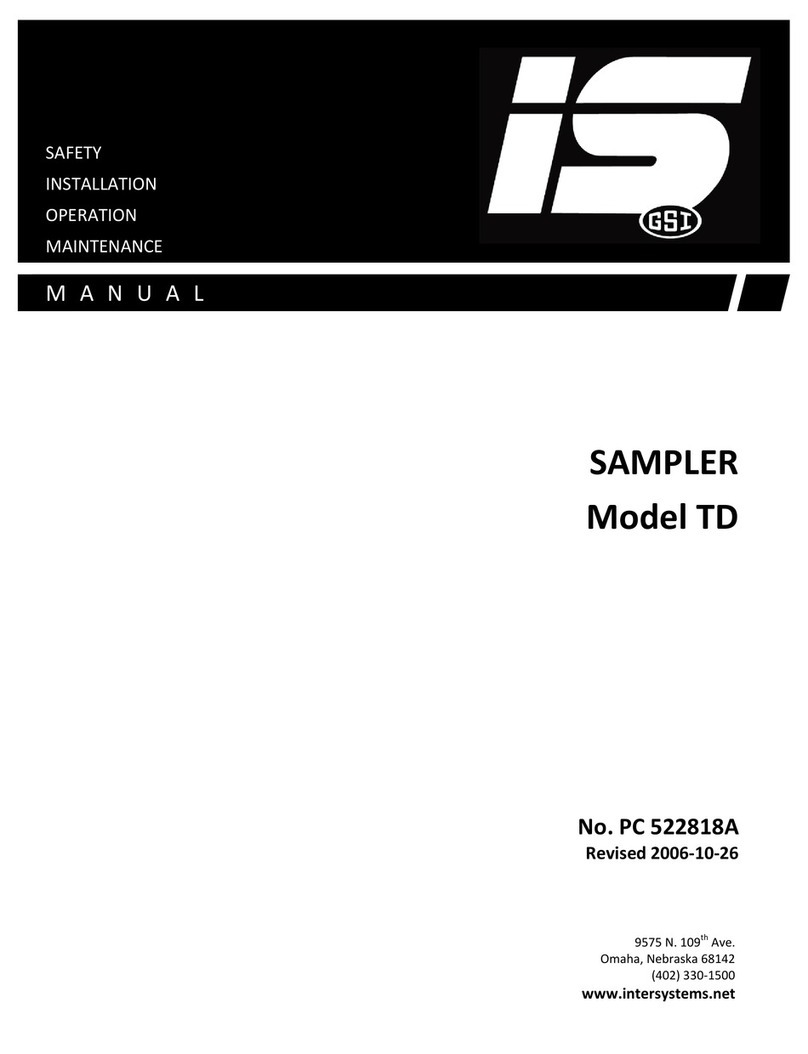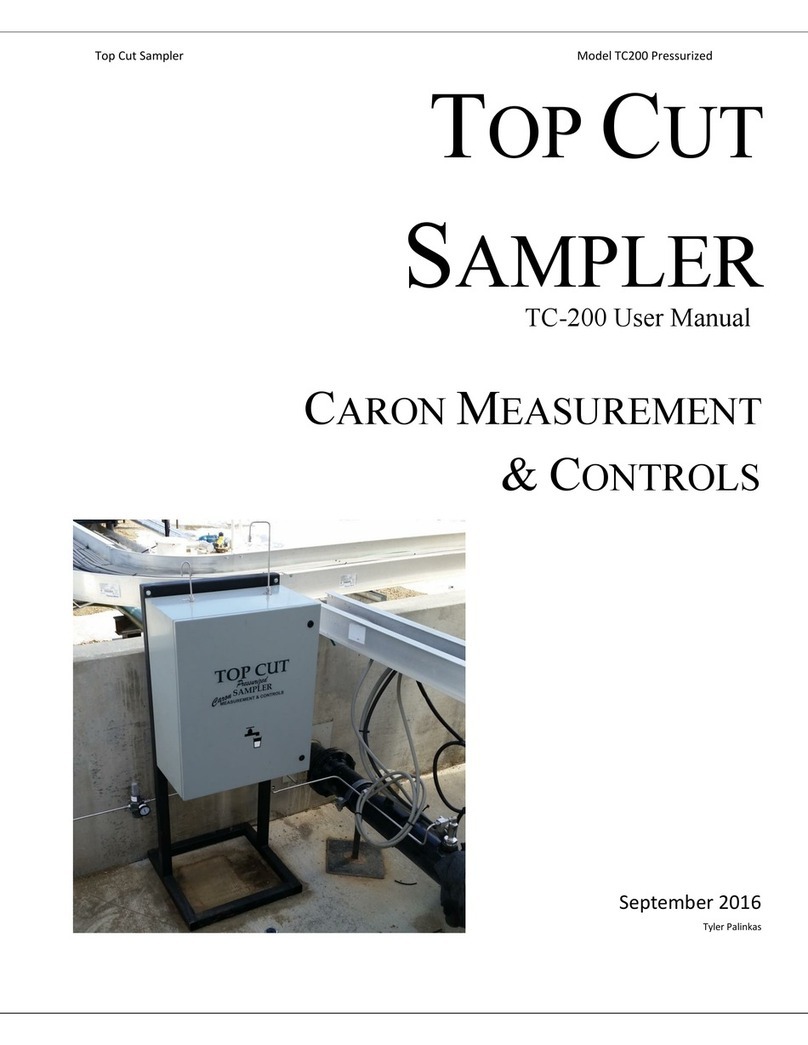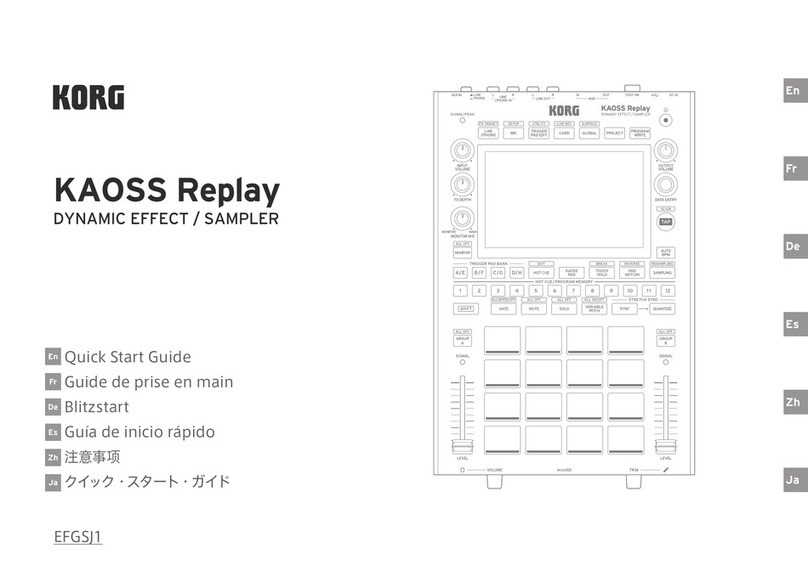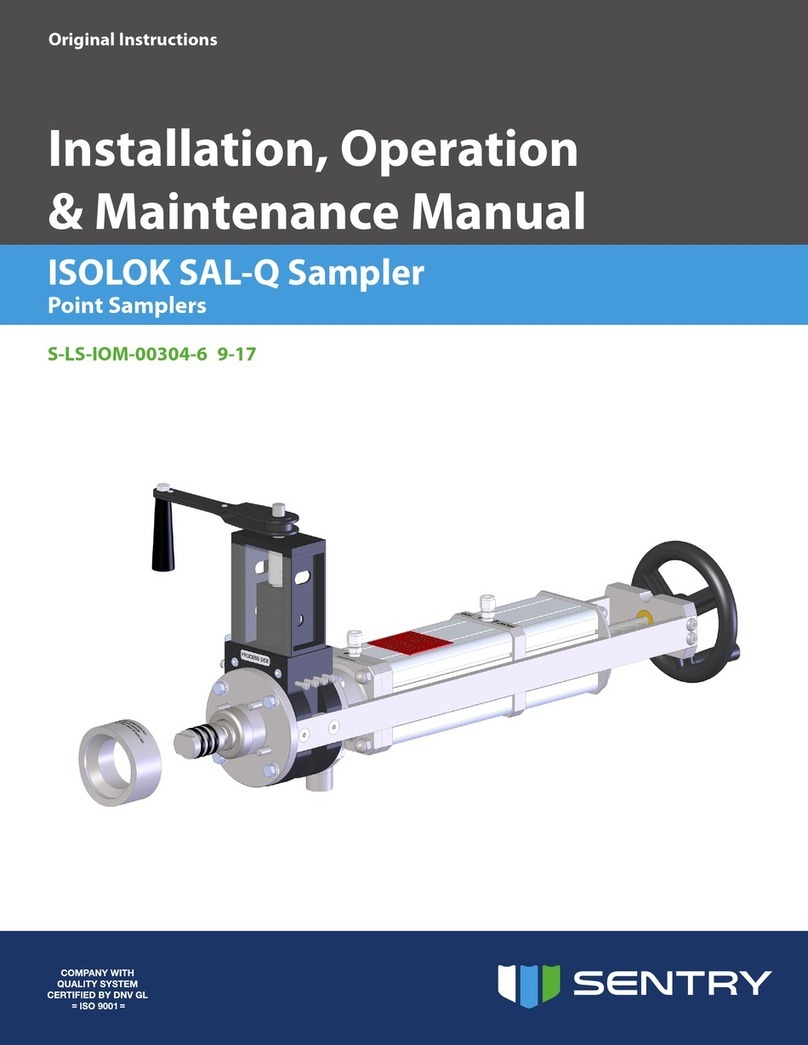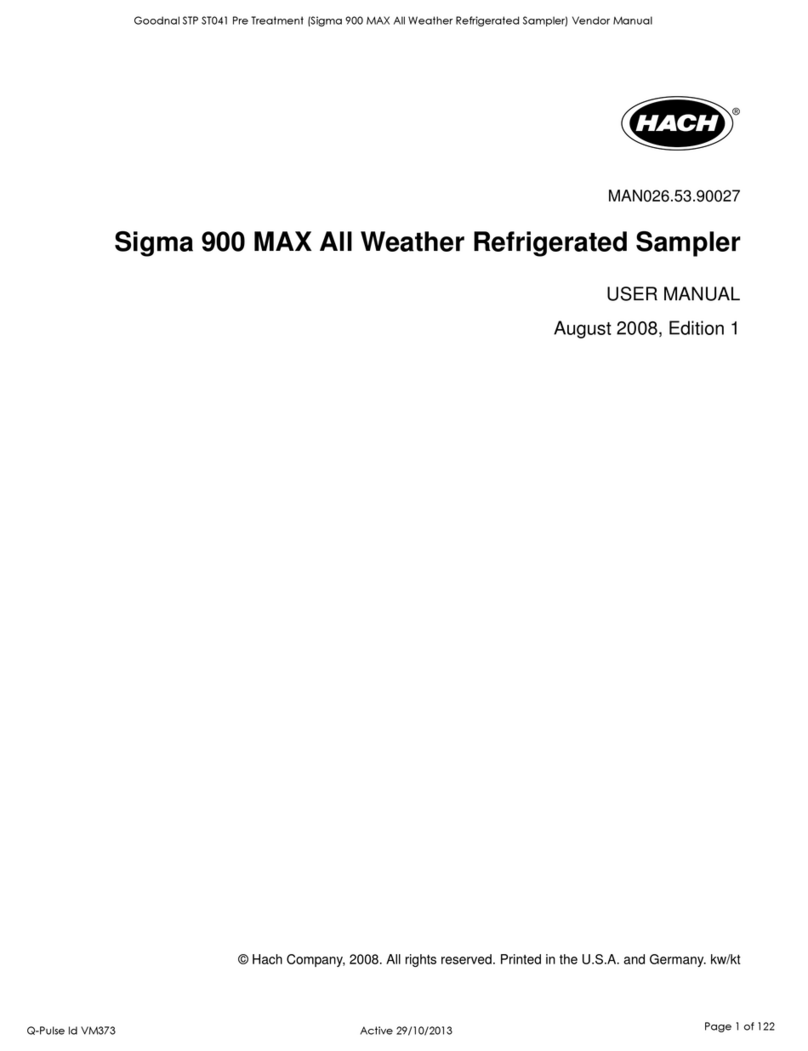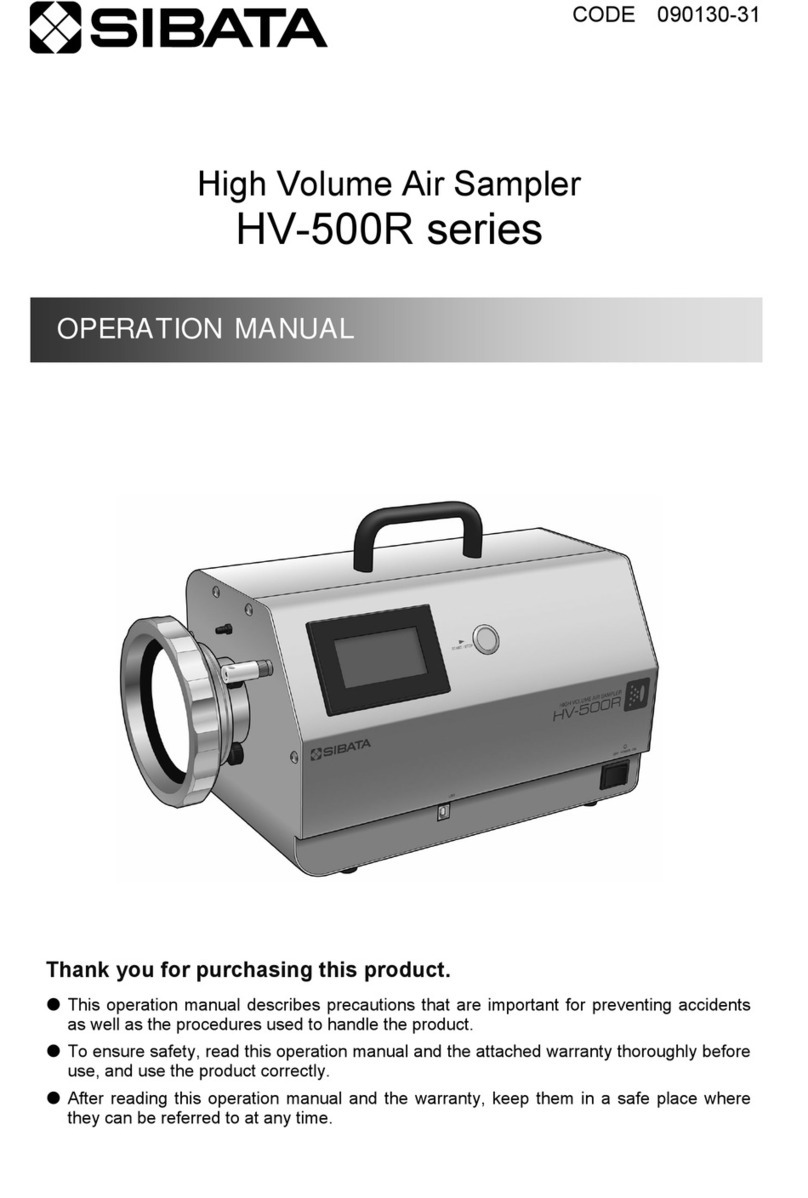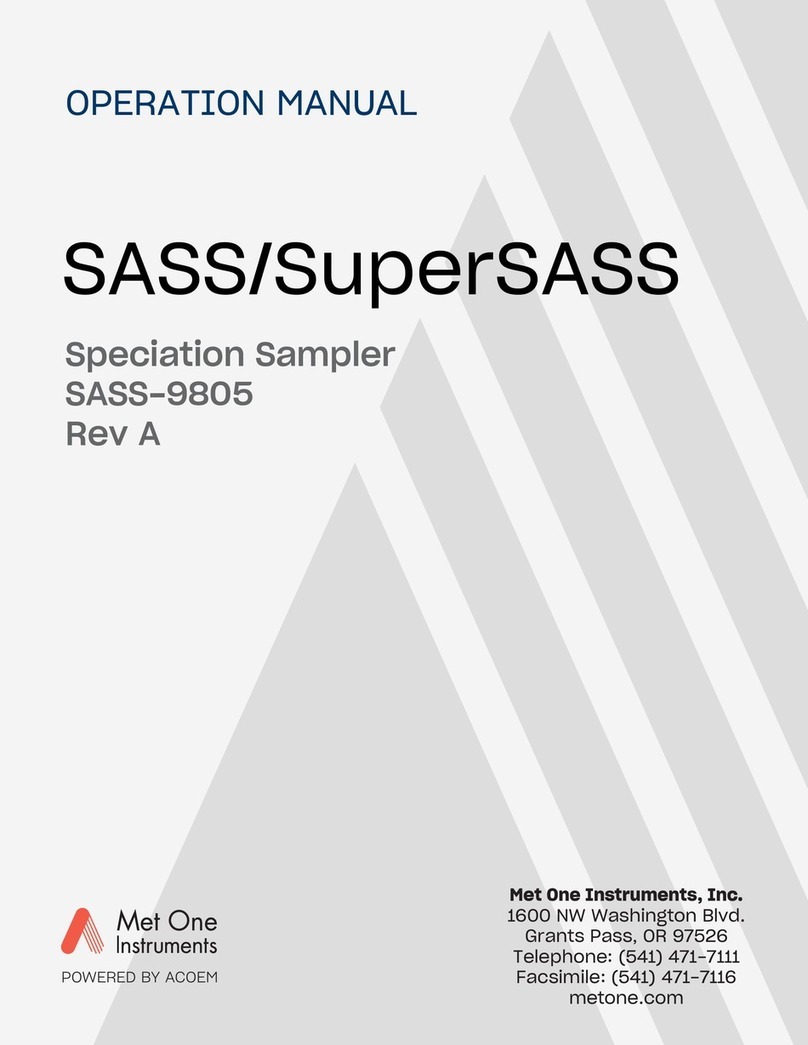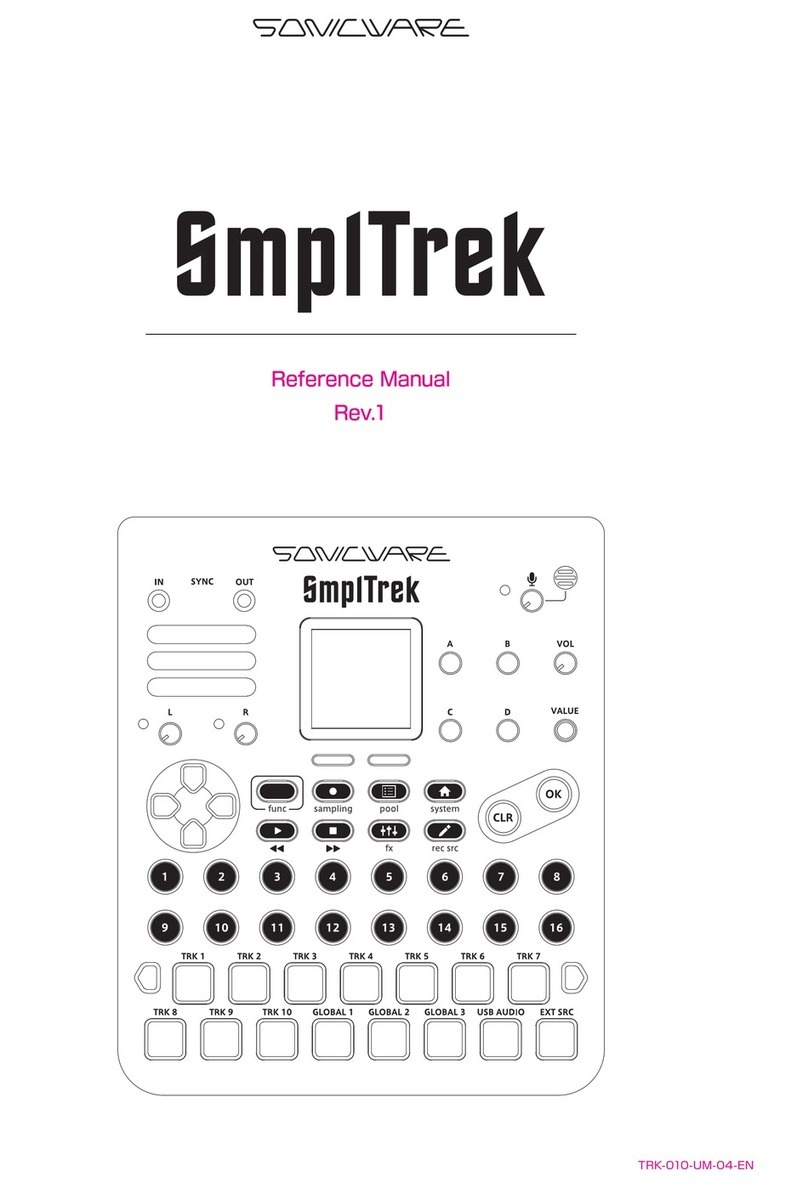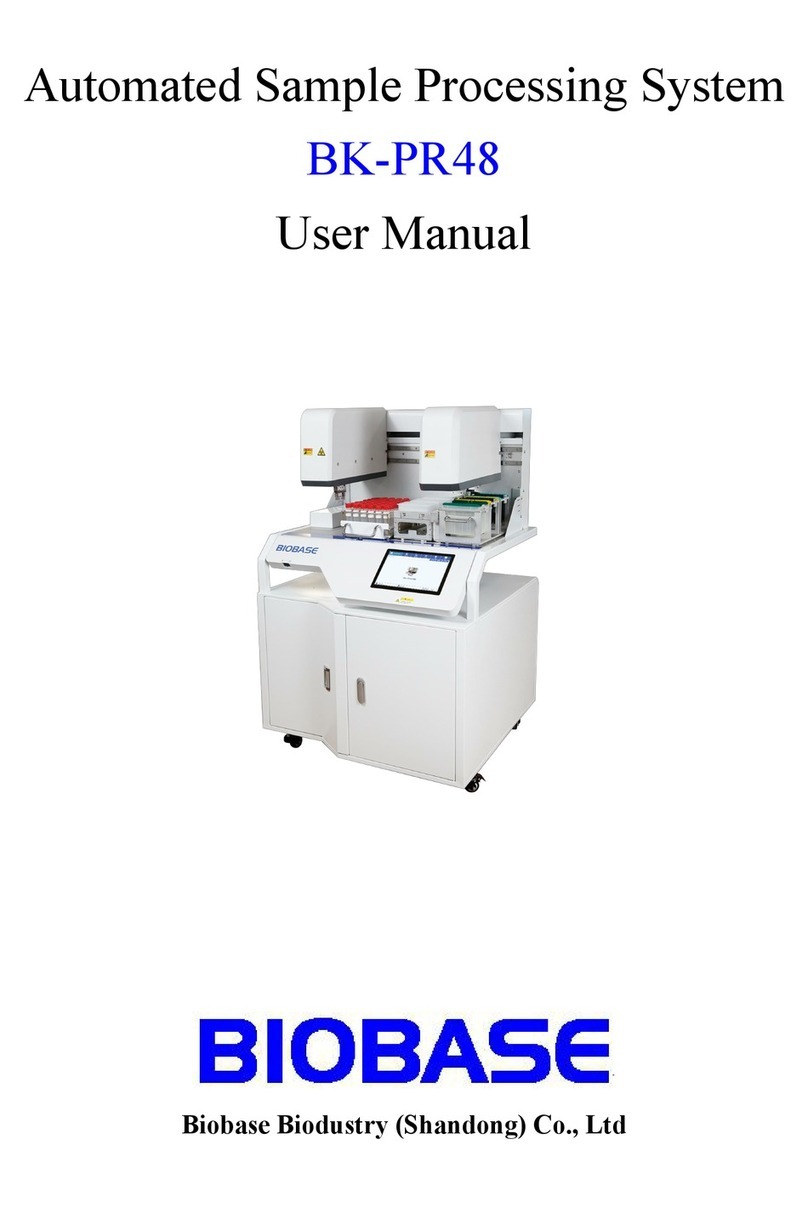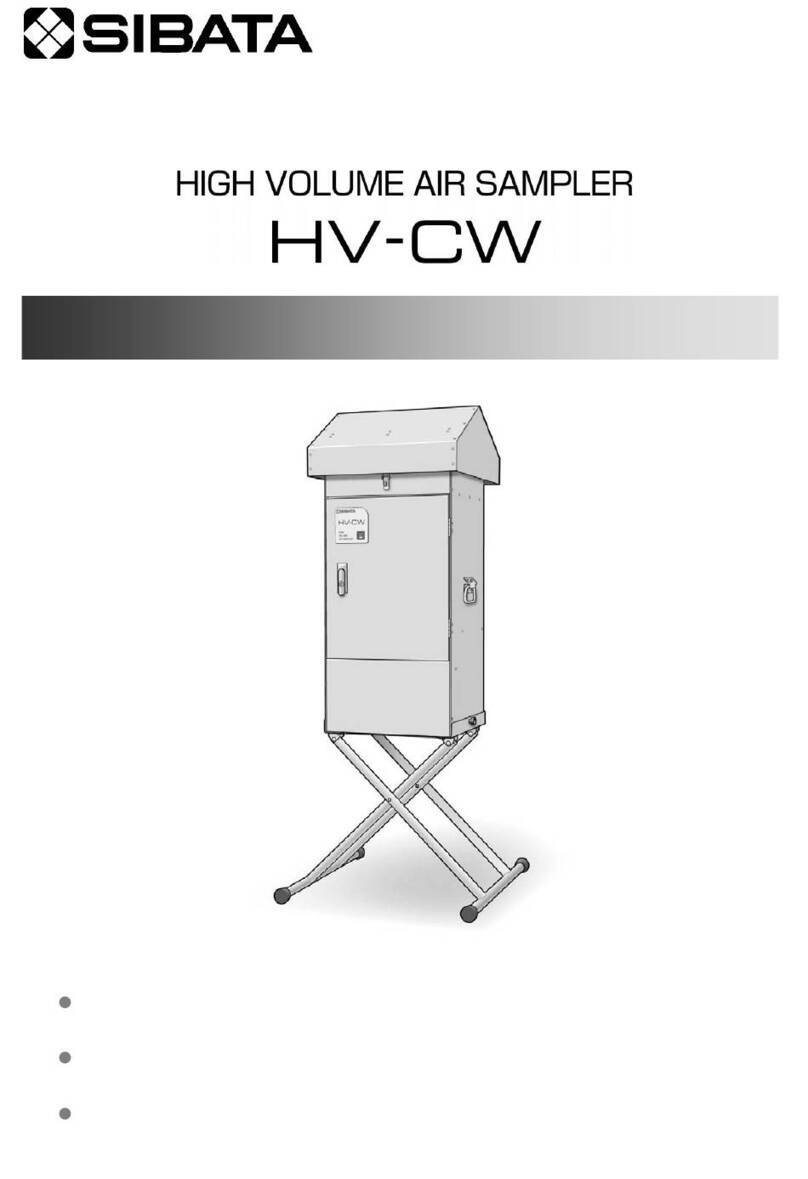When you record to the SP-808, you will record in one of two ways: as a sample, or as a track. A
sample is typically a shorter piece of audio designed to be triggered from the 16 pads in the
sampling section of the SP-808. A single Zip™ disk can contain as many as 1024 samples, which are
divided into 64 banks of 16. A track is typically a longer, more linear type recording such as a lead
vocal or guitar track, and is controlled by the faders and status buttons in the recorder/mixer
section of the SP-808. Tracks can also be used to trigger samples by recording the order in which
you press the pads. There are four stereo tracks on the SP-808 that provide up to 46 minutes of CD
quality recording on a each Zip™ disk.
II. Sampling
In the past, many people were intimidated by the sampling process. Traditionally, sampling meant
you had to navigate through endless menus and parameters just to record something. Then, you
would spend hours trimming and looping your samples by trial-and-error. This process seemed to
have more relation to mathematics than music. The SP-808 allows you to do all of these things
quickly and easily without wasting lots of your time. Let's get started:
1. Insert a SP-808 formatted Zip™ disk into the drive.
2. Press SAMPLING so the "Sampling" screen is displayed (see Fig. 2).
3. Press the pad you wish to sample to.
Note: When you press the sampling button, the SP-808 will automatically
select the next available pad.
4. CURSOR to Start/w and rotate the VALUE/TIME dial to select "Lev. 1."
5. Play your instrument or CD and adjust the LINE or MIC INPUT knobs so that the signal is just
below the dotted line on the meter. After you have set the desired level, stop playing.
6. Press SAMPLING and then start playing your instrument or CD.
7. Press SAMPLING again when finished. "Finished. Check Result. OK?" will be displayed.
8. Press any pad to hear the playback of your sample. Press ENTER/YES to keep it or EXIT/NO
to try again.
If you have a Sampling CD (CD with pre-programmed loops and sounds), you can record large
portions of the CD at one time and use a special SP-808 feature called "Auto Divide" to
automatically separate the samples to the different pads. This feature will save you tons of time
because you don't have to stop and setup for each sample. Here's how you do it:
1. Follow steps 1 - 5 in the Sampling section above.
2. CURSOR down to Auto Trim and rotate the TIME/VALUE dial to select "ON."
3. CURSOR down to Auto Divide and rotate the TIME/VALUE dial to select the amount of silence
needed before division takes place. You can select from 0.5, 1.0, 1.5, or 2.0 seconds.
4. Press SAMPLING and then start playing your CD.
5. Press SAMPLING again when finished. The SP-808 will start dividing the samples to each
available pad. If it fills up an entire pad bank, "PADs are Full. Use Next Bank?" will be
displayed. Press ENTER/YES to continue.
Fig. 2
The Sampling
Screen