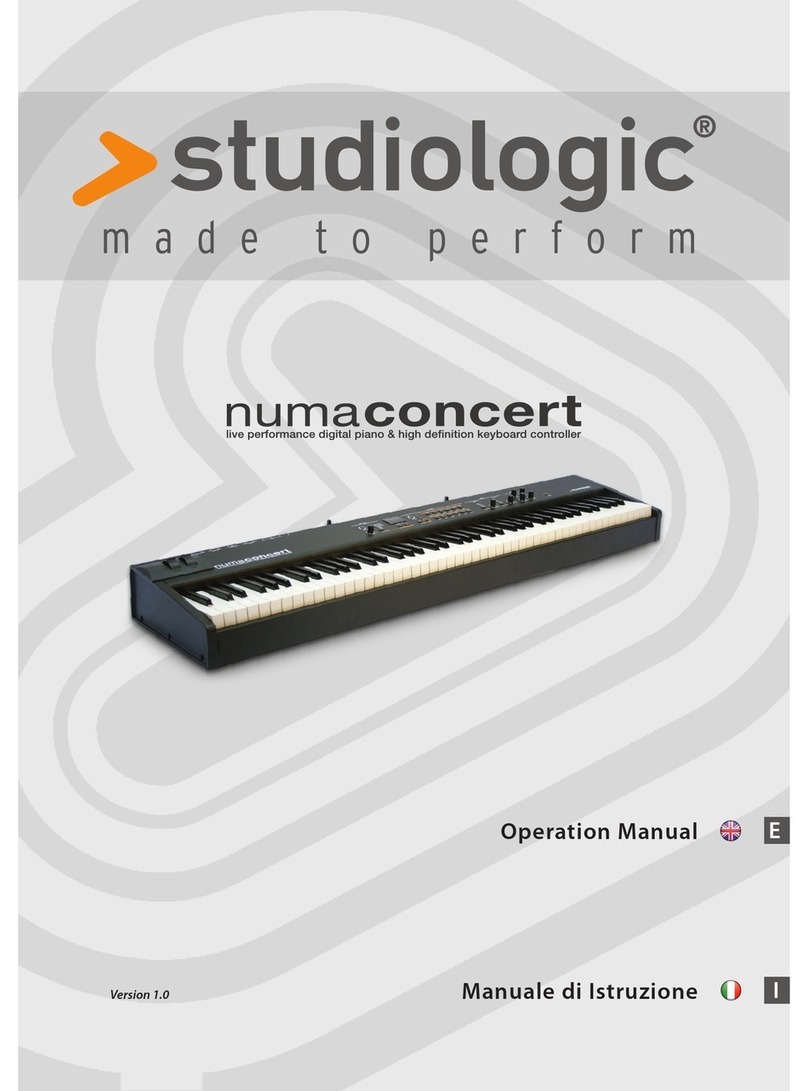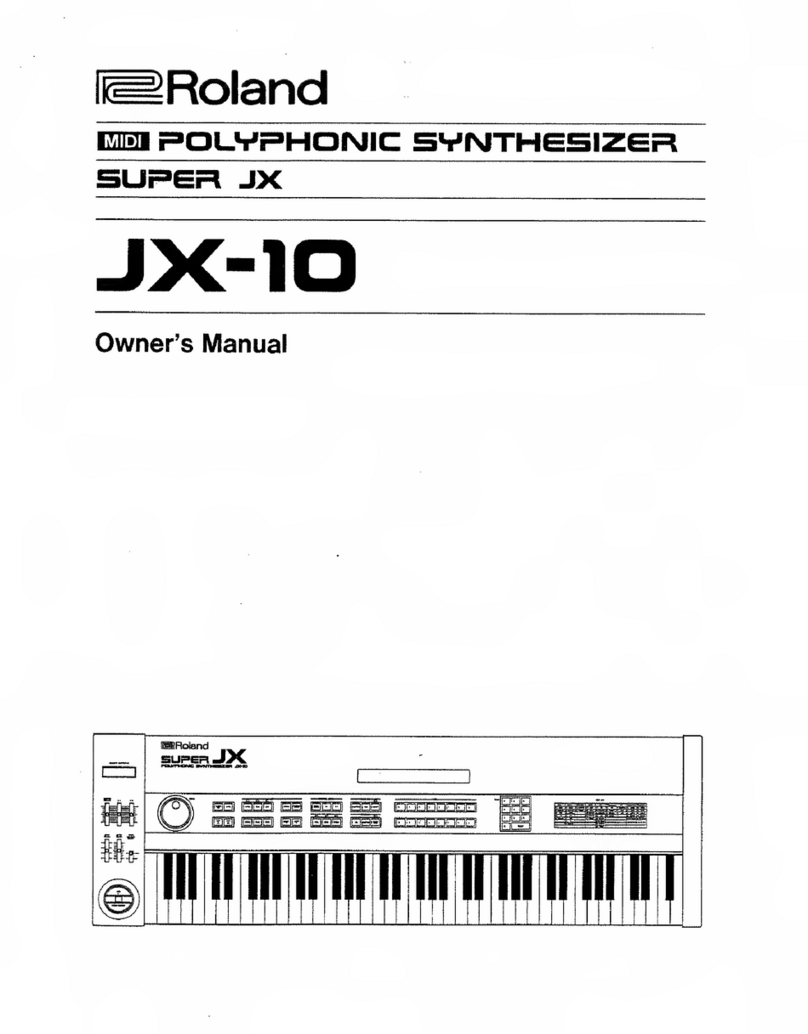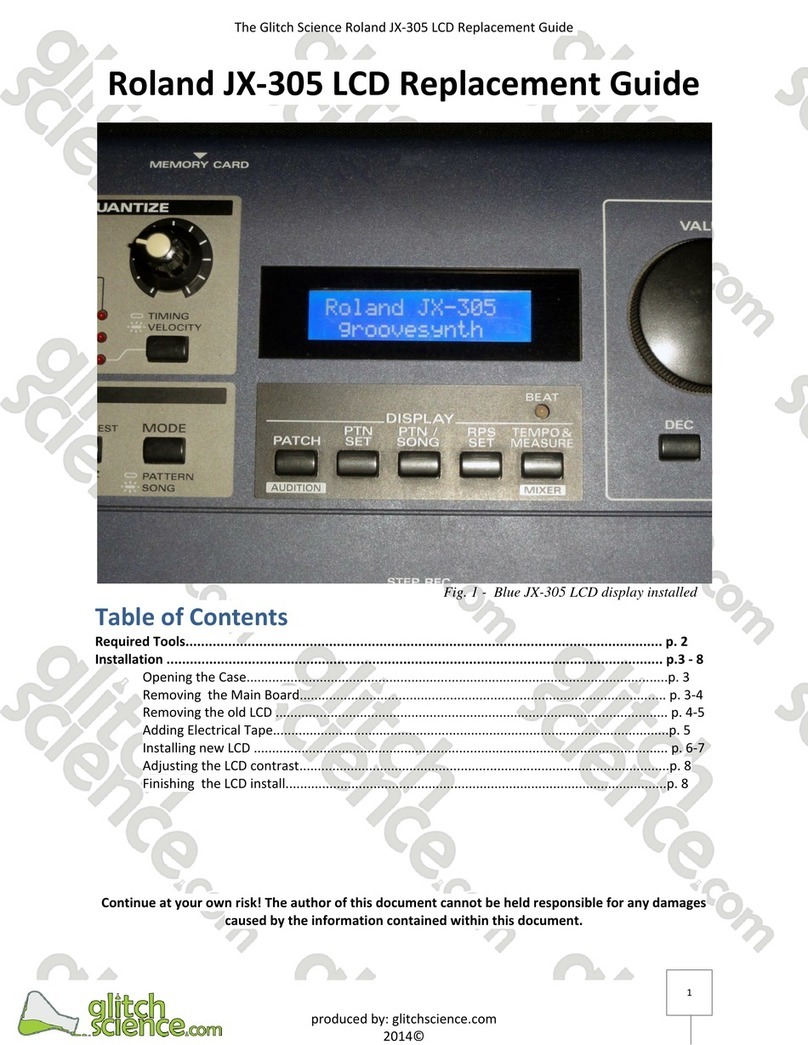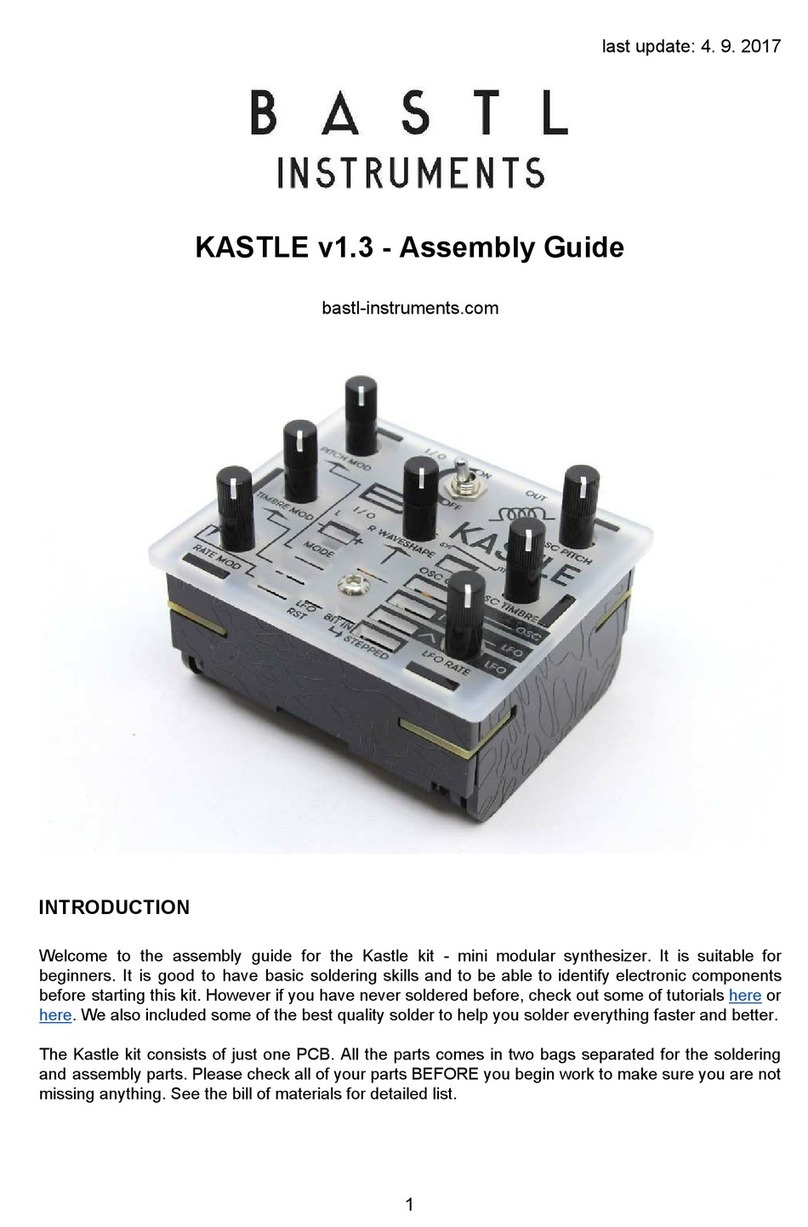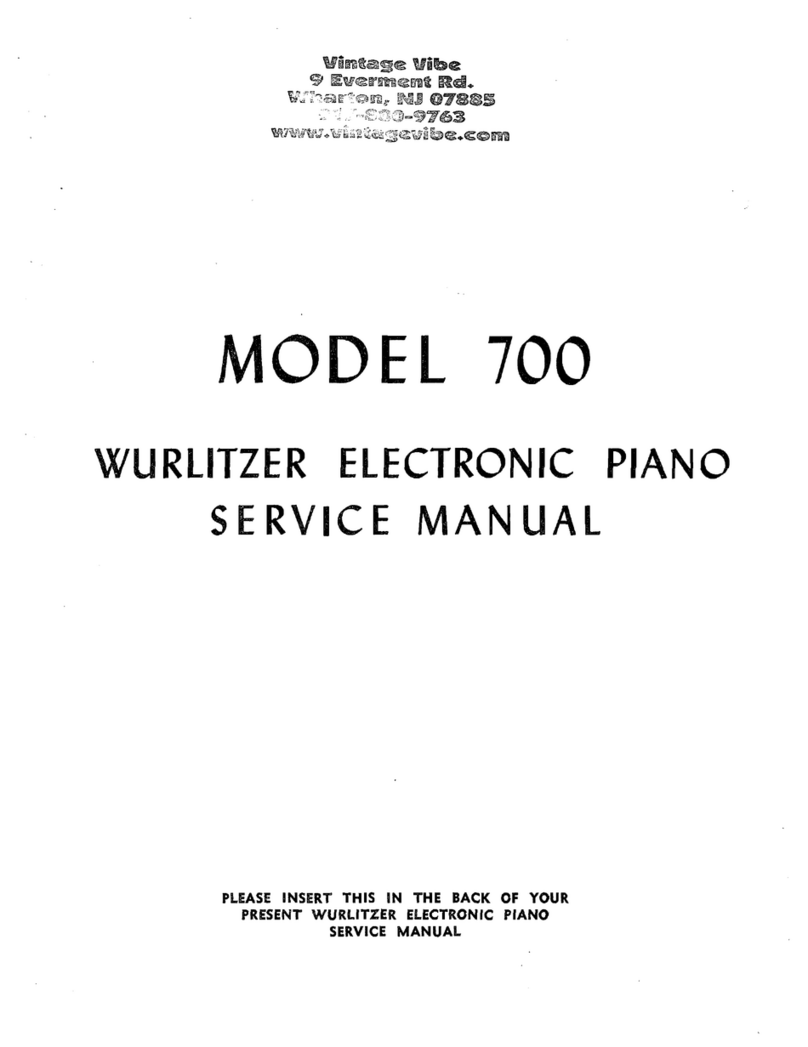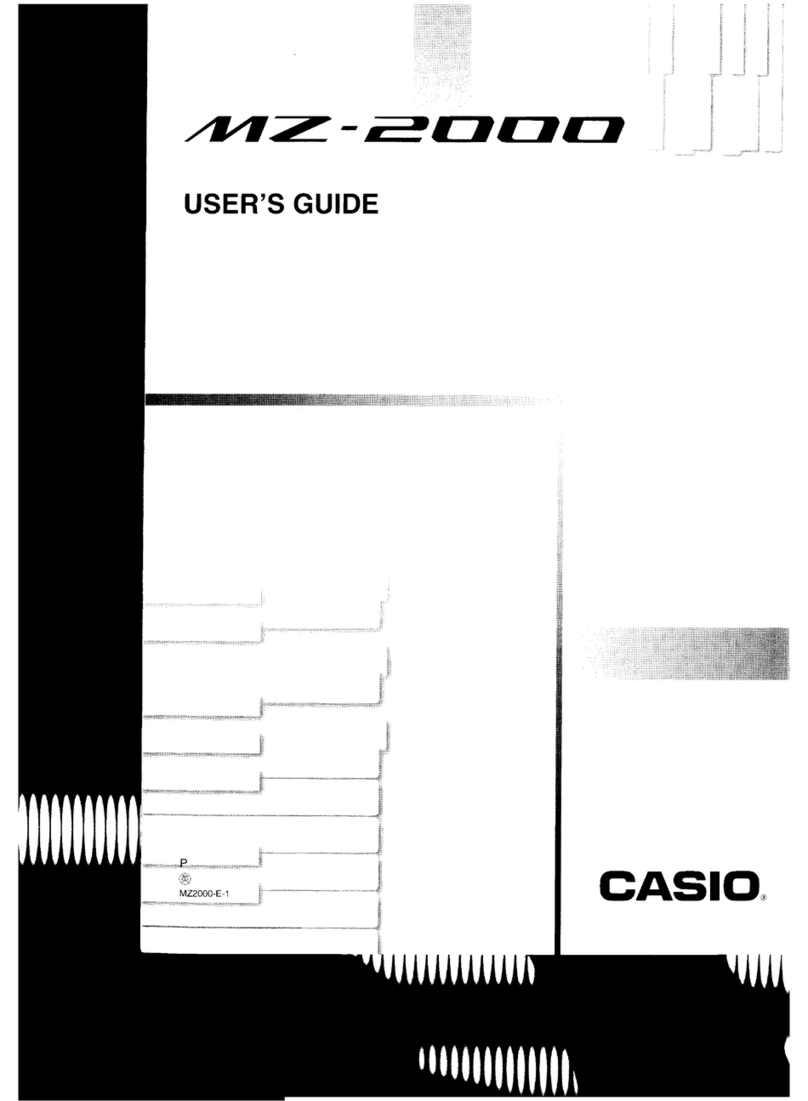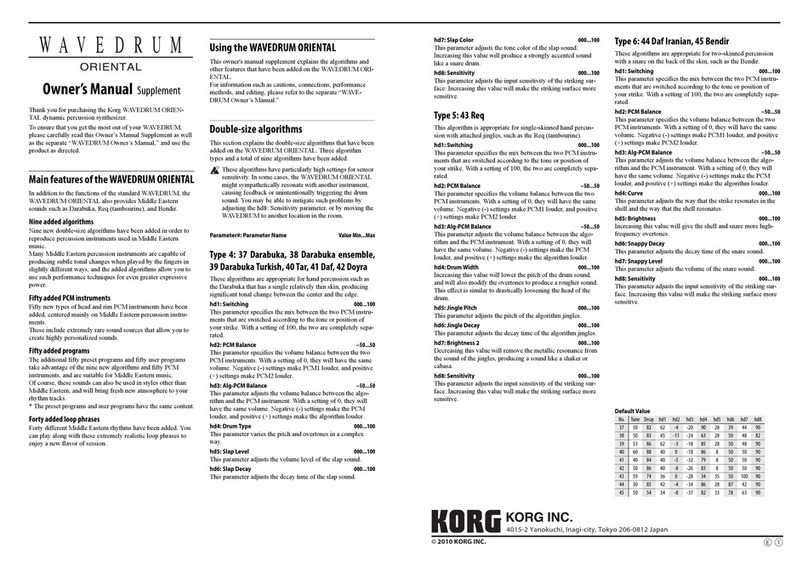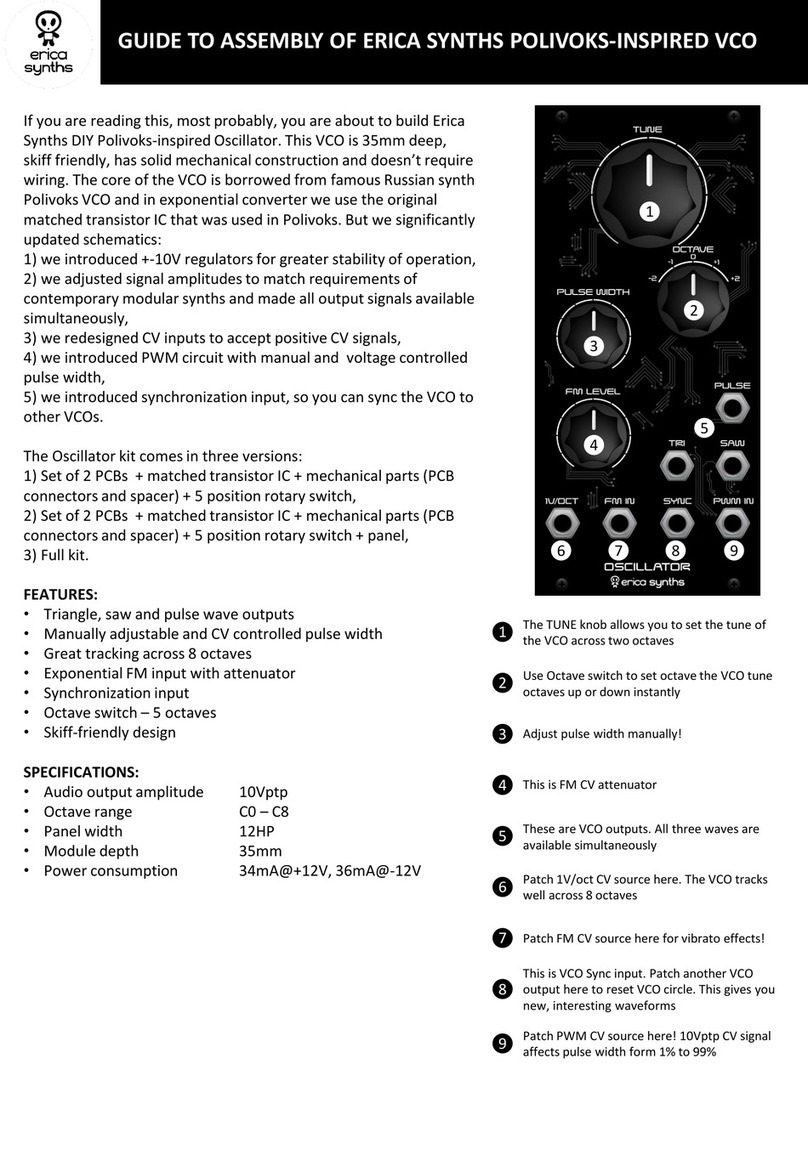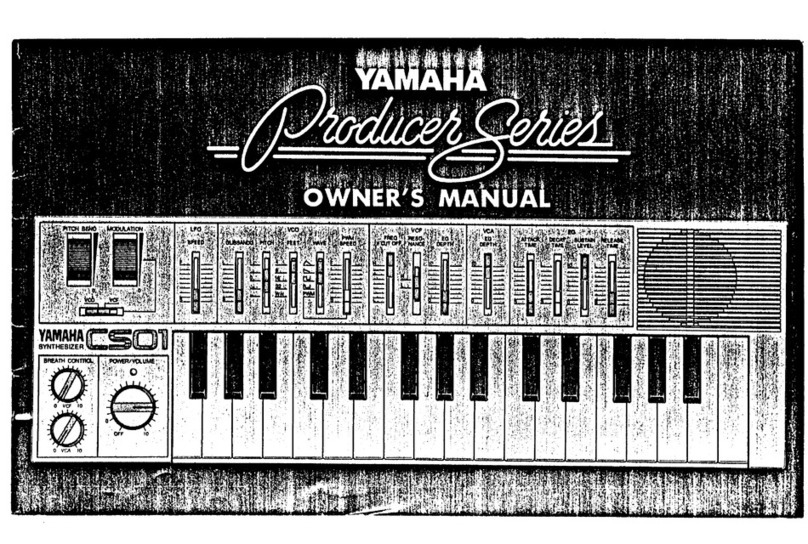BOSSCO DR-5 Dr. Rhythm Section User manual

DR-5
DR. Rhythm Section
TurboStart
TBS04 © 1999 Roland Corporation U.S., 5100 S. Eastern Ave., Los Angeles CA 90040 Faxback # 20004 Page 1
It’s a Fact…
The DR-5 Dr. Rhythm Section is a programmable backing
section including drum, bass and keyboard sounds. It uses
"fret-board" buttons and guitar chord macros to program its
4-track sequencer. The DR-5 includes 256 CD-quality
sounds, 64 rhythm kits, 200 preset and 200 user patterns
of up to 4 bars each, each pattern with three instrument
tracks and a drum track. There are 20 song locations with
up to 250 parts per song. It has a guitar-in jack with
speaker simulation, a tuner, it can program instrument lines
from guitar, and has single or double footswitch options for
live performance.
Initializing
1. Hold down both FRET keys while powering on.
2. Press ENTER twice.
Playing the Demo Song
1. Turn the DATA dial to CIRCUS.
2. Press START to hear the Demo Song.
3. Press STOP and use FWD or BWD to select
specific demo parts, press START to resume.
Playing Preset Patterns
1. Hold the SHIFT button and press PTN.
2. Press START.
3. Turn the dial to select additional patterns.
One-Button Fill and Variation
The BOSS DR-5 can play a pattern, fill-to variation,
and fil- to-the-original pattern—each with the press of
a single button. A pattern is normally four bars long,
placing 16 bars at your control with no repeats or
programming! Preset patterns are named in sets of
four by bank and number—i.e. Rock11, Rock12,
Rock13, Rock14—to group them for this feature.
1. Press STOP, then hold SHIFT and press PTN.
2. Turn the dial to select Number 1 in any pattern
group, such as Pattern 004 is Rock21.
3. Press START and pattern will begin to play.
4. Use VAR, FTO, and FTV buttons to choose
between the four patterns in the group.
START/VAR toggles between the Original
pattern (#1) and the Variation pattern (#3). FTV
(pattern #2) is the Fill To Variation. FTO (pattern
#4) is the Fill To Original.
Playing Rhythm Kits
1. Press the button labeled KIT.
2. Use the DATA dial to select one of the 64 kits.
3. The TRACK SEL button switches between the
drum track and 3 instrument tracks. Play the
pads to hear the sounds.
Playing Chords from Pads
1. Press TRACK SEL until TRACK 1 is selected.
2. Press CHORD ON to the right of the instrument
pads. CHORD will appear in the display.
3. Select a chord root by holding down a note letter
pad on the bottom three rows of pads.
4. Now tap on the different chord type pads on the
top three rows and you’ll hear the chords.
Creating a Song
1. Hold the SHIFT button and press SONG.
2. Use the DATA dial to select song number 01.
3. Press the red REAL/STEP button two times to
enter recording standby for step time write.
4. If the PART display does not say “PTN,” use the
CURSOR to select it and use the DATA dial to
change it to PTN.
5. Now use the CURSOR (!) button to select a
pattern, then use the DATA dial to select the first
pattern that you want to use for your song.*
6. Once you have selected the pattern, press
ENTER. The upper number in the PART display
will advance to 002?, and wait for a second part.
7. Repeat Steps 5 and 6 several more times adding
more pattern parts to your song.
9. Press REAL/STEP to exit record mode. Press
the START button to hear your masterpiece.
*HOT TIP: When the pattern number on the top line
ends in a question mark you can try out different
patterns without recording them. Use the Start and
Stop buttons to hear parts before pressing Enter.
Amp Simulation and Tuner
The DR-5 has a Guitar In Jack with a built-in speaker
simulator and a tuner.
1. Plug a guitar into BOSS distortion pedal, then
into the back of the DR-5.
2. Hold SHIFT and press the GTR IN pad.
3. Use the DATA Dial to select AMPSIM.
4. To tune guitar, hold SHIFT and press TUNER.

DR-5
DR. Rhythm Section
TurboStart
TBS04 © 1999 Roland Corporation U.S., 5100 S. Eastern Ave., Los Angeles CA 90040 Faxback # 20004 Page 2
Selecting & Editing Sounds
1. Press KIT button, turn the DATA dial and scroll
to User Kit Number U15, Orchestra.
2. Press and hold the SHIFT key and press PAD.
3. Press TRACK SEL until “DRUM” appears.
4. If it does not also say “Inst” in the display, then
press CURSOR (") to call up the instrument
assign parameters.
5. Turn the DATA dial to scroll through all 174 drum
and percussion sounds.
6. Use the CURSOR buttons to select the Pitch,
Decay, Pan and Volume parameters.
7. Turn the DATA dial to alter each setting.
8. Press TRACK SEL to select TRACK1.
9. Use the CURSOR (") button to call up the
instrument assign parameter.
10. You can hear the sound by playing the
pads—they’relaid out like a guitar fretboard.
11. Turn the DATA dial to scroll through 82
instrument sounds.
12. Use the CURSOR buttons to select the Pitch,
Decay, Pan, Volume and OctaveShift.
13. Turn the DATA dial to alter each setting.
The Footswitch Jack
The DR-5 has a footswitch jack that can
accommodate up to two momentary footswitches at
once. If you only need one footswitch function, plug a
sustain pedal directly into the footswitch jack on the
back—the default function is Start/Stop (S/S). If you
want to use two footswitches, you’ll need a PCS-31
stereo insert cable and two FS-5U footswitches.
1. Connect footswitches to the back of the DR-5.
2. Press and hold the SHIFT key and press the
UTIL button on the top row of the pads.
3. Use the CURSOR to select between Foot1 and
Foot2 and the DATA dial to select the value for
each footswitch—there are many options!
Writing Multi-track User Patterns
1. Hold the SHIFT button and press PTN.
2. Turn the DATA dial to select any user pattern,
200 through 399.
3. Press the CURSOR (!) button until you access
the Time Signature parameter (T.Sign) and turn
the DATA dial to set pattern length. For example,
for a four-bar 4/4 pattern, set 16/4.
4. Press KIT and select a kit using the DATA dial.
5. If the display says KitSelect, press EXIT. Press
TRACK SEL and select the DRUM track.
6. Press the Red REAL/STEP button.
Note: The DR-5 loop-records. During recording, the
pattern will repeat every 16 metronome ticks. The
first tick will be louder that the other 15.
7. Press the START button to begin recording. Tap
on drum pads to make a drum pattern. Hold
down ERASE and a drum pad to delete its notes.
8. Press the STOP button to end recording.
9. Press TRACK SEL to select TRACK 1.
10. Press CHORD—the word Chord” will appear.
11. Select the chord root by holding down one of the
note-letter pads in the bottom three rows of
pads. Tap on the different chord quality pads in
the top three rows to hear chords.
12. Press START to play your drum pattern and
experiment with different chord progressions
until you get something that you like.
13. Press STOP so that the DR-5 stops playing.
14. Press REAL/STEP followed by START. Record
you chord progression.
15. Press the STOP button to end recording.
16. Press TRACK SEL to select TRACK 2.
17. Press CHORD and OFF—the word “CHORD”
will no longer be in the display.
18. There will be a bass sound with a different pitch
on each pad. Press START and practice.
19. Press STOP to stop the pattern playback. Now
press the Red REAL/STEP button that will
activate the REC function, and press START.
20. Perform the bass line you’ve been practicing.
21. When you have your bass line recorded to your
satisfaction, press the STOP button and move
on to the next Track if desired.
Programming a Part From Guitar
1. Hold SHIFT and press the EXT PITCH pad.
2. Turn the Data Dial to ON.
3. Hold SHIFT and press the GUITAR IN pad.
4. Turn the Data Dial to Mix Off.
5. Return to pattern mode by holding SHIFT and
pressing the PTN pad.
6. Press the TRACK SEL pad to choose the part
you wish to play.
7. You can now record a monophonic part from
guitar instead of the pads.
HOT TIP: Tune carefully and adjust the guitar
inputvolume knob on the back for optimum tracking.
Other BOSSCO Synthesizer manuals