Boundless Ethernet Interface Adapter User manual


















Table of contents
Popular Network Card manuals by other brands
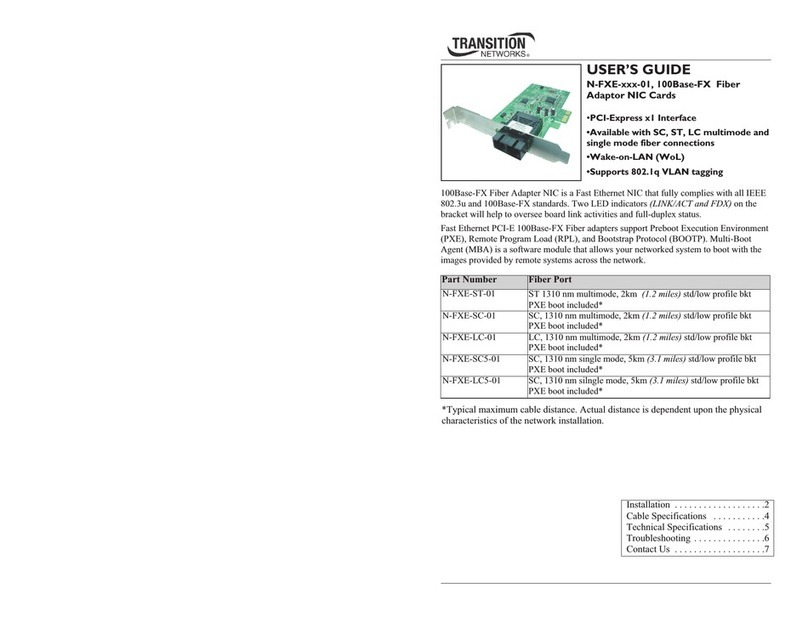
Transition Networks
Transition Networks N-FXE-xxx-01 user guide
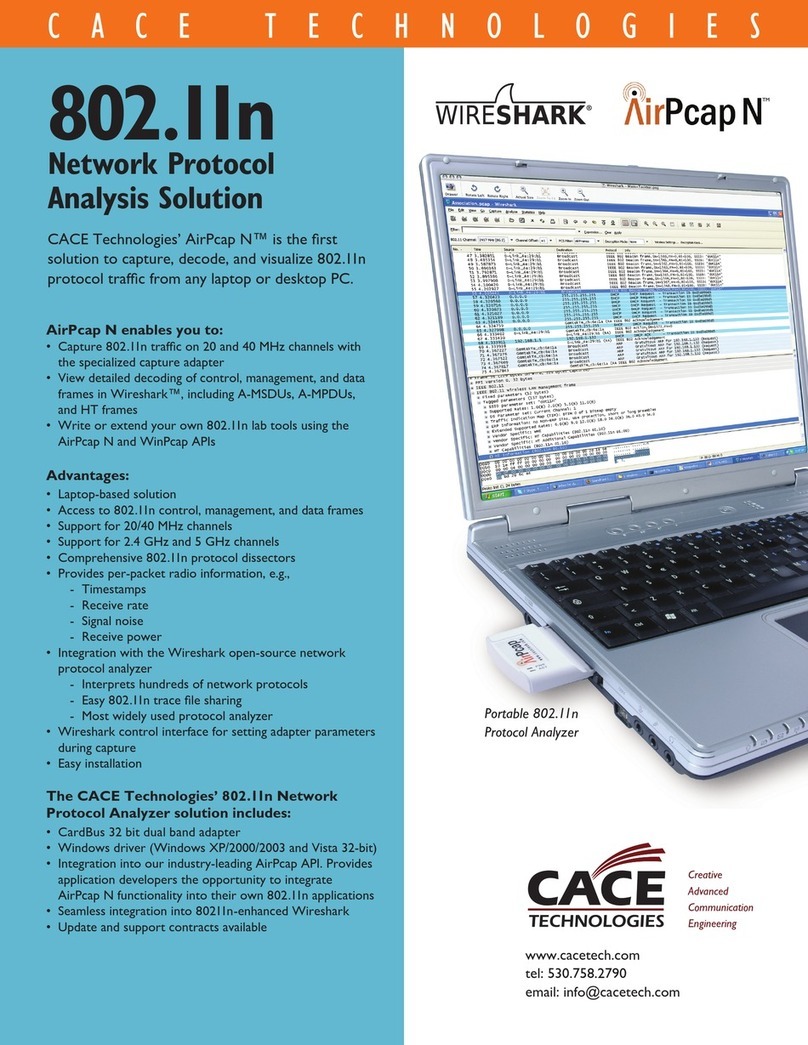
Cace Technologies
Cace Technologies AirPcap N specification
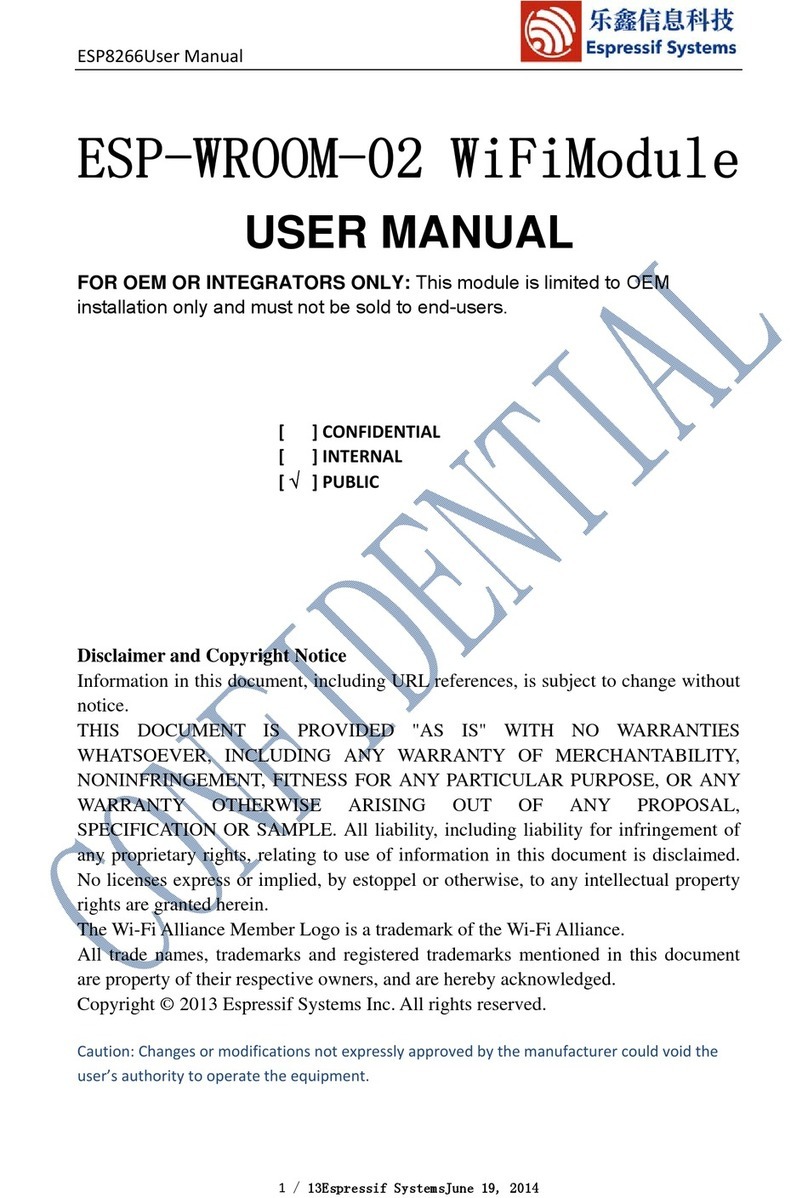
Espressif Systems
Espressif Systems ESP-WROOM-02 user manual

Gemtek Systems
Gemtek Systems WL-611GS user guide
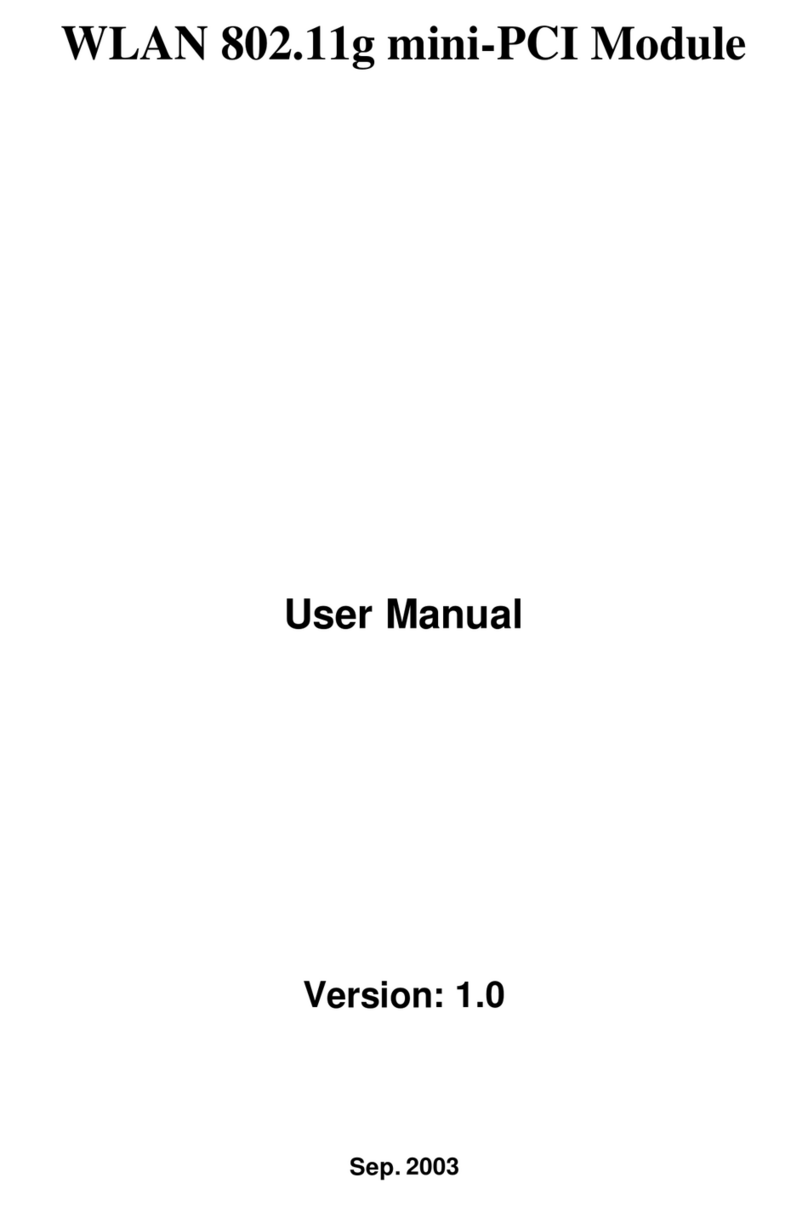
Quanta Computer
Quanta Computer ZI3RM8 user manual
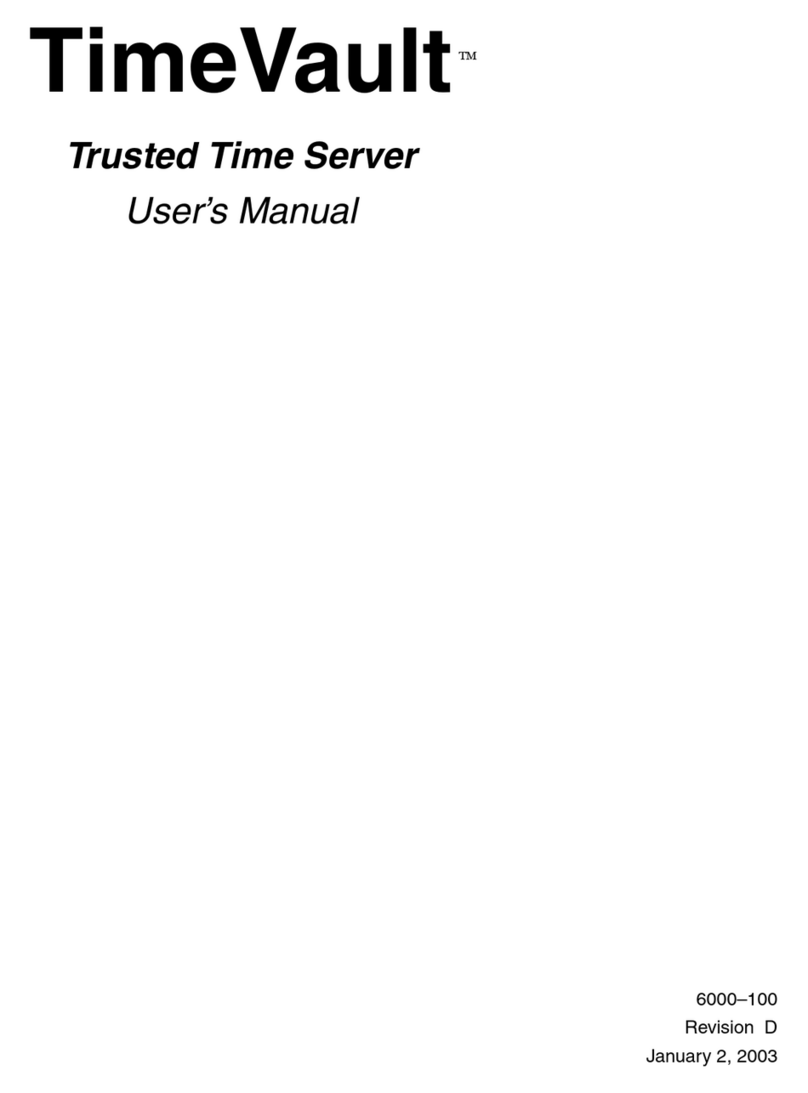
Symmetricom
Symmetricom Time Server user manual
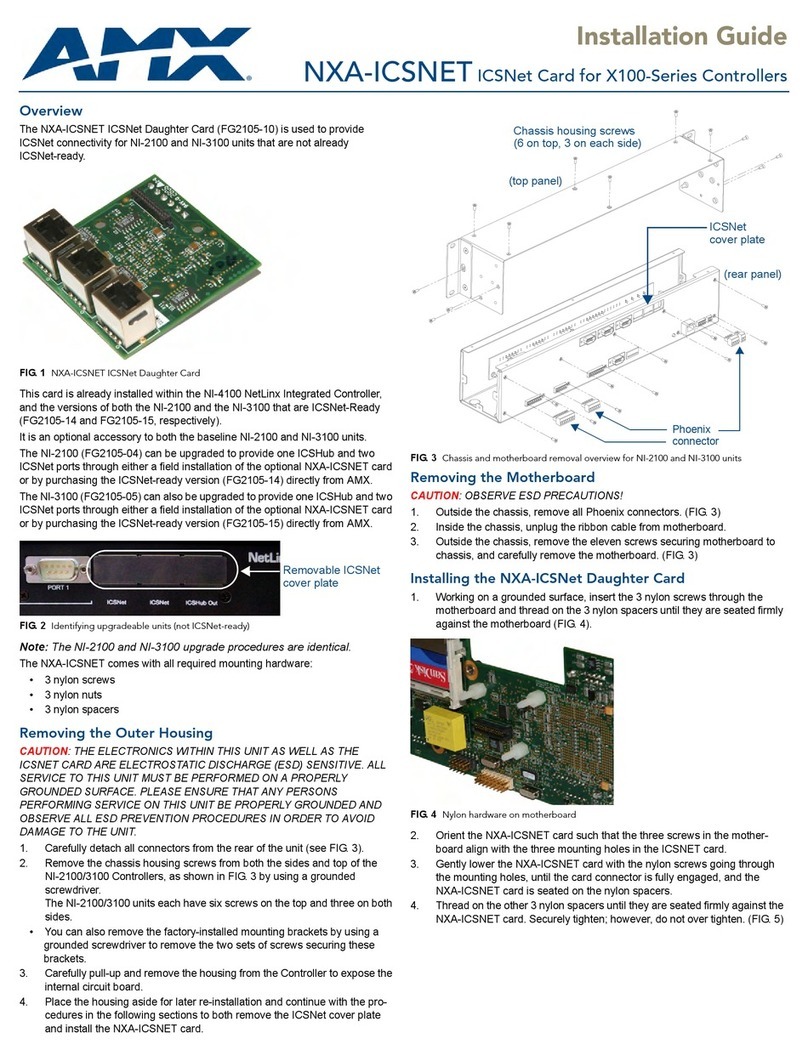
AMX
AMX ICSNet Daughter Card NXA-ICSNET installation guide
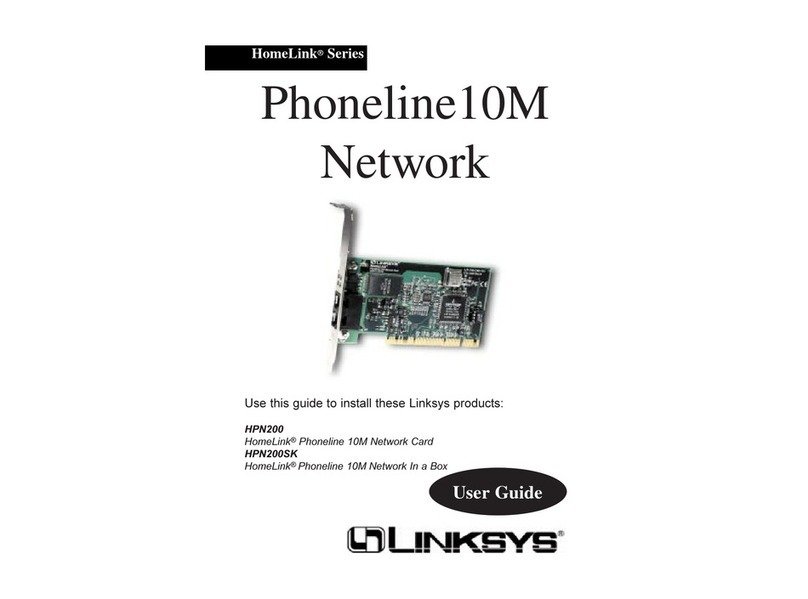
Linksys
Linksys HPN200 user guide
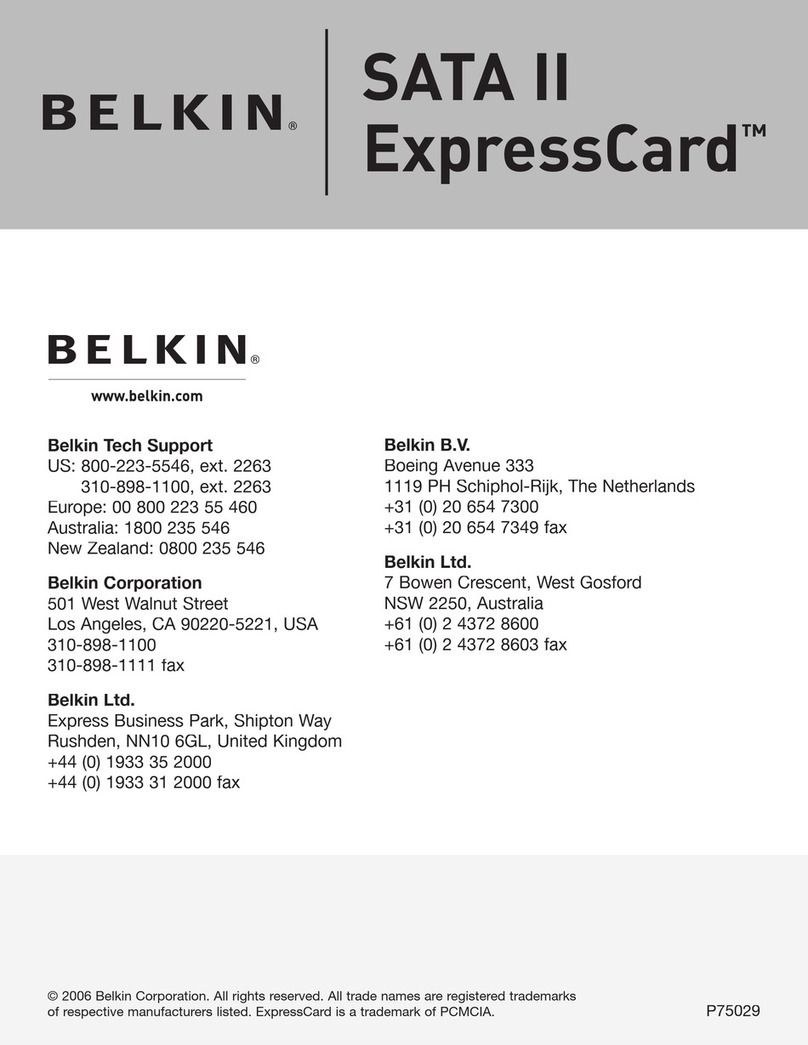
Belkin
Belkin F5U239 - SATA II ExpressCard Storage Controller... user manual

Celestron
Celestron SkyPORTAL quick start guide
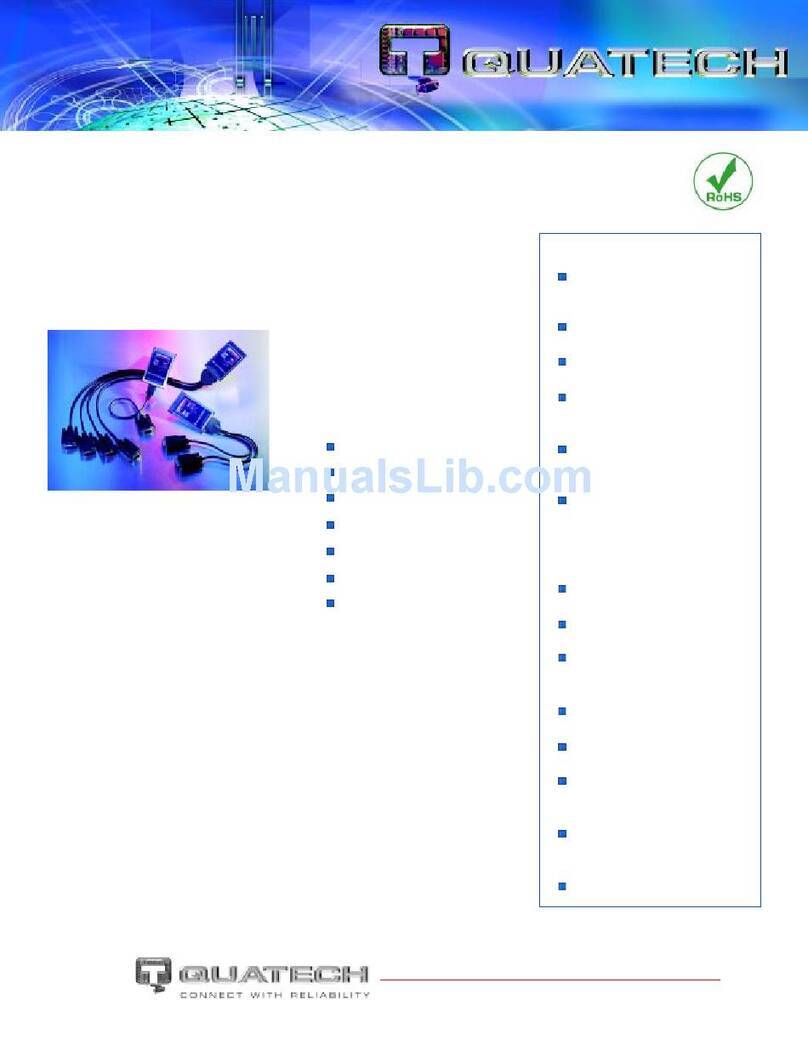
Quatech
Quatech DSP-100 Specifications

ZyXEL Communications
ZyXEL Communications AG-100 quick start guide

ZyXEL Communications
ZyXEL Communications ZYAIR G-110 user guide

Cisco
Cisco WAE-674-K9 - Wide Area Application Engine... installation guide
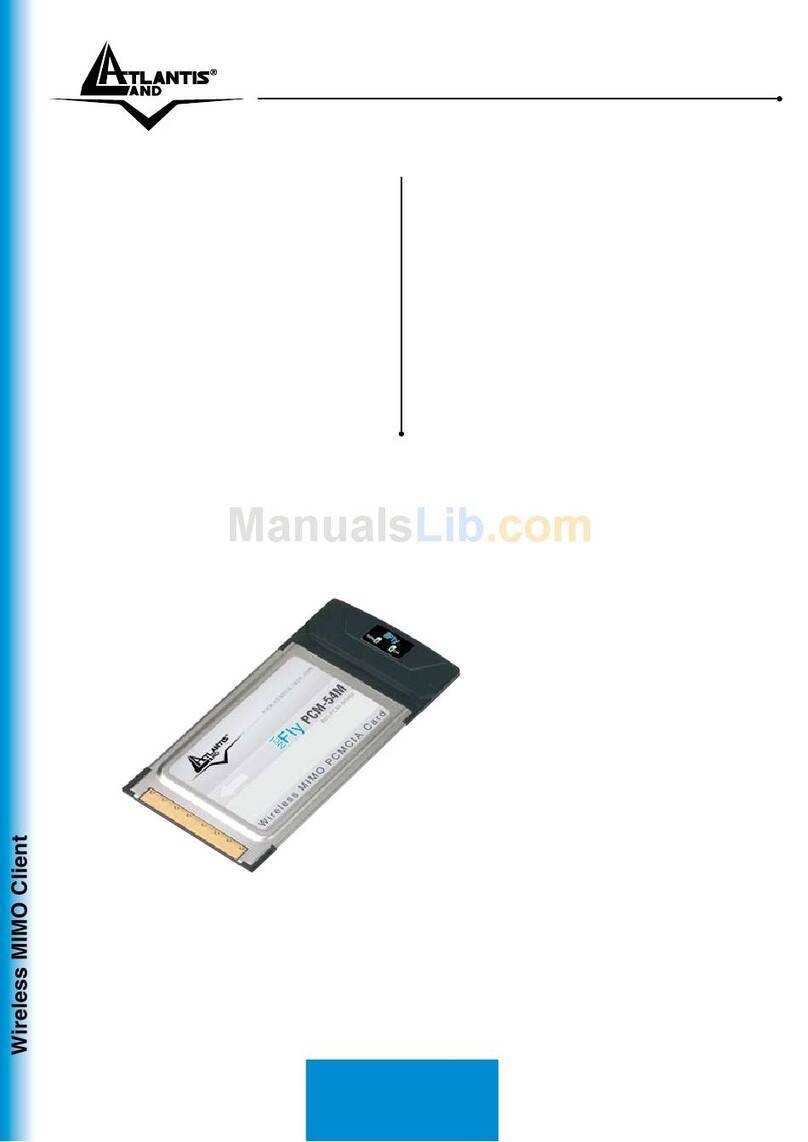
Atlantis Land
Atlantis Land A02-PCM-W54M specification
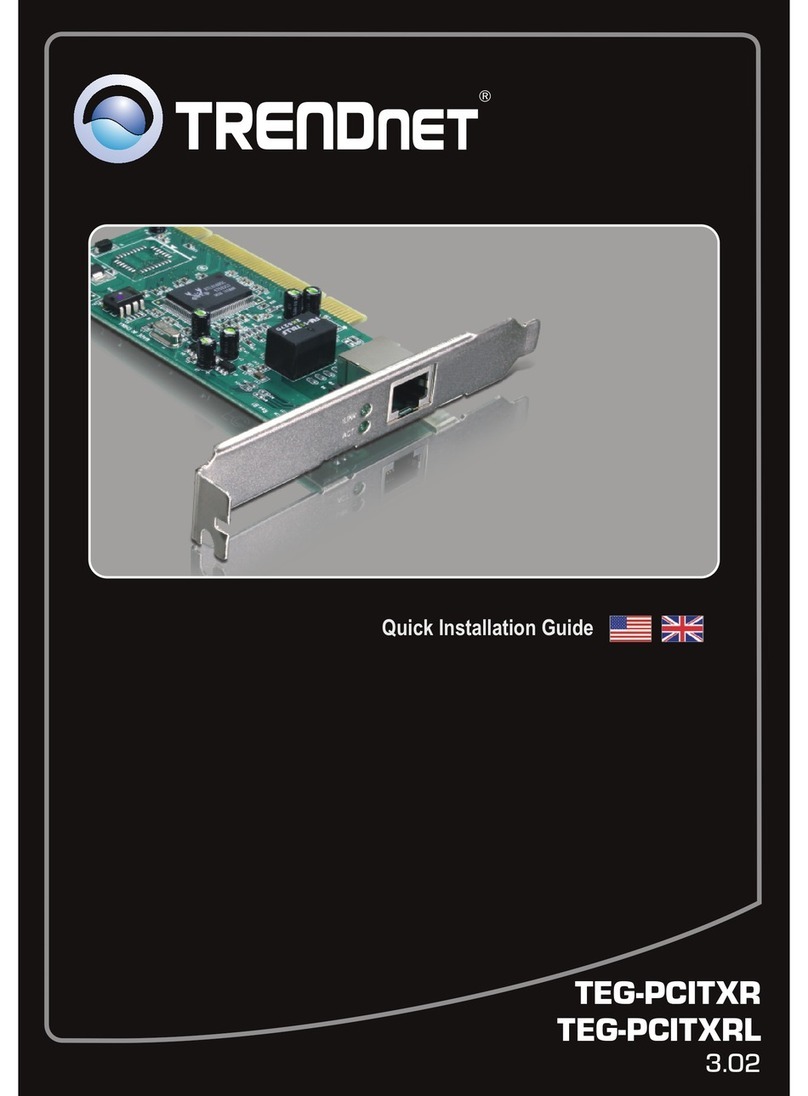
TRENDnet
TRENDnet TEG-PCITXRL Quick installation guide
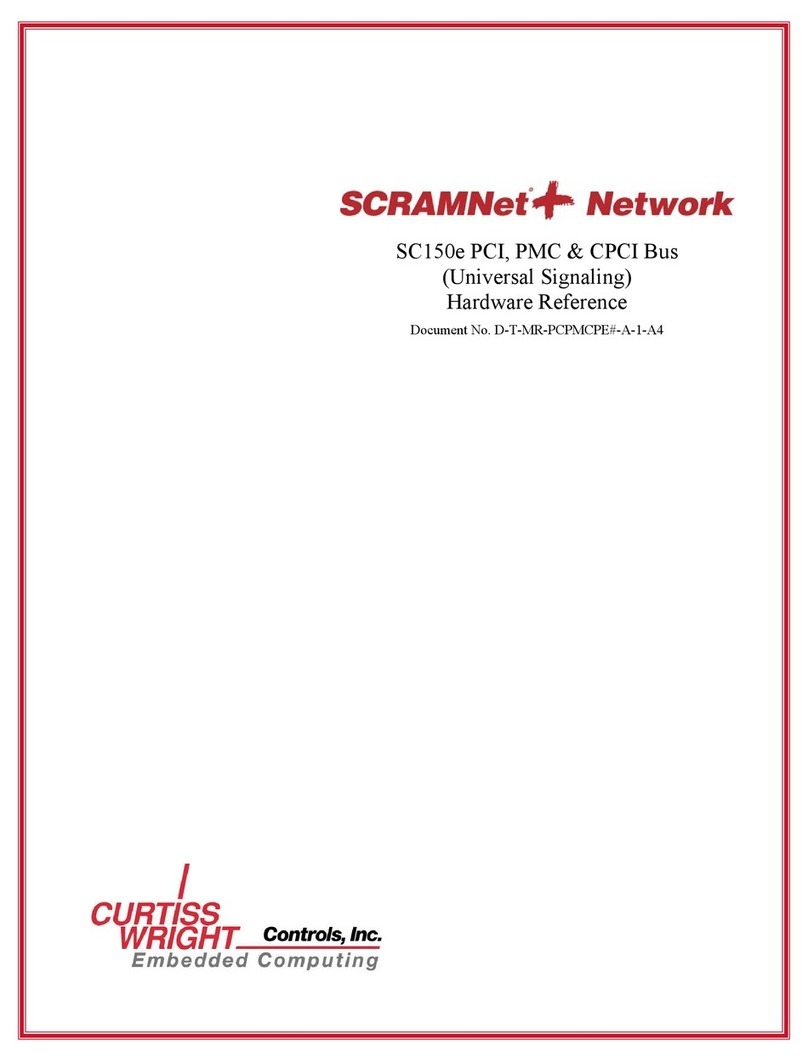
Curtiss-Wright
Curtiss-Wright SCRAMNet+ SC150e Hardware reference

Zoom
Zoom 4310B user guide