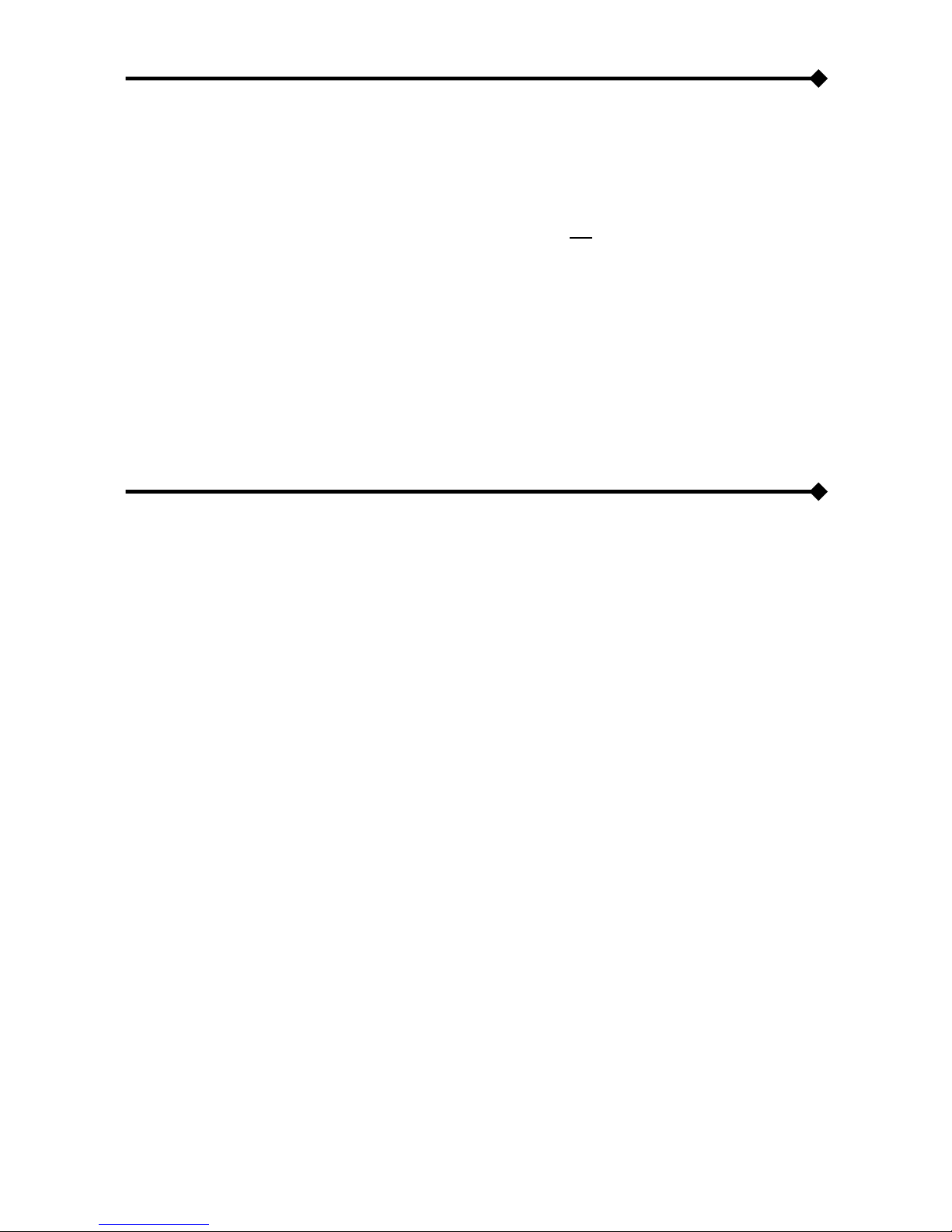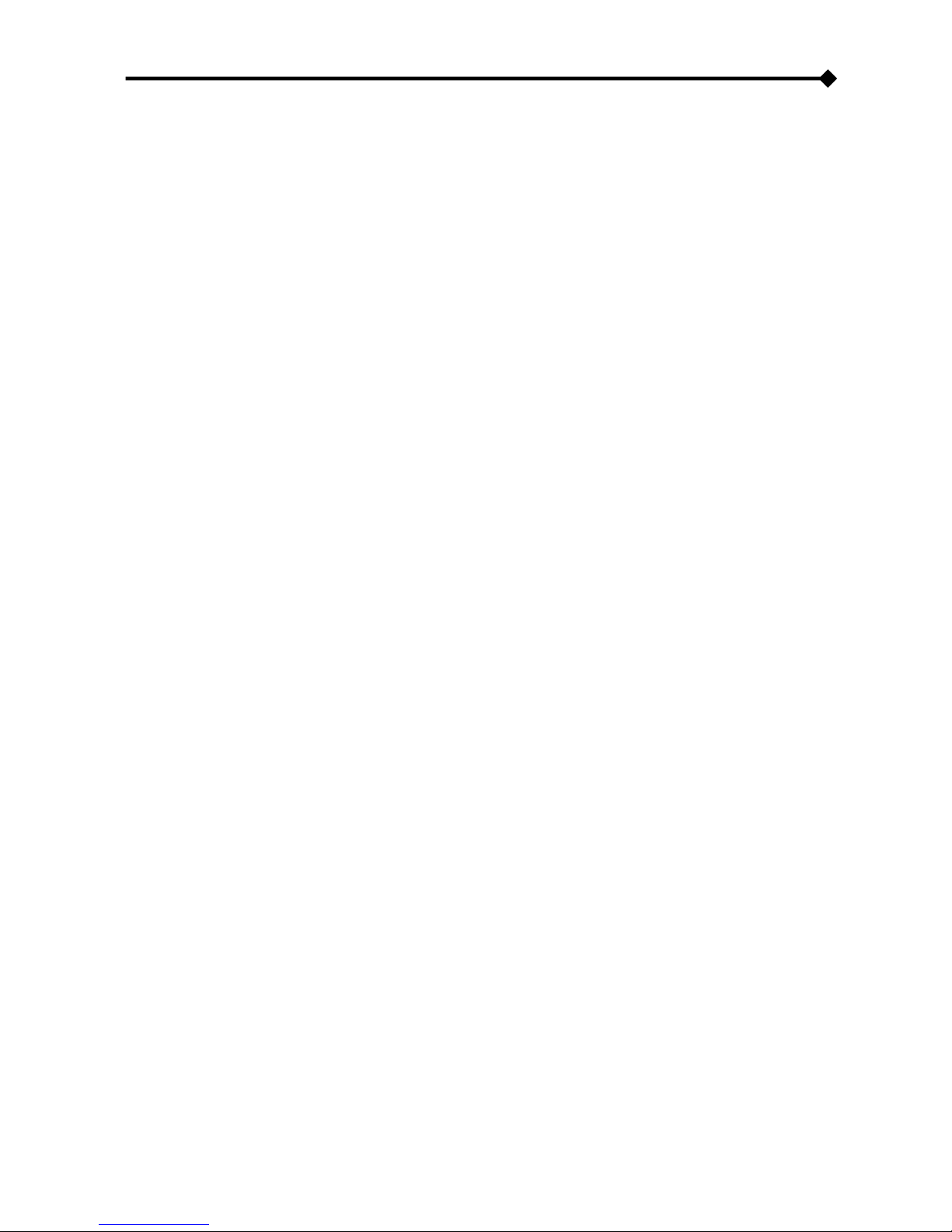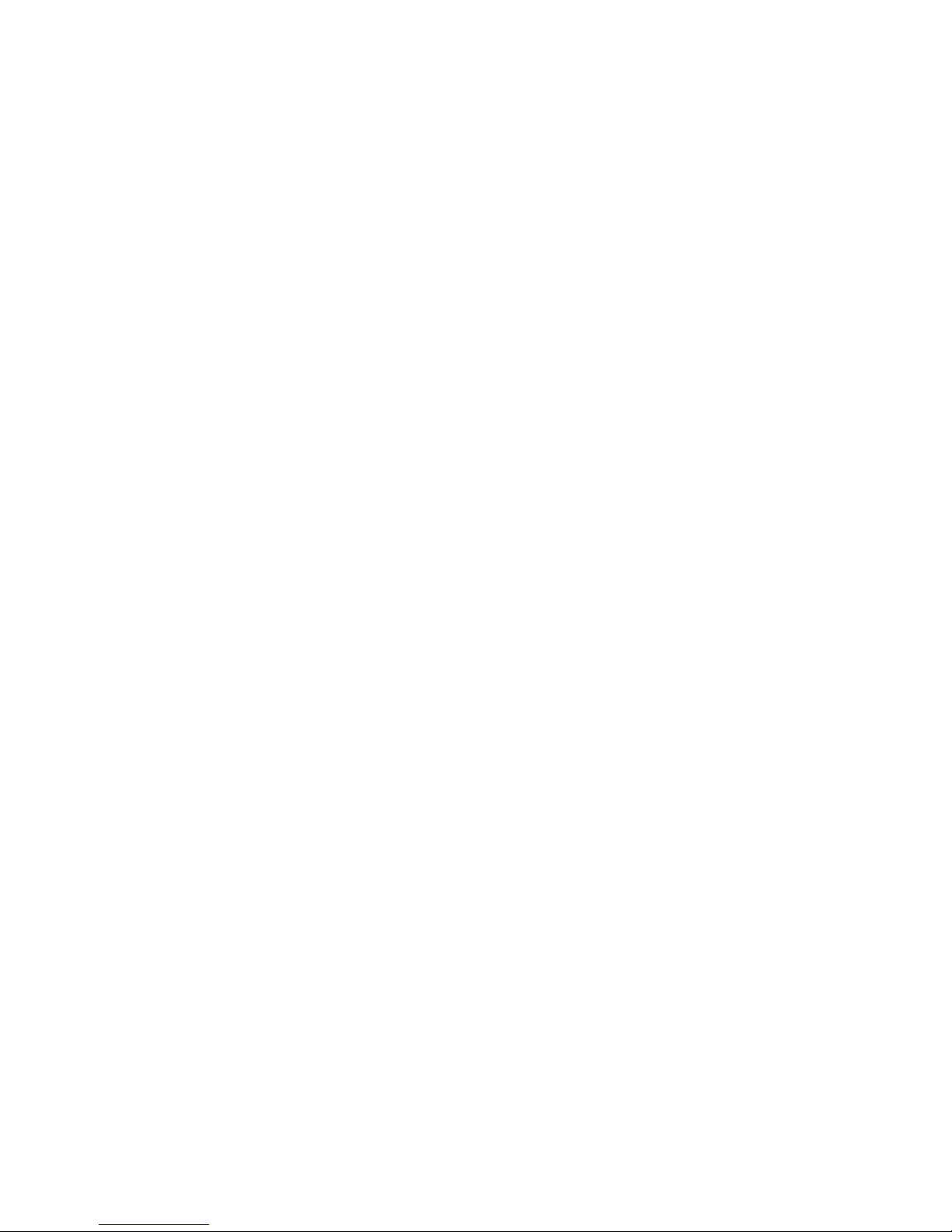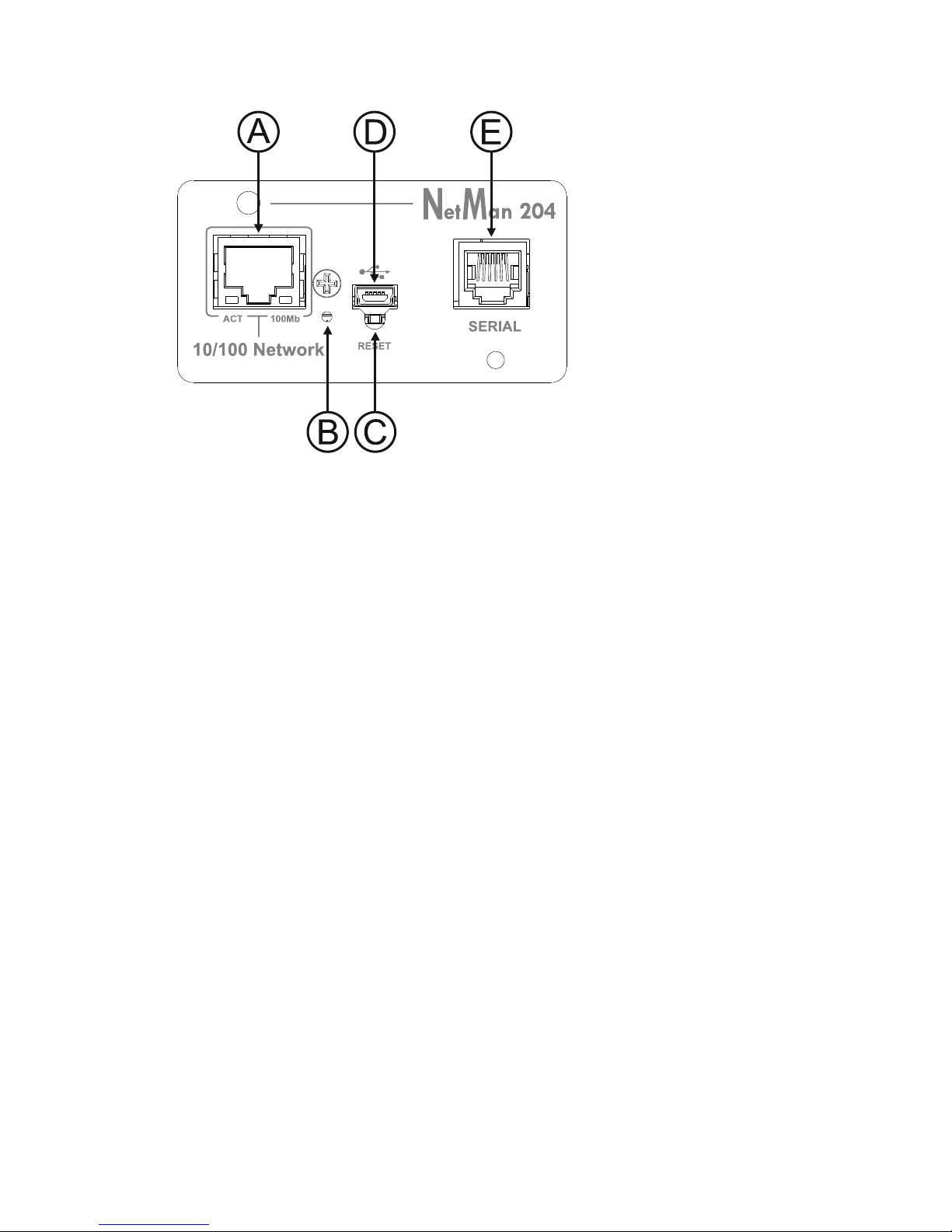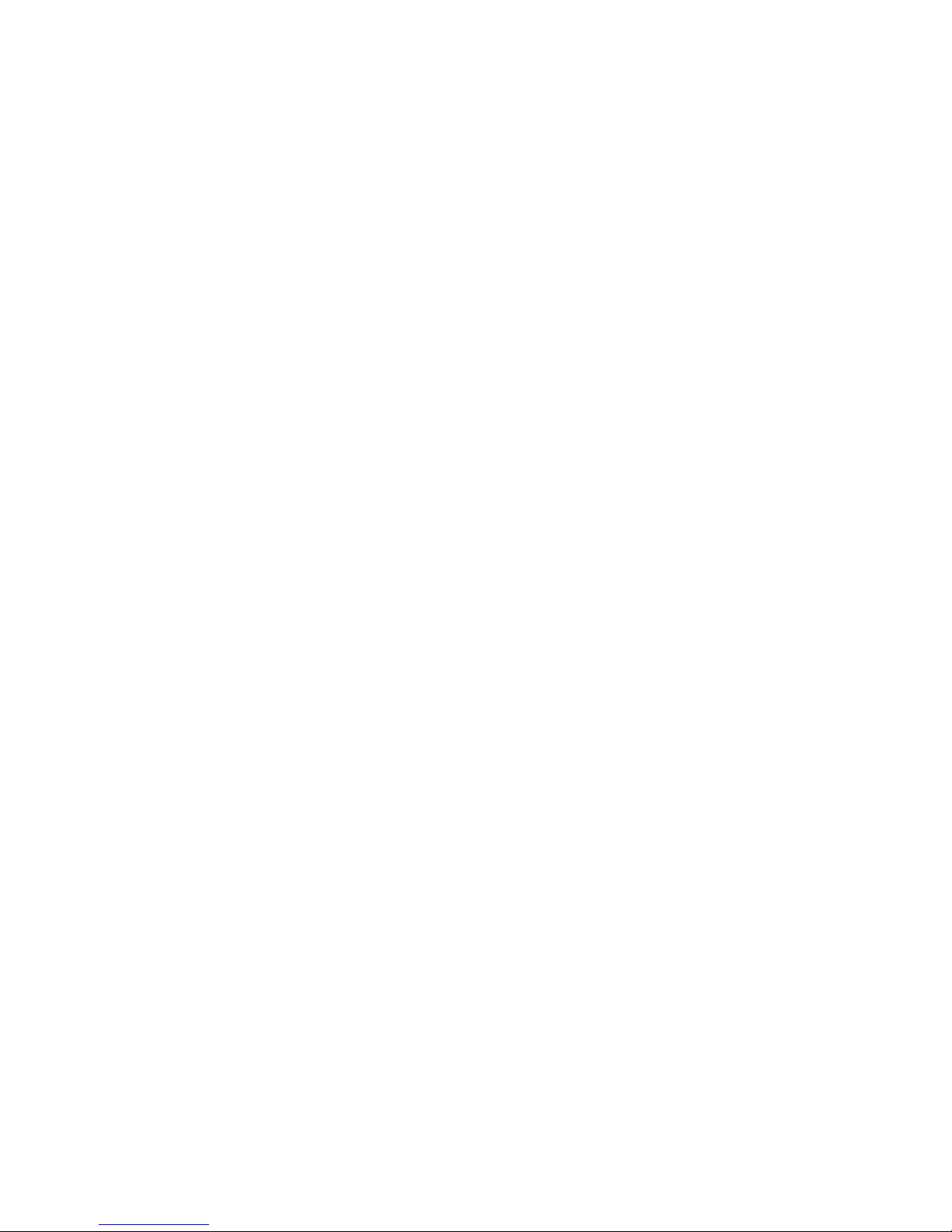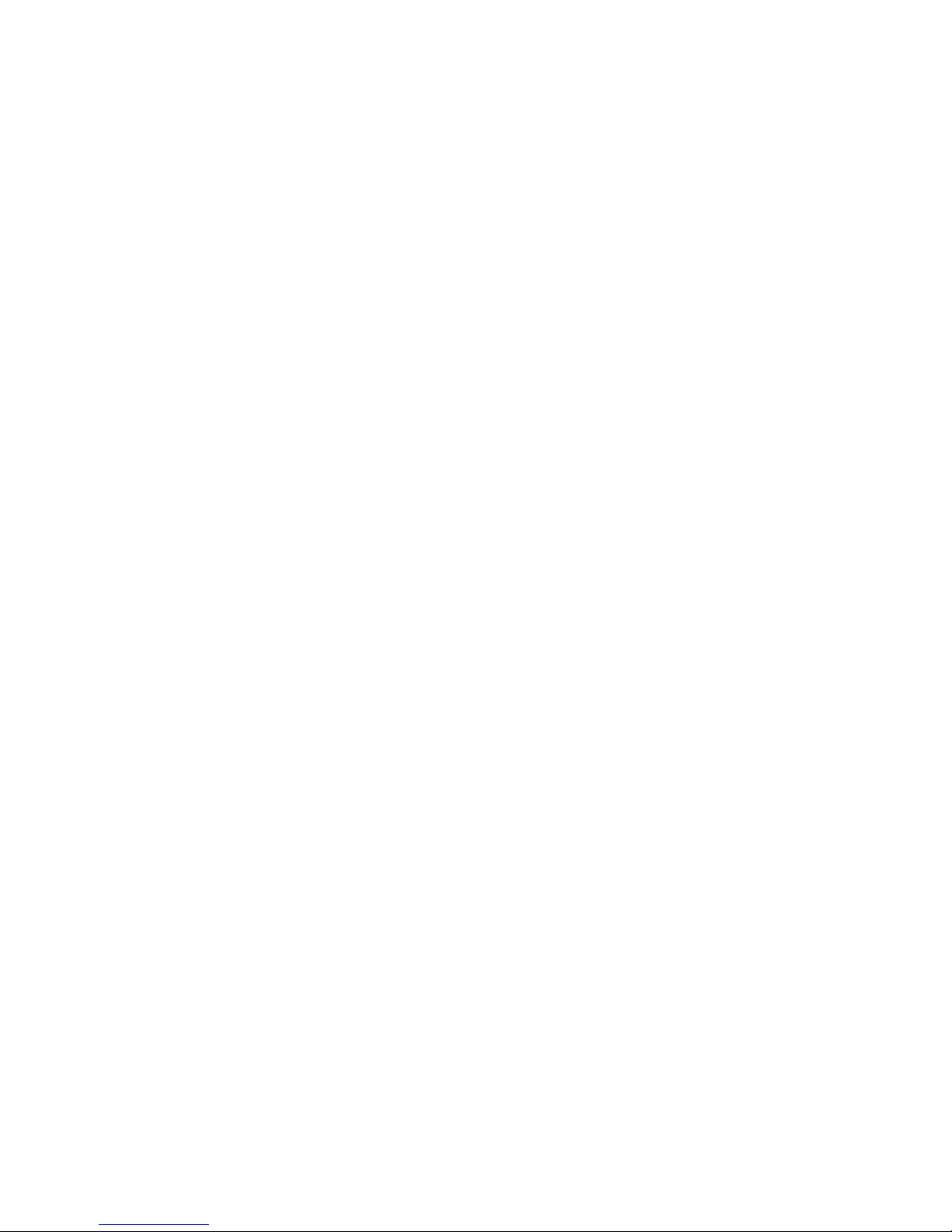- 4 -
CONTENTS
DESCRIPTION ____________________________________________________ 6
OVERVIEW ____________________________________________________________6
PACKAGE CONTENTS _____________________________________________________6
FRONT PANEL __________________________________________________________7
Network port _____________________________________________________________ 7
Micro-USB port ___________________________________________________________ 7
Serial port _______________________________________________________________ 7
LED_____________________________________________________________________ 7
GSM Modem _____________________________________________________________ 8
Reset button _____________________________________________________________ 8
USERS _______________________________________________________________8
NETWORK SERVICES _____________________________________________________9
SSH_____________________________________________________________________ 9
Serial network ____________________________________________________________ 9
Wake-on-LAN_____________________________________________________________ 9
HTTP____________________________________________________________________ 9
SNMP ___________________________________________________________________ 9
UDP_____________________________________________________________________ 9
Modbus TCP/IP __________________________________________________________ 10
BACnet/IP_______________________________________________________________ 10
FTP ____________________________________________________________________ 10
Syslog _________________________________________________________________ 10
Email___________________________________________________________________ 10
Reports_________________________________________________________________ 10
DEVICE VALUES AND EVENTS HISTORY LOG ARCHIVE _____________________________11
Eventlog________________________________________________________________ 11
Datalog (only for UPS devices) _____________________________________________ 11
ENVIRONMENTAL SENSORS (OPTIONAL)_______________________________________12
Available sensors ________________________________________________________ 12
INSTALLATION __________________________________________________ 12
CONFIGURATION ________________________________________________ 13
OVERVIEW ___________________________________________________________13
Configuration via HTTP/HTTPS _____________________________________________ 13
Configuration via USB ____________________________________________________ 14
Configuration via SSH ____________________________________________________ 14
CONFIGURATION MENU DESCRIPTION ________________________________________15