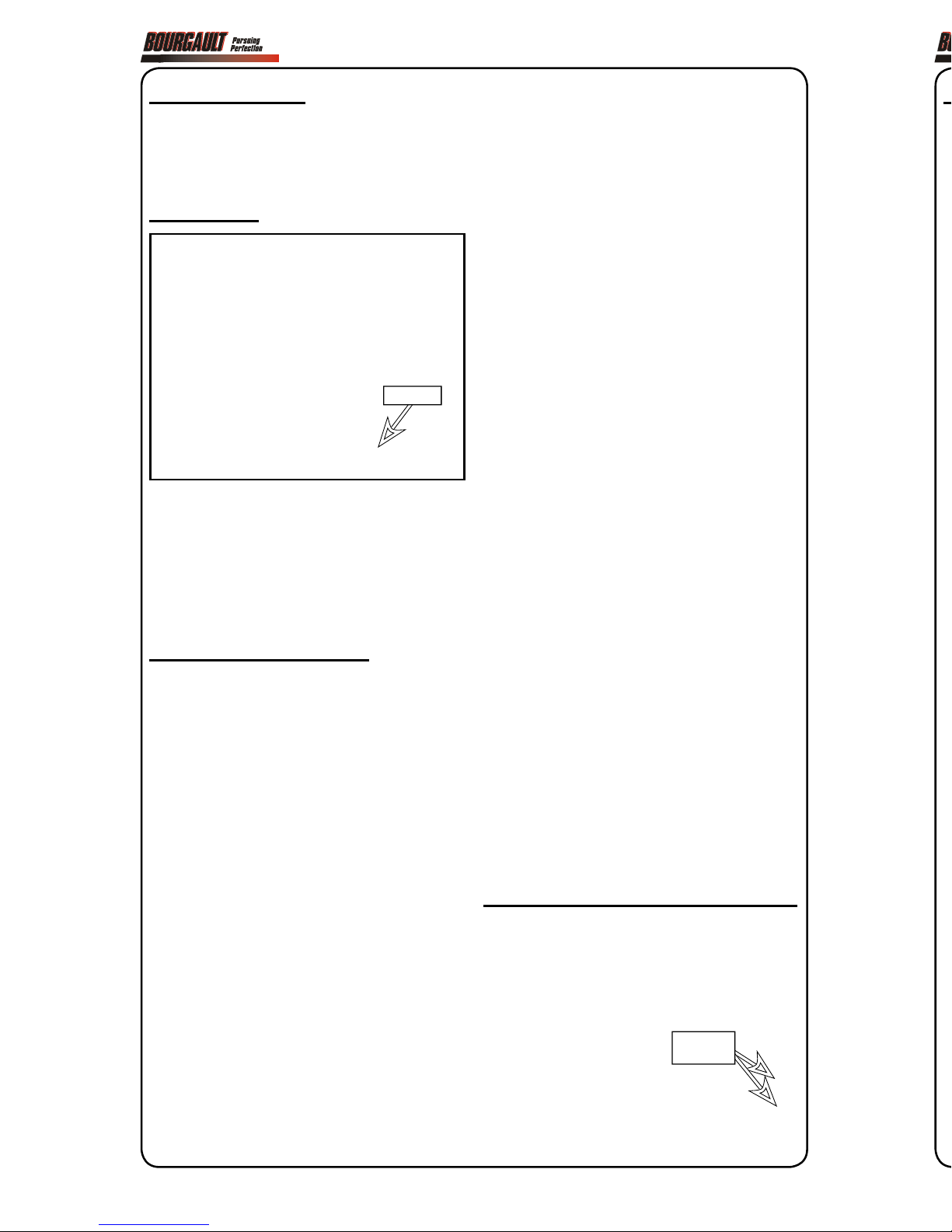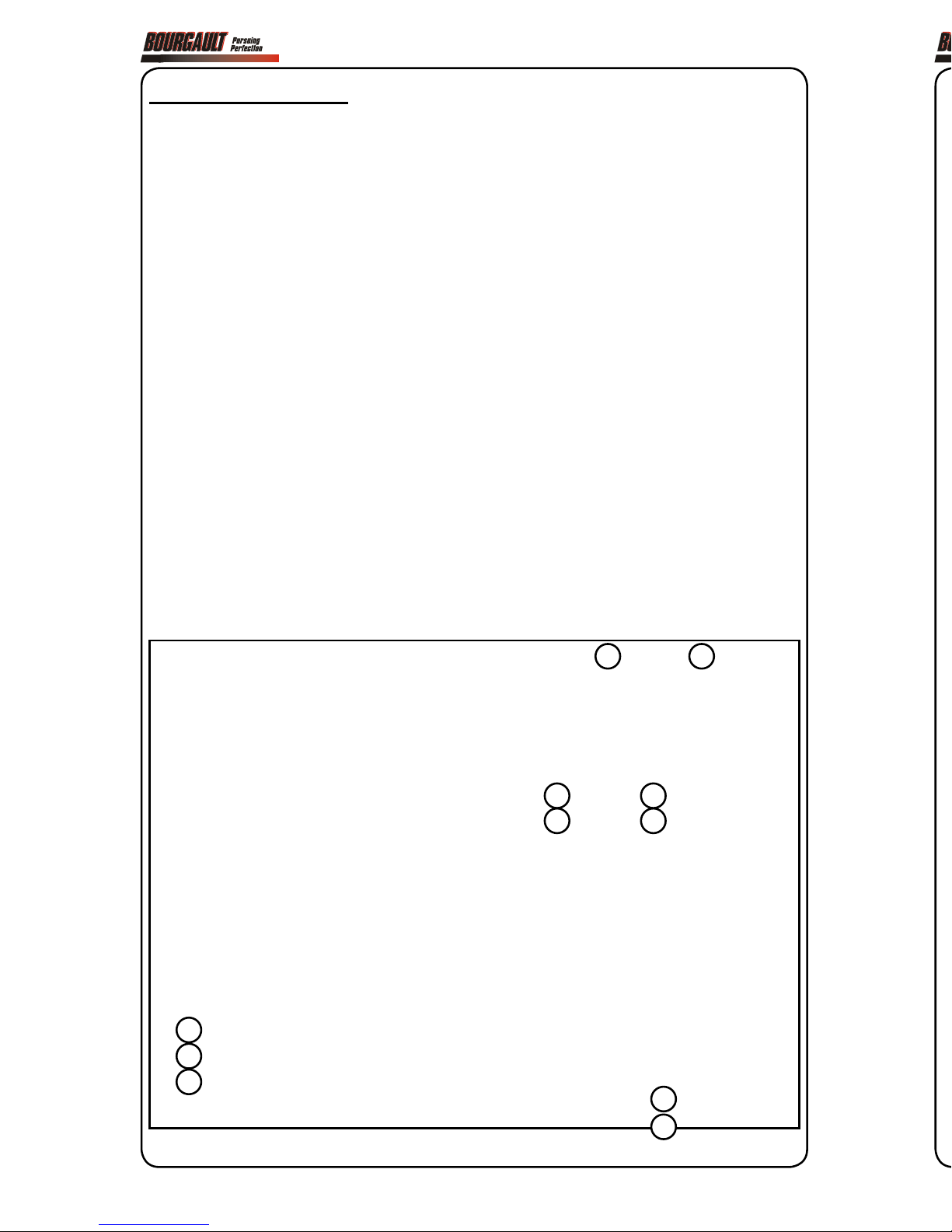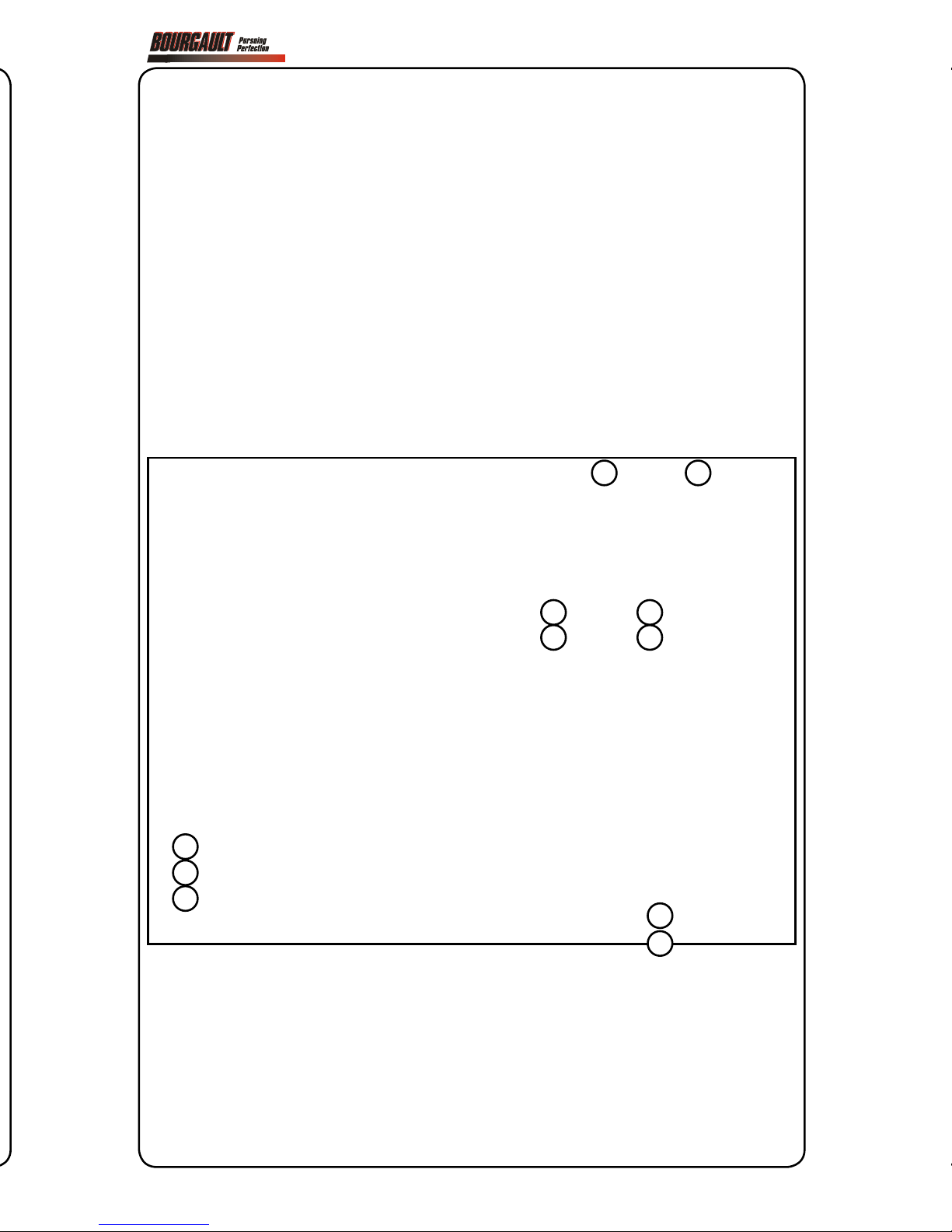X35 Console (v 4.02) Quick Reference Guide X35 Console (v 4.02) Quick Reference Guide
1. Specific Seeding Scenario Setup
1.
Go to Settings page (wrench icon
in bottom left corner).
2. Select appropriate tank grouping
(how the tanks are actually inter-
connected together) - go to Implement
/Seeder/Granular/Tank Grouping.
Console Toolbar
The lower Console Toolbar can be accessed
by swiping up from the bottom of the
screen. It will pop up on the bottom of the
screen with the available functions.
Quick Help
Question mark button on the
Console Toolbar toggles on/off
help mode. While in the help mode
a blue question mark is displayed
beside each icon on the screen. To see
description for icon touch blue question
mark beside it. To continue to work turn off
help mode.
Initial One-Time Setup
Select wrench icon to go to Settings page.
1. Change units settings - go to User/
Units.
2. Enable Auto Section Control (ASC)
if using coverage map to turn seeder
on/off. Go to System/Features/
Implement. Also enable Area Counters
to record treated areas for each tank.
3. GPS settings (if used) - go to System/
GPS, enter appropriate GPS settings to
get GPS signal into X35 console.
Note: GPS is the preferred ground speed
source to achieve the best accuracy.
4. Create your specific tractor profile - go
to Vehicle/New and follow prompts.
5. Create your specific airseeder tank and
drill profile - go to Implement/New/
Factory and follow prompts. Select
Apollo for ECU type.
6. Detect ECU’s following the procedure
in the X35 manual (Section 6.3.2
- ECU Manage).
7. Verify geometry for each boom. Go to
Implement/Geometry.
2. Calibration
1. Engage airseeder fan hydraulics.
2. Open Configuration panel.
3. Enter speed that you will be seeding
at, this will ensure that calibration is
performed at seeding speed.
4. Enter Calibration mode and follow
the prompts on the screen to perform
a calibration for all the enabled tanks,
refer to Section 8.4 - Calibration in the
X35 Operator’s Manual for calibrating.
3. Creating Field & Job
(units with GPS only)
If using GPS, Field and Job must be
created before seeding.
1. Open Guidance.
2. Create new Field.
3. Create new Job.
A) SELECT GUIDANCE ICON
B) SWITCH TO FULL SCREEN :
- TOUCH ICON IN THE CORNER
OR
- PRESS, HOLD & DRAG MINI-VIEW WINDOW
TO THE RIGHT
A) SELECT TO OPEN CALIBRATION
METHOD WINDOW
B) START
CALIBRATION
WIZARD
SELECT
GROUPING
P/N 0252-92-03
Assy P/N 0252-93-01
Important:
Granular Fertilizer & NH3/
Liquid boom geometry and section widths
are preset as a MRB layout. If that is not
the case adjust geometry and section widths
of booms accordingly. Also all boom
geometry is set as the latest configurations
coming from the factory so should be
verified for older units.
8. If using sectional control, set on/off times
for section valves for each boom. Go to
Implement/Section Control/Timing.
(Time from section valve to the ground).
9. Set up the in-cab & on frame switchbox.
Go to Implement/Keypad. Pick the ID
for the respective keypad.
10.
Set the on/off sequence time for each
tank. Go to Implement/Seeder/Granular
Tank. (For non-sectional it is time from
the meter to the ground, for sectional it is
time from the meter to the section valve).
11. For each tank select metering auger type
(stamped on the end of the shaft: 1X
- single flight, 2X - double flight, HX
- high output, LO - low output) - go to
Implement /Seeder/Granular/Drive
Setup.
12. Enable drill control (if installed)
- go to
Implement/Seeder/Drill Control.
13. Enable blockage monitoring (if installed)
- go to Implement/Seeder/Accessories/
Blocked Head.
14. Enable brakes (if installed) - go to
Implement/Seeder/Accessories/Brake
Control.
15. Configure weigh system (if installed)
- go to Implement/Seeder/Weigh Scales
16. Select speed source that will be used - go
to Implement /Seeder/Speed Source.
17.
Enter new products - go to Product/
Granular or Liquid, select New Product
and follow prompts.
Note: above are basic settings to be able to
seed. For special customized features refer
to supplied Operator’s Manuals.
A) SELECT
CONFIGURATION
BUTTON TO OPEN
CONFIGURATION
PANEL
B) SELECT
MANUAL SPEED
C) ENTER
SPEED VALUE
D) DESELECT
MANUAL SPEED
Page 1Page 3
A) OPEN FIELD MENU
B) OPEN NEW FIELD
WINDOW
C) ENTER CLIENT
D) ENTER FARM
E) ENTER FIELD
A) OPEN JOB MENU
B) OPEN NEW JOB
WINDOW
C) ENTER JOB
NAME
TOOLBAR