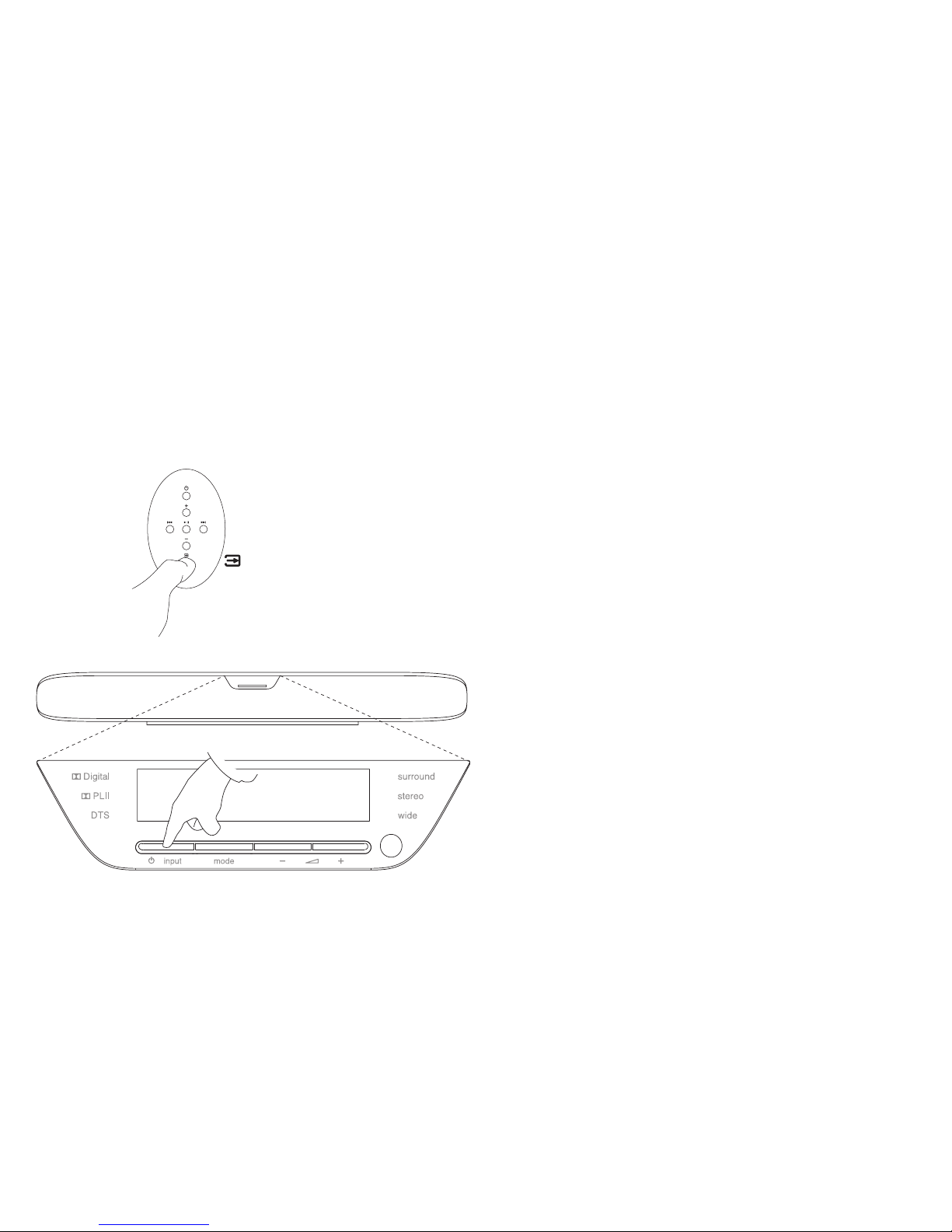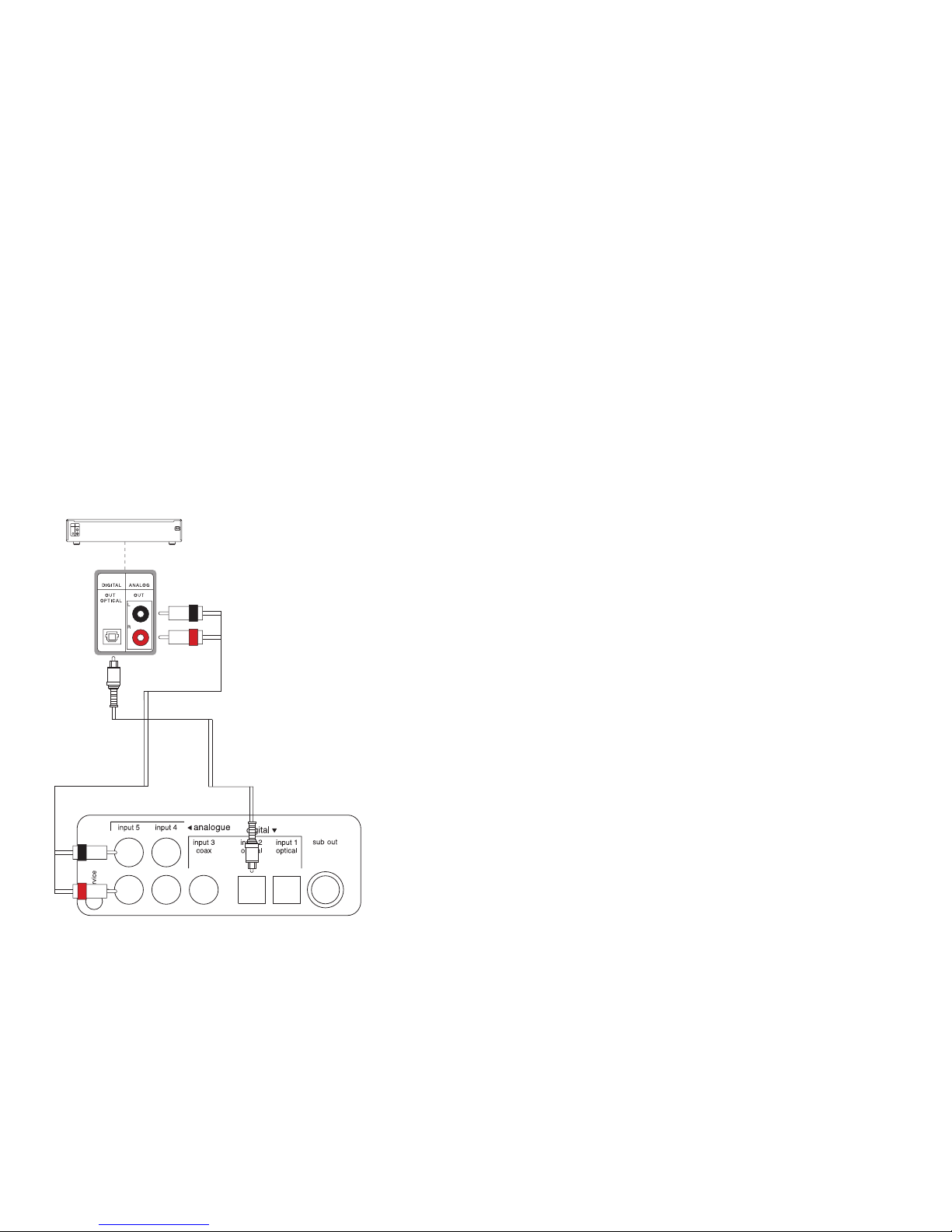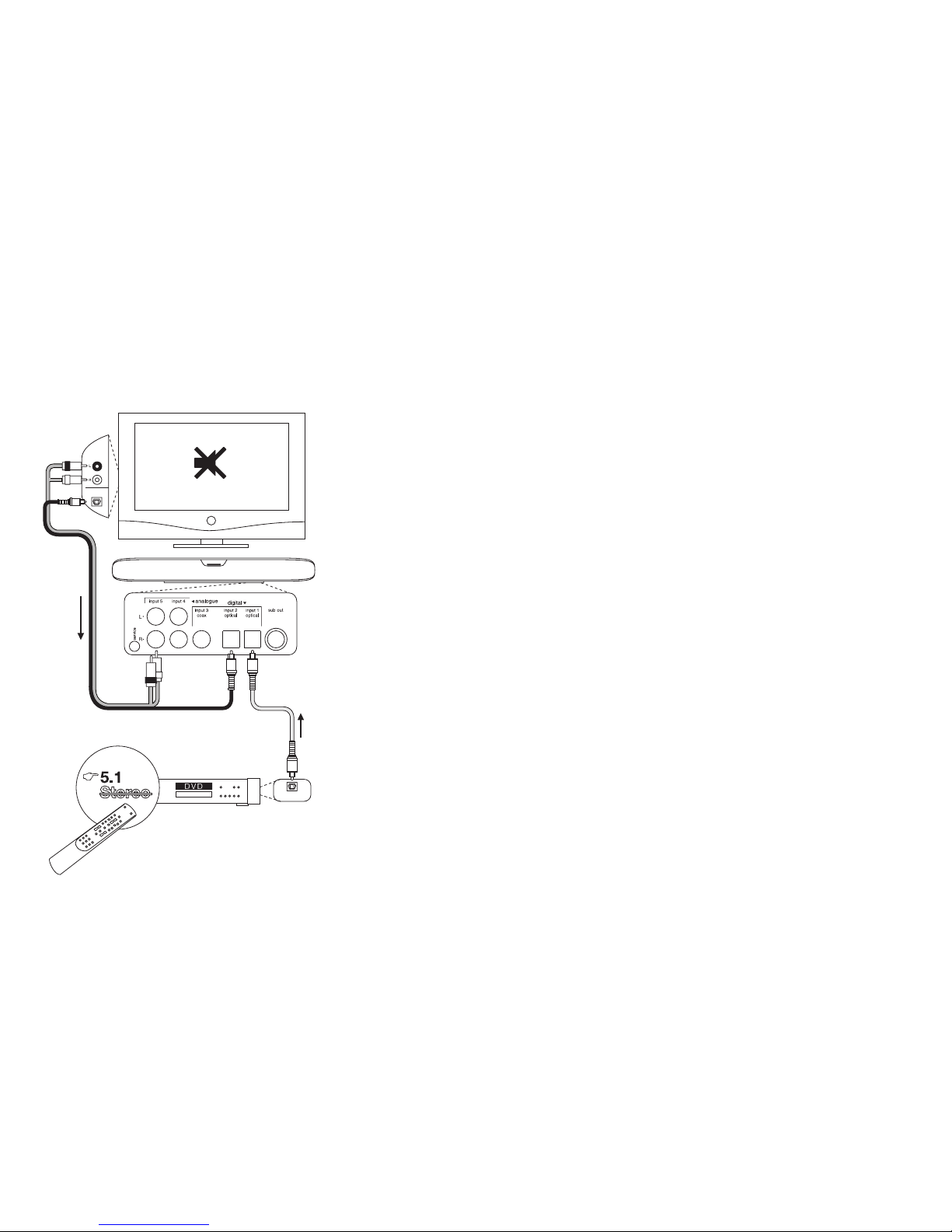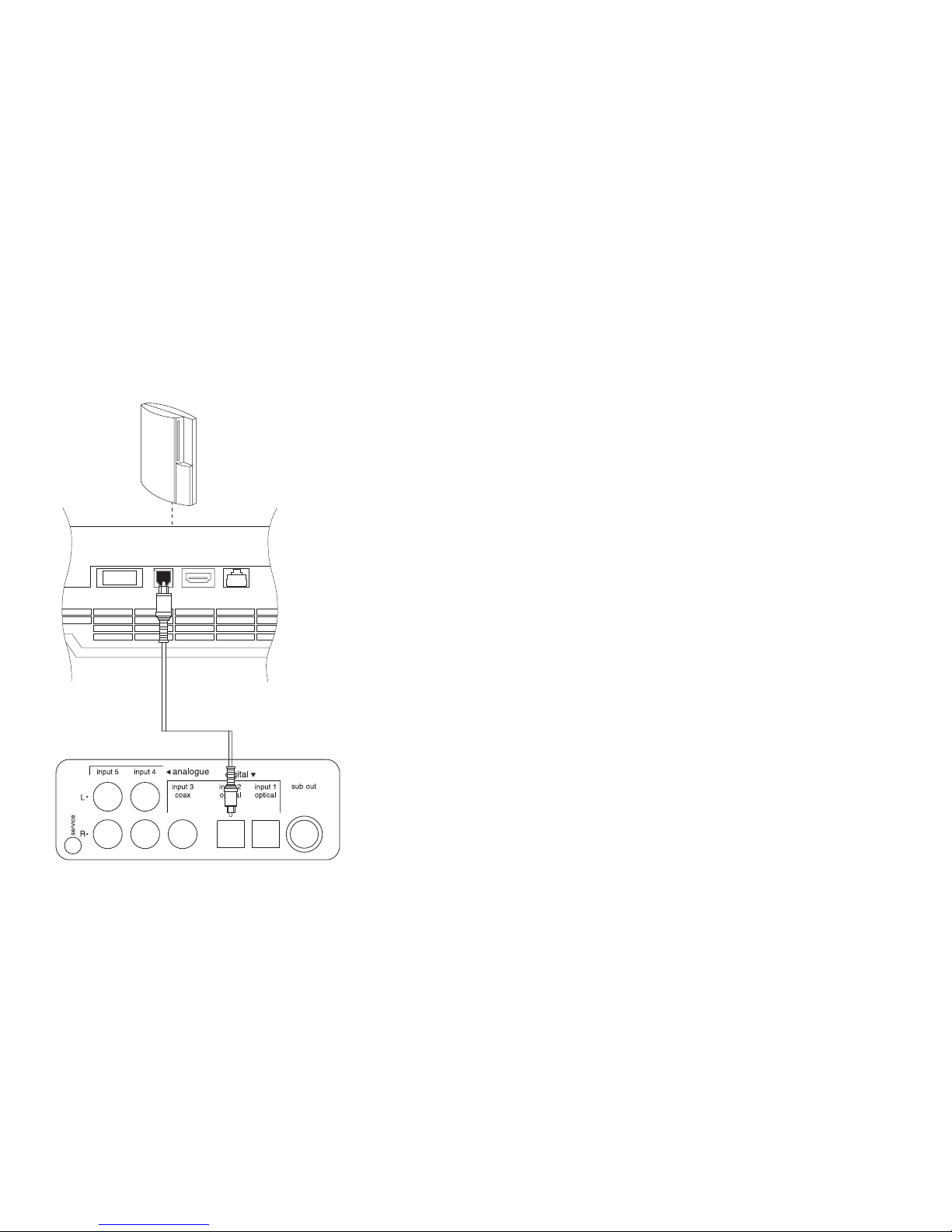7
Playing audio
from a TV and DVD
combination.
You will probably have already connected your TV
and DVD player to Panorama and the information
here repeats that provided in the Panorama
Owners Manual. The recommended TV connection
scheme is as follows:
• Connectthedigitalaudiooutputfromthe
DVD player to either Panorama’s input 1
(digital optical) or input 3 (digital coaxial). Use
a cable with TOSLINK™ connectors at each
end or a cable with a single RCA-phono plug
at each end respectively.
• Connecttheopticaldigitalaudiooutputfrom
the TV (if fitted) to Panorama’s digital input 2
using a cable with TOSLINK™ connectors at
each end.
• Connecttheanalogueaudiooutputfromthe
TV to Panorama’s analogue input 5 using
a cable with a pair of RCA-phono plugs at
each end. The RCA plugs should be coded
to identify left and right channels. This may
be by the letters L and R or colour coding,
where the convention is that red identifies
the right channel.
Use the digital optical cables supplied with
Panorama to connect the DVD player and TV digital
audio outputs. The caps must be removed from
the ends of the digital optical cables before they
are used and retained for replacement should you
subsequently disconnect the cables.
With the recommended connection scheme
in place the majority of audio/visual programme
formats can be reproduced through selection of the
appropriate Panorama input. For example:
• Input1or3:Digital,5.1channel,DVD
soundtracks.
• Input2:Digitalaudiofrom,orroutedthrough,
the TV.
• Input5:Analoguestereoaudio(analogueTV
audio or Dolby Pro Logic surround encoded
audio for example).
Some televisions pass 5.1 channel digital audio
from their HDMI inputs to their digital audio outputs
(the remainder down-mix 5.1 signals to stereo). In
these cases, the direct connection between the
DVD player and Panorama will not be necessary.
Confirm however with the manufacturer of your TV
that it is capable of 5.1 channel digital audio output
from external inputs before dispensing with the
connection from DVD to Panorama.
When using Panorama it may be necessary
to mute the television’s internal speakers. Some
television screens will display a permanent on-screen
symbol when mute is selected. If this is the case the
television volume can alternatively be reduced to zero
using its remote handset volume controls.
Some televisions have a relatively low
output signal level so it may be necessary to
set Panorama’s input gain to +6dB in order to
compensate.