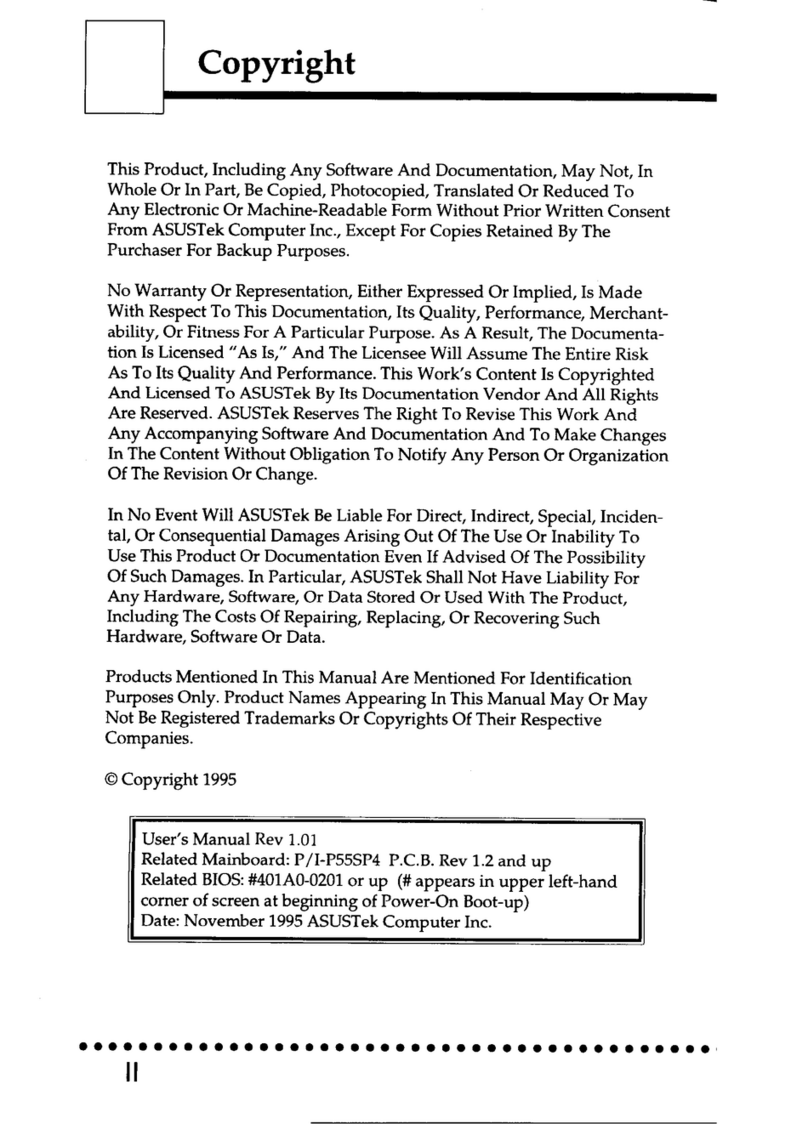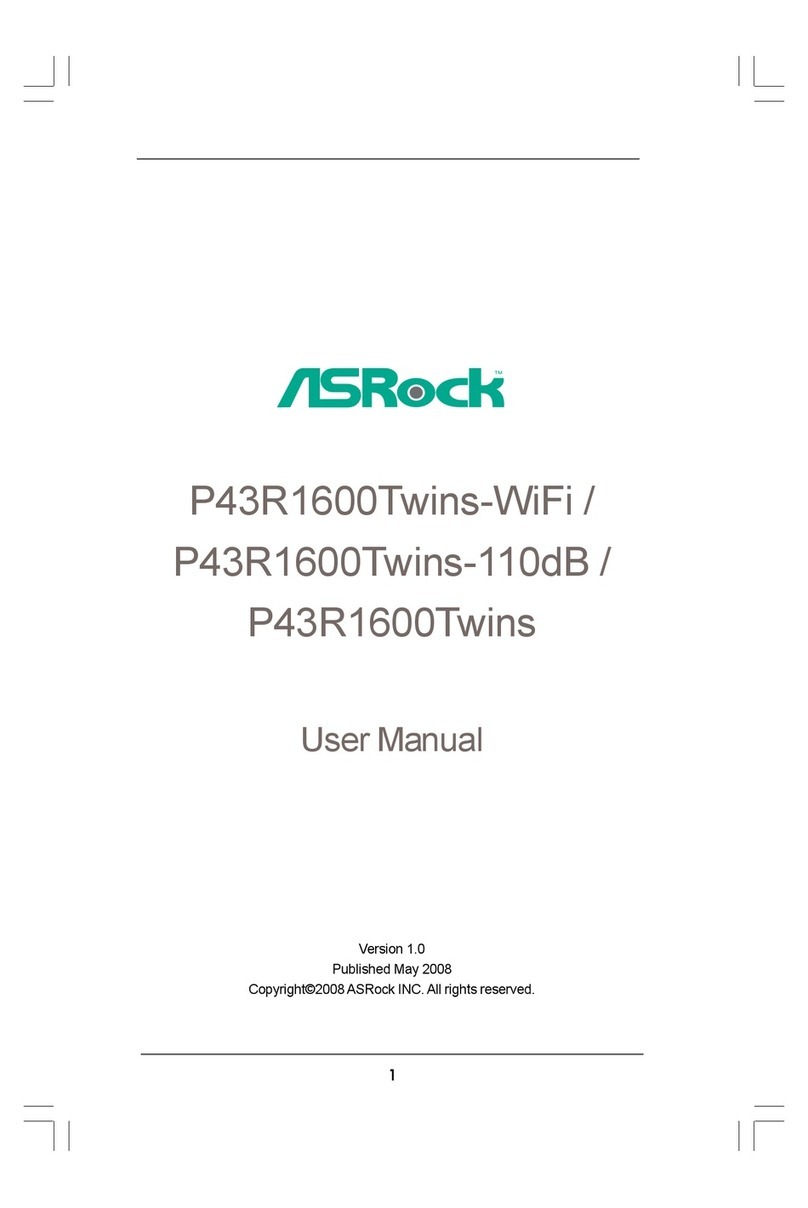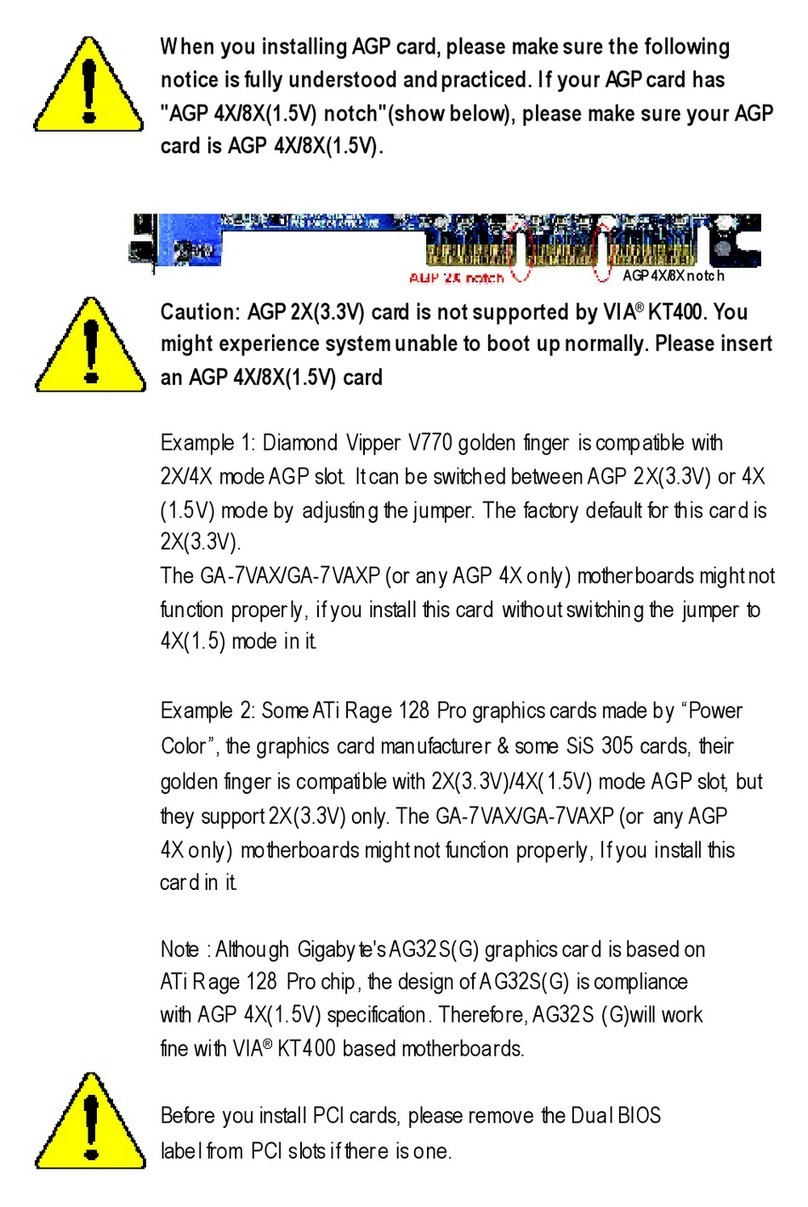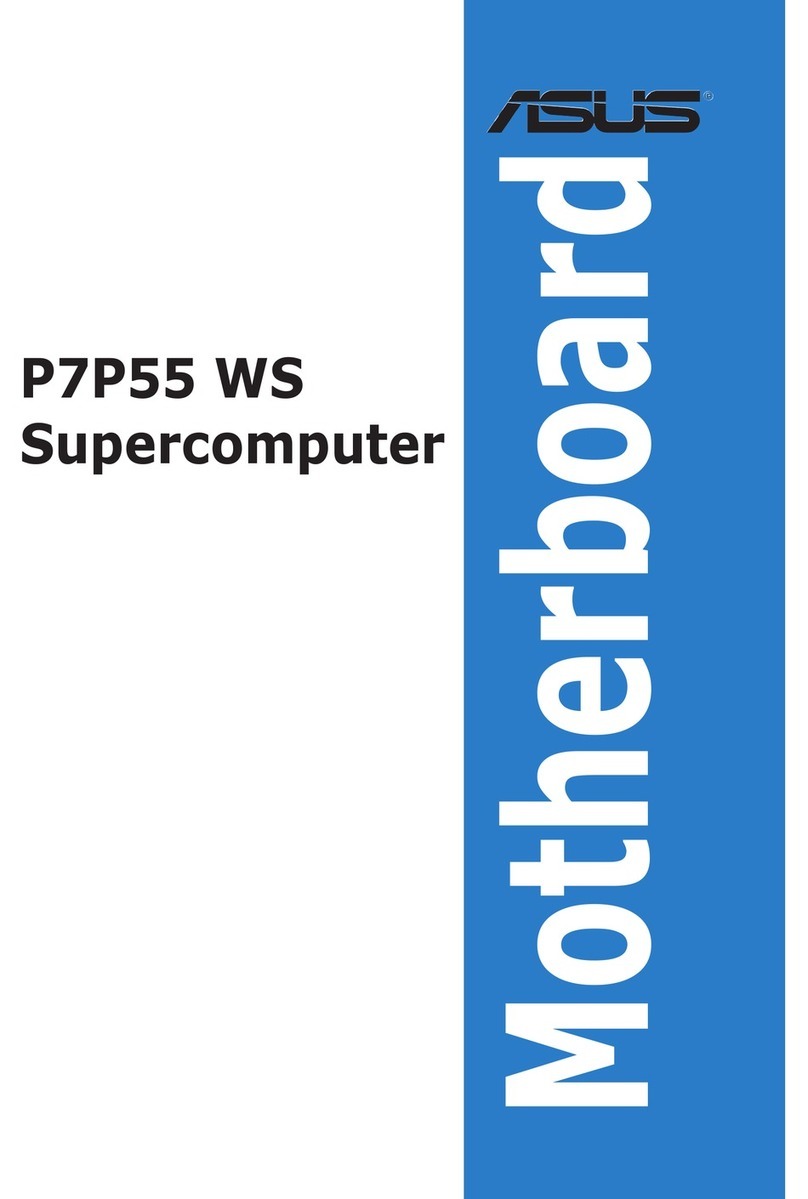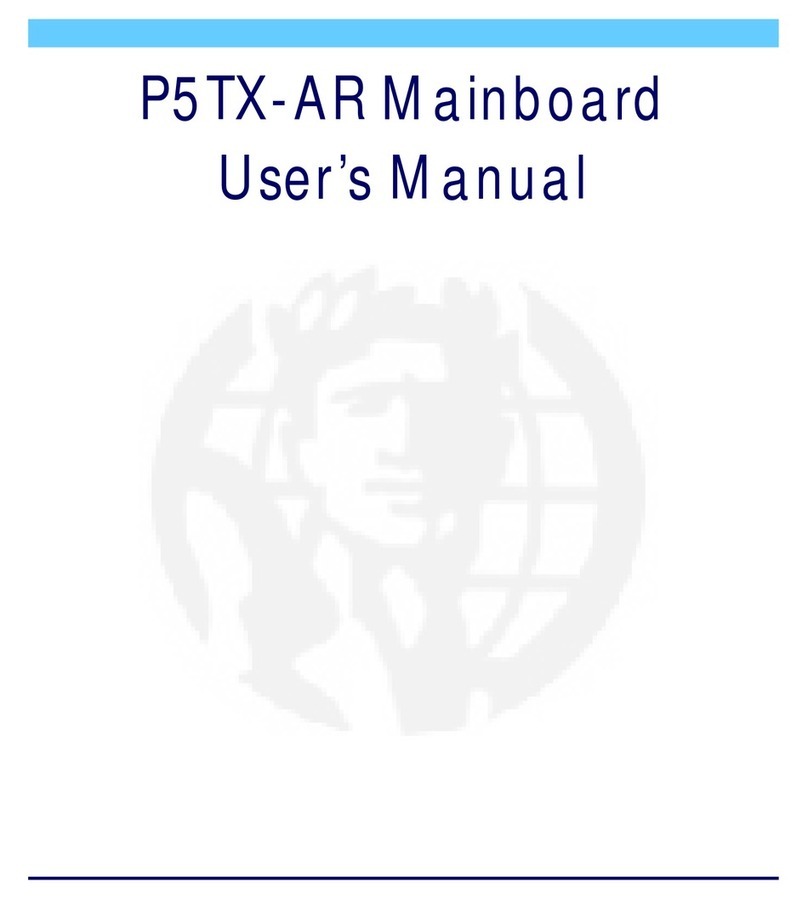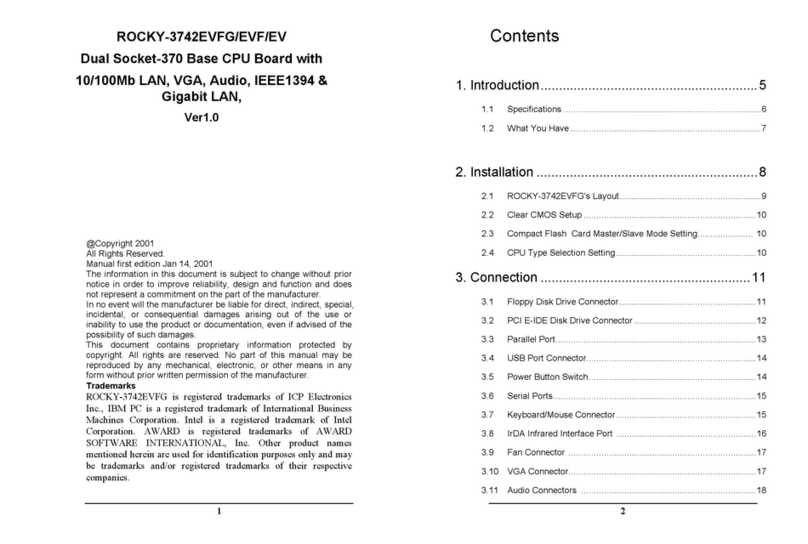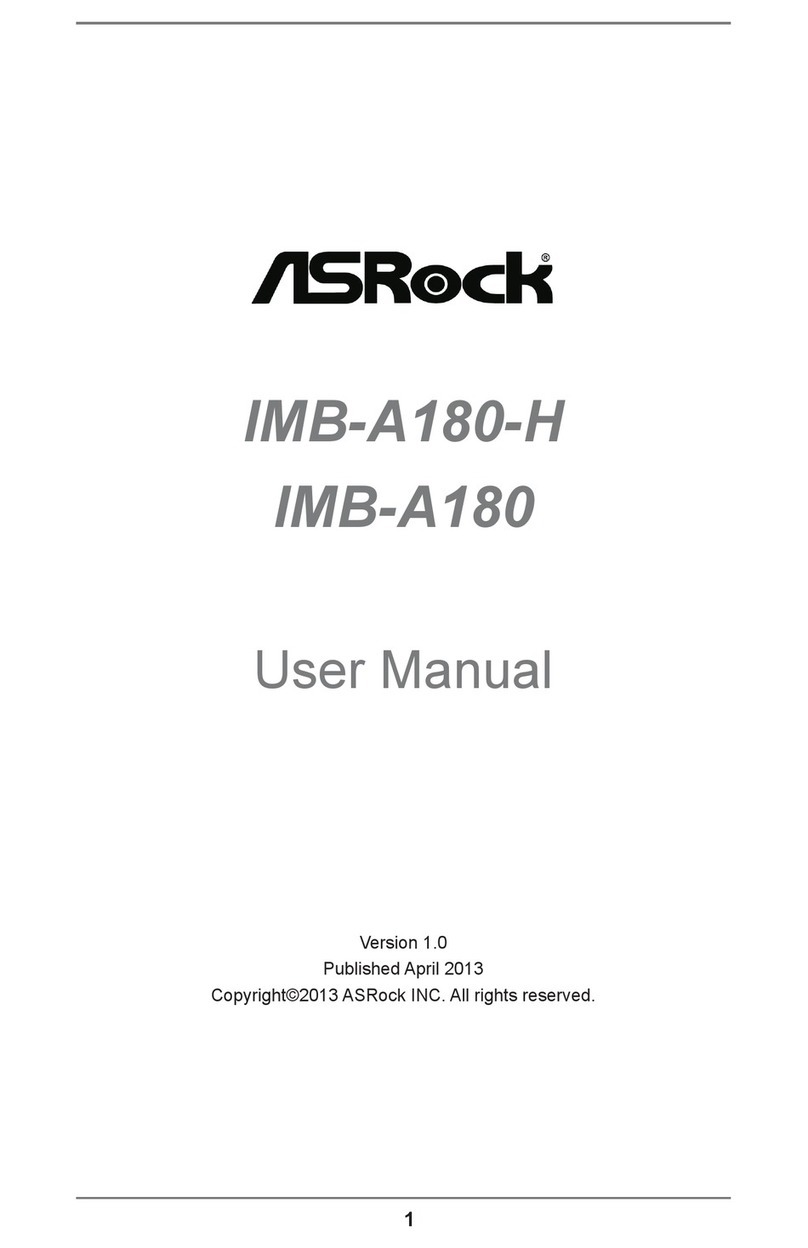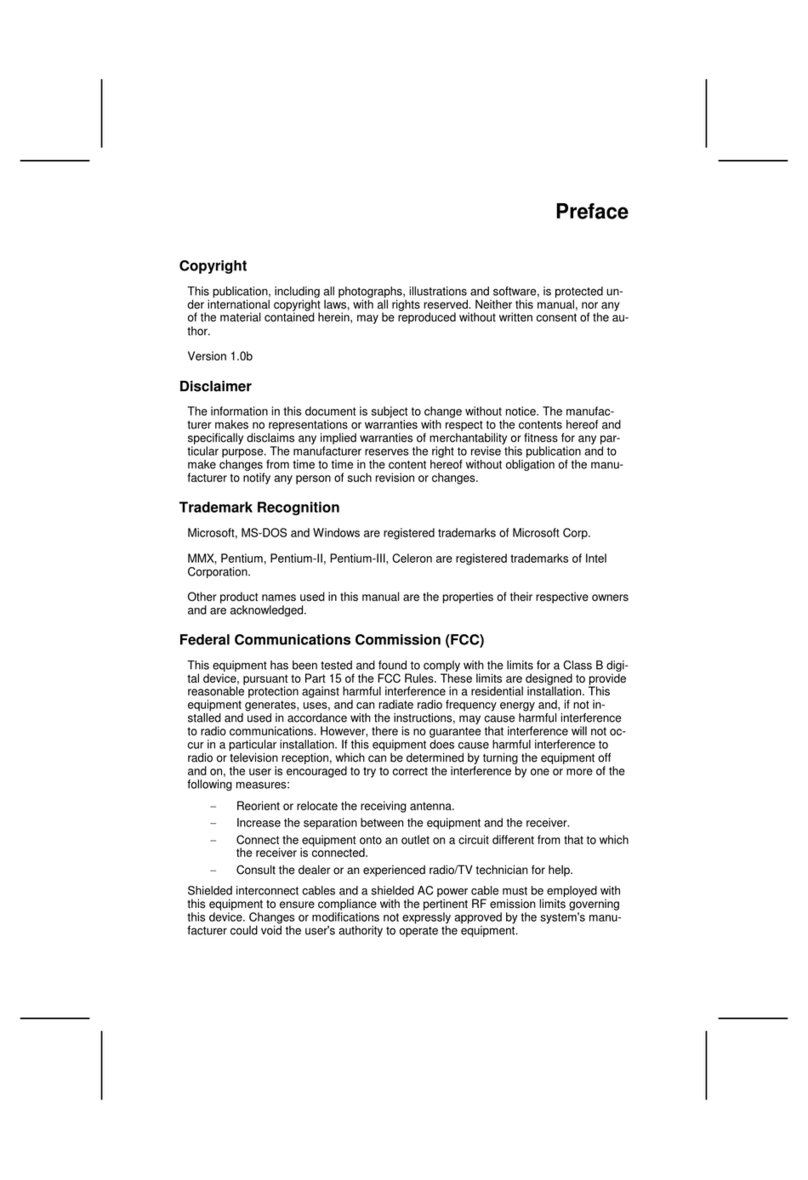BPM Microsystems 2800 Series User manual

Congratulations on your purchase of a BPM Microsystems device programmer. Y our new device
programmer was designed to provide years of support for thousands of devices,
with the use of optional socket cards. Before you get started, please take the time to carefully read the
following instructions that will guide you toward a successful programming operation.
This Quick Start Guide applies to the 2800, the F l a s h s t r e a m 2 8 0 0 F and the F l a s h s t r e a m 2 8 0 0 F - MK 2 .
2800 Series Device Programmer
®®

USB Cable Power Cord
Software CDQuick Start Guide
Warranty Information
Guide
Customer Service
Representative
Certificate of Conformance Registration Card
USB Communications
Document
C h e c k t o m a k e s u r e a l l i t e m s w e r e i n c l u d e d i n p a c k a g e . F o r m i s s i n g i t e m s ,
p l e a s e c o n t a c t a B P M M i c r o s y s t e m s C u s t o m e r S e r v i c e R e p r e s e n t a t i v e .
Vacuum Pen
http://www.bpmmicro.com/product_reghttp://www.bpmmicro.com/product_reg
http://www.bpmmicro.com/software_reghttp://www.bpmmicro.com/software_reg
5373 West Sam Houston Pkwy N., Suite 250 Houston, Texas77041 USA
T: 800.225.2102 / 713.688.4600 / F: 713.688.0920 / www.bpmmicro.com
Power Supply
Diagnostic Socket Card
Concurrent Programmer USB Cable Power Cord
Software CDQuick Start Guide
Warranty Information
Guide
Customer Service
Representative
Certificate of Conformance Registration Card
USB Communications
Document
C h e c k t o m a k e s u r e a l l i te m s w e r e i n c l u d e d i n p a c k a g e . F o r m is s i n g i t e m s ,
p l e a s e c o n ta c t a B P M M i c r o s y s t e m s C u s t o m e r S e r v ic e R e p r e s e n t a t i v e .
Vacuum Pen
http://www.bpmmicro.com/product_reghttp://www.bpmmicro.com/product_reg
http://www.bpmmicro.com/software_reghttp://www.bpmmicro.com/software_reg
5373WestSamHoustonPkwy N., Suite 250 Houston, Texas 77041 USA
T:800.225.2102/713.688.4600/ F: 713.688.0920 / www.bpmmicro.com
Power Supply
Calibration Socket Card
Concurrent Programmer
(For Diagnostic Socket Card instructions,
please refer to BPWin HELP)

1. Place BPWin software CD in the PC CD- RO M drive or download
software from www.bpmmicro.com.
2. Follow on- screen instructions to install BPWin software.
3. Restart your PC.
4. Directly connect power cord from programmer
to outlet.
5. Directly connect USB cable to type B USB port
on back of programmer.
6. Directly connect USB cable to type A USB port on PC.
( U S B 2 . 0 p o r t r e c o m m e n d e d f o r o p t i m a l p e r f o r m a n c e )
(1)
(2)
(4)
(5)
(6)
(5)
2800 Series Device Programmer

7. Insert socket card(s) on the programmer.
8. Turn programmer on and wait for green pass LED to remain on.
9. Follow on- screen instructions to install USB drivers
for the programmer.
10. In the Found New Hardware Wiz ard Window,
Click on " N o, not this time" selection and
Click N ex t. ( W i n d o w s X P , S e r v i c e P a c k 2
u s e r s o n l y , o t h e r s p r o c e e d t o s t e p 1 1 . )
11. Select " I nstal l software automatical l y" and Click N ex t.
(7)
(8)
(10)
(11)
(7)
(8)
(10)

12. Refer to on- screen information to verify driver installation
13. IMPORTANT! the F ound N ew H ardware W iz ard
will launch for each individual programming site.
Y ou must repeat a USB driver install for each programming
site. O nce the USB drivers are installed, the PC will
recogniz e that the site(s) are connected at a later time.
If a different USB port on the PC is used, the
F ound N ew H ardware W iz ard will launch and install new
USB drivers.
14. After Windows has completed the USB driver installation,
Click F inish.
15. Verify that all USB drivers are loaded correctly,
recogniz ed by Windows and attached. The programmer
sites will be listed in W indows D ev ice M anager. Y ou
can open the Device Manager in Windows with the
W indows+ B reak keyboard combination. Click the
H ardware selection. Expand the B PM M icrosystems node.
There should be a BPM Microsystems programmer site for
each programmer site attached and turned on.
(12)
(13)
(14)
(15)
2800 Series Device Programmer

16. Launch BPWin software by double- clicking on the BPWin
desktop icon or selecting BPWin from the Windows
Start menu/Programs list.
17. Check the software screen to make sure the software recogniz es the
programmer and socket card. O therwise, you must perform the configure operation
(Programmer, port and socket card should appear on the status bar of the
BPWin software.)
1. Click the D ev ice button.
2. Select the device to be programmed.
(1)
(2)

3. Click the D ata Pattern button.
4. Click the Open button for file to be loaded.
Click the B rowse button to search for file
Select file to be loaded
Choose appropriate settings
Click OK
Click OK
5. Click the D ev ice C onfig button.
(Be aware that some devices may require ranges
to be set. Read Device Notes or contact
BPM Microsystems Customer Service with questions.)
6. Click OK when completed.
7 . Under the Program tab, choose appropriate settings
for device operations.
(3)
(4)
(5)
(6)
(7)
2800 Series Device Programmer

2800 Series Device Programmer
8. Select the number of devices to be programmed
under the Quantity field.
Place the first device in the socket
on site 1.
Click the Program button.
Press the Start button if quantity field is
set greater than one.
9. Insert device into socket card.
Click OK to program device.
10. After the green Pass or red Fail LED is lit,
place a device in either site and press the
Start button on the programmer.
(8)
(9)
(10)
QSG_FS_0107 REVE
15000 Northwest Freway, Houston, Texas 77040USA T: 800.225.2102 /
713.688.4600 / F: 713.688.0920 / www.bpmmicro.com
2022 BPM Microsystems
Other BPM Microsystems Motherboard manuals