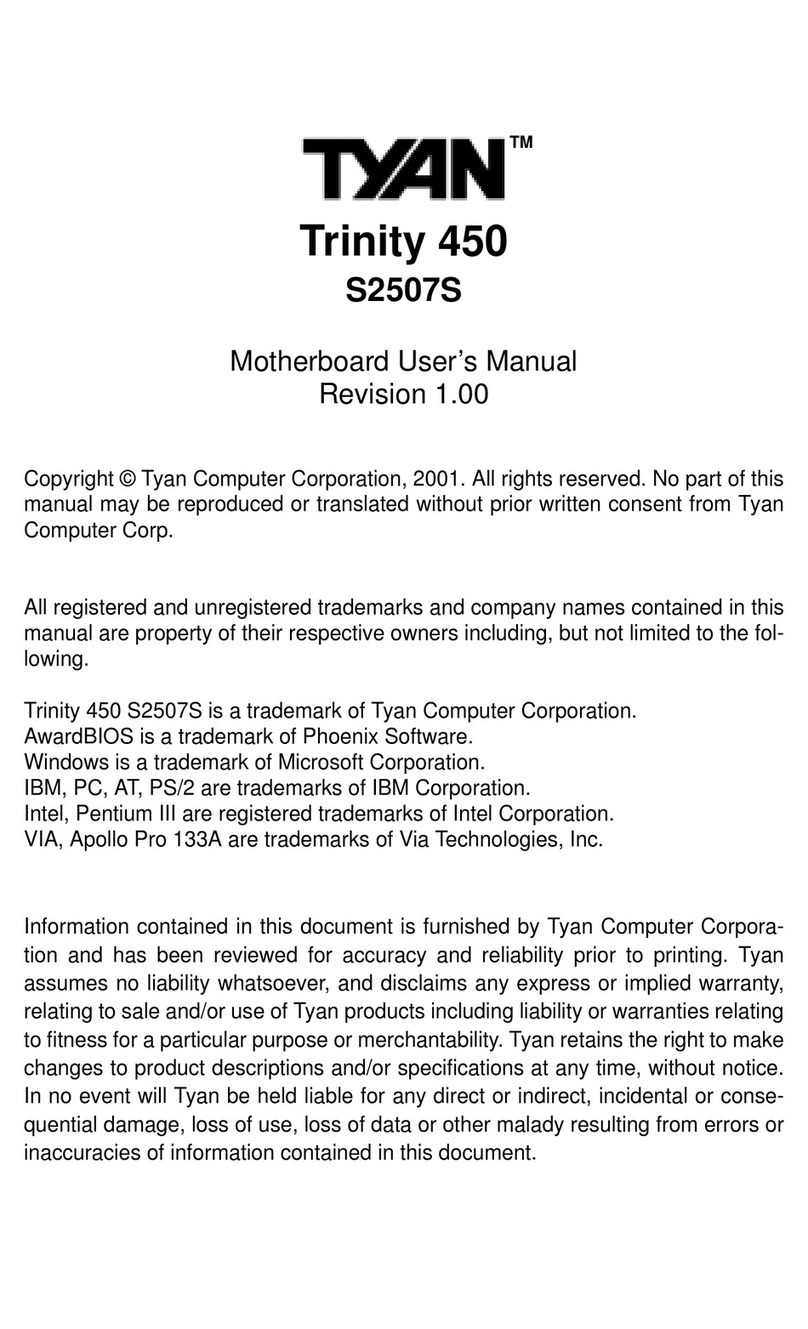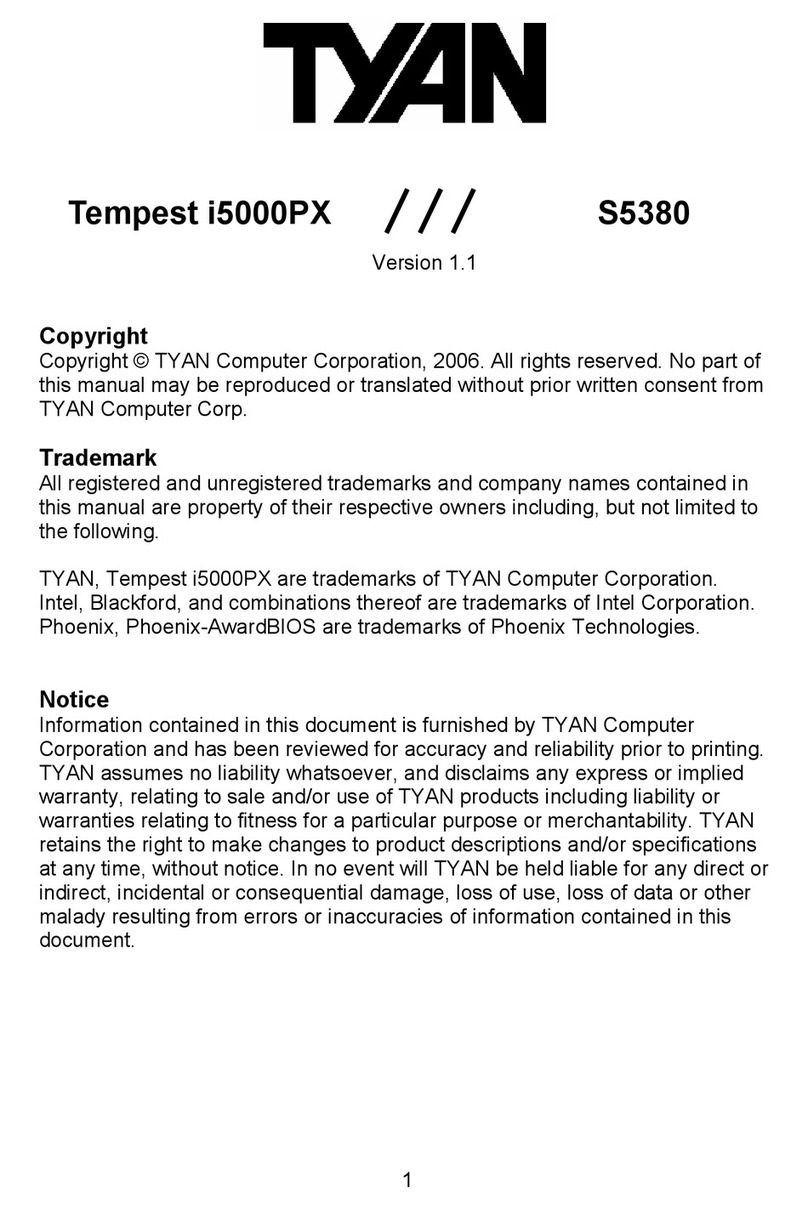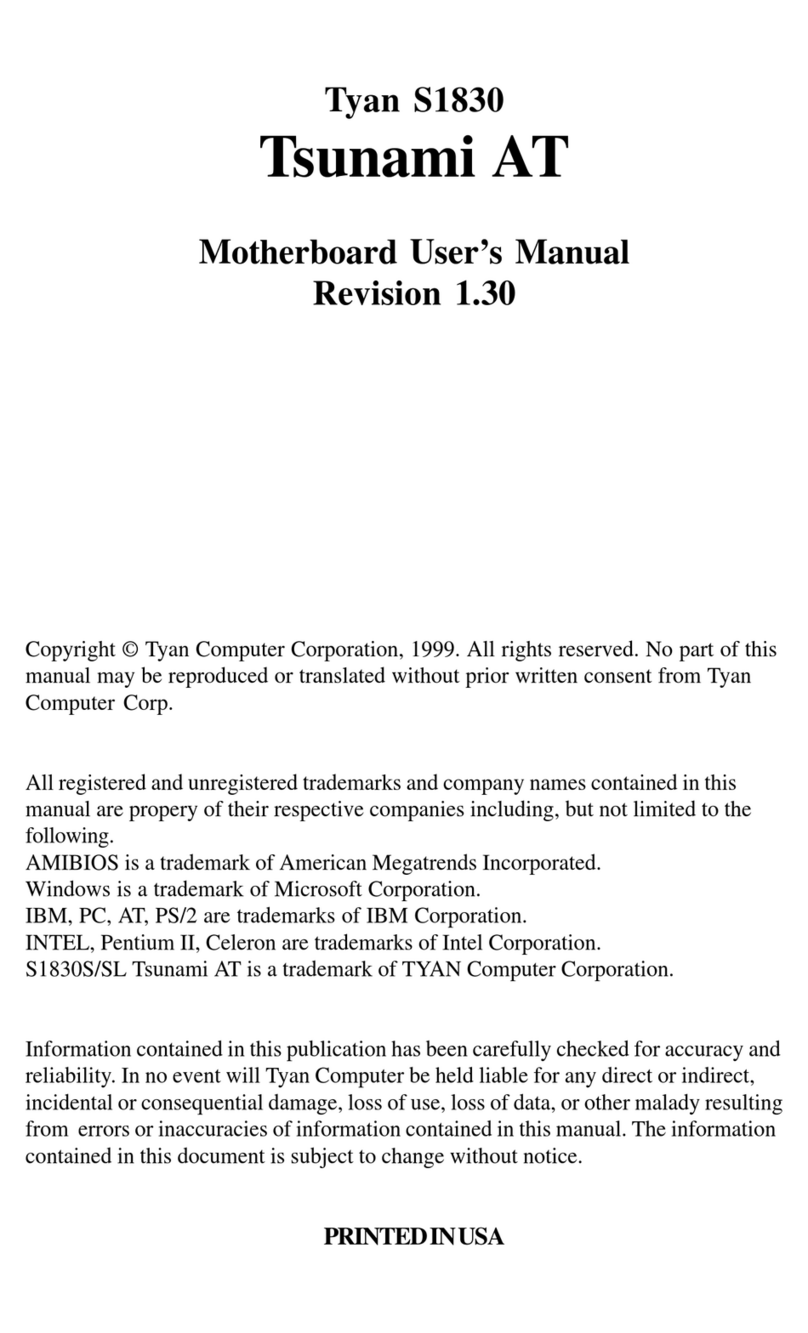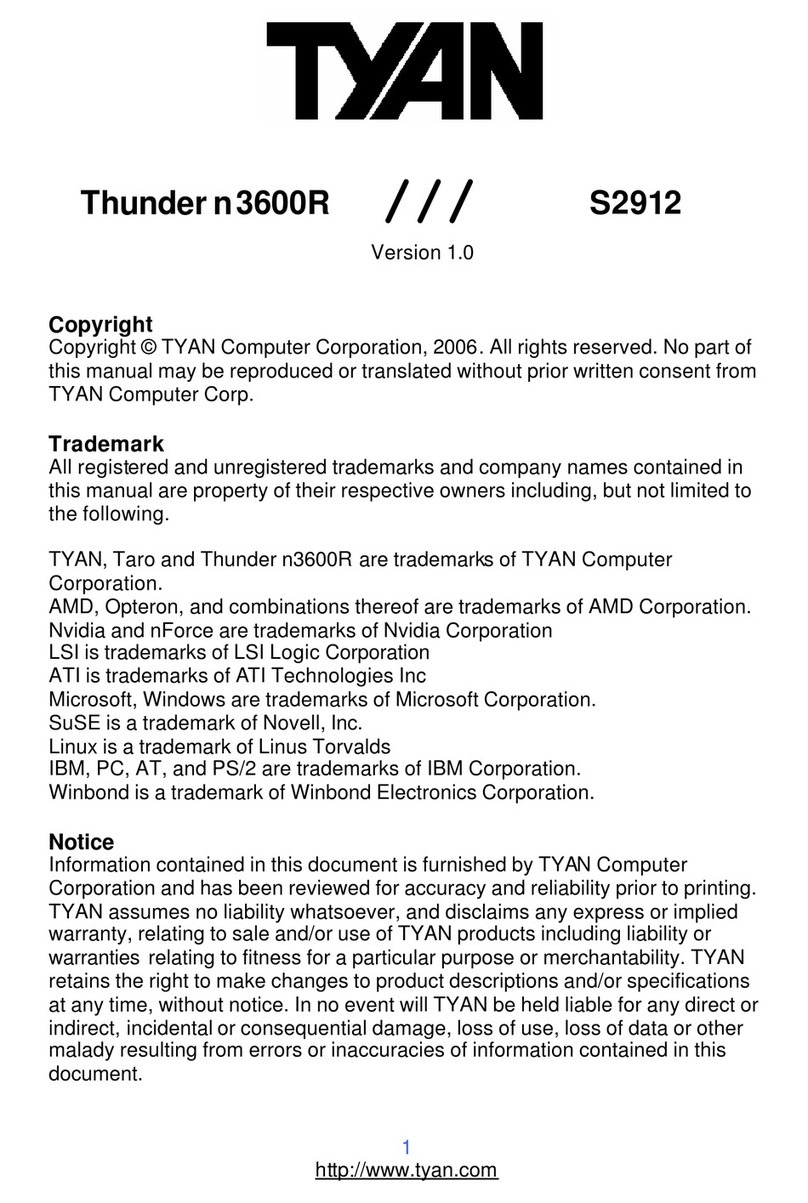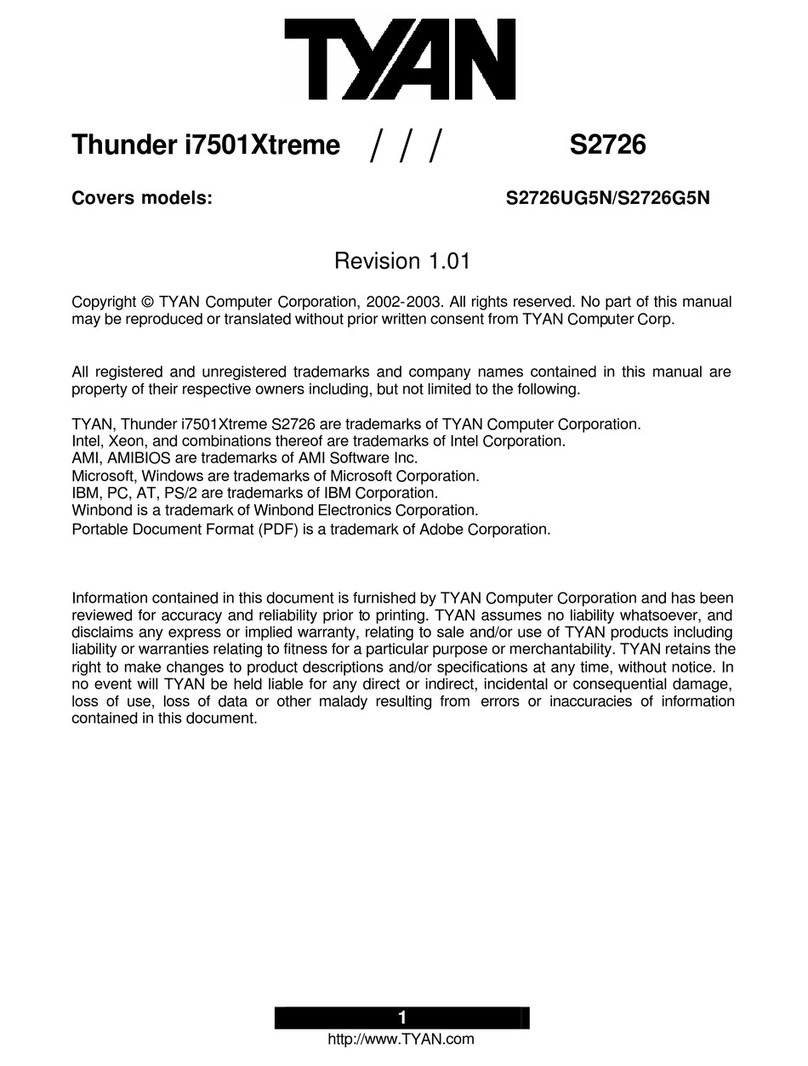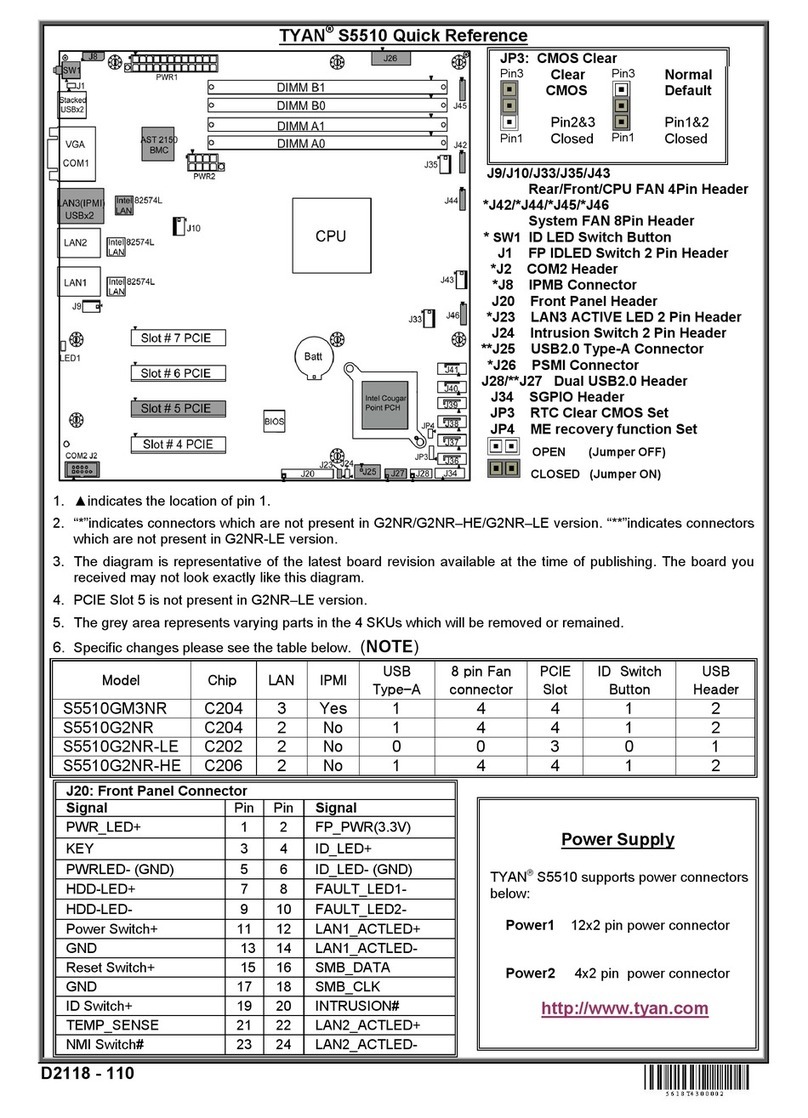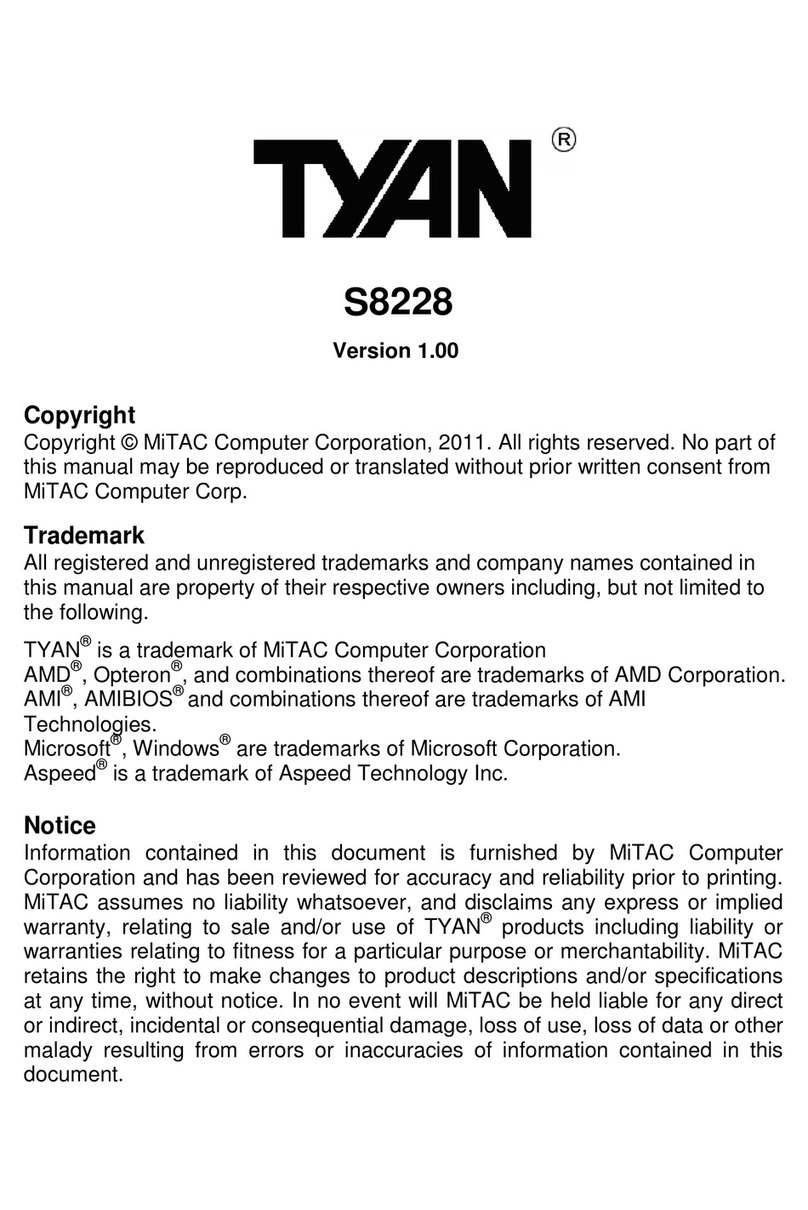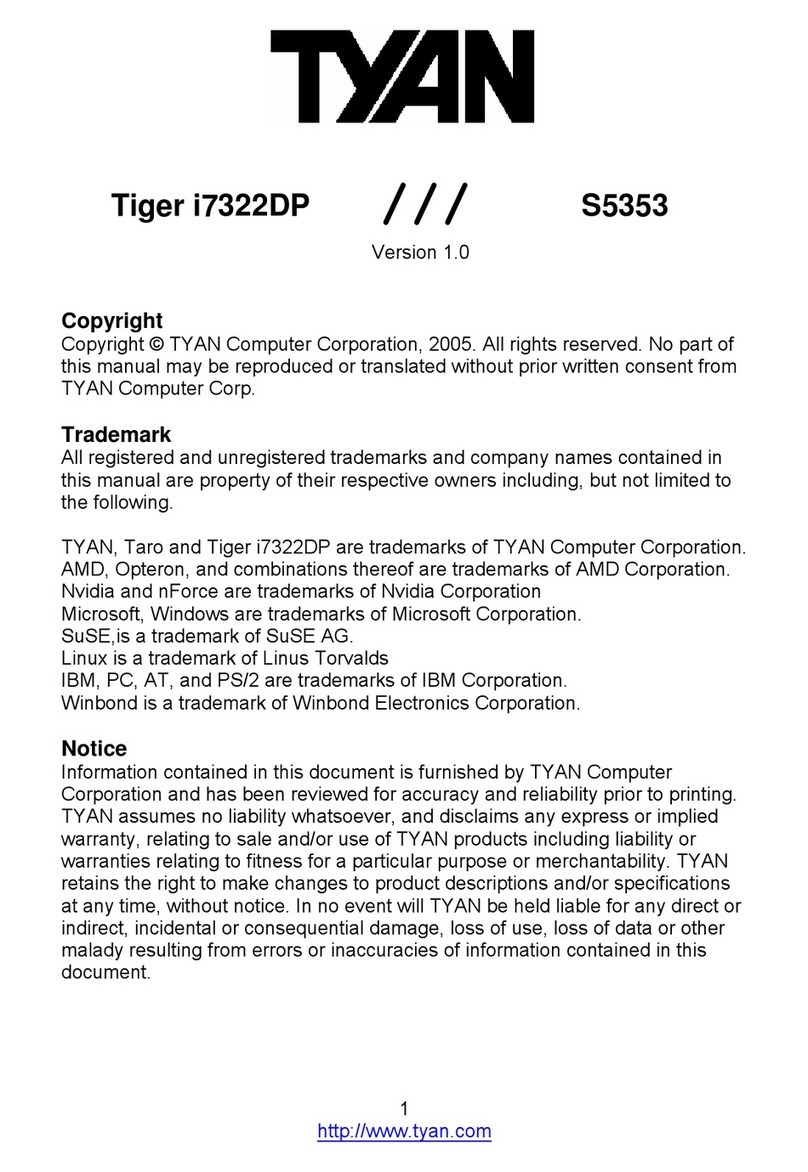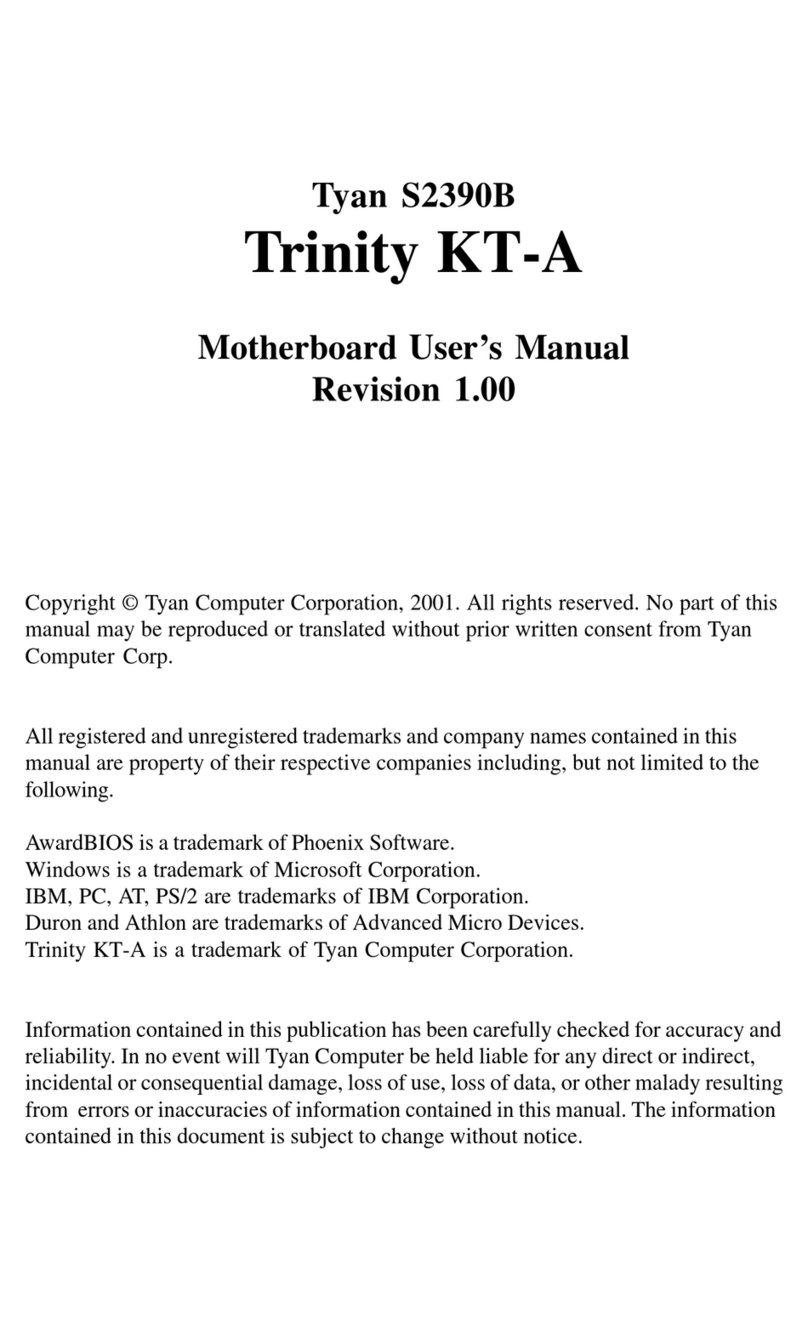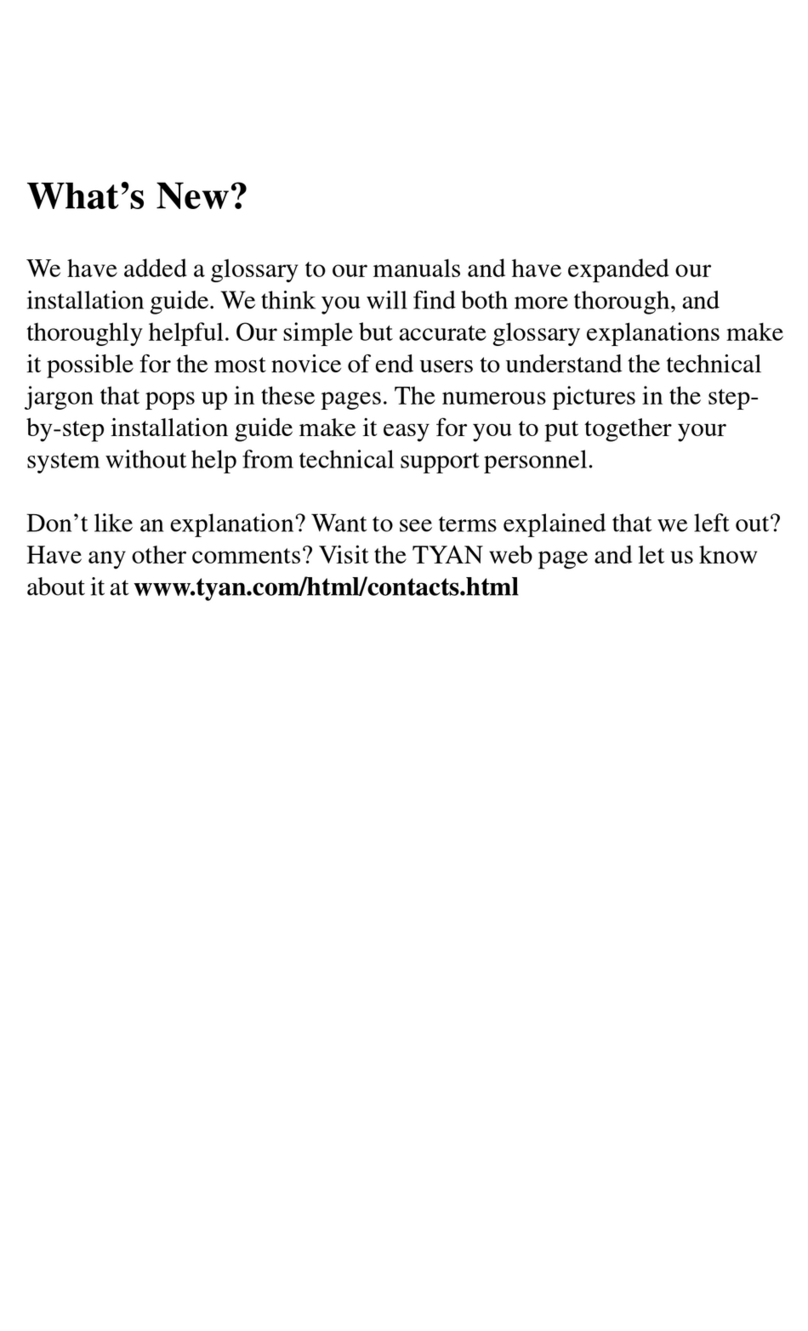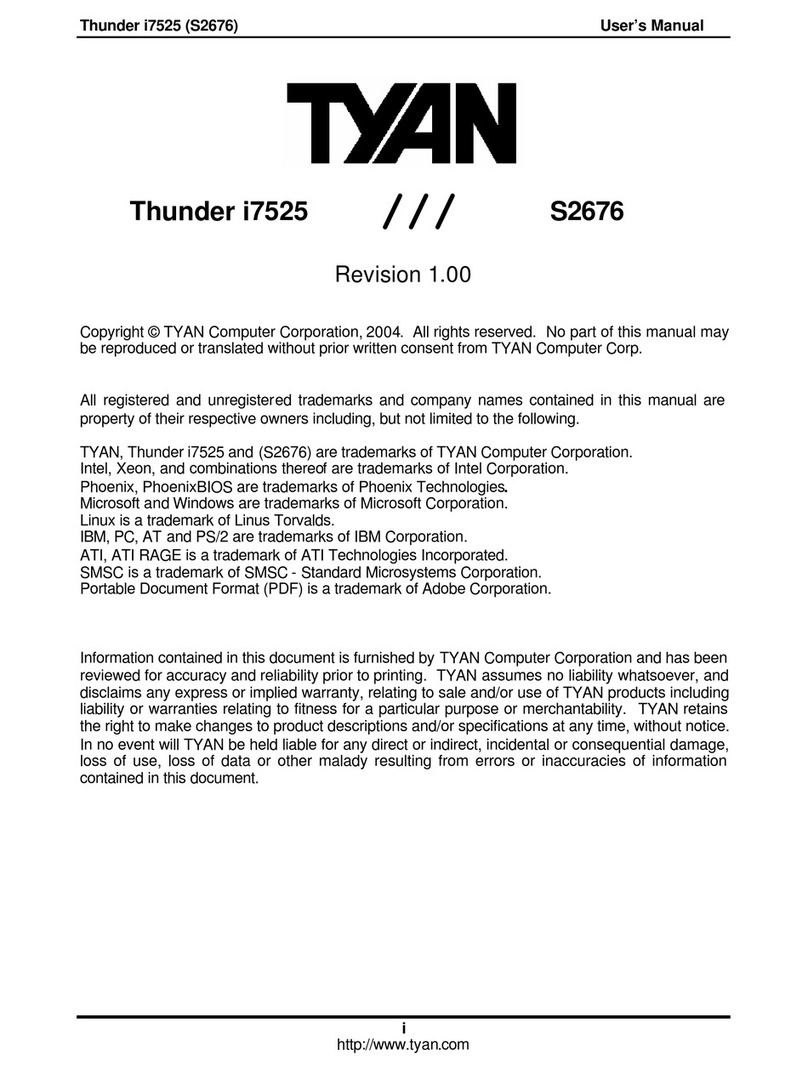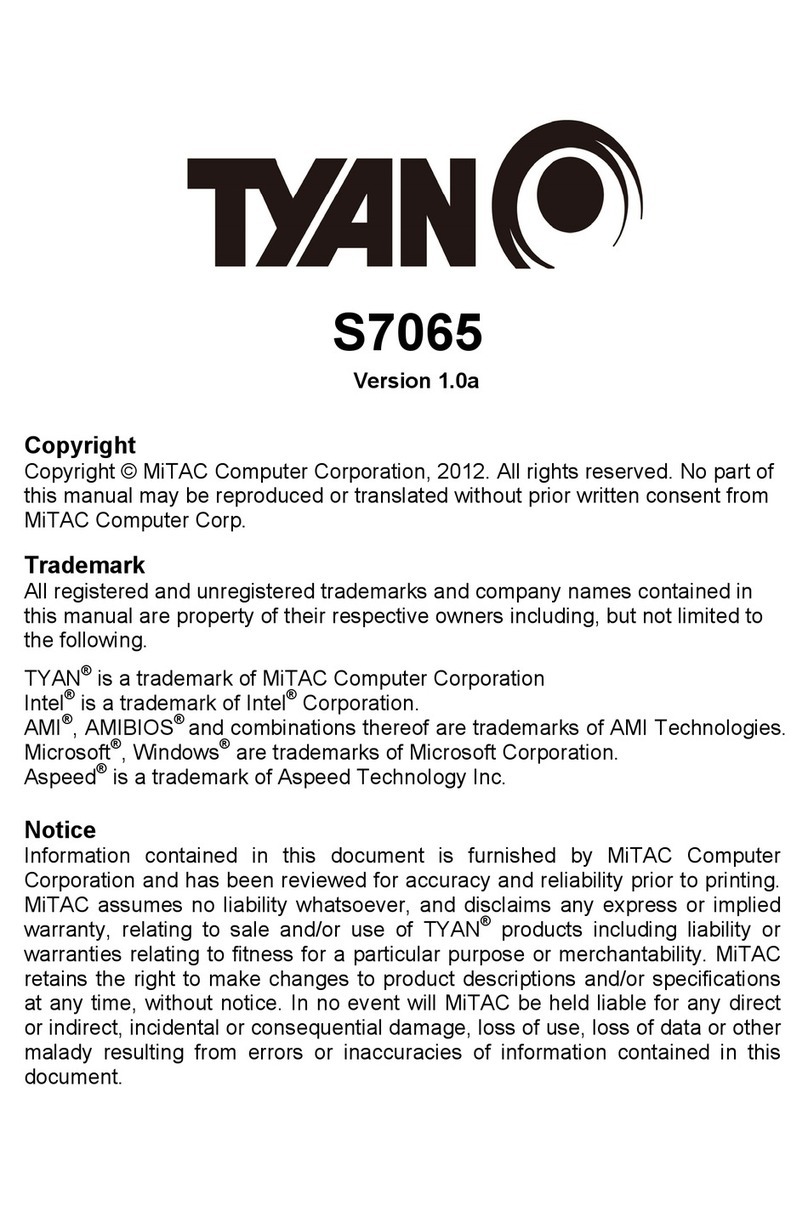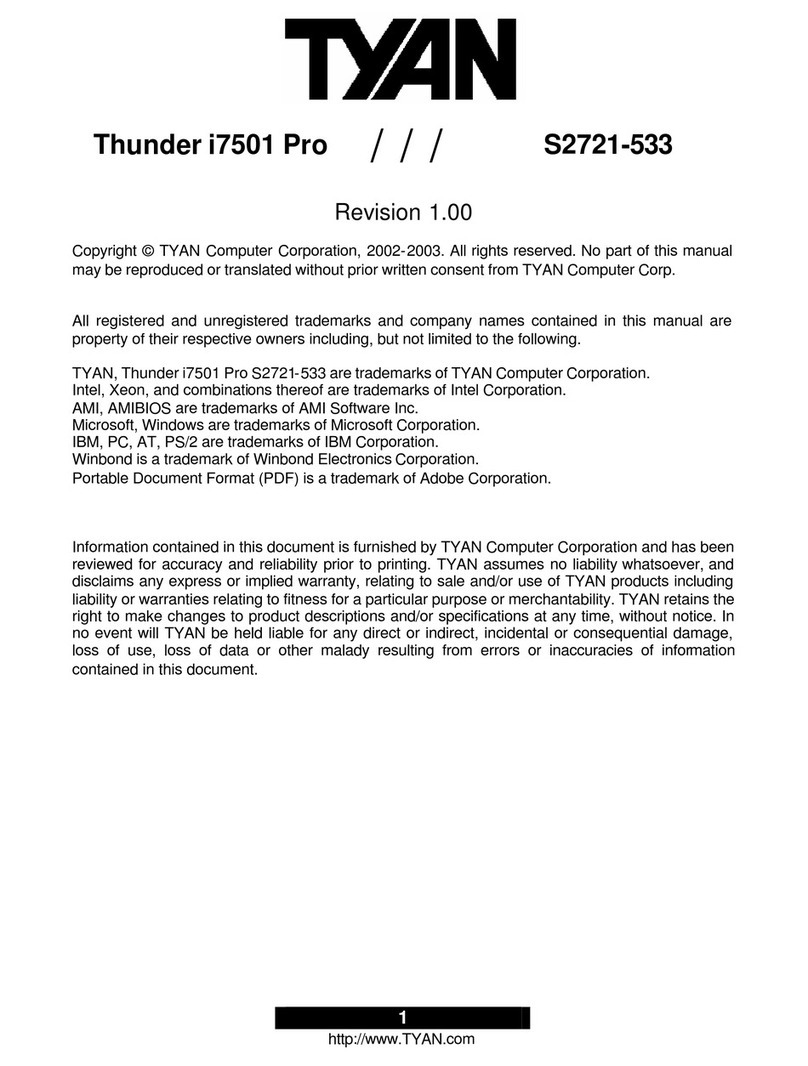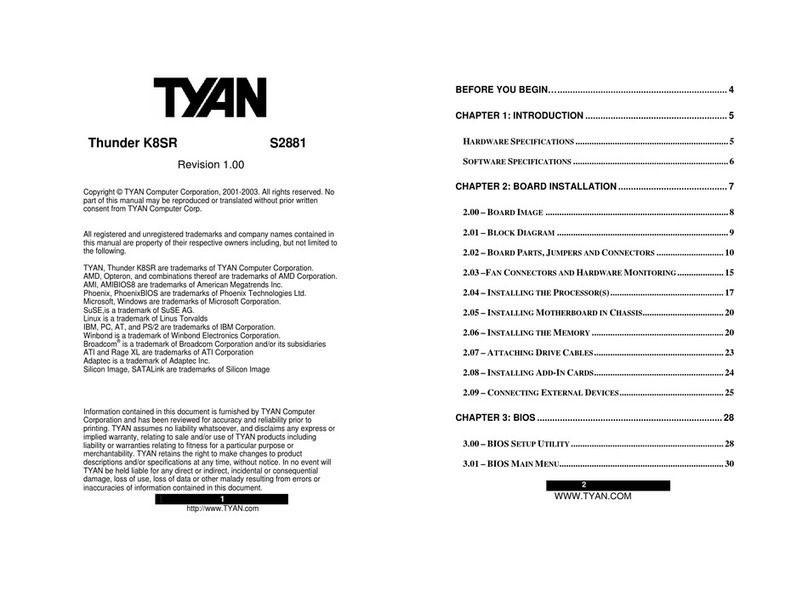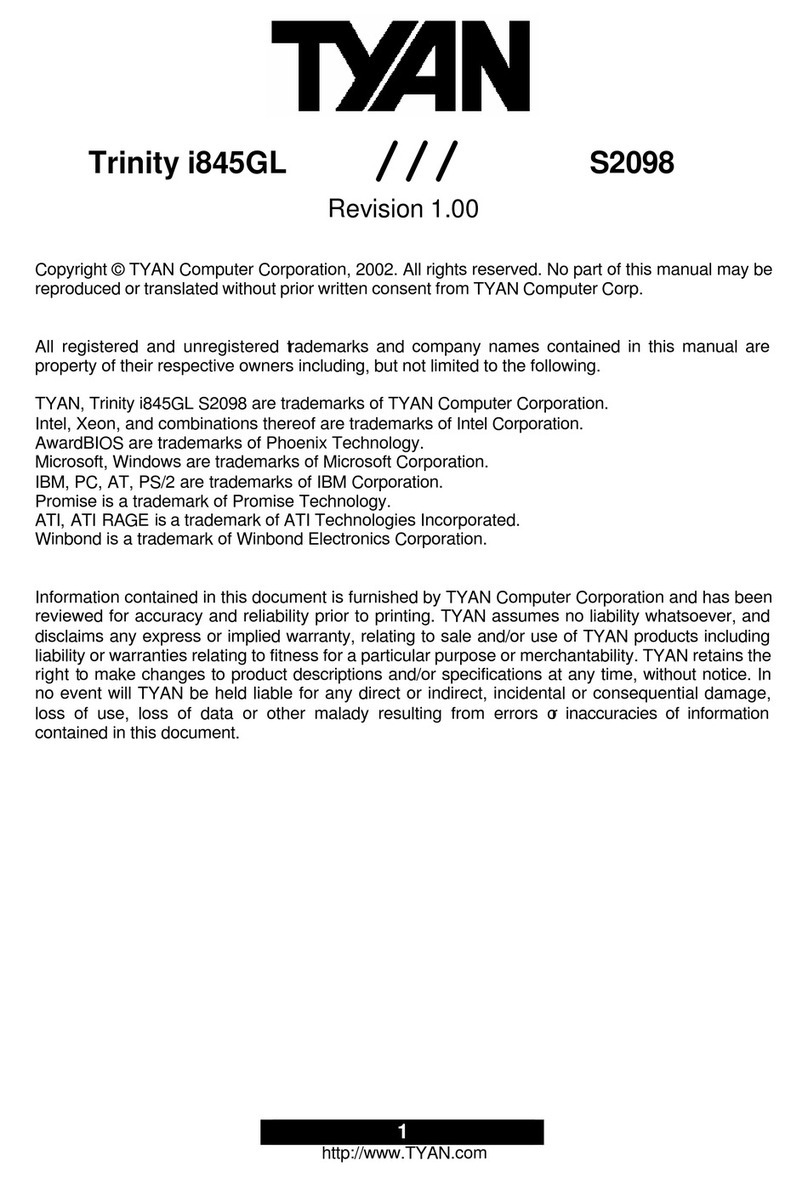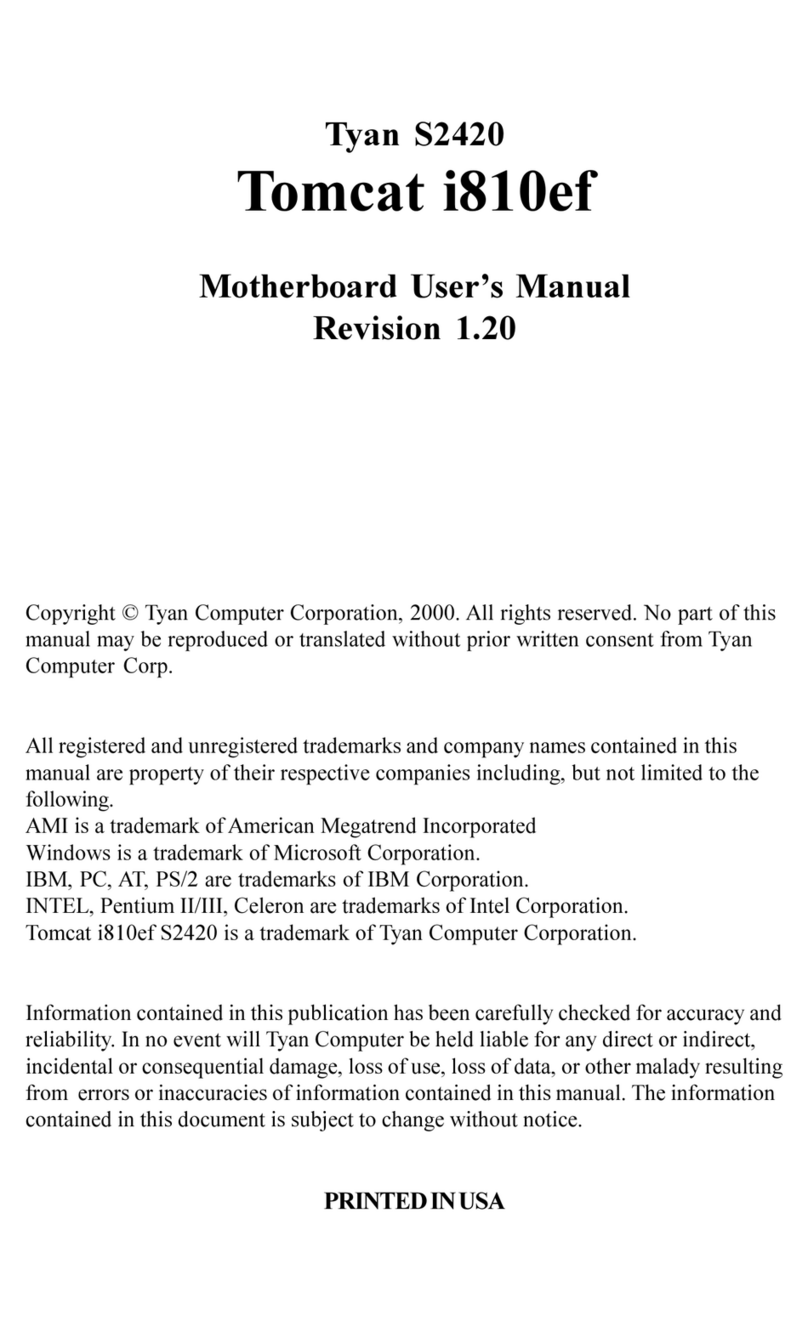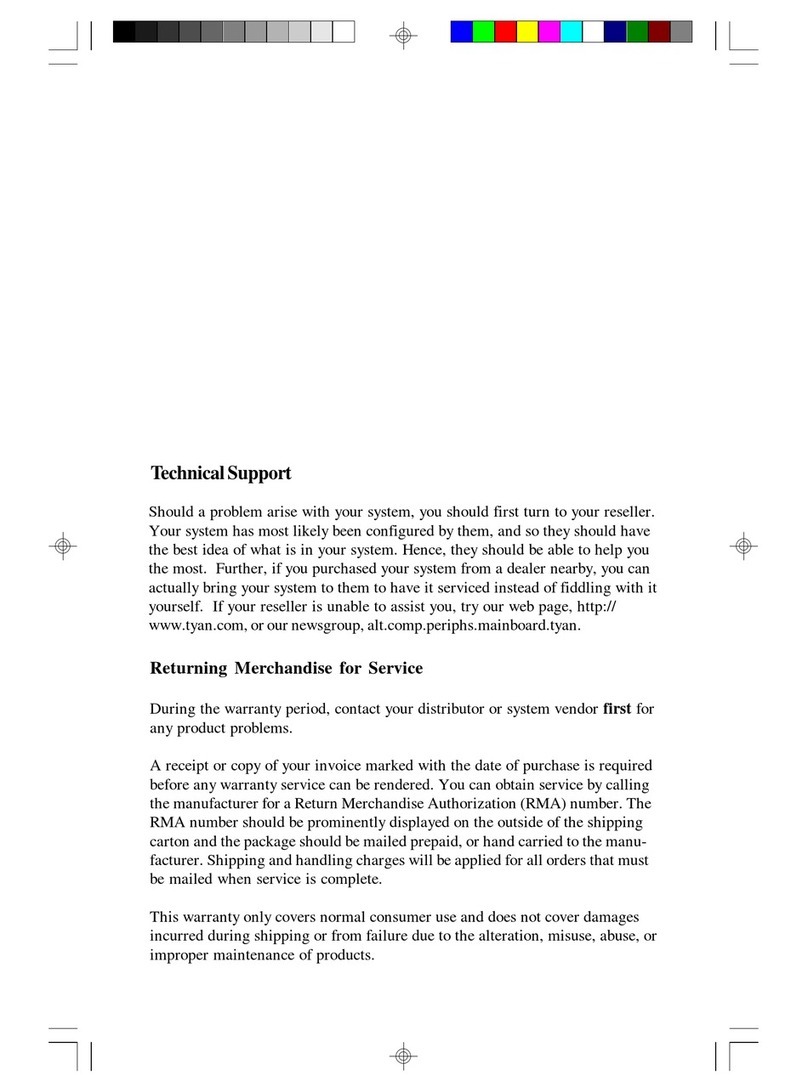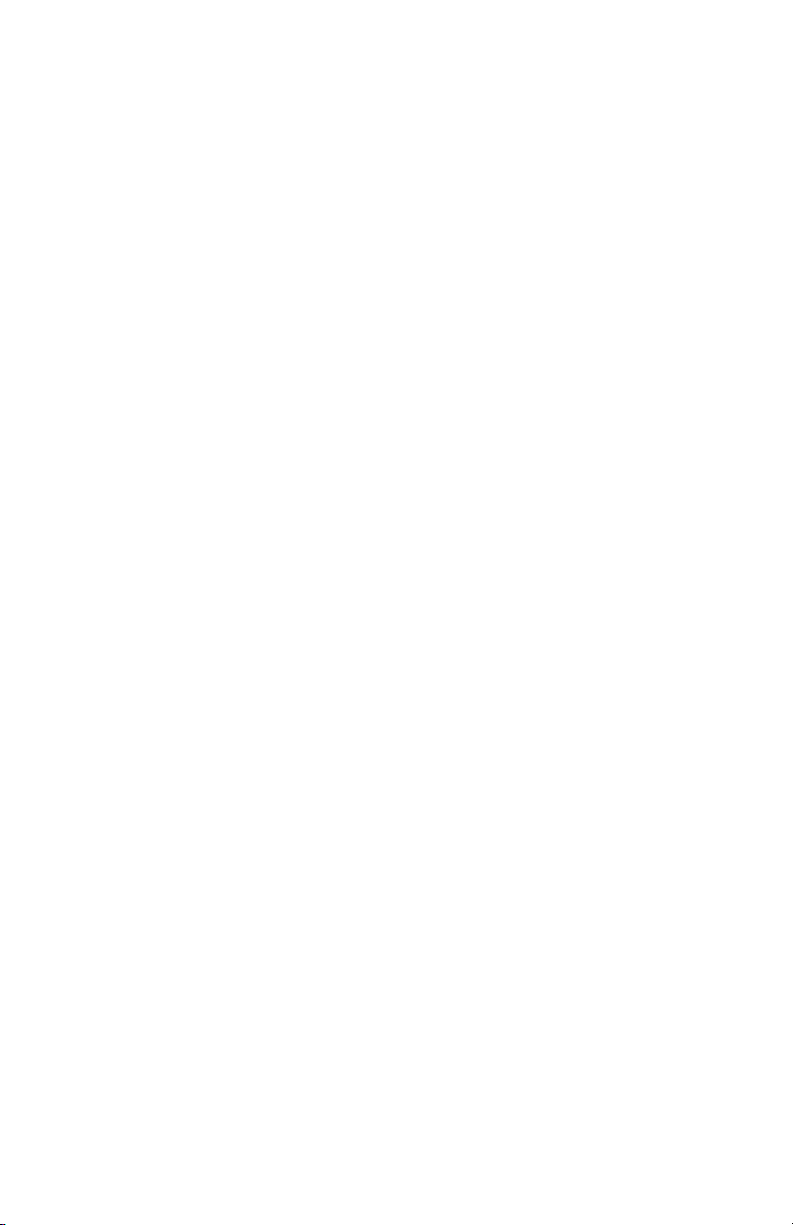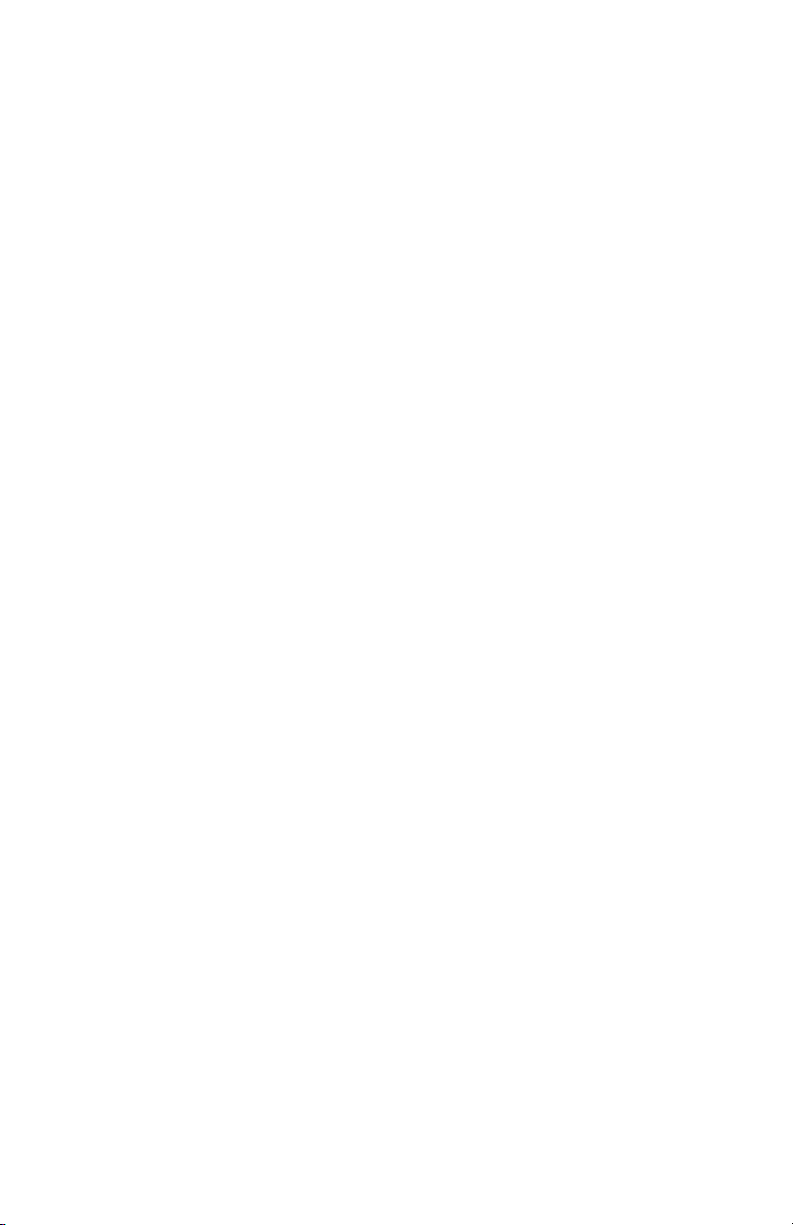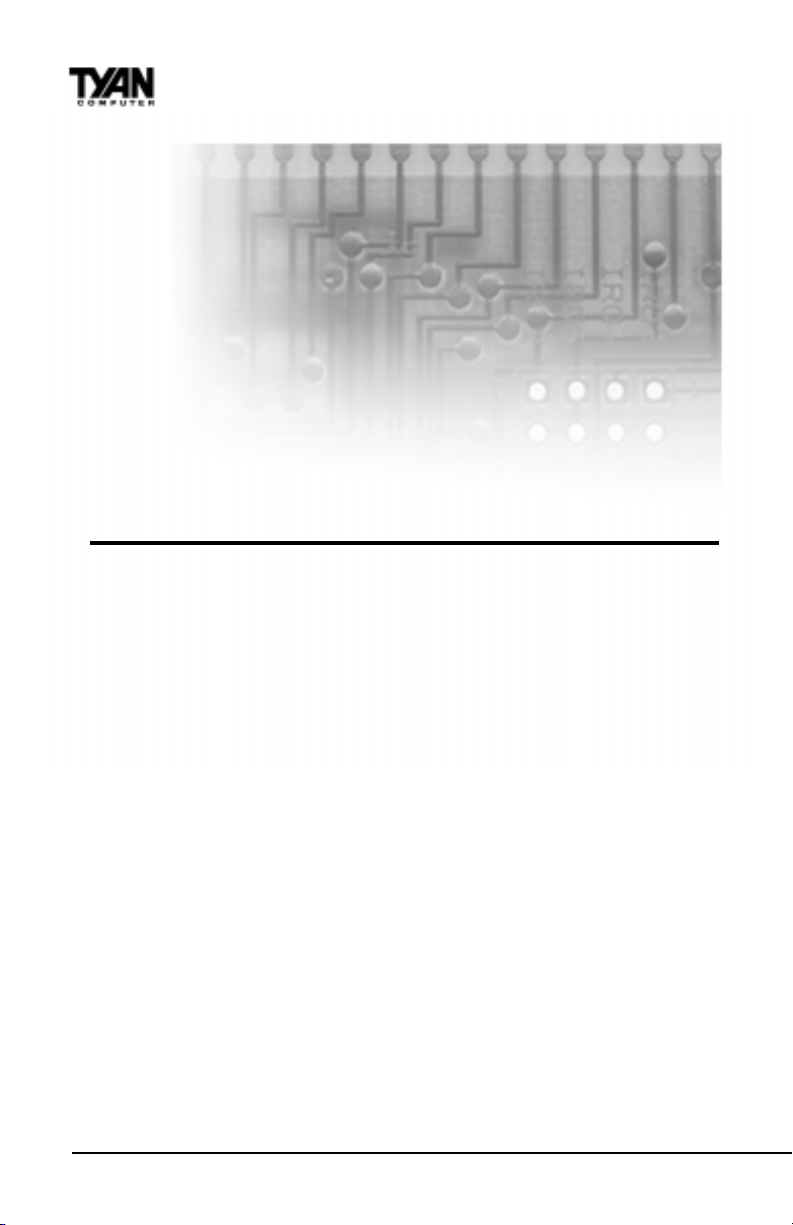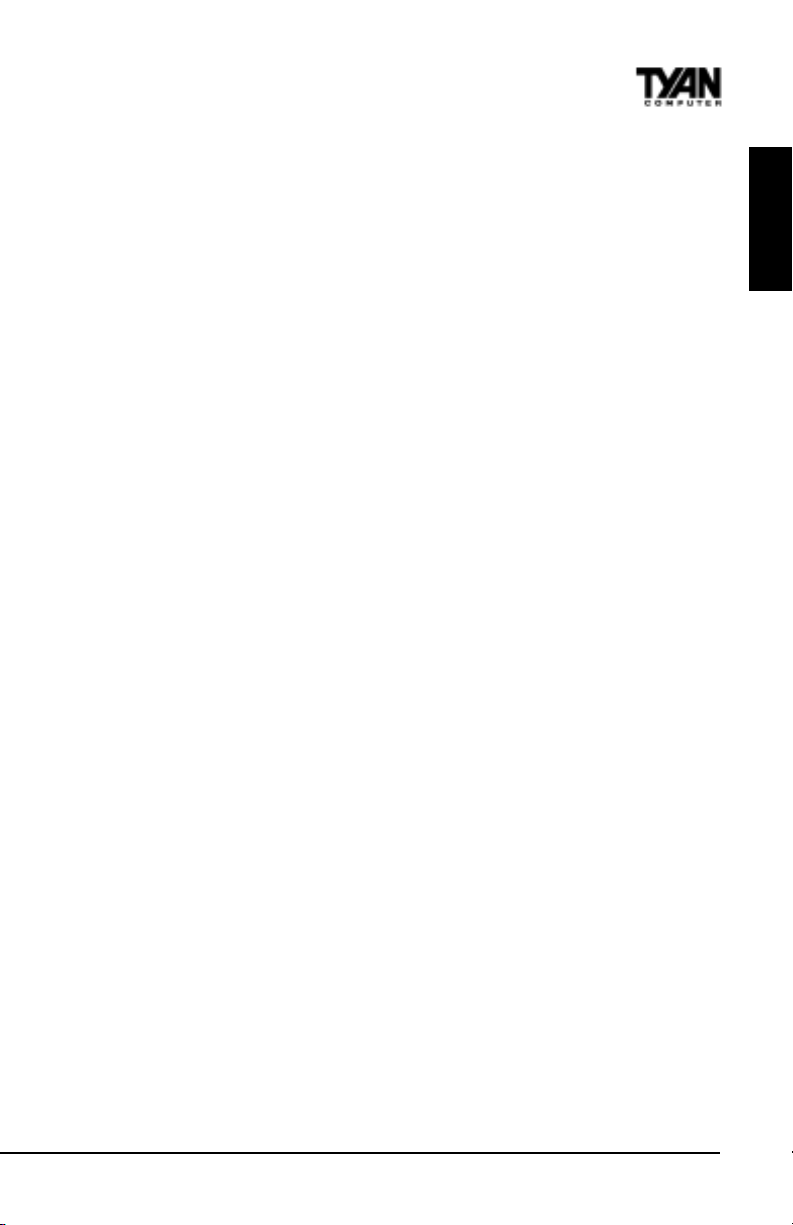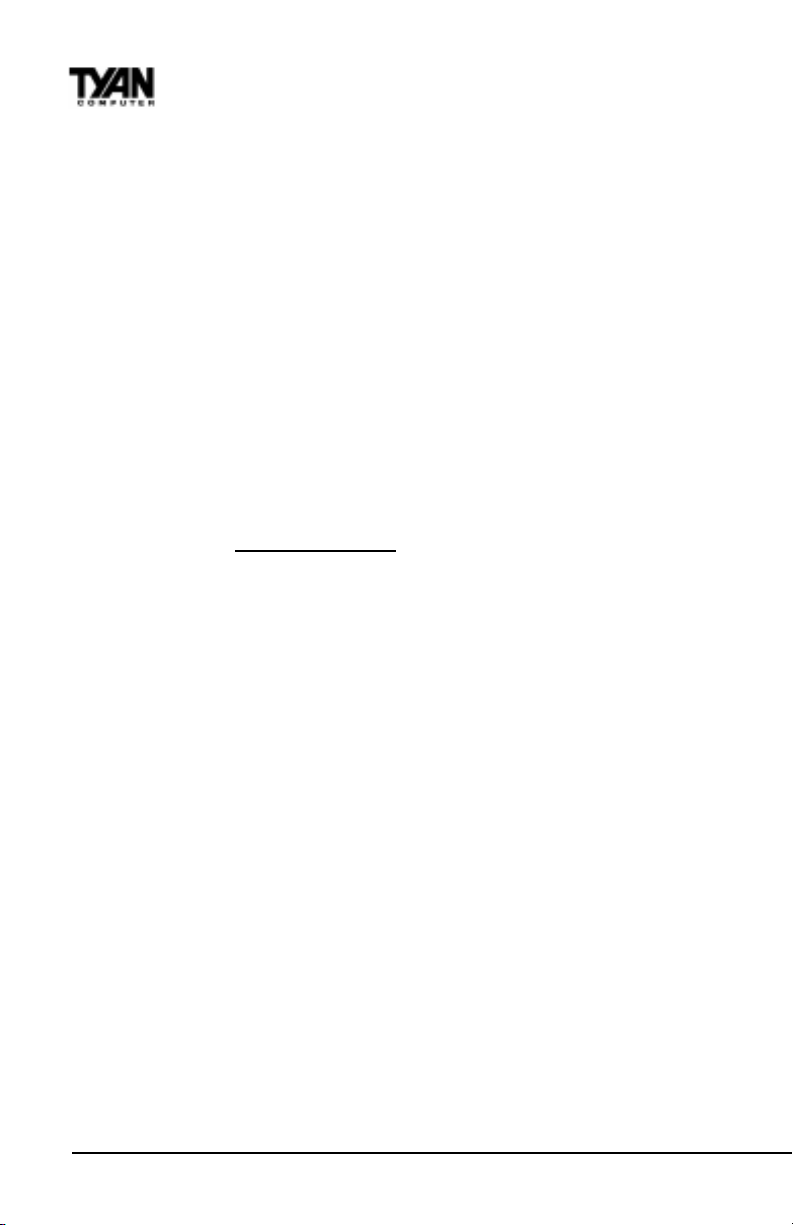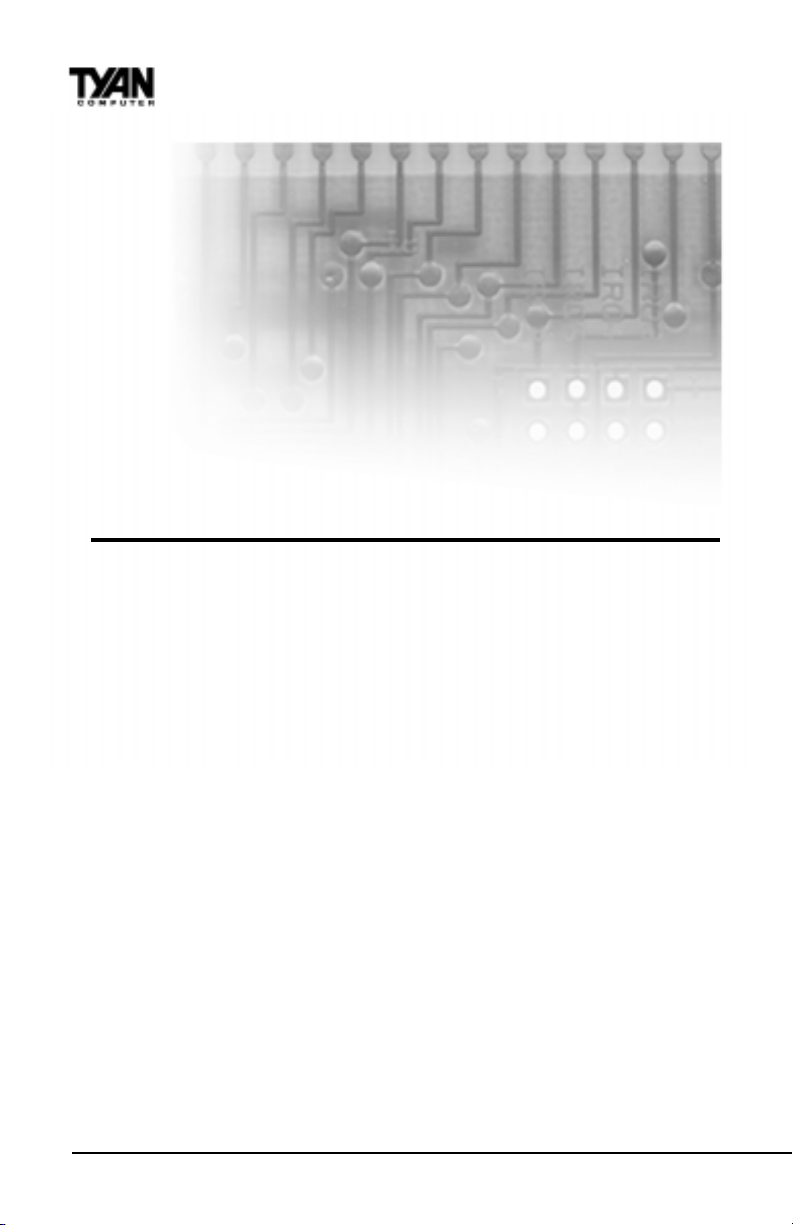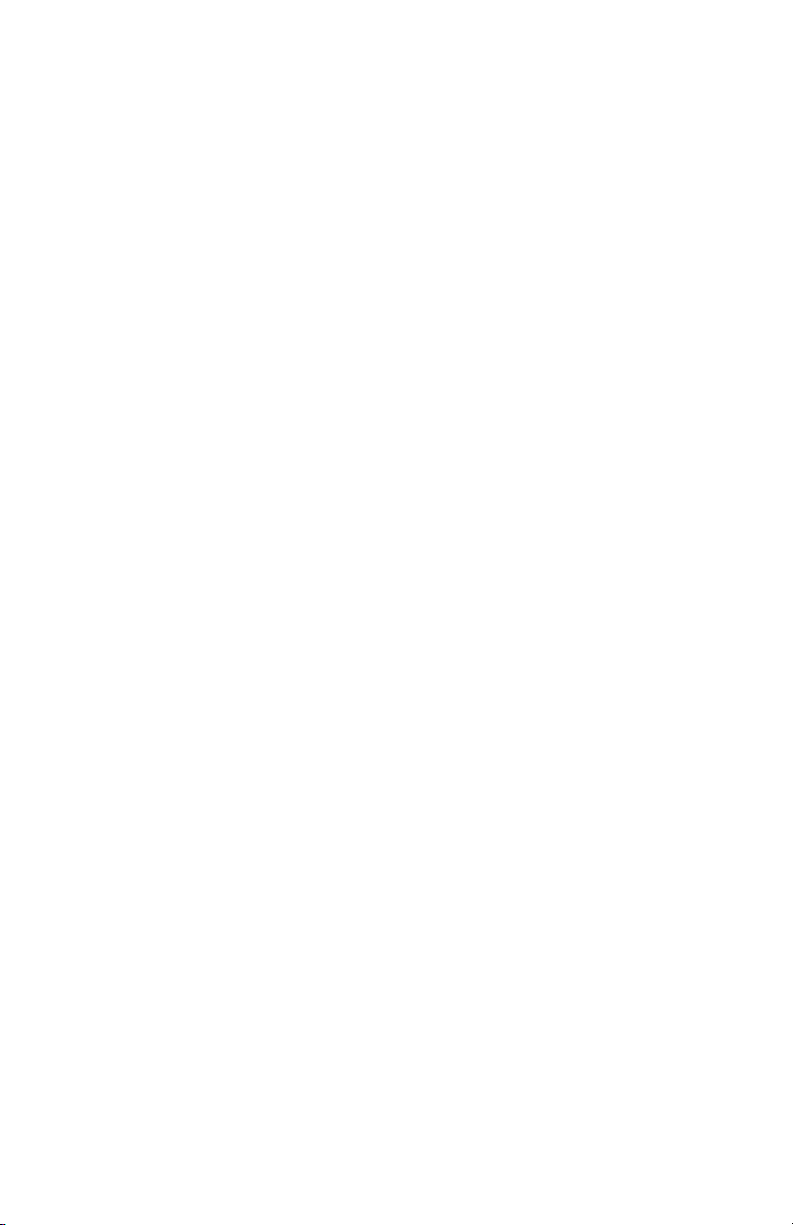
Table of Contents
1. Introduction.................................................................................................. 4
Overview.............................................................................................4
Icons................................................................................................. 5
Chipset Hardware Specifications/Feaures.................................... 6
Technical Support..............................................................................8
Returning Merchandise for Service................................................8
2. Board Installation.......................................................................................10
Unpacking....................................................................................... 10
Installation...................................................................................... 10
Quick Reference for Jumpers........................................................ 12
Map of Motherboard Jumpers..................................................... 13
Jumper Settings.............................................................................15
Clear CMOS & Reset Password .................................................. 16
Soft Power Connector.................................................................... 17
Hardware Reset Switch Connector Installation......................... 17
Creative Labs Audio Connectors ................................................ 17
Chassis IntrusionAlarm Connector............................................ 18
Power LED Connector.....................................................................18
Suspend to RAM function.............................................................18
CMOS RTC...................................................................................... 18
Flash EEPROM............................................................................... 18
Mounting the Motherboard in the Chassis .............................. 18
Installing Memory.......................................................................... 19
Cache Memory................................................................................ 22
Installing the CPU and Cooling Fan........................................... 23
Connecting IDE and Floppy Drives............................................. 26
Connecting the Power Supply...................................................... 28
InstallingAdd on Cards ............................................................... 29
Connecting PS/2, USB, Serial and Parallel Devices................... 30
3. BIOS Configuration..................................................................................32
Main Setup Menu.......................................................................... 35
Standard CMOS Setup................................................................ 37
BIOS Features Setup.......................................................................40
Chipset Features Setup...................................................................46
Power Management Setup............................................................ 49
PnP/PCI Configuration ...................................................................54
Intergrated Peripherals....................................................................57
Flash Writer Utility...........................................................................60