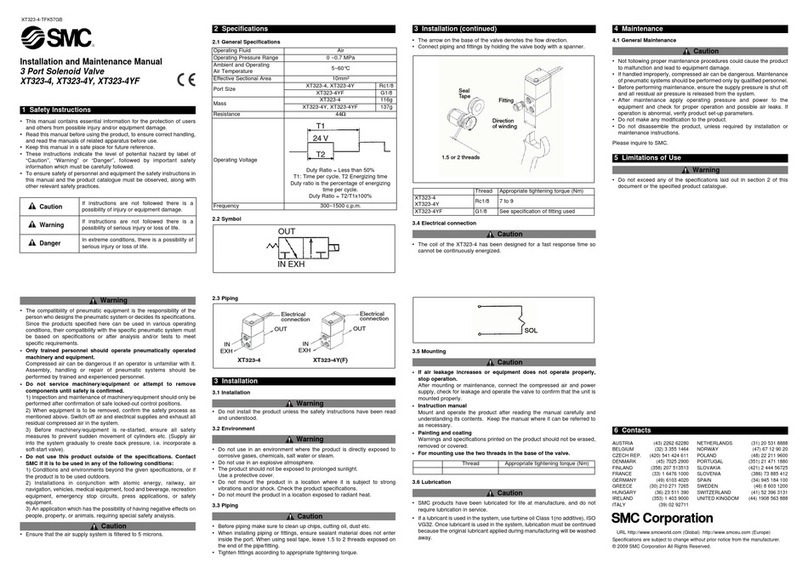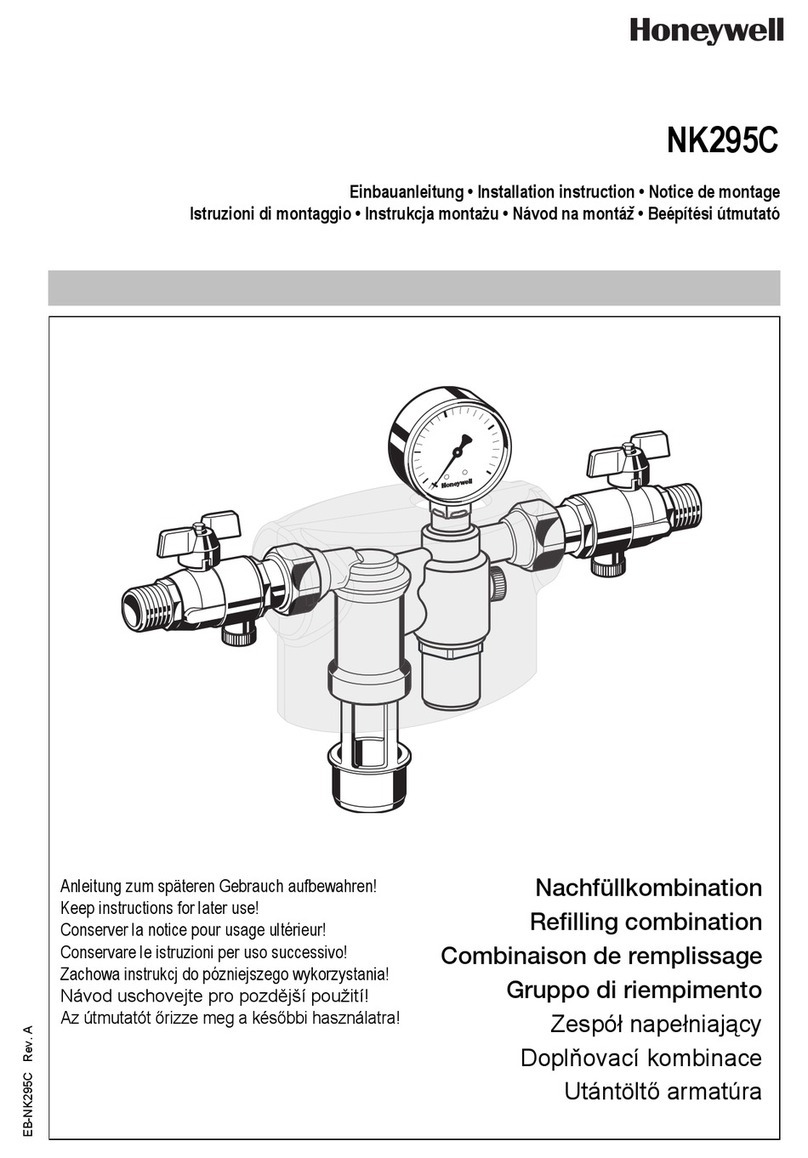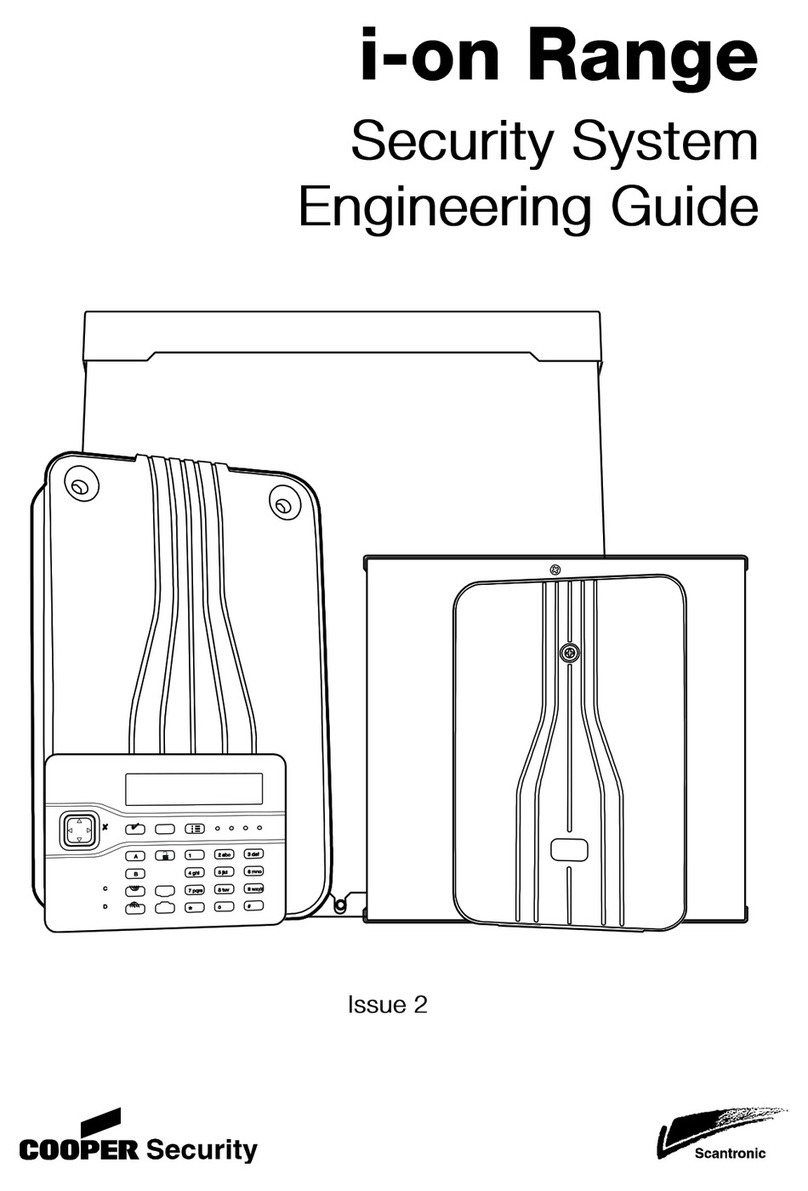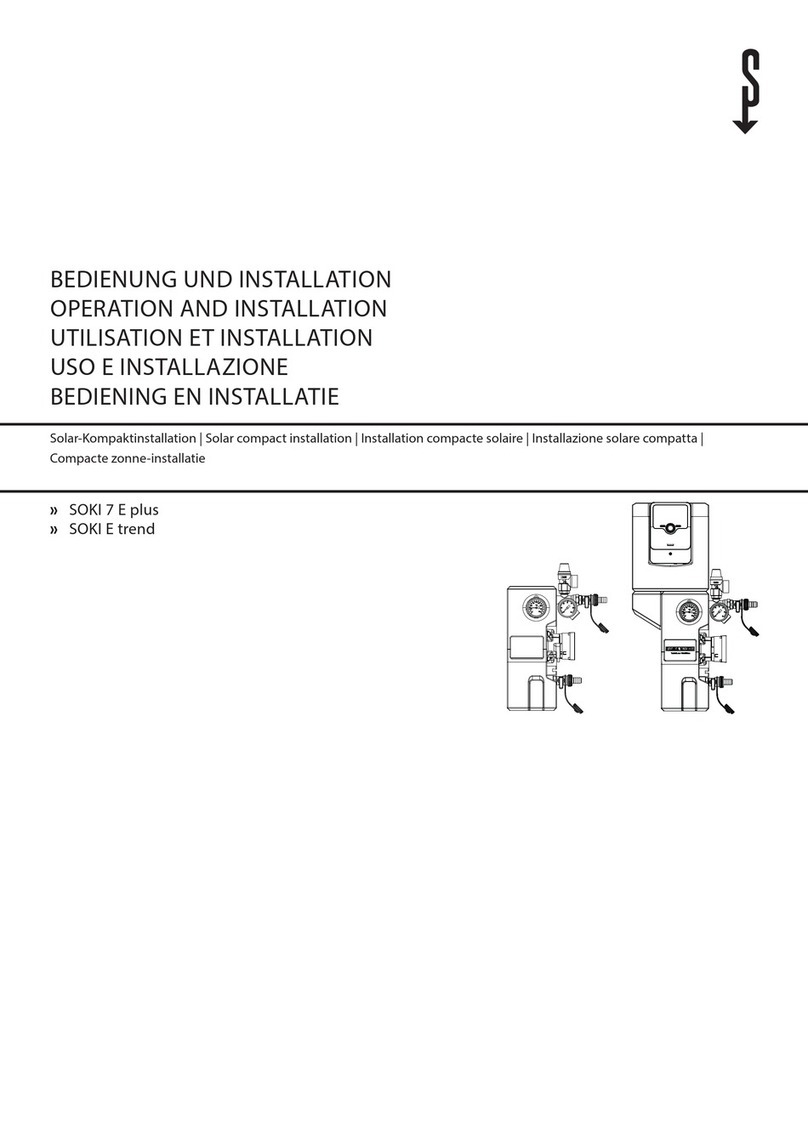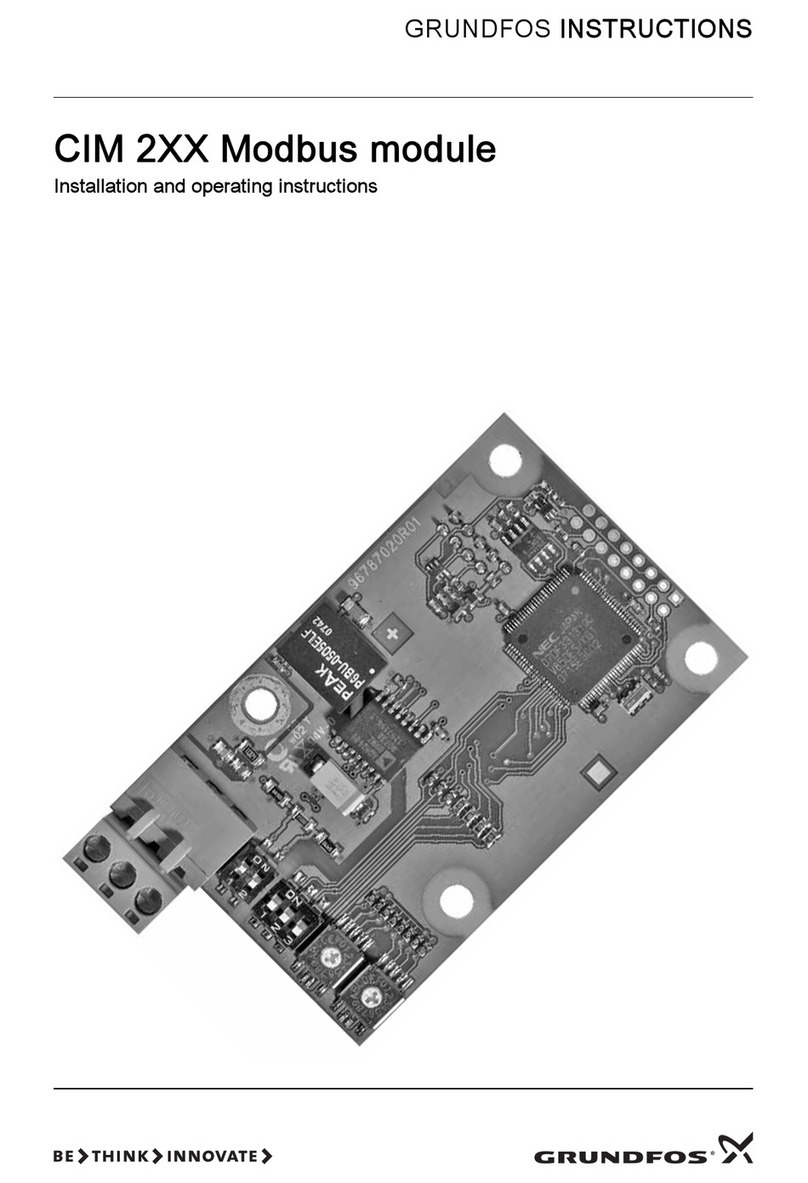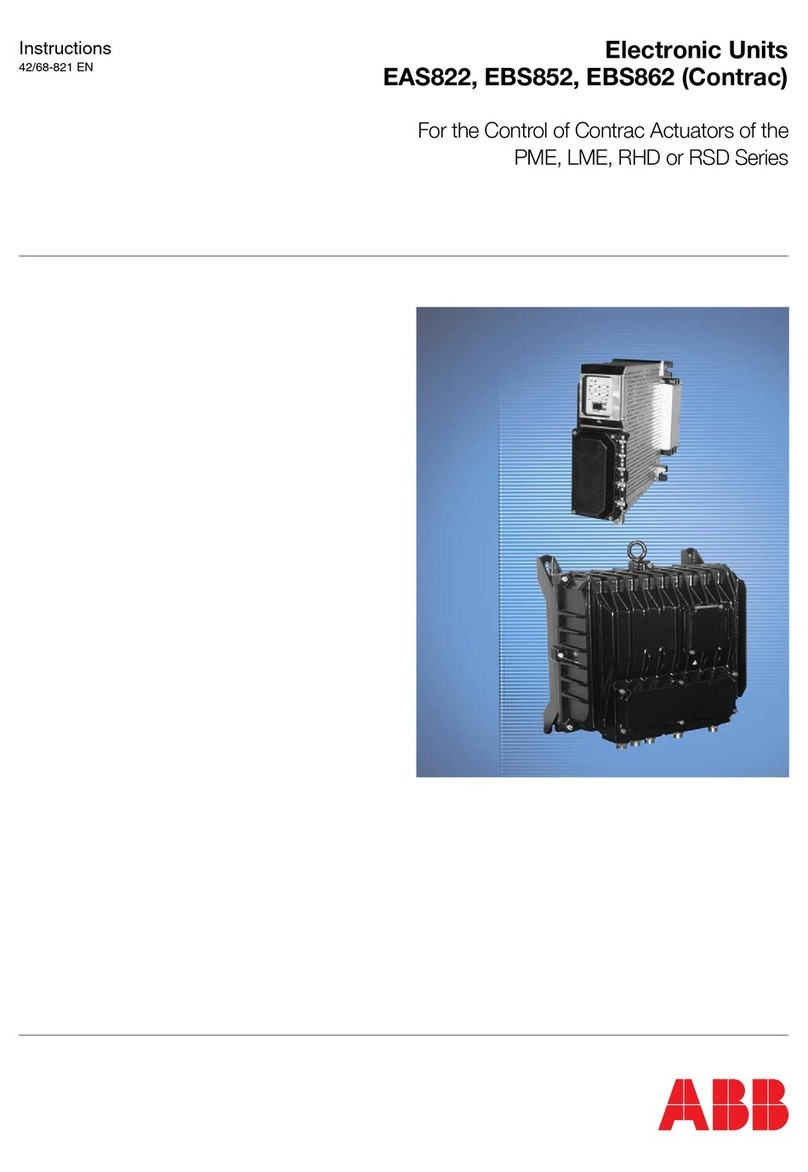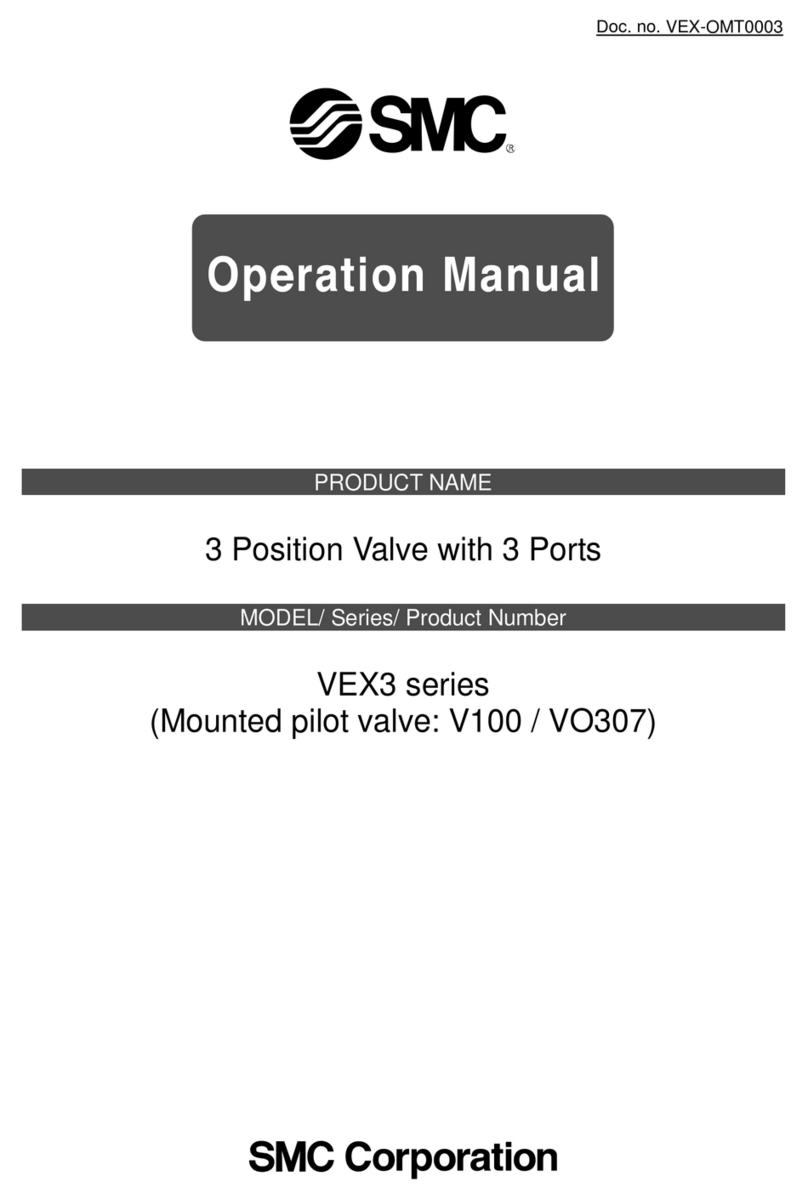DIGIMIC
DCen mini MkII
Quick Guide
5
Auf der Alten Burg 6
53639 Königswinter
sales@braehler-systems.com
www.braehler-systems.com
05.00430 230221 V1.0 BRÄ LER Systems is constantly improving its products and therefore reserves the right to make technical changes without notice.
USB recording
The DCen mini MkII has a USB 2.0 port for recording the audio signal on a USB stick. The port is compatible
with USB 2.0 and USB 3.0 sticks. The connected USB stick must be formatted in the FAT32 file format and
must not exceed a capacity of 64GB.
The USB port is designed for USB sticks only. Do not connect USB hard drives or similar for
recording.
Connect a suitable USB stick to the USB port on the front panel. The
Record and Stop keys flash briefly while the USB stick is being
detected and set up. When the USB stick has been successfully
recognized, the STOP key lights up.
If the USB stick was not detected successfully, both buttons remain dark (no stick detected) or flash
alternately (there is an error). In this case, use another USB stick or reformat the stick in FAT32 file format.
Recording
To record, press the RECORD key. The STOP key goes out and the
RECORD key lights up.
Recording is now started regardless of whether a microphone is switched on or not. The recording
continues until the STOP button is pressed. The recording is in MP3 format with 128kbps. About 1MB per
minute will be recorded. The recorded files are stored in a subdirectory \Dxxxx, where xxxx corresponds to
the serial number of the DCen. The files themselves are given a sequential file name RECyyyy.MP3. The
number of the last recording is stored in the DCen and the next recording continues with the next number,
no matter on which USB stick. At REC99999.MP3 a carry over to REC00001.MP3 takes place and the
numbering starts from the beginning. Any existing files with the same name are overwritten.
By means of the software DCen ConfigTool the numbering can be set to a new start value.
End recording
To end the recording, press the STOP key. The RECORD and STOP keys flash briefly while the recording is
ended and closed. Afterwards, the STOP key signals the end of the recording. By pressing RECORD again,
a new recording with the next file number can be started.
Remove USB stick
If you want to remove the USB stick, first end a recording in progress. The STOP key lights up. Press the
STOP key again. The RECORD and STOP buttons will flash briefly while the USB flash drive is being
prepared for removal. When the unmount process is complete, RECORD and STOP will stop flashing and
the STOP button alone will show a soft flashing animation. The USB flash drive can now be removed.
To avoid data errors on the USB flash drive, you should never remove the USB flash drive before
the removal process is complete.