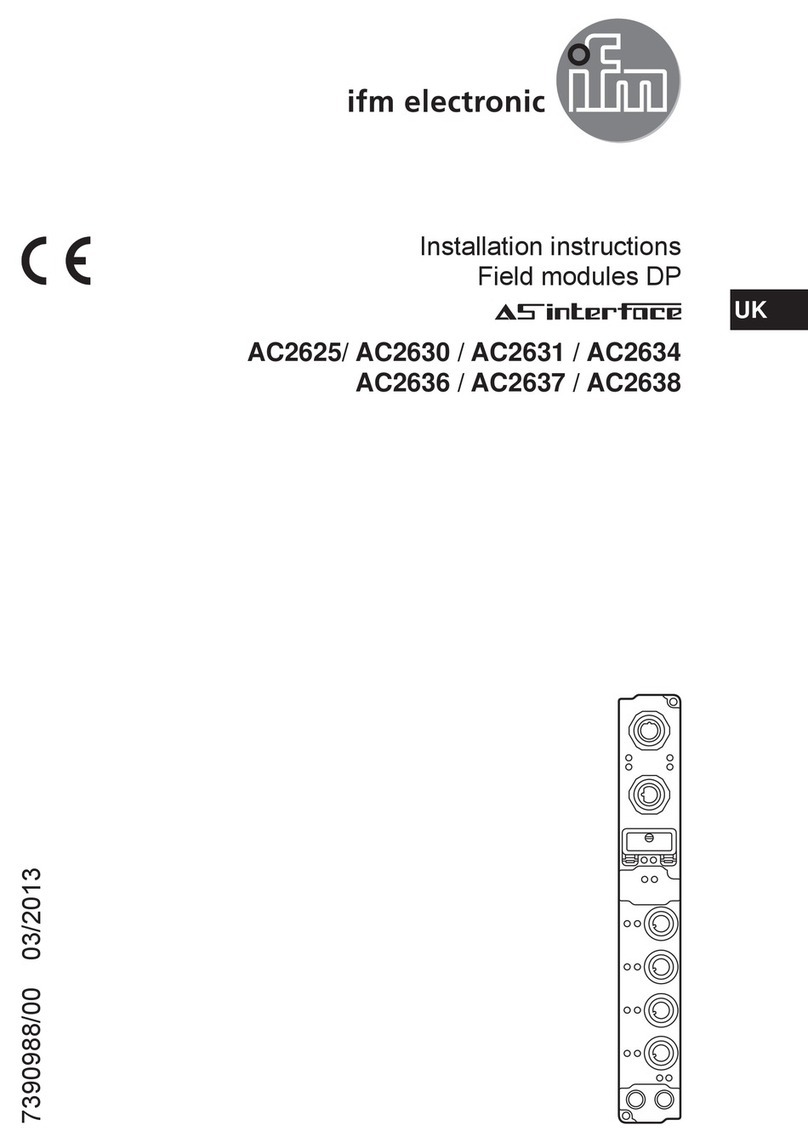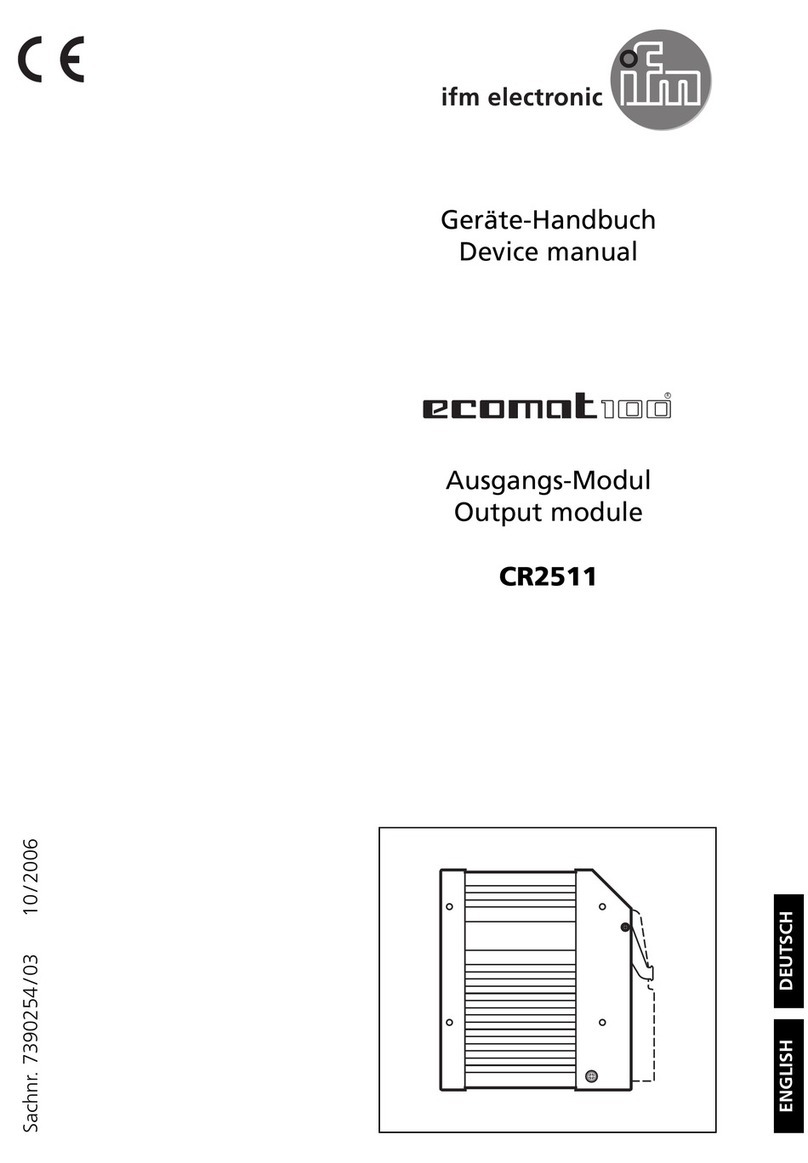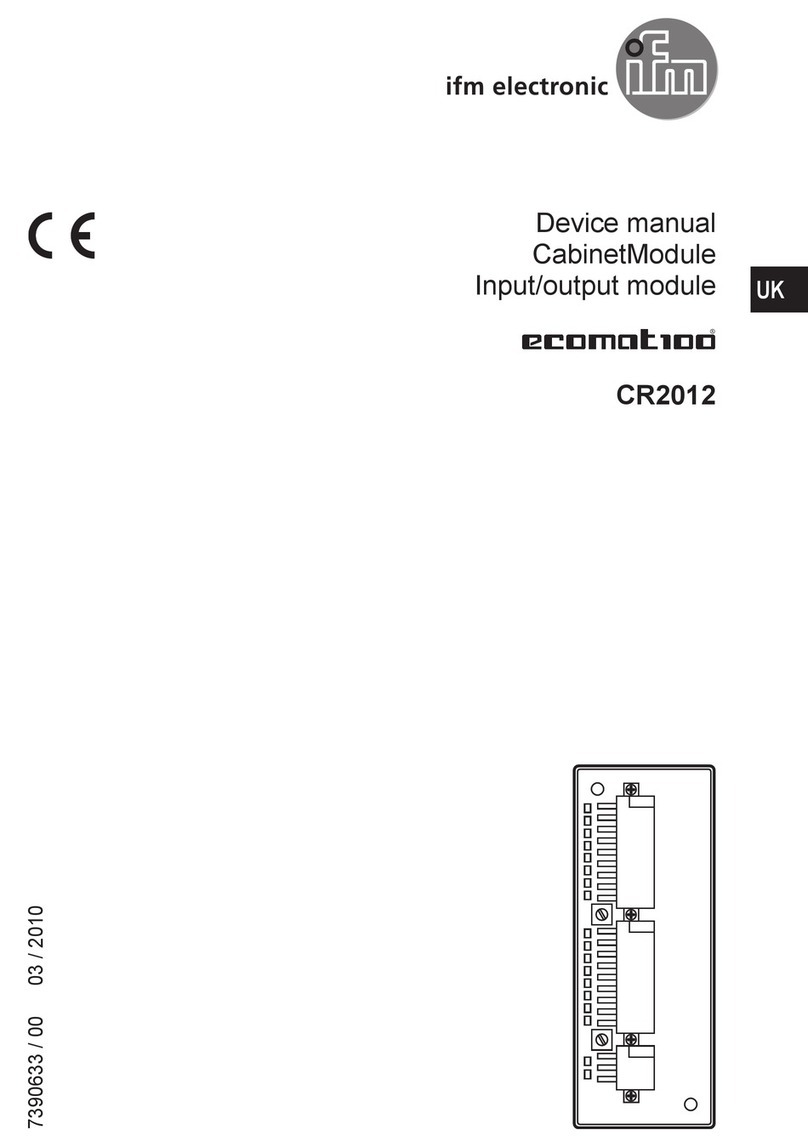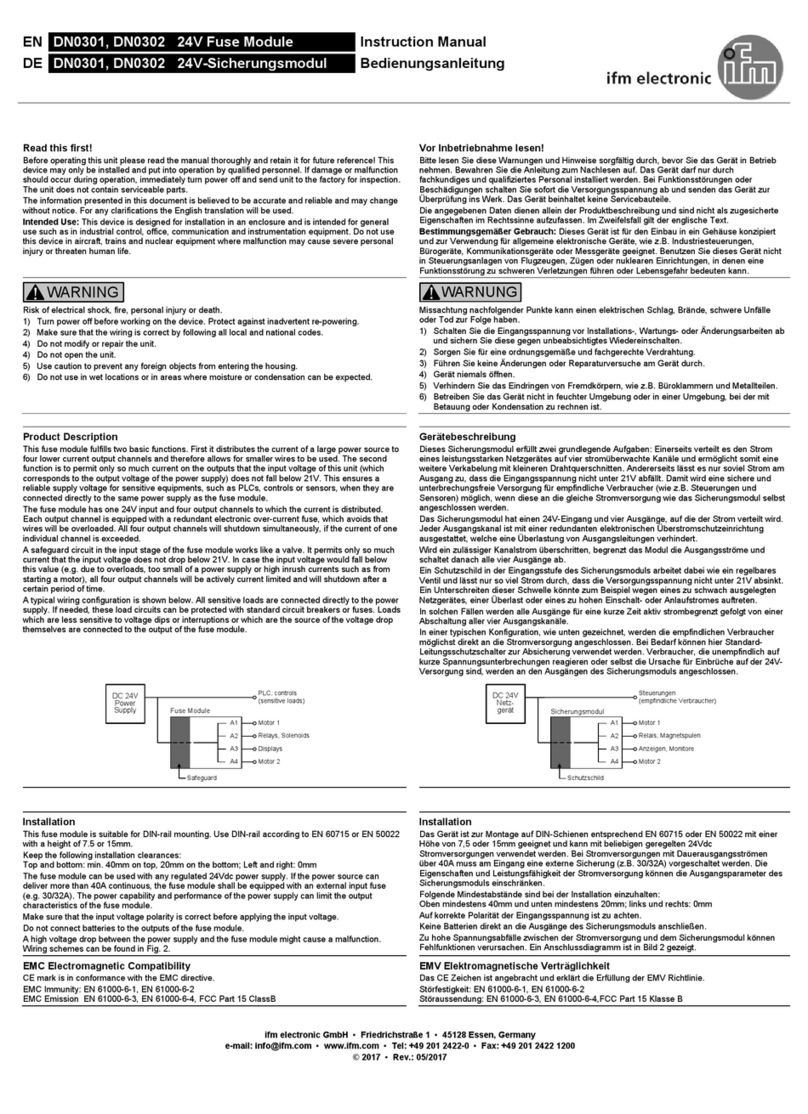3
ifm Programming Manual ecomatmobile PDM360 NG 12" (CR1200) V3.2.x 2017-01-10
Content
5.5 Setup: Start the application................................................................................................69
5.6 Automatically restore system files......................................................................................70
5.7 Exit setup, reboot device....................................................................................................71
6First steps 72
6.1 Start CODESYS.................................................................................................................73
6.2 Create CODESYS project..................................................................................................74
6.2.1 Create new project with CR1200................................................................................................75
6.2.2 Add visualisation to the project...................................................................................................76
6.2.3 Overview: Project structure with CR1200...................................................................................76
6.3 Use CODESYS user manual.............................................................................................77
6.4 Configure programming interface ......................................................................................78
6.4.1 Set communication path of PLC.................................................................................................78
6.5 Add ifm function libraries to the application .......................................................................79
6.6 Activate the access protection for a project.......................................................................79
6.7 Access the Linux system of the device..............................................................................80
7System configuration 81
7.1 Configure PLC....................................................................................................................82
7.2 Configure inputs and outputs.............................................................................................83
7.2.1 Set operating mode of the inputs................................................................................................84
7.2.2 Set operating mode of the outputs .............................................................................................84
7.3 Configure device keys........................................................................................................85
7.3.1 Set the brightness of the key LEDs ............................................................................................86
7.3.2 Set key assignment (key mapping) ............................................................................................86
7.4 Configure CAN interfaces ..................................................................................................87
7.4.1 Add and configure CANbus........................................................................................................88
7.4.2 RawCAN: Configure CANLayer 2...............................................................................................89
7.4.3 CANopen: Configure CANopen Manager (master) ....................................................................89
7.4.4 CANopen: Configure CANopen Device (slave)..........................................................................90
7.4.5 J1939: Configure J1939 Manager..............................................................................................91
8Programming 92
8.1 Objects of a PLC application..............................................................................................93
8.2 Create PLC application......................................................................................................94
8.2.1 Notes..........................................................................................................................................94
8.3 Use ifm function libraries....................................................................................................99
8.3.1 Configure system .....................................................................................................................100
8.3.2 Configure Ethernet interface.....................................................................................................100
8.3.3 Control device ..........................................................................................................................100
8.3.4 Manage files.............................................................................................................................101
8.3.5 Manage CSV files.....................................................................................................................101
8.3.6 Use help functions....................................................................................................................101
8.4 Use system flags..............................................................................................................102
8.4.1 Access inputs and outputs........................................................................................................102
8.4.2 Read diagnostic data of the device ..........................................................................................103
8.4.3 Set the brightness of the display ..............................................................................................103
8.4.4 Control status LED...................................................................................................................104
8.4.5 Control buzzer (audio signalling device)...................................................................................104
8.4.6 Control key LEDs .....................................................................................................................105
8.5 Use visualisations ............................................................................................................106
8.5.1 Notes about visualisations........................................................................................................107
8.5.2 Create visualisation..................................................................................................................110
8.5.3 Use visualisation manager .......................................................................................................111
8.5.4 Configure visualisation .............................................................................................................113
8.6 Use mobile cameras ........................................................................................................114
8.6.1 Supported cameras..................................................................................................................115