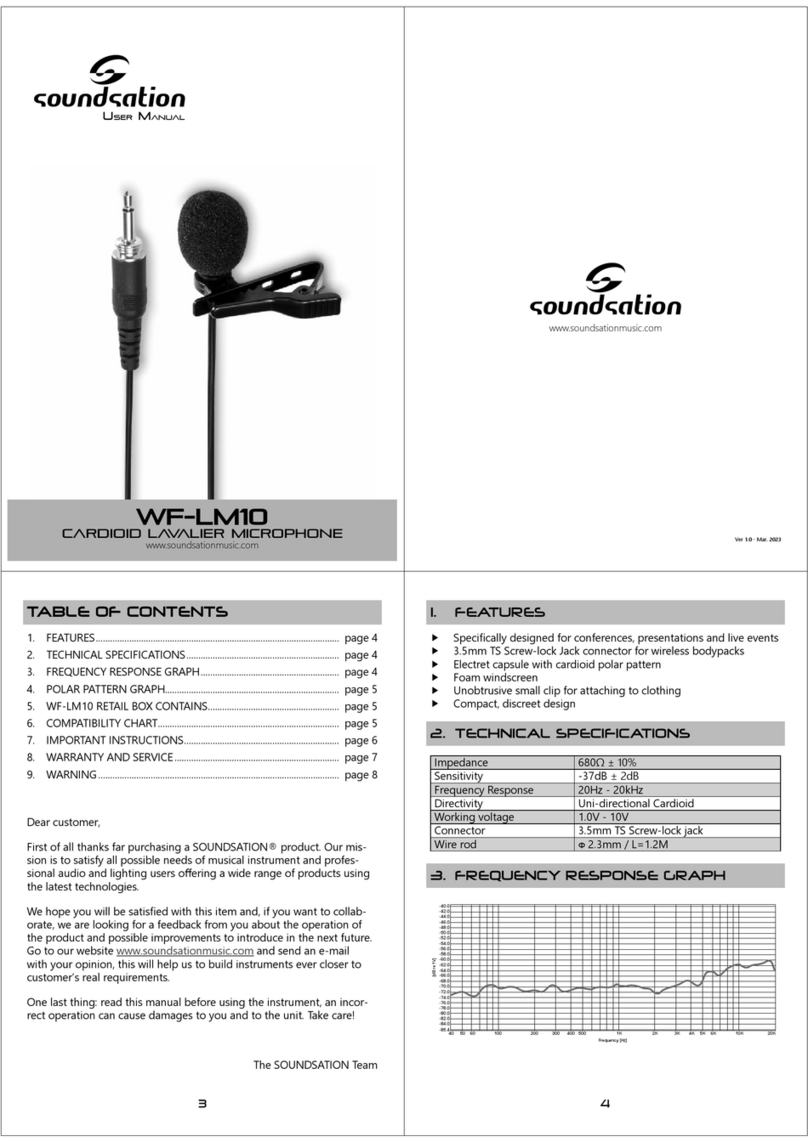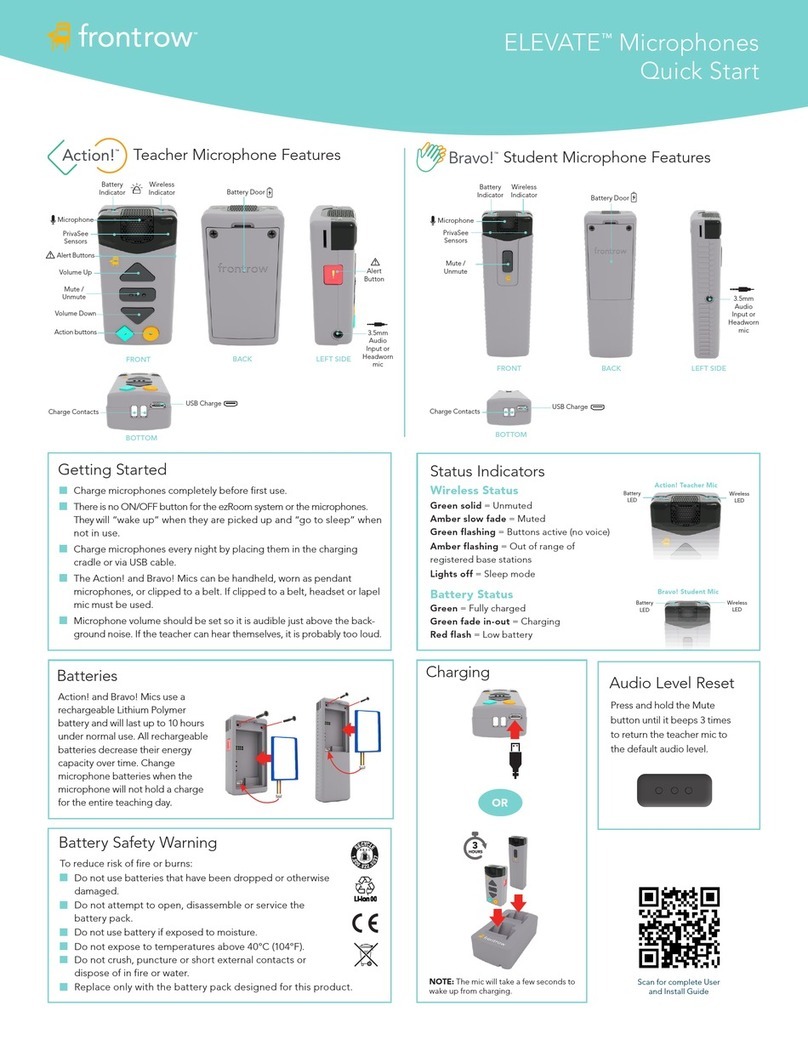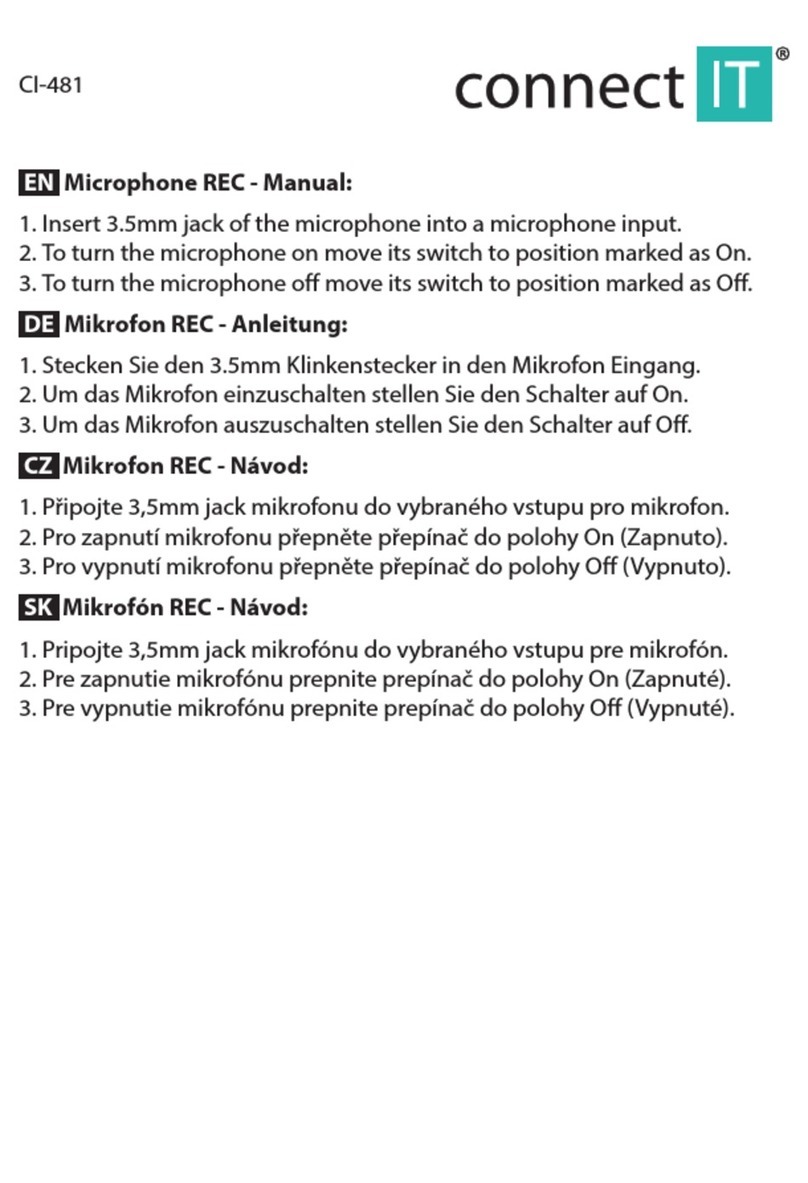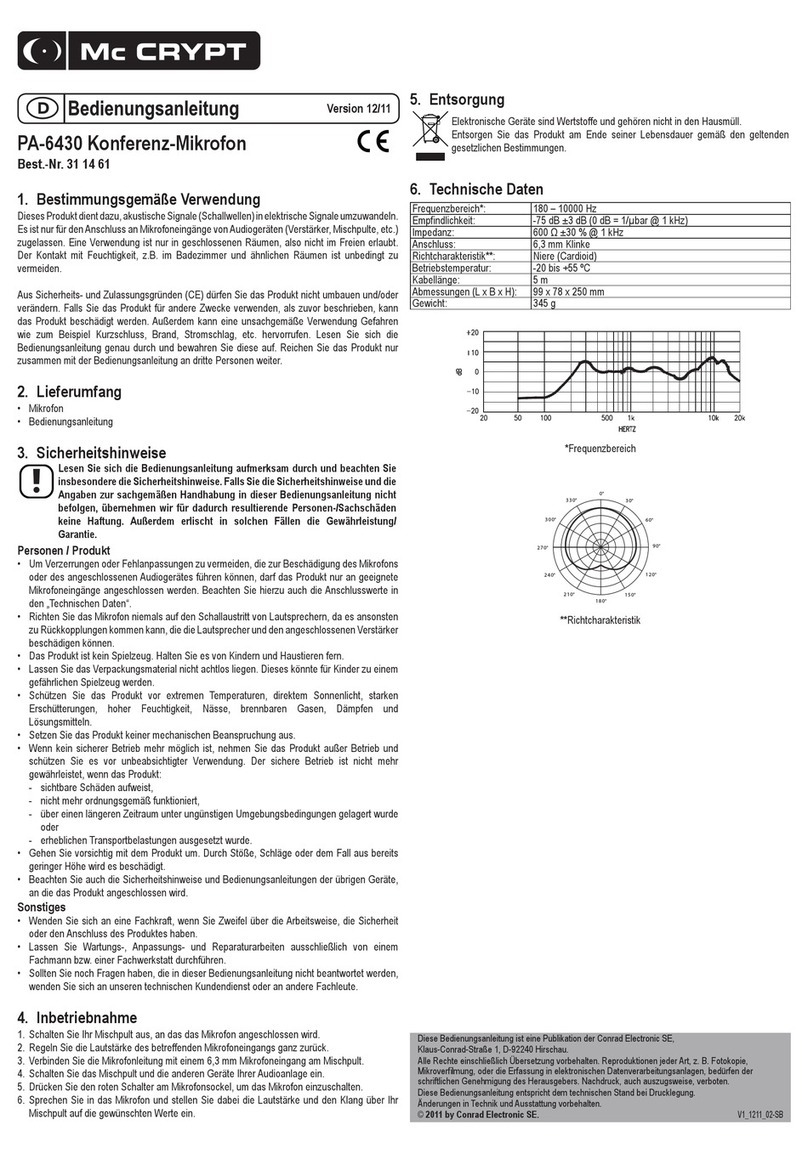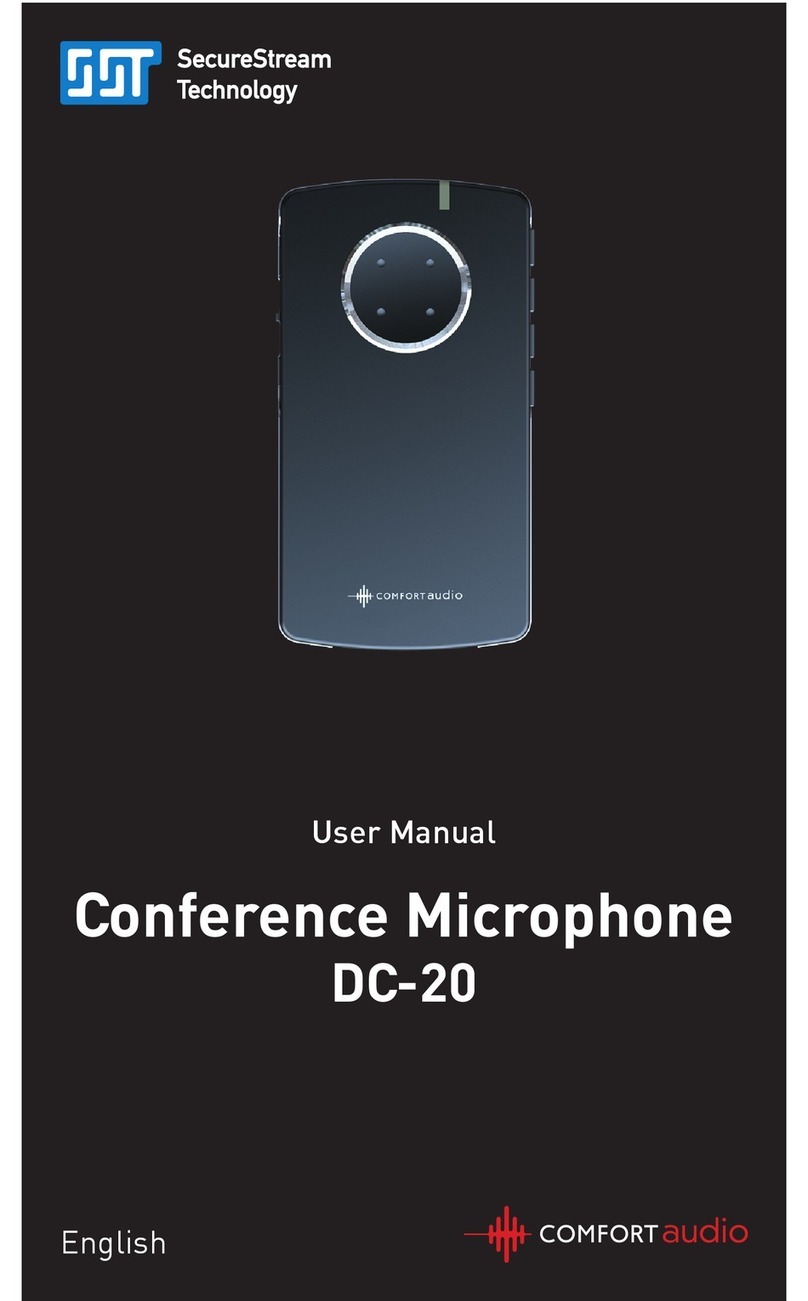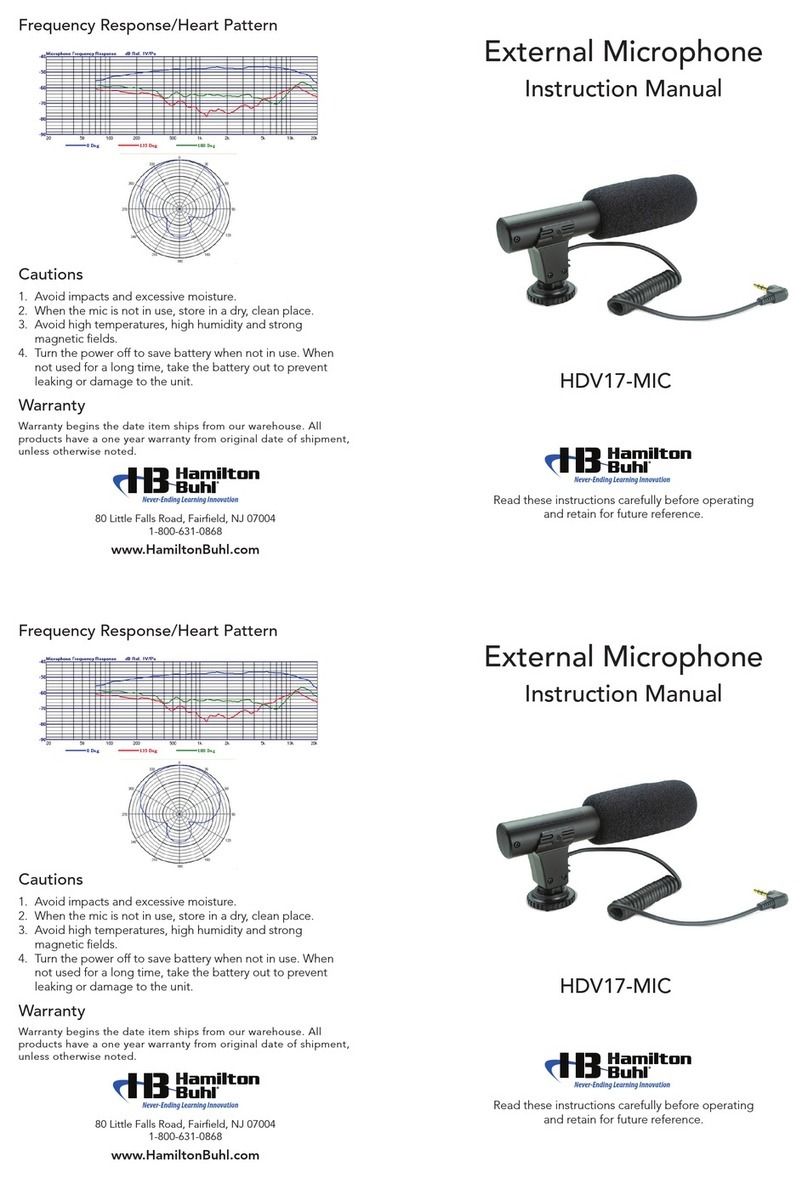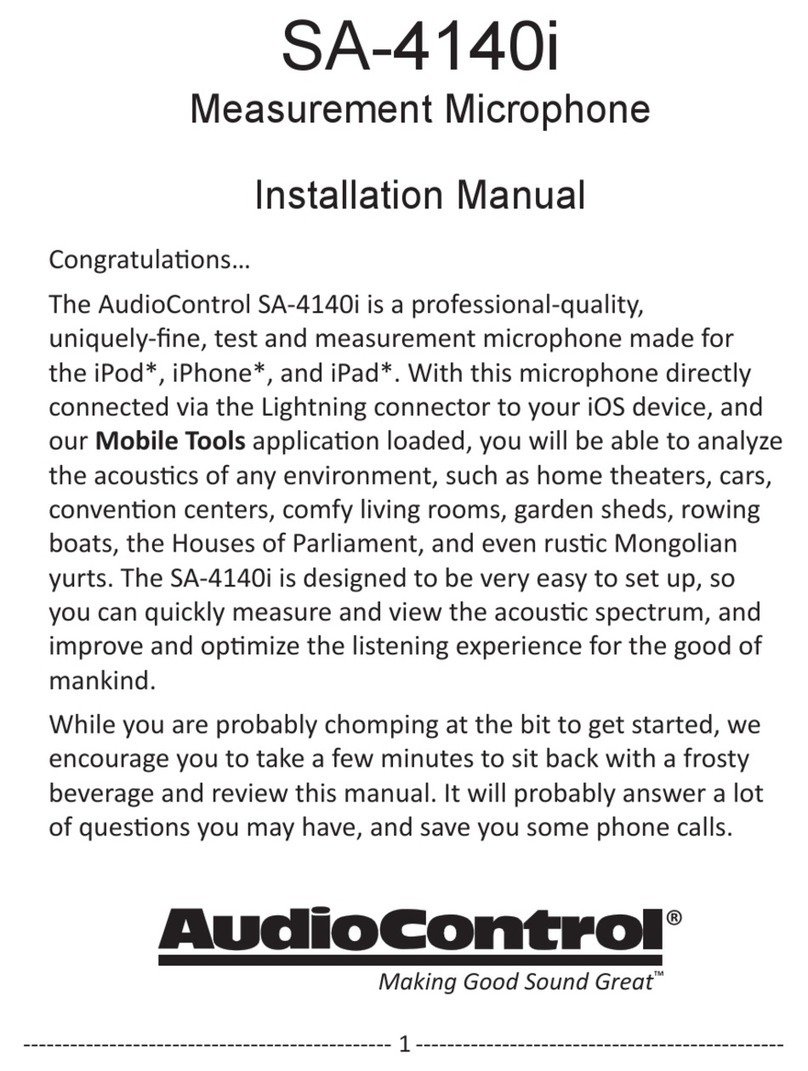Brahler DIGIMIC User manual

Quick step guide to the Digimic microphone system
The Digimic® microphone
Please note:-
The illustrations in these instructions show a DC/5L microphone
ase with a TM55/5 microphone stem. You may have an earlier
or later system delivered which may differ physically ut the
functionality will e the same and these instructions are as
relevant to these products as they are to the units shown.
Page 1 of 10
\\ntserver\w4wshare\specifications\Guide to Digimic.doc
Wind Shield
(Remova le)
Ring LED
(Lights when
Microphone is live)
Microphone Stem
(Remova le)
Mic LED
(Lights when
Microphone is live)
Internal Loudspeaker
(Mutes when
microphone is live)
Microphone Stem
Flexi le section
Microphone Stem
Locking ring
Microphone
On /Off/Request
utton

Quick step guide to the Digimic microphone system
How to connect the Digimic® microphone
Each Digimic ase plugs into the next ase
to form a ‘daisy’ chain
Page 2 of 10
\\ntserver\w4wshare\specifications\Guide to Digimic.doc
Captured 2.5m
Ca le terminated
to ‘male’ Tushal
locking 8 pin din
plug
‘male’ Tushal
locking 8 pin din
Rotating Locking
sleeve
‘Female’ Tushal
threaded 8 pin
din socket
Up to 32 Digimic ases can e on a chain connected to
the Power Supply Unit.
NB. Long ca le runs, and associated voltage drops,
result in fewer ases eing supported per line.
1
s
32
PSU

Quick step guide to the Digimic microphone system
•Each Digimic ase must have it’s own num er
•Address num er must not e a ove operational limit of PSU or controller.
i.e. 32 utton controller, num er range = 2 – 32
if in dou t start num er sequence from 3 and go up y units
•The ‘address num er’ of 2 is reserved for the ‘President’ and has priority
features. Any ase may e made ‘President’
•Picture shows ase address num er as 18
•Use small slot screwdriver to rotate ‘address num er’ switches
•If two ases have same ‘address num er’ then oth will ecome live if
selected y the controller or delegate
•If ‘test /normal’ dip switches are in test mode the ase has no num er
and cannot e controlled y the controller. Base may switch on and off
independently
•Picture shows ‘test / normal’ dip switches set to normal.
Page 3 of 10
\\ntserver\w4wshare\specifications\Guide to Digimic.doc
Test / Normal
Operation dip
switch
‘Address’
num er rotary
switches
Hundreds
num er rotary
switch
Tens
num er rotary
switch
Units
num er rotary
switch

Quick step guide to the Digimic microphone system
The Digimic® Power Supply
The Digimic microphones connect to the power supply (PSU). The PSU
powers the microphones as well as processing their audio output. PSU’s can
provide etween 1 to 4 audio outputs depending on the Model of PSU
supplied. This guide shows an M95/44 for illustrative purposes as the more
popular ‘Dry Hire’ alternative.
1. Digimic Loudspeaker level / external input level
This ‘pot’ controls the volume of the internal loudspeakers uilt in to the
ases of the Digimic Microphones. If rotated anti clockwise the volume
decreases, if fully turned anti clockwise, until ‘clicked’ home, the LED to
the left of the ‘pot’ marked ‘EXT’ lights. This then allows a separate
audio signal to e fed in to the internal ase loudspeakers via an XLR
input on the ack of the unit. The level will then e controlled from the
source of the signal i.e. a mixing desk output.
Page 4 of 10
\\ntserver\w4wshare\specifications\Guide to Digimic.doc
Digimic
Loudspeaker
level / external
input level
Audio signal
routing switches
Mode of operation
selector

Quick step guide to the Digimic microphone system
2. Audio signal routing switches
Each switch directs the audio from a chain of Digimic microphones. If
required the audio output from any line can e separated and outputted
via a dedicated XLR out put. 4 lines = 4 switches = 4 XLRs.
To achieve all audio outputting on XLR No.1 The switches should e set
as shown a ove (From Left to Right) Up, Up, Up, Down
3. Mode of operation selector
This allows you to select how the microphones are used. The asic modes
are:-
•Aut 3 and Aut 6 modes allow 3 or 6 microphones to e live at any time
with the users switching themselves on and off.
•PAPB mode allows the President’s / Chair’s microphone (Microphone
num ered as No.2) to switch on and off as they please ut locks every
other user while the Chair’s microphone is live. Only y switching off this
microphone can another then e used. After Delegate A has spoken the
Chair has to speak again to switch off the Delegate A’s microphone.
Once the Chair has finished Delegate B may then have the floor, and so
on. This therefore only allows 1 microphone live at any time
•PABC mode allows the President’s / Chair’s microphone (Microphone
num ered as No.2) to switch on and off as they please. Delegate A may
speak at any time. After Delegate A has spoken Delegate B may speak
ut the action of switching on Delegate B’s microphone switches
Delegate A’s microphone off. This therefore only allows two microphones
live at any time.
Page 5 of 10
\\ntserver\w4wshare\specifications\Guide to Digimic.doc

Quick step guide to the Digimic microphone system
How to connect to the Digimic® Power Supply
All XLR connections on the M95 are Transformer Balanced
with the following pin connections
X pin 1 = Earth
L pin 2 = Live (+)
R pin 3 = Return (-)
Page 6 of 10
\\ntserver\w4wshare\specifications\Guide to Digimic.doc
Audio signal input
for Digimic ase
LS
Audio signal
outputs x4 from
Digimics
Microphones
connected to Line 2
will output on XLR 2
Digimic ca le
connections x4
Power input and
switch 90 – 240v
Link to another M95
to give greater
microphone capacity
RS232 output for
connection to X/Y
camera control
Control key oard
connection to
BC74
Earth
Lift
See paragraph 2
on page 5
See paragraph 1
on page 4
Contact Brähler ICS
for more details

Quick step guide to the Digimic microphone system
The Digimic® control panel
(optional)
An optional control panel can control the Digimic microphones remotely. The
panel gives a utton for each microphone connected so allowing the
technician to remotely switch the microphone on and off. This is useful in
situations where delegates forget to switch their own microphones, so
reducing missed comments or microphones eing locked in AUT mode,
were there is a limit on the num er of microphones that can e active.
Page 7 of 10
\\ntserver\w4wshare\specifications\Guide to Digimic.doc
Alarm call
Lights if it detects
a pro lem
Overflow
Lights if the max
num er of live mics
has een reached
Voltage
Shows that the PSU
is supplying the
correct voltages
Overload
Warns of voltage
drop on the
connected lines
Test
Indicates when in
test mode
Mode
Mode select switch
President’s switch
Priority No.2
microphone switch
Microphone switches
correspond to mic
addresses 3 - 32
Microphone LED shows
mic status
(on / off / request)
Mode LEDs
Shows selected
operational mode

Quick step guide to the Digimic microphone system
The control panel overrides the mode selector on the PSU.
To change microphone mode via the control panel
1. Press the red ‘MODE’ switch and then, while still pressing, select
required mode.
2. For ‘PABC’ press ‘MODE’ + Yellow P switch (Yellow LED a ove lights)
3. For ‘PAPB’ press ‘MODE’ + Green 3 switch (Yellow LED a ove lights)
4. For ‘AUT’ press ‘MODE’ + Green 4 switch (Yellow LED a ove lights)
5. For ‘MAN’ press ‘MODE’ + Green 5 switch (Yellow LED a ove lights)
6. To add ‘PRIO’ to the a ove mode press ‘MODE’ + Green 6 switch (Yellow
LED a ove lights)
‘PRIO’ when added to your chosen mode of operation gives the President’s
microphone (address No.2) priority over all other microphones. The control
panel does this y switching all other microphones off and preventing
others from ecoming live while the President’s microphone is still live.
Once the President’s microphone is off normal operation will continue.
Page 8 of 10
\\ntserver\w4wshare\specifications\Guide to Digimic.doc
1 65432

Quick step guide to the Digimic microphone system
Manual Mode
The control panel adds the MANUAL mode of operation to the system. This
mode requires the delegates to ‘Request to speak’. This process proceeds as
follows:-
1. To request to speak the delegate presses their microphone utton.
2. Request is confirmed y the mic LED on the delegate’s microphone ase
flashing.
3. Request is also shown on the control panel as a flashing LED on the
corresponding switch.
4. Should more than one request e lodged the oldest request will flash
fastest.
5. To make the microphone live, the technician then presses the relevant
switch and the corresponding microphone ecomes live.
6. The next oldest request egins to flash faster.
Test
This mode on the control panel systematically switches on and off all
connected microphones in numerical order from 2(P) to 32. It is started y
pressing ‘MODE’ + Green 8 switch (Red LED a ove lights)
Alarm
This LED lights if the control panel detects that a microphone has an address
num er greater than the unit can control. The control panel illustrated has
switches num ered 2 – 32, it can therefore control microphones addressed
2 – 32, if a microphone addressed as 33 is connected and requests, then
‘Alarm’ will light and the oard will hold until reset.
Page 9 of 10
\\ntserver\w4wshare\specifications\Guide to Digimic.doc
Mic 12 is
LIVE
Mic 20 is
the oldest
request
Mic 22 has
requested
Mics 13, 14 & 21
are off and have
not requested
3
4
5

Quick step guide to the Digimic microphone system
How to connect Digimic® control panel
(optional)
Page 10 of 10
\\ntserver\w4wshare\specifications\Guide to Digimic.doc
RS232 output for
connection to X/Y
camera control
Contact Brähler ICS
for more details
Digimic ca le connections x 2
NB. if Microphones are
connected here, their audio will
output on XLR 1 on the PSU.
Other manuals for DIGIMIC
2
Table of contents