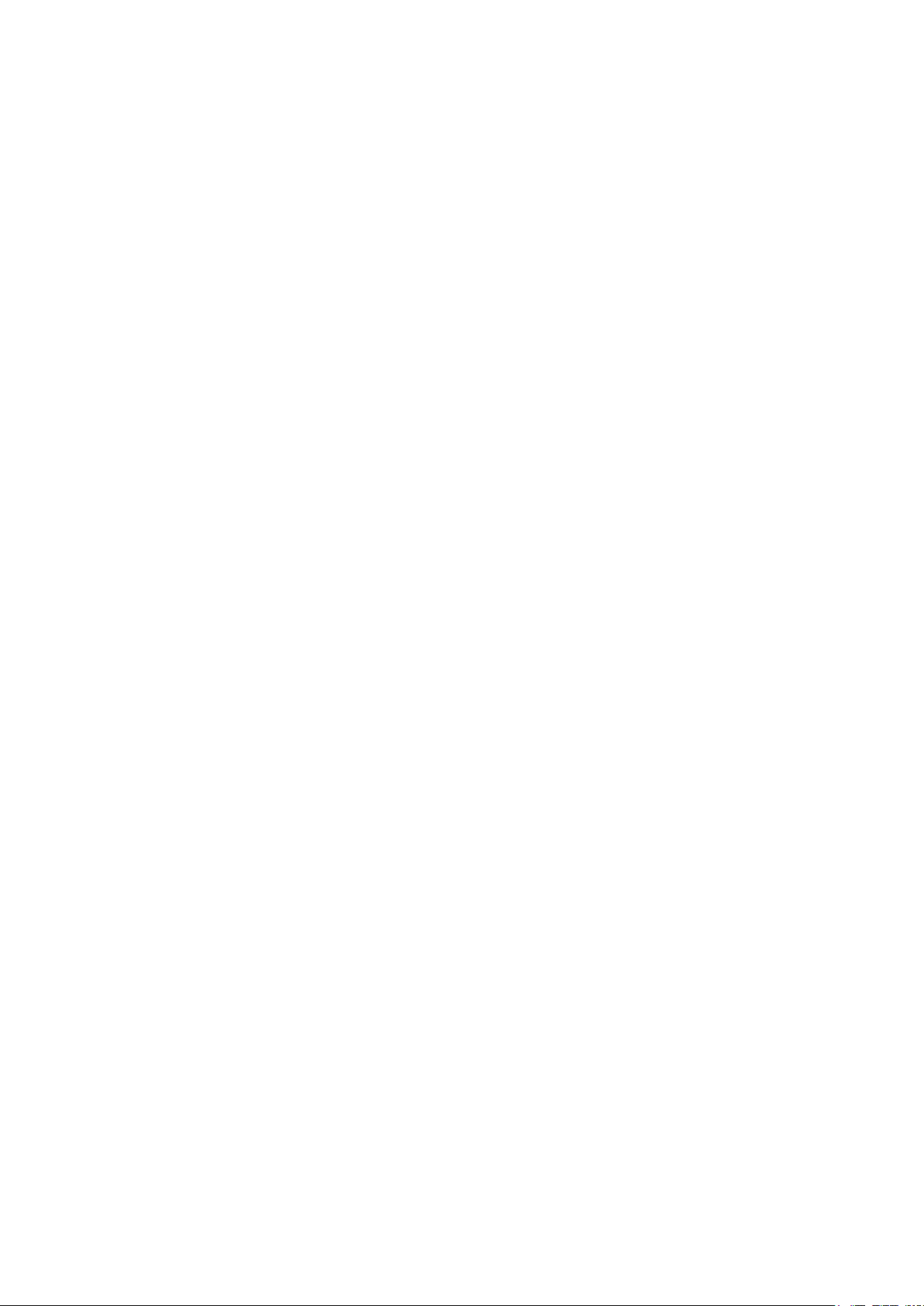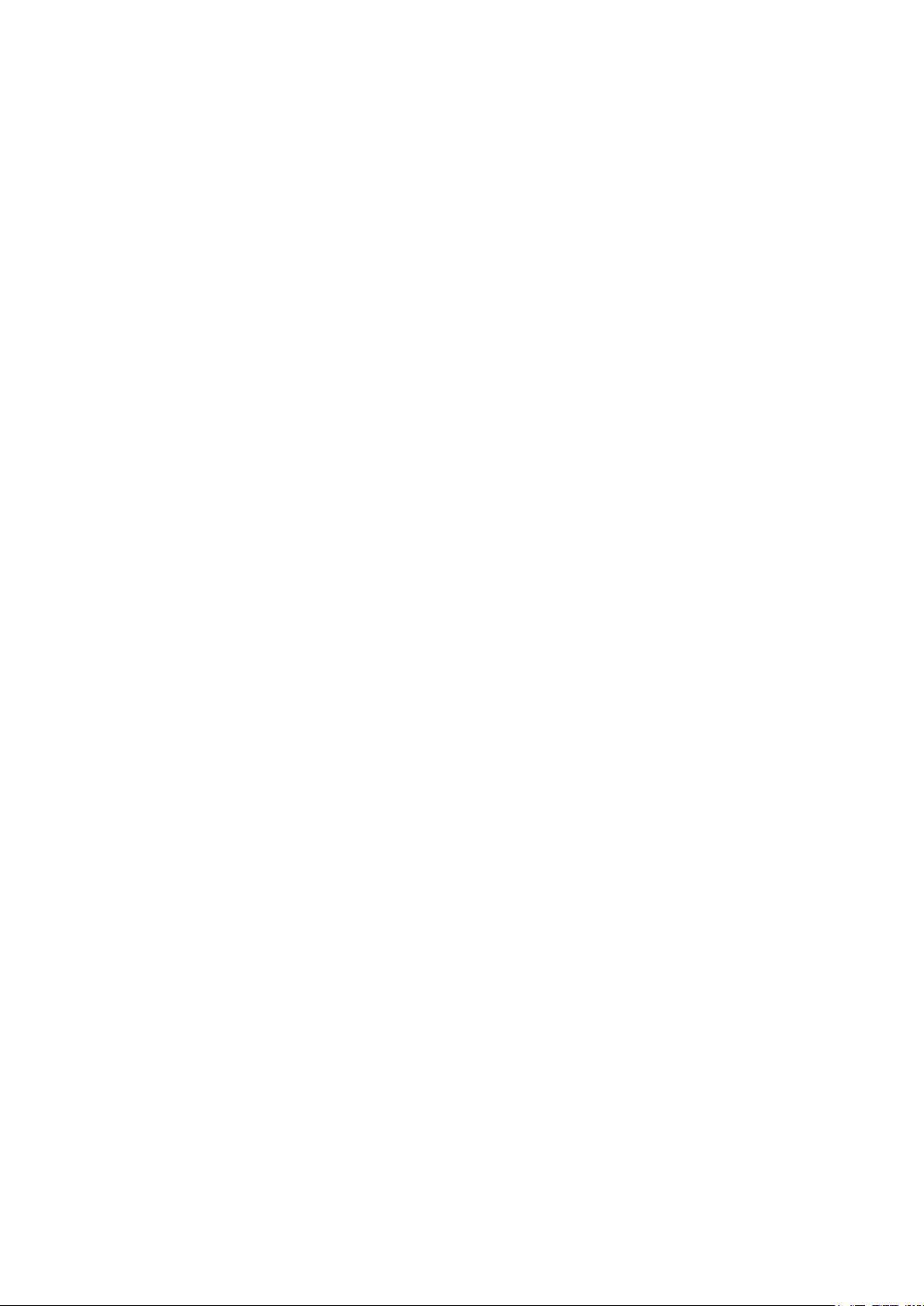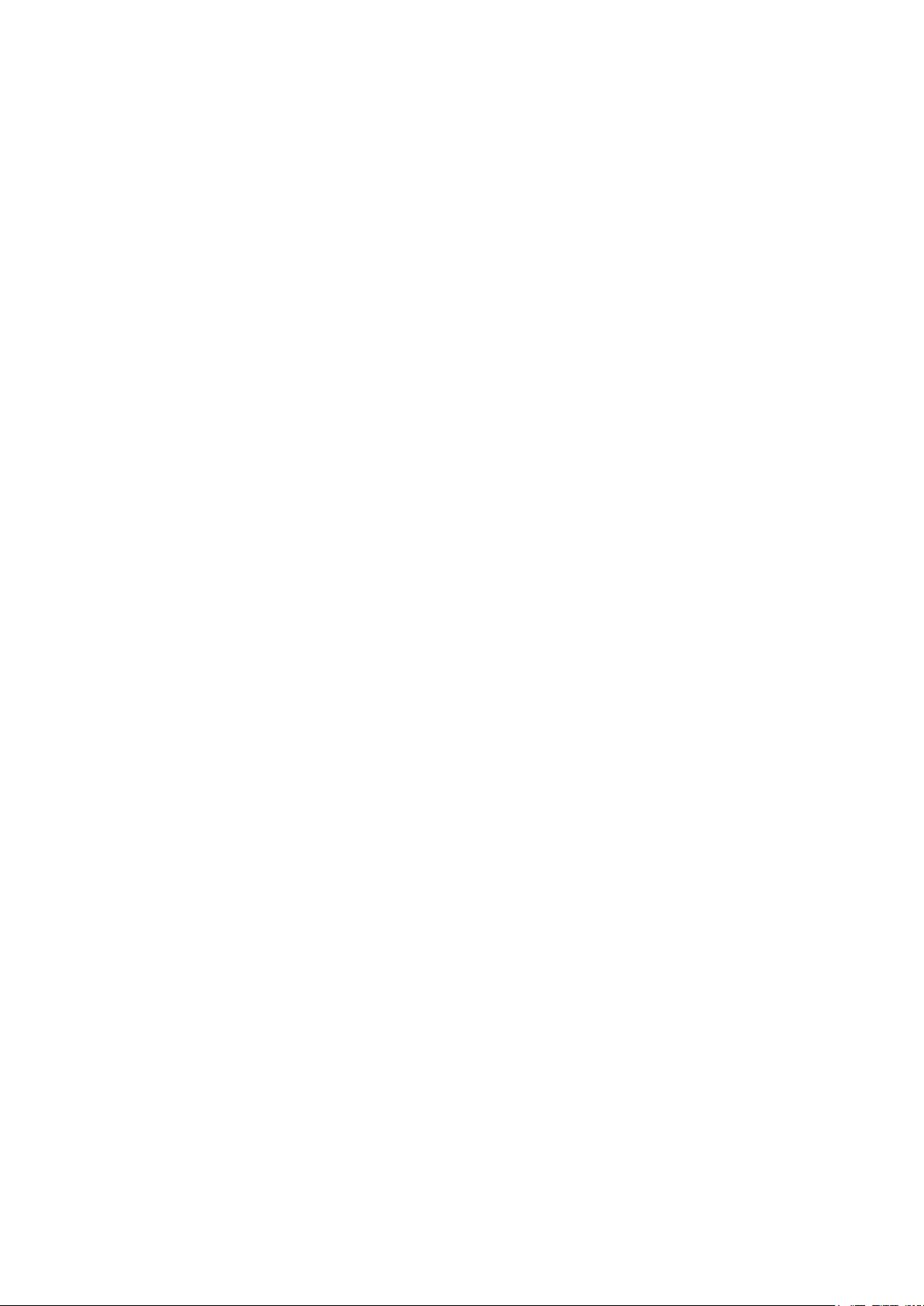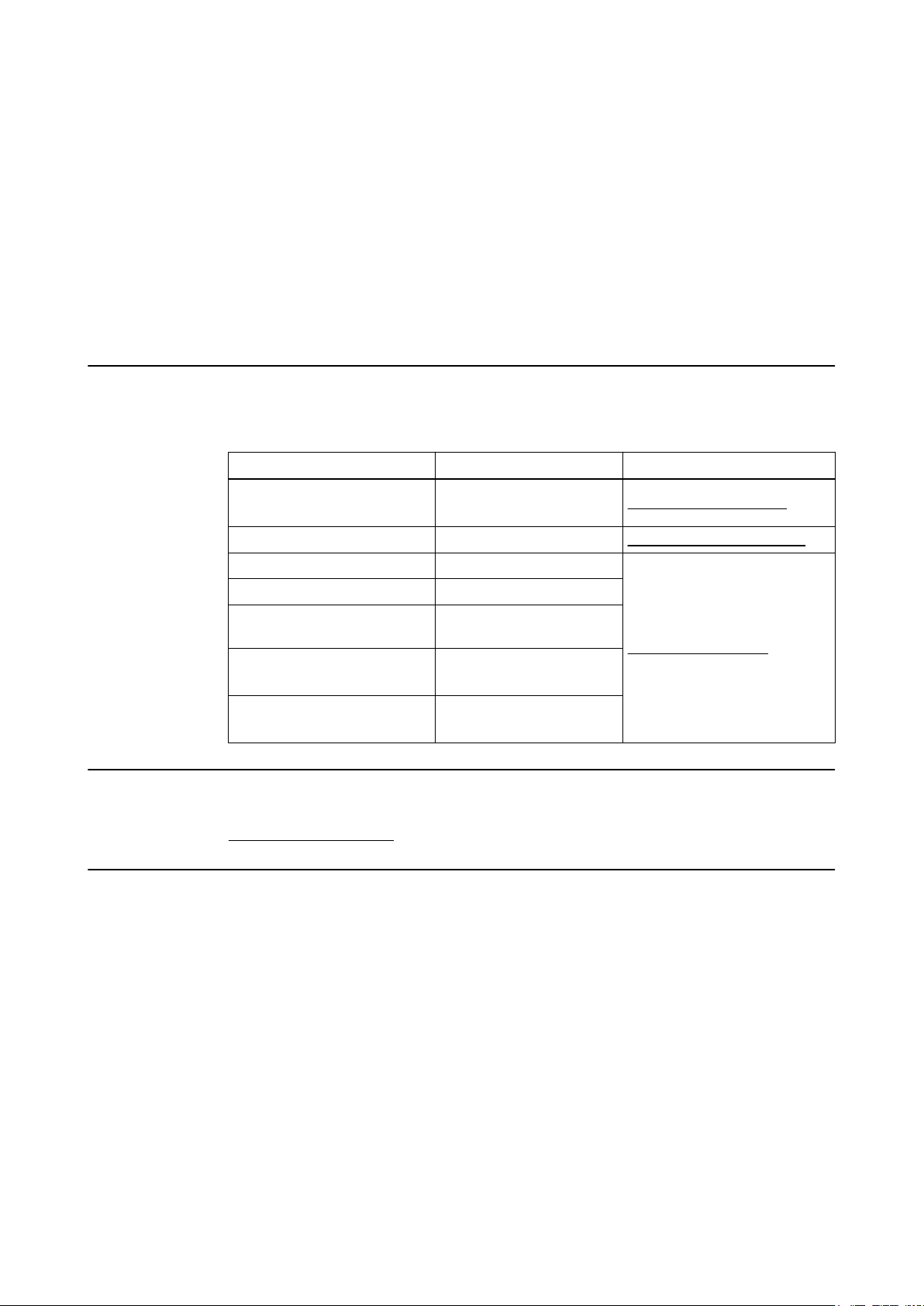5 EM TRACKING UNIT.........................................................................................................47
5.1 EM Tracking Unit Components......................................................................................................47
5.2 EM Tracking Unit Setup...................................................................................................................50
5.2.1 Overview...........................................................................................................................................50
5.3 Using the EM Tracking Unit............................................................................................................55
5.4 LEDs and Acoustic Signals............................................................................................................58
6 ASSEMBLY, TRANSPORT AND STORAGE................................................59
6.1 Assembling the Monitor Cart.........................................................................................................59
6.2 Assembling the Camera Cart.........................................................................................................63
6.3 Transport Outside the Hospital .....................................................................................................66
6.3.1 Overview...........................................................................................................................................66
6.3.2 Disassembling and Transporting the Monitor Cart............................................................................68
6.3.3 Disassembling the Camera Cart.......................................................................................................71
6.4 Parking and Storage........................................................................................................................72
6.5 Transporting the Monitor Cart Inside the Hospital....................................................................73
6.6 Transporting the Camera Cart Inside the Hospital....................................................................75
6.7 Transporting the EM Tracking Unit...............................................................................................77
7 CLEANING..................................................................................................................................79
7.1 Preparing for Cleaning....................................................................................................................79
7.2 Cleaning the Monitor Cart...............................................................................................................80
7.3 Cleaning the Camera Cart...............................................................................................................81
7.4 Cleaning the EM Tracking Unit......................................................................................................83
7.5 Cleaning Transport Cases..............................................................................................................84
8 ELECTRICAL SAFETY....................................................................................................85
8.1 Equipment Classification................................................................................................................85
8.2 Recurrent Test Requirements........................................................................................................86
8.2.1 Overview...........................................................................................................................................86
8.2.2 Test Steps ........................................................................................................................................87
8.2.3 Safety Inspection Form – Recurrent Tests........................................................................................89
8.3 Performing Tests ..............................................................................................................................91
8.3.1 Protective Earth Resistance..............................................................................................................91
8.3.2 Equipment Leakage Current.............................................................................................................92
TABLE OF CONTENTS
4 System and Technical User Guide Rev. 1.0 Kick 2 Navigation Station Ver. 1.1