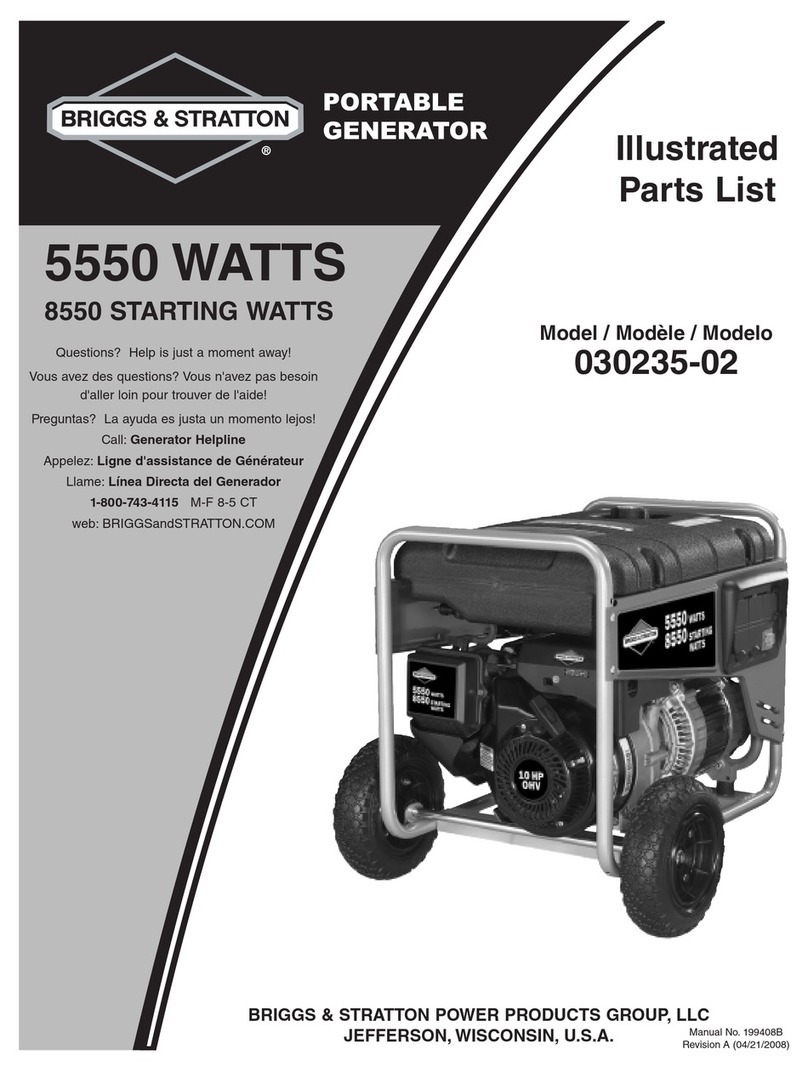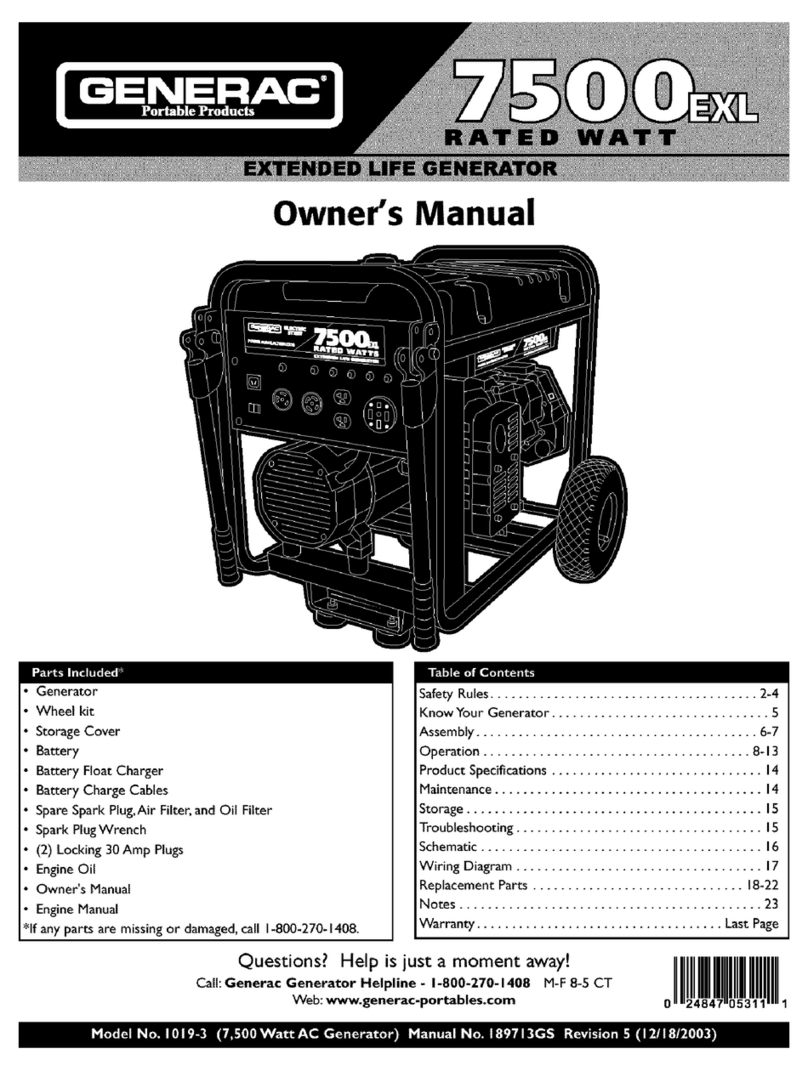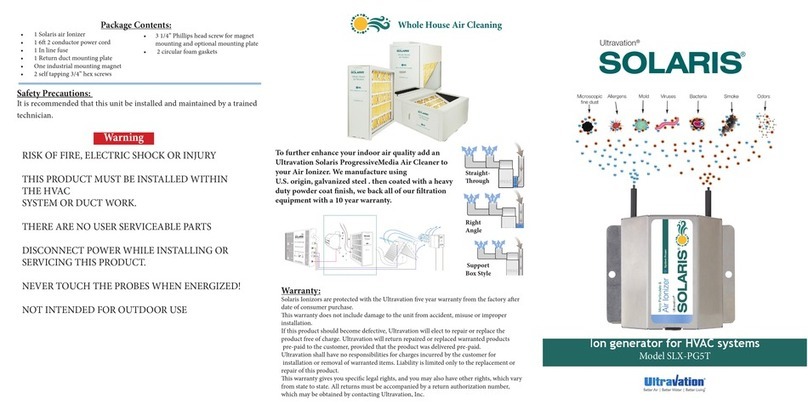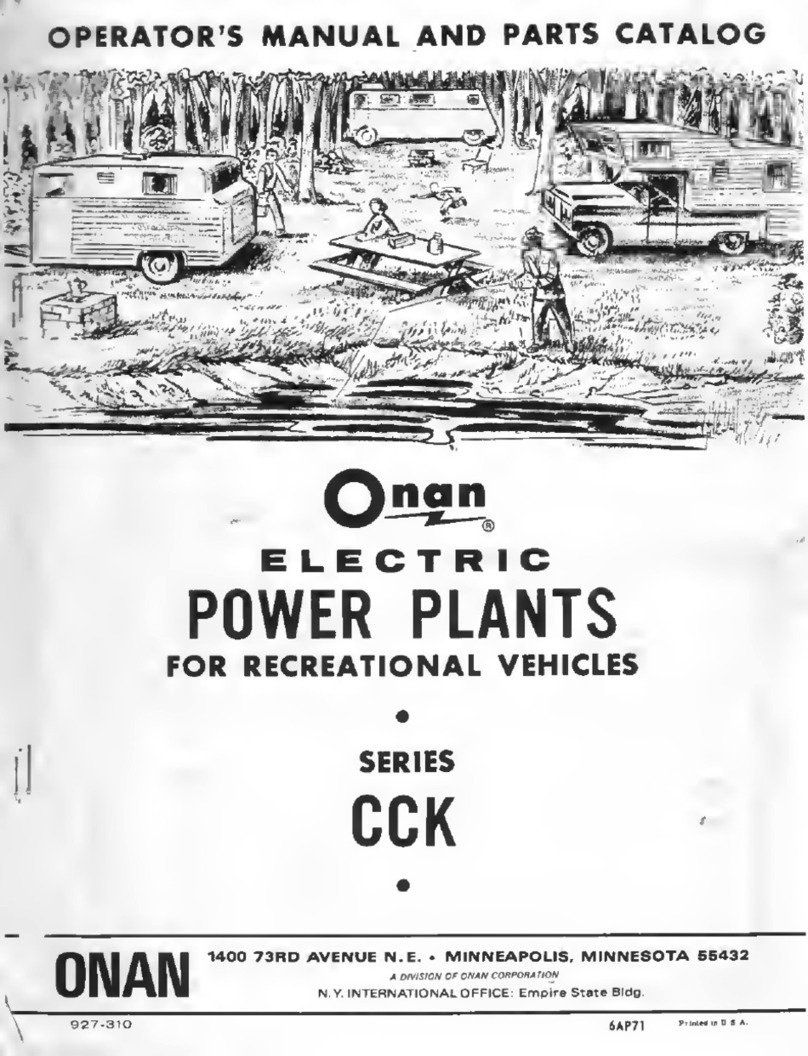TCG User Manual Page 3
Page 2 TCG User Manual
3. Quick Start
3.1. GENERATE NEW TIME CODE
- Menu 01: select GENERATE
- Menu 10: select the time code FORMAT
- Menu 11: select VIDEO REFERENCE (if required)
- Menu 13: set the START time
- Press the [GEN RUN] key on the front panel
3.2. REGEN TIME CODE
- Menu 01: select REPAIR
- Menu 10: select the time code FORMAT
- Menu 11: select VIDEO REFERENCE (if required)
- Menu 20: select COPY
- Menu 21: change the flywheel time (if required - 5fr default)
3.3. JAM SYNC TIME CODE
- Menu 01: select REPAIR
- Menu 10: select the time code FORMAT
- Menu 11: select VIDEO REFERENCE (if required)
- Menu 20: select JAM
- Menu 21: change the flywheel time (if required - 5fr default)
4. Modes of Operation
The TCG adds 2 new modes of operation to the SR-112: Generate and Repair.
4.1. GENERATE
In this mode, you can generate any format time code, locked to the SR-112
internal crystal or referenced to an external video (SD or HD).
Set a start time (menu 13) and press the [GEN RUN] button on the front panel.
4.2. REPAIR
Repair has 2 options: COPY and JAM:
<HIRbg]b\Zm^lmaZmma^`^g^kZmhk\hgmbgnhnler\hib^lma^mbf^\h]^
input, as long as it continues to increment. It is the default value of the
REPAIR mode.
This is used for eliminating drop-outs and reducing jitter on existing code.
C:Fbg]b\Zm^lmaZmZhg^&mbf^\hirh_ma^bginmmbf^\h]^blmkZgl_^kk^]mh
the generator shortly after the input time code achieves play velocity. The
generator then increments as it would in GENERATE mode.
This is used for generating new code from a known start point.
GENERATE to VIDEO REF mode as well as both REPAIR modes can be used in
conjunction with the DELAY feature as described in 6.4, menu 12.
Table of contents
1. INTRODUCTION .............................................. 2
2. INSTALLATION .............................................. 2
3. QUICK START ............................................... 3
4. MODES OF OPERATION ....................................... 3
5. STATUS PAGES (LCD DISPLAY) ................................... 4
6. MENUS DESCRIPTIONS ........................................ 5
01 - Mode .............................................. 5
10 - Generator Format ..................................... 5
11 - G e n e r a t o r V i d e o R e f ................................... 6
12 - Generator Delay ...................................... 6
13 - Generator Start Time ................................... 6
14 - Generator User Bits .................................... 6
20 - Repair Mode ......................................... 6
21 - Repair Flywheel Time ................................... 7
22 - Repair Ramp Up Time . . . . . . . . . . . . . . . . . . . . . . . . . . . . . . . . . . 7
23 - Repair Input Persistency ................................. 7
24 - Repair Time Code Jam Window ........................... 8
98 - Feature Key .......................................... 8
0' L P B M< A > L : G = E > = L ......................................... 8
8. NON-VOLATILE MEMORY ...................................... 9
9. DISPLAY ERROR MESSAGES .....................................10
10. OTHER ERROR MESSAGES .................................... 11
1. Introduction
The TCG option enables the SR-112 to generate time code, locked to an external
video reference or not, for multiple applications:
@^g^kZm^g^pfZlm^kmbf^\h]^%ZmZgrlmZg]Zk]kZm^4
K^`^g^kZm^^qblmbg`mbf^\h]^!^ebfbgZmbg`]khihnmlZg]k^]n\bg`cbmm^k"4
CZflrg\eh\d^]mh^qm^kgZeob]^h4
=^eZrmbf^\h]^nimh/)fl^\!nl^_nepa^gZeb`gbg`Zn]bhmhob]^h"
2. Installation
Be sure to update your SR-112 with the latest firmware (for information, please refer
mhiZ`^l*/&*1h_ma^LK&**+Nl^klFZgnZe"'
Once you have registered your TCG purchase, you will receive a unique
authorization key, a series of 4 numbers, separated by periods. This key is only valid
for the SR-112 with the serial number used during registration.
Enter this code via Menu 98 (Feature Key - see page 8) then reboot your unit.
This authorization procedure only needs to happen once, even with subsequent
firmware updates.