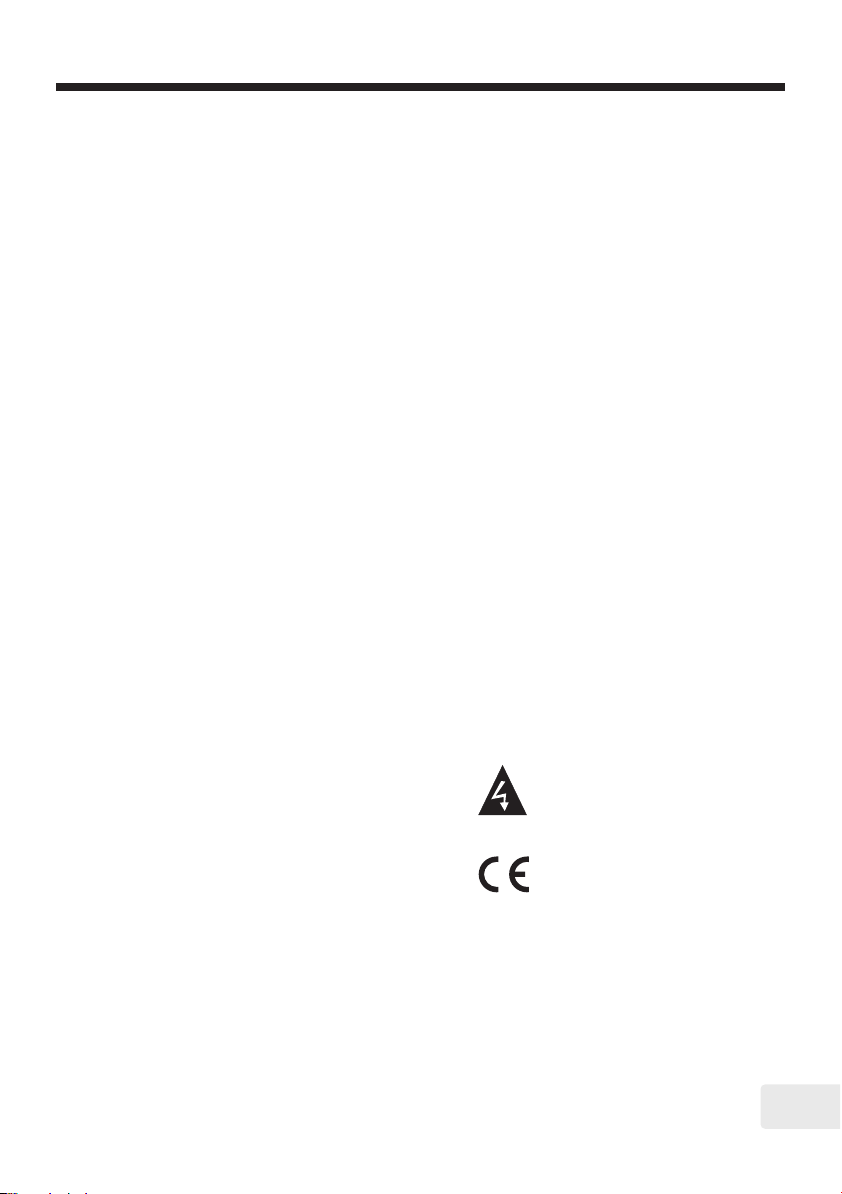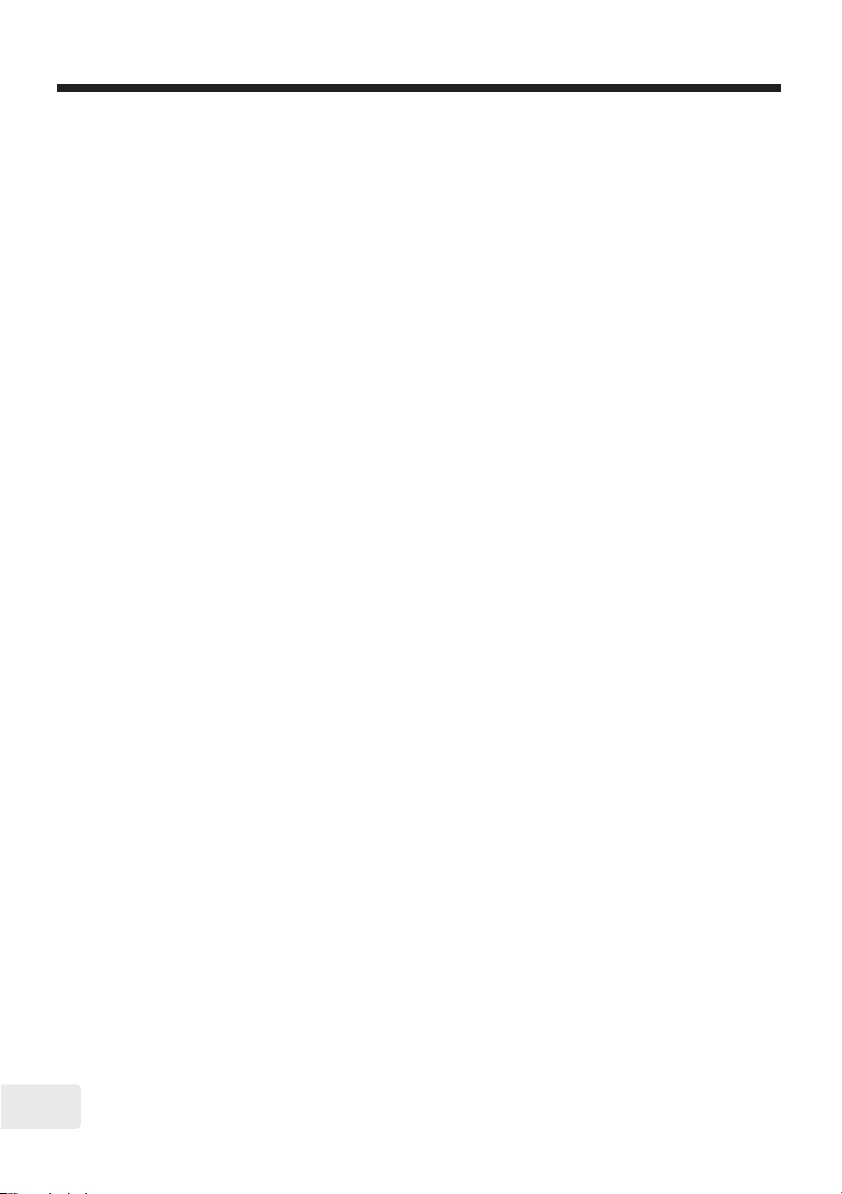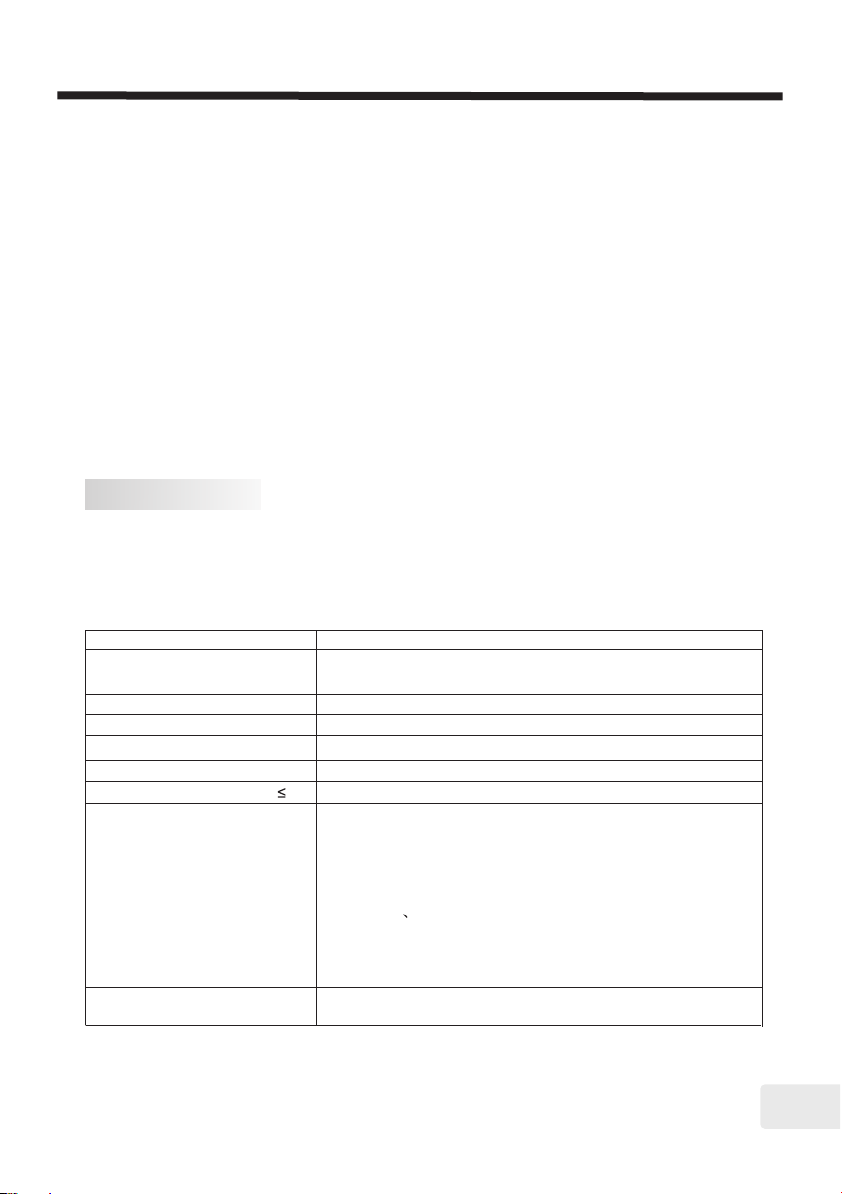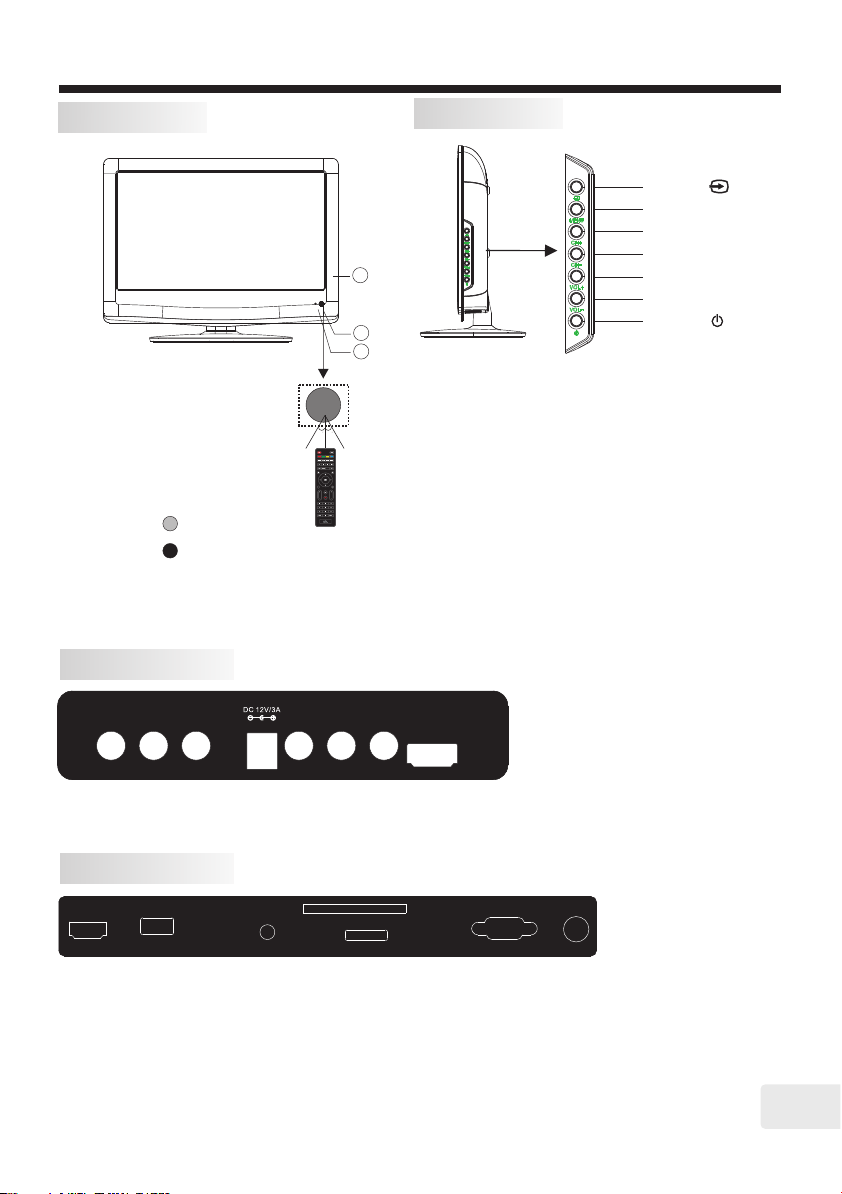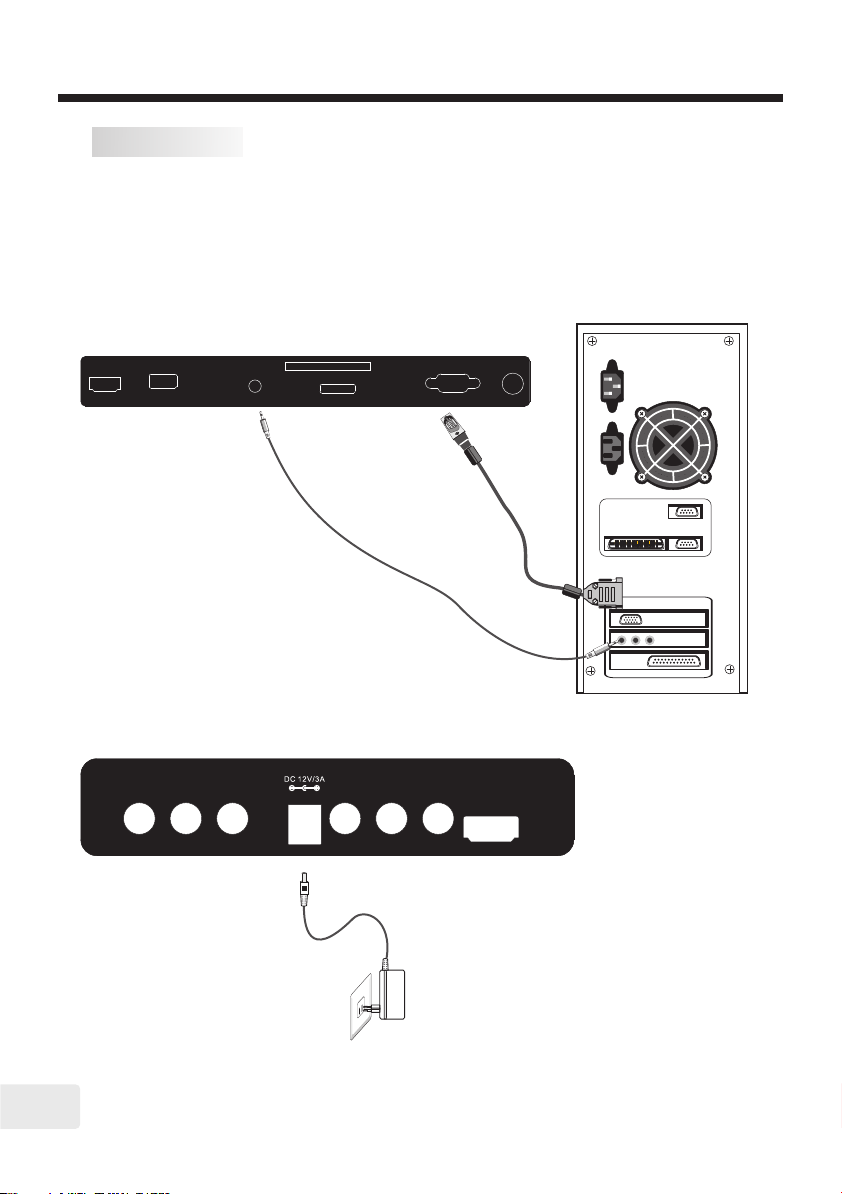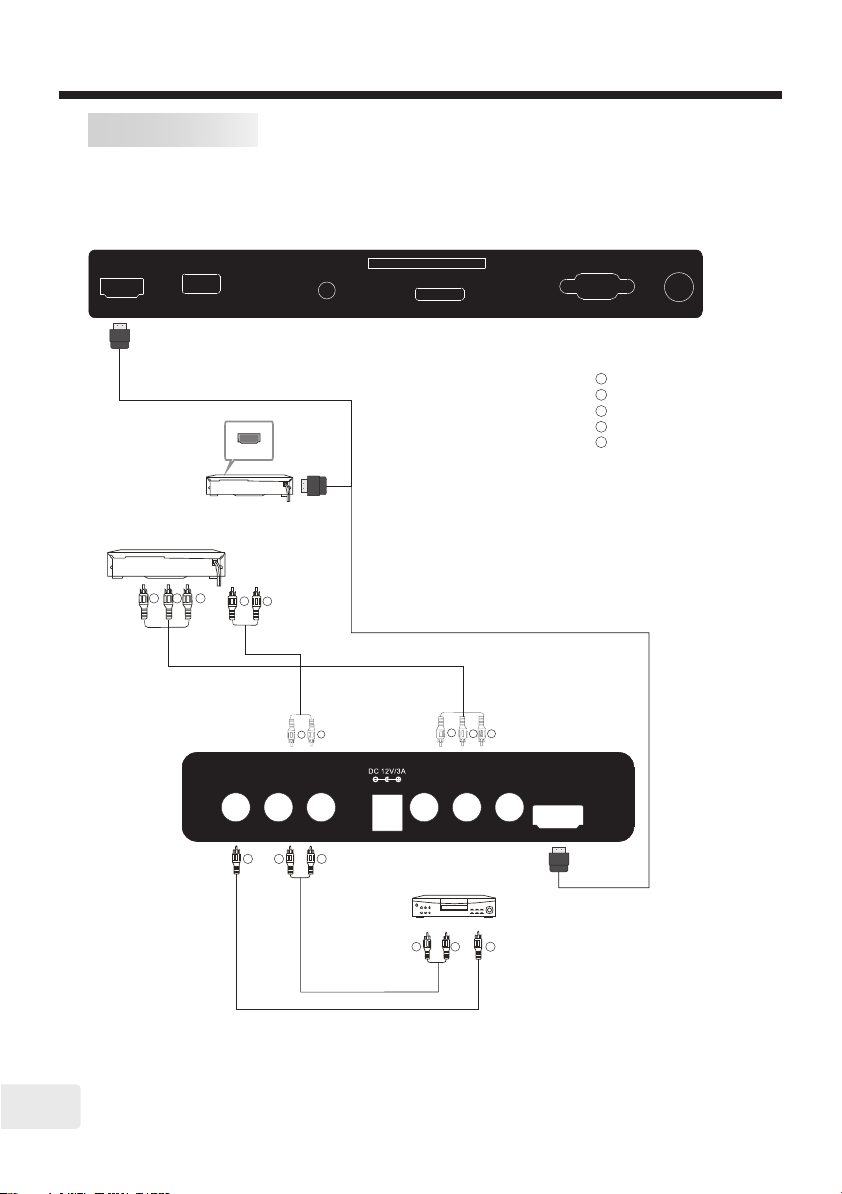-2-
SAFETY AND WARNINGS
Safety Information
Dangerous voltage constituting a
risk of electric shock is present
inside this equipment.
This mark is applied to show the
equipment conforms to
European safety and electro-
magnetic compatibility
standards.
Safe use and care of your television
We have designed and made this television to meet
European Safety Standards, but as with any
electronic equipment you must take care, to stay safe
and get the best results. Here is some good advice to
help you do this.
Read these instructions carefully before you try to use
the television.
Protect the mains lead. You must ensure the mains
lead cannot be walked on, crushed, chafed, cut or
trapped.
Switch off the mains power or pull out the mains plug
when you leave the television unattended, unless the
function of the television requires a continuous power
supply.
Do not continue to use your television if you have spilt
liquids in it, if it is damaged in any way or if it does not
work normally. Immediately unplug the television and
get expert advice.
Avoid harsh conditions such as wet or damp places,
high humidity, strong vibration, extremely high or low
temperatures, strong sunlight and places that are
very dusty.
Never fit makeshift stands or legs to the television.
Never push objects into holes and ventilation slots.
To prevent electric shock do not remove any cover.
Do not touch the LED display as it gets warm when in
use, this is normal and is not a fault.
If anything goes wrong do not try to fix it yourself, get
a qualified service agent to look at it.
Pull out the mains plug and disconnect the aerial lead
during thunder storms.
Ventilation
Place the television on a hard flat surface away from
direct sunlight or heat sources. If it is in a cabinet
allow at least a 10cm gap all around.
Do not obstruct the ventilation slots, including those
underneath with soft furnishings.
Overheating will shorten the life of the television and
increase the risk of fire.
Cleaning
Disconnect the mains supply and use only a lightly
dampened soft cloth. Do not use chemical solvents or
strong detergents as these may damage the cabinet
or screen.
Mains Supply
This television is designed to operate from a
100-240 Volts 50/60Hz AC mains supply.
Other power sources
may damage it. Check that the rating plate (on
the back cover of the television) states 100-
240V AC before you plug it in for the first time.
The manufacturer accepts NO liability for
damage or injury caused by using the product
with the wrong mains voltage.
Mains Plug
We have fitted this television with a standard
mains plug.
If the mains lead is damaged it must be
replaced with a mains lead of the same type
and rating to avoid a hazard.
If for any reason you cut off the mains plug,
please destroy the old plug as it would be
dangerous if inserted into a live power outlet.
Carefully follow the wiring instructions
supplied with the new plug.
If a fuse is fitted to the plug, remove the
fuse before throwing the plug away.
Never use a fused mains plug without the
fuse cover.
The mains plug shall be the main
disconnect device and should be accessible
at all times.
Never allow water droplets to remain on the
screen as moisture can cause permanent
discolouration.
Greasy marks must only be removed with a
commercial cleaner specifically
recommended for LED screens.
GB
Downloaded from www.vandenborre.be