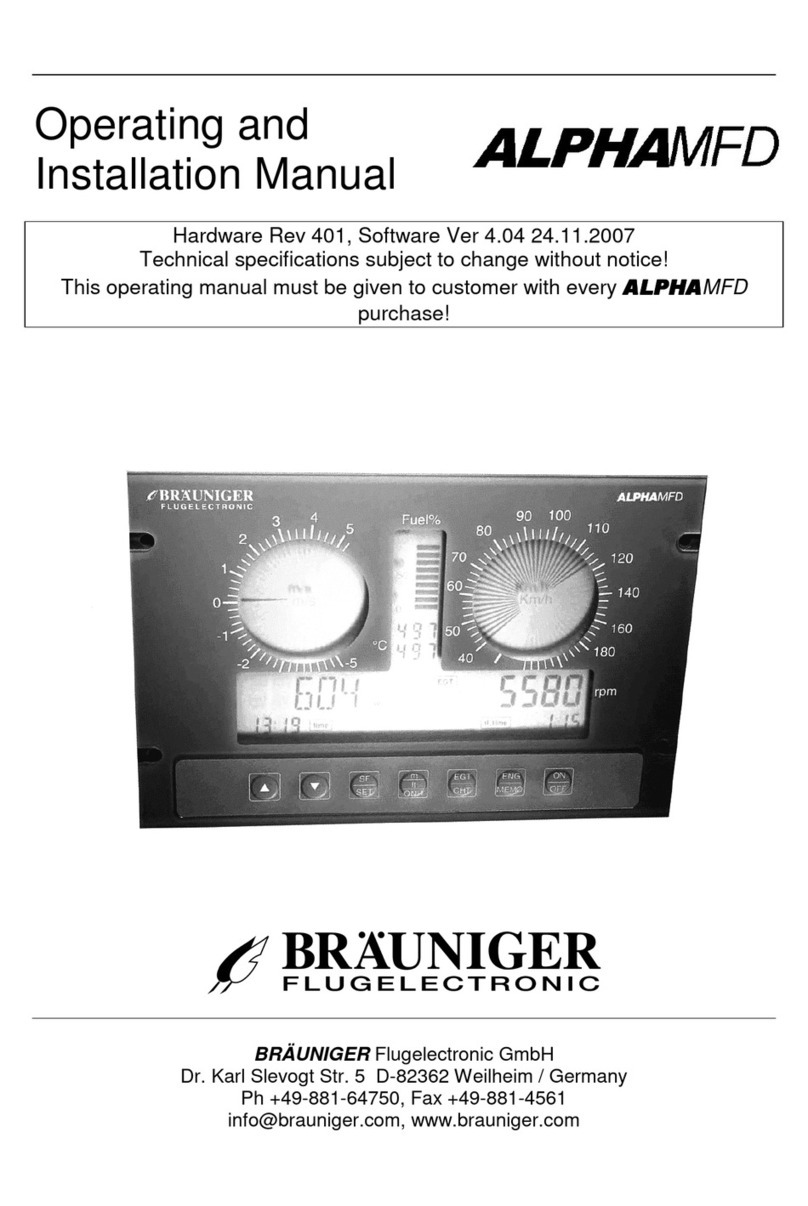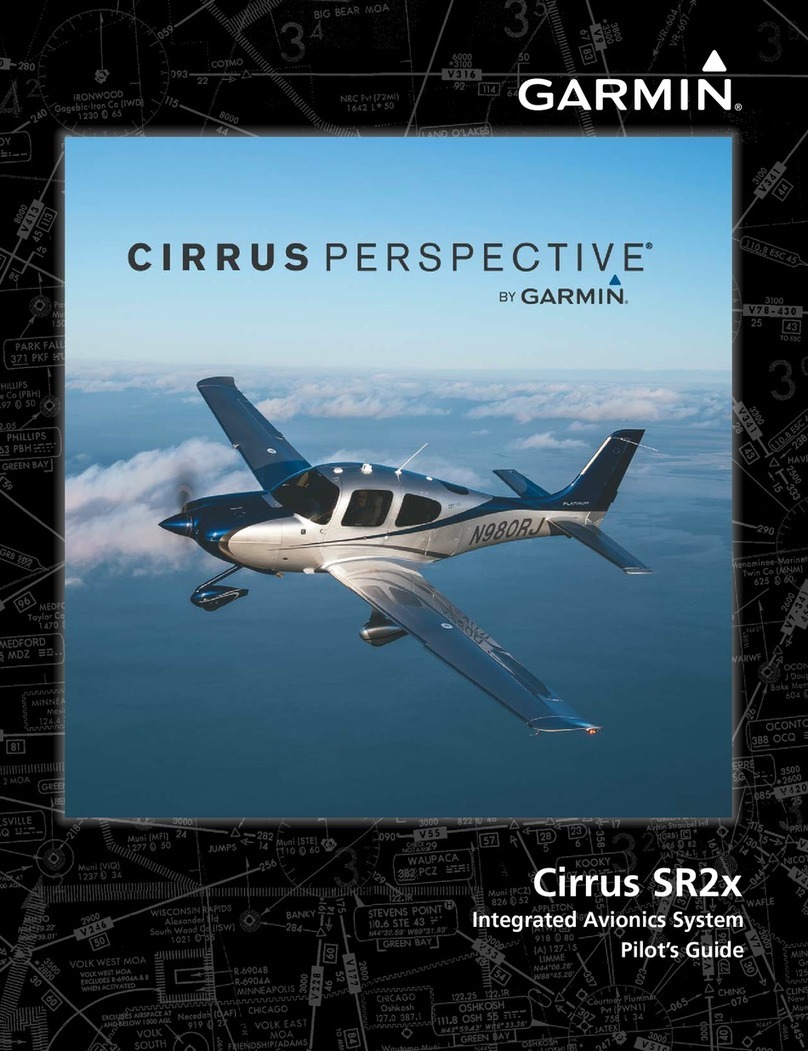Brauniger Competino User manual

COMPETINO Manual
- 1 -
COMPETINO Manual Vers.1.16
Grey marked texts show the differences of this version compared to the last one
Bräuniger GmbH
Dr. Karl Slevogt Str.5 D-82362 Weilheim
May 2006

COMPETINO Manual
- 2 -
1 Contents
1
Contents...............................................................................................2
2
Operation .............................................................................................3
2.1
Turning the Unit On and Off .......................................................................3
2.2 Keypad..........................................................................................................3
2.3
Main Screen ...............................................................................................4
2.4
Map Screen................................................................................................4
2.5
Final Glide Screen......................................................................................5
2.6
Main Setup Menu .......................................................................................6
2.7
Basic Settings ............................................................................................7
2.8
User selectable fields .................................................................................8
2.9
Battery Management..................................................................................8
2.10
Data Exchange Via PC...............................................................................9
2.11
Transferring New Firmware to the COMPETINO .....................................10
3
Technical Data ...................................................................................11
4
Air pressure functions ........................................................................11
4.1
Altimeter and Air pressure........................................................................11
4.2
Analog Vario.............................................................................................12
4.3
Digital Vario..............................................................................................12
4.4
Acoustics and Volume Level ....................................................................12
5
Speed.................................................................................................14
5.1
Stall Alarm................................................................................................14
6
GPS Functions...................................................................................15
6.1
Assessment of Reception Quality ............................................................15
6.2
Compass and Flight Direction ..................................................................15
6.3
Track and Bearing....................................................................................16
6.4
Ground-Speed..........................................................................................16
6.5
Glide Ratio (=L/D Ratio) ...........................................................................16
6.6
The Wind Component: Head, Cross, and Tail Winds...............................17
6.7
Wind Direction and Strength ....................................................................17
6.8
Waypoints and Co-ordinates ....................................................................17
6.8.1
Waypoints - Alter, Delete, or Add....................................................18
6.8.2
Deletion of Waypoints:....................................................................19
6.8.3
Insertion of Waypoints ....................................................................19
6.8.4
Current Coordinate Indicator...........................................................19
6.8.5
Distance to Waypoint......................................................................19
6.8.6
Saving the Current Position ............................................................19
6.9
Goto-Function ..........................................................................................20
6.10
Flying Routes ...........................................................................................20
6.11
Routes: Set - Delete - Alter .....................................................................21
6.11.1
Setting a New Route.......................................................................21
6.11.2
Altering a Route:.............................................................................22
6.11.3
Deleting a Route:............................................................................22
6.11.4
Changing a route into a Competition Route:...................................22
6.12
The Competition Route ............................................................................22
6.13
Competition – Route: Set - Alter - Delete ................................................23
6.14
Flying a competition route ........................................................................23
6.15
Final glide calculation...............................................................................25
6.16
Relocating Thermals ................................................................................26
6.17
Restricted Areas.......................................................................................26
7
Flight Memory and Flight Analysis.....................................................27
8
User Selectable Fields.......................................................................28
8.1
Temperature.............................................................................................28
8.2
Time and Date..........................................................................................28
8.3
Flight time.................................................................................................28
8.4
Dist Goal ..................................................................................................28
8.5
Alt a. Goal ................................................................................................28
9
Other functions...................................................................................29
9.1
Simulation ................................................................................................29
9.2
Factory Settings, Unit Specific Parameters ..............................................30
9.3
Optional Software Packages ....................................................................30
10
Landing in Water................................................................................30
11
Guarantee and Liability......................................................................30

COMPETINO Manual
- 3 -
2 Operation
2.1 Turning the Unit On and Off
The unit is switched on by pressing the key. In order to avoid turning it on
unintentionally, you must confirm by pressing the “Enter” key.To switch it off, you need to
press the same key for three seconds. The unit will then display the question ‘Really
switch off?’ Confirm by pressing “Enter”. After a long flight with short recording intervals,
the calculation of the digital signature can take up to one or two minutes. Please wait until
this process is finished. Press the ESC/o key again to turn off the unit.
2.2 Keypad
Keyboard: Funct.below
Funct.ab.line line:
Press briefly press 2 sec
0%
25%
50%
75%
100%
Choose a
route Chose a
waypoint
Esc→Quit
Map displ.
ON / OFF
Enter, accept
Set Marker
User Screen 1
Choose a user
selectable field
Main Setup Menu
===============
Flightmemory
Waypoints
Routes
Restricted Areas
Simulation
Basic Settings
Factory Settings
Optional SW packages
================↓
Nxt ↓----
Fnc ↓Mod Alt1↑↓ QNH/Gps
↓Mod Alt2↑↓ Set 0
↓S.Thr –0,8 SNK OFF/ON
↓HT auto Man Wind
User Screen 2
User Screen 3

COMPETINO Manual
- 4 -
2.3 Main Screen
To toggle between the screens press briefly Esc / O
2.4 Map Screen
The flight track of saved flights in the memory also can be viewed on the display. The “Show
Map” function is reached by pressing F1 starting from the Flight Analysis . A screen-
optimized flight route is shown on the display (North is located at the top). Additionally, stored
waypoints are plotted with a cross and name. The map scale is displayed as well.
Information lines
Function of F1
Function of F2
Digital
Variometer
Altitude
Scale
Track of
the actual
flight
Restricted area
Waypoint of a
route with cylinder
Restricted area
Waypoint of a route
with cylinder
Remaining battery
capacity of Bank 1
and Bank 2
Number of received
satellites from the
GPS system
User selectable field
Altitude
User selectable fieldUs
er selectable field
Analog Variometer
Unit of analogue vario
Mode
Dig. Variometer
Function of F1
Function of F2
Information lines

COMPETINO Manual
- 5 -
The graph can then be changed as follows:
F2: Zoom in: The map scale is gradually increased to approx. 0.5-1.0km. Thus, individual
circles during climbing periods are clearly recognizable (this is also dependent on the
recording interval).
F1: Zoom out: The map scale is gradually decreased until the screen display is optimized.
Enter: Moves from each graph back again to the screen optimized graph.
ESC: Back to the Flight Memory. All other keys cause the track in the current selection to
be redrawn.
Arrow keys (Pan): With these the plotted area can be shifted up, down, left and right. This
function is only enabled in Flight Memory mode. During flight, the actual position is in the
center of the map. If the position reaches a border, the map pans automatically.
*Note: As the picture takes a few seconds to build up (depending on the amount of data)
“Wait” or “Ready” appears on the status line. If a zoom or pan key is touched during this
process, then it will be broken off and will start over again with new values. You can thus
obtain the desired graph quickly. Even past flights can be graphed as long as they are still in
the memory.
During flight, touching the ESC key briefly will toggle between the different displays.
‘Vario’ and ‘ALT’ appear digitally under the map. For Competition Routes, the cylinders of
the waypoints, WP names, and a thin dotted line to the next WP are also displayed. During
the flight the Zoom In/Out functions are accessible.
2.5 Final Glide Screen
Example: The above pilot has to turn left 22 degrees in order to fly on to target
His best glide ratio is 7 (Basic Settings). He is moving 406 m above the the best glide path
because the requested glide ratio to target now is only 4,6
On the Final glide screen as well as with the main screen by pressing shortly key ►you can
flip through the different screen pages with their user defined areas. Which means that up to
9 different results can be displayed per screen.
Batt
ery Status
No of received
satellites
Page No
Glide Ratio Scale
1 step = 0,5 GR
Deviation from
Flight direction
1 step= 10°
User selected field
User selected field
User selected field
Analog Vario
Requested L/D = 4,6
The cross hair center
shows the best glide
path to goal (here 7)

COMPETINO Manual
- 6 -
A small arrow appears ^ above the big circle as a heading assistance, if track and bearing
are within +/- 10°. When sinking, the arrows < ^ > indicate a recommendation, where one
should hold
2.6 Main Setup Menu
Flight Memory List of the flights in memory (see Chapter 7: Flight Memory)
Waypoints List of the waypoints with the possibility to edit (see Chapter 6.8
Waypoints and Coordinates)
Routes List of the routes with the possibility to edit (see Chapter 6.11) Create
- change - delete routes
Restricted Areas List of the restricted areas with the possibility to edit (see Chapter
6.17)
Simulation Here you can simulate most important flight parameters (see Chapter
9.1)
Basic Settings Here you can change the most important parameters (see Chapter
2.7)
Factory Settings Only for service; password protected; contains unit specific calibration
data (see Chapter 9.2)
Opt. SW-Packages Here you can enable optional SW packages that you purchased from
Brauniger (see Chapter 9.3)

COMPETINO Manual
- 7 -
2.7 Basic Settings
A series of settings permit the unit to be programmed according to the user’s wishes. If too
much information bogs you down and causes confusion, it is always possible to reset the unit
at Basic Settings/Init EEPROM, which are the manufacturer’s tested basic settings. You are
basically cleaning the slate.
But please note! All WPs and routes will be deleted as well. At minimum, possible settings
and default values will be shown at the setting points. Should these values be changed, you
move to the change mode by pressing Enter. The value to be changed will blink and can be
modified with the help of the ▼and ▲keys. Pressing the Enter key confirms the new value.
Pressing the ESC key recalls the previous setting.
Term Meaning Ref. Ch Factory Setting
Display contrast Range 0 ... 100 % 70 %
Record-Interval Time interval per recorded (track
log) point. Range: 10 - 30 sec
7
10 sec
Recording mode Auto or manual flight recording 7 Auto
Digital Variomode Averager; Averager time delay 4.3 1 sec; max 30 sec
Vario tone Frequency of Climb and Sink tone;
Modulation; Pitch; Acoustic
Averager
4.2 1200 Hz ; 700 Hz
Mod = 5 ; Pi=3;
8
Battery type Alkaline cells or NiMH-Accumulator
2.8 0 = Alkaline cells
Audio threshold Fine tuning of climbing tone (max
20 cm/sec)
4.2 2 cm/sec
Sink tone threshold Activation point of sink tone 4.4 0.8 m/sec
Last therm. threshold
Climbrate to refind lost thermal 6.15 1 m/sec
Vario/Spd delay Response time delay for Analog
Vario and Speed
5 12 ( » 1,2 sec)
Best L/D Best glide ratio with corresponding
Air Speed
6.15 7; 38 km/h
Stallspeed
Use of stall alarm and altitude limit 6.1 0 km/h (mph)
Spd corr. vane Windwheel 70 .. 150 % correction 6 100 %
Units Meters or feet; Km/h or mph or
knots. Temp. : Grd C or Grd F
m ; km/h ; Grd C
Coordinate Format * dd°mm,mmm or dd,ddddd or
dd°mm’ss” UTM ; Suisse Grid
7.8 dd,mm,mmm
Time Date Year Difference from UTC 9.2 Present
Pilotname Pilot name entry (max 16 letters) not set
Glider type Name of glider for OLC not set
Glider ID Glider registration for OLC not set
Del all records Deletion of flight memory (all
records)
no
Del all WP& Rts
Deletion of all WPs and Routes no
Init EEPROM
Back to factory settings no
Init CTRs Reorganization of the memory 7.16 no
Attention: The deletion of waypoints, routes or records needs a few seconds to perform.
Please wait until the confirmation shows up.

COMPETINO Manual
- 8 -
2.8 User selectable fields
The main screen as well as the final glide screen are containing each 3 pages which can be
. selected with ►.All in all 9 of the following results can be achieved in the user selectable
fields. To toggle between the pages press ►briefly. The page numbers P1 …P3 are
displayed below the Battery status.
Alt a. BG Safety height above the best glide path*
FL (ft) Flight Level (not adjustable by the user)
Airspeed Speed measured with the vane wheel, true air speed
Alt a.Goal Calculated height above last WP of a route
Dist Goal Sum of all sections of a route in front of the pilot
Vario Digital Vario as a user field
Alt 1 The altitude Alt 1 as a user field
Dist Toff Distance from actual position to Take off point
Dist Cyl Distance to the circumference of the active WP of a Comp.route
WindSpd Wind strength*
Time Chronological
Fl.Time Flight time since take off
GND Speed ground speed*(=GS)
Spd-Diff Wind component (ground speed minus true airspeed)*
Dist to WP Distance to chosen destination (waypoint)*
Bearing Direction to chosen destination*
Track Flight direction (course)*
Temp Internal temperature
Alt 2 Reference height (if desired, can be set at 0)
Alt 3 Cumulated gained height
QNH hPa Air pressure in hector-Pascal
L/D gnd Actual L/D over ground (=Ground Speed/Sink)*
L/D air Actual L/D in air (only available with vane wheel connected)
L/D req L/D required to reach a WP*
Dist to^ Distance to last thermal
2.9 Battery Management
Two bar graph scales indicate the capacity of the batteries. The COMPETINO has 2 banks of
2 batteries each. Bank 1 must always be equipped. Bank 2 can remain free. However, we
recommend installing batteries in both banks. As soon as the first bank is used up, the
instrument switches automatically to the second bank. Switching on, the instrument always
will start up with battery 1. After a long flight we recommend inserting the partly used
batteries of bank 2 into bank 1 and then installing fresh batteries into bank 2. In this way, the
batteries will be used more efficiently without as much risk of them dying in flight.
The active Batt.bank is displayed in black and white while the bank not in use is grey.
The next page sample shows the active battery bank 1 with 70 % charge and the battery
bank 2 with 90% of life time.

COMPETINO Manual
- 9 -
The following battery types can be used:
2 per bank - Alkaline High Power Batteries 1.5 Size AA. Measured life (2 X 13hrs = 26 hrs)
2 per bank - NiMH Accu 2300mAh, 1.2V Size AA. Measured life (2 X 14hrs = 28 hrs)
(NiCd Accu work as well, but have much less capacity and are worse for the environment)
Please dispose of the batteries properly.
The estimated life span is based on normal temperature conditions. If the batteries are hotter
or colder their life span will vary. Because of the different discharge characteristics of
Alkaline cells and NiMH-accus, the proper type of used batteries has to be set in the Basic
Settings. If here the wrong Battery type is chosen, the unit switches OFF instead of changing
from Bank 1 to Bank 2 .
2.10 Data Exchange Via PC
The COMPETINO’s basic equipment includes a data cable for a serial PC interface (9 pol
Sub D plug). Data transfer can occur in both directions. The connection occurs with: 57.600
baud; 1 startbit; 8 databit; 1 stopbit; no parity, Xon/Xoff
The following can be read via this RS232 interface:
Serial number and pilot name
Waypoint list
Route list
A selected flight (track)
CTRs ( restricted areas )
The following can be uploaded to the COMPETINO:
Waypoints and routes, Restricted areas;
Before you transfer any data, switch the COMPETINO to the Main Setup Menu. You should
make sure that the waypoints show up in the unit’s waypoint list before you transfer a route
from your computer.
If you wish to download flight data, switch the unit to the Flight memory mode, and display
the desired flight on the Flight Analysis screen before transferring it to your computer.
There are a number of PC programs on the market that allow communication with the
COMPETINO.
We recommend the program Flychart which you can download from the Brauniger Website:
Bank 1
Bank 2
Bank 2
Bank 1
Important:
the unit must first be switched on and the apropriate PC-
program activated
before plugging in the connection cable to it.

COMPETINO Manual
- 10 -
www.brauniger.com / Service / Downloads /
Other programs that permit data transfer with the COMPETINO:
Trackview (Freeware) Daniel Zuppinger (for OLC und CCC) www.softtoys.com/
Compe-GPS www.compegps.com
Seeyou Program well liked by sailplane pilots www.seeyou.ws
Maxpunkte Free program from DHV for reading flight data for evaluation
and submission to OLC. www.dhv.de/sport
IQ-Online Free program, easy to handle, for downloading flights for OLC
Evaluation (also available from www.brauniger.com)
2.11Transferring New Firmware to the COMPETINO
As is the case with most new developments (particularly during the introduction phase),
improvements or feature enhancements are to be expected. Periodically, Brauniger will post
firmware updates at www.brauniger.com, which can be downloaded by the user free of
charge, and then uploaded to the COMPETINO.
To be able to write to the COMPETINO’s flash memory with a PC, it is necessary to use a
compressed file named InstallFlasher.exe”. In addition, the actual firmware to be uploaded
must be obtained. It is called “Ctino112.moc” which corresponds to the version 1.12. Both of
these are available from the download page at www.brauniger.com / Service / downloads.
We recommend that you store all the related files in one separate subdirectory. After the
installation a number of files are created. Double click on the file “flasher.exe” to start the
program. In “Setup”, the serial port (COM1 or COM2) can be chosen. Select the file to be
transferred with the extension “.moc” by clicking on the “Load” symbol. The data transfer
starts automatically with a click on the “Transfer” symbol.
Sometimes the Flasher will give an error. In this case, the cable must be unplugged, and the
COMPETINO turned off before making an other attempt to flash the memory.
In many cases the recent portable PC’s don’t contain a serial interface (Com1 or Com2)
anymore, but just the more common USB interfaces. To exchange data with the above listet
programs you need a so-called RS232/USB adapter, which can be found in relevant
electronic shops.
It’s a cable with both plugs and the integrated electronic. Usually together with the adapter
you get the driver on CD. In case this driver causes difficulties, you may download free from
our homepage the “Prolific” driver, which has been working properly in most cases.
Important:
Contrary to the instructions for data transfer of waypoints or routes, be sure
that the COMPETINO is turned off when plugging in the cable between a computer and
the COMPETINO.
Important: Never leave the PC cable hooked up to the unit when it is turned off. If this
is
done, energy is consumed and the battery can be drained.

COMPETINO Manual
- 11 -
3 Technical Data
Measurements: 165 x 73 x 38 mm
Weight: 286 grams (including 4 Alkaline batteries, without
harness)
Electrical supply: 2 or 4 alkaline batteries AA or Nickel metal hydride
accumulator 2,3 Ah; 1.2V
Battery life: ca. 26 hrs with 4 alkaline batteries
Altimeter: Max. 8000 m; 1 m (3 ft) steps
Variometer: Analogue+/-8 m/s; (1600 ft/m); 0.2m/s (20 ft/m) steps
Variometer: Digital +/-70m/s; (14.000 ft/m); 0.1m/s (20 ft/m) steps
Speed (wind wheel): Digital 0 - 150km/h (or mph or kts) 1 km/h steps
Waypoints: 200 WPs
Routes: 20 routes with max. 30 WPs in each
Restricted areas: 20 CTR’s free; 150 CTRs due to extra cost
Max. memory time: 55 hrs flying time at 10 sec recording intervals
Number of track log points: 24,000
Number of registered flights: 100
Data memory and transfer according to the IGC format
Screen resolution: 38.400 pixels; 240 x 160 pixel (=1/8 VGA)
Operating temperature: -15 to 45 °C
Mounting brackets for both hang gliders and paragliders are available.
The technical details may be altered without notification. Software upgrades can be made by
downloading the latest firmware version from our homepage (www.brauniger.com).
4 Air pressure functions
4.1 Altimeter and Air pressure
The COMPETINO has 3 altitude displays:
Alt1 should be always the altitude above sea level (QNH).
Alt2 (in the User Selectable Fields) is a reference height which can be changed or zeroed at
any time. To do so, press F1 (Next Function) until Mod Alt2 appears. The arrow keys ▲or
▼change the value while F2 will set it to zero.
Alt3 (in the User Selectable Fields) shows the total height gained during a flight.
Among the User Selectable Fields there is another altimeter called FL (ft ) Flight-Level
which cannot be adjusted by the user and is based on an air pressure of 1013 hPa at mean
sea level.
Alt1 should be adjusted to display the correct height above sea level. It is originally set by
the manufacturer to a sea level pressure of 1013hPa. Since this is seldom the case, the
correct altitude should be set before commencing each flight by using the arrow keys (
increases altitude) and (
decreases altitude). By means of this adjustment, the air
pressure display changes as well (the air pressure (QNH) always refers to sea level).
If there is satellite reception,a brief press on F2 the GPS altitude is taken over for Alt1.
If there is no satellite reception, the 1013 hPa altitude will be used.
During flight, adjustment of Alt1 is blocked.

COMPETINO Manual
- 12 -
If Alt1 is adjusted to zero for any planned landing area, then the height above this location
will always be indicated after starting. The associated air pressure (QFE) is the actual air
pressure in hPa at this spot, which deviates from QNH (the pressure at sea level) according
to the difference in altitude.
4.2 Analog Vario
The scale of the analog vario display is 40 fpm (0.2 m/s). The resolution of the digital vario is
20 fpm (0.1 m/s).
The first full-scale range is from +/- 800 fpm (+/- 4 m/s) after which the display switches
automatically to a second range from 800 to 1600 fpm (4 to 8 m/s).
The time delay (dampening) over which the measured climb rates are averaged for the
analog vario (and associated sounds) is factory set at 1.2 seconds. This can be changed to
any value between 0.6 sec and 4 sec. in the Basic Settings > Vario-Speed-Delay (Filter2). If
the time delay is too short, the vario is very twitchy; if too long, it’s rather sluggish. A lower
dampening value is preferable for smooth light conditions. A greater dampening value may
be desirable in rough turbulent conditions. (Note: this setting should not be confused with
vario integration (averager) which refers to the digital vario display).
A small pre-filter can be adjusted here as well (Filter1). It may be used as a turbulence filter
and can be adjusted from 0.1 sec. to 1 sec. (Settings 1 to 10; default is 1).
4.3 Digital Vario
The digital vario has a scale of 10 cm/s (20 ft/m) and a very wide measuring range of +/- 70
m/s. It is therefore also ideal for displaying extreme vertical speeds, such as parachute
jumping.
The digital vario can be set to function as an averager (also called integrated vario), with an
average time delay between 1 and 30 seconds. This is very useful in determining the actual
strength of a rough thermal.
4.4 Acoustics and Volume Level
In the Main Setup Menu > Basic Settings > Vario tone, most of the parameters can be set
to fulfill a pilot’s wishes.
Each time the key
0-I-II / Route is briefly pressed, the volume level is increased by 25%.
The adjustable sound levels are: 0 - 25% - 50% - 75% - 100%. The value of the chosen
volume level is displayed on the status line.
Automatic volume control: The volume levels of 25%, 50%, and 75% will be slowly
increased automatically once Airspeed exceeds 40 km/h (25 mph). It is impossible for the
volume to exceed 100%. The following settings are achieved in Basic Settings / Vario tone
Audio threshold
Threshold To avoid the climb acoustic starting on the ground or during very slow
climbs in flight, the starting point can be set from 0.02m/s to 0.2m/s.
Asc. F
Beep frequency This start frequency will be heard when the climbing sound begins

COMPETINO Manual
- 13 -
Mod. Modulation (see graphic below)
Pit. Pitch, broken tone interval (see graphic below). The broken tone intervals increase in
pitch with the climb rate
damp
Dampening The vario value is re-calculated every 0.2 seconds. Rapid vario
changes may result in wide variations in tone frequency . The ear
registers it as a fast piano effect. In order to change this, a dampening
may be added. Dampening the rapid tone and frequency results in the
vario sounding more settled.
Sink tone thres.
Threshold The starting point can be chosen as in climb acoustic.

COMPETINO Manual
- 14 -
SinkF
Sink tone/alarm
frequency This tone deepens when sink increases. The basic tone cannot be set
to a higher frequency than the climb acoustic. The basic tone
frequency of the sink acoustic may be set lower.
The warning tone for stall alarm is a midrange tone, short beep, long pause and full volume.
All of these settings can be tested in simulation mode.
If a low and quiet random noise can be heard at the beeper this is a normal effect of
operation.
4.5 Sink tone On / Off
Multiple press on F1 until the info field shows: “S.Thresh -0,6” Now with F2 you toggle
between Sink tone ON and Off. To change the point at which the sinktone is active please
use the arrow keys ▲▼ . This point also can be adjusted in Basic Settings / Sink tone
threshold.
5 Speed
The COMPETINO has an input for a vane wheel speed sensor. It shows the true air speed
and begins to make correct measurements above 1km/h; it is also well suited in determining
the wind strength at take-off. In the Basic Settings > Speed Correction vane it is possible
to calibrate the displayed speed from 70% to 150% (default is 100%).
The wind vane sensor measures the true air speed. True air speed = TAS.
Speed readings are only shown in digital displays. Air Spd and Gnd Spd .
Many paraglider pilots fly without a speed sensor. In this case we recommend displaying only
the GPS-Speed (ground speed). From SW Version 2.12 up it is possible to display a
calculated Air Speed, even when flying without the vane sensor. The value is found by a
vector addition of Gnd Spd and Wind. To get the wind in strength and direction, the pilot has
to fly a full circle regularly.
5.1 Stall Alarm
This Alarm is audible, consisting of short beeps with 100% volume.
The speed for activating the stall alarm can be adjusted in the Basic Settings / Stallspeed
and likewise, the altitude can be set to a point from above which the alarm is inactive.
If the stall alarm is set to the lowest adjustable value of 0 km/h (mph), it is turned off.

COMPETINO Manual
- 15 -
6 GPS Functions
The use of GPS receivers has become indispensable for navigation today. A chain of
satellites continually circles the Earth. It is possible to determine your position very precisely
anywhere in the world by receiving several satellites at the same time.
6.1 Assessment of Reception Quality
The integrated GPS Receiver can follow up to 16 satellites at the same time. After turning on
the unit it is necessary to receive at least 4 satellites to fix your position for the first time.
Once logged on, 3 satellites (for 2D positioning) are sufficient for further navigation.
However, if you want to record altitude as well (3D positioning), then four satellites are
required. For competition flights it is always necessary to have 3D positioning. There is a
table in the receiver (The Satellite Almanac) in which the path, place, and time of all satellites
are kept with reference to the receiver. The Almanac is continuously updated during signal
reception. However, if the signal to the Almanac memory is disrupted completely or the unit
is taken 200 km or more from the last reception point, then the Almanac has to be re-
established (which can take several minutes). Power is still supplied to the Almanac’s
memory even when the unit is turned off.
If the receiver is turned off for only a short period of time (less than 2 hours), it takes less
than a minute to determine the location. Buildings, mountains or thick forest affect reception
quality, therefore, you should always look for the best possible visibility around you with the
antenna under the COMPETINO label pointing upwards. When the unit is securely mounted
(to a flight deck, etc.), it should not have more than 45°deviation from a horizontal position.
Because the receiving strength of the satellite signal is only 1/1000 of mobile radios, these
radio receivers and other disruptive factors (like notebooks) should be kept as far away as
possible from the COMPETINO.
Together with the navigation signal, information about the number of received satellites is
shown on the uppermost right side of the display (directly across from the battery bar
graphs). One angle is equal to one satellite with good reception. The longer the bar, the
better the reception.
6.2 Compass and Flight Direction
In contrast to a normal magnetic compass which is oriented to magnetic north, the GPS
compass can show direction only when the user is moving over ground. However, it has the
advantage that it is not subject to any grid deviation and does not show any deviation as a
result of iron or any magnetic material. Its zero point always corresponds with true
geographic north (0 or 360 degrees). The course that is the flight direction (= Track) is
calculated from your movements.
If the user remains stationary at the same location, then the course and compass needles
are inoperative. The exact course (that is the direction in which the user travels over ground)
is always at the top of the compass, but can also be read in the display “Track”. When
circling in a thermal the compass rose appears to turn; in reality the needle does not move;
the unit along with the aircraft, moves around the rose itself.

COMPETINO Manual
- 16 -
6.3 Track and Bearing
As is the convention with GPS receivers, the Track is defined as the route of the aircraft over
ground. Geographic true North is always 0 or 360 degrees (East 90, South 180, West 270
degrees). The bearing is the direction to a specific destination or waypoint from the aircraft,
also expressed in degrees.
Note: A Tracklog is the result of recording many different position points during a flight.
6.4 Ground-Speed
The GPS receiver fixes its position once every second. Speed over ground is derived from
the distance between these positions. Only from the difference between airspeed and
groundspeed can one make conclusions about the wind’s influence, and ultimately these are
the most important pieces of information a pilot needs during flight. The Ground speed
should appear at all times in an user selected field.
6.5 Glide Ratio (=L/D Ratio)
By definition, the glide ratio is calculated by taking the horizontal distance travelled and
dividing it by the height lost.
The following different types of glide ratio can be selected within the User Defined Fields:
Glide Ratio through the air:
L/D air = TAS / Sink (True Air Speed divided by Sink)

COMPETINO Manual
- 17 -
Glide Ratio over the ground:
L/D gnd = GS / Sink (Ground Speed divided by Sink)
Required Glide Ratio in order to reach a chosen destination from the present position:
L/D req. = Distance to the waypoint divided by the height difference to the waypoint
6.6 The Wind Component: Head, Cross, and Tail Winds
During a goal flight or in calculating a final glide, it is the wind component (i.e. the difference
between Ground speed and Air speed) that is important. In most cases the wind does not
blow directly from the front or rear, but from an angle. If the wind component Spd-Diff (in the
User Selected Fields) is positive, then the pilot will fly with a tail wind influence and the glide
ratio over the ground will improve. If it is negative, then the glide ratio will worsen. The
COMPETINO takes the wind into consideration when doing final glide calculations
Press F1 several times until HT wind = auto appears. There are reasons why this
automatically calculated wind component can be intentionally overwritten by inputting a
head-wind (with negative ‘-‘ sign) or a tailwind, but be careful with this manual wind input (the
results will be wrong when changing your flight direction). Anyway, the field Spd-Diff always
displays the real and actual difference between Ground and Air speed and can be used as a
check or a required correction.
6.7 Wind Direction and Strength
It is very important to know wind direction and strength
before an out landing.
The Wind Strength can be selected within the User
Defined Fields. It is necessary to fly one or two
complete circles as steadily as possible and it is while
circling that the COMPETINO is able to determine the
wind direction and strength. Wind direction is shown in
the compass rose by a small windsock. During the
landing approach this symbol must always be at the
top.
The maximal difference between Ground Speed and
Air Speed gives the Wind Strength. The unit keeps in mind Wind Strength and Direction as
long as it is refreshed by flying new complete circles.
From Vers. 1.12 up there is a new user field “Calculated Air Speed”. The shown value is
found by an addition of Ground Speed and Wind Component. Wind Strength is a fix value,
Wind Component however is changing with the direction of your flight.
6.8 Waypoints and Co-ordinates
A waypoint is any single point on the earth’s surface that you would like to go to. The
COMPETINO can save up to 200 different waypoints. Each named waypoint can have up to
17 characters, e.g. “Laber Airfield”. In determining the waypoint, it is also necessary to
enter the altitude, e.g. “1865” meters above sea level. We still need the waypoint co-
ordinates (refer as well to 7.8.1 Waypoints — Alter, Delete or Add) and for this, the
COMPETINO utilizes only the most internationally used geographical maps with the name
WGS84 (World Geodetic System 1984). This reference system assumes that latitude is
measured from the equator (0 degrees) to the North Pole (90 degrees north), and to the

COMPETINO Manual
- 18 -
South Pole (90 degrees south). Longitude is measured from the Greenwich Meridian
(London, 0 degrees). East is positive (up to 180 degrees) and west is negative (-180
degrees).
In Basic settings > Coordin. Format choose the following display formats:
1) Degrees Minutes Decimal places of minutes dd°mm.mmm
2) Degrees Minutes Seconds dd°mm’ss”
3) Degrees Decimal places of degrees dd.ddddd
4) UTM (a grid with a 1km raster in both E-W and N-S directions)
5) Swiss grid
Basically, one should always attempt to use dd°mm.mmm (factory setting) as only this
format uses the same precise calculation format as the GPS receivers and this guaranties
the highest accuracy. With the other formats, rounding errors could sum up to 15m in worst-
case scenarios.
The COMPETINO also understands waypoints entered according to the standardized
convention of using 3 letters and 3 numbers (as created by Brauniger). For example,
LAB167 indicates a waypoint with the name LABxxx and an altitude of 1670 meters absl.
Besides the International Geodetic System WGS84, many countries use their own map
references wherein the coordinates of the same point differ slightly from each other.
6.8.1 Waypoints - Alter, Delete, or Add
Waypoints can be managed at this location of the Main Setup
Menu (Main Setup Menu > Waypoints).
After briefly pressing the Enter key, the display shows the list of
logged waypoints (WPs).
All WPs are arranged in alphabetical order.
If this list contains more than 6 visible WPs, a down arrow at the
right lower edge of the list shows that additional pages follow.
To scroll down to the next page, press the
arrow (WPs 7 to
12 are now shown) and so on. You can select an individual WP
with the
or
keys, and edit it by pressing the Enter key.
The first letter of the WP name will blink; again with the
and
arrow keys you can select the desired letter. There are
numbers and letters, as well as a set of special symbols to
choose from. By pressing the
arrow you move forward to the
next letter. With the F1 key you can switch between capital and
small letters and numbers. You can enter up to a maximum of
16 characters.
Once the name has been entered correctly, confirm by pressing Enter. Now the waypoint
altitude blinks, asking for any alterations. Again you confirm by pressing Enter. The WP
position comes next. First the latitude is entered in degrees and minutes, and is confirmed
by pressing Enter. Next are the decimals of the minutes (depending on the Co-ordinate-
Format set in the Basic Settings). The same occurs with longitude. Holding the key down
longer changes the values to be set faster.
Waypoints
=================
Brauniger
Fiesch
Flims, Station
Cassons Grat
aber Airfield
Bichl andepl
=================⇓
Fiesch
Alti 1048 m
at N 46’24.446
on E 011’08.264
=================
Ins
InsIns
Ins
Del
DelDel
Del
WP
WPWP
WP
WP
WPWP
WP

COMPETINO Manual
- 19 -
6.8.2
Deletion of Waypoints
:
Selecting the waypoint to be deleted is done with the
and
arrow keys. Pressing the F2
key (Del Wp) activates the delete function. To be on the safe side, the COMPETINO asks
for confirmation, “Delete Waypoint?” Yes or No are the choices available. It is possible,
however, to stop the deletion process by pressing Esc and returning to a previous screen.
6.8.3 Insertion of Waypoints
Pressing the F1 key (Ins Wp) activates this function. Entering WP names, altitude, and
position happens in the same way as described above. After confirming all entries with the
Enter key, the new WP is inserted alphabetically in the list.
*There is an easier manner to handle Waypoint lists and transfer them to the unit by utilizing
the PC-Software “Flychart 4.50” ( www.Brauniger.com / Service / Downloads)
Altogether 200 WPs can be stored by the COMPETINO.
Note: After entering new waypoints (for example, for inputting them into a route) they can be
used only after you have switched back to the normal flight mode by repeated briefly
pressing the Esc/O key. In addition, the route into which the new waypoint should be
inserted must not be active. Therefore, first change to route selection by prolonged pressing
of the
0.I.II
/Route key and, with the help of the F2 key (Cancel Route), deactivate the
route.
6.8.4 Current Coordinate Indicator
Provided the COMPETINO is receiving GPS signals, the actual position is displayed by
pressing the Enter key in the unit’s information field. After 20 seconds, the previous display
will automatically reappear. This function is useful in relaying your location after landing to a
person coming to retrieve you. Every time the Marker function is called, the coordinates are
also displayed
6.8.5 Distance to Waypoint
The horizontal distance to the chosen waypoint is displayed as long as the destination has
been inputted (automatically or manually) by using the Goto function. For distances below
10km the resolution is 10m and, if further, it is 0.1km (please see: 6.9 Goto-Function)
The distance to a WP is always measured to the centre of a WP cylinder and not to its
circumference. However a new userfield can be chosen which shows the distance to the
cylinder circumference. ( Dist Cyl). This function is particularly useful in competitions when
the pilot wants to know the distance to the starting line.
6.8.6 Saving the Current Position
Every now and then a pilot may want to save his/her immediate position as a waypoint. To
do this, press the key for 3 seconds. As confirmation you will hear a double beep and
the current co-ordinates are displayed at the info lines and will be stored in the memory as a
waypoint. The COMPETINO uses the letter M (for marker) for the waypoint designation and
then the date and time.
Example: M.22.04 11:16:49 for 22 April 11 hrs.16 minutes 49 seconds (UTC). Of course, this
WP name can be changed later to one more meaningful.

COMPETINO Manual
- 20 -
6.9 Goto-Function
Prolonged pressure on the Enter/Goto key switches the
lower half of the display into the ‘Goto’ mode. This function
allows you to search for a waypoint stored in the memory
of the COMPETINO and choose it as a destination (goal).
At the same time, the next waypoint is listed in the order of
shortest distance from the user. The number after the
WP’s name indicates the distance in kilometers.
The Goto function can be deactivated with the F2 key
(Cancel Goto).
The big black arrow in the center of the compass is
pointing directly towards goal.
If a strong cross wind is encountered on the way to goal,
the correct angle between the destination and the wind can
be found as long as one carefully changes the direction of
flight against the wind, until the directional pointer in the
compass rose points directly upwards. The black arrow in
the compass will now look like the one pictured on the
right.
By doing this you can be sure that your flight path over
ground is in a straight line to goal and thereby the shortest
one.
Also amongst the user-selected fields is the Alt a. BG (Height above the best glide path).
While circling upwards before approaching the WP, this height will show 0 when the pilot
should be able to reach the goal by flying at the best glide speed. Every meter above that
means a greater safety margin.
The Alt a. BG then shows how much ‘security height’ the pilot will have available to use if
necessary in order to compensate for unexpected sink. Under no circumstances should the
pilot go ahead and fly towards goal if the Alt a. BG (Height) shows zero or negative numbers
(reaching goal would then be impossible without finding lift on the way).
6.10 Flying Routes
A route is an arrangement of various waypoints. Of course, the waypoints used on a route
have to be saved in the unit’s memory.
In contrast to the Goto function where you have to choose the next waypoint from a long list
by prolonged pressing of the Goto button, you can fly along a route by briefly pressing
(next WP) or
(previous WP). This function must be chosen with F1. (Next Function)
To choose a route, press the button
0-I-II/Route and hold it for a few seconds. Each route
should also be assigned a route name (e.g. “Karwendel Triangle”). It makes sense to store
many well-known thermal sources as waypoints along a route. The pilot does not have to
feel compelled to reach these waypoints and at times he/she may be high enough to jump a
waypoint on a route, while at another time he/she may have already found a thermal several
kilometers before reaching the waypoint. ) Only routes containing at least one waypoint can
be chosen.
Of course there is still the option of looking up other, possibly closer, waypoints without
leaving the current route by using the Goto function. Altogether, the COMPETINO can have
up to 20 routes set. The same waypoint can be used more than once along a route, and the
same waypoint may occur on other routes as well. Once a waypoint has been used along a
route, it cannot be deleted from the list.
Table of contents
Other Brauniger Avionic Display manuals
Popular Avionic Display manuals by other brands
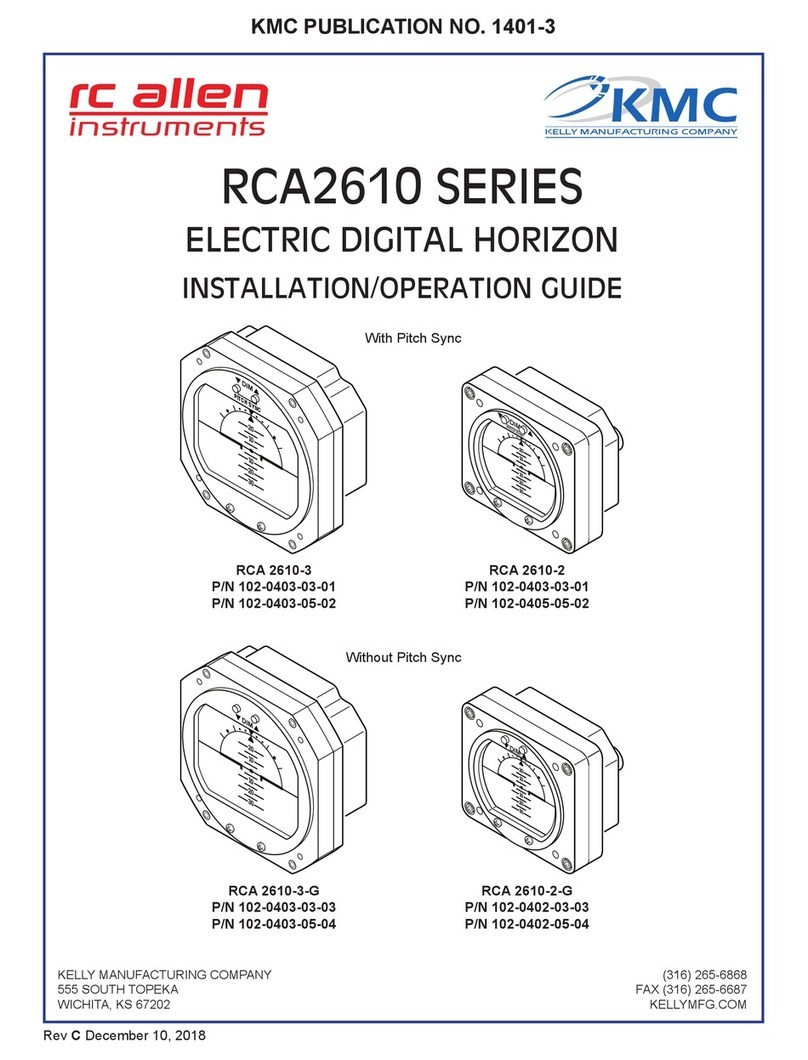
Kelly Manufacturing
Kelly Manufacturing RCA 2610-2 P Installation & operation guide
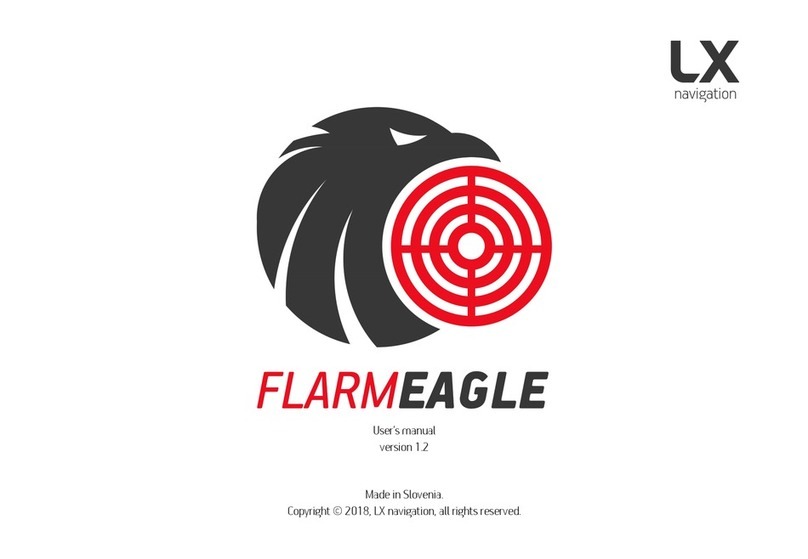
LX
LX FLARM Eagle user manual
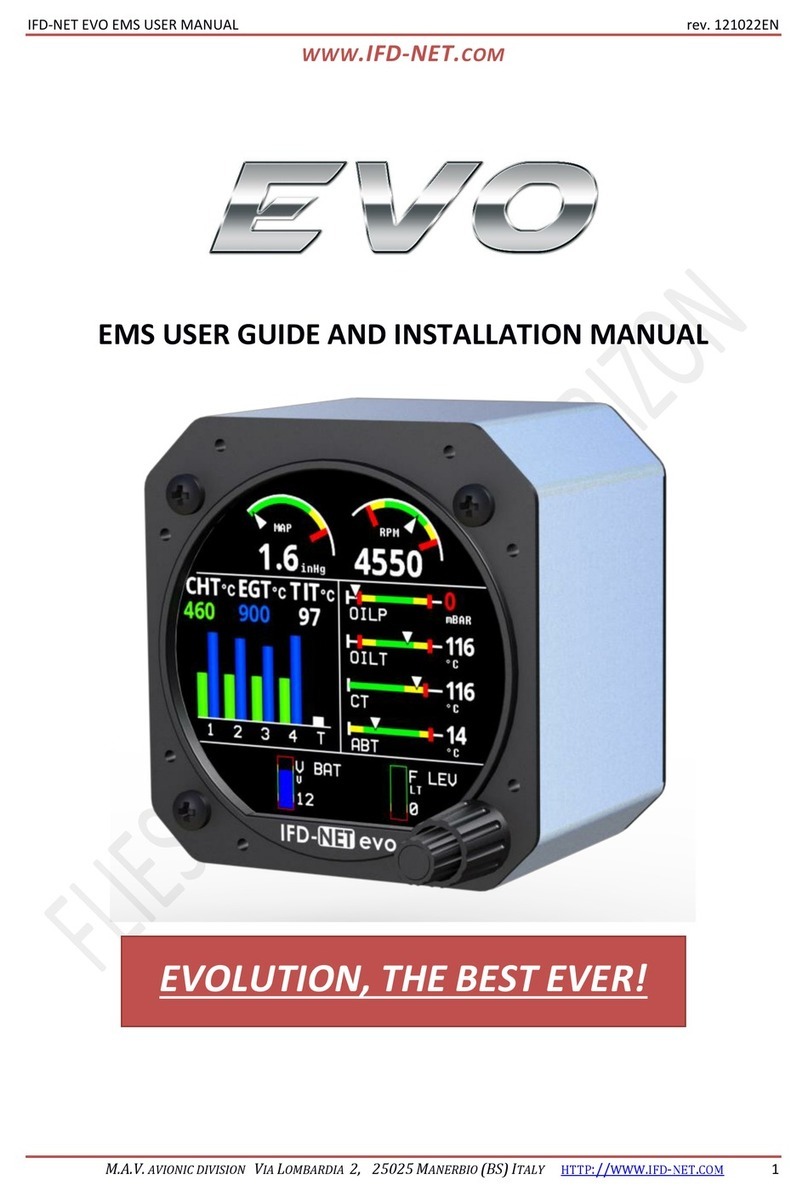
IFD-NET
IFD-NET EVO User guide and installation manual

J.P. Instruments
J.P. Instruments EDM-700 pilot's guide

Dynon Avionics
Dynon Avionics EFIS-D100 installation guide
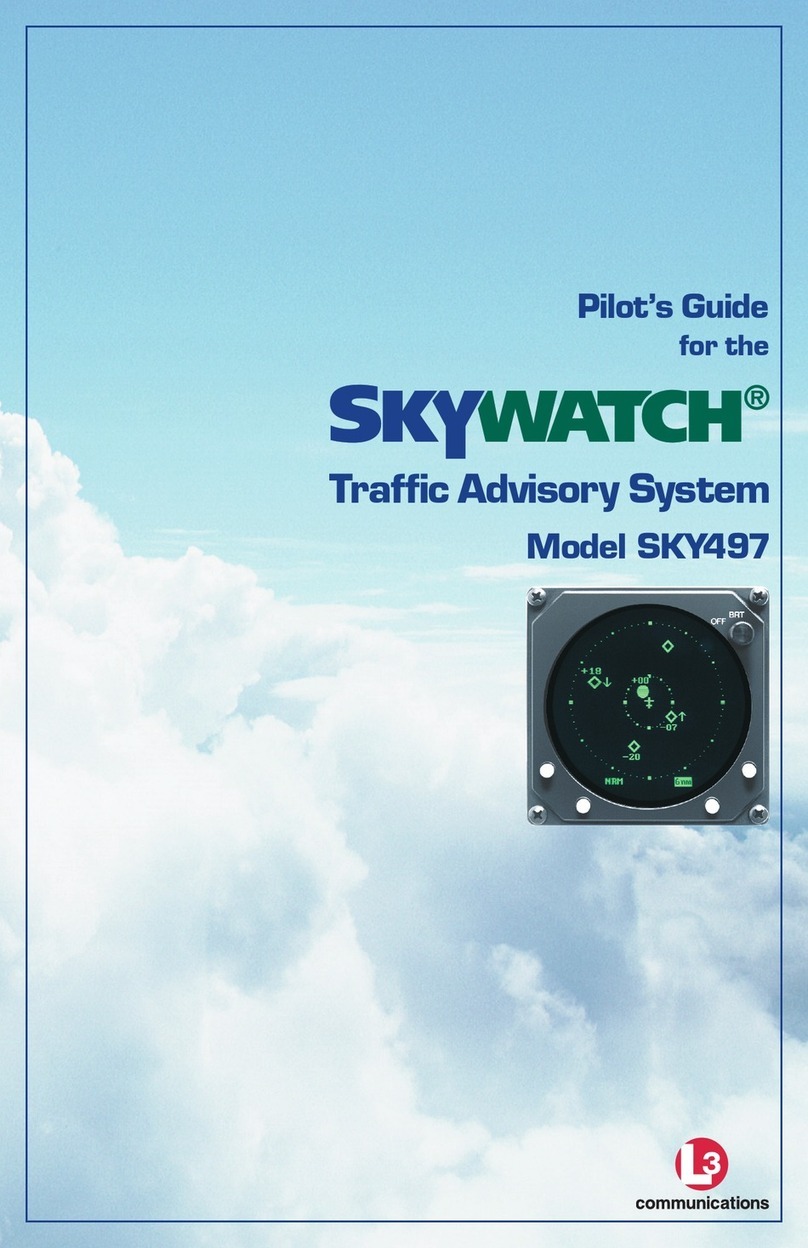
Skywatch
Skywatch SKY497 pilot's guide