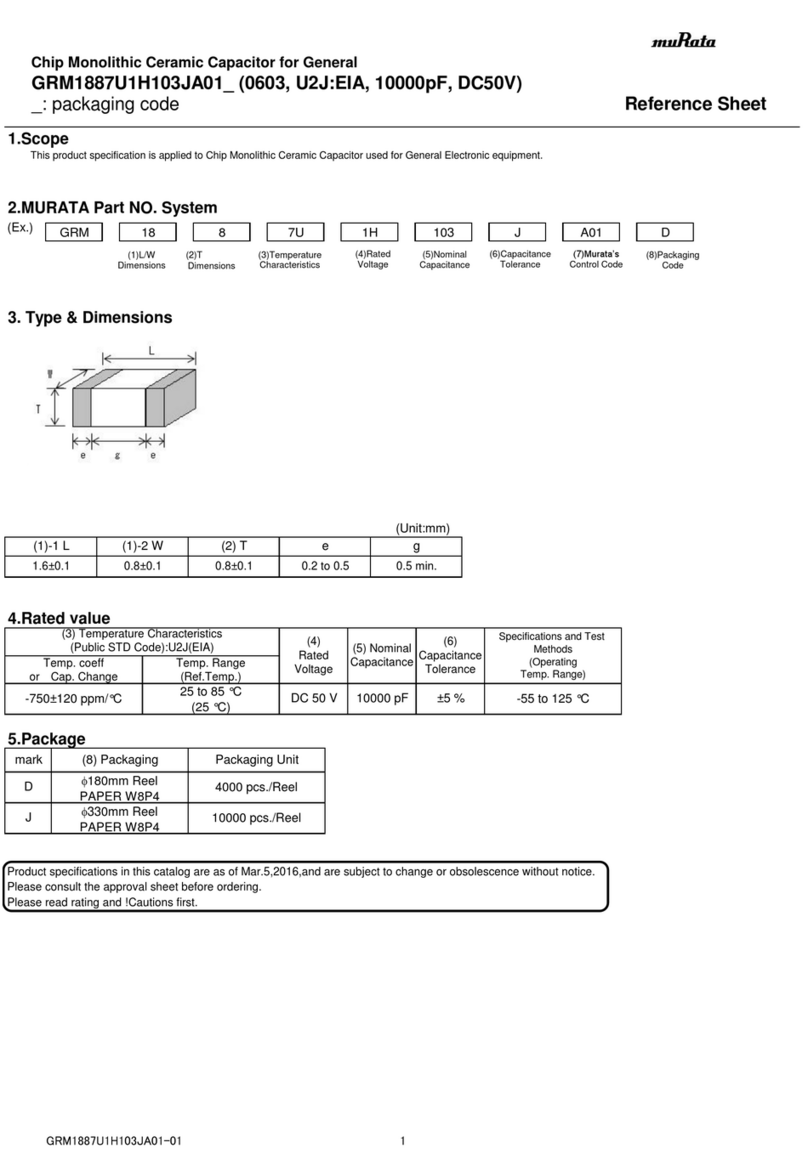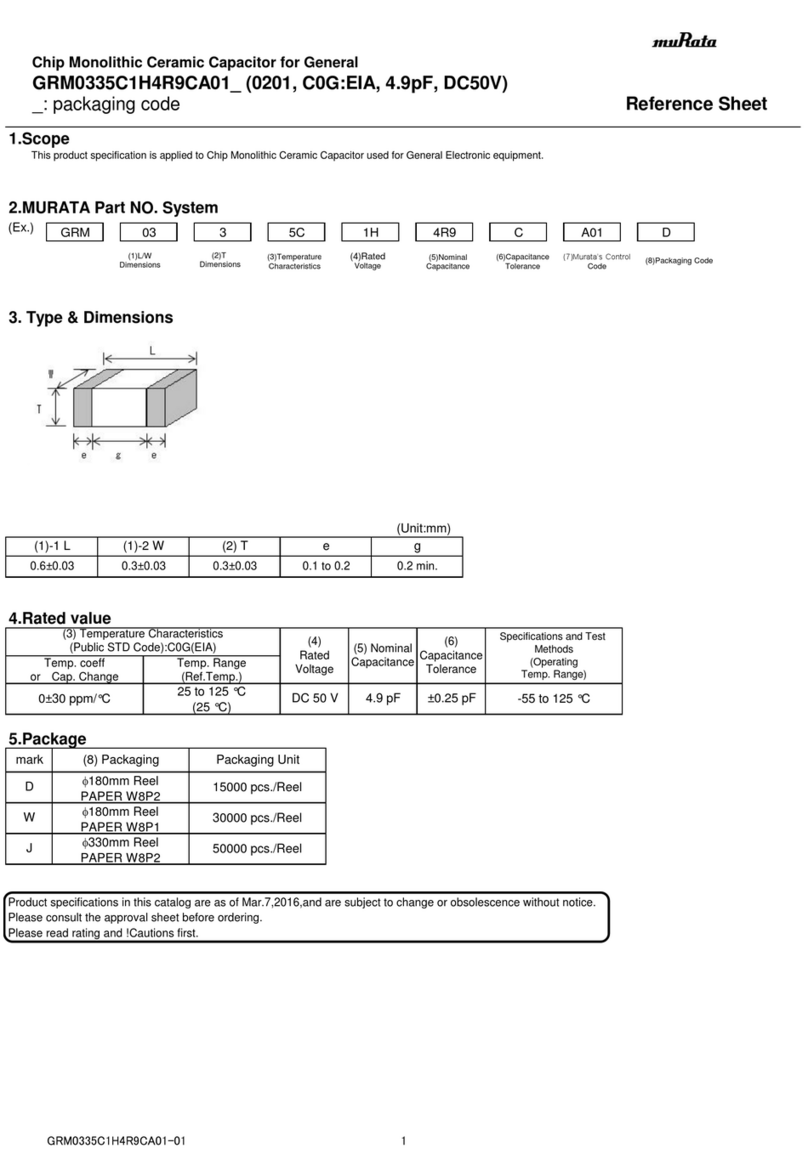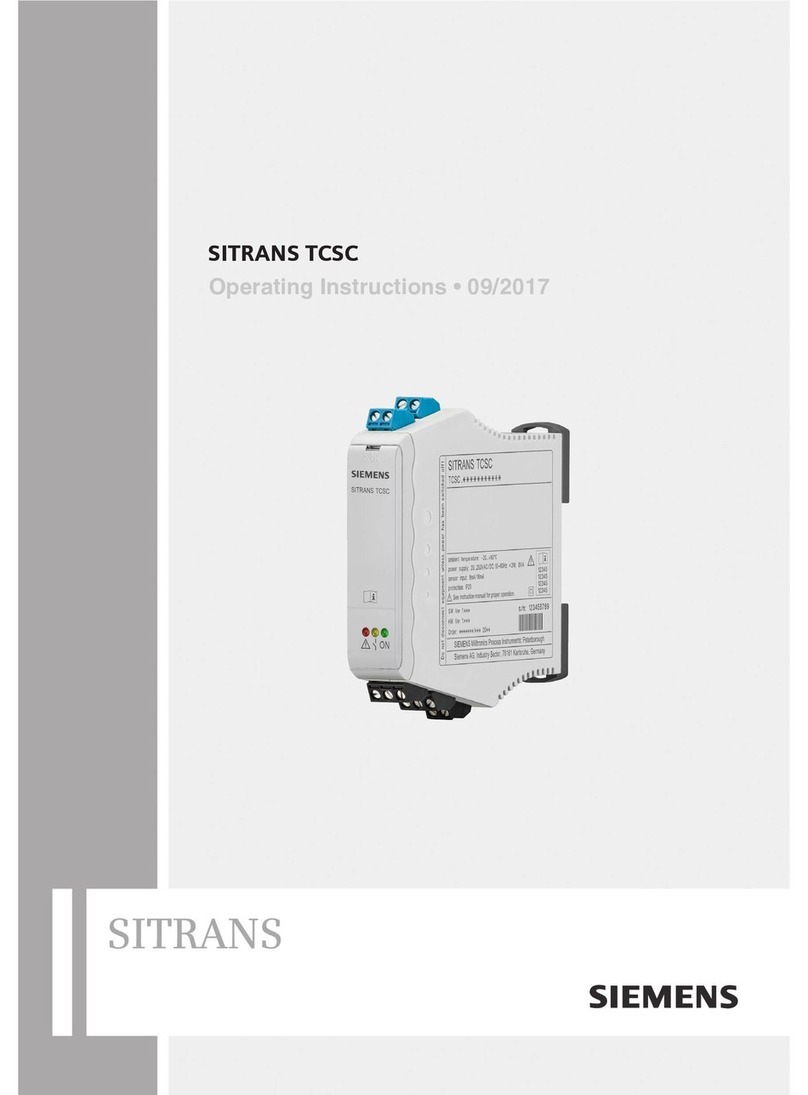Bravo OS V12 User manual
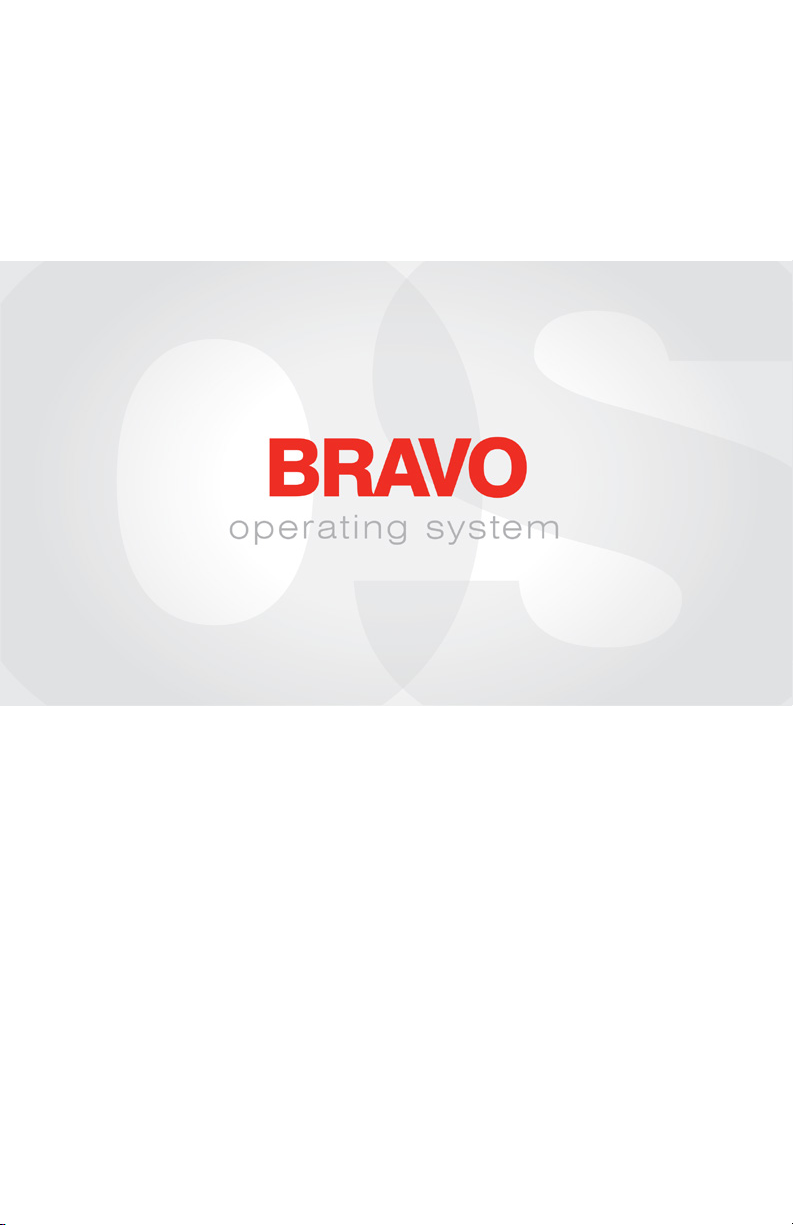
User Interface Manual
Rev 011520
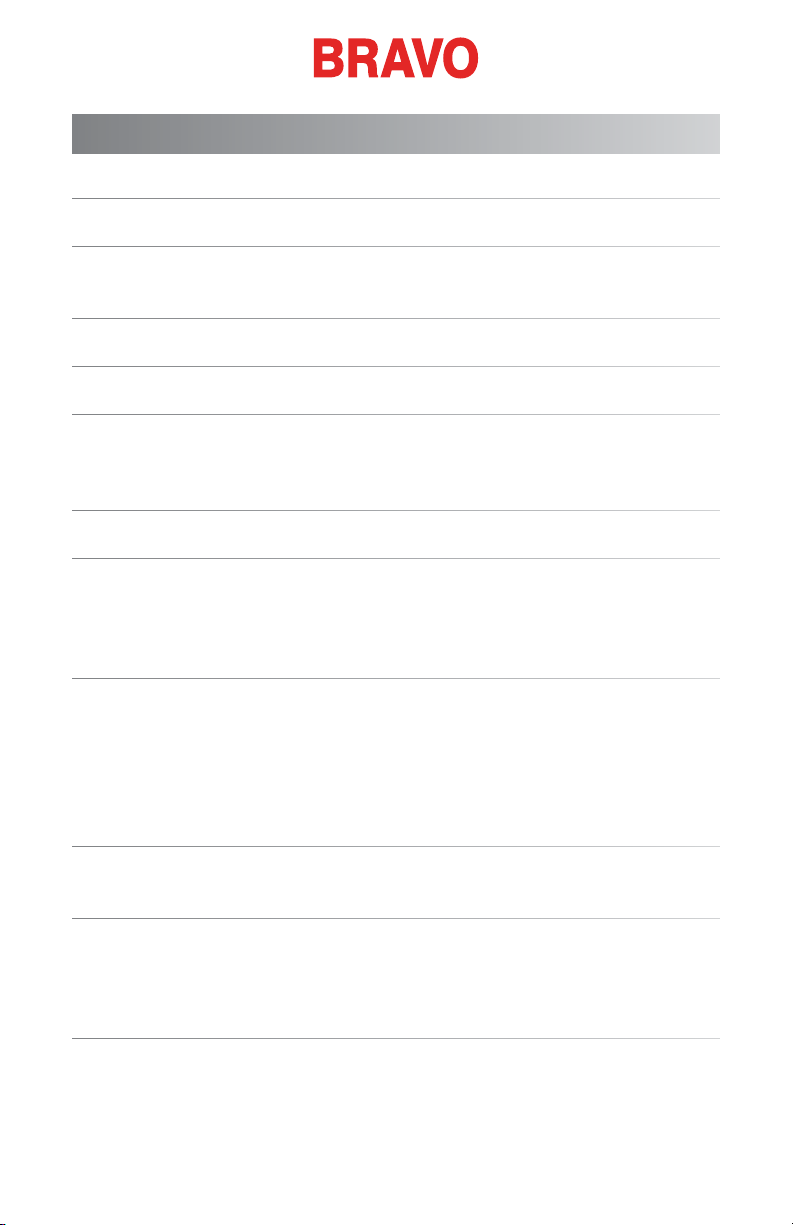
2 of 127
Contents
Copyright Notice 6
BRAVO OS V12 Version Changes 7
v12.01.XXX 7
Cart Assembly 10
Optional Tray Assembly 14
Unpacking the Machine 15
Setting up the Machine 15
Install the Machine User Interface and X-Beam End Caps 18
Machine Overview 19
Software Activation & Deactivation 20
Lite 20
Product Activation 20
Product Deactivation 21
Machine Connections 22
Do Not Share Networks 22
Connecting the Power Cables 22
Connecting the Network Cable 23
Selecting The Connection 24
Powering Up the Machine 25
Initial Power Up Sequence 25
Upper Threading 26
Threading the Machine for the First Time 26
Quick Thread Change 28
Upper Thread Path 30
Bobbin Threading and Tensioning 34
Removing the Bobbin Case 34
Cleaning the Bobbin Case 34
Inserting a New Bobbin in the Bobbin Case & Checking the Tension 35
Table of Contents
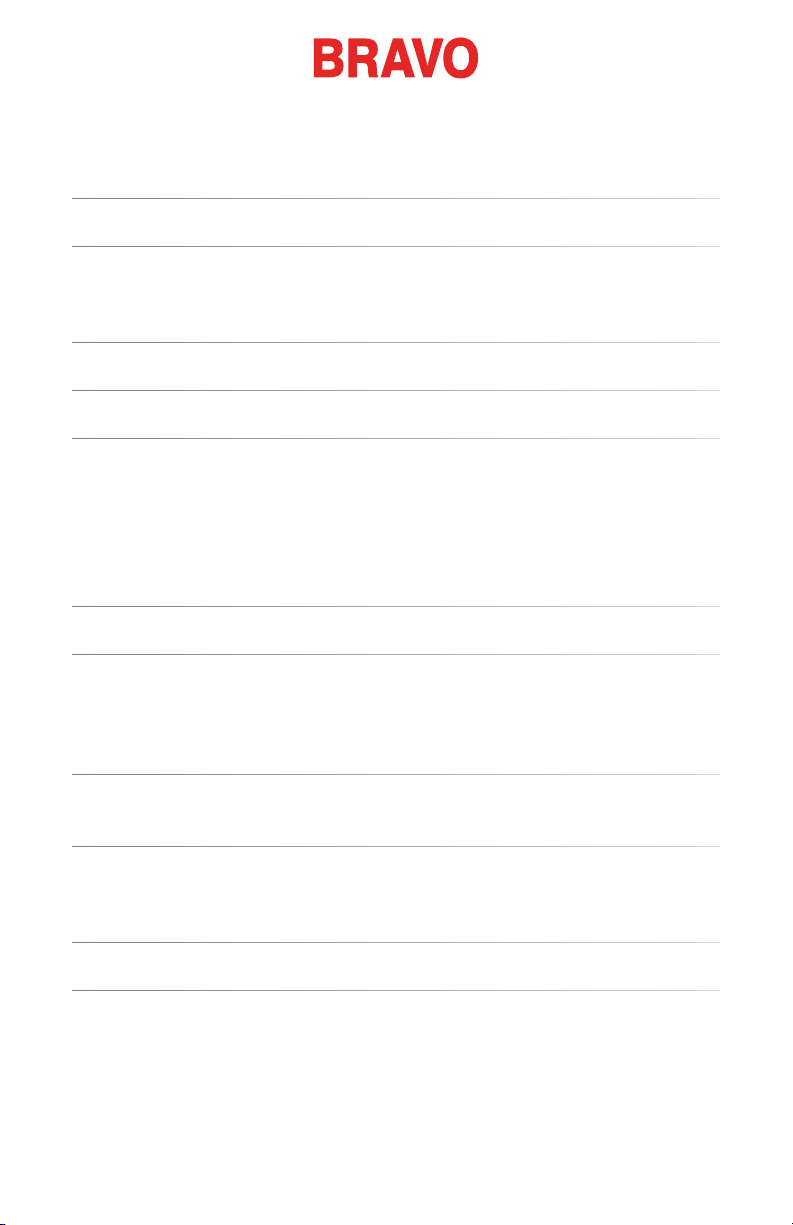
3 of 127
Bobbin Case Tension Gauge 36
Inserting the Bobbin Case 39
Initial Maintenance 40
User Interface 41
Main Screen Overview 41
Machine Status 42
Loading A Design 43
Resetting a Design 46
Move & Rotate 47
Moving 47
Rotating A Design 48
Move to Color 48
Move to Stitch 48
Laser Alignment (Design Registration) 49
Color Sequence 51
Setting Up the Thread Tree 52
Setting the Color Sequence 54
Adding Machine Commands to the Sequence 56
Hoop Selection 58
Choosing the Appropriate Hoop for the Job 59
Material Thickness 61
Selecting a Material Thickness 61
Adjusting Material Thickness 62
Machine Speed 64
Settings 66
Bobbin Detect 66
Wide Angle Driver Color 66
Presser Foot Adjustment 67
Maintenance 67
Table of Contents

4 of 127
Advanced Settings 68
Advanced Settings Button 68
Connections 68
Restart in BRAVO OS Advanced Interface 68
Machine Reset 69
Check for Update 69
Deactivate Product 69
Hooping 70
Adjusting the Hoop Tension 70
Hooping the Garment or Fabric 72
Hooping Tips 74
Attaching or Moving the Hoop Support Arms 75
Attaching the Hoop Support Arms 75
Removing the Hoop Support Arms 77
Adjusting the Spring Clips 77
Loading a Hoop onto the Machine 78
Adjusting the Presser Foot 79
Keypad Operations 81
One Touch Controls 81
Key Combinations 82
LED Indicator 85
Needle Types and Replacements 86
Replacing a Needle 86
Choosing a Needle 87
Sewing Caps 90
Selecting the Wide Angle Driver and Hoop 90
Installing & Removing the Wide Angle Driver 91
Red Wide Angle Driver Cap Support Wings (Option) 95
Adjusting the Red Wide Angle Driver 100
Hooping a Cap on the Conventional Cap Frame 103
Hooping a Cap on the Wide Angle Cap Frame 108
Loading/Removing a Hoop with the Wide Angle Driver 117
Table of Contents
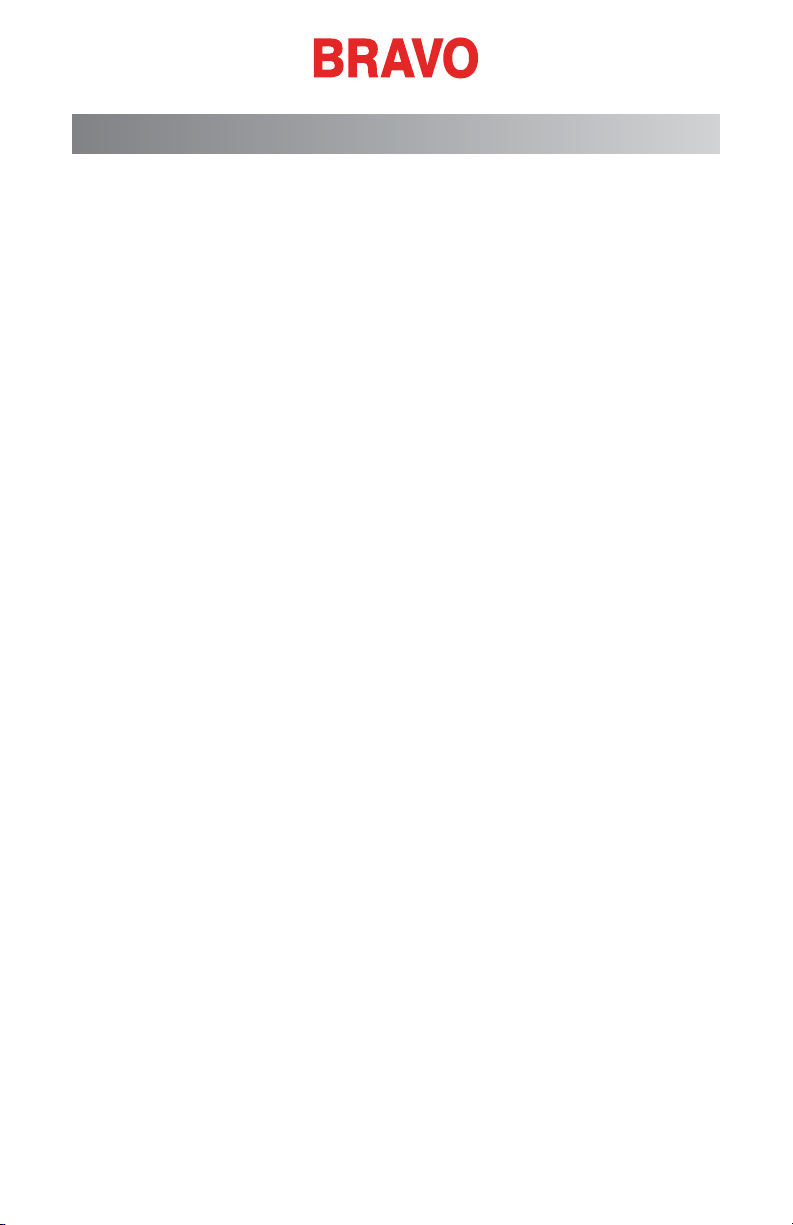
6 of 127
Copyright Notice
© Copyright Melco, 2020
ALL RIGHTS RESERVED. No part of this publication may be reproduced,
stored in a retrieval system, or transmitted in any form or by any means
(electronic, mechanical, photocopying, recording or otherwise) without pri-
or written approval from the author. The author reserves the right to revise
this publication and to make changes in it at any time without obligation
of the author to notify any person or organization of such revisions or
changes.
All precautions have been taken to avoid errors or misrepresentations of
facts, equipment, or products. However, the manufacturer does not assume
any liability to any party for loss or damage caused by errors or omissions.
The machine technology is protected by - but not limited to - the following
patents:
• Pat. US 6,445,970 B1
• Pat. US 6,823,807
• Pat. CH 693569 A5
• Pat. US 6,736,077 B2
• Pat. US 6,732,668 B2
• Pat. US 6,871,605
• Pat. US 6,983,192 B2
• Pat. US 7,308,333 B2
• Pat. US 7,513,202
• Pat. US 8,851,001 B2
• Pat. US 9,702,070
• Other patents pending
Table of Contents

7 of 127
BRAVO OS V12 Version Changes
v12.01.XXX
• Simplied user view along with tradition BRAVO OS view. This is
optimized for a touch screen Windows device.
• Time based maintenance (this is done while in the simplied user
view in BRAVO OS)
• Simplied hoop selection by hoop type categories. For example:
square hoops, round hoops, etc. (Simplied user view in BRAVO
OS)
• Simplied acti-feed selection by just selecting a product type. For
example: if the user is sewing a polo shirt they can just select the
t-shirt in product type in the simplied user view in BRAVO OS.
• Simplied position screen. User can easily do things like rotate a
design 180 degrees by just a single click (Simplied user view in
BRAVO OS)
• Simplied load design window (Simplied user view in BRAVO OS)
• Simplied color sequence window. This also includes a color se-
quence repeat function. This can be applied when doing applica-
tions like step and repeat (Simplied user view in BRAVO OS)
• Thread break sensor calibration tool. This allows you to ne tune
the thread break sensor so that false thread breaks can be eliminat-
ed (Advanced Interface view in BRAVO OS)
• New colorized status bar. This allows the user to see from a dis-
tance what is going on with each machine without walking over to
the PC screen (Simplied user view in BRAVO OS)
• Presser foot adjustment button (Simplied user view in BRAVO OS)
• Removed the monthly maintenance from the recommended initial
maintenance steps.
• Security Updates
• Bobbin tension changes
• The machine may automatically slow for longer stitch movements in X,
Y, or now Z. Longer stitches, as well as higher thread feed values, may
affect speed.
Table of Contents

8 of 127
• Stitches in complex lls will no longer be removed upon rotation in OS.
• Corrected machine head up timeout issue.
• Corrected an issue that would allow the machine to move X/Y while the
needle was in the fabric.
• Resolved an issue that would occasionally cause a machine to fall ofine
from the software when a maintenance procedure was ignored.
• As of this update, the user must check for updates. No automatic noti-
cation will be presented.
• Corrected an issue that would cause the orientation of the design or
design elements on screen to be different than the design being sewn.
• Moving the hoop in X after a trace will no longer cause the hoop to
also move in Y.
• If closed early, the software will not prevent the user from launching
the software again.
• Corrected issue where acti-feed setting would change after a larger
number of color changes.
Table of Contents

9 of 127
• Added hoops:
• Allied Hoops:
• 7.0” x 6.5” (17 x 16 cm)
• 6.0” x 5.5” (15 x 14 cm)
• 3.5” (12 cm) round
• 5.9” (15 cm) round
• 7.1” (18 cm) round
• Mighty Hoops:
• 16.625” x 17.25” (41.3 x 43.8 cm)
• 10” x 5” (25.4 x 12.7 cm)
• 6” x 9” (15.25 x 22.86 cm)
• 12” x 15” (30.5 x 38.1 cm)
• 4.25” x 16” (10.8 x 40.6 cm)
• 19” x 10” (48.25 x 25.4 cm)
• 16” x 14” (40.6 x 35.6 cm)
• Slim Line 2:
• 6.5” x 6.5” (16.5 x 16.5 cm )
• 8” x 5” (20.3 x 12.7 cm)
• Slim Line 1:
• Hat Side Right Clamp
• Hat Side Left Clamp
• Red Driver
• Back of Cap Clamp XL
Table of Contents

10 of 127
Cart Assembly
Item Qty. Description
1 1 Upper Support
Shelf (Tabs Up)
2 1 Lower Support
Shelf (Tabs Flat)
3 2 Cart Leg
4 2 Swivel Caster
5 2 Swivel Caster with
Lock
6 16 M5 Button Head
Screw
7 16 M6 Socket Head
Screw
8 16 M6 Split Lock
Washer
9 16 M6 Fender Washer
The cart (Melco PN: 34262) consists of the items assembled as shown in
the gure to the right. This assembly requires a 3mm and 5mm hex wrench
included in your Operator’s Kit.
Note: If you did not purchase the cart option with your machine, you will
nd a bench top pad (Melco PN: 33423) in the options box. Please ensure
that you place the machine on this pad to secure the machine.
Table of Contents
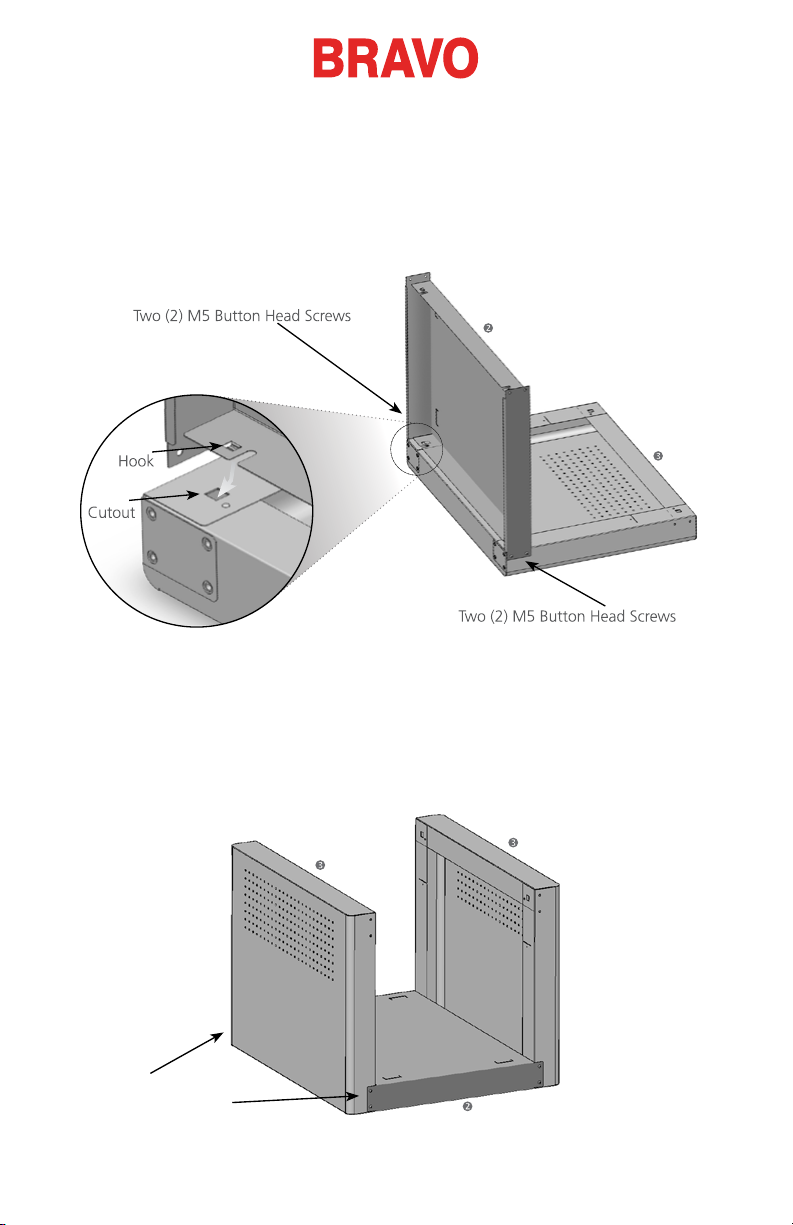
11 of 127
Step 1
Place a Cart Leg (Item 3) on a at surface like a carpet to prevent scratches.
Attach the Lower Support shelf (Item 2 with tabs at) by inserting the two
hooks into the cutouts of the cart leg as shown below. Loosely assemble four
M5 Button Head Screws (Item 6). They will be fully tightened in a later step.
Step 2
Place the Cart Leg and Lower Support Shelf upright as shown. Assemble
the other Cart Leg (Item 3) to the Lower Support Shelf as shown below
and loosely assemble four M5 Button Head Screws (Item 6). They will be
fully tightened in a later step.
Two (2) M5
Button Head Screws
on each side
Table of Contents
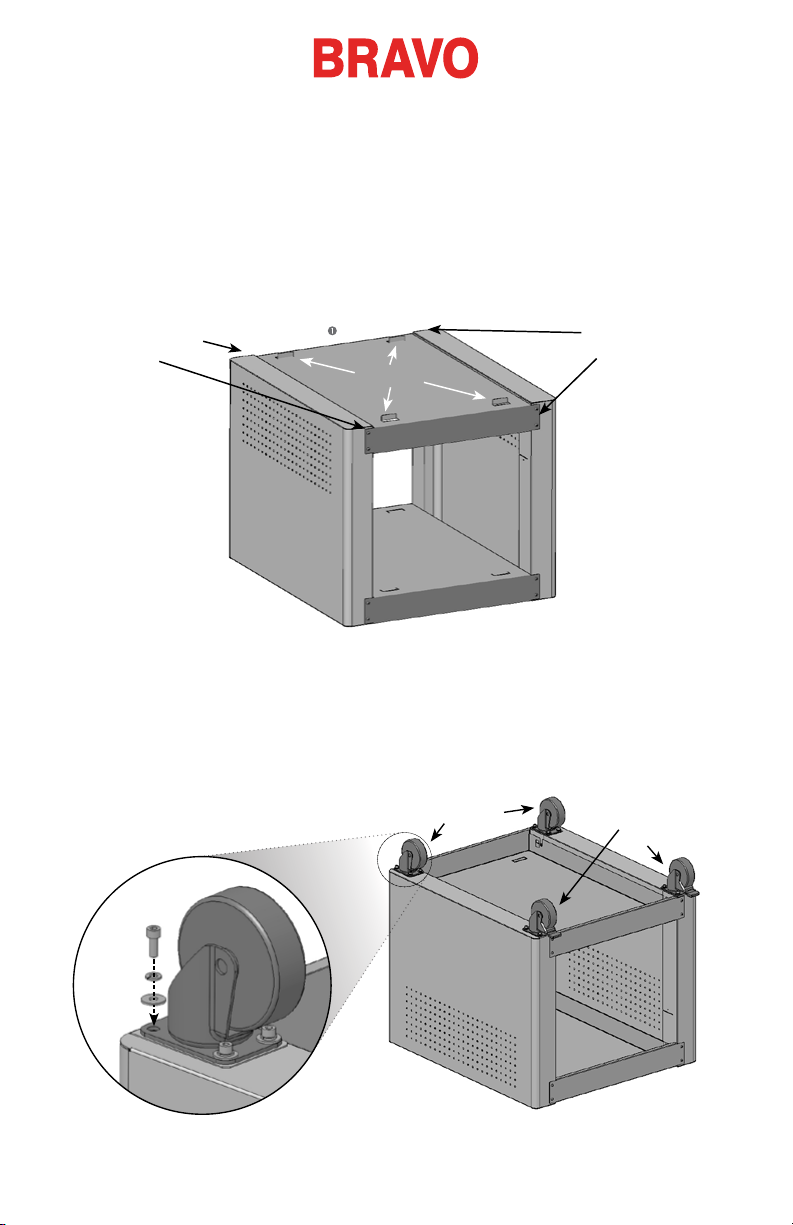
12 of 127
Step 3
Assemble the Upper Support Shelf (Item 1) to both Cart Legs as shown
by inserting the two hooks on each side to the cutouts of both cart legs
(Items 3). Loosely assemble eight M5 Button Head Screws (Item 6) and
then fully tighten them.
Fully tighten all the Item 6 screws from the previous two steps.
Two (2) M5
Button Head Screws
on each side
Tabs Up
Two (2) M5
Button Head Screws
on each side
Step 4
Position the cart assembly upside down and assemble the casters (Items 4
& 5) with hardware (Items 7, 8 & 9) as shown below. Flip the cart back
over with all four casters on the oor.
(4x) Item 7
(4x) Item 8
(4x) Item 9
Item 4
Caster without Brake Item 5
Caster with Brake
Table of Contents
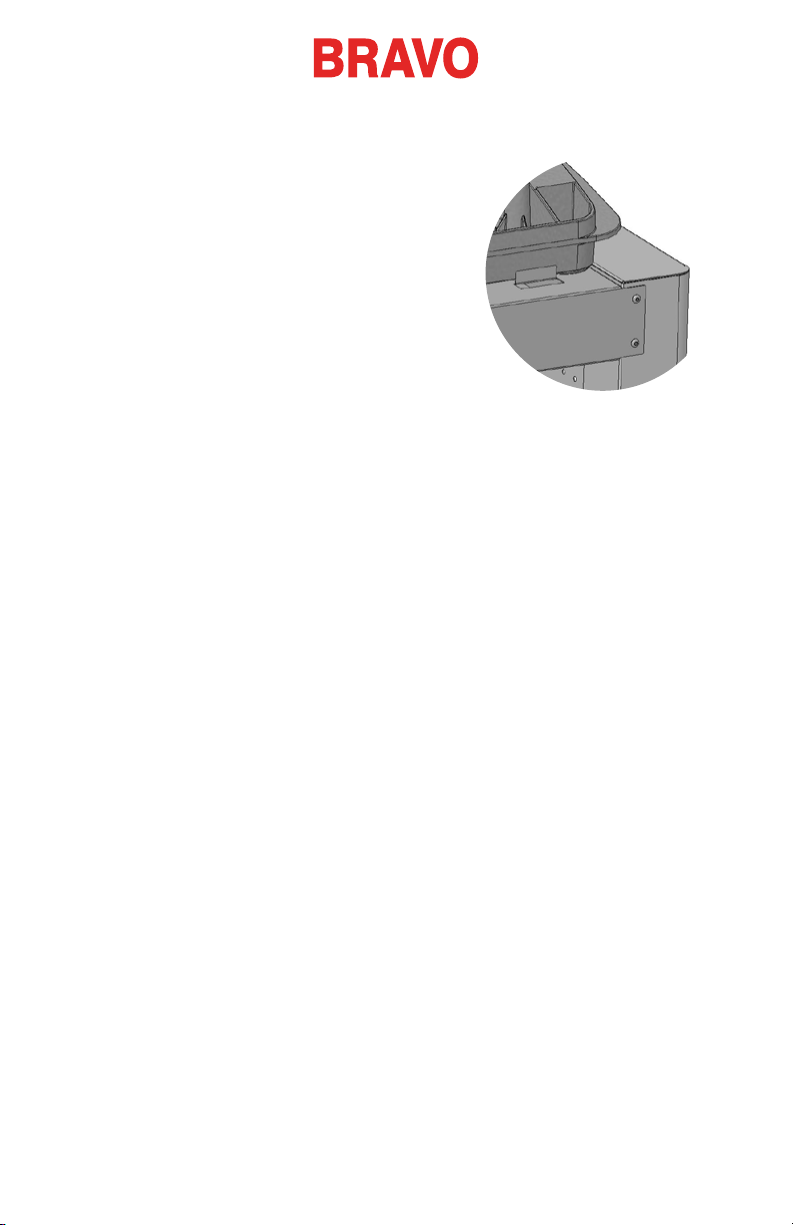
13 of 127
Step 5
Position the cart behind the machine. Make
sure the caster brakes are engaged.
Remove the Base Cover from the machine.
Carefully lift the machine (two people are
required) using the hand-holds. Place the
machine in between the four bent up tabs on
top of the cart as show to the right. Make
sure the machine is centered between both
Cart Legs (Item 3). Place the Base Cover back
on the machine.
Important!
• When moving the machine with the cart, it is recommended that
you push near the bottom of the machine. Disengage the caster
brakes to move the machine.
• Remember to engage the caster brakes after the machine is in
the desired location.
• To optimize your cart’s functionality, keep thread away from
the wheels. When the cart is moved around, the wheels pick
up thread, which wraps around the wheel axle. This eventually
prevents the wheel from turning.
Table of Contents

14 of 127
Optional Tray Assembly
The optional tray assembly (Melco
PN: 34272) is available on www.
shopmelco.com and contains the
following parts.
Item # Qty Description
1 1 Cart Tray
2 2 Sheet Metal Screw
3 1 Cart Tray Pad
Step 1
Place the tray inside the cart body
by rotating or tilting it between the
cart legs. Straighten the tray and
align the tray tabs with the slots in
the cart legs.
Slide the tray forward and into the
slots in each of the cart legs.
Step 2
Align the holes in the tray and the
cart legs. Tighten it into place using
the two sheet metal screws (Items
2).
Step 3
Place the pad into the tray.
Table of Contents

15 of 127
Unpacking the Machine
If your machine was delivered, this may have been completed by the deliv-
ery service. It is still recommended that you reconcile your shipment with
your packing list. It is important to check the packing list instead of the
invoice. The invoice will show all items that were ordered, but the packing
list will indicate if any items are on back order.
Setting up the Machine
If the machine was not delivered, the following instructions will walk you
through unpacking your machine. Please read these instructions completely
before proceeding.
1. Remove the outer packing/holding straps by cutting them.
2. Remove the options box and set aside.
3. Remove the main lid and carefully lift the exterior box up and away
from the machine.
Table of Contents

16 of 127
4. Cut the packing/holding straps securing the machine to the box/
pallet. Remove any additional loose packaging, boxes, and foam
spacers.
5. Remove the black base cover from the machine and set it to the
side.
6. If not already completed, assemble the cart using the cart
instructions.
7. With two people, lift the machine using the hand holds located on
the bottom of the machine casting.
Do not attempt to lift the machine alone. Always move the machine
with two people.
Each person should use the hand holds on the bottom of either
side of the machine. When moving the machine, take care not to
apply pressure against the needle case.
Table of Contents

17 of 127
8. Depending on which option was purchased, place the machine on
the cart or bench-top pad. If the machine is placed on a cart, make
sure that it ts within the placement tabs.
9. Replace the black base cover on the machine.
Table of Contents

18 of 127
Install the Machine User Interface and X-Beam End Caps
1. Locate the box containing the user in-
terface and end caps. The box is labeled
with the image to the right.
2. Attach the user interface assembly.
Using the two screws and two lock washers that came with the
user interface assembly, attach the interface as shown in the image
using a 4mm hex wrench.
Route the network cable (shown in yellow) from under the right
side machine cover, under the user interface mounting bolt, and
plug into the back of the user interface assembly.
3. Insert the X-beam end caps on either side of the x-beam as shown
in the image below.
Table of Contents
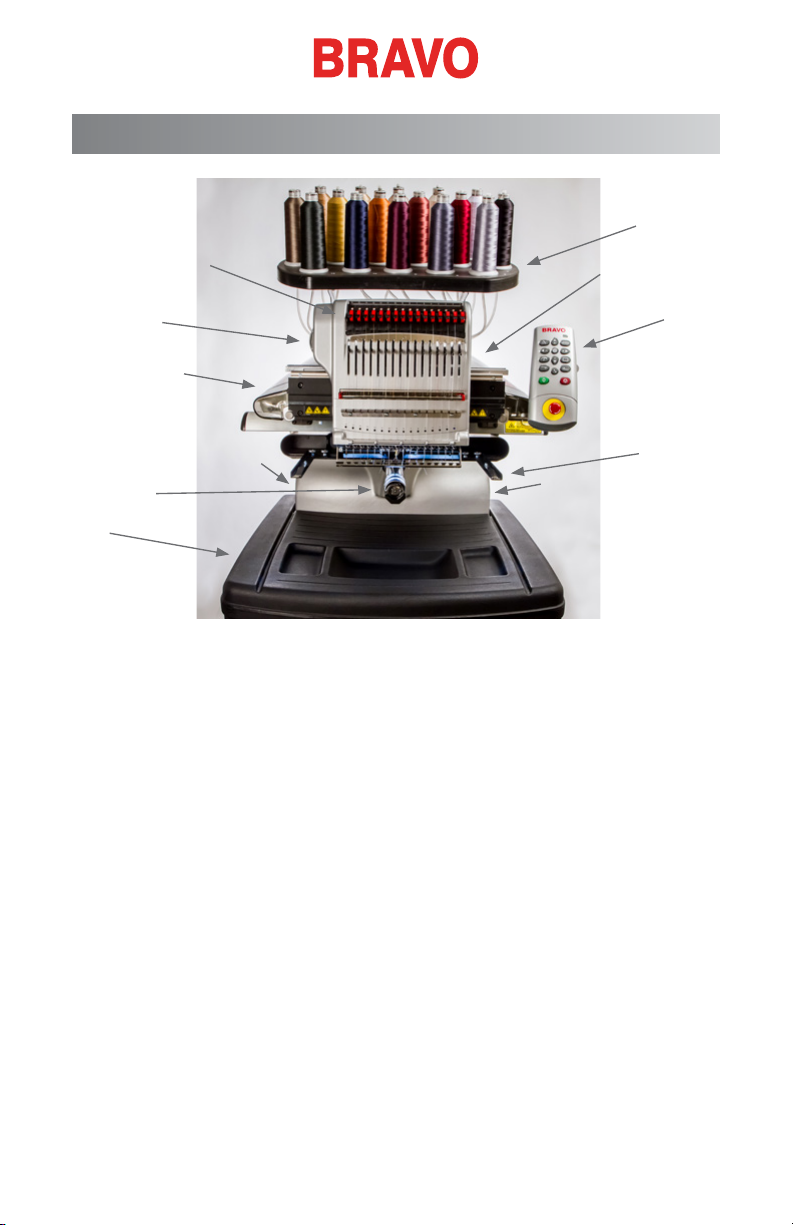
19 of 127
Machine Overview
Thread Tree
Keypad
Right Side Cover
Needle Case
Thread Feed Rollers
Left Side Cover
Network Connection (Back)
Lower Arm
Hoop Arms
Power Connection (Back)
Base
Table of Contents
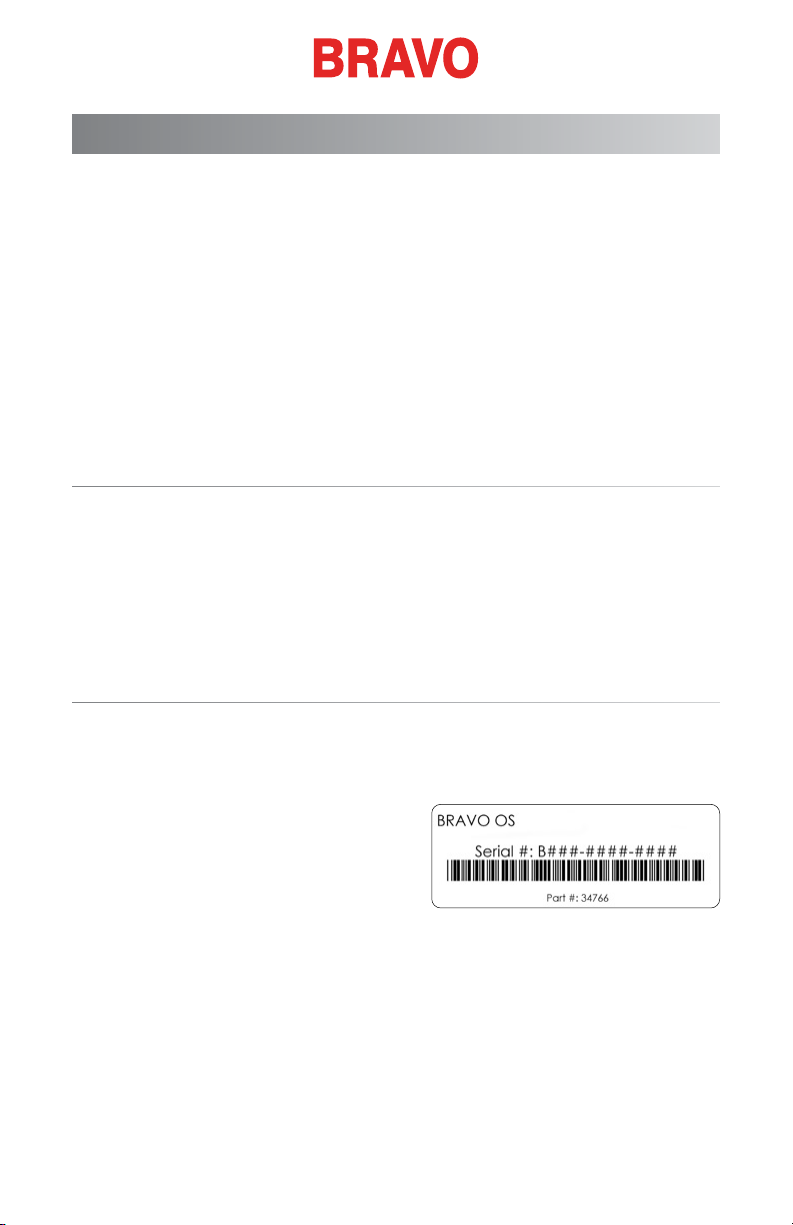
20 of 127
Software Activation & Deactivation
BRAVO OS can use a virtual security key as opposed to a physical one. This
means that if no physical security key is present when you initially launch
your software, you will be prompted to activate the product using the prod-
uct serial number.
If a physical security key is present and attached to a USB port, this screen
will be bypassed and the appropriate level of software will be launched.
BRAVO OS may be installed on multiple computers, but only one activated
software is allowed at one time. One activation is allowed per product serial
number at any given time.
Lite
If the product is not activated, it can run in Lite.
Lite is a version of the software that allows for the running of the machine,
but limits are applied to sew eld, sew speed, and various other settings. It
will also force the software into the advanced interface.
To run in Lite, click on the Lite button on the rst Product Activation page.
Product Activation
To activate the product:
1. In the initial activation page that comes up when you launch the
software, enter the following information:
• Product Serial Number - This
number is most likely found
on the software package.
Do not lose this number.
• Device Identication Number - This number will be generated
by the software and entered for you.
• Activation Code - If you are connected to the Internet, you
may attempt to automatically obtain this number by clicking
the Activate button. This is the fastest and easiest way to acti-
vate your software.
Table of Contents
Table of contents
Popular Industrial Electrical manuals by other brands
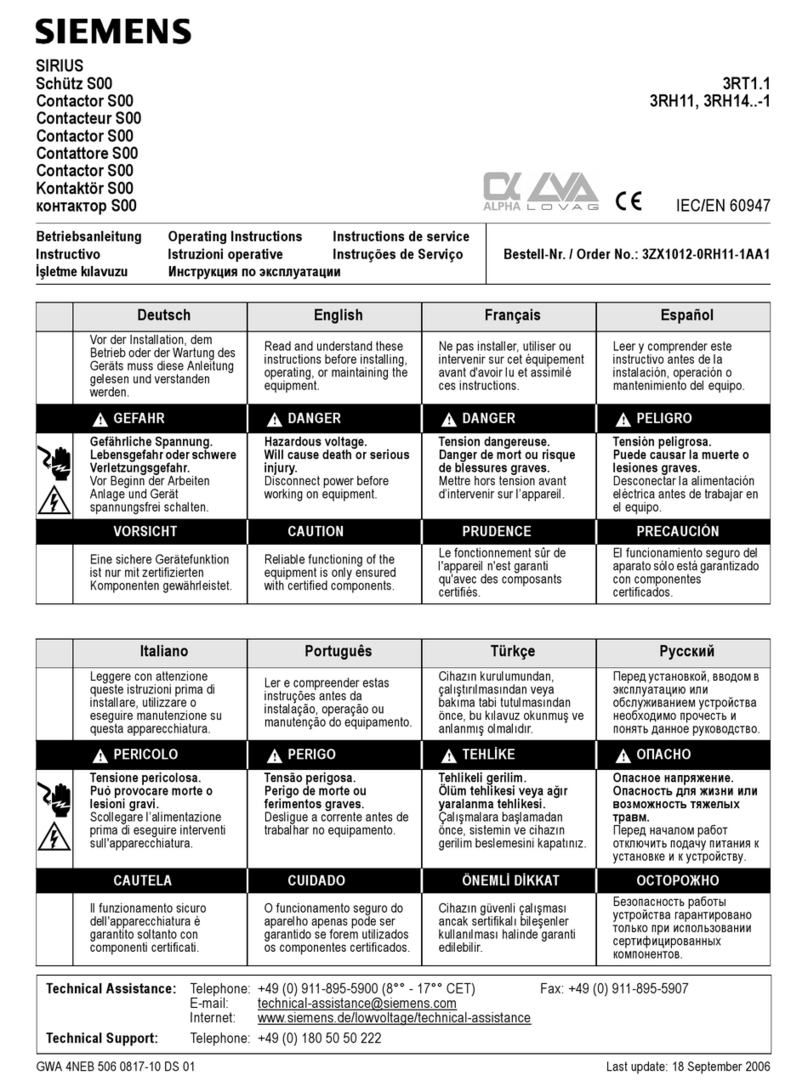
Siemens
Siemens SIRIUS 3RH14 1 Series operating instructions
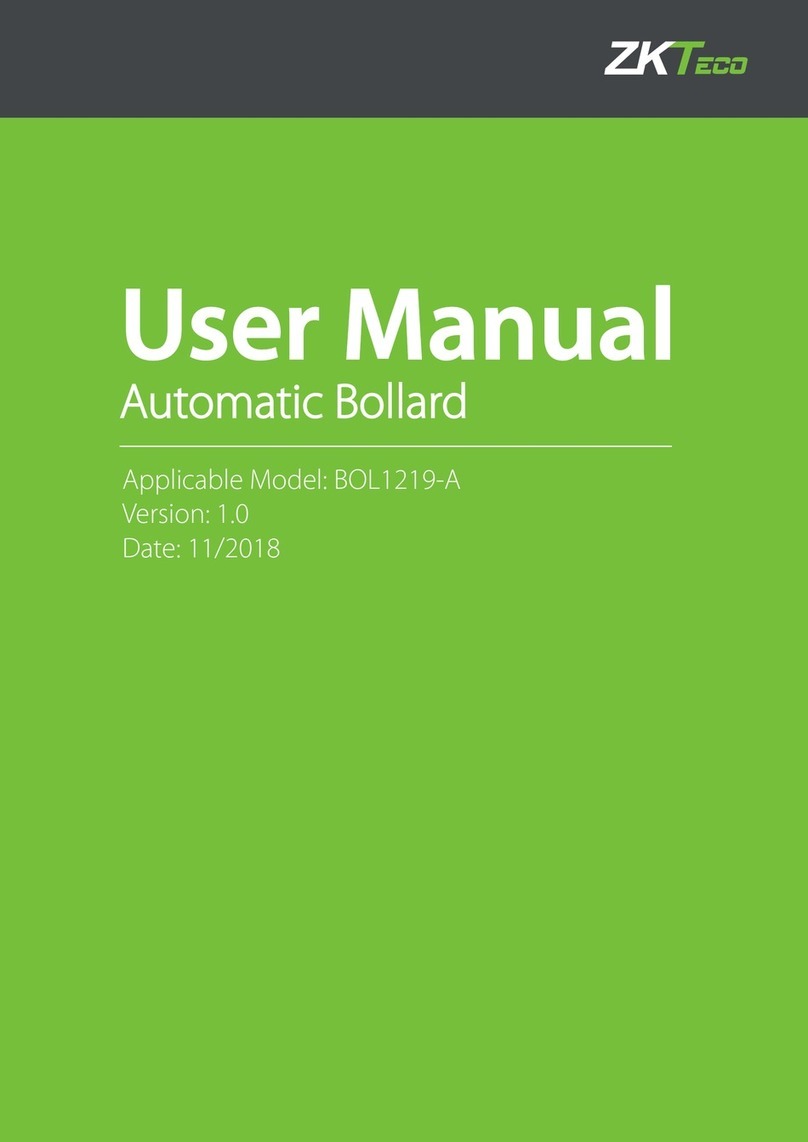
ZKTeco
ZKTeco BOL1219-A user manual

Murata
Murata GRM033R60J104ME19 Series Reference sheet

Murata
Murata GRM1885C2A5R1DA01 Series Reference sheet

Daniamant
Daniamant ODEO Strobe Installation and maintenance instructions
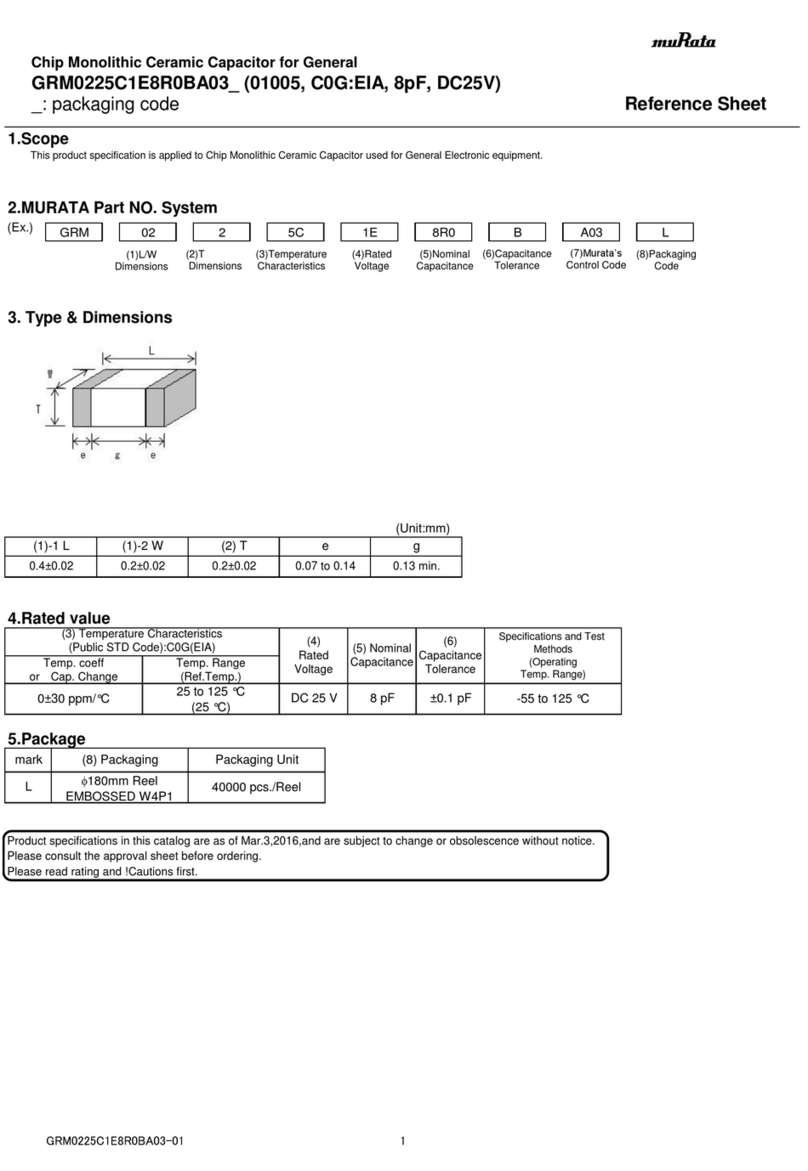
Murata
Murata GRM0225C1E8R0BA03 Series Reference sheet
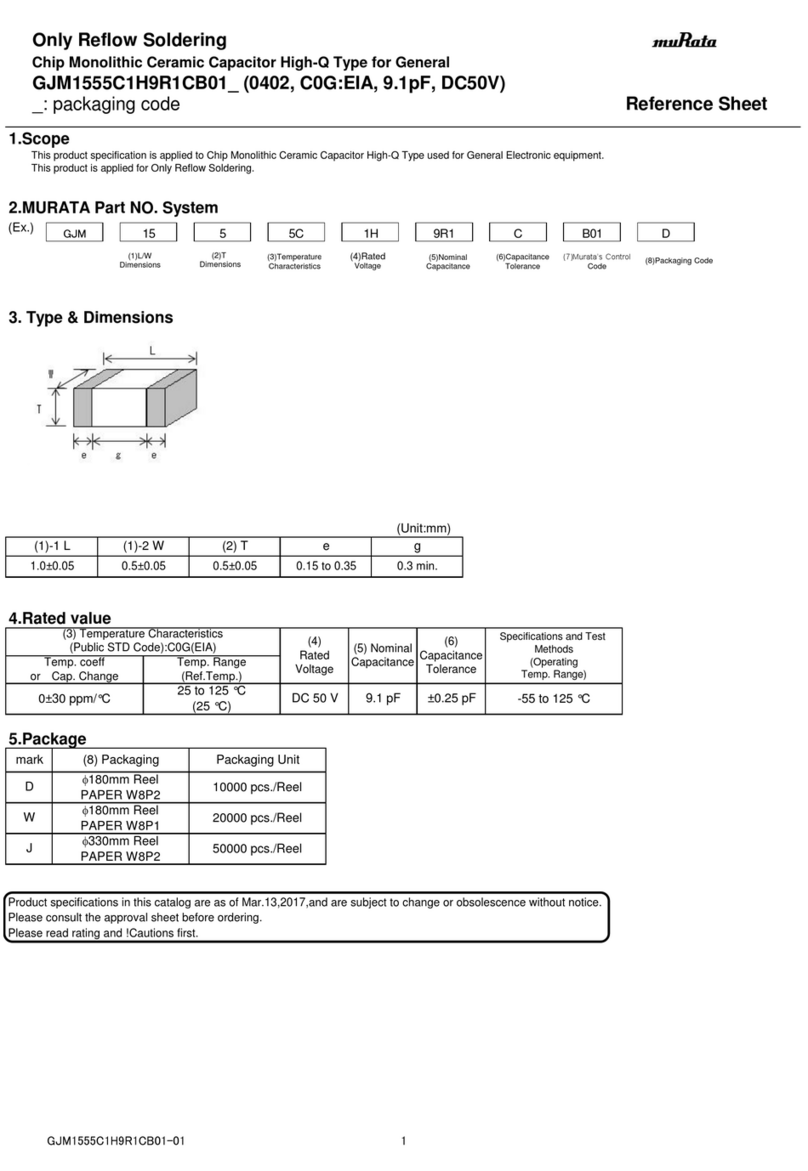
Murata
Murata GJM1555C1H9R1CB01 Series Reference sheet
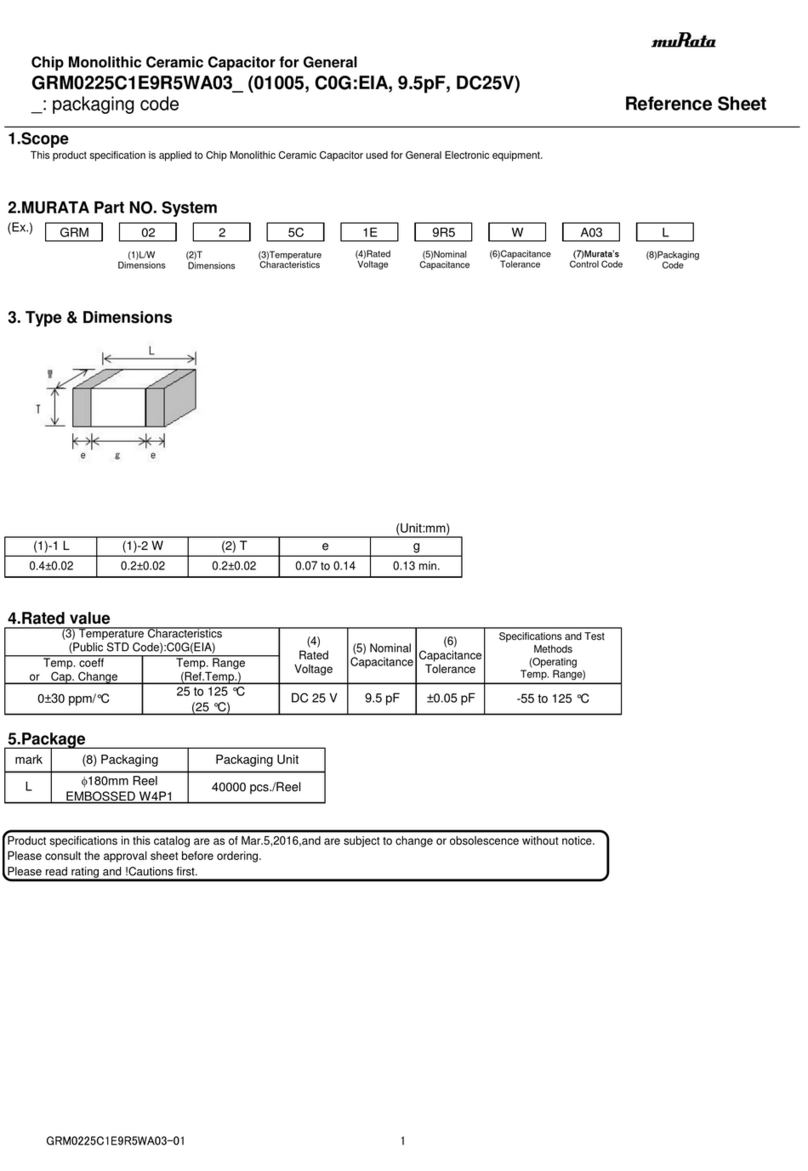
Murata
Murata GRM0225C1E9R5WA03 Series Reference sheet

Murata
Murata GRT31CR60J476KE13 Series Reference sheet
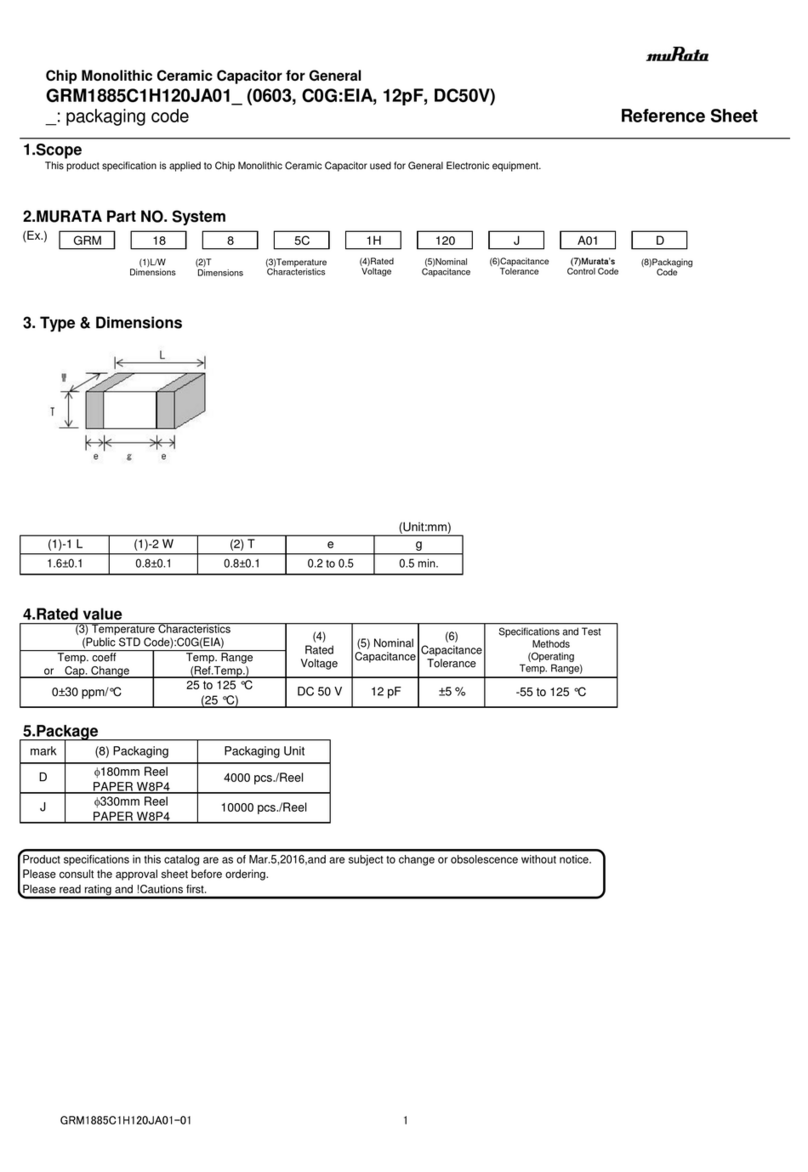
Murata
Murata GRM1885C1H120JA01 Series Reference sheet

Festo
Festo Compact Performance System Installation and commissioning

Nitchi
Nitchi MH-5 Service manual