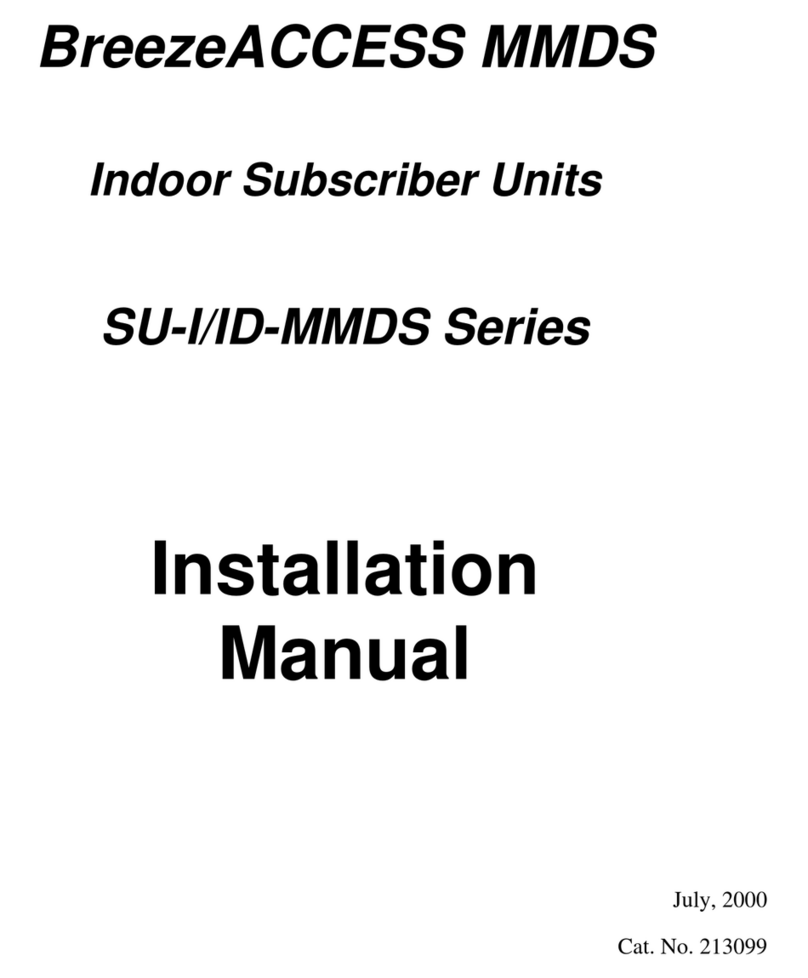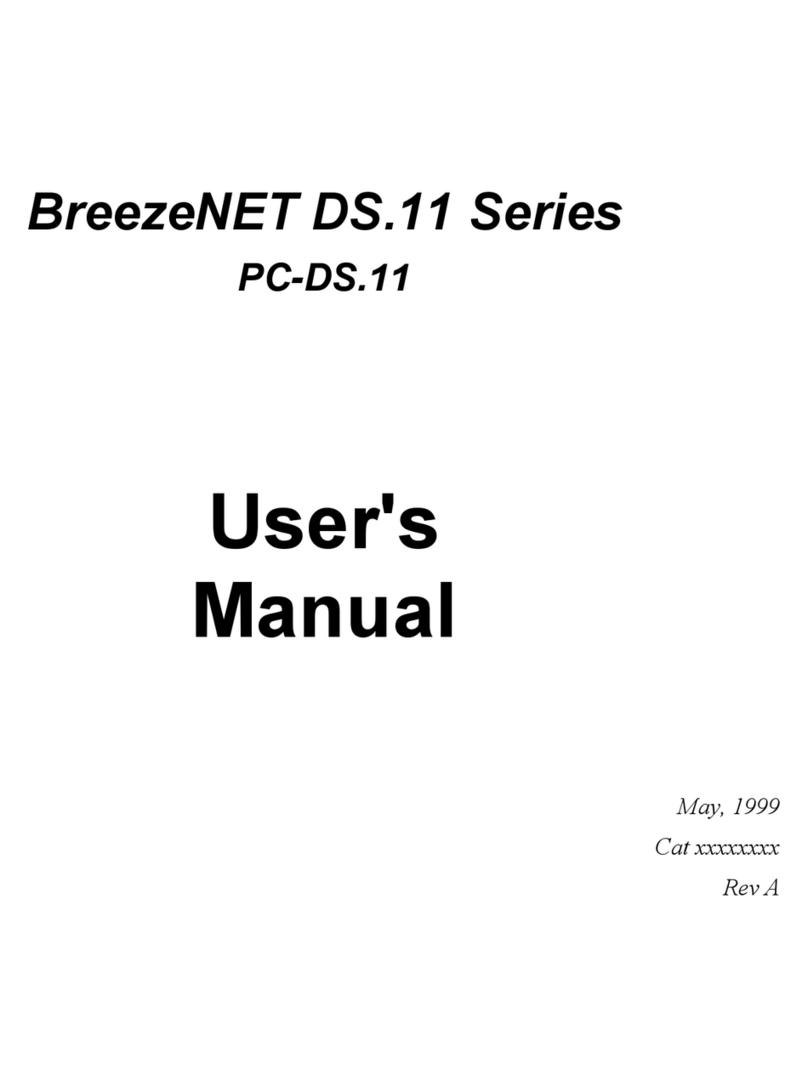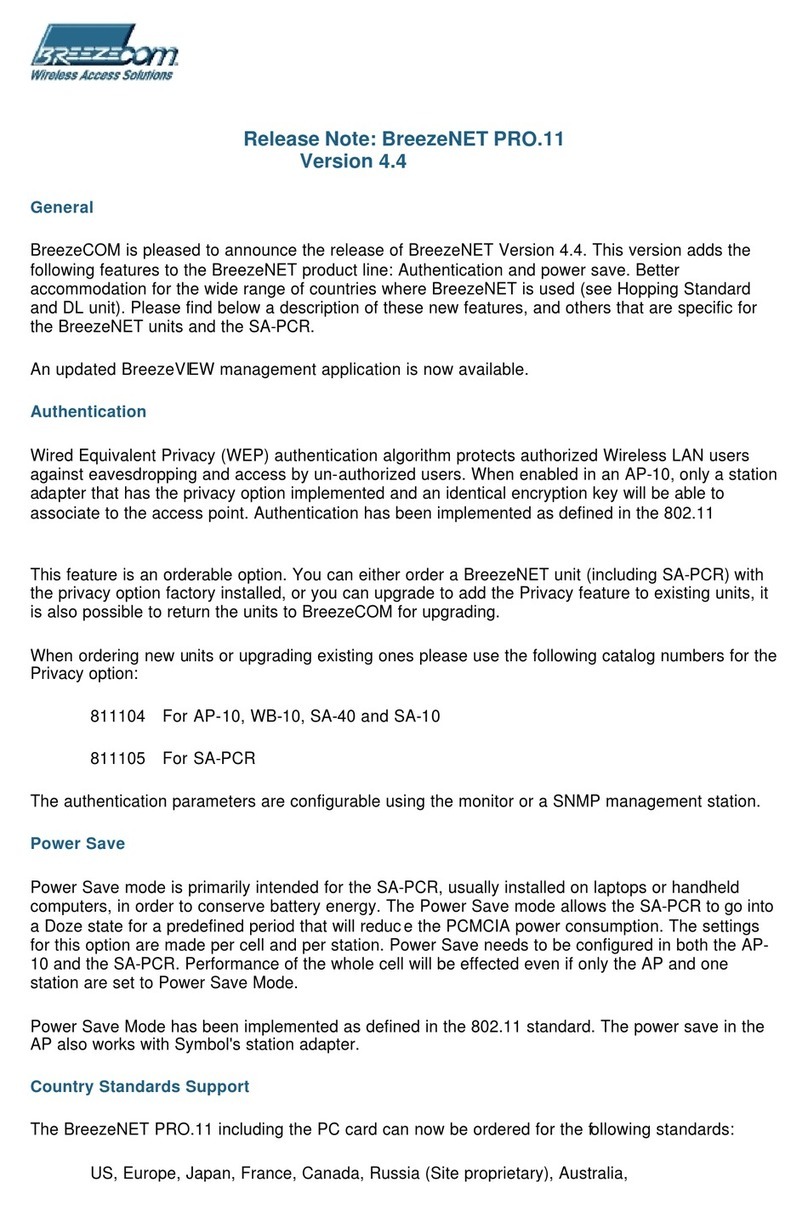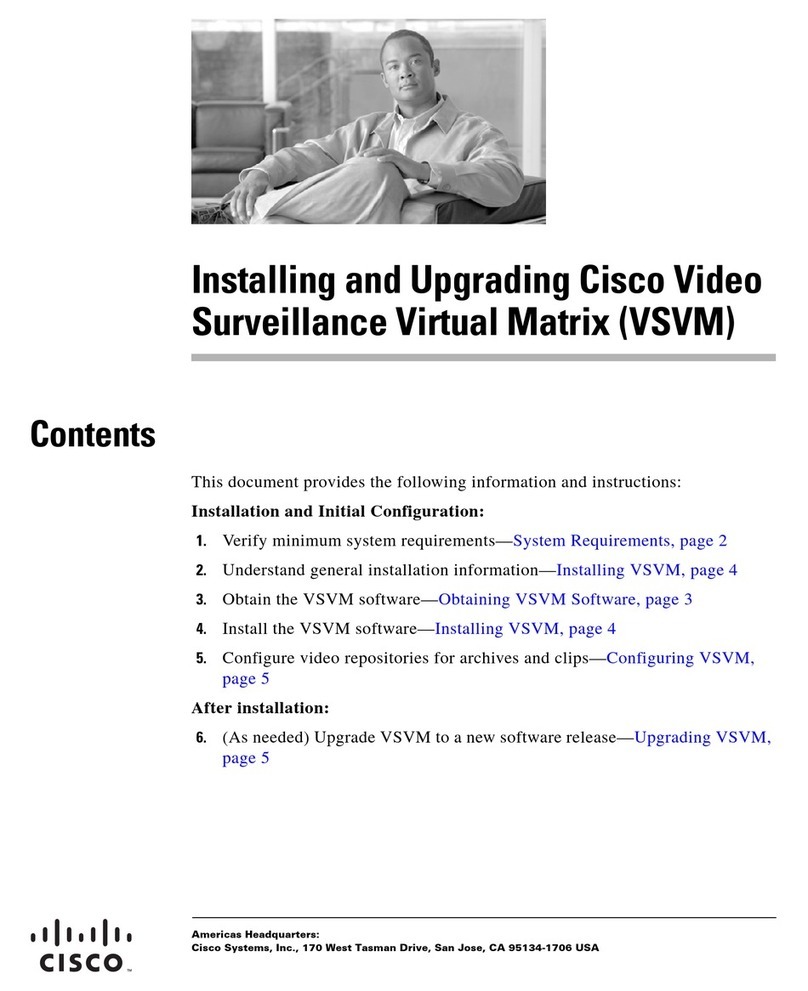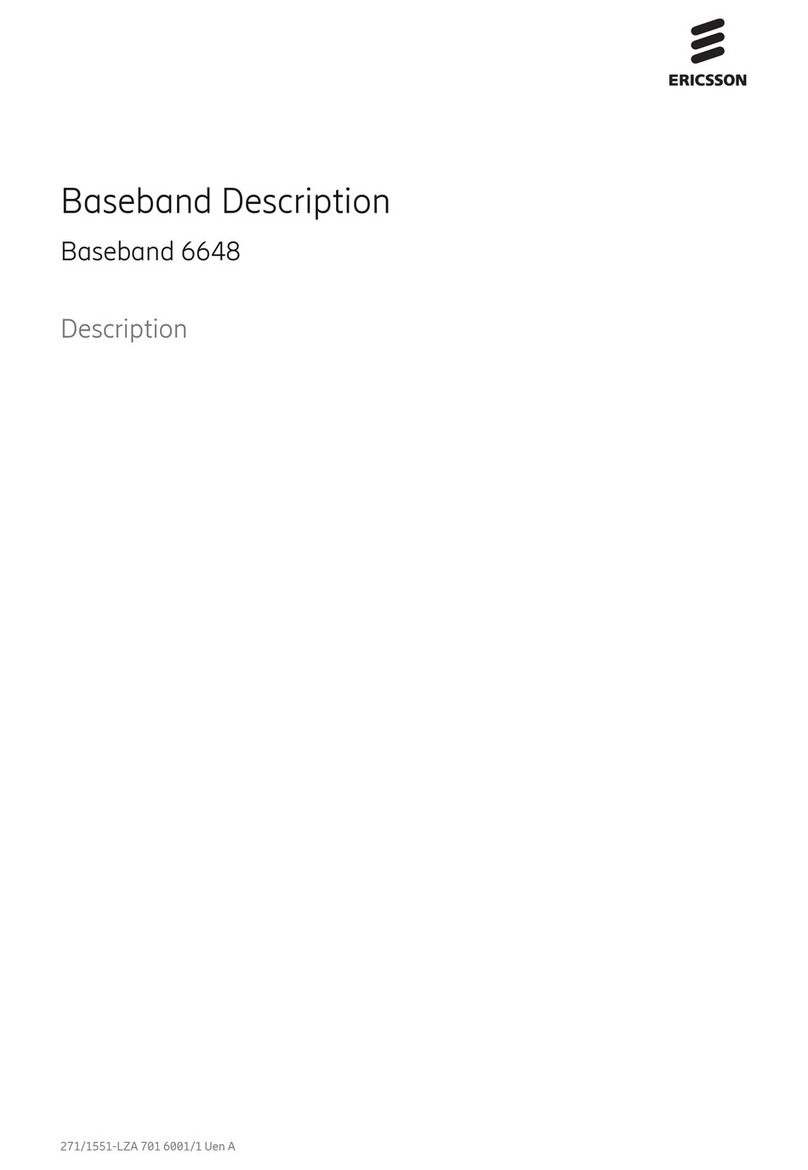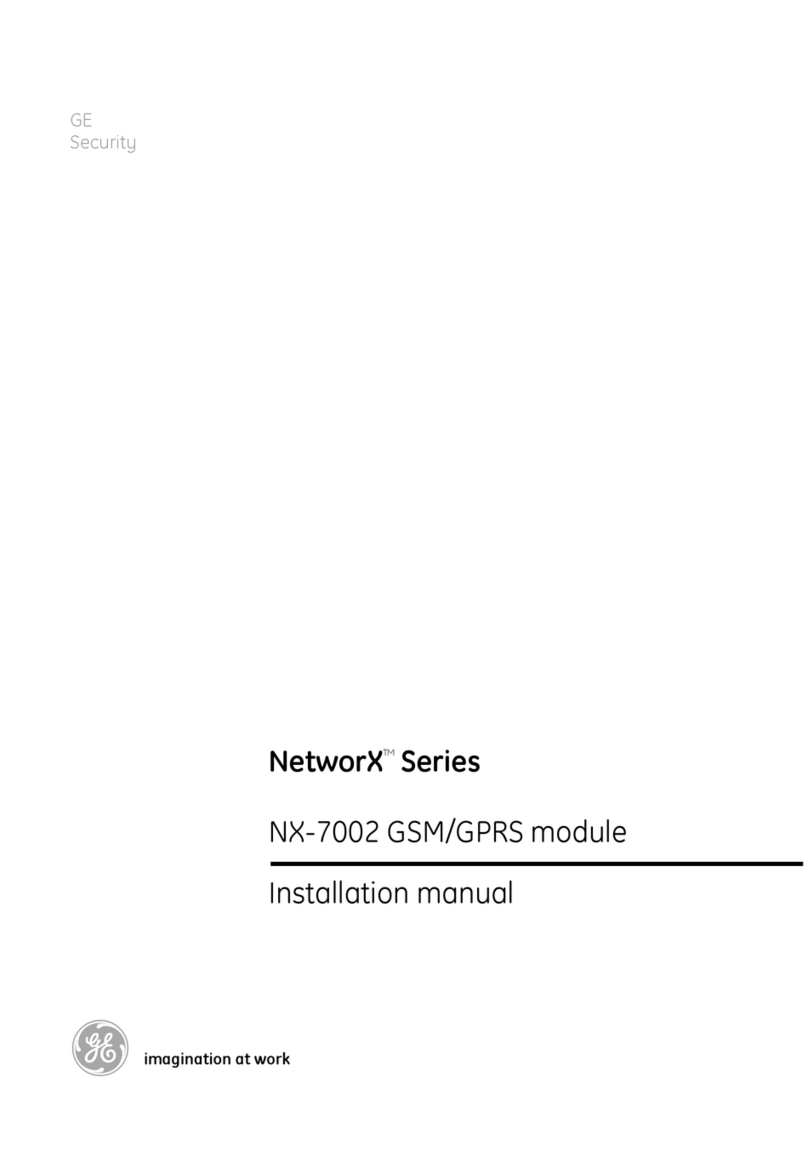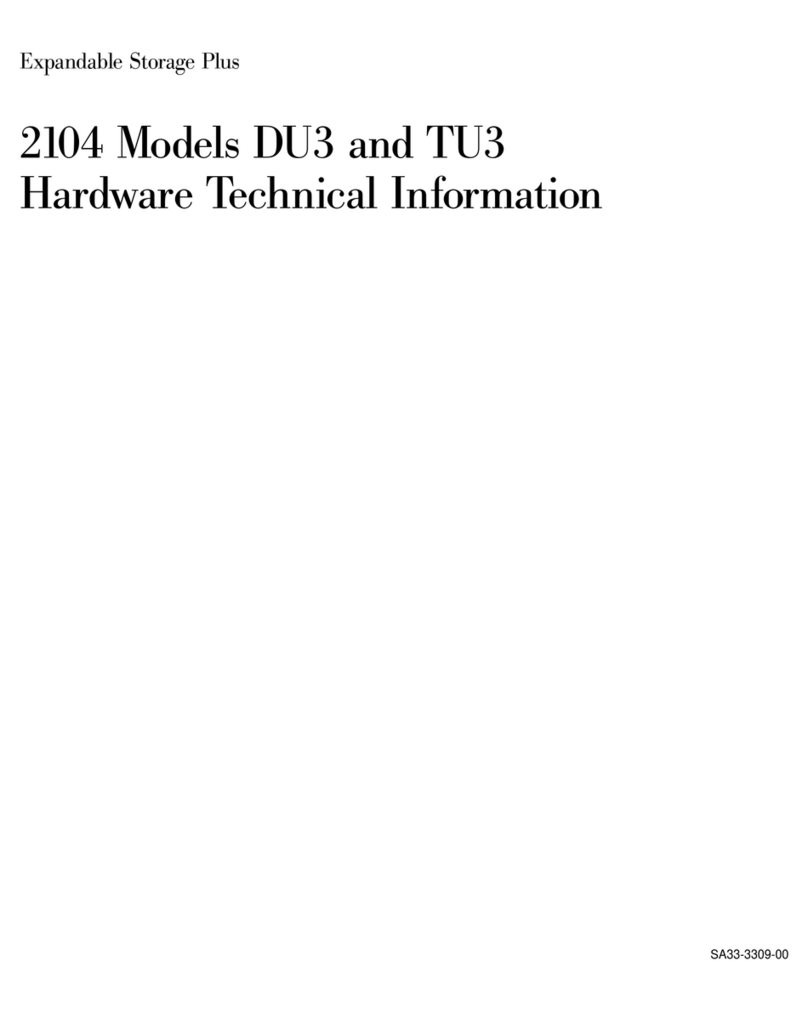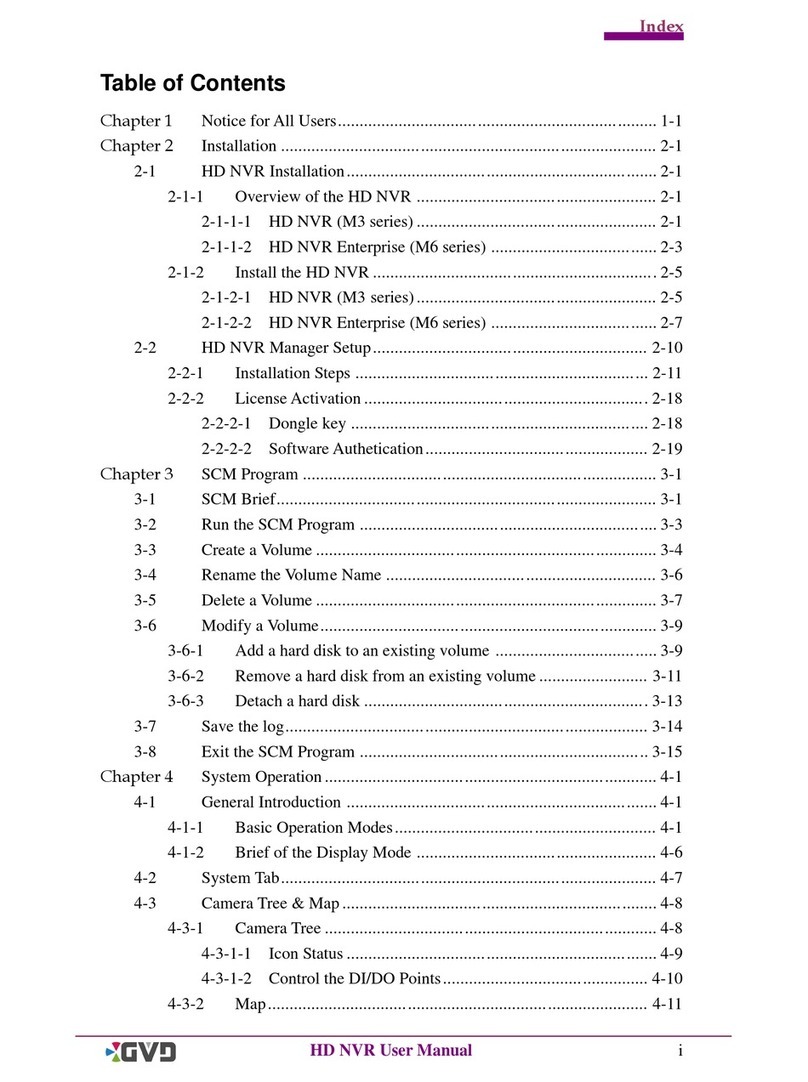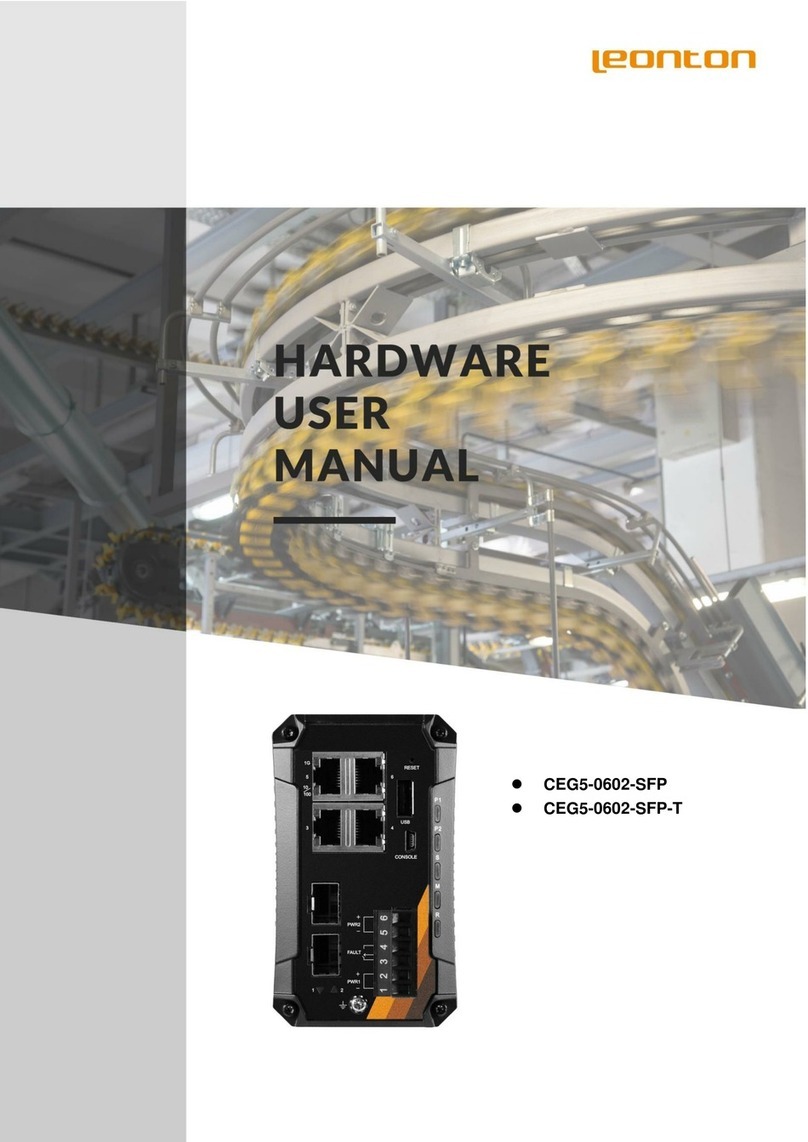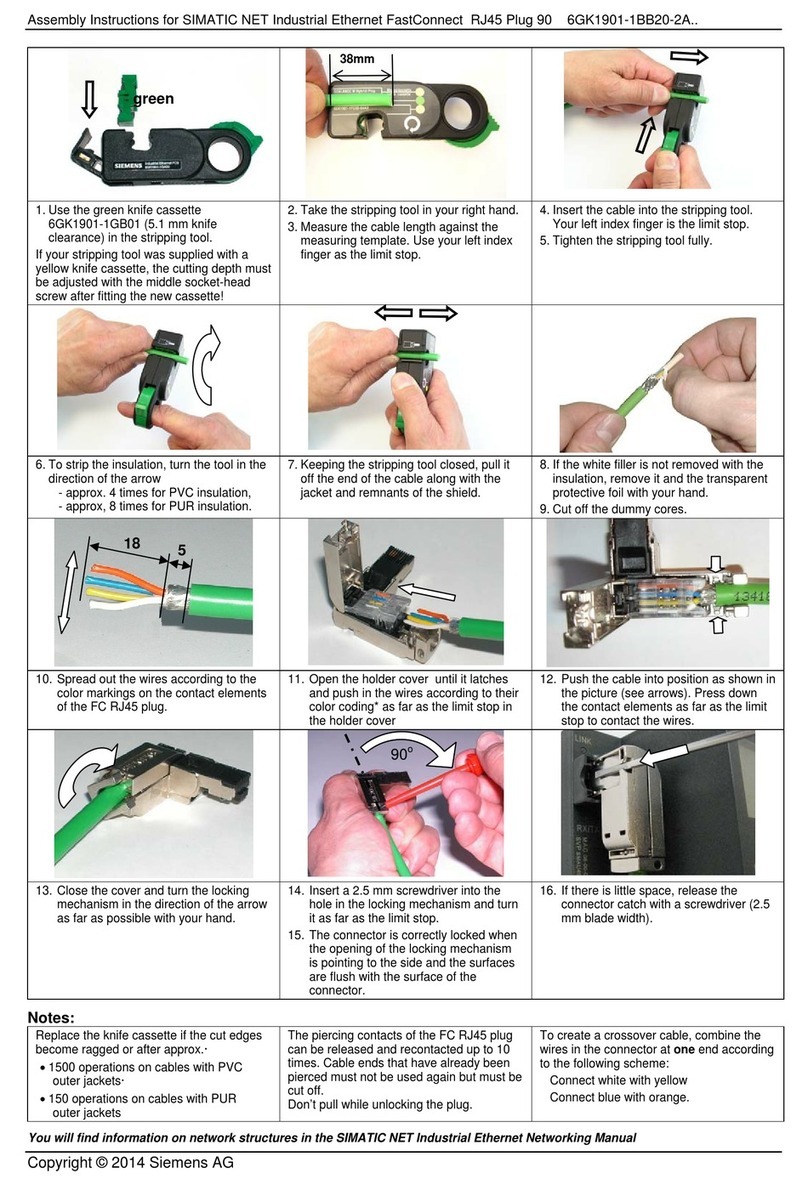BreezeCOM AP-DS.11 User manual

BreezeNET DS.11 Series
AP-DS.11
SA-DS.11
User's
Manual
May, 1999
Cat xxxxxxxx
Rev A

© 1999 by BreezeCOM Ltd. All rights reserved.
No part of this publication may be reproduced in any material form without the written
permission of the copyright owner.
No part of this publication may be reproduced in any material form without the written
permission of the copyright owner.
Trade Names
BreezeNET and BreezeLINK are trade names of BreezeCOM Ltd. Other brand and product
names are registered trademarks or trademarks of their respective companies.

Statement of Conditions
The information contained in this manual is subject to change without notice. BreezeCOM Ltd. shall not
be liable for errors contained herein or for incidental or consequential damages in connection with the
furnishing, performance, or use of this manual or equipment supplied with it.
Warranty
In the following warranty text, “the Company” shall mean:
- BreezeCOM Inc., for products located in the USA.
- BreezeCOM Ltd., for products located outside the USA.
This BreezeNET product is warranted against defects in material and workmanship for a period of one
year. During this warranty period the Company will, at its option, either repair or replace products that
prove to be defective.
For warranty service or repair, the product must be returned to a service facility designated by the
Company. Authorization to return products must be obtained prior to shipment. The buyer shall pay all
shipping charges to the Company and the Company shall pay shipping charges to return the product to the
buyer.
The Company warrants that the firmware designed by it for use with the unit will execute its programming
instructions when properly installed on the unit. The Company does not warrant that the operation of the
unit or firmware will be uninterrupted or error-free.
Limitation of Warranty
The foregoing warranty shall not apply to defects resulting from improper or inadequate maintenance by
the buyer, buyer supplied interfacing, unauthorized modification or misuse, operation outside of the
environmental specifications for the product, or improper site preparation or maintenance. No other
warranty is expressed or implied. The Company specifically disclaims the implied warranties of
merchantability and fitness for any particular purpose.
Electronic Emission Notices
This device complies with Part 15 of the FCC rules, ETSI 300-328, UL, UL/C, TUV/GS, and CE.
Operation is subject to the following two conditions:
1. This device may not cause harmful interference.
2. This device must accept any interference received, including interference that may cause undesired
operation.

FCC Radio Frequency Interference Statement
This equipment has been tested and found to comply with the limits for a class A digital device, pursuant
to Part 15 of the FCC rules. These limits are designed to provide reasonable protection against harmful
interference when the equipment is operated in a commercial environment. This equipment generates,
uses, and can radiate radio frequency energy and, if not installed and used in accordance with the
instruction manual, may cause harmful interference to radio communications. Operation of this equipment
in a residential area is likely to cause harmful interference in which case the user will be required to
correct the interference at his own expense.
FCC Radiation Exposure Statement
This equipment complies with FCC radiation exposure limits set forth for an uncontrolled environment.
This equipment should be installed an operated with the minimum distance between your body and the
antenna as shown in the table below:
Low gain indoor antennas (≤6dBi) 4.5cm (1.8 inches)
High gain outdoor antennas (>6dBi) 30cm (12 inches)
Professional Installer (Antennas)
WARNING: It is the responsibility of the installer to ensure that when using the outdoor antenna kits
in the United States (or where FCC rules apply), only those antennas certified with the product are used.
The use of any antenna other than those certified with the product is expressly forbidden in accordance to
FCC rules CFR47 part 15.204.
The indoor antennas use a unique connector and do not require professional installation.
Information to User
Any changes or modifications of equipment not expressly approved by the manufacturer could void the
user’s authority to operate the equipment and the company’s warranty.
Contacting BreezeCOM Technical Support
Should you need assistance beyond the scope of this guide, please contact your local BreezeCOM reseller
or distributor. If they cannot solve your problem, feel free to contact the BreezeCOM Technical Support
Department. The support representatives can assist you in solving any problems that cannot be solved by
your reseller.
When requesting support, please have the following items available:
•Configuration of the system, including models of the BreezeCOM equipment used.
•Antenna type and cable lengths.

•Site information such as possible radio path problems (like trees, machines, and buildings).
•Distance between devices.
•Configuration, statistic counters, and error messages as seen on the monitor.
•Description of problems encountered.
To contact BreezeCOM Technical Support, refer to the Technical Support page of the BreezeCOM web
site: www.breezecom.com


Table of Contents
BreezeNET DS.11 vii User's Manual
TABLE OF CONTENTS
1. Introduction............................................................................................................ 1
1.1 How to Use This Guide..................................................................................................1
1.2 BreezeNET DS.11 Features ...........................................................................................2
1.3 BreezNET DS.11 Compatibility and Standards.............................................................3
1.4 BreezeNET DS.11 Functional Description....................................................................3
1.4.1 Quick Review of Ethernet....................................................................................... 3
1.4.2 AP-DS.11 Wireless Base Station ............................................................................ 3
1.4.3 SA-DS.11 Wireless Bridge Client .......................................................................... 3
1.5 Where to Use DSSS .......................................................................................................4
2. Installation ............................................................................................................. 6
2.1 Checking The LED Indicators ....................................................................................... 6
2.2 The Rear Panel...............................................................................................................7
1.1. Indoor Installation considerations..................................................................................8
1.1.1. Site Selection Factors............................................................................................. 8
1.1.2. Antennas for Indoor applications........................................................................... 10
1.1.3. Construction Materials........................................................................................... 11
1.1.4. Cell Size ................................................................................................................. 12
3. System Troubleshooting ...................................................................................... 14
3.1 Troubleshooting Guide ................................................................................................14
4. BreezeNET Management Utility........................................................................... 16
4.1 BreezeNET Management Utility Main Window .........................................................16
4.1.1 Selecting IP Addresses of Units.............................................................................. 17
4.1.2 The IP/SNMP Tab................................................................................................... 18
4.1.3 The General Info Tab.............................................................................................. 20

Table of Contents
User's Manual viii BreezeNET DS.11
4.1.4 The WLAN Parameters Tab ................................................................................... 21
4.1.5 The RSSI tab ........................................................................................................... 22
4.1.6 The Counters Tab.................................................................................................... 23
4.1.7 The Station Control Tab ......................................................................................... 24
4.1.8 The Log Tab............................................................................................................ 25
4.1.9 Debug Info .............................................................................................................. 26
4.2 Quick Start to Wireless Networking ............................................................................26
4.3 More about Cells..........................................................................................................27
5. Software DownLoad Procedure ........................................................................... 28
6. Technical specifications ....................................................................................... 29
6.1 Supported Standards ....................................................................................................29
6.2 Environmental..............................................................................................................29
6.3 Power specifications ....................................................................................................29
6.4 Radio specifications.....................................................................................................30
6.5 Specific features...........................................................................................................30
6.6 Physical Dimensions ....................................................................................................30


Table of Figures
User's Manual x BreezeNET DS.11
TABLE OF FIGURES
Figure 1-1. A Typical DS.11 installation with indoor and outdoor systems ........................5
Figure 2-1. DS.11 LEDs ....................................................................................................... 6
Figure 2-2. DS.11 Rear Panel ...............................................................................................7
Figure 4-1. BreezeCOM Manager Main Window (IP/SNMP Tab)....................................17
Figure 4-2. IP/SNMP Tab ................................................................................................... 18
Figure 4-3. The Set IP Dialog Box .....................................................................................19
Figure 4-4. General Info Tab ..............................................................................................20
Figure 4-5. WLAN Parameters Tab....................................................................................21
Figure 4-6. Counters Tab ....................................................................................................23
Figure 4-7. The Station Control Tab................................................................................... 24
Figure 4-8. Log Tab ............................................................................................................25
Figure A-1. A Typical Radio System..............................A-Error! Bookmark not defined.
Figure A-2. Attenuation of an RF signal ........................A-Error! Bookmark not defined.
Figure A-3. Side View ....................................................A-Error! Bookmark not defined.
Figure A-4. Top View.....................................................A-Error! Bookmark not defined.
Figure A-5. Radiation Pattern of Directional Antenna...A-Error! Bookmark not defined.
Figure A-6. Multipath Reception....................................A-Error! Bookmark not defined.
Figure A-7. Fresnel Zone................................................A-Error! Bookmark not defined.
Figure A-8. Fresnel Zone Clear of Obstacles .................A-Error! Bookmark not defined.

Appendix A. Radio Signal Propagation
BreezeNET DS.11 Series A-1 User’s Guide
1. INTRODUCTION
This chapter describes the main features of the BreezeNET DS.11 Wireless LAN,
which includes the following products:
•AP-DS.11 - Wireless Base Station
•SA-DS.11 - Wireless Bridge Client
Also in this chapter: relevant standards, compatibility issues, product functionality
and use of the DS (Direct Sequence) WLAN.
1.1 How to Use This Guide
This User's Manual contains instructions for overall planning and setting up your
wireless LAN, and provides details of how to install each unit, and how to install
antennas and accessories.
This manual contains the following chapters:
⇒Chapter 1 Introduction – Explains how to use this manual and presents the
BreezeNET DS.11 series.
⇒Chapter 2 Installation – Describes how to install the BreezeNET DS.11 series
units.
⇒Chapter 3 System Troubleshooting - Contains a troubleshooting guide for
some of the more common problems which may occur when installing and
using the BreezeNET DS.11 products.
⇒Chapter 4 Using the BreezeNET Management Utility – Describes how to
use the BreezeNET Management utility to setup, configure, and manage
BreezeNET DS.11 series units.
⇒Chapter 5 Downloading Software Upgrades – Explains how to perform
future upgrades for BreezeNET DS.11 series units using a TFTP application.

Appendix A. Radio Signal Propagation
User's Manual A-2 BreezeNET DS.11
⇒Chapter 6 Technical Specifications - Lists the technical specifications for the
BreezeNET DS.11 series units.
1.2 BreezeNET DS.11 Features
The following are the main features of the BreezeNET DS.11 series:
•Rate - 11 Mbps with 5.5, 2, and 1 Mbps auto fallback rates.
•LED Display – Power, Network Activity, and WLAN Load or Signal Quality
LEDs indicate the current status of the unit.
•Upgrading – Simple, quick, and free software upgrades via TFTP.
•Future-proof Investment – All “infrastructure” items in the DS.11 series line
offer Flash updates.
•Management utility – This user-friendly application helps you quickly setup
and manage your WLAN. You can save the configuration to a file and import
the file to other stations for fast installation.
•Easy Installation - The DS.11 series supports a true plug-and-play.
•MIB support - The DS.11 series supports all major SNMP management
software: HP/OpenView, SUN NetManager, SNMPc.
•Transmit Diversity - The DS.11 series supports a single or dual antennas
diversity.
•Bridge Client Support - Remote bridge clients support is up to 15 miles
away. In addition, the DS.11 series supports up to 64 Bridge clients.

Appendix A. Radio Signal Propagation
BreezeNET DS.11 Series A-3 User’s Guide
1.3 BreezNET DS.11 Compatibility and Standards
•IEEE 802.11 TGb Compliant – All BreezeNET DS.11 series units are fully
compliant with the final IEEE 802.11 specification for wireless LANs, and
thus support interoperability with other 802.11 compliant vendors.
•Completely inter-operable with other 802.11 and 802.11 TGb products
•Supports the common SNMP standard MIB groups and the 802.11 MIB
•Uses the 2.4 Ghz ISM unlicensed band
1.4 BreezeNET DS.11 Functional Description
BreezeNET DS.11 units add wireless functionality to existing Ethernet LANs.
1.4.1 Quick Review of Ethernet
Standard Ethernet LAN stations are wired to a common bus. When one of the
stations sends a message, it assigns a destination address to the message and sends
the message on the bus. All stations on the bus “hear” the message, but only the
station with the proper address processes the message.
1.4.2 AP-DS.11 Wireless Access Point
The AP-DS.11 enables 802.11 access to 802.3 (Ethernet) and guarantees inter-
station communication.
1.4.3 SA-DS.11 Wireless Station Adapter
The SA-DS.11 station adapter connects up to 4 workstations through a hub. When a
station on the SA-DS.11’s LAN sends a message that is not destined for a local
station, the SA-DS.11 wirelessly forwards the message to the AP-DS.11. When the
AP-DS.11 receives a message destined for a station on the SA-DS.11's LAN, the
AP-DS.11 wirelessly forwards it to the SA-DS.11. In this manner, the SA-DS.11
and the AP-DS.11 work together like a standard network bridge.

Appendix A. Radio Signal Propagation
User's Manual A-4 BreezeNET DS.11
The first time each station on the SA-DS.11’s LAN sends a message, the station’s
address is registered in the SA-DS.11 and the AP-DS.11. The SA-DS.11 and AP-
DS.11 can hold all the addresses necessary to support an entire LAN connected to a
SA-DS.11.
1.5 Where to Use DSSS
DSSS technology (Direct Sequence Spread Spectrum) spreads a signal power over
22MHz bandwidth; the same frequency is used for each transmission. This provides
the DS.11 with a fast bit rate and long range links, ideal for outdoor bridging.
By using a directional antennas, spatial separation, and cross polarized
discrimination DS.11 can feed FH (Frequency Hopping) distribution points with no
performance loss.
Backbone links - Our DS.11 Bridge has low latency, which makes it ideal for
backbone links of the WLAN.
Data rates - The DS.11 is ideal for clients that need high sustained data rates or
high burst rates.
Long links - The DS.11 remote bridging capabilities enables it to support clients
up to 15 mile away.
Latency sensitivity - Use the DS.11 for applications that are sensitive to latency.

Appendix A. Radio Signal Propagation
BreezeNET DS.11 Series A-5 User’s Guide
DSSS
WBS-DS.11
WBC-DS.11
AP-DS.11
AP-DS.11
DSSS
DSSS
SA-DS.11
SA-DS.11
SA-DS.11
Figure 1-1. A Typical DS.11 installation with indoor and outdoor systems

Appendix A. Radio Signal Propagation
User's Manual A-6 BreezeNET DS.11
2. INSTALLATION
1. Mount the antenna (see BreezeNET User's Manual) and locate the AP/SA
accordingly.
2. Make sure the antennas are in a vertical position (if not, rotate over 90
degrees).
3. Insert the power connector.
4. Attach the Unshielded Twisted Pair (UTP) cable to the Wireless Base Station.
5. Switch on the unit.
2.1 Checking The LED Indicators
Figure 2-1. DS.11 LEDs
Association/
Radio Traffic
Backbone
Traffic
Power &
Firmware
Status

Appendix A. Radio Signal Propagation
BreezeNET DS.11 Series A-7 User’s Guide
The following table lists the DS.11 LEDs and their diagnostics:
LED Color Explanation
Association/Radio Traffic
Backbone Traffic
Power & Firmware Status
Green The server sends beacons immediately (10/s).
while the station is scanning; the LED blinks
irregularly until it is synchronized
Power & Firmware Status Red Firmware did not start. Power fault or wrong
firmware.
Backbone Traffic Red No network connection detected. Check that
the right cable is connected properly (crossed
or not crossed).
2.2 The Rear Panel
Figure 2-2. DS.11 Rear Panel
To reset the unit press the Reset button. Configured parameters will not be
changed.
You can reset the unit’s settings to factory defaults by pushing a paper clip in the
little hole next to the Power switch while switching the unit on.
Reset button Power switch Power
connector
RJ 45
connector

Appendix A. Radio Signal Propagation
User's Manual A-8 BreezeNET DS.11
1.1. Indoor Installation considerations
This chapter describes various considerations to take into account when planning
an indoor installation including site selection, antenna diversity, antenna
polarization, construction materials, and cell size.
Figure 0.1: BreezeNET LAN in a typical office environment
1.1.1. Site Selection Factors
BreezeNET DS.11 wireless LAN products are robust, trouble-free units, designed
to operate efficiently under a wide range of conditions. The following guidelines
are provided to help you position the units to ensure optimum coverage and
operation of the wireless LAN.

Appendix A. Radio Signal Propagation
BreezeNET DS.11 Series A-9 User’s Guide
Metal Furniture
Position the units clear of metal furniture and away from moving objects such as
metal fans or doors.
Microwave Ovens
For best performance, position the units clear of radiation sources that emit in the
2.4 GHz frequency band, such as microwave ovens.
Antennas
Make sure the antennas are extended upward vertically in relation to the floor. For
models with external antennas, connect the external antennas and RF cable.
Heat Sources
Keep the units well away from sources of heat, such as radiators, air-conditioners,
etc.
1.1.1.1 Site Selection for Access Points
When positioning Access Points, take into account the following additional
considerations.
Height
Install the Access Point at least 1.5m above the floor, clear of any high office
partitions or tall pieces of furniture in the coverage area. The Access Point can be
placed on a high shelf, or can be attached to the ceiling or a wall using a mounting
bracket.
Central Location
Install the Access Point in a central location in the intended coverage area. Good
positions are:
•In the center of a large room.

Appendix A. Radio Signal Propagation
User's Manual A-10 BreezeNET DS.11
•In the center of a corridor.
•At the intersection of two corridors.
Many modern buildings have partitions constructed of metal or containing metal
components. We recommend that you install the Access Points on the corridor
ceilings. The radio waves propagated by the BreezeNET DS.11 LAN are reflected
along the metal partitions and enter the offices through the doors or glass sections.
1.1.2. Antennas for Indoor applications
For most indoor applications, the best choice is the standard unit equipped with its
provided 5dBi antennas. The units are small, easy to install and cover a large area.
In some installations, it is required to install the unit and antenna separately. In
such instances, use the AP-DS.11 with the omni-6 antenna kit (6dbi omni-
directional antenna with 6 feet LMR-600 cable). In the USA (FCC regulated) and
in non-regulated countries, the omni-6 comes with a shorter antenna cable,
extending the coverage area.
The Uni-8.5 is also useful in indoor applications. It is very small and easily wall-
mounted, but its radiation pattern is limited (75°).
BreezeCOM recommends that, for indoor applications, you use two antennas per
unit to utilize the diversity gain of the system.
1.1.2.1 Antenna Diversity
In applications where no multipath propagation is expected, a single antenna is
sufficient to ensure good performance levels. However, in cases where multipath
propagation exists, BreezeCOM recommends that two antennas be used. This takes
advantage of space diversity capabilities. By using two antennas per unit, the
system can select the best antenna on a per-packet basis (every several
milliseconds).
Multipath propagation is to be expected when there are potential reflectors between
the main and remote sites. These reflectors may be buildings or moving objects
such as airplanes and motor vehicles. If this is the case, the radio signal does not
This manual suits for next models
1
Table of contents
Other BreezeCOM Network Hardware manuals
Popular Network Hardware manuals by other brands
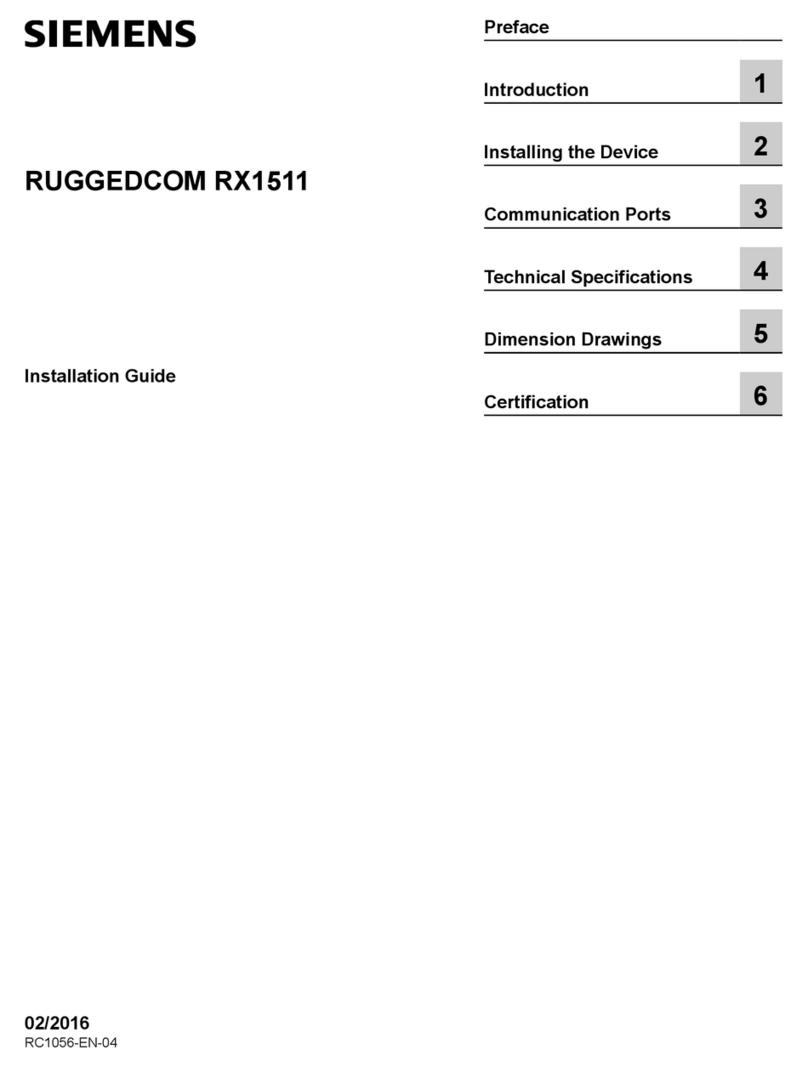
Siemens
Siemens RUGGEDCOM RX1511 installation guide

Tosibox Oy
Tosibox Oy Tosibox user manual

WolfVision
WolfVision vSolution Cynap Core Integration guide

ZUM Radio
ZUM Radio ZUMspot RPi troubleshooting guide

Teltonika
Teltonika WirelessCOM/G10 user manual

Lucent Technologies
Lucent Technologies Stinger Installation and configuration guide