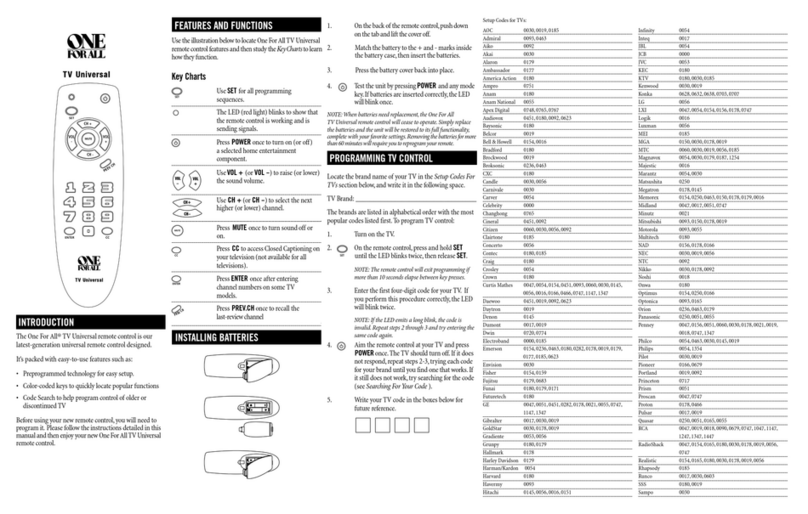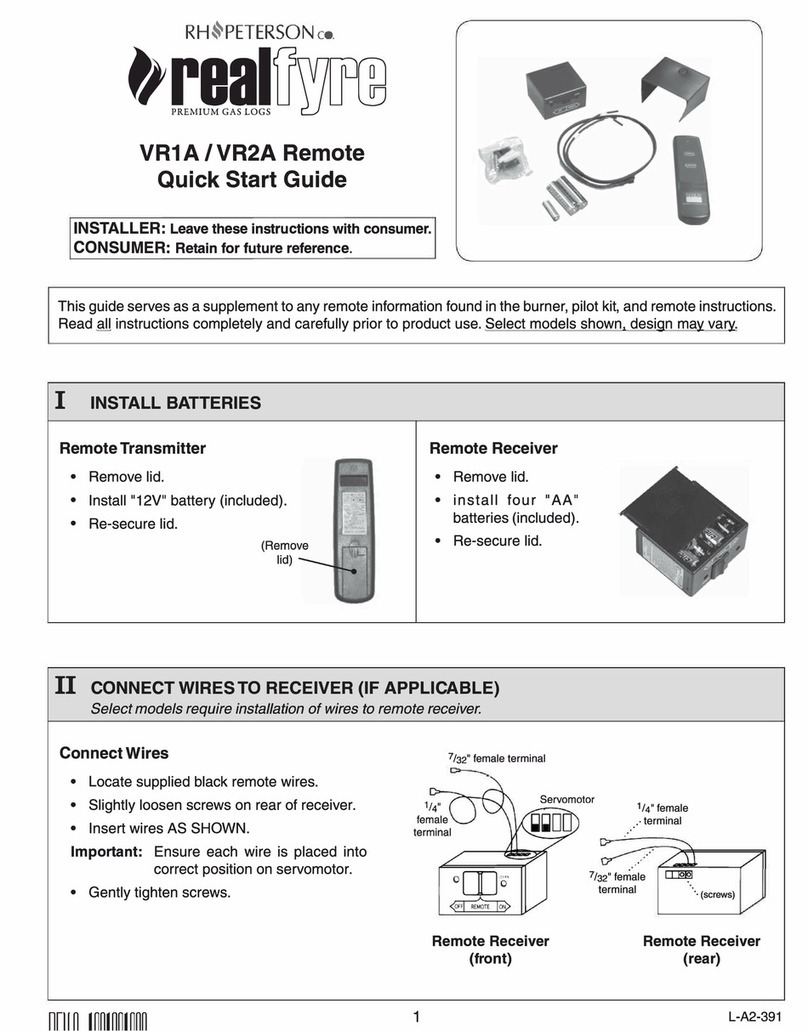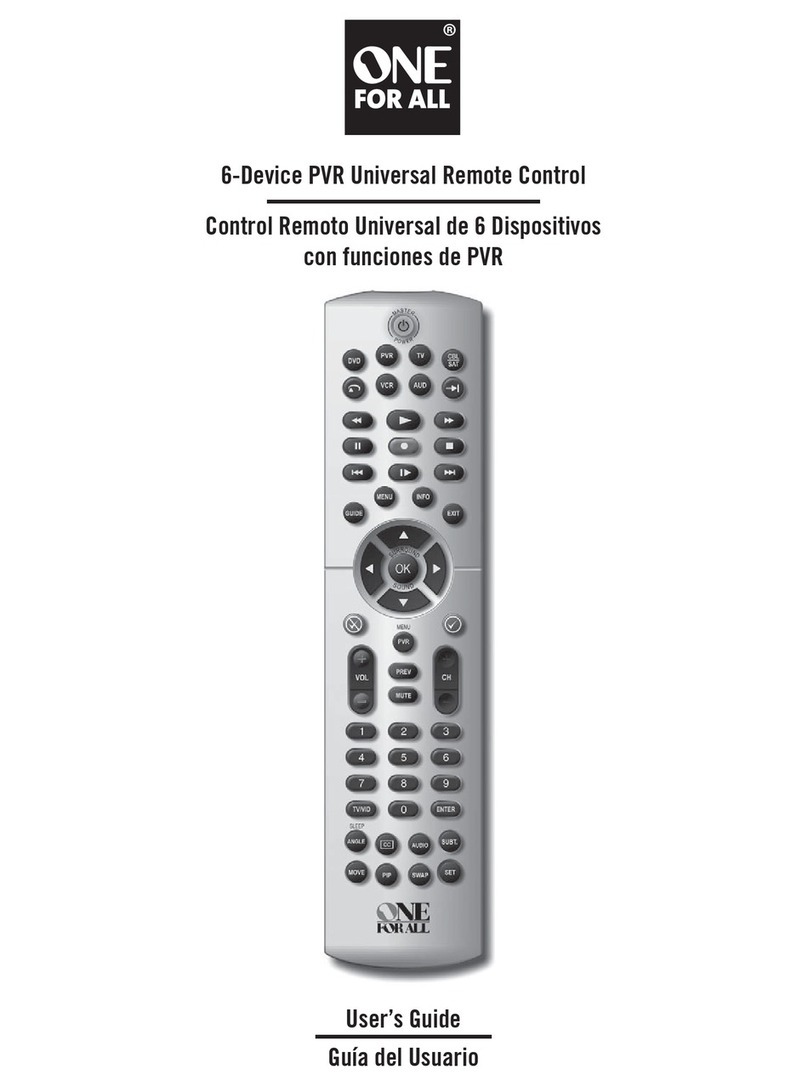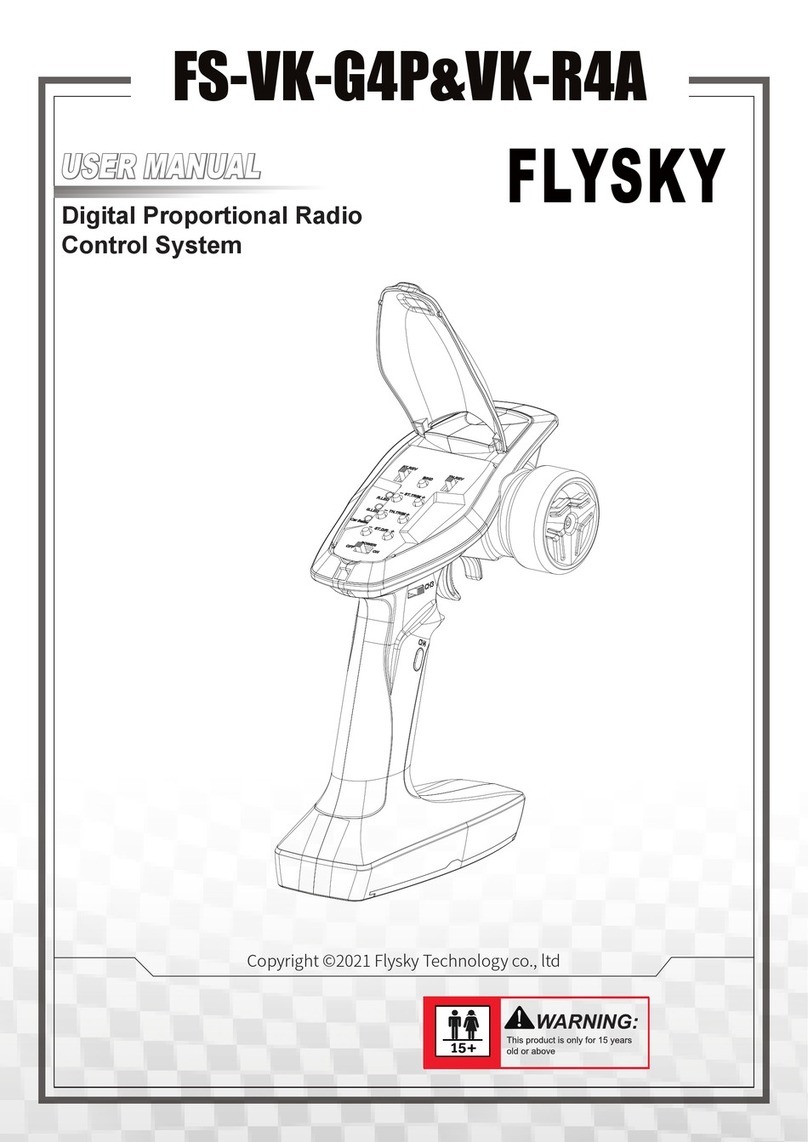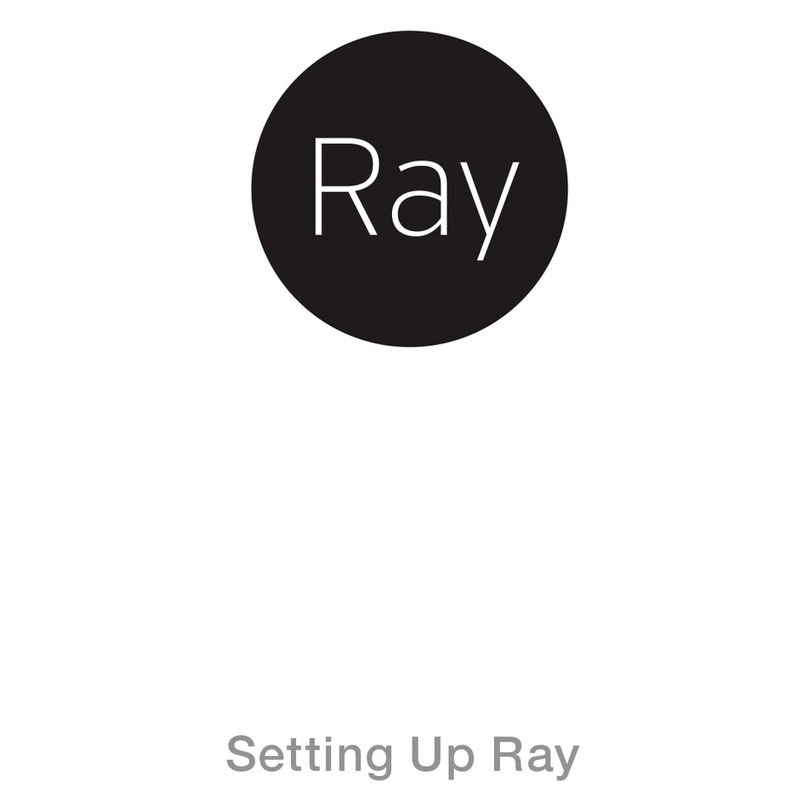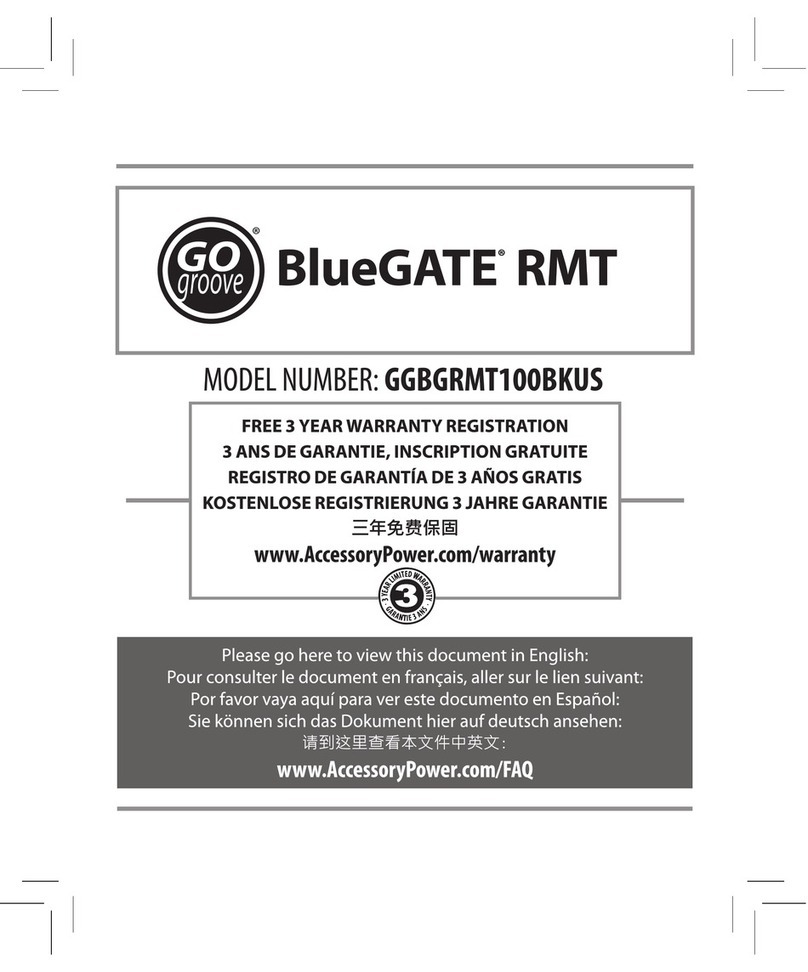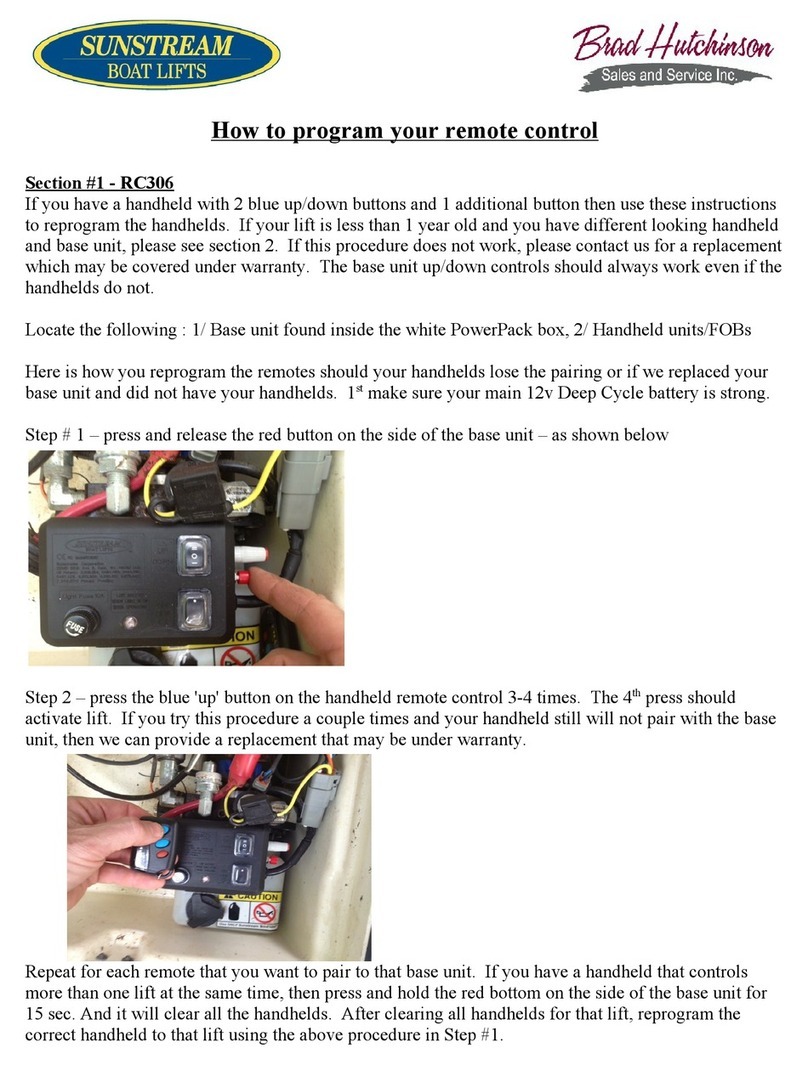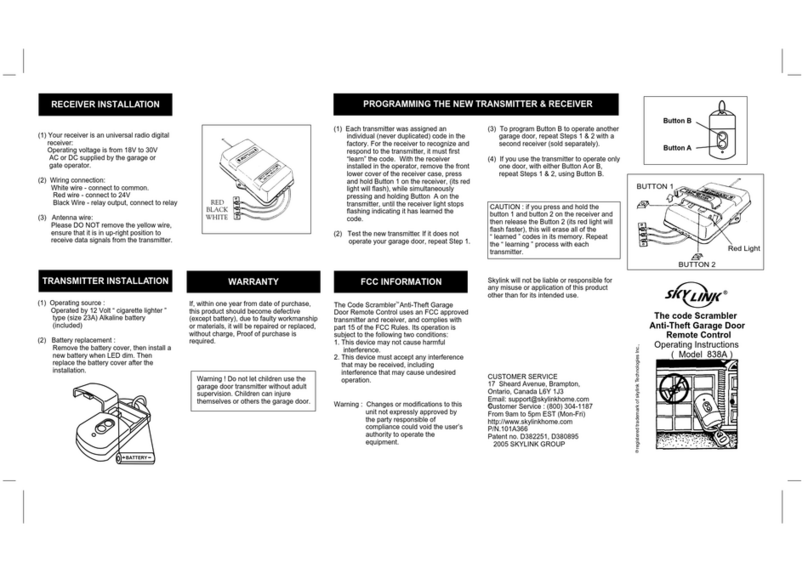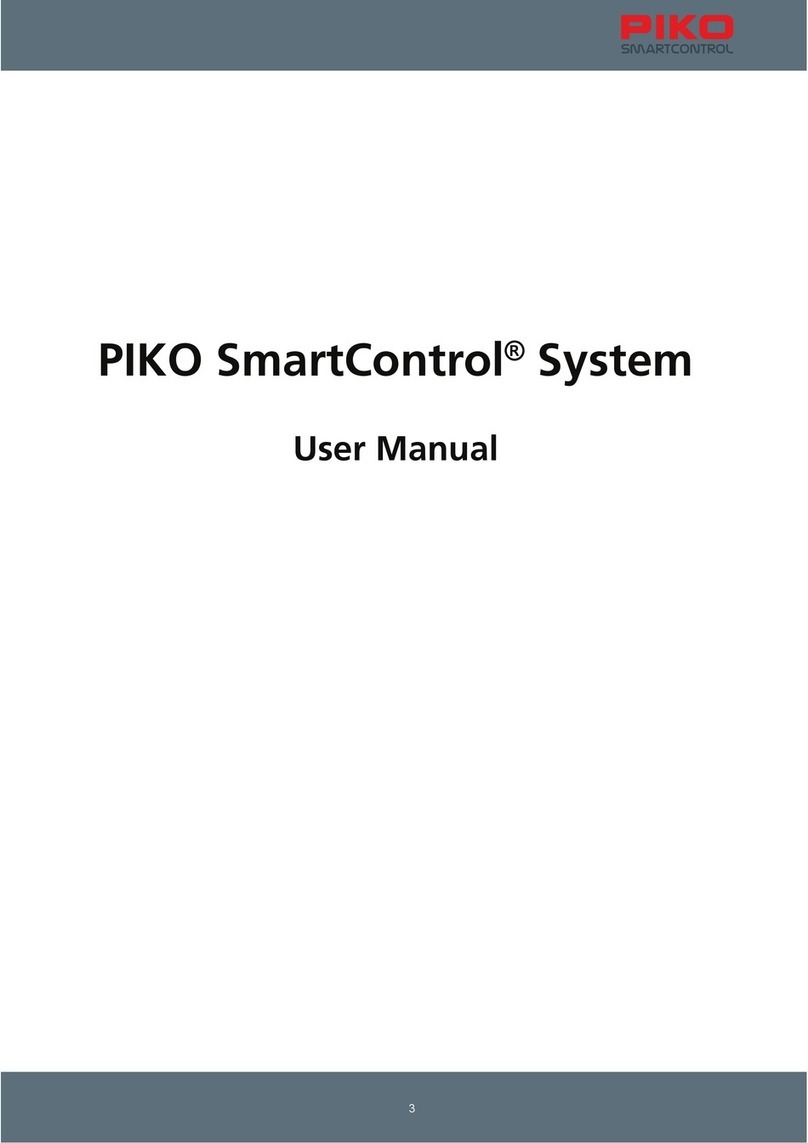Bremax WEB02 I User manual

Important Hints
This product can t control any device on initial condition mode. Only
after you visit our product website at
and download corresponding remote control
(RC) codes, can it be used to control desired devices then.
For related glossary of remote control, please see
in page 1.
For specific operational steps as to how to download RC codes from
our website, please see in page 11.
BREMAX URC also enjoys powerful learning function. For specific
operational steps as to how to learn RC codes, please see
in page 13.
FAQs are listed in related sections to help you solve the problems
you may meet during the operation. For any further help, please
contact with our service center. As to the specific means of contact,
please see in page 20.
'
http://www.web-
mote.com/english
Glossary of
Remote Control
How to Download
Learning
Customer Service

Introduction
Congratulations on the purchase of your BREMAX remote!
WEB Series
http://www.web-mote.com/english
WEB series Universal Remote Control (URC) are new concept products
in accordance with the pursuit of modern and easy life, which are
researched and developed independently by BREMAX Technology Co.,
Ltd. (Hangzhou). The URCs unite various kinds of ordinary RCs as an
organic whole after being simplified meticulously. By downloading
needed RC codes on the internet, the users can operate many kinds of
video/audio devices easily at the same time.
WEB series include many different types of URCs according to the
numbers of devices operated. Among these products, WEB02 is
designed with four devices sections applicable for four different kinds of
video/audio devices including TV, VCD or DVD, CBL or SAT andAMP.
Moreover, these four sections can be combined in multiple orders.
Different types of remote controls are set according to the different
combination such as , , etc. In addition, WEB02 also
has powerful learning function.
Please read this user manual carefully and visit our product website at
to download corresponding
RC codes before use.
WEB02
BREMAX
http://www.bremax.com
Enjoy your BREMAX remote!
, Ⅰ ⅡWEB02 WEB02
BREMAX Technology Co., Ltd. (Hangzhou) is a hi-tech company
specializing in exploitation of URCs. We are proud of our powerful R&D
capacity and enjoy several technological patents. For more information,
please visit our company's website at .

1
2
7
3
9
9
9
13
13
18
19
20
1
17
20
20
21
21
21
21
10
10
11
11
Glossary of Remote Control
General Terms
Unique Terms
Features
Battery Installment
PC Configuration
Connection
FAQs
Operation
FAQs
Warranty
Coverage Exclusion
Service Center
Limited Warranty
TheApplication of Warranty
About WEB02
Before Using
How to Download
Learning
Cautions On Use
Specification
Customer Service
Statement
Components
Table of Contents

Glossary of Remote Control
lGeneral Terms
Ordinary Remote Control
Here below are several general terms of RC.
Those already existed RC of your
devices like TV, DVD are usually called ordinary remote controls.
Generally speaking, the ordinary RC only stores one corresponding code
before dispatching from the factory. So it can only control one certain type
of your devices.
【 】Remote Control Code
Universal Remote Control
Learnable Remote Control
As shown in Fig 1, a remote control sends
out infrared signals after special coding, which is generally called RC code.
Those designed to control many
kinds of devices such as TV, VCR, STB, VCD/DVD,AMP and so on are
generally called universal remote control (URC). Nowadays URCs
available on the market all adopt mask IC, that is, many kinds of RC codes
have been pre-programmed in at the factory. Users can choose the type of
the devices through key set or code set. (Fig 2)
As shown in Fig 3 those which can
record codes of ordinary RCs are called learnable remote controls.
Usually, learnable RC learns a key at a time, that is, only records the code
of one single button during the operation once. When finish learning,
original ordinary RC will be taken place by learnable RC then.
。セ 。ソ
。セ 。ソ
。セ 。ソ 」ャ
Fig 1
B.M
Ordinary Remote Control
Remote Control Code
1English

2
English
l Unique Terms
Here below are some of the unique terms of .
WEB series URC is designed to control various devices at a
time. We collect those most frequently used buttons from each ordinary
RC to form a corresponding section. Each of the sections is divided by
clear section lines. Fig 5 in page 5 shows with 5 sections.
For specific definition, see page 4.
For specific definition, see page 4.
WEB02
WEB02
【 】Section
Normal Button
Customized Button
B.M
(AMP)
(DVD/VCD)
(TV)
Fig 2 Universal Remote Control
Ordinary RC
learnable RC
Fig 3 Learnable remote control
【
【
】
】

About WEB02
WEB02
WEB02
WEB02
(For convenience, we will take WEB02 as
an example for introduction.)
is a new concept URC. It can't control any devices on initial
condition mode because it hasn't pre-programmed any ordinary RC codes
before dispatching from the factory. But don't worry about this! Since
is an internet powered URC, so you can visit our product website at
to download corresponding
codes and then use it to control your devices. In addition, can store
several kinds of RC codes simultaneously; therefore, it can control various
types of devices at the same time. (For the steps of how to download RC
codes, please see in this manual.)
According to different setting and arrangement of device sections and
buttons, WEB02 Web URC includes several types. Fig 4 is the sketch map
of and .
How to download
WEB02 WEB02ⅡⅠ Ⅱ
http://www.web-mote.com/english
3English
Fig 4 WEB02ⅡWEB02Ⅰ

4
English
l Basic Information
Note:
n
Ø
Ø
Ø
Ø
Ø
Devices
Fig 5 is the sketch map of , which has been divided into five
sections by section lines
Power Section Includes all power buttons.
TV Section To operate TV sets.
CBL/SATSection To operate Cable or Satellite Box (alternative).
DVD/VCD Section To operate DVD or VCD (alternative).
AMP Section To operateAmplifier.
Generally, can operate four different types of audio/video
devices simultaneously including TV, VCD or DVD, CBLor SAT andAMP.
In fact, you can change the original setting of each section by force. For
example, you can set TV section as DVD section. But we strongly suggest
you not because that would make you inconvenient.
WEB02
WEB02
Ⅱ
:
:
:
:
:
Ⅱ
」コ
n 。セ 。ソ 。セ 。ソNormal Button and Customized Button
Normal Button
Customized Button
WEB02
Play Stop
Ⅱ
【 】
【 】
is designed to have two kinds of buttons in every section---
normal button and Customized Button.
are buttons with printings. Usually, these are most
frequently used buttons in ordinary RCs, such as the numerical keys on
TV RC or , buttons on DVD RC.
are buttons without printings. Usually, these
buttons can be assigned to any functional button according to your
personal habit.

5English
(AMP)
(TV)
TV S ection
(CBL/SAT
AMP S ection
Power S ection
B.M
S ectionLine
Fig 5
(DVD/VCD)
DVD/VCD S ection
CBL/SAT Section
Fig 6 is the sketch map of normal buttons and Customized
Buttons on TV section of WEB02Ⅱ.
Normal buttons:buttons with printings, including
numerical keys,volume (Vol+, Vol-), Channel (Ch+, Ch-), mute,
TV/AV, which are frequently used in an ordinary TV RC.

6
English
Customized Buttons:buttons without printings. According to your
personal habit, these can be defined as other functional buttons such as timer,
menu, calendar, etc.
■Full Learning Function
WEB02Ⅱcan also learn the codes from your original RCs directly apart from
downloading RC codes on the website. For specific operational steps, see¡°Learning
in page 13 in this manual.
■Never Out Of Date
You are always free to visit our product website at any time to download the
corresponding RC codes whenever you want to alter the devices. So, your ordinary RC
will be out of date, but WEB02Ⅱnever!


8
English
Fig 8
VOL +
VOL -
CH +
CH -
MUTE
AV/TV
STOP
PAUSE
PLAY
SOUREC1
SURR OUND
VOL +
VOL -
TV Section
TV Power
Button DVD/VCD
Power Button
CBL/SAT
Power Button AMP Power
Button
Power S ection
CBL/SAT Section
AMP Section
USB Port
Customized
Button
RETURN
Guide
STOP
PAUSE
REW
PLAY
RWD
Guide
F.REW
F.RWD
REW RWD
Indicator
Window
F.RWD
MENU
REC
F.REW
Customized
Button
Customized
Button
Customized
Button
WEB 02
DVD/VCD Section
SOUREC2
MUTE
Fig 8 isthe feature descriptionof .WEB02

Before Using
Read following carefullybefore using for the first time:
Ensure thatyouhave received the following items:
universal remote control
1 USB Cable
4 AAAbatteries
Follow the steps described in Fig 9 for the installment of the batteries:
1. Push the tab and lift off the battery lid on the back.
2. Insert 4 newAAAbatteries into the battery compartment in
accordance with positive (+) and negative (-) marks indicated on
the bottom of the battery compartment. Be sure to do so in the
proper direction.
3. Push battery lid back.
WEB02
WEB02
Ⅱ
Ⅱ
l
l
n
n
n
1
Battery Installment
Components
Note:
1. Do not mix fresh and used batteries.
2. If the electrolyte inside the battery
should leak, take out the batteries
immediately. Replace new ones
after wiping the fluid off the inside of
the battery compartment by soft and
dry cloth or cotton paper. Don't use
water or other kinds of liquid directly.
3. Remove the batteries from the
universal remote control when you
plan not to use this product for a
long period of time.
9English
1
3
+-+
-
+
-
+
-
2
Fig 9

Specification
n
Ø
Ø
n
Ø
Ø
n
Ø
n
Ø
n
Ø
n
Ø
Ø
Battery 4AAABatteries
Battery life-time over 3 months under standard usage conditions
USB cable 1.5 meters
H W D 250 63 27 mm
H W D 9-27/32 2-15/32 1-2/32 in
220g 8 oz.) batteries
Relative humidity: 0% to 93%
:
:
× × : × ×
× × : × ×
( ( )
℃ ℃
」コ
Ø
Dimension
Mass
Usage Environment
Temperature: -25 to +55
Accessories
Distance
Angle
not including
Approximately 8 meters (26 feet)
Up to 30 degrees
19 English

How to Download
Follow the steps below to download the RC codes after finishing all the
steps of preparation:
1. Visit product website at
2 Follow the on-screen instructions to complete the setup of .
. WEB02
3. Remove USB cable after the completion of downloading.
Ⅱ
lFAQs
http://www.web-mote.com/english.
It displays
!
on the screen.
No RC is
found! Please check the
USB cable connection
1. Check if the connection between and the computer
via USB cable is correct.
2. Make sure that the battery installment is correct.
3. Replace the batteries with new ones.
Use USB cable
directly for connection.
WEB02Ⅱ
4. extensionRemove USB cable or USB hub.
WEB02Ⅱdoes not
control home devices
after finish downloading.
1.
Make sure the devices are on standby mode.
2. Make certain that the distance between and desired
device is within 8 meters and try to aim it at the device.
3. Ensure that there is no obstacle between and desired
device.
4. When you download the codes, make sure you've chosen the
right RC type matched to the desired device.
5. Re-download the code.
6. Replace the batteries with new ones.
WEB02
WEB02
Ⅱ
Ⅱ
Problems Solution
English
Note:
1. There are two kinds of modes to download RC codes:
and . aims to utmost simplify the
process of downloading and enable users to download needed codes
easily. is totally free for customized setup operation
to DIY your personal remote. For users who use our product at the first
time, it is recommended to enter
Classic mode
Customized Mode Classic mode
Customized Mode
Classic mode.
11

English 12
2. There is detailed online user manual for . If necessary, please
visit to download
.
WEB02
http://www.bremax.com/services/manual.htm
User s manual of WEB02 Universal Remote Control. PDF
Ⅱ
’
3. If you can not find the needed model of RCs on our website, please
contact our customer service center. Or you can use to learn
the codes of your RC directly.
WEB02Ⅱ

Learning
On the basis of our global collecting channel of RC codes, we've established
a powerful codesdatabase to meet thedemand ofconsumers,which
includes most brands and types of audio/video devices in the world.
However, if your devices can not befound, you can:
1. Contact our customer service center. For means of contact, please see
in page 20.
2. Use to learn the needed codes.
1. Visit our companywebsiteat Come into
and select
2. Click to download .
3. Double click . Follow the on-screen instructions to
complete the installation.
Be patient during the operation because the code for a single button
has to be recorded at a time. Please do it one by one. Here below is an
example of how to learn an ordinary TV RC:
Customer Service
OR
www.bremax.com.
Service & Support Download.
WEB02
WEB02
WEB02 .exe
Ⅱ
Ⅱ
Ⅱ
Ⅱ
lOperation
Step 1: Install Learning software
Step 2 Complete Learning Operation」コ
WEB02
13 English

1.1 Connect with one online PC via USB cable provided. For
specific information, see Fig 10 in page 10.
1.2 Double click learning software icon and run the software.
1.3 Click on button on the webpage right below.
1.4 Click on button on the power section of on the webpage.
1.5 Place the TV RC and head-to-head (within 5-20cm) as
shown in Fig 12.
WEB02
Start to learn
TV WEB02
WEB02
Ⅱ
Ⅱ
Ⅱ
」ャ
14
English
Fig 11 WEB02 Ⅱ
Power Button TV Button Power section
Learned to
TV RC
5~20 CM
Fig 12
TV RC WEB02 Ⅱ
1. Learn single button: Power TV
WEB02
Learn button from TV RC to button
on the power section of as indicated in Fig 11.Ⅱ

2.2 Repeat step 2.1 till finish learning all the buttons. Then the whole
learning process of TV RC is finished.
If needed to learn other RCs like DVD RC, repeat the whole steps above
again. (Fig 14)
3. Learn other remote controls
1.6 Press the button on your original TV RC. If the dialogue
box of comes out, click on to
finish learning. At this time, button on RC picture
will turn red. If the dialogue box above does not come out or the
dialogue box of shows, it means that the
operation is failed. Please repeat the operations above till the
dialogue box of comes out.
Power
RC codes have been received OK
TV WEB02
Failed to learn
RC codes have been received
Ⅱ
2. Learn other buttons
2.1 Repeat steps of 1.5 and 1.6 above. For example, if you want to learn
button on the TV RC, click on button on the TV section of
on the webpage firstly and follow the steps of 1.5 and 1.6
as shown in Fig 13.
1 1
WEB02Ⅱ
15 English
Fig 13
Learned to
TV RC WEB02 Ⅱ
TV Section

4. Finish learning
When finish all the steps, click on the button. When a
dialogue box of comes out, click on
and then a dialogue box of will come out. Click
on and then to close the webpage.After that, pull off USB cable
provided to finish learning operation. Then, you can use your
URC to control your devices.
If you want to quit the operation, click on when a dialogue box of
comes out. Please repeat Step 1,
Step2 and Step3 above if you want to learn again.
1 Do not remove the USB cable or disconnect the links between
and USB port of computer during the operation.
Stop learning
Confirm this learning operation
Yes Learning finished
OK Exit
WEB02
No
Confirm this learning operation
WEB02
Ⅱ
)
Ⅱ
Other Operations:
You can choose other operations such as or during the process
of learning. For any details, please see the operation description as reference
or click on button to know related
information.
Delete Clear
at the text box on the left webpage Help
Note」コ
16
English
DVD/VCD Section
DVD RC Fig 14
Learned to
WEB02Ⅱ

Problems Solutions
It displays
when running
software.
No RC is
found! Please
check the USB
cable connection!
1. Check if the connection between and the computer via
USB cable is correct.
2. Make sure that the battery installment is correct.
3. extension
4. Replace the batteries with new ones.
WEB02Ⅱ
Remove USB cable or USB hub. Use USB cable directly
for connection.
During learning, it
displays Failed to
learn.
1. During learning, be sure to place your original RC and
head-to-head and keep their distance within 5-20cm.
2. Make sure that the original RC can be used properly to control the
device.
3. Ensure that the batteries in the original RC work normally.
WEB02Ⅱ
During learning, RC
picture on the
interface will
disappear during
the process of
learning.
1. Check if the connection between and the computer via
USB cable is correct.
WEB02Ⅱ
extension2. Remove USB cable or USB hub. Use USB cable directly
for connection.
After learning,
can not
control home
devices.
WEB02Ⅱ
1. Make sure the devices are on standby mode.
2. Make certain that the distance between and desired device
is within 8 meters and try to aim it at the device.
3. Ensure that there is no obstacle between and desired
device.
4. Restart learning for those buttons failed to operate properly.
5. Replace the batteries with new ones.
WEB02
WEB02
Ⅱ
Ⅱ
l FAQs
2 Finish Step 1.5 and 1.6 within 6 seconds after clicking on
button. If not, please try again.
3 In case of any disconnection between and the computer
during the operation, please connect the cable again and run
.
)
) Ⅱ
Ⅱ
Start to
learn
WEB02
WEB02 .exe
17 English
This manual suits for next models
1
Table of contents