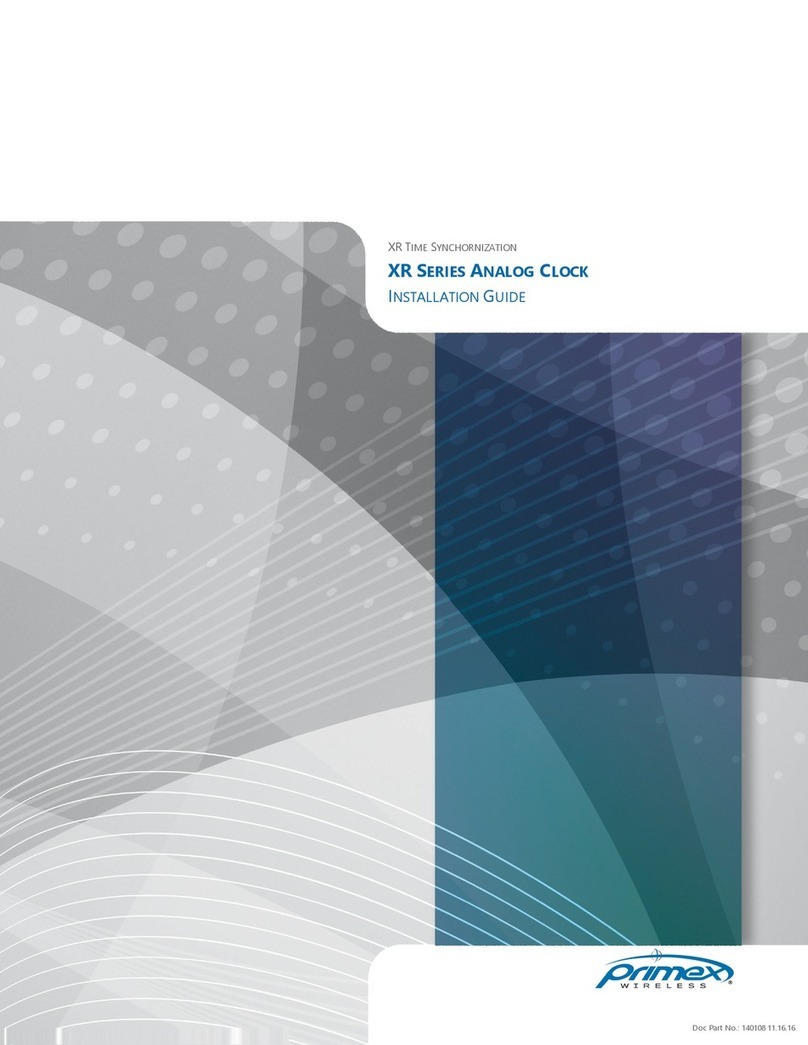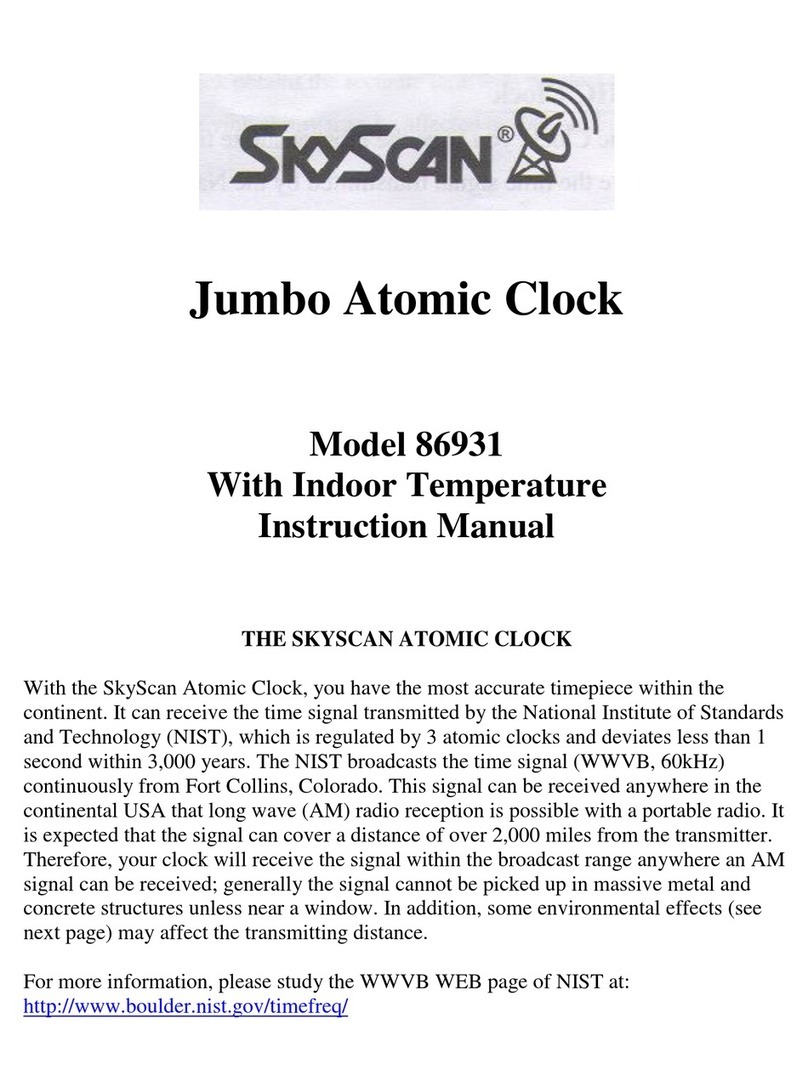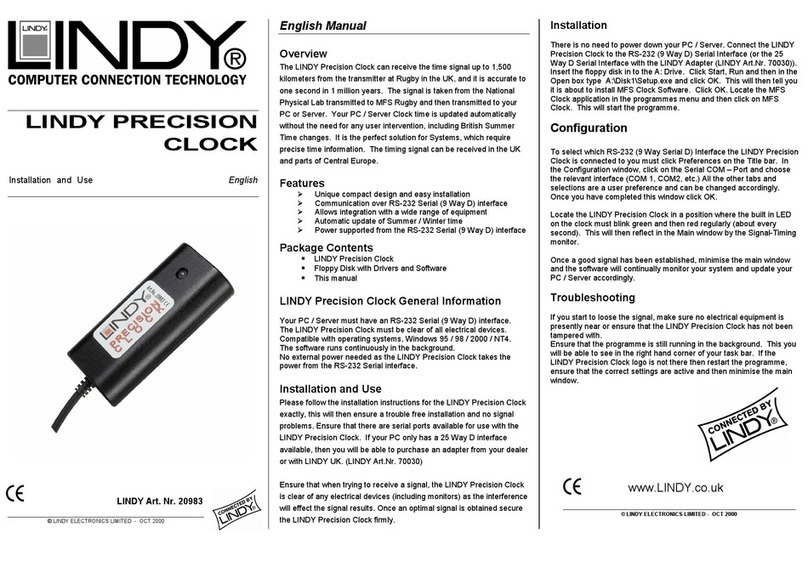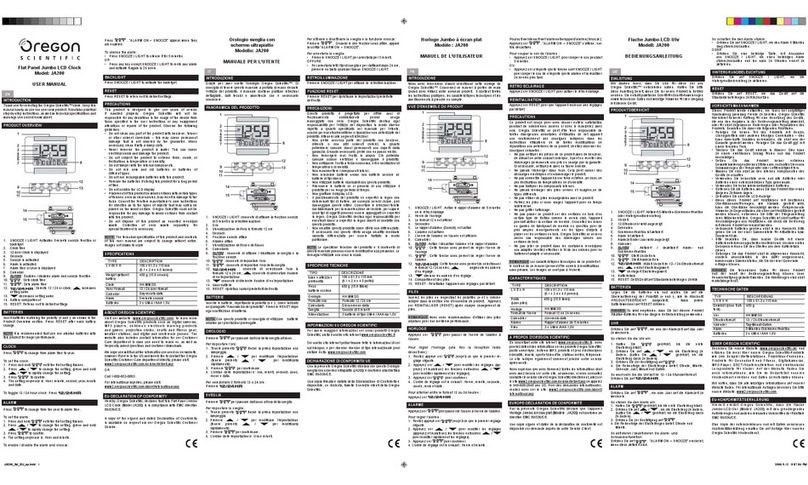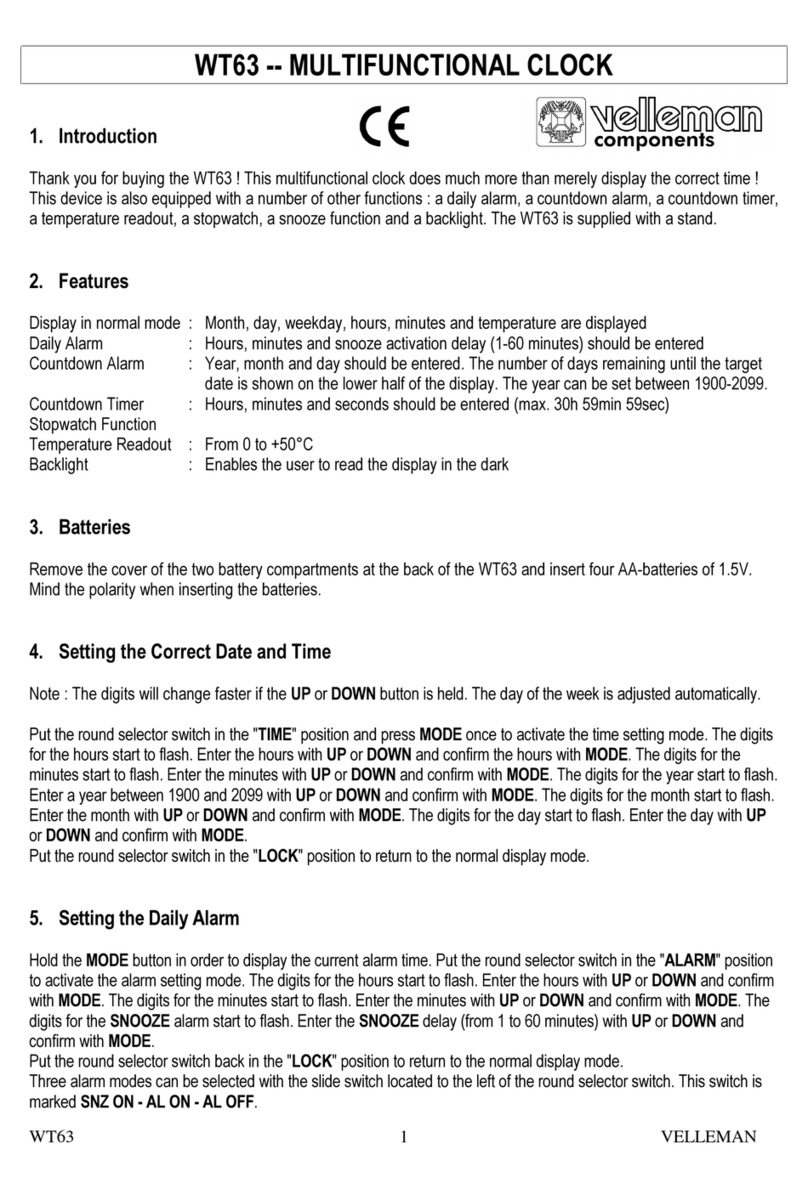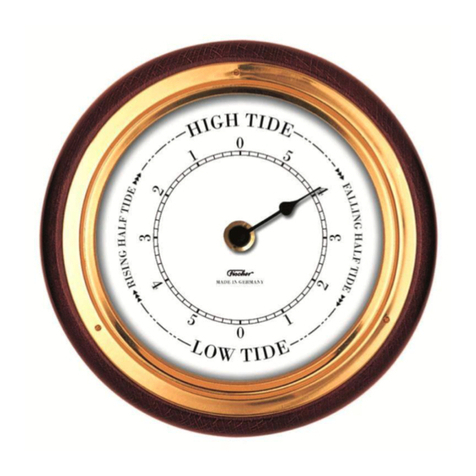Brickhouse Security HD Wall Clock User manual

Page 1 BrickHouse Security User’s Guide
HD Wall Clock
User’s Guide
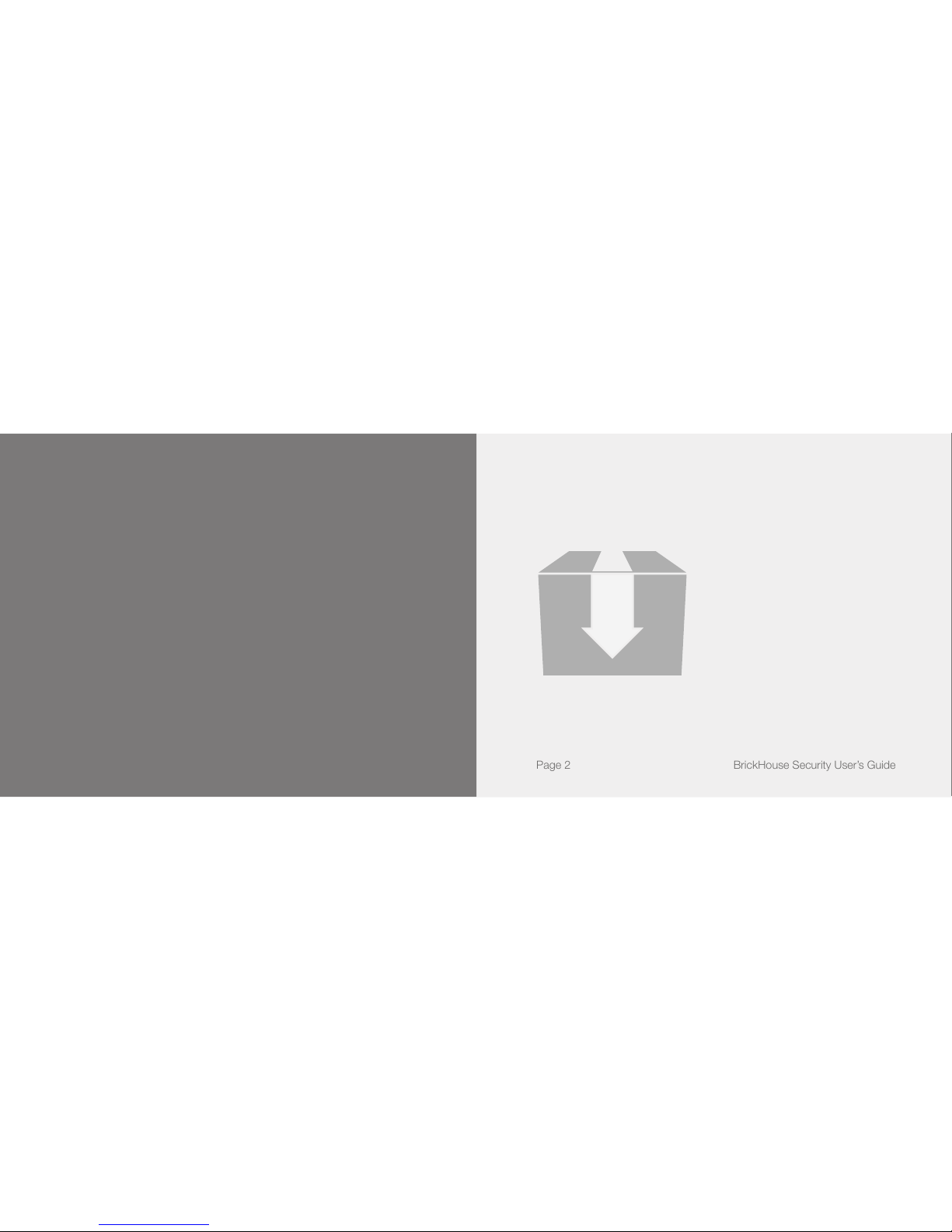
Page 2 BrickHouse Security User’s Guide
HD Wall Clock
The HD Wall Clock Video Recorder is a simple-to-use video
surveillance device that can be hung up in any room. This
device has a built-in battery that lasts up to 5 hours to back
up AC power and the ability to record to micro SD cards up
to 32GB for over 45 hours of storage. This makes it perfect
for long-term video surveillance. This clock cam can even be
connected to an external DVR, so you can integrate it into an
existing surveillance system. Choose your video quality and
settings from any Windows PC in just a few seconds and start
recording with the push of a button.
In the box you will nd the HD
Wall Clock Video Recorder, a
remote control, an RCA cable, a
USB to USB-mini cord, a screw
and drywall anchor to wall mount
the device, and this user’s guide.

Page 3BrickHouse Security User’s Guide Page 4 BrickHouse Security User’s Guide
Front side
1. Camera Lens
2. Remote Control Receiver
Remote Control
1. Start Constant Recording
2. Stop Constant Recording
3. Motion Triggered Recording On
4. Motion Triggered Recording Off
Back side
1. AA Battery Slot
2. Clock Adjustment Wheel
3. Reset Button
4. Detect Button
5. Power Switch
6. Micro SD Card Slot
7. USB Mini Port
8. AV Out
9. Detect LED Indicator
10. Power Indicator
11. Power Input
11
1
2
4
3
5
11
10
9
8
7
6
3
4
2
2

Page 5BrickHouse Security User’s Guide Page 6 BrickHouse Security User’s Guide
Getting Started
Please note that this device will not record or transmit
audio. Due to wiretapping laws in the United States, the
audio input on this device has been disabled.
Insert a AA battery into the battery slot on the back of
the clock camera to power the device, and use the clock
adjustment wheel to change the displayed time.
Insert a formatted micro SD card (up to 32GB) into the micro
SD card slot. Push the card into the slot until you feel it “click”
into place. To remove the card, gently push on the card and it
will spring out. The device can record to SD cards formatted
in FAT. If you are not sure how to format an SD card there are
tutorial videos in the BrickHouse Security Support Center at
http://help.brickhousesecurity.com/customer/portal/
topics/82707-video-tutorials/articles For the best view, hang
the clock 7-8 feet above oor level. Plug the clock into a wall
outlet for power. If you would like to use battery power to
record, charge the battery for at least 6 hours.
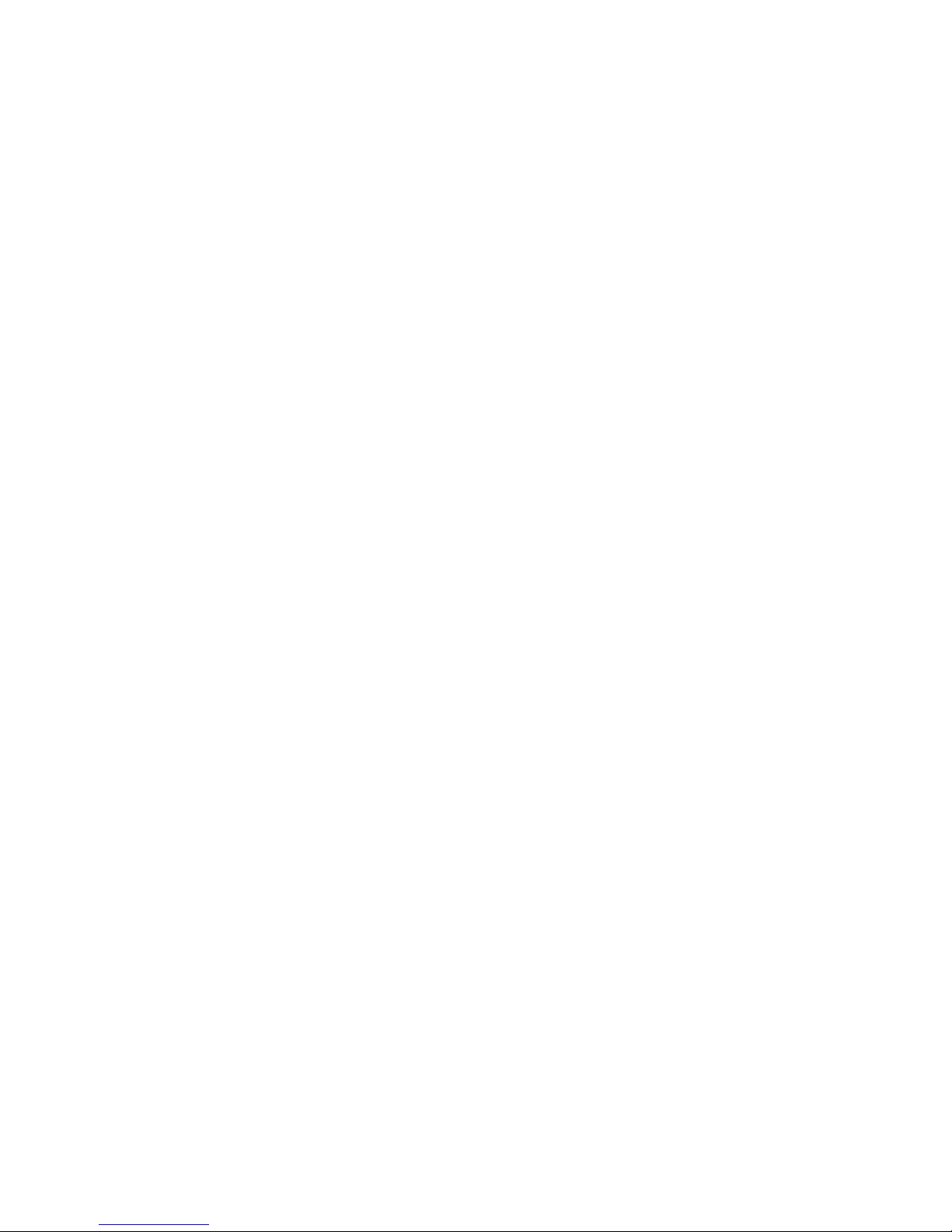
Page 7BrickHouse Security User’s Guide Page 8 BrickHouse Security User’s Guide
Recording Video
Move the Power Switch to the ON position. The Power
Indicator and Detect Indicator should both be lit. To set up
motion-triggered recording from the device, press the Detect
button. The device will beep once and the Detect Indicator
will blink and turn off. If motion is detected, the indicator will
blink once. To stop motion-activated recording, press the
Detect button again. The device will beep and the Detect
Indicator will turn on to let you know that any recordings have
been saved.
To use the remote control be sure it is pointed at the Remote
Control Receiver on the clock’s face. Press the REC button
to start recording constant video. The clock will beep twice
to indicate it has started recording. Press the STOP button
to stop recording and save the le. Press the TRIGGER ON
button to set the device to motion-activated recording. The
clock will beep twice to indicate that it has entered motion
activation mode. Press TRIGGER OFF to return the device to
standby mode. It will beep once.
When motion trigger is active, the device will automatically
begin recording when something moves within range of
the camera. The trigger will store video 3 seconds before
motion was detected until 15 seconds after motion stops.
Videos will automatically be stored every 15 minutes if
motion is continuous.

Page 9BrickHouse Security User’s Guide Page 10 BrickHouse Security User’s Guide
Changing Settings
To change settings on the device, simply connect the device to
your Windows PC via the supplied USB cord. It will connect as
a removable drive, and depending on the settings on your PC, it
may automatically notify you that new hardware was detected. If
so, select Open Folder to View Files.
If it is not automatically detected, click Start on your desktop.
Select My Computer if you are using Windows XP, or Computer
if using Windows Vista or Windows 7. The device should be
listed as a Removable Disk under the Devices With Removable
Storage section. Double click on DvXSet.exe to open the System
Setting tool.

Page 11BrickHouse Security User’s Guide Page 12 BrickHouse Security User’s Guide
Adjust date and time stamps with the rst 2 elds.
The third eld allows you to change how the date will be dis-
played. Choose YY/MM/DD, DD/MM/YY, or MM/DD/YY.
MD Sensitive allows you to adjust motion detection sensitivity. 1
is the lowest sensitivity and 5 is the highest.
Light Frequence refers to electrical current frequency. 60 is stand-
ard in the Americas and Japan. 50 is standard in Europe and
throughout the rest of Asia.
Image Quality lets you choose Low (640 x 480), Standard (720 x
480), or High (1280 x 720). the higher the image quality, the more
memory video will require. Low quality will record about 85 min-
utes per GB, Standard 60 minutes, and High 30 minutes.
Overwrite can be turned on or off. When on, if your memory
card becomes full, the device will begin recording over the
oldest stored les. If it is off, when the memory card is full it will
stop recording.
Bell refers to the alert sound the DVR makes when buttons are
pressed. It can be turned on or off.
Once you are nished adjusting settings press SAVE and then
EXIT. Be sure to safely disconnect hardware before unplugging
the device from your PC.

Page 13BrickHouse Security User’s Guide Page 14 BrickHouse Security User’s Guide
Reviewing Your Videos
To view les on a computer, be sure that the camera is not cur-
rently recording. Remove the SD card from the DVR. Insert the
card into your computer, and open the folder on your computer
to view the les using a media player. We suggest using VLC
Player, which can be downloaded for free at http://www.vide-
olan.org
Connecting to a Monitor or DVR
Use the included RCA adapter cable to connect to a monitor
or television for live viewing, or to a DVR if you have an existing
video surveillance system.
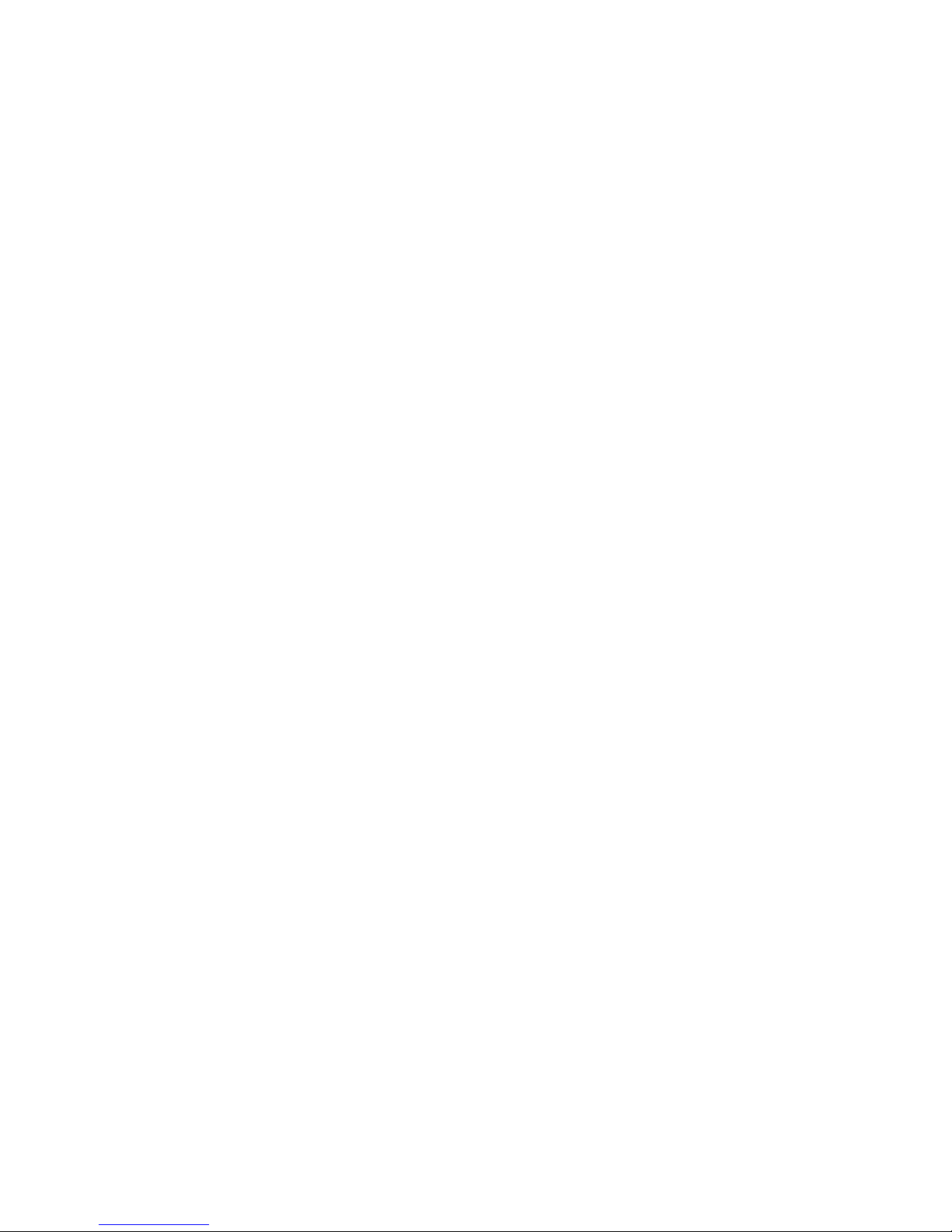
Page 15BrickHouse Security User’s Guide Page 16 BrickHouse Security User’s Guide
Specications
Video Format: AVI
Resolution: 640 x 480, 720 x 480, 1280 x 720
FPS: 30
TV System: NTSC/PAL
Memory Capacity: up to 32GB micro SD card
USB Port: USB 2.0
Remote Control Range: 10 meters
Lux: 10
Viewing Angle: ~45 degrees
Power Consumption: Max 350mA 6V
Power Supply: Input 100-240V, output 6V 800mA
Operating Temperature: -10C to 50C
Glossary
DVR: short for Digital Video Recorder, this abbreviation refers
to any device capable of recording and saving a digital video
le. This is the high-tech equivalent of a VCR.
FPS: FPS stands for frames per second. It is used for measur-
ing the frame speed in a moving image. FPS denes how
many pictures are seen per second.
GB: GB is short for gigabyte, a unit used to measure computer
storage capacity, approximate to 1.07 billion bytes. 1 Gigabyte
of data is almost twice the amount of data that a CD-ROM can
hold. Additionally, 1 Gigabyte could hold the contents of about
10 yards of books on a shelf.
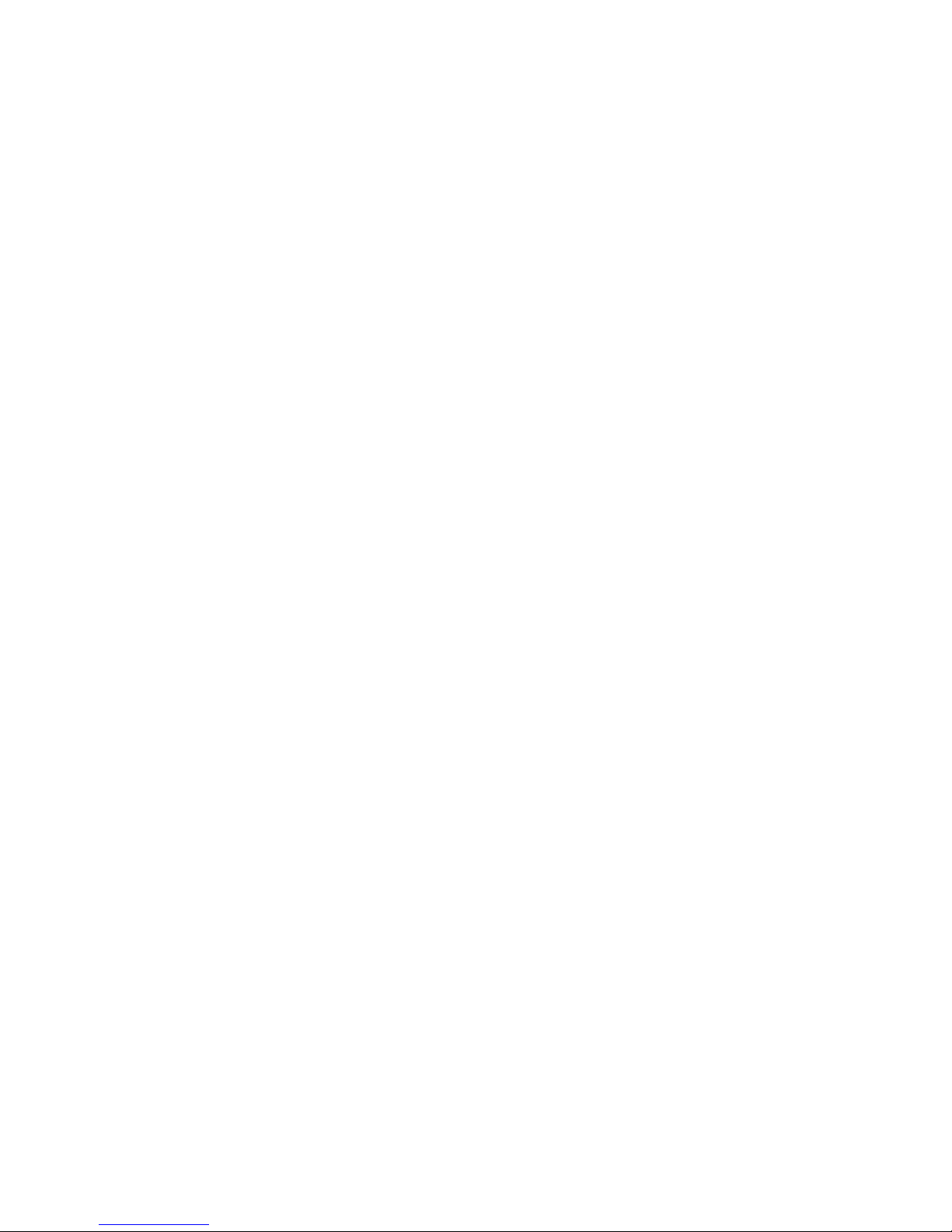
Page 17BrickHouse Security User’s Guide Page 18 BrickHouse Security User’s Guide
Glossary (cont.)
LED: An abbreviation for “light emitting diode,” it’s an elec-
tronic device that lights up when electricity passes through
it. LEDs are good for displaying images because they can
be relatively small, and they do not burn out. However, they
require more power than LCDs.
Lux: a unit used to measure illumination. As a point of refer-
ence, an average ofce with standard lighting has a Lux rating
between 320-500 lux. A night with a full moon in a cloudless
sky without any “light pollution” from nearby cities would be
near .25 lux.
Glossary (cont.)
Micro SD Card: Micro SD cards, also known as TransFlash, are
smaller versions of SD memory cards. As electronic devices
are becoming smaller Micro SD cards are becoming more
and more common in the marketplace. Currently, the highest
capacity of micro SD card is 32 GB.
NTSC: the standard analog video format used throughout
North America and much of South America. Some other areas
of the world use formats called PAL or SECAM.
PAL: the standard analog video format used in much of Eu-
rope, Asia, and other parts of the world. Some other areas use
formats called NTSC or SECAM.
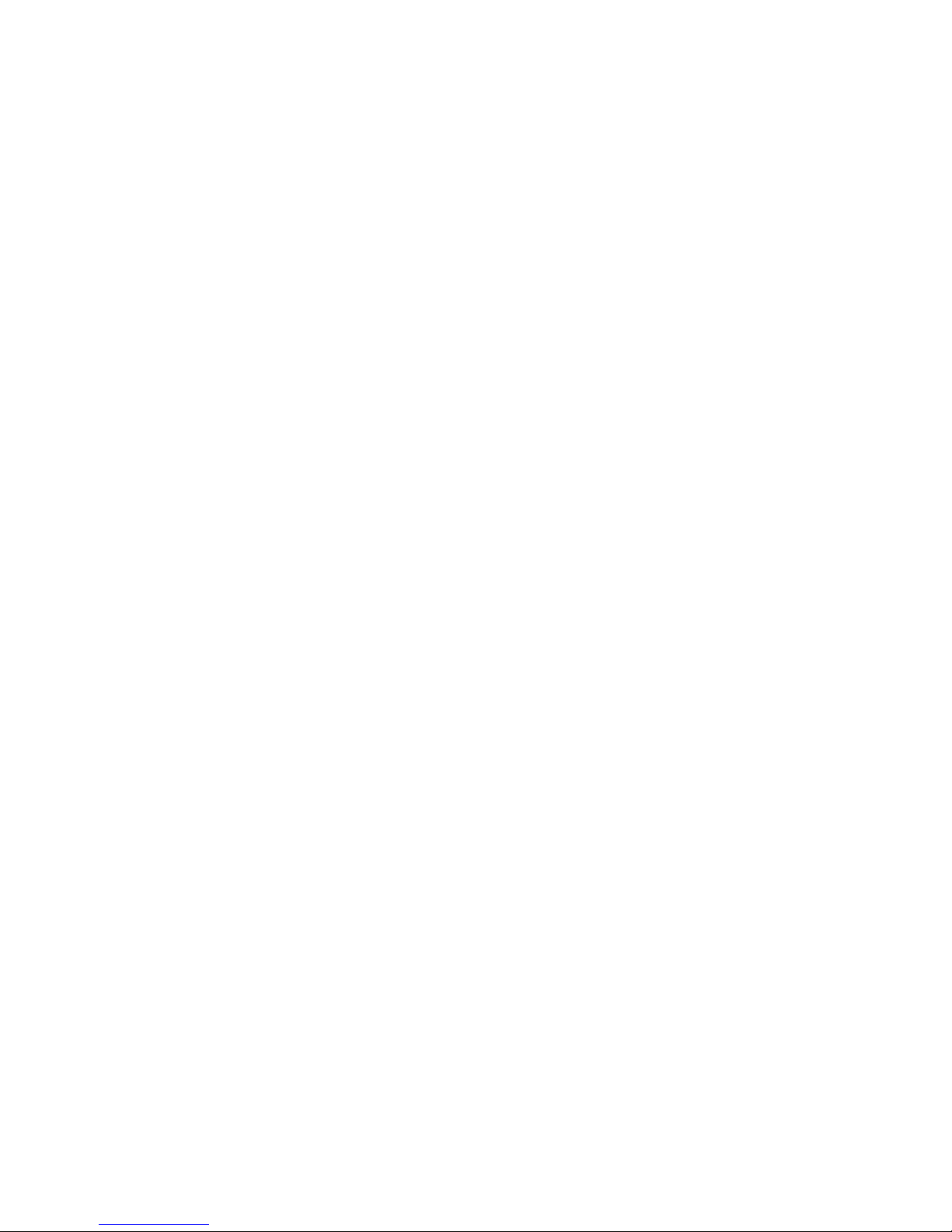
Page 19 Page 20BrickHouse Security User’s Guide BrickHouse Security User’s Guide
Glossary (cont.)
RCA Connector: A type of electrical connector commonly used to carry
audio and video signals. They have largely replaced BNC connections
on most home entertainment systems. It is used to connect everything
from cameras to video game systems.
USB: Universal Serial Bus. USB is currently the standard method for
connecting devices to a computer..
USB Port: A USB port is a standard cable connection interface on
personal computers and consumer electronics. USB ports allow stand-
alone electronic devices to be connected via cables to a computer.
USB can connect computer peripherals such as mice, keyboards,
PDAs, gamepads and joysticks, scanners, digital cameras, printers,
personal media players, ash drives, and external hard drives.
Glossary (cont.)
USB Port: A USB port is a standard cable connection interface
on personal computers and consumer electronics. USB ports
allow stand-alone electronic devices to be connected via
cables to a computer. USB can connect computer peripher-
als such as mice, keyboards, PDAs, gamepads and joysticks,
scanners, digital cameras, printers, personal media players,
ash drives, and external hard drives.

Page 21BrickHouse Security User’s Guide
WWW.BRICKHOUSESECURITY.COM
Table of contents
Popular Clock manuals by other brands
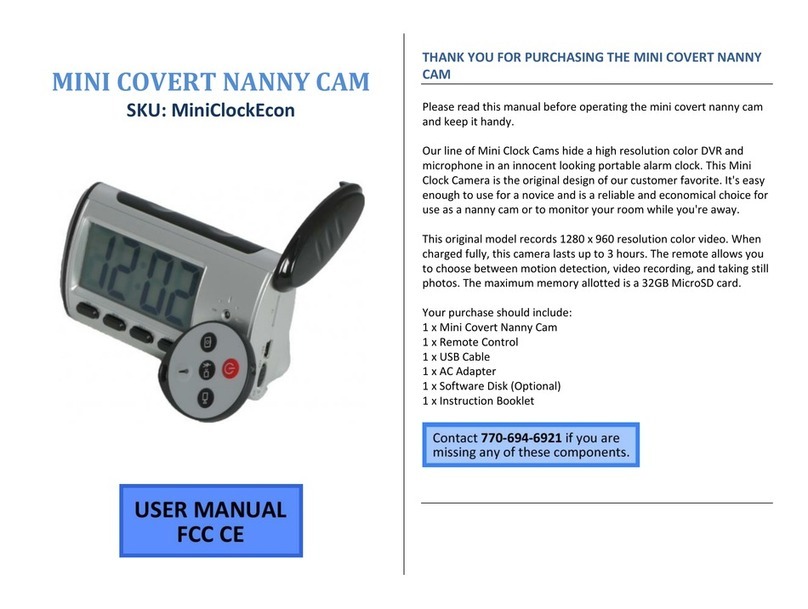
Mini Gadgets
Mini Gadgets MiniClockEcon user manual

Balance Meteo
Balance Meteo 955214 quick start guide

Blumfeldt
Blumfeldt 10028601 manual
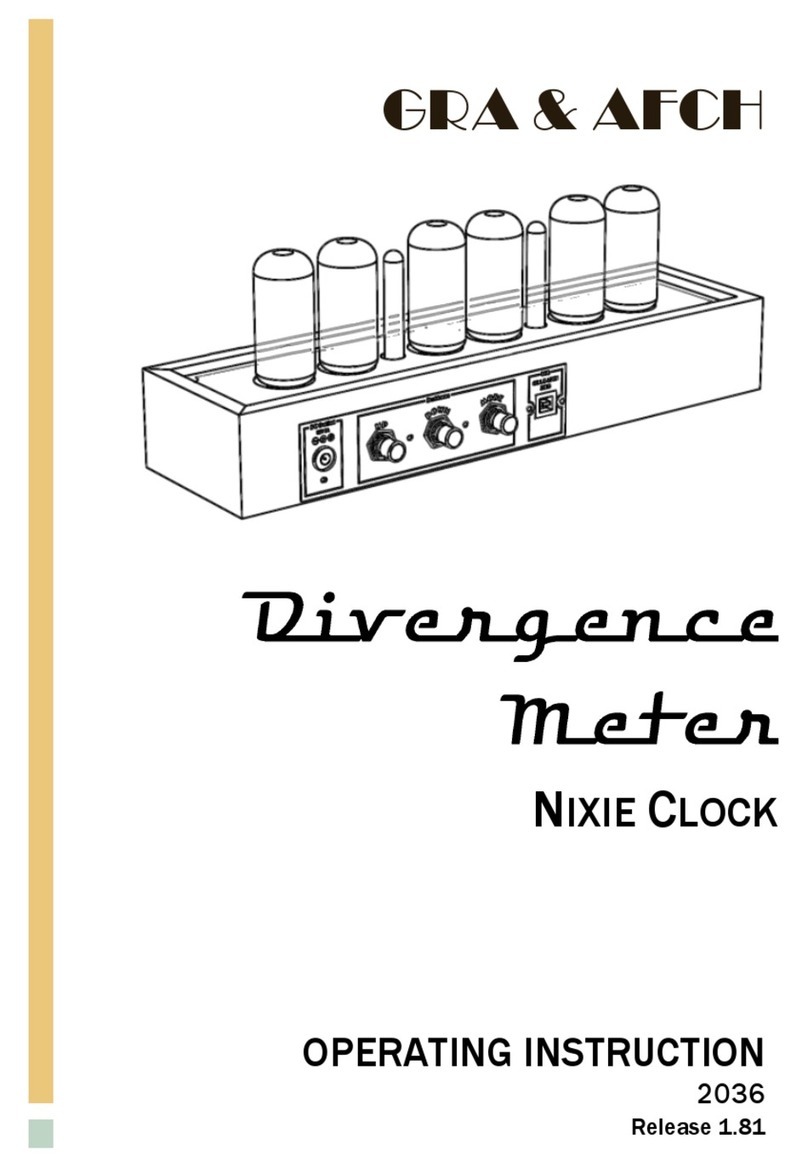
GRA & AFCH
GRA & AFCH Divergence Meter operating instructions

La Crosse Technology
La Crosse Technology 616-1410B Setup guide

Sapling
Sapling SMA 5000 Series installation manual