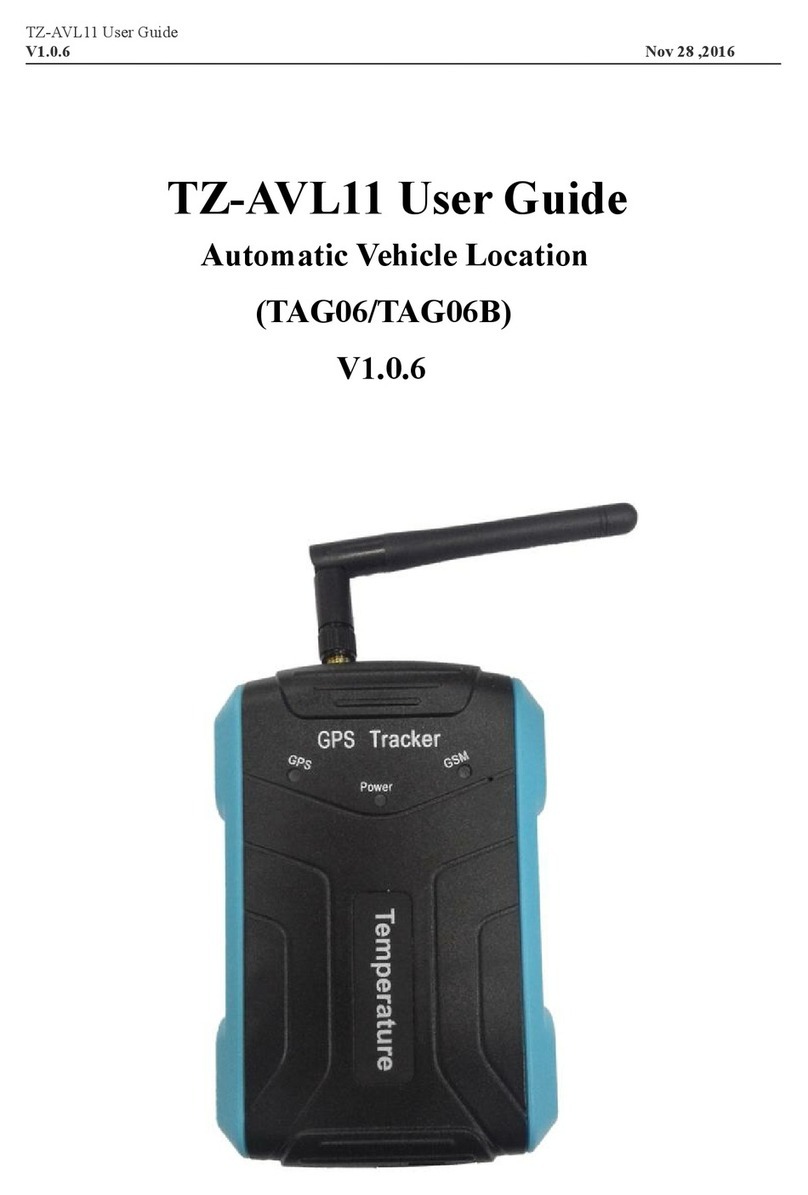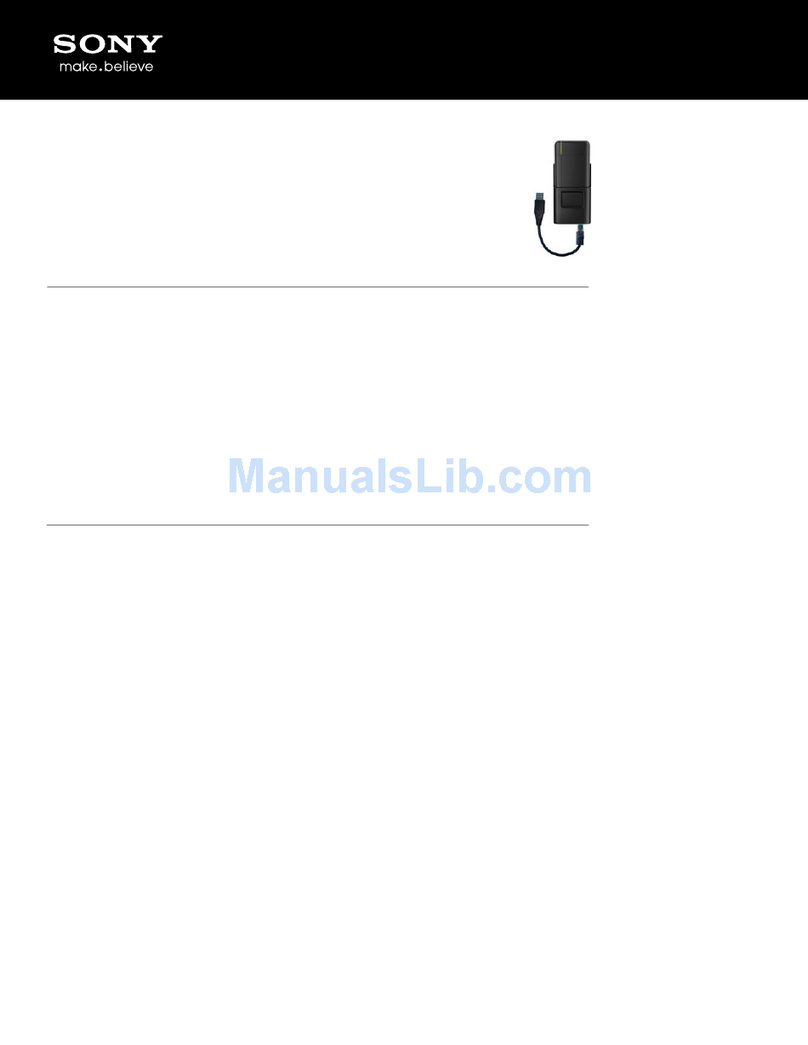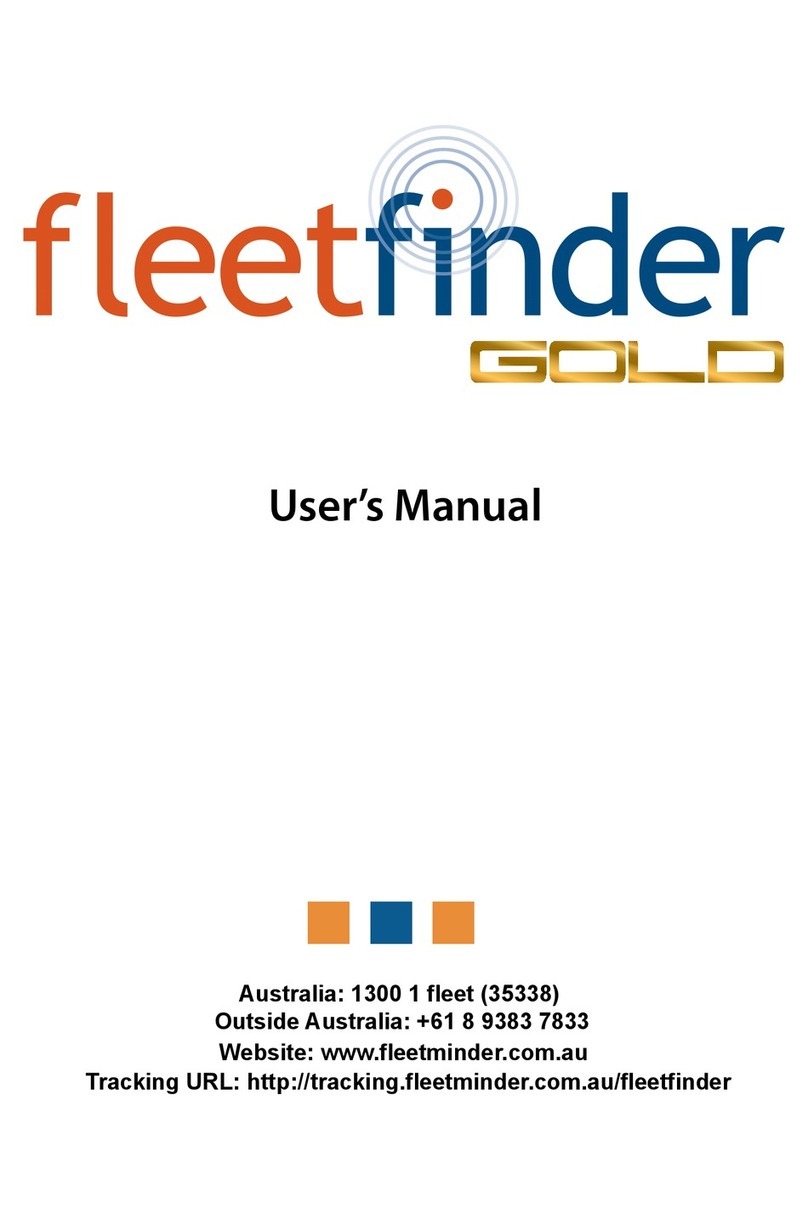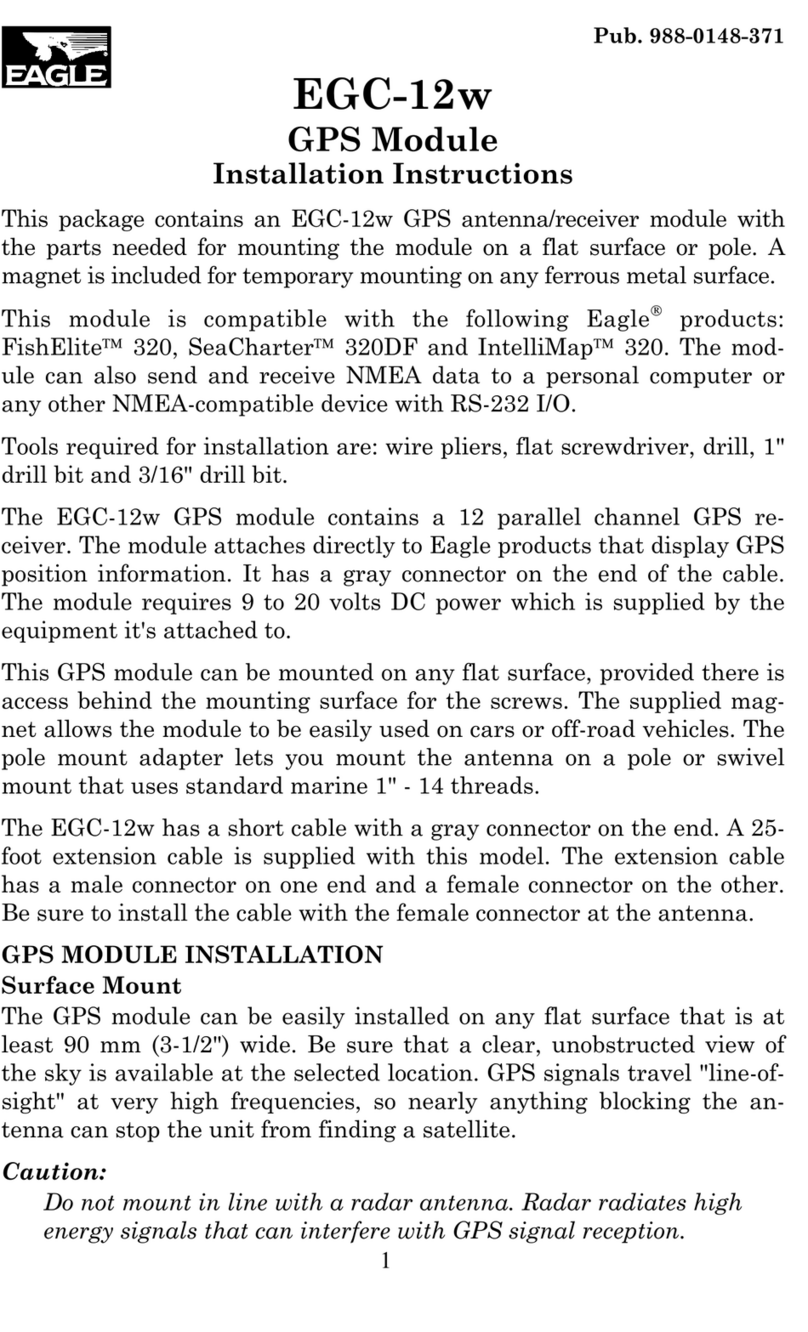Brickhouse Security Eon 3.0 User manual



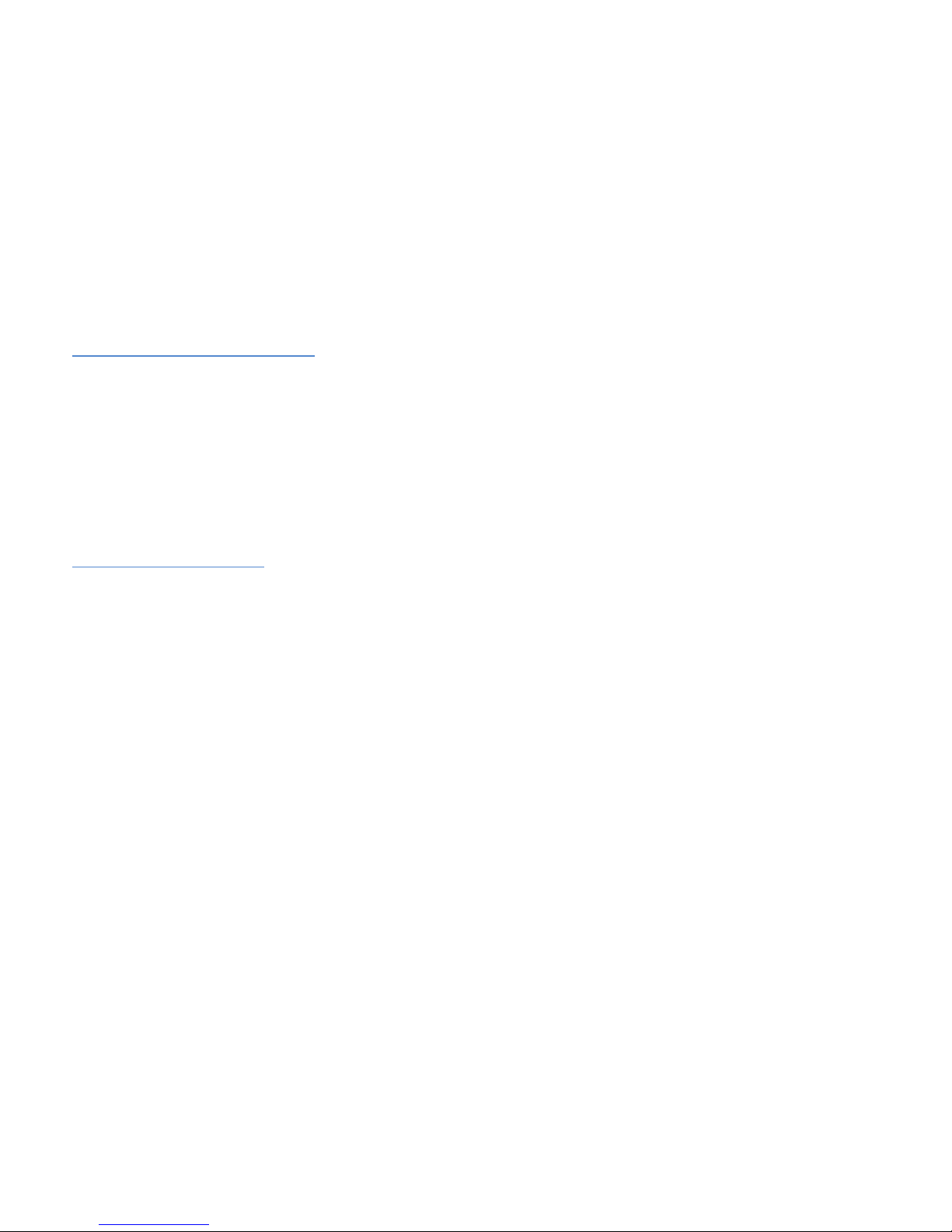

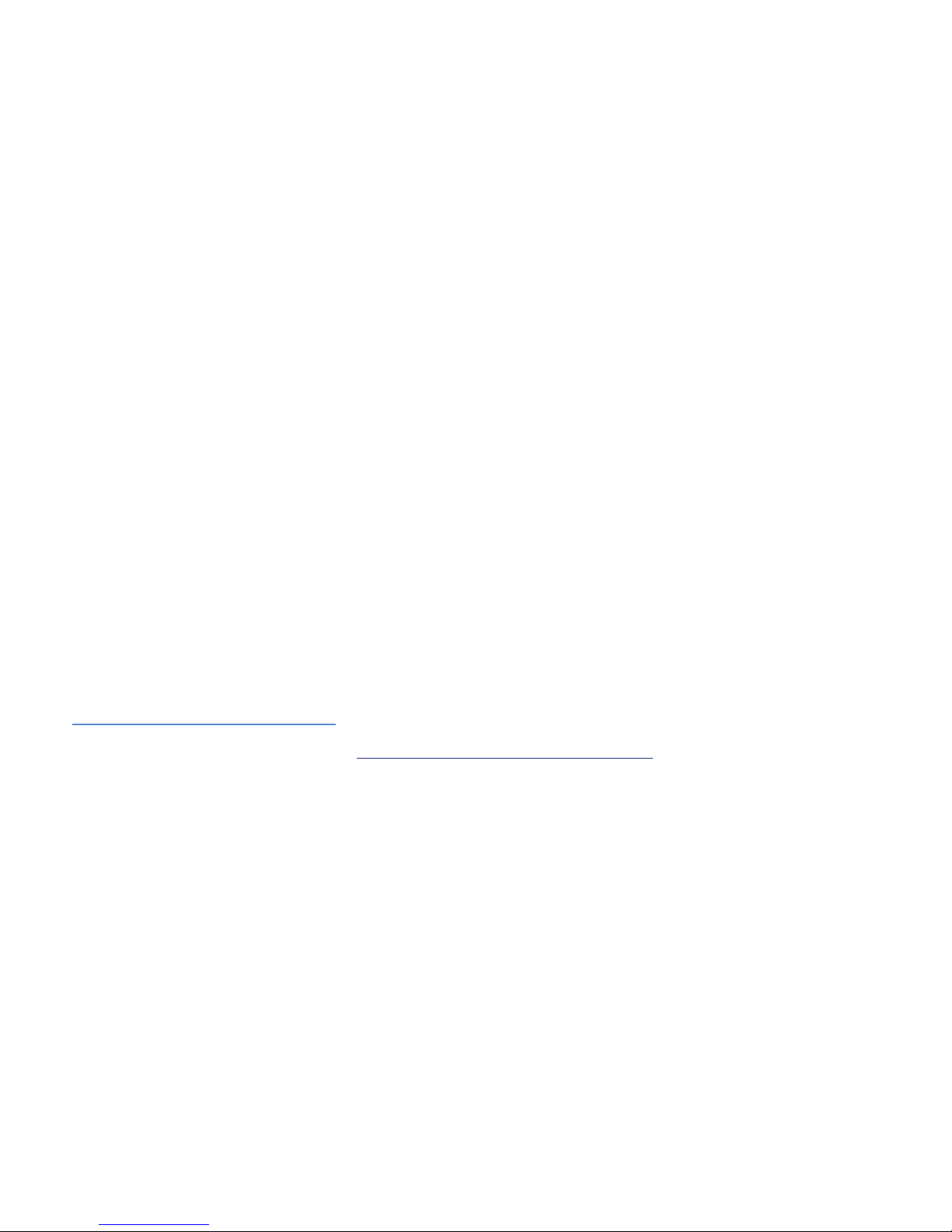
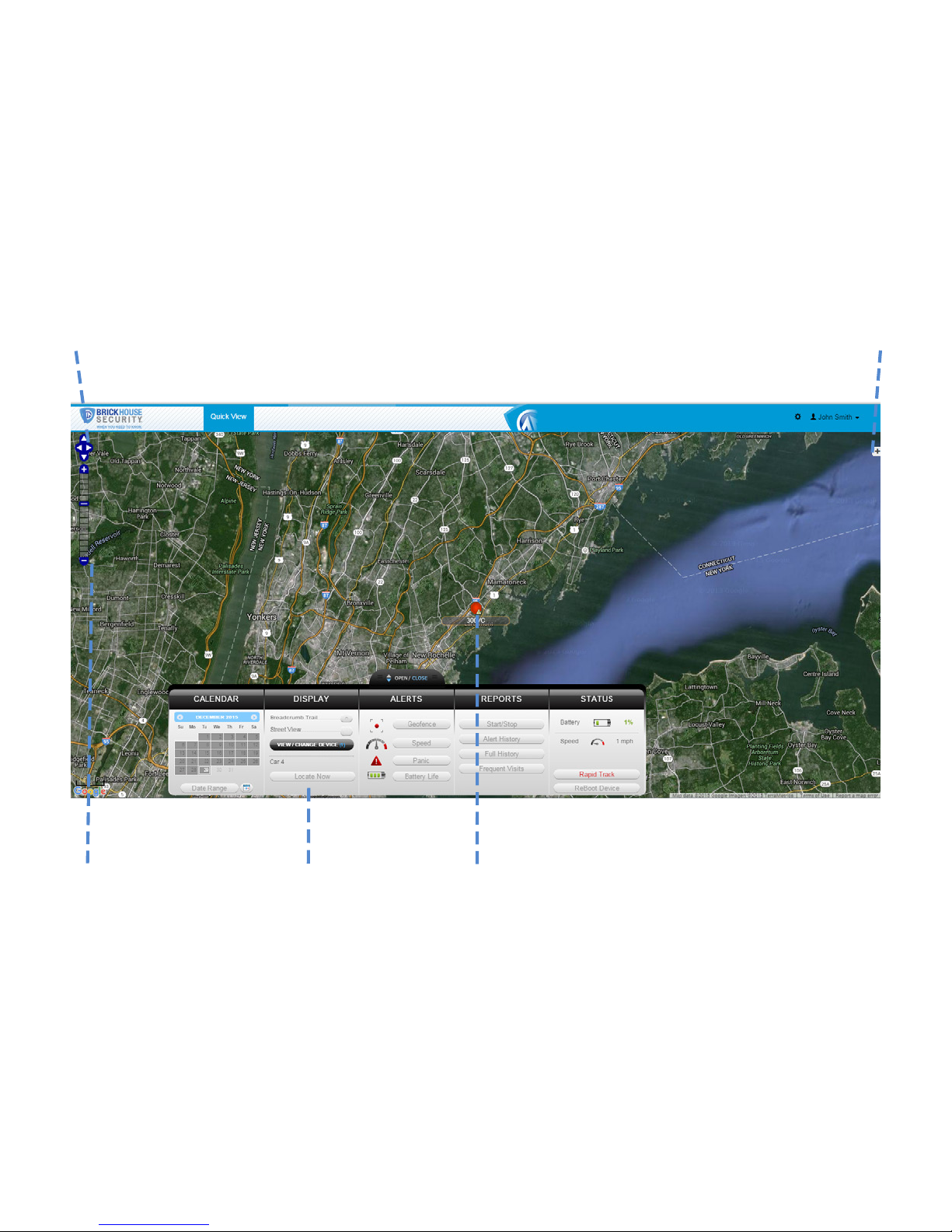



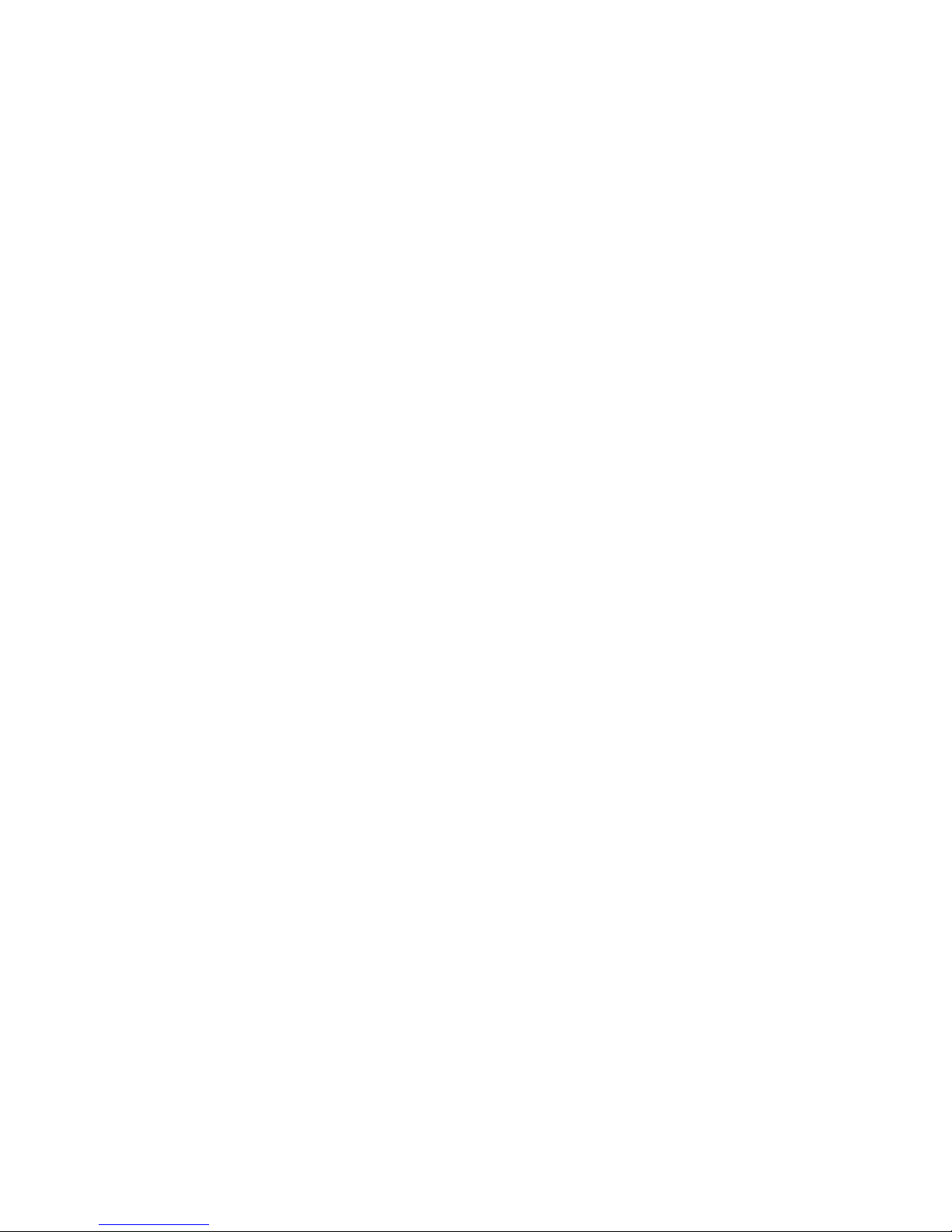



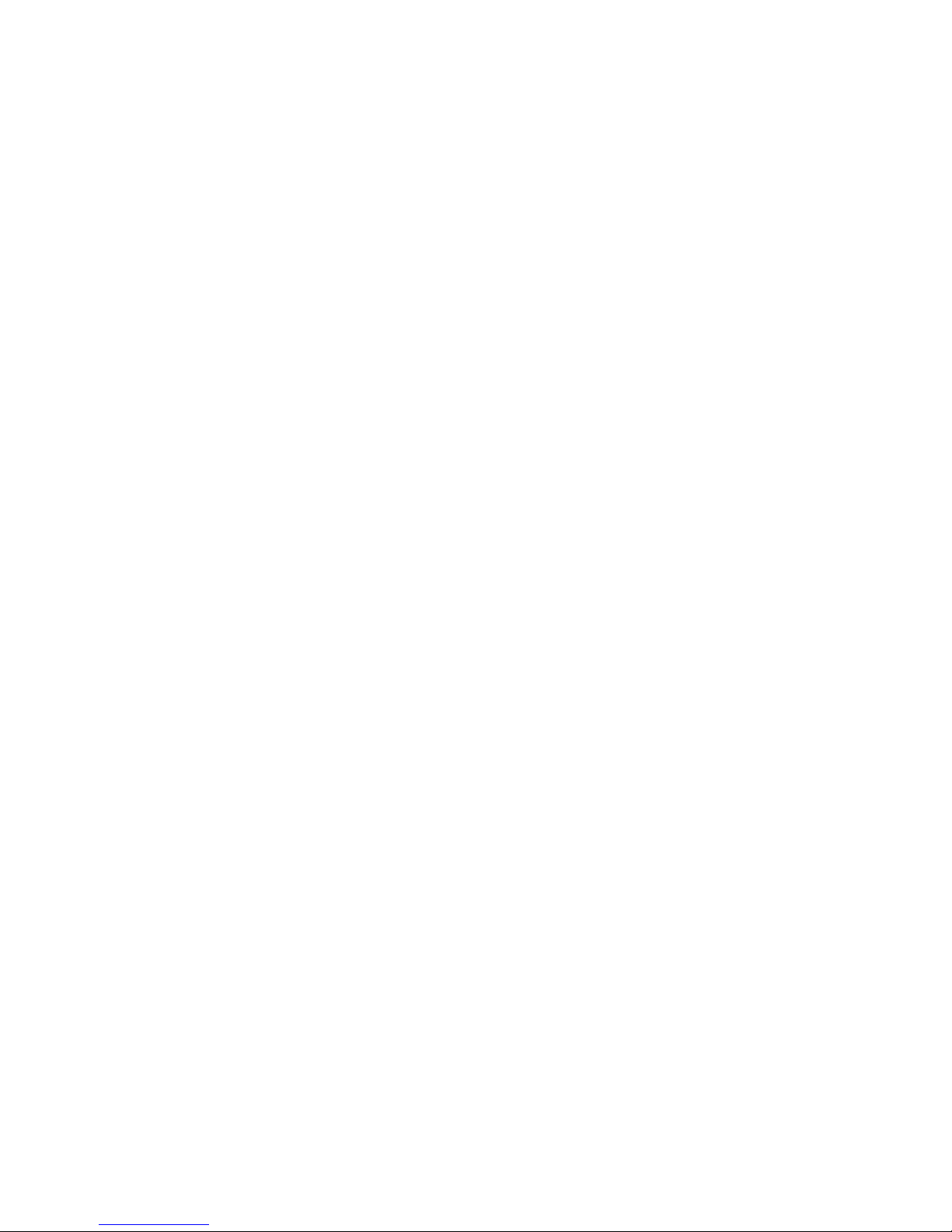
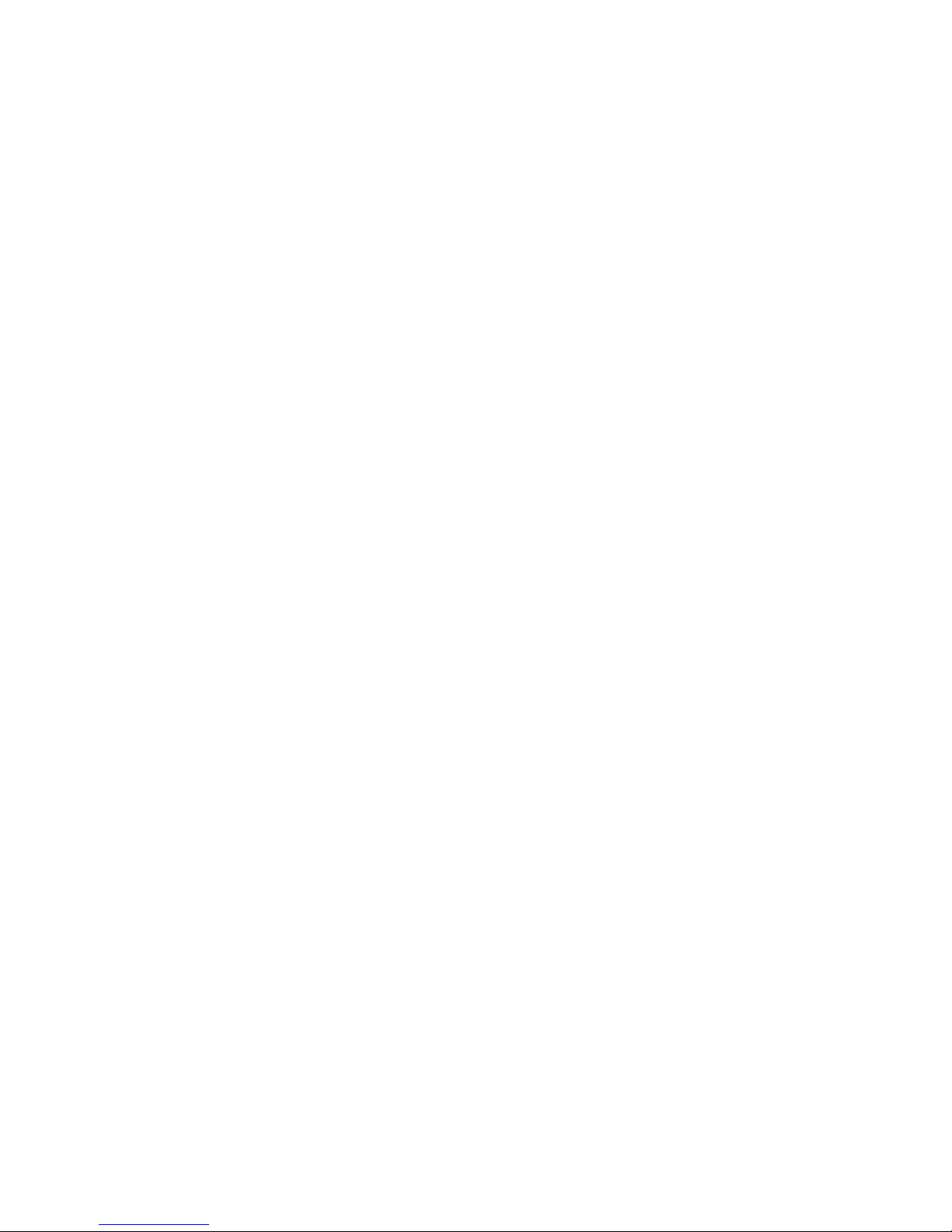



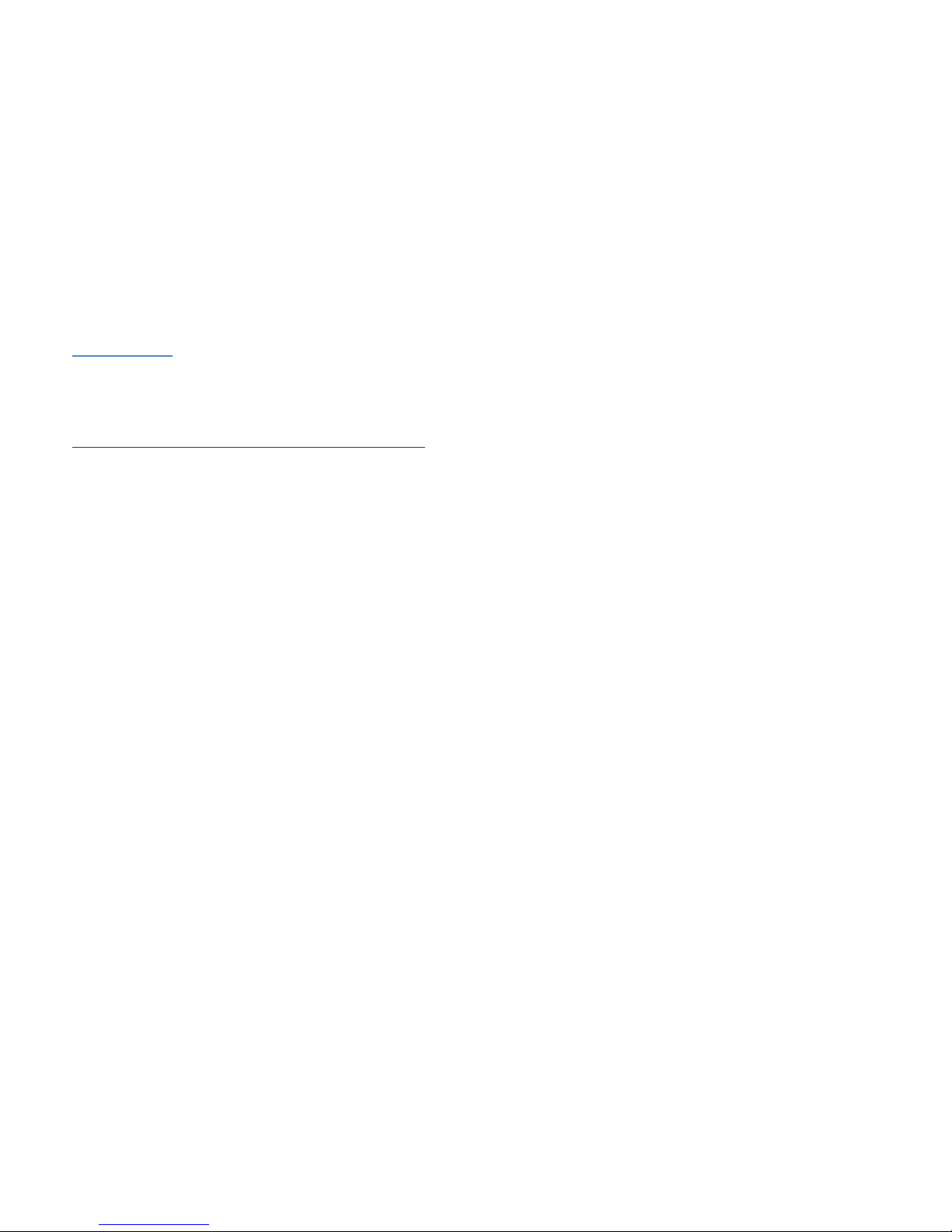
Table of contents
Other Brickhouse Security GPS manuals

Brickhouse Security
Brickhouse Security Trackport 4 User manual
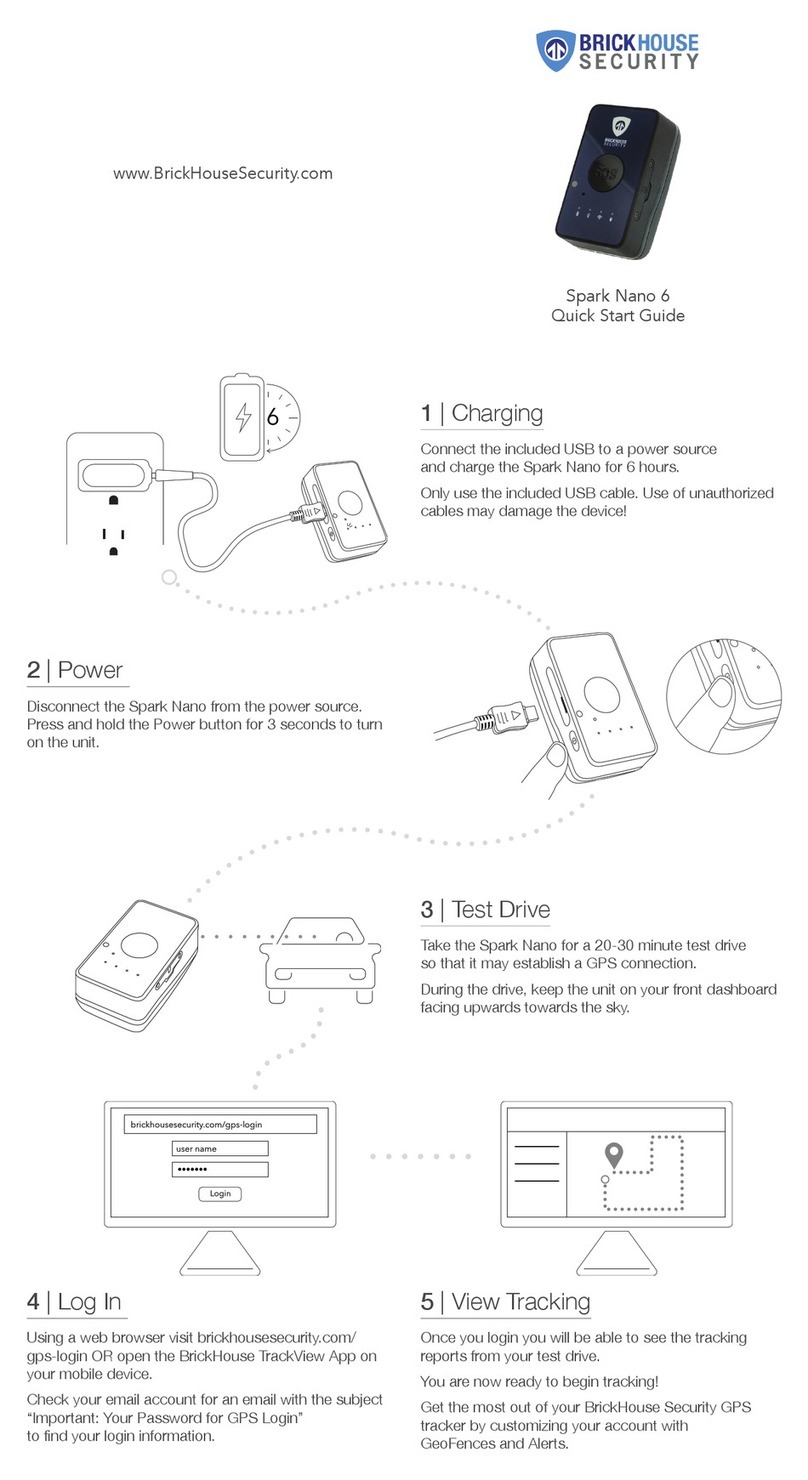
Brickhouse Security
Brickhouse Security Spark Nano 6 User manual
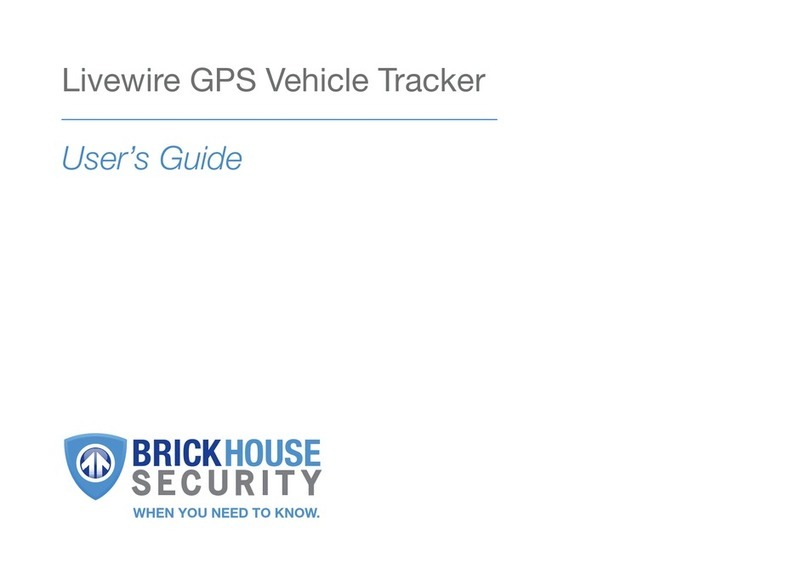
Brickhouse Security
Brickhouse Security Livewire User manual

Brickhouse Security
Brickhouse Security Livewire 4 User manual

Brickhouse Security
Brickhouse Security LiveWire VOLT User manual
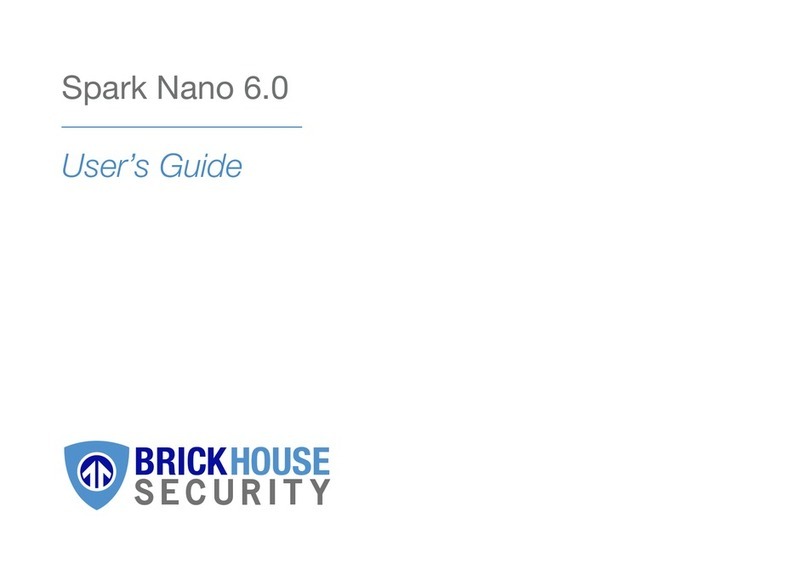
Brickhouse Security
Brickhouse Security Spark Nano 6.0 User manual

Brickhouse Security
Brickhouse Security EON4 User manual
Popular GPS manuals by other brands

TomTom
TomTom Navigator Navigator 3 user guide
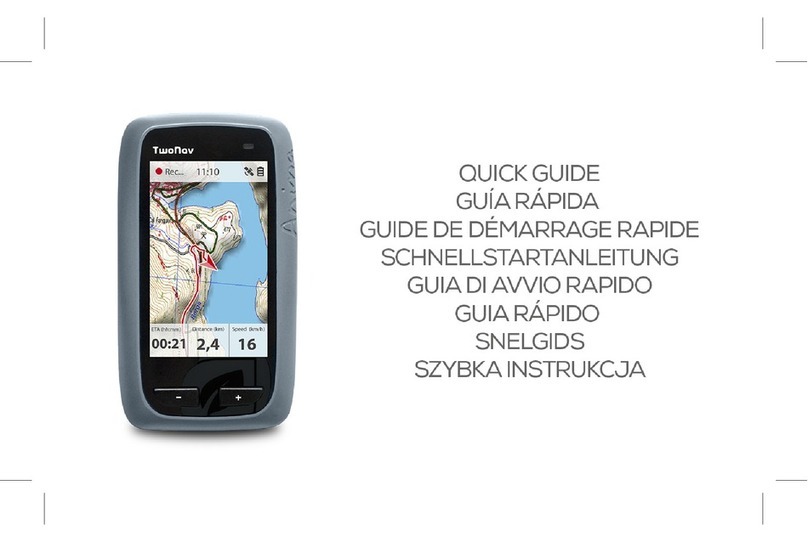
CompeGPS
CompeGPS TwoNav quick guide

GuangDong YuanFeng Electronic Technology Co.,Ltd.
GuangDong YuanFeng Electronic Technology Co.,Ltd. GPS PF11 user manual

METRACKCO
METRACKCO T1 user guide

Nextar
Nextar X3-02 Hardware instruction manual
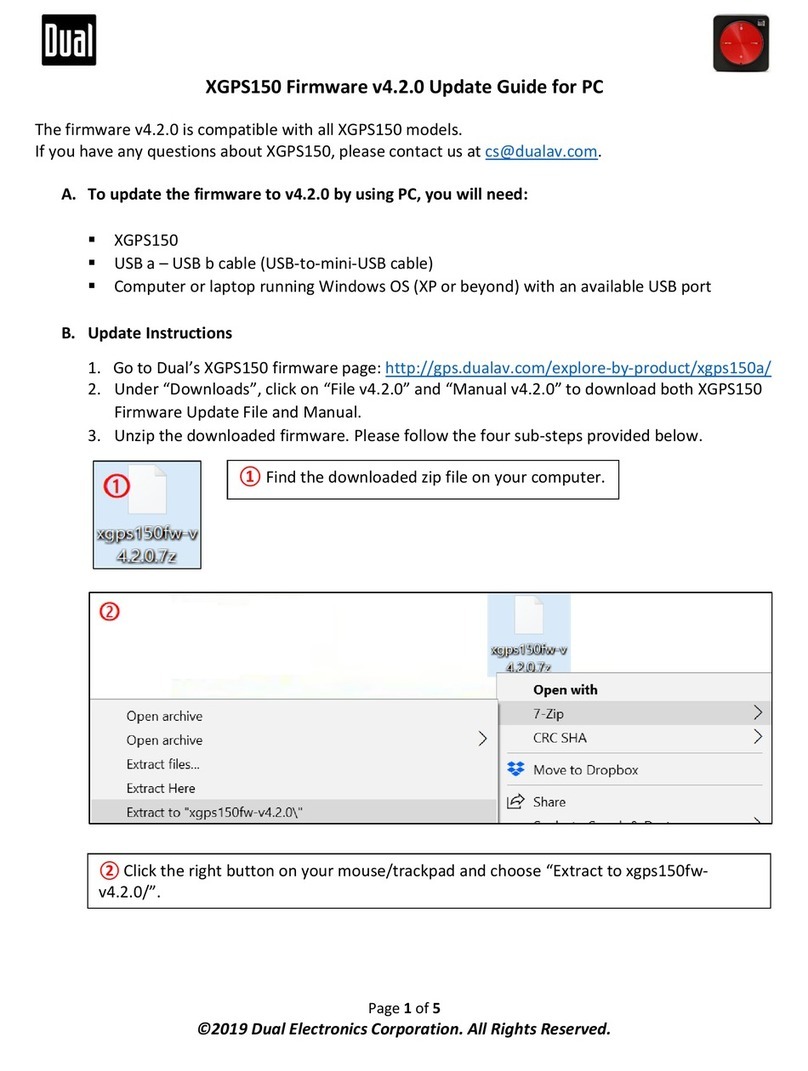
Dual Electronics Corporation
Dual Electronics Corporation XGPS150 Update guide