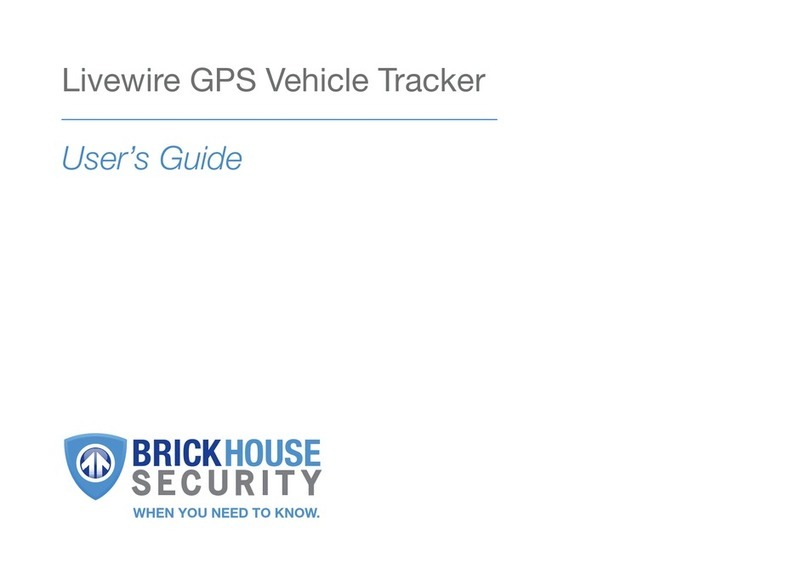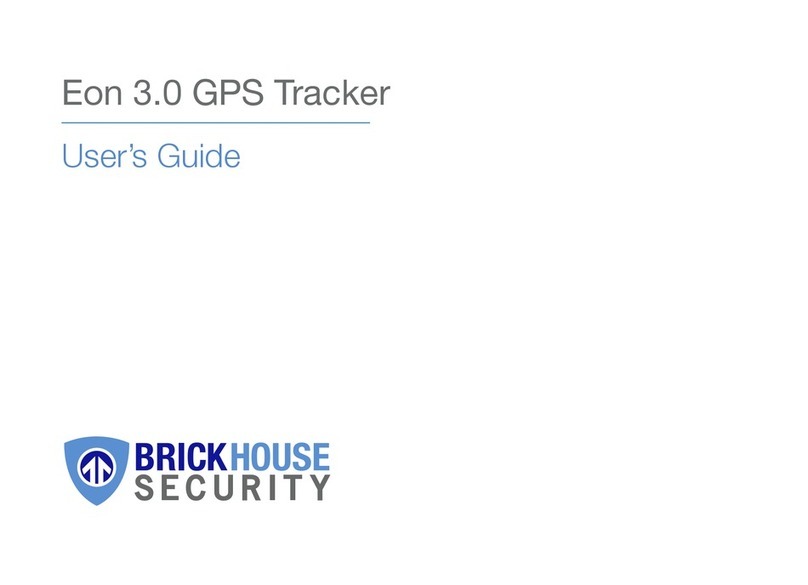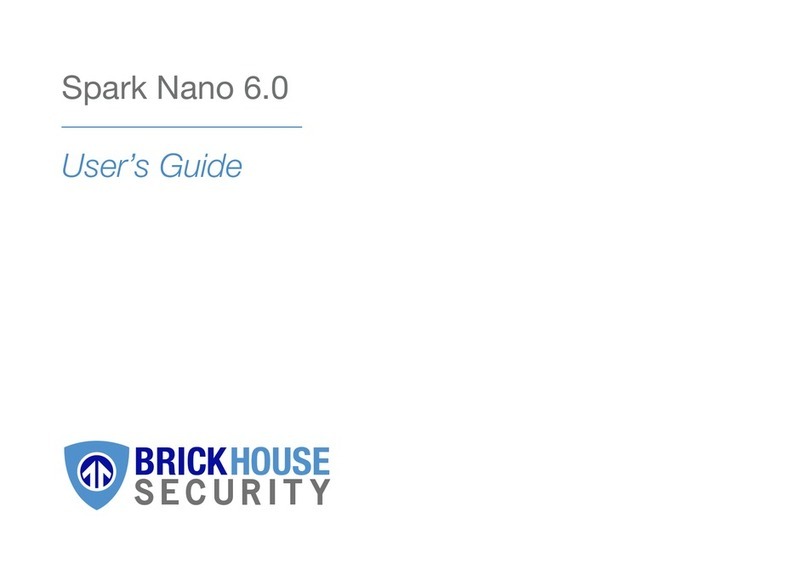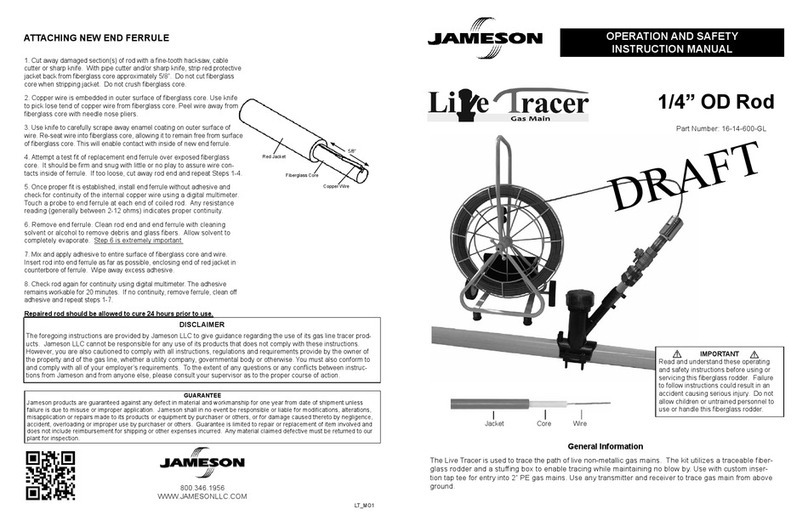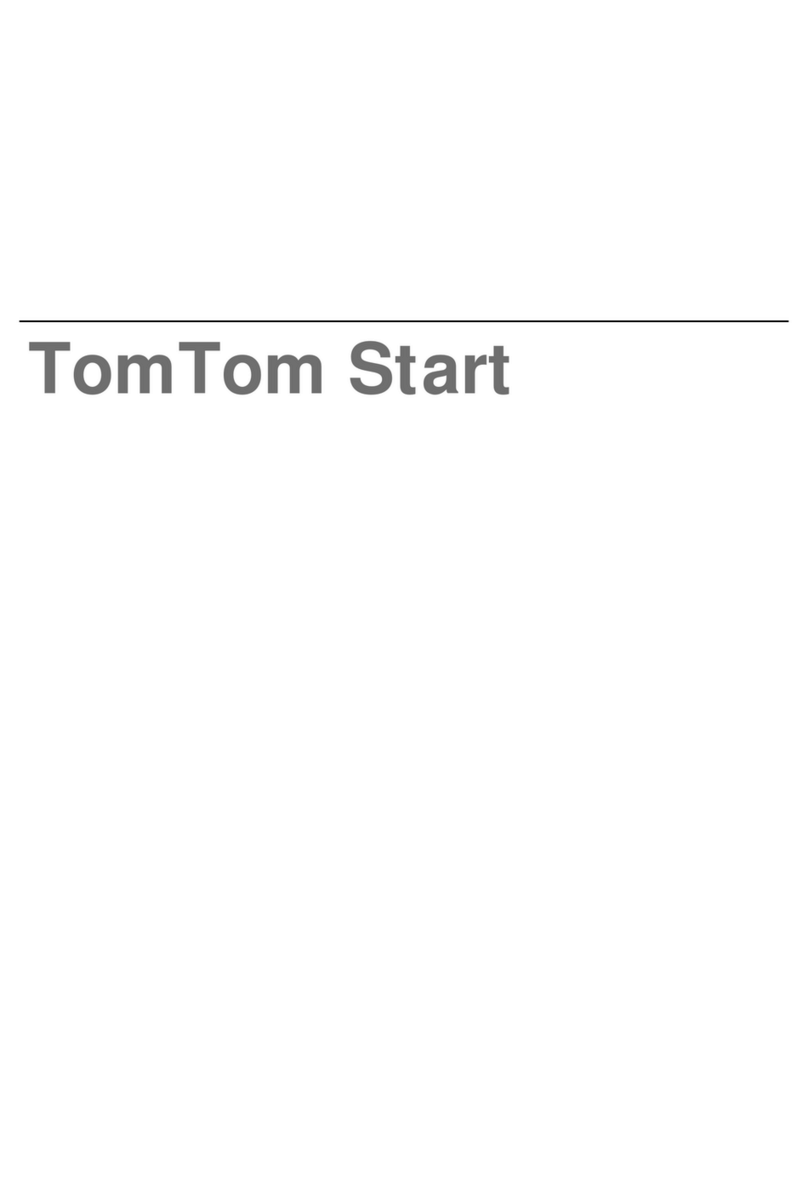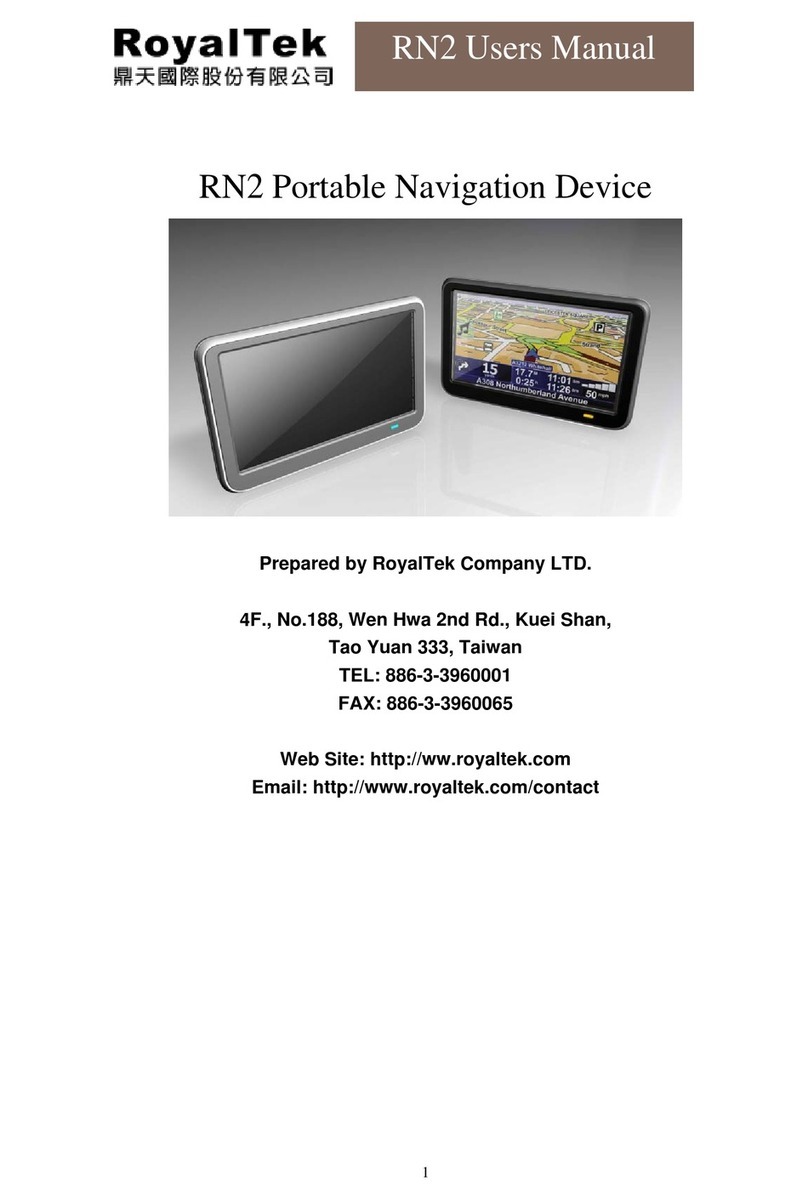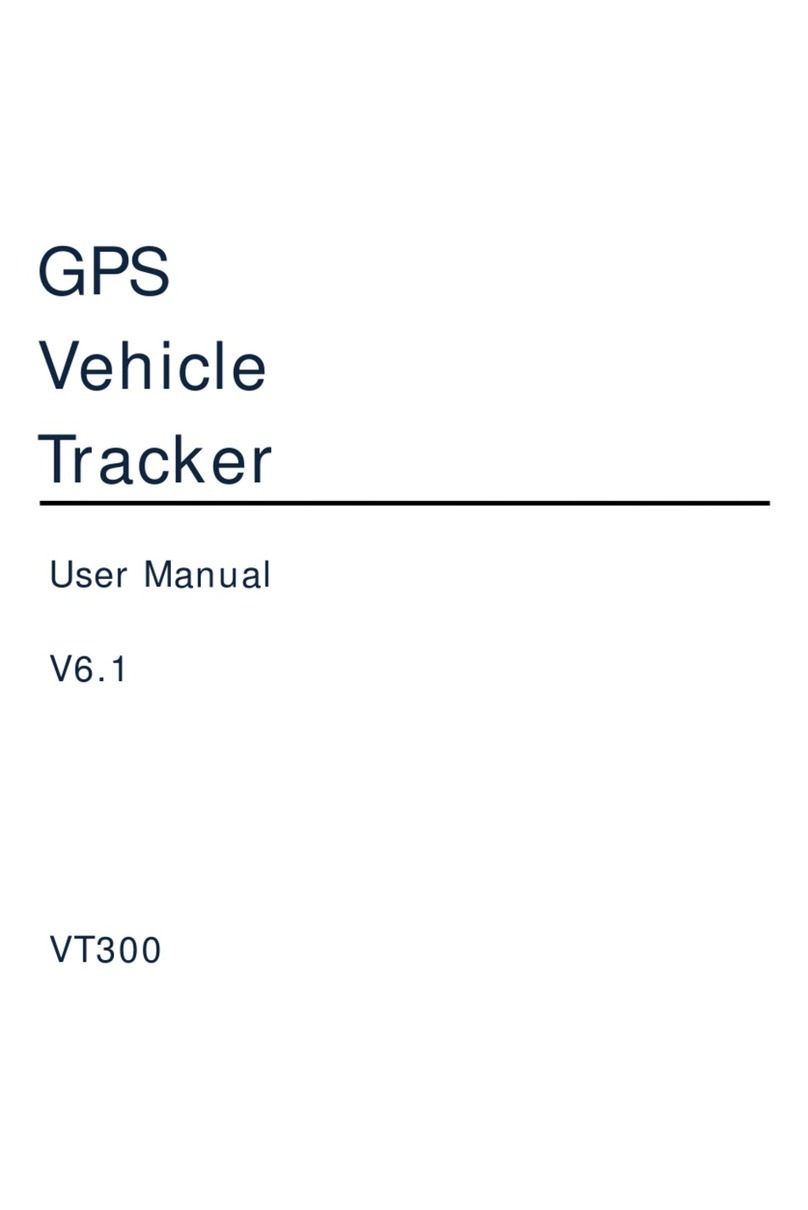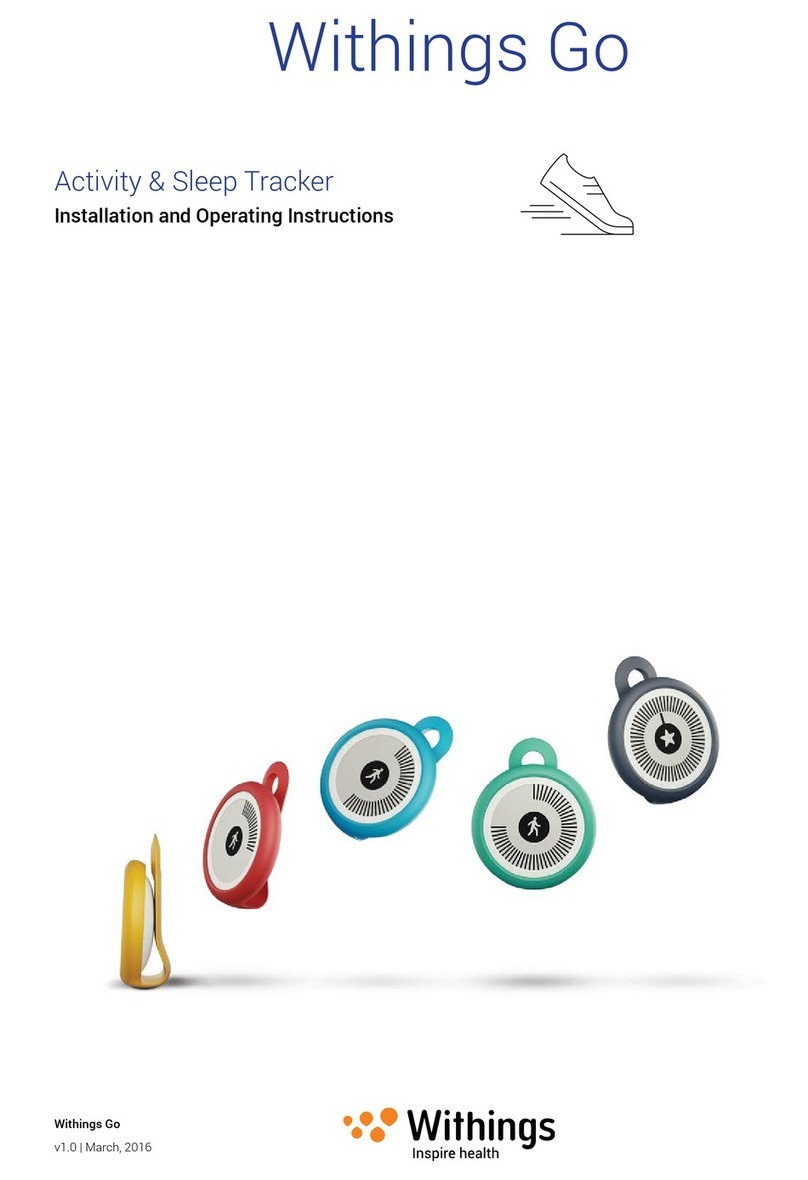FAQ’s
Having trouble logging in, can’t nd the email containing
your username and password?
• On the GPS login page select “Forgot Password.”
• Enter the email address that you used when you placed your order and press
“Reset Password”.
Your email is also your username.
• Check your email. Follow the instructions to reset your password and login.
How do I track on a mobile device?
Download the BrickHouse Security TrackView app, available for iPhone and Android.
Just visit the App Store or Google Play Store to download the app for free.
When I log in I don’t see my device. Why?
Your device may not have established a GPS connection yet. If you already test drove
with the unit and it is still not tracking:
• Take the device outside.
• Turn o the tracker. (Press the power button twice, holding the button down on
the 2nd press until you see the blue LED. )
• Wait 30 seconds and turn it back on.
• Press the SOS button to request a location.
• Check your account to see if the device has updated.
Where on the vehicle can I place the Spark Nano?
For best signal place the Spark Nano in any of the green areas indicated above.
Avoid placing the unit too far underneath the vehicle or inside the trunk/front hood of the car.
How do I update my billing information for service?
Just visit my.brickhousesecurity.com to set up an account or log in to your existing account.
Here you can manage your payment method for your GPS service.
Support Questions?
Email: support@brickhousesecurity.com
For additional help and troubleshooting visit: help.brickhousesecurity.com