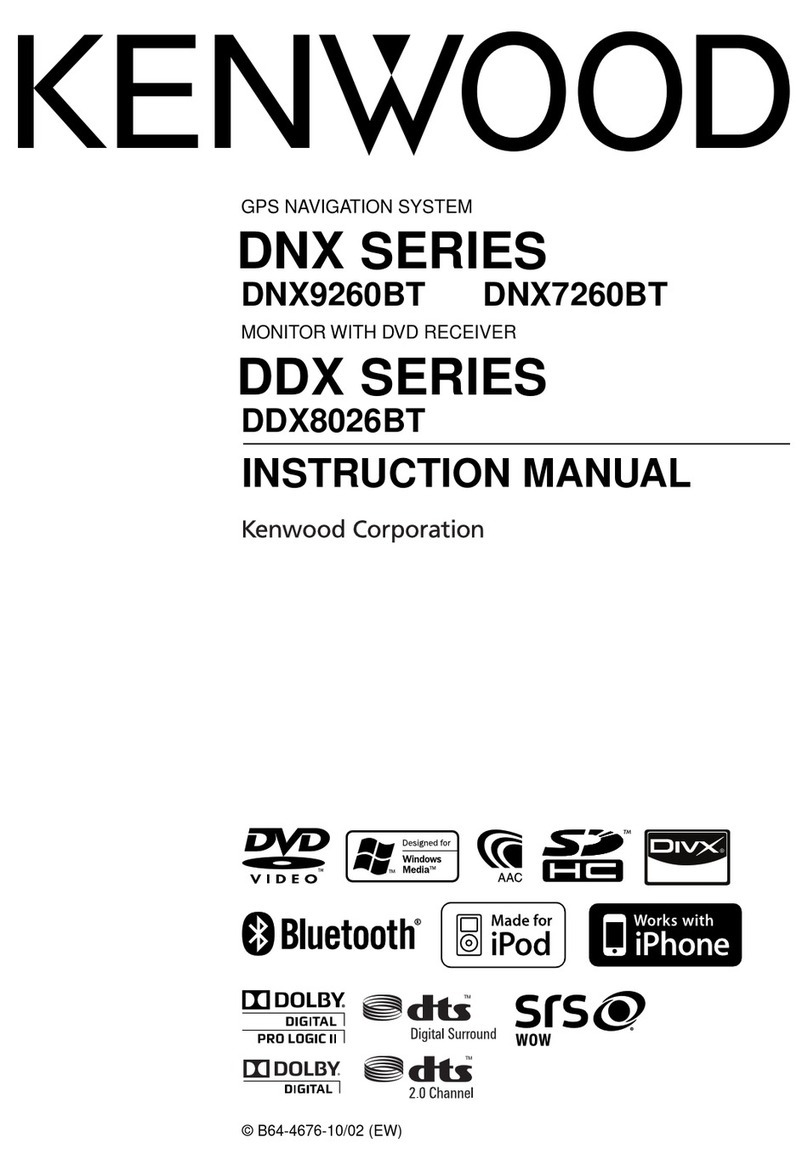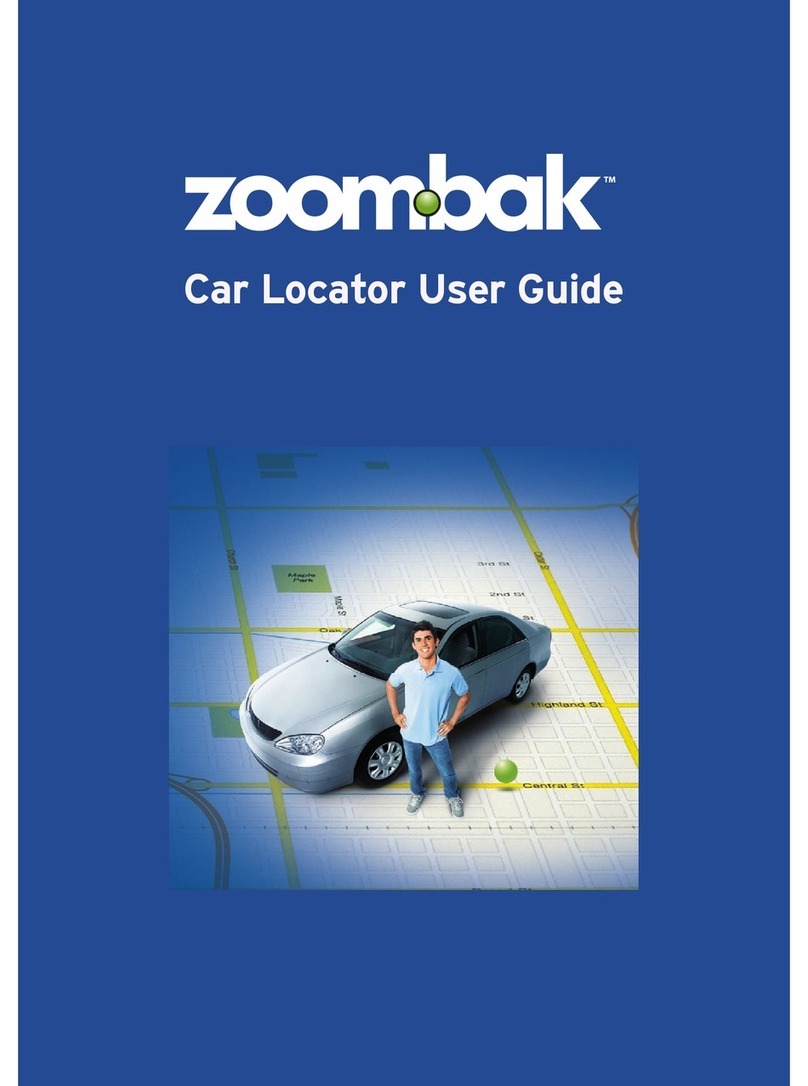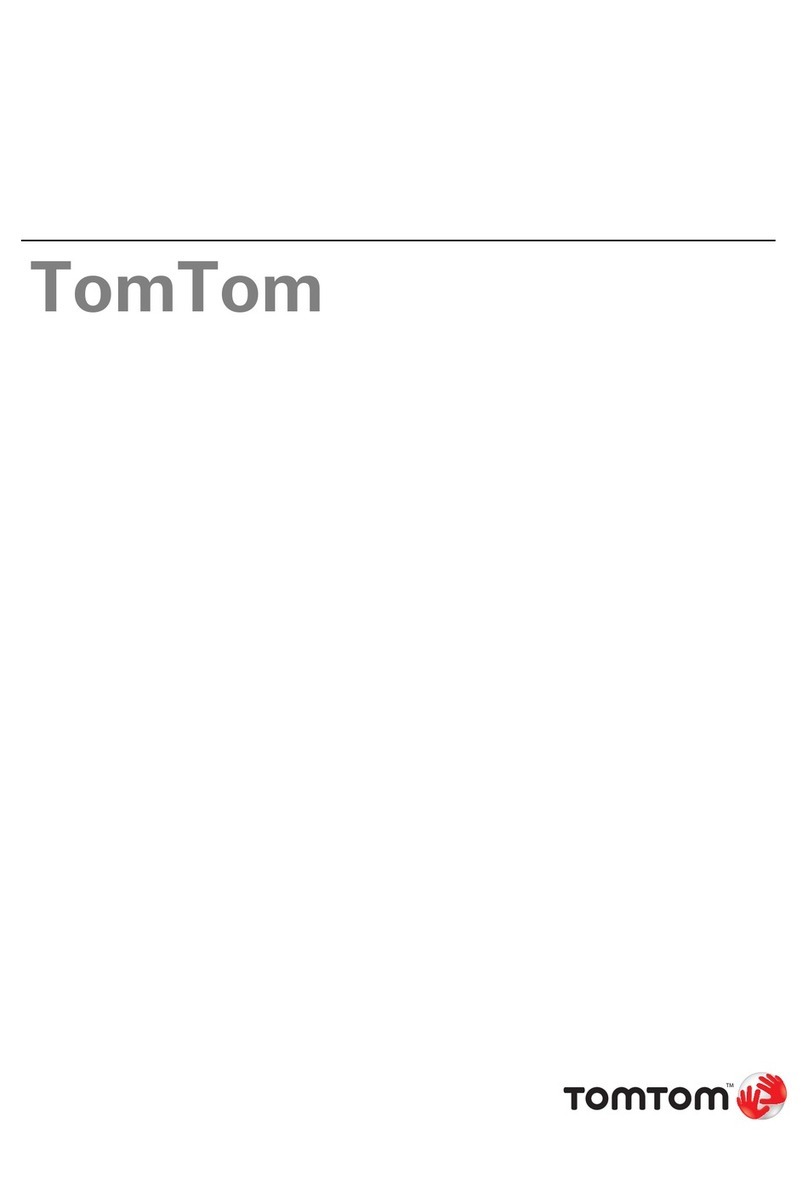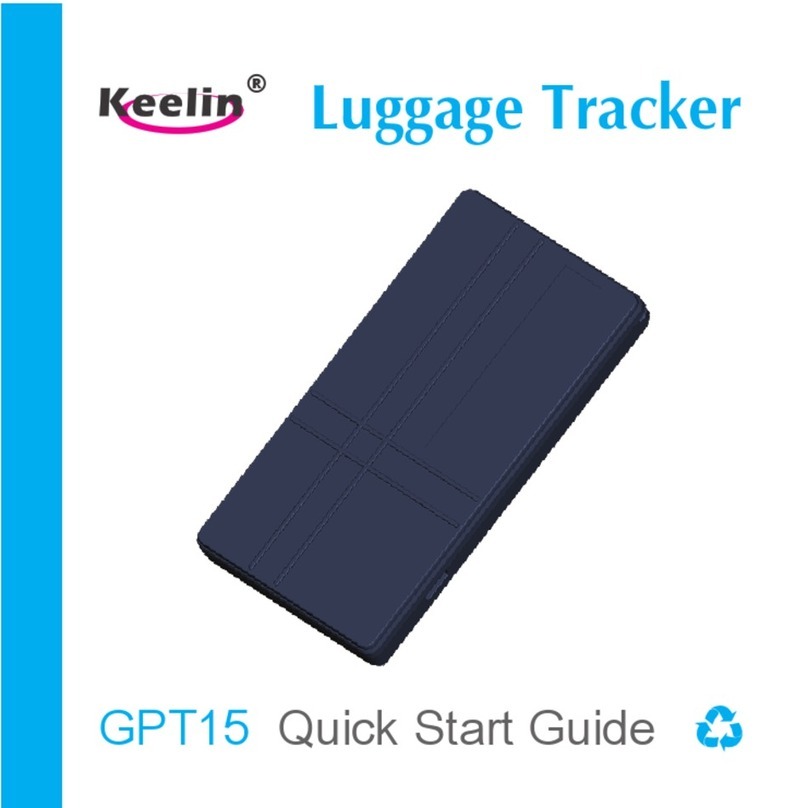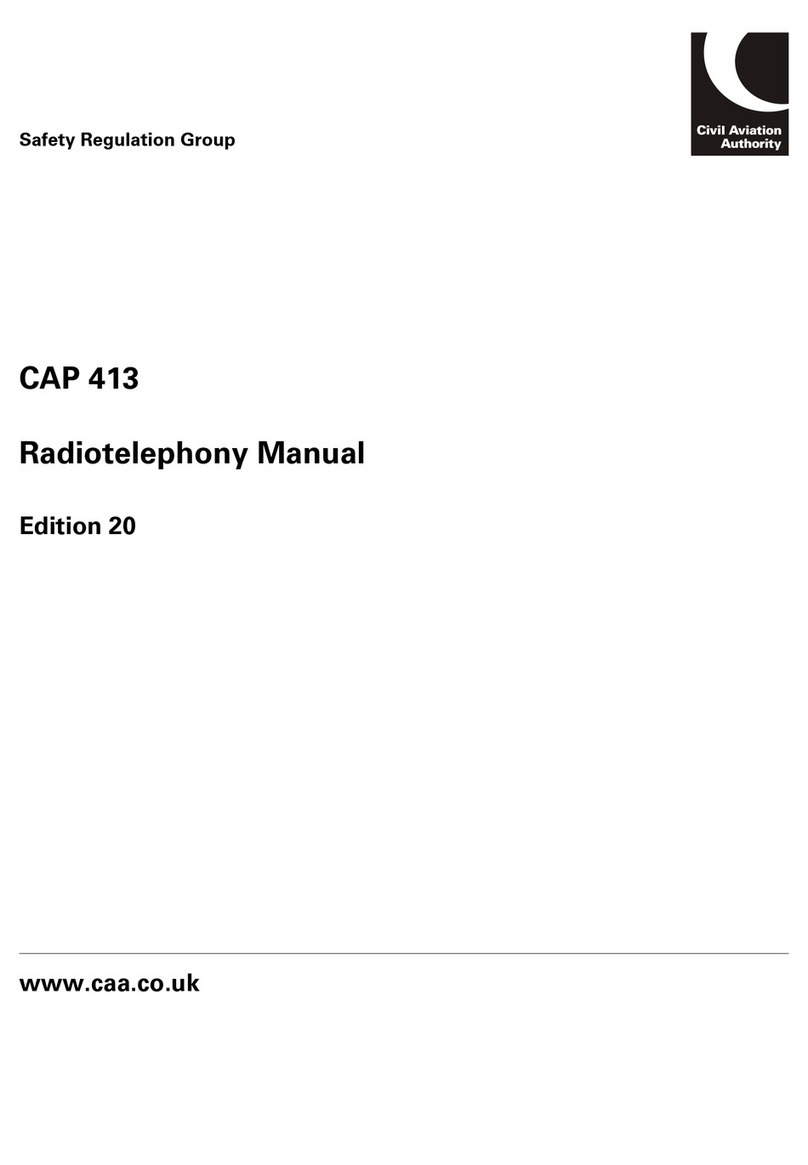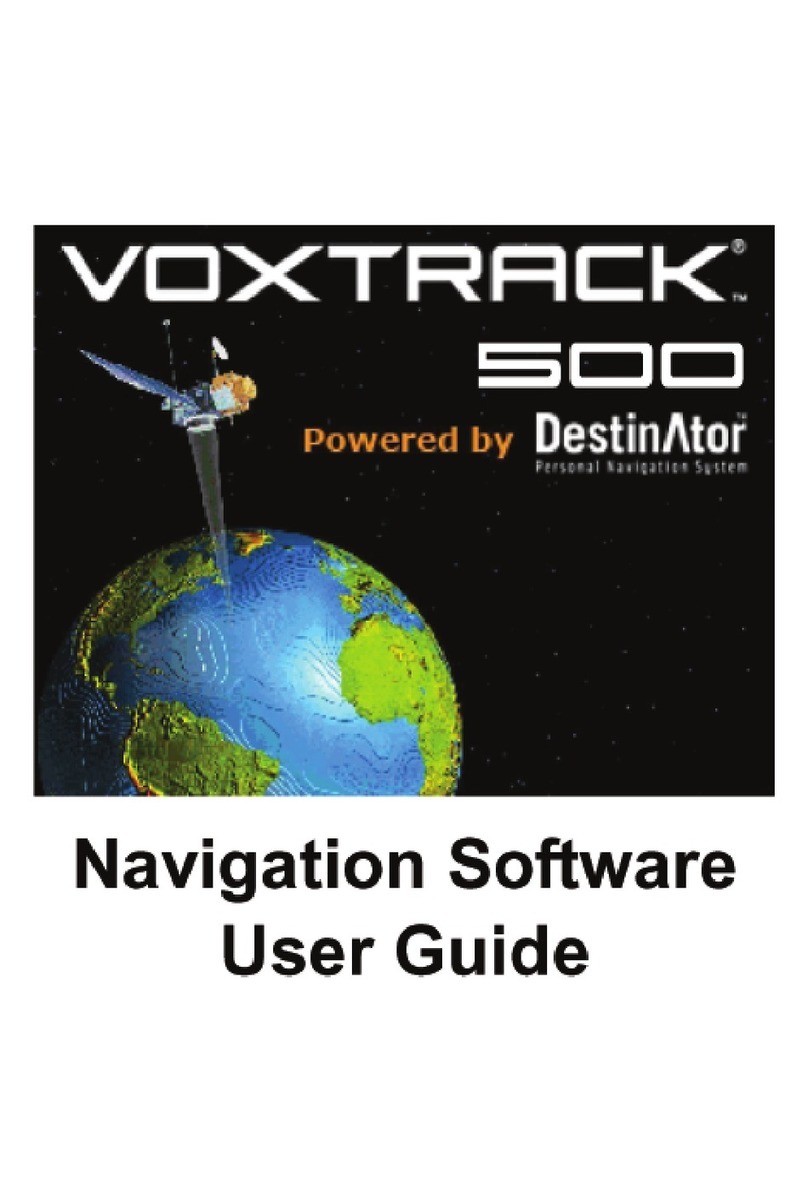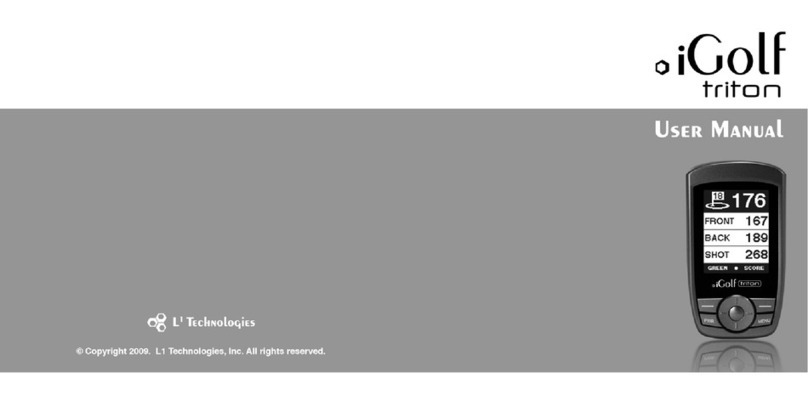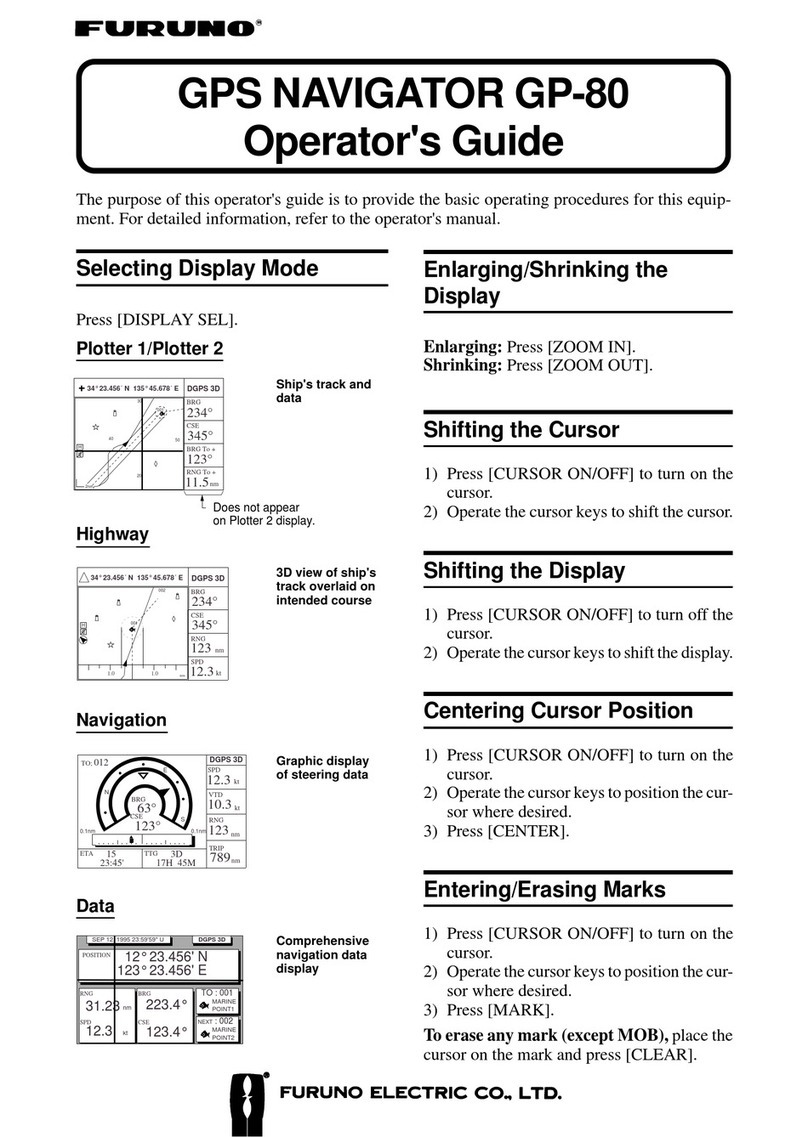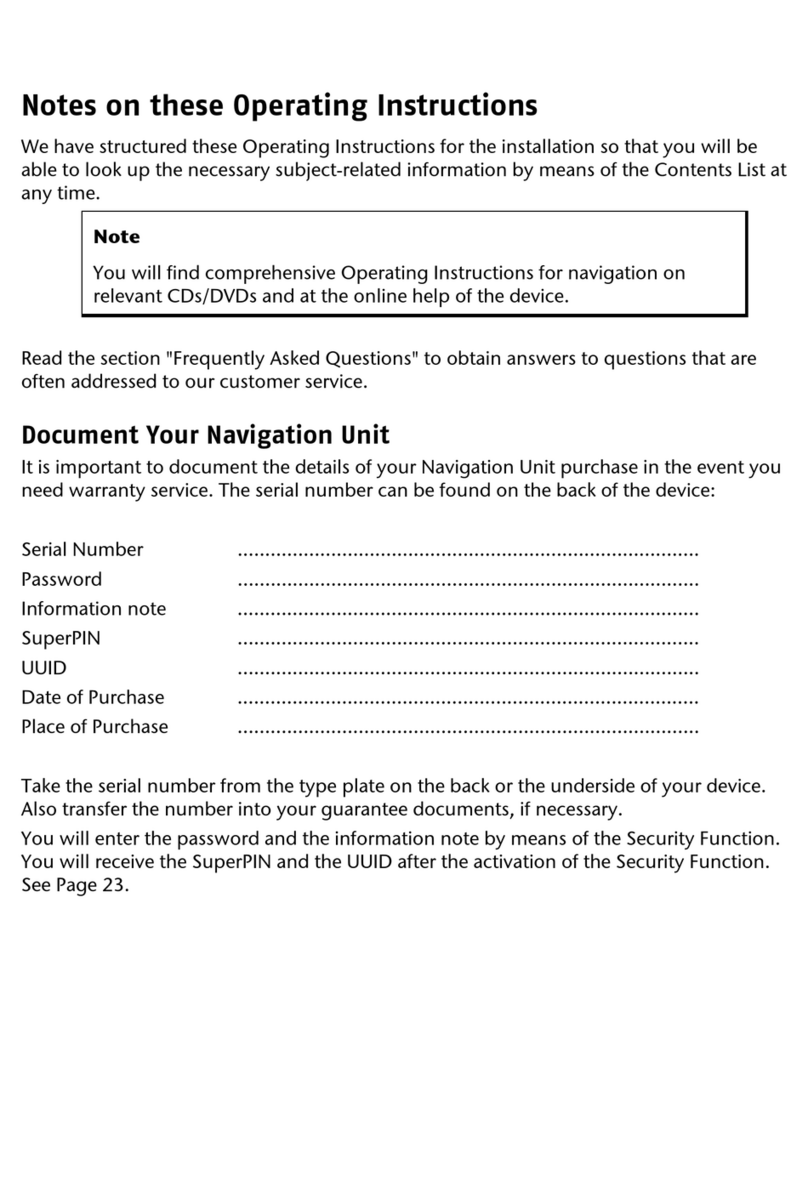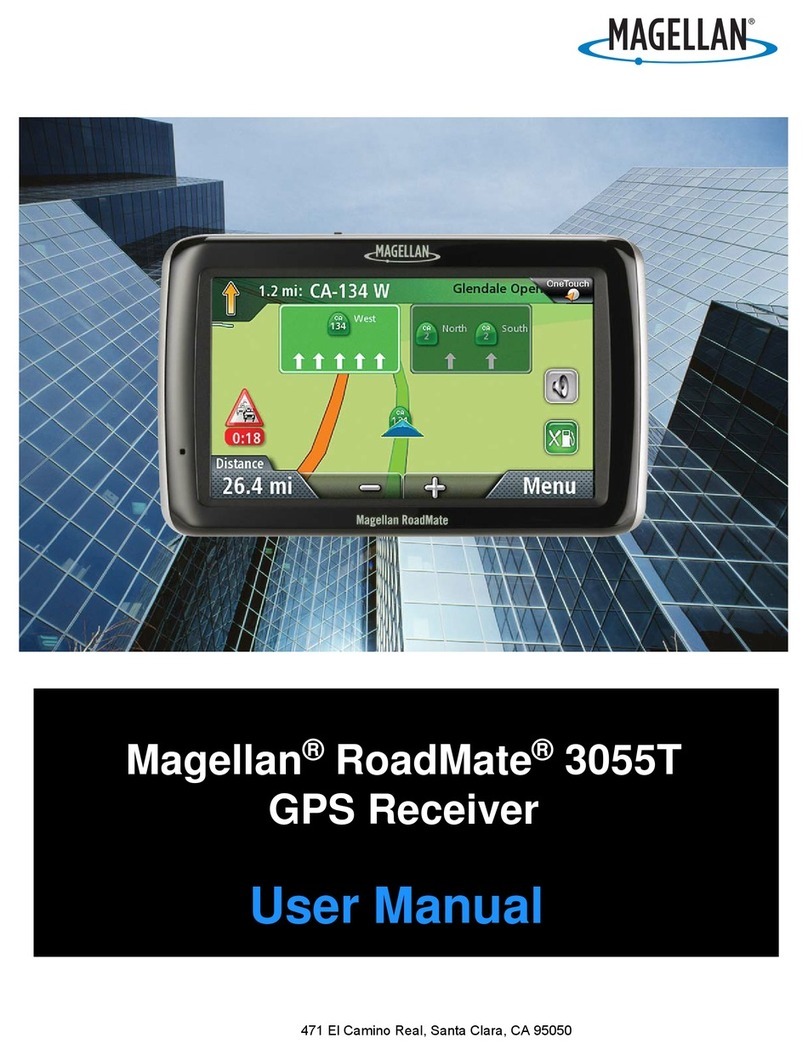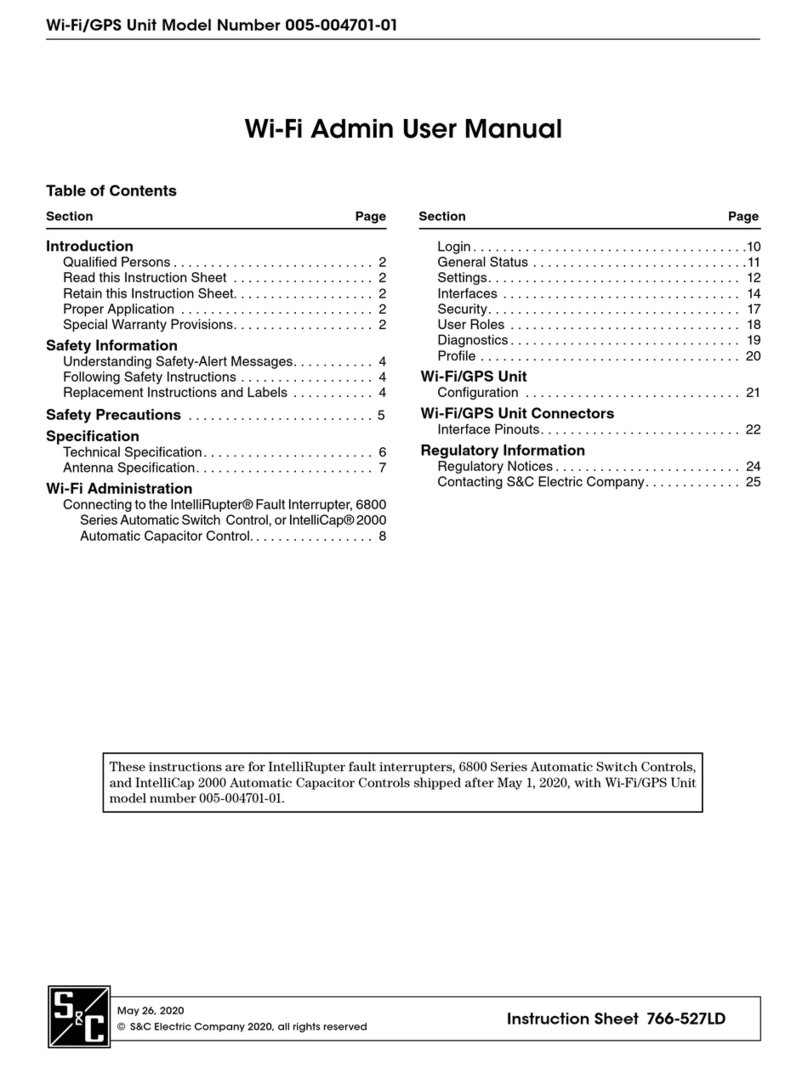Brickhouse Security LiveWire VOLT User manual

LiveWire VOLT
User’s Guide

What’s Inside
1.
LiveWire VOLT device
2.
Double-Sided Tape
3.
Quick Start Guide

1.
LED
(Power/GPS indicator)
2.
Black Wire
a.
(-) Negative
b.
Connect to Ground
3.
Red Wire
a.
(+) Positive
b.
Connect to DC 8-32 V
4.
Screw Mounts
(optional)
We recommend the enclosed double-sided tape to mount the unit.
Many cars do not have ports for the screw mounts near the battery.

LED
The red LED indicates multiple statuses.
1.
Fast Flash: cablesare connected, device is powered, device is
searching for the a cellular connection.
2.
Solid Red: powered, connected. The device has a GPS fix (successful
connection). The light will remain on during normal device operation.
3.
Slow Flash: a slow steady red blink will indicate a problem getting a
GPS fix. Poor weather, parking garages, and large buildings can all
affect the connection. If possible, retry setup in a different location.
4.
No Light: the device is not connected correctly and is not functioning.
Please double check that the wires are connected to the correct battery
terminals. Red wire is the positive and black wire is for negative.

Getting Started
You will have received an email containing your default login information; use
this to connect to the platform, configure your device,and view tracking
information (see details later in this manual).
The first step in using your GPS device is to connect the positive and
negative wires to the battery terminals. Then, gently peel and apply the
included adhesive sticker to the back of the device. Mount the device flat,
face up, with the label's arrow pointing toward the front of the vehicle. Make
sure both cables are securely in place before use.
Proper mounting is important! Since the device is motion-activated, insecure
mounting will lead to unreliable readings.
In order for the device to transmit its first location reading, it must be mounted
securely and the vehicle must be moving. Take a quick test drive right after
successful installation!

Customizing and Tracking Your Device Via a Web Browser
_______________________________________________
To start tracking, open a browser window and go to www.BrickhouseSecurity.com.
Hover your cursor over "Login"at the top right of thewebsite,click on GPS. This will
take you to the Login Page, where you will log into the Locate GPS platform using
the credentials that were provided via email
Upon first visit, you will be prompted to change your password. After your
password has been changed, the Monitoring page will appear and your device's
last reported location will be centered on the map.
You can also login directly to the platform by visiting locate.brickhousesecurity.com

User Settings
___________
In order to change settings, click on your
username in the right corner of the top panel.
You will find the ‘User Settings’ option in the
dropdown menu.
It is important to configure these options:
•Indicate your time zone.
•SetDaylight Savings Time, if applicable.
•Preferred Date and Time formats.
•Preferred Start of Week.
Note:Please make sure your time settings are accurate to your location,
as they influence the readability ofdata presented inreports, messages,
and elsewhere throughout the system.

User SettingsInterface
___________________

Enable Unit Visibility
_________________
Before editing a unit, make sure that your devicesare being displayed on the
Monitoring tab as well as on the Map. To enable this visibility, please follow
the steps below:
Next, check boxes next to your units. If
you have multiple units, you can click the
top box to select all. Unchecked units
are not visible on map.
First, click on the 'All' button as
shown below.

Edit Unit Name and Icon
____________________
You can edit the unit properties
(including name and icon) by
clicking on the wrench to the right
of the unit.
To change the name, type it into the
area shown below and click OK.
From this same menu, clicking on the Icon
tab to update the look of your vehicle.

Monitoring Tab
______________
The Monitoring Tab is the Locate GPS platform's main interface. When viewed
on a desktop browser, it consists of two areas: the work area on the left (shown
below) and the map on the right. From either area, you can click on a unit's icon
to see additional information, center the unit on the map, see whether it's moving
or stationary, run a quick report, or execute commands (if available for that unit's
particular device).
(1)
Center over a specific unit
(2)
See a unit's current motion state
(3)
Run a track for the current day
(4)
Run a Trips & Stops report
(5)
Ping your device (if available)
(6)
Change unit properties

Hovering over a unit on the map will show you the last time it reported
and its current location, direction, and speed. To watch over a specific
unit, click on the bullseye icon in the work area (#1 on previous page) or
directly on the map.

(1) Click the magnifying glass icon to search for an address, unit or geofence.
(2) Click the eye icon to select the layers you would like to be visible on the map.
(3) Click this icon to select your map source.
(4) Zoom in and out of the map by clicking the +/- icons or dragging the bar.

Tracks Tab
The Tracks section allows you to see your tracking history on the map:
(1) Select a unit
(2) Select whether you would like it to be a single line or separated by trip (color)
(3) Select the line thickness and icons you would like to overlay on the track
(4) Choose a time interval or enter a specific range
(5) Click the directional arrow to move along the track or the play icon for a Google
Street View playback (if available for the locations visited)
(6) You can choose to save the current track as a Geofence
To close the current Track, click on the X icon in the work area
Tip: Hover over any point on the track to see the address, time of visit, and speed

Reports Tab
___________
The Locate GPS tracking platform comes preloaded with some default report
templates that have been customized to suit your needs. See below for instructions
on how to execute a report and the next page for how to read and export the data.
(1) Select the report type
(2) Select the device you would like to run the report on
(3) Click on a predefined time interval or enter your own
(4) Click Execute to run the report and Clear once you're done reviewing the results

Below is an example of how the "Trips & Stops" report looks once its
executed within the platform.
(1) This is where you navigate between the different sections of the report.
(2) You can click on the eye icon for each trip to make its Track appear on the map.
(3) Click on one of these icons to email, print, or export the report in PDF or XLS format.
Once you're finished reading the report, just click Clear in the left-hand form.

Geofences
A Geofence is a virtual perimeter around a predefined area that can be
utilized in a variety of ways on the Locate GPS tracking platform. You can
use it to be notified if your device has entered or exited that area or run a
historical report on all visits and time spent within the area.
There are 3 types of geofences:
(1) Circle - Point of the map with a radius around it.
(2) Polygon - Add as many points as you want to define a specific area.
(3) Line - Use this type to be alerted if your device has entered or exited a route.

To locate the area where you would like to create your first geofence, either
manually drag the map to that destination or search for a specific address
by clicking the magnifying glass icon on the map.
Next, click on the "Geofences" tab followed by the "New" button, and then:
need to display the geofence on the map.
(1) Add a name and description.
(2) Select the geofence type. Define it on the
map with the following guidelines:
•Circle: Double click anywhere on the
map to set the center and then
determine the radius.
•Polygon: Add at least 3 points to the
map. You can then drag the points to
define your perimeter. Double click on
your last point if you'd like to remove it.
•Line: Use this to connect the points
along a specific route. Change the width
to ensure the line covers the entire area
around the roads of expected travel.
(4) Click Save and then check the box next to your
new geofence
(3) Once you define your
geofence, you can choose to
add an image or assign a color
and transparency.
Click Save. You may define as
many geofences as you need.

(1) Check the boxes next to geofences to make them visible on the map.
(2) Here you can see how many devices are currently within each geofence.
(3) Click the wrench icon to edit an existing geofence.
(4) Delete a geofence you don't need anymore by clicking on the X icon.

Notifications
__________
Notifications are used to alert you based on predetermined triggers, like
geofence entry or exit, speeding, or excessive idling. You can be notified
by email, text message, mobile app notification, or all of the above. To
create a new alert, go to the Notifications tab and then click "New."
Check the boxes to
select the devices you
would like this specific
notification to apply to,
and click Next.
Table of contents
Other Brickhouse Security GPS manuals

Brickhouse Security
Brickhouse Security Trackport 4 User manual
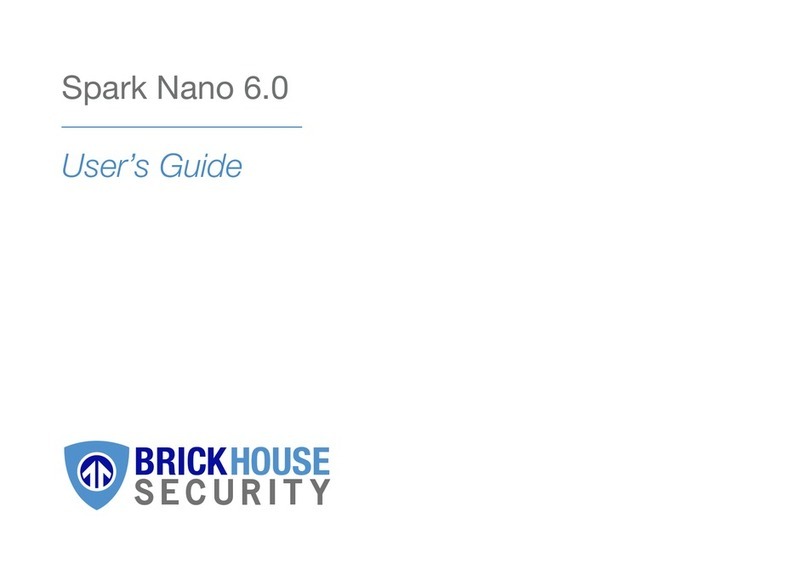
Brickhouse Security
Brickhouse Security Spark Nano 6.0 User manual
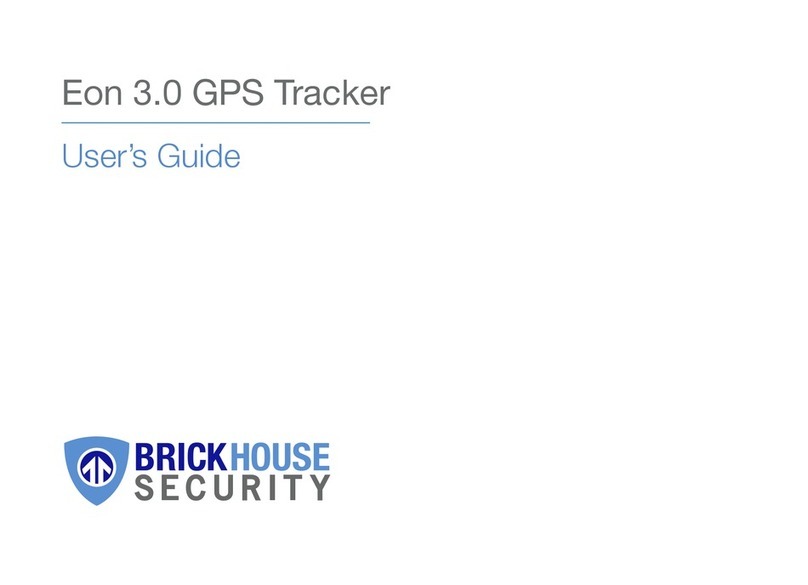
Brickhouse Security
Brickhouse Security Eon 3.0 User manual

Brickhouse Security
Brickhouse Security Livewire 4 User manual

Brickhouse Security
Brickhouse Security EON4 User manual
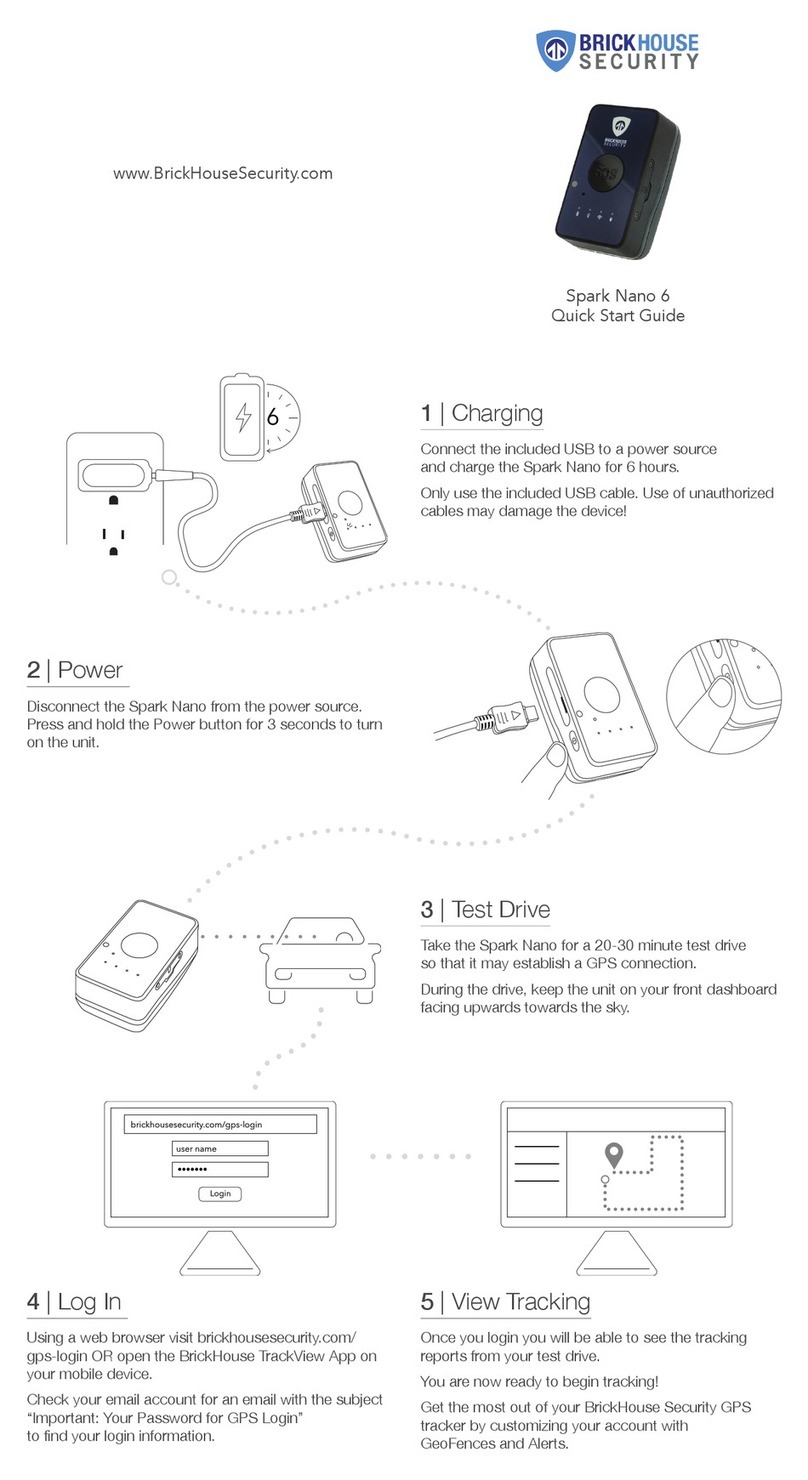
Brickhouse Security
Brickhouse Security Spark Nano 6 User manual
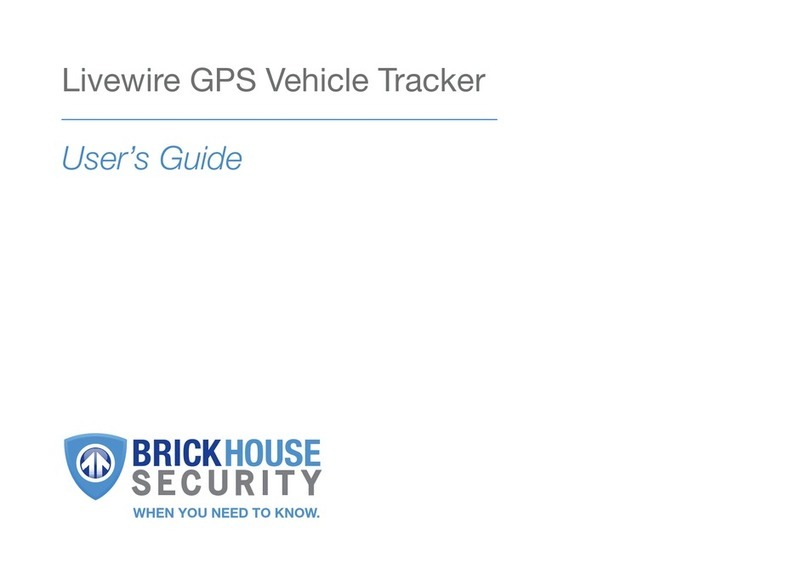
Brickhouse Security
Brickhouse Security Livewire User manual