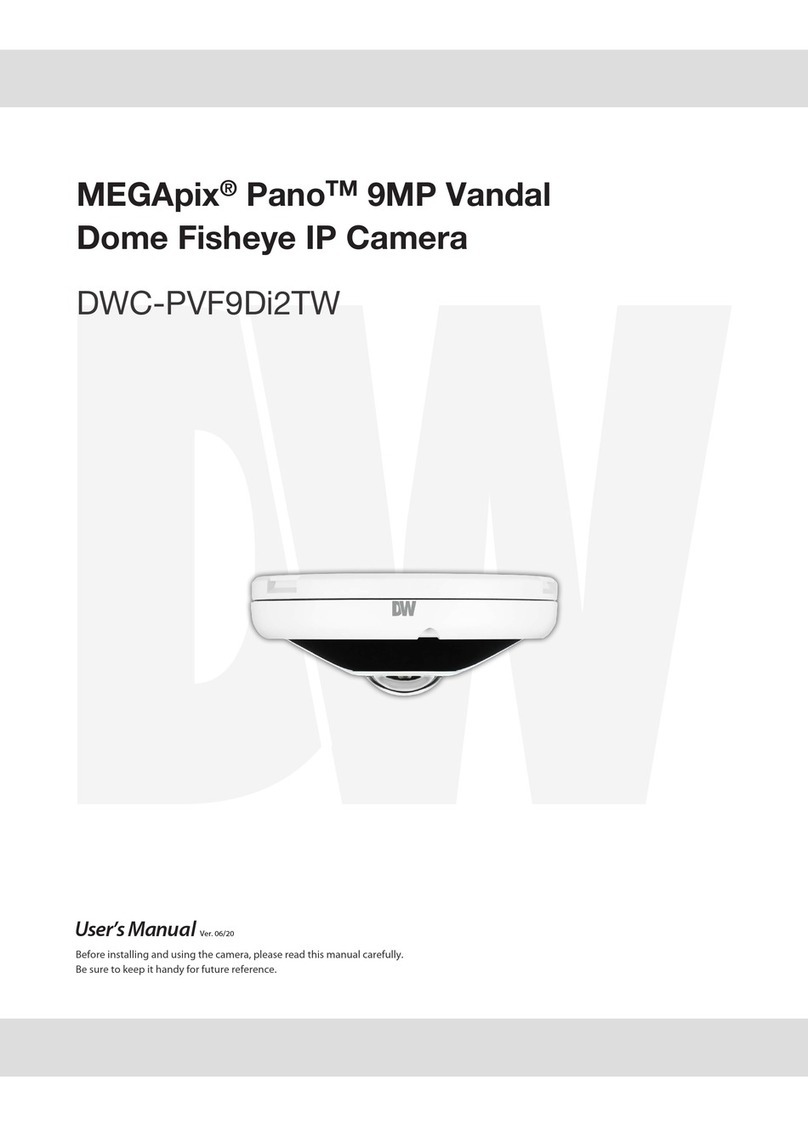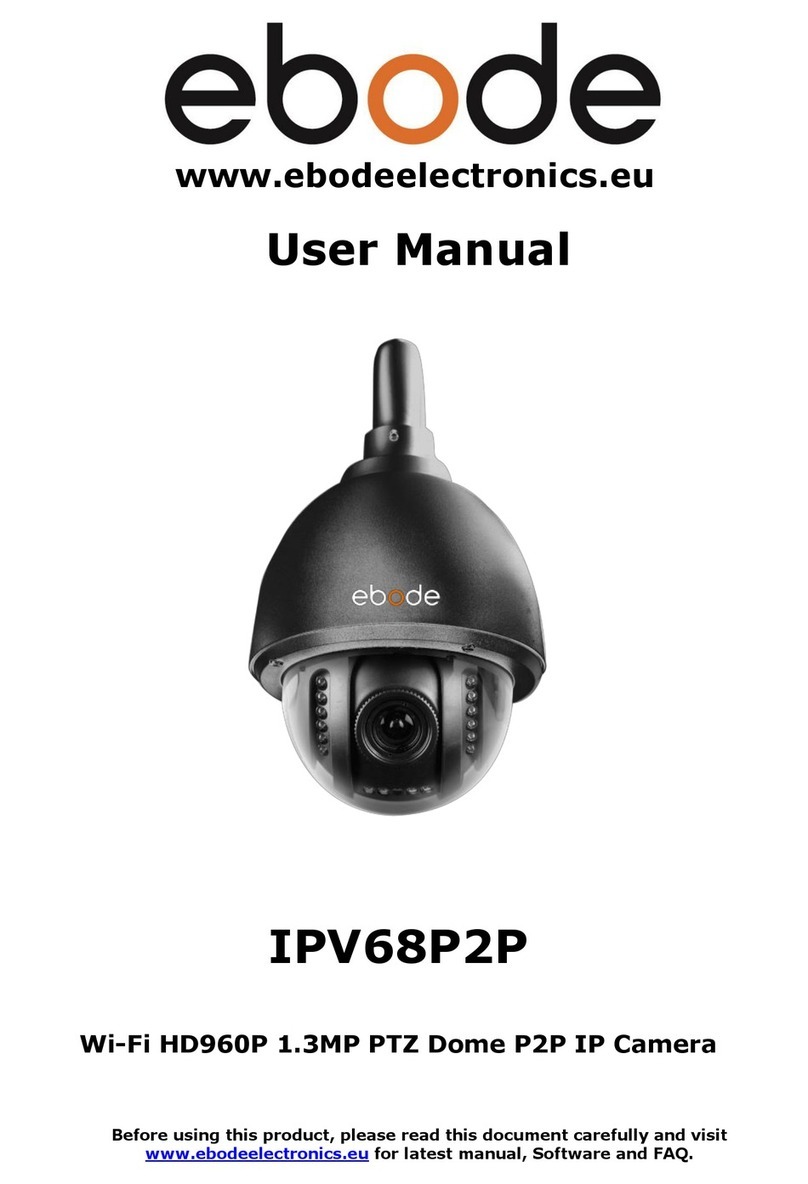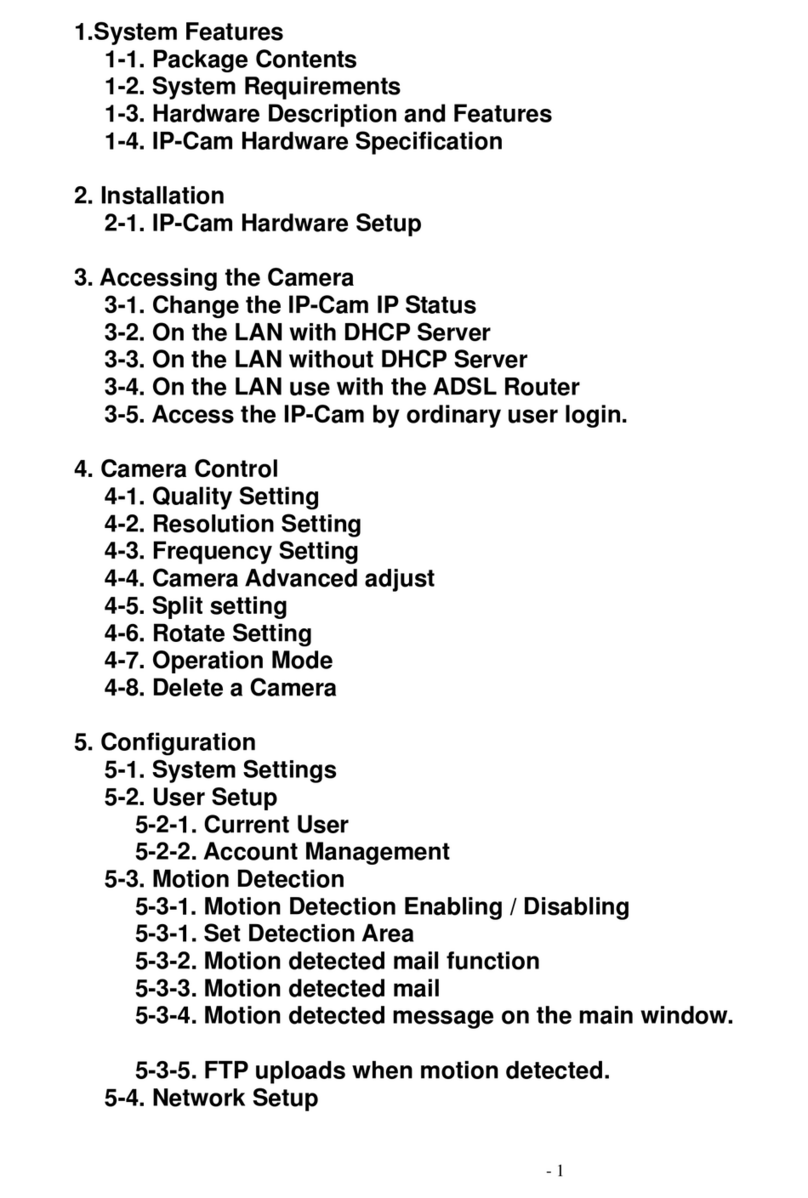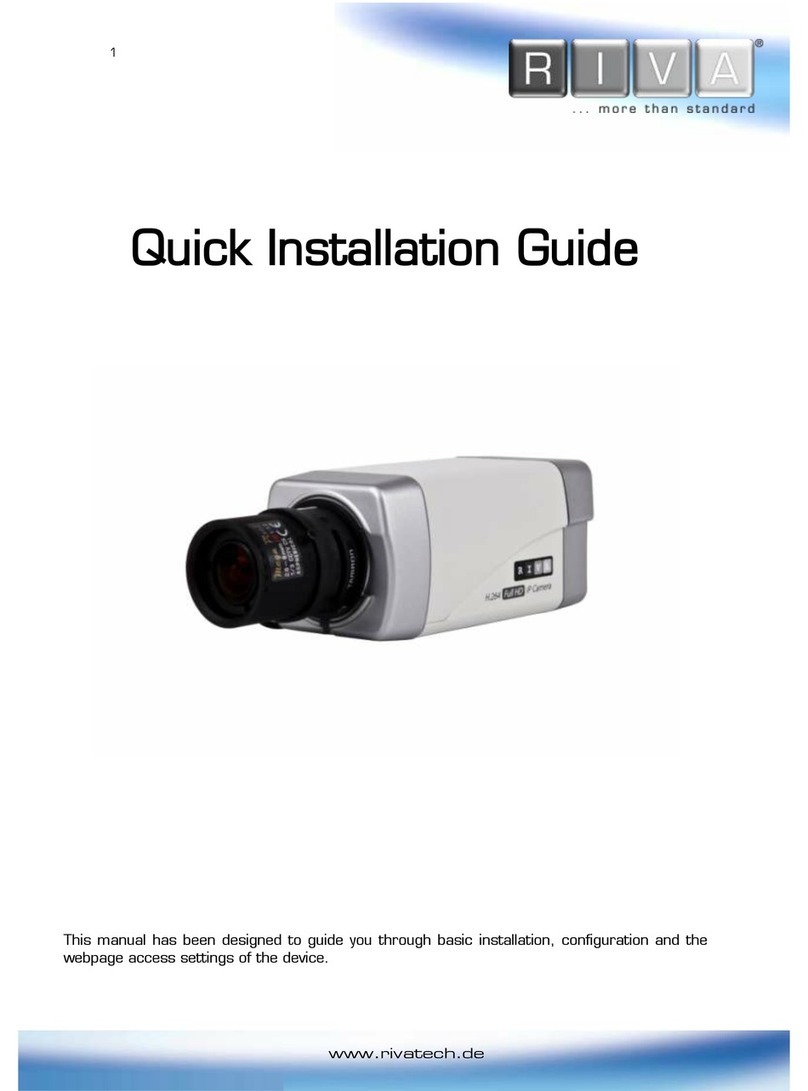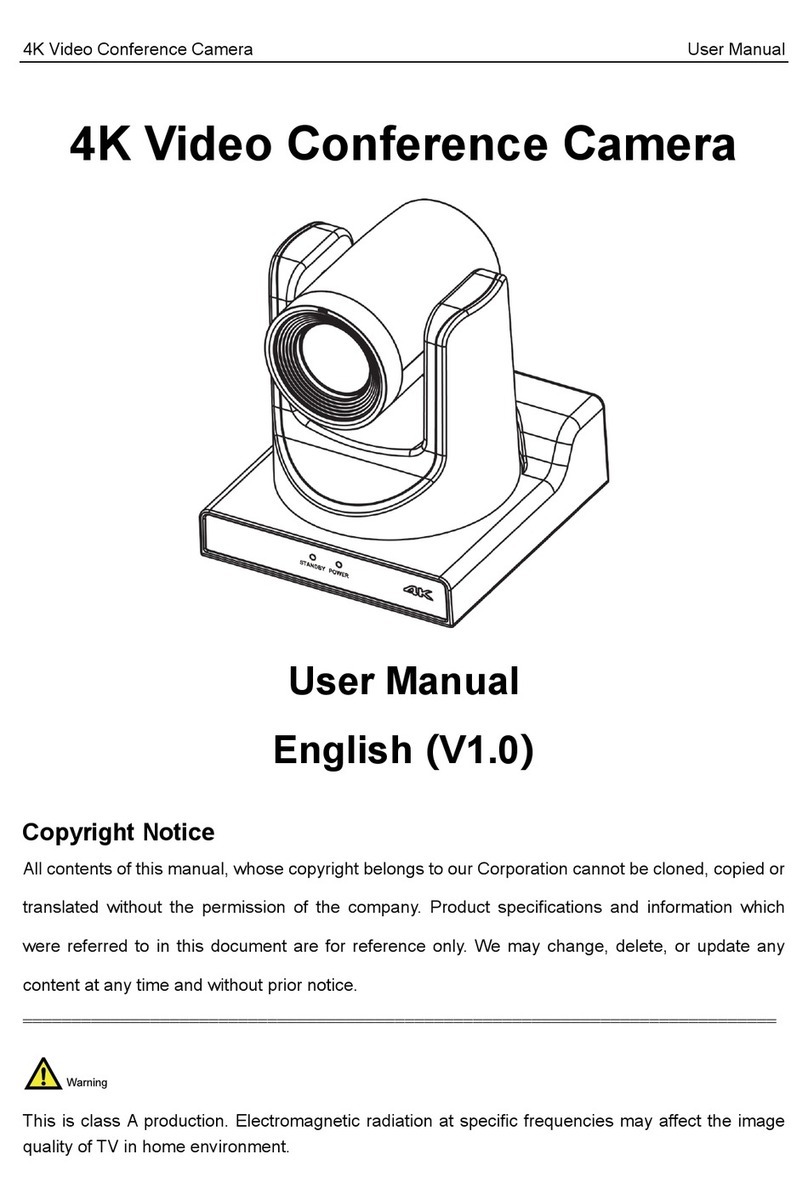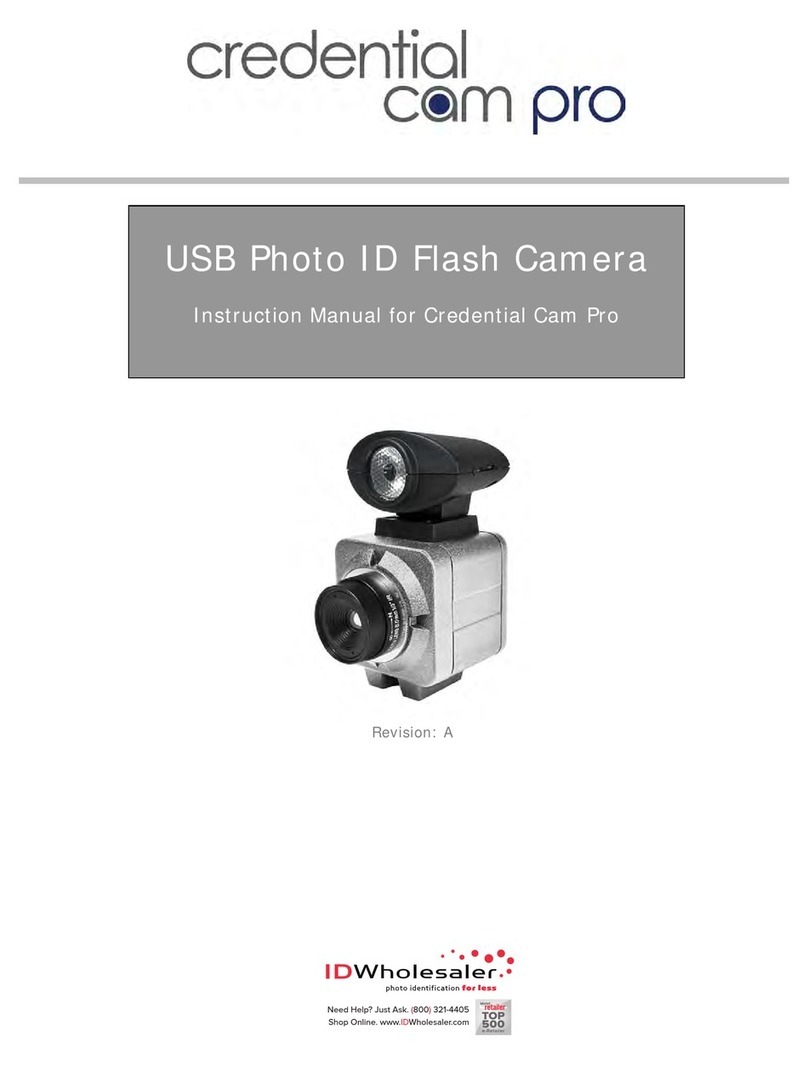Brickhouse Security B-Link Secure Cellular IP Camera Solution User manual

B-Link Secure Cellular IP Camera Solution
NetComm 4G Wireless
User’s Guide


This quick start guide is designed to get you up and running quickly with your
new B-Link Secure Cellular IP Camera Solution NetComm 4G wireless router.
More advanced set up instructions are provided in the user guide which can be
opened by clicking on the Brickhouse.Help site, or can be downloaded from
the B-Link Secure Cellular IP Camera Solution product page.
In the Box:
In the box you will find B-Link Secure Cellular IP Camera Solution NetComm
4G wireless router, 2 x Cellular antennas, 2 x WiFi antennas, 1 x 1.5m Black
Ethernet cable, 1 x DIN rail mounting bracket, 1 x Quick start guide,
1 x Power supply cable with fitted Molex connector, 1 x WiFi security card,
1 x Power Supply and this user’s guide.

Device Overview


Overview of LED indicators

Power Supply Cable
The included power supply cable has colour-coded breakout wires which
can be terminated to provide power, ignition detection and input/output
functionality. The picture below outlines the polarity and functions of the wires.

Installing your Device
Step 1: Attach the antennas. The B-Link Secure IP Camera Solution router is
shipped with caps on the Cellular, WiFi and GPS antenna sockets. To attach
the supplied antennas, first remove the socket caps from the antenna sockets
then screw the antennas onto the sockets by turning them in a clockwise
direction. Please refer to the Device overview section for the antenna socket
layout. If you have purchased a GPS antenna, remove the socket cap from
the GPS antenna socket and attach the antenna to the socket in the same
manner.
Step 2: Connect the power and Ethernet cables Connect the included power
supply cable. Note: If installing into a Vehicle connect the Molex Mini-Fit
or receptacle and then connect the green and white breakout wires to the
ignition and I/O connections as required. Connect the Power (red) and the
Ground (black) wires to your power source.
The power LED on the router lights up when a power source is connected.
Attach the supplied Black Ethernet cable to the LAN Ethernet port on your
router and the other end to your computer.

Step 3: Access the router’s web interface. In your web browser’s address bar
enter http://192.168.1.1/ or http://my.router/. The login page is displayed.
There are two system management accounts (Root Manager and Admin) with
different management capabilities.
Root Manager account grants full privileges such as firmware upgrades,
device configuration, backup and restore, and reset to factory default settings.
To access the Root Manager account, use these login details.
http://192.168.1.1 or http://my.router
Username root
Password admin
Admin account allows updates to general settings.
To access the Admin account, use these login details.
http://192.168.1.1 or http://my.router
Username admin
Password admin
Enter the username and password for the admin or root manager account
and click Log in. The Status page is displayed

Step 4: Unlock the SIM card If the inserted SIM card is PIN locked, a pop-up
window is displayed informing you that you must unlock the SIM before use.
Click the OK button. The SIM Security page is displayed.

In the Current PIN field, enter the SIM PIN and then enter it again in the
Confirm current PIN field. If you do not want to enter the PIN code each
time the SIM is inserted, select the Remember PIN option. Click the Save
button. After a moment, the router displays “Success! The SIM unlock was
successful”.
Installing your Device
Click on the Status menu item from the top menu bar. The Status page is
displayed. The mobile broadband connection is established successfully if the
Status field in the WWAN connection status section displays Connected.

Installing your Device
The The B-Link Secure IP Camera Solution Netcomm router can operate
as both an access point and a WiFi client simultaneously, if required. By
default the router has the Wireless LAN enabled and operates as an access
point only.
Connecting a Wireless Client to the Access Point
The WiFi Network Name (SSID) and WiFi Security Key are unique for your
device and are printed on the back of your router. The credentials are also
printed on the Wireless Security Card.

Follow these steps to connect your client device to the Internet over the
wireless network:
1. Turn on the wireless on your client device.
2. Open the wireless network manager on your client device and connect
to the Wireless Network Name (SSID) printed on the Wireless security card.
3. When prompted for your wireless security settings, enter the Wireless
Security Key. Wait a few seconds for the connection to be established.

Connecting the router to another access point
To use your router as a client, you must rst change the wireless mode on
the web user interface. To enable the wireless client:
1. From the top menu bar, select the Networking option.
2. Select Wireless settings on the left, then select the Client conguration
menu item.
3. Click the Client radio on/off toggle key so that it is in the ON position
then click the Save button.
4. On the Client conguration page, click the Scan button to scan
for remote access points to connect to, then click the Connect link
corresponding to the desired network. The wireless network’s details are
copied to the Client conguration elds.
5. If the network requires a password, enter the password in the WPA
preshared key eld, then click the Save button. The wireless client
connects to the access point. You can conrm that it is connected by
viewing the WLAN client connection status section of the Status page. For
further detail on using the wireless client, refer to the product user guide.