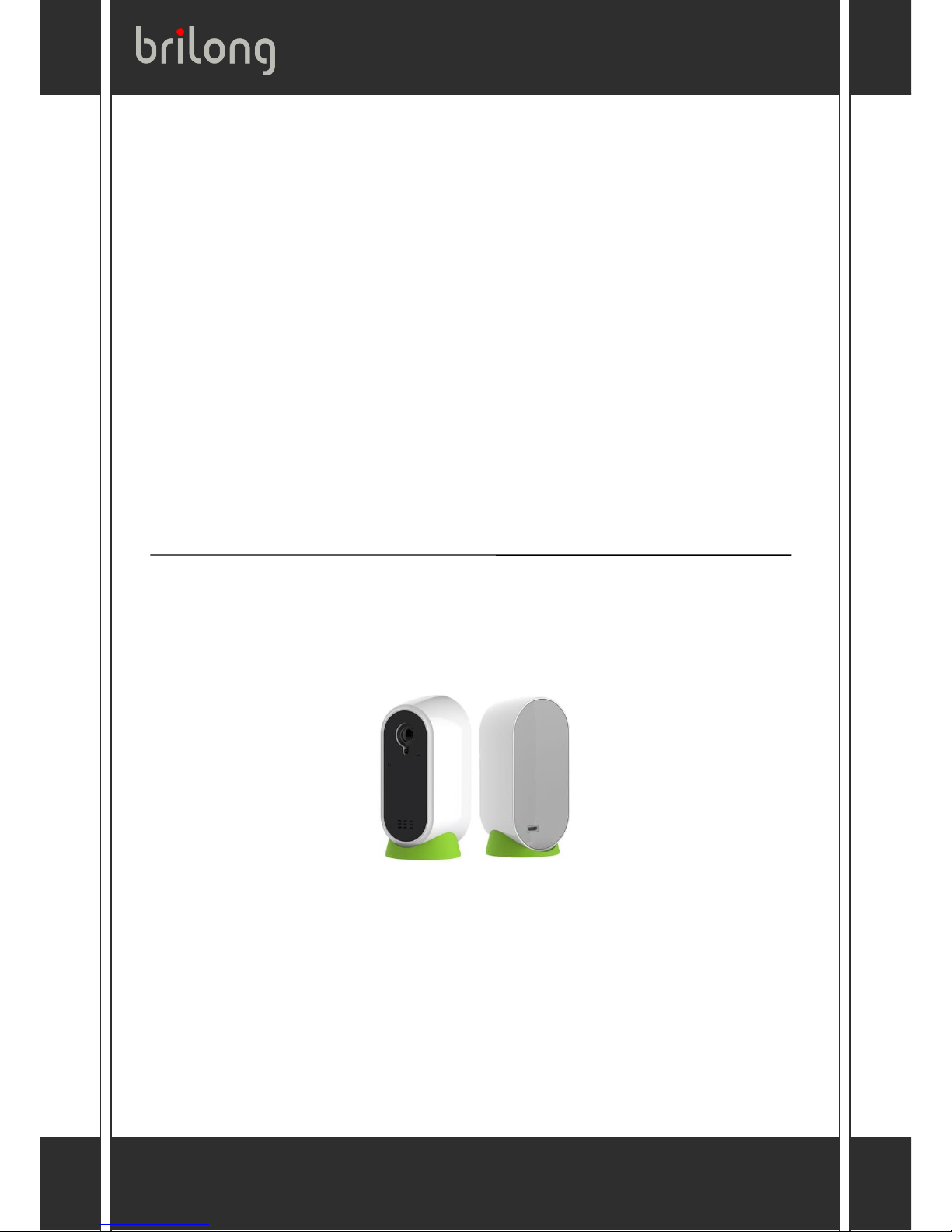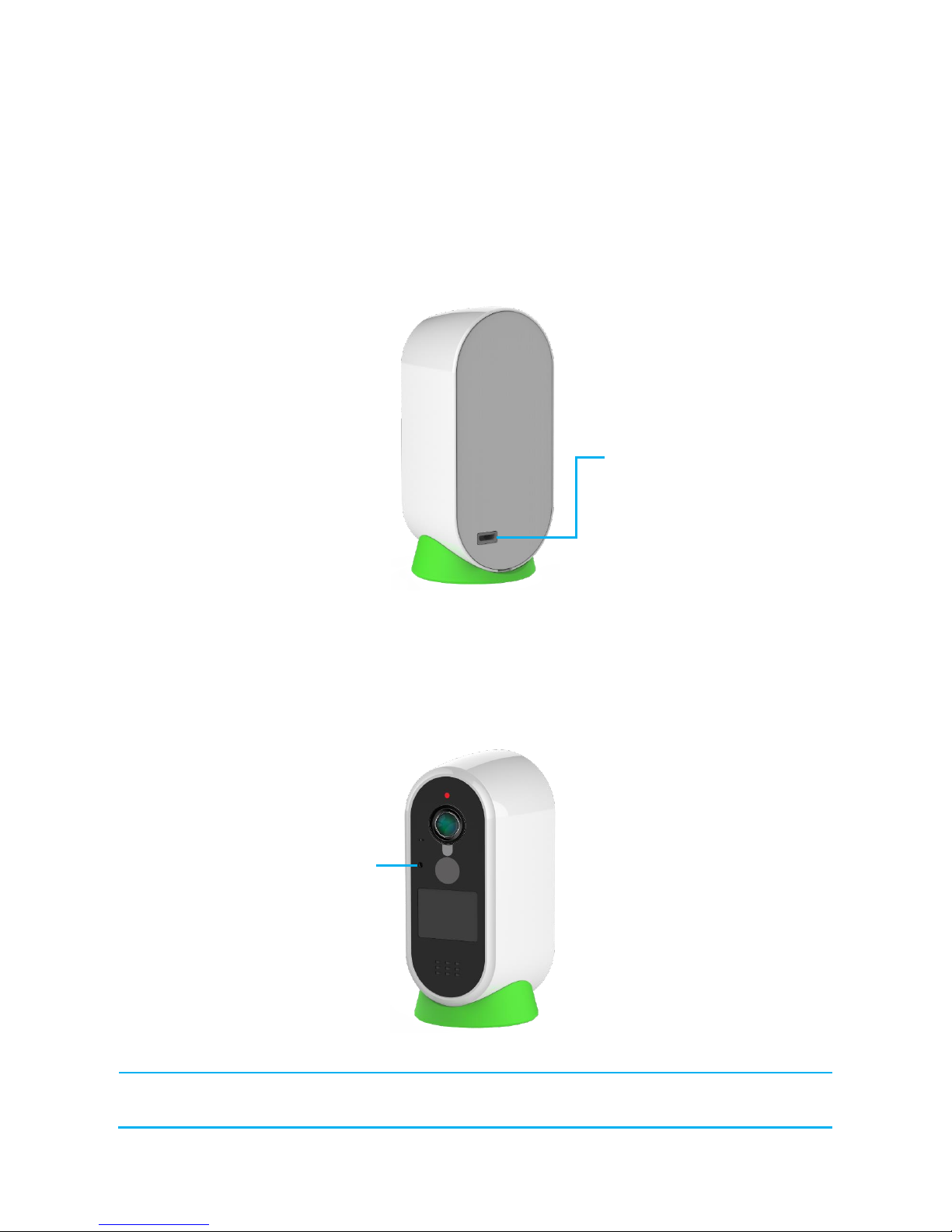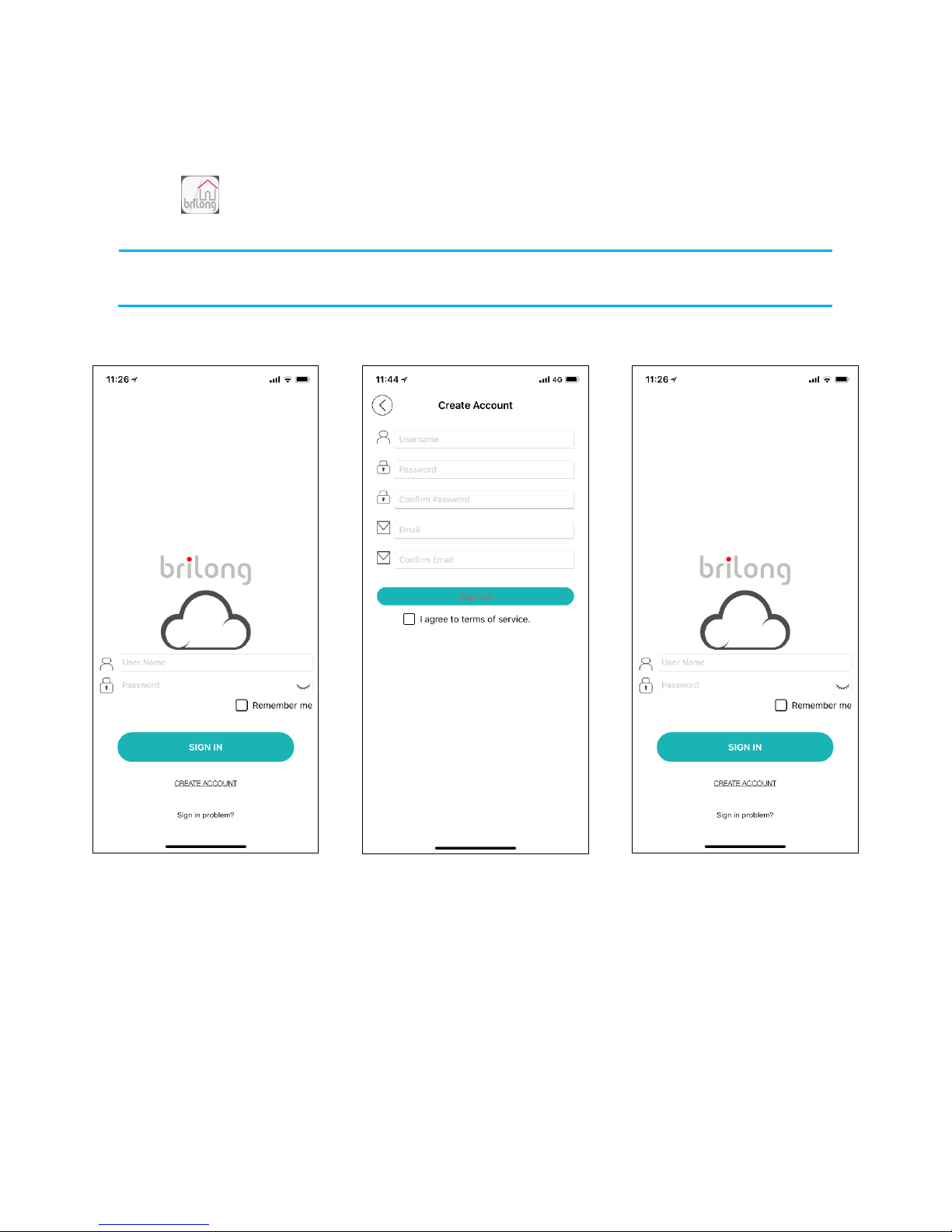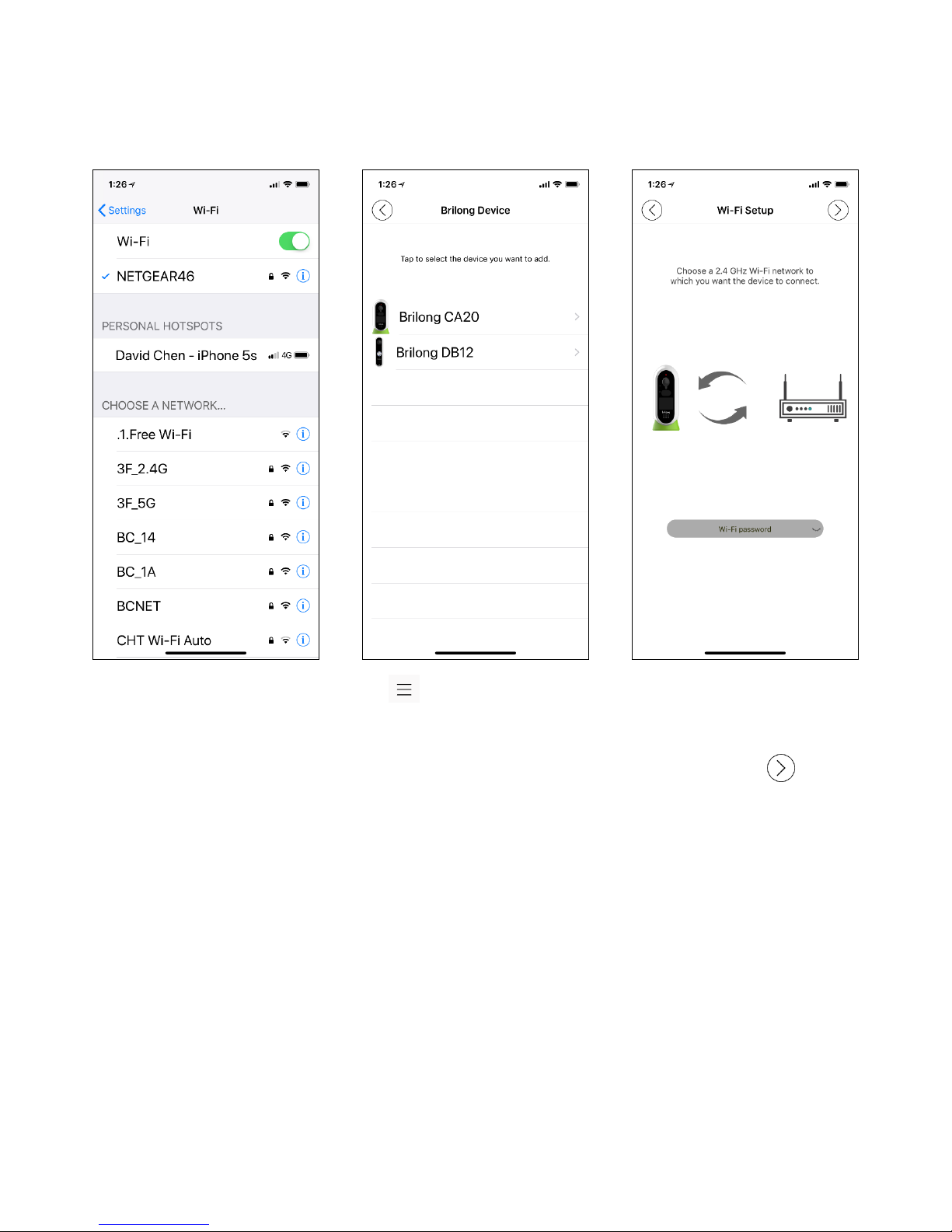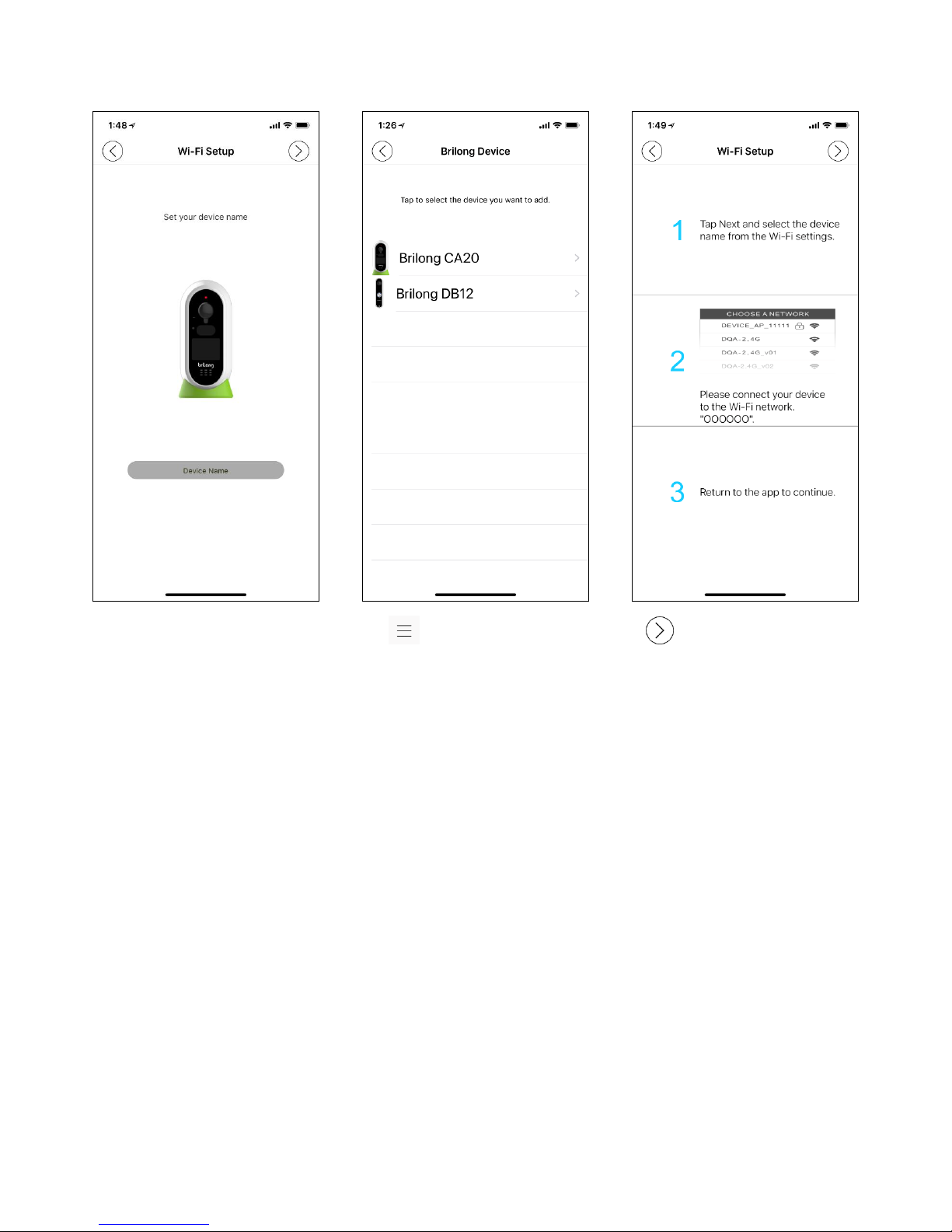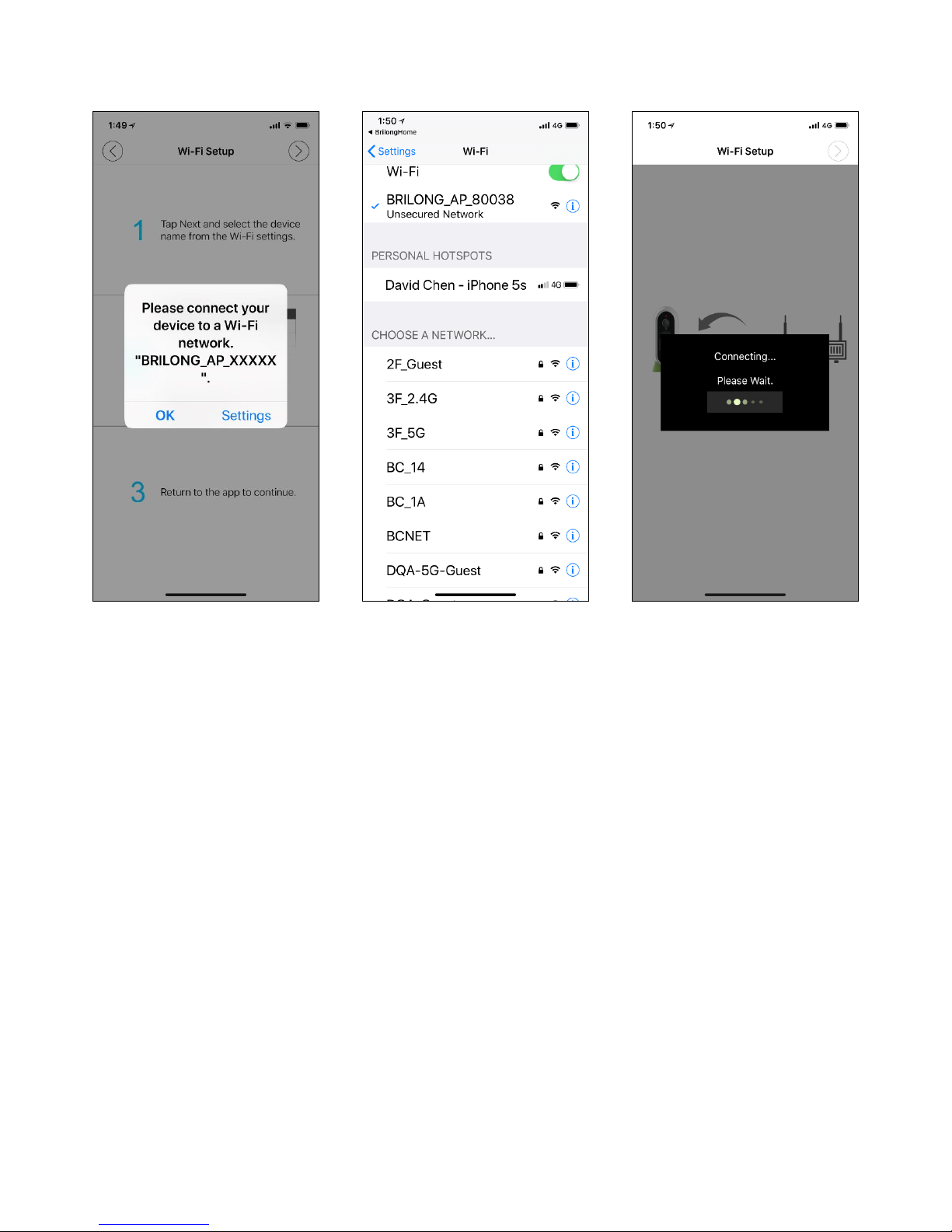iii
Table of Contents
OPERATING ENVIRONMENT...........................................................................................................................................4
CAMERA OVERVIEW ......................................................................................................................................................4
ACCESSORIES........................................................................................................................................................................ 4
INSTALLING THE CAMERA ..............................................................................................................................................5
STEP 1/6: CONNECT THE CAMERA TO THE ACCOMPANYING USB CHARGER....................................................................................... 5
STEP 2/6: TURN ON THE CAMERA. ........................................................................................................................................... 5
STEP 3/6: INSTALL,LOG IN THE BRILONG HOME APP &CREATE A ROOM. ......................................................................................... 6
STEP 4/6: CONNECT YOUR MOBILE DEVICE TO THE CAMERA........................................................................................................... 8
STEP 5/6: FULLY CHARGE THE CAMERA.................................................................................................................................... 11
STEP 6/6: INSTALL THE CAMERA TO THE PLACE YOU WANT TO MONITOR......................................................................................... 12
If you want to use the wall mount............................................................................................................................. 12
If you want to use the garden stake .......................................................................................................................... 13
USING THE BRILONG HOME APP..................................................................................................................................14
LIVE VIEW.......................................................................................................................................................................... 15
MENU PAGE....................................................................................................................................................................... 16
SETTINGS PAGE ................................................................................................................................................................... 17
Device Information ..................................................................................................................................................................17
Notifications.............................................................................................................................................................................17
Wi-Fi Reset...............................................................................................................................................................................17
Battery Life...............................................................................................................................................................................17
Awake Duration........................................................................................................................................................................17
IR Setup....................................................................................................................................................................................17
PIR Setup..................................................................................................................................................................................17
Flip Setup .................................................................................................................................................................................17
Time Zone ................................................................................................................................................................................18
Power Line Frequency..............................................................................................................................................................18
IMPORTANT SAFETY NOTICES AND WARNINGS ...........................................................................................................19
FCC STATEMENT...........................................................................................................................................................20
CAUTION........................................................................................................................................................................... 21