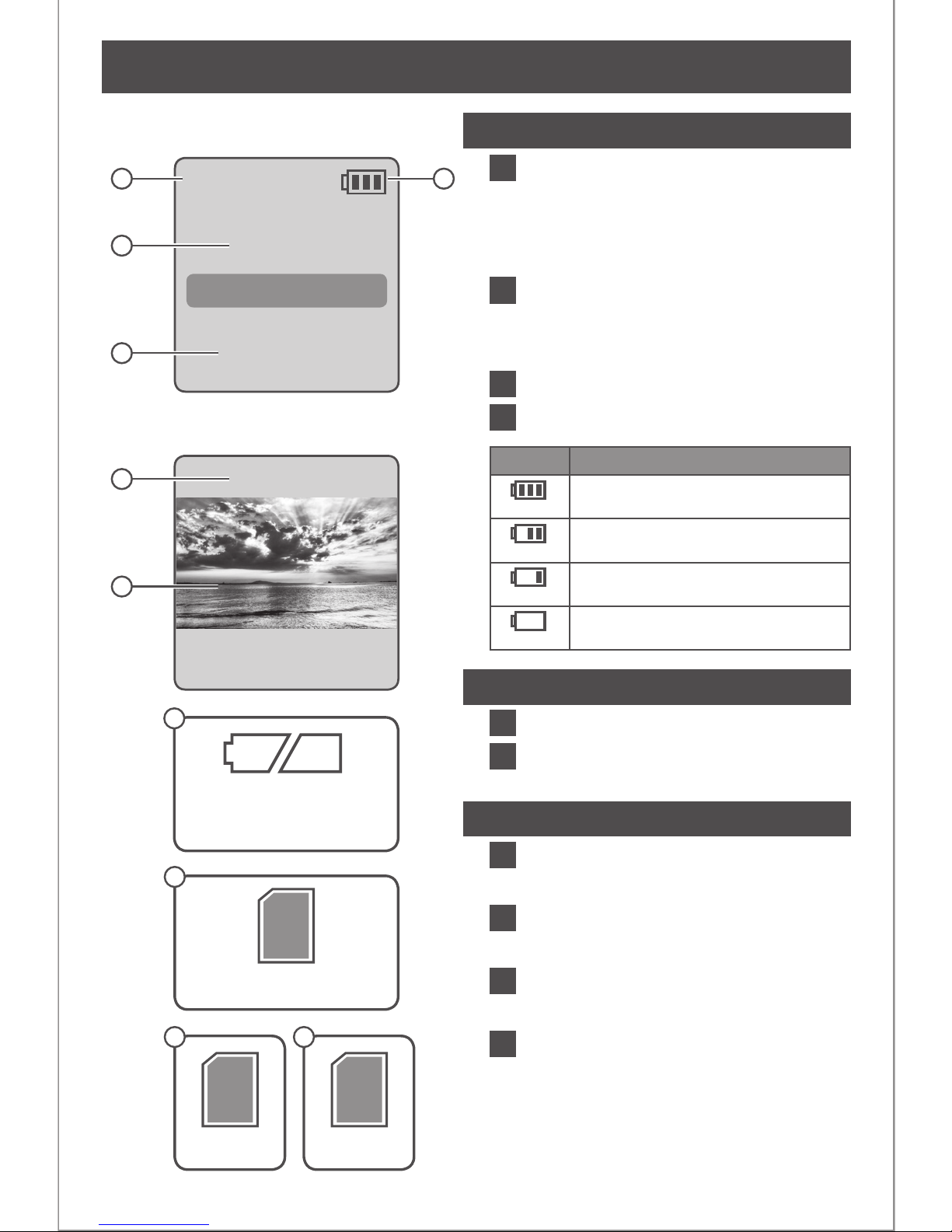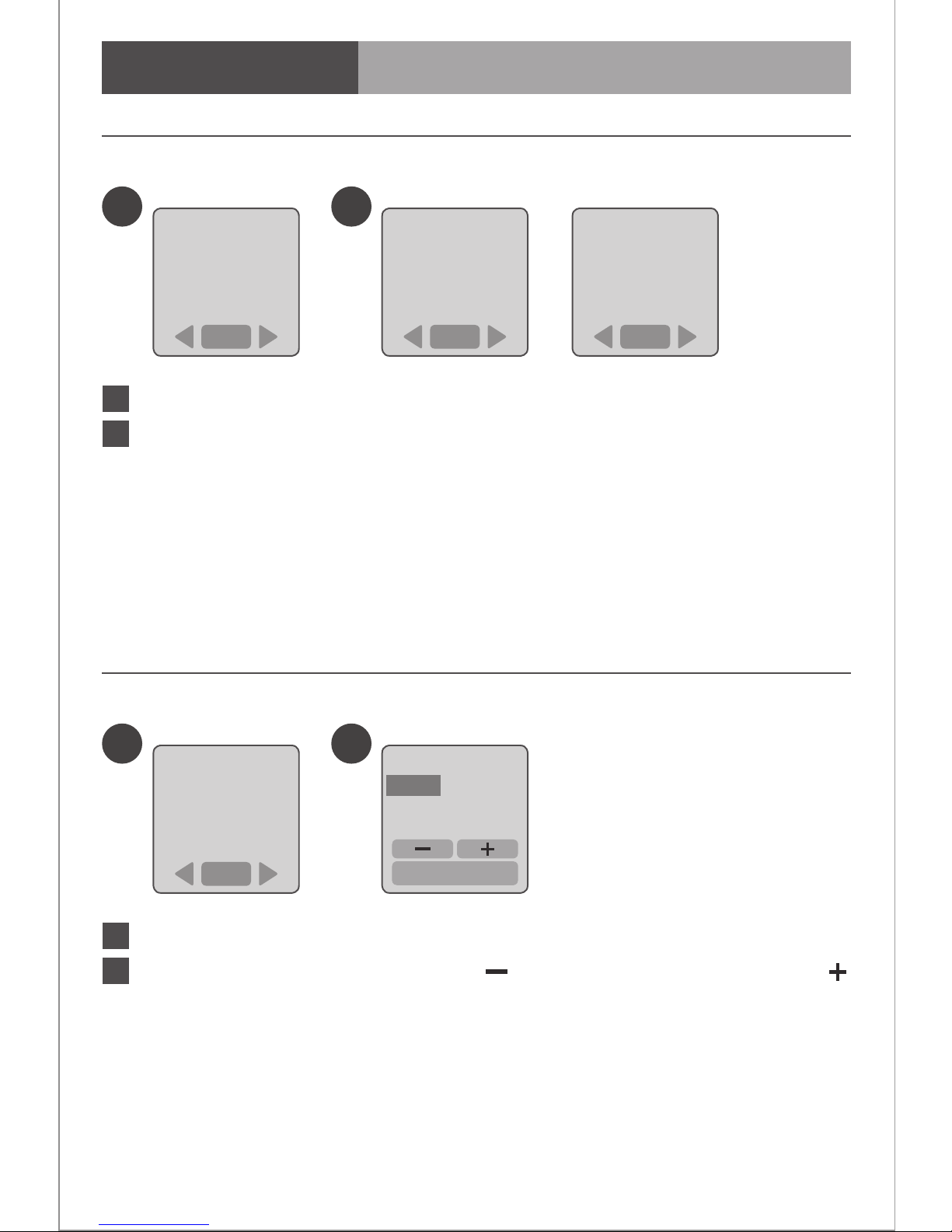Thank you for purchasing Brinno TimeLapse Camera!
Brinno TimeLapse Camera (TLC 200) using unique Time Lapse and Power
Saving technology to capture frames for long time using, you can use it
to record your Daily Life, Projects, anything you want to record. Brinno
TimeLapse Camera TLC200 is an easy solution for creating Time Lapse videos.
Turn it on, set time interval, frame to subject, waiting for nished, get the
time lapse video! No fancy equipment, no intervalometer, no complicated
gear setups, no time-controlling, no video-making troubles.
TimeLapse Camera TLC200 Features
TLC200 Output le format
- Video Mode:
Format: AVI.
Resolution: 1280x 720, 640x 480
Note: The maximum size of each single AVI file is 4096 frames.
- Still Image Mode (only for using Shutter Line):
Format: JPEG.
Resolution: 1280x 720, 640x 480
1
www.brinno.com
Time Lapse Video
Simple Solution
TLC200 provides you
a 1280x720 resolution
video, yes, it’s HD video.
Power Saving
TLC200 comes with unique
Power control technology,
4 AA batteries can capture
300,000 frames.
Just turn it on and shoot,
we will give you a time
lapse video!
*Optional accessories.
Extensible Lens*
Unique design allows you
to attach optional lens.
1280×720
LCD Viewnder
Through 1.44" LCD screen,
you can frame to your
subject easily.
Rotatable Lens
Rotatable lens allows you
to find your subject easily!
300,000
frames